AUX MERCEDES-BENZ SPRINTER 2014 MY 14 Audio Manual
[x] Cancel search | Manufacturer: MERCEDES-BENZ, Model Year: 2014, Model line: SPRINTER, Model: MERCEDES-BENZ SPRINTER 2014Pages: 50, PDF Size: 3.41 MB
Page 5 of 50

Index
....................................................... 4Introduction
........................................... 7 At a glance
............................................. 9 Radio
.................................................... 17 SD memory card and USB device
......23 Bluetooth
®
........................................... 29 AUX function
....................................... 43 Technical data
..................................... 47 Contents
3
Page 6 of 50
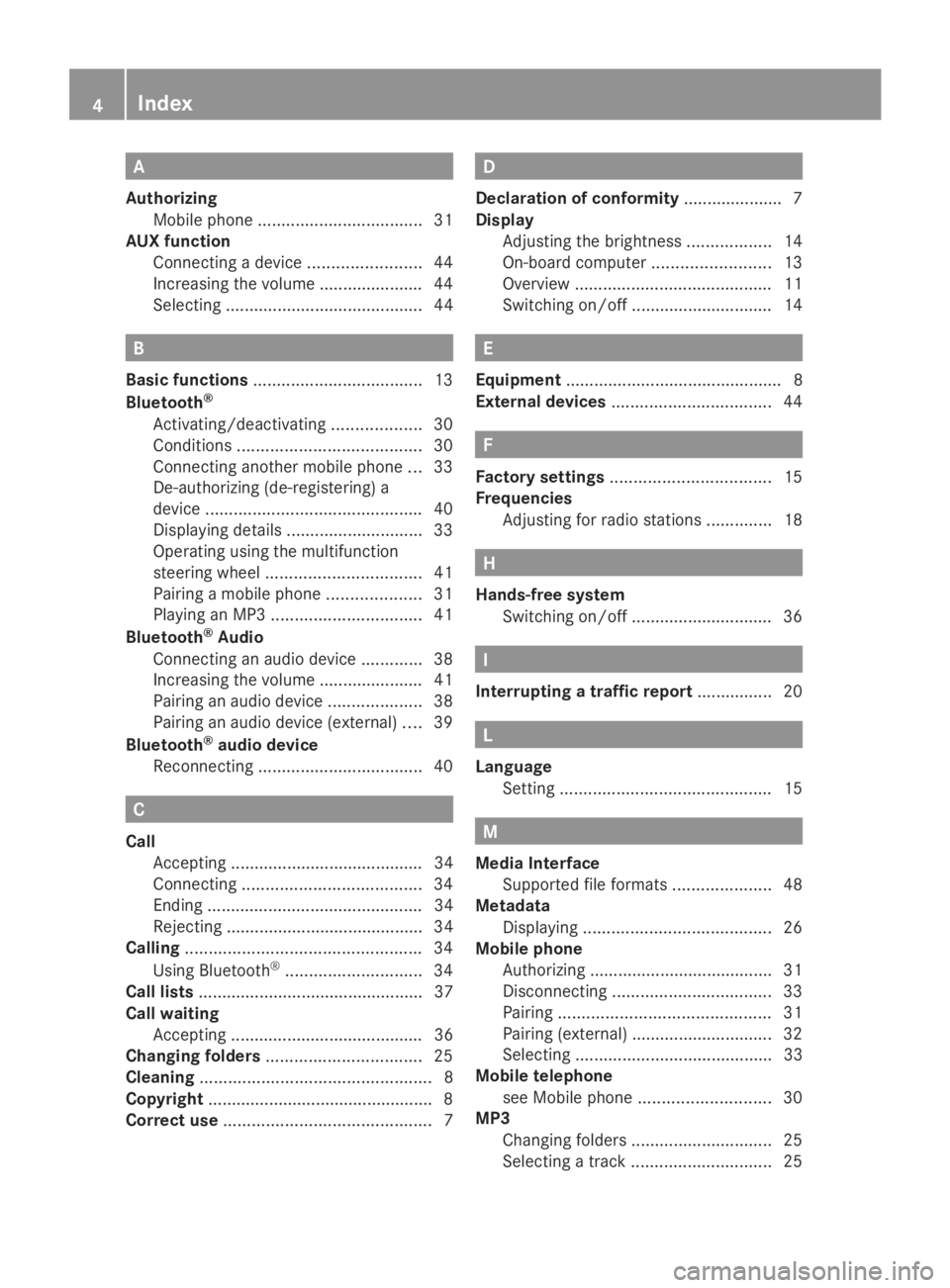
A
Authorizing Mobile phon e................................... 31
AUX function
Connecting a device ........................44
Increasing the volume ..................... .44
Selecting .......................................... 44 B
Basic functions .................................... 13
Bluetooth ®
Activating/deactivating ...................30
Conditions ....................................... 30
Connecting another mobile phone ...33
De-authorizing (de-registering) a
device .............................................. 40
Displaying details ............................. 33
Operating using the multifunction
steering wheel ................................. 41
Pairing a mobile phone ....................31
Playing an MP3 ................................ 41
Bluetooth ®
Audio
Connecting an audio device .............38
Increasing the volume ..................... .41
Pairing an audio device ....................38
Pairing an audio device (external) ....39
Bluetooth ®
audio device
Reconnecting ................................... 40C
Call Accepting ......................................... 34
Connecting ...................................... 34
Ending .............................................. 34
Rejecting .......................................... 34
Calling .................................................. 34
Using Bluetooth ®
............................. 34
Call lists ................................................ 37
Call waiting Accepting ......................................... 36
Changing folders ................................. 25
Cleaning ................................................. 8
Copyright ................................................ 8
Correct use ............................................ 7 D
Declaration of conformity .....................7
Display Adjusting the brightness ..................14
On-board computer .........................13
Overview .......................................... 11
Switching on/off .............................. 14 E
Equipment .............................................. 8
Ex ternal devices .................................. 44 F
Factory settings .................................. 15
Frequencies Adjusting for radio stations ..............18 H
Hands-free system Switching on/off .............................. 36 I
Interrupting a traffic report ................ 20 L
Language Setting ............................................. 15 M
Media Interface Supported file formats .....................48
Metadata
Displaying ........................................ 26
Mobile phone
Authorizing ....................................... 31
Disconnecting .................................. 33
Pairing ............................................. 31
Pairing (external) .............................. 32
Selecting .......................................... 33
Mobile telephone
see Mobile phone ............................ 30
MP3
Changing folders .............................. 25
Selecting a track .............................. 254
Index
Page 10 of 50
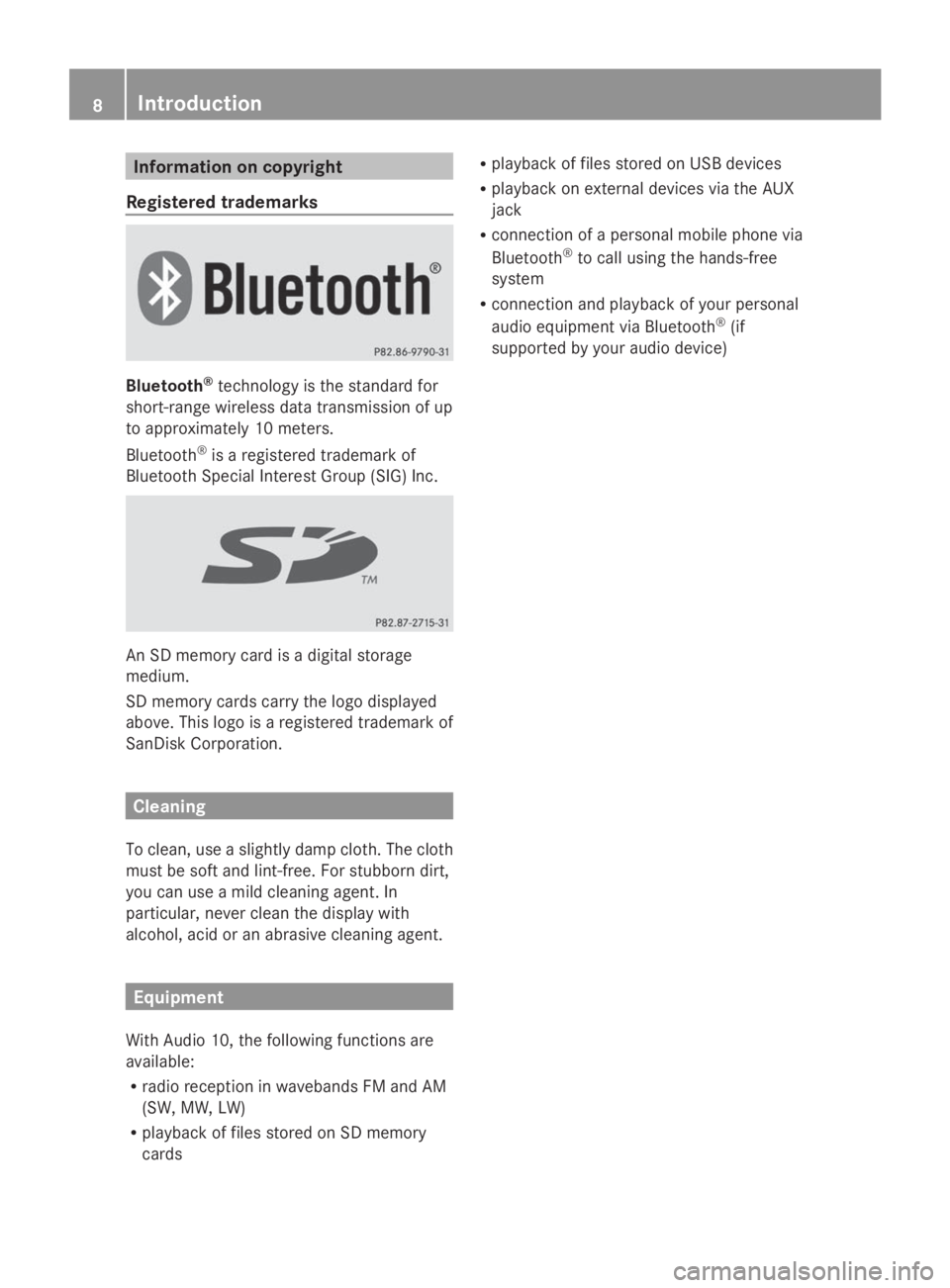
Information on copyright
Registered trademarks Bluetooth
®
technology is the standard for
short-range wireless data transmission of up
to approximately 10 meters.
Bluetooth ®
is a registered trademark of
Bluetooth Special Interest Group (SIG) Inc. An SD memory card is a digital storage
medium.
SD memory cards carry the logo displayed
above. This logo is a registered trademark of
SanDisk Corporation. Cleaning
To clean, use a slightly damp cloth. The cloth
must be soft and lint-free. For stubborn dirt,
you can use a mild cleaning agent. In
particular, never clean the display with
alcohol, acid or an abrasive cleaning agent. Equipment
With Audio 10, the following functions are
available:
R radio reception in wavebands FM and AM
(SW, MW, LW)
R playback of files stored on SD memory
cards R
playback of files stored on USB devices
R playback on external devices via the AUX
jack
R connection of a personal mobile phone via
Bluetooth ®
to call using the hands-free
system
R connection and playback of your personal
audio equipment via Bluetooth ®
(if
supported by your audio device) 8
Introduction
Page 12 of 50
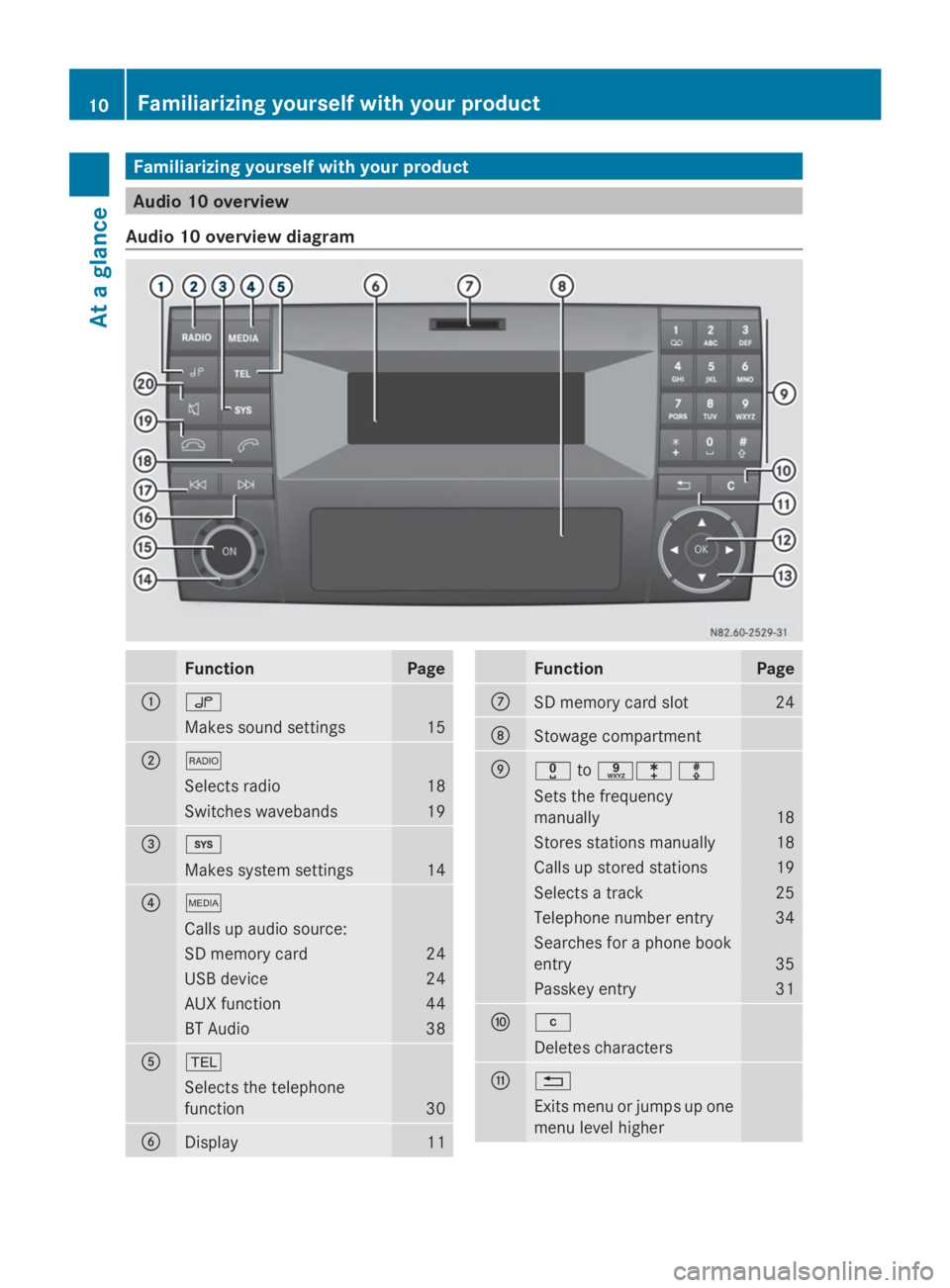
Familiarizing yourself with your product
Audio 10 overview
Audio 10 overview diagram Function Page
0043
0047
Makes sound settings 15
0044
002A
Selects radio 18
Switches wavebands 19
0087
003B
Makes system settings 14
0085
00FD
Calls up audio source:
SD memory card 24
USB device 24
AUX function 44
BT Audio 38
0083
002B
Selects the telephone
function
30
0084
Display 11 Function Page
006B
SD memory card slot 24
006C
Stowage compartment
006D
004A
to0089003E003F Sets the frequency
manually 18
Stores stations manually 18
Calls up stored stations 19
Selects a track 25
Telephone number entry 34
Searches for a phone book
entry
35
Passkey entry 31
006E
003C
Deletes characters
006F
0038
Exits menu or jumps up one
menu level higher 10
Familiarizing yourself with your productAt a glance
Page 13 of 50
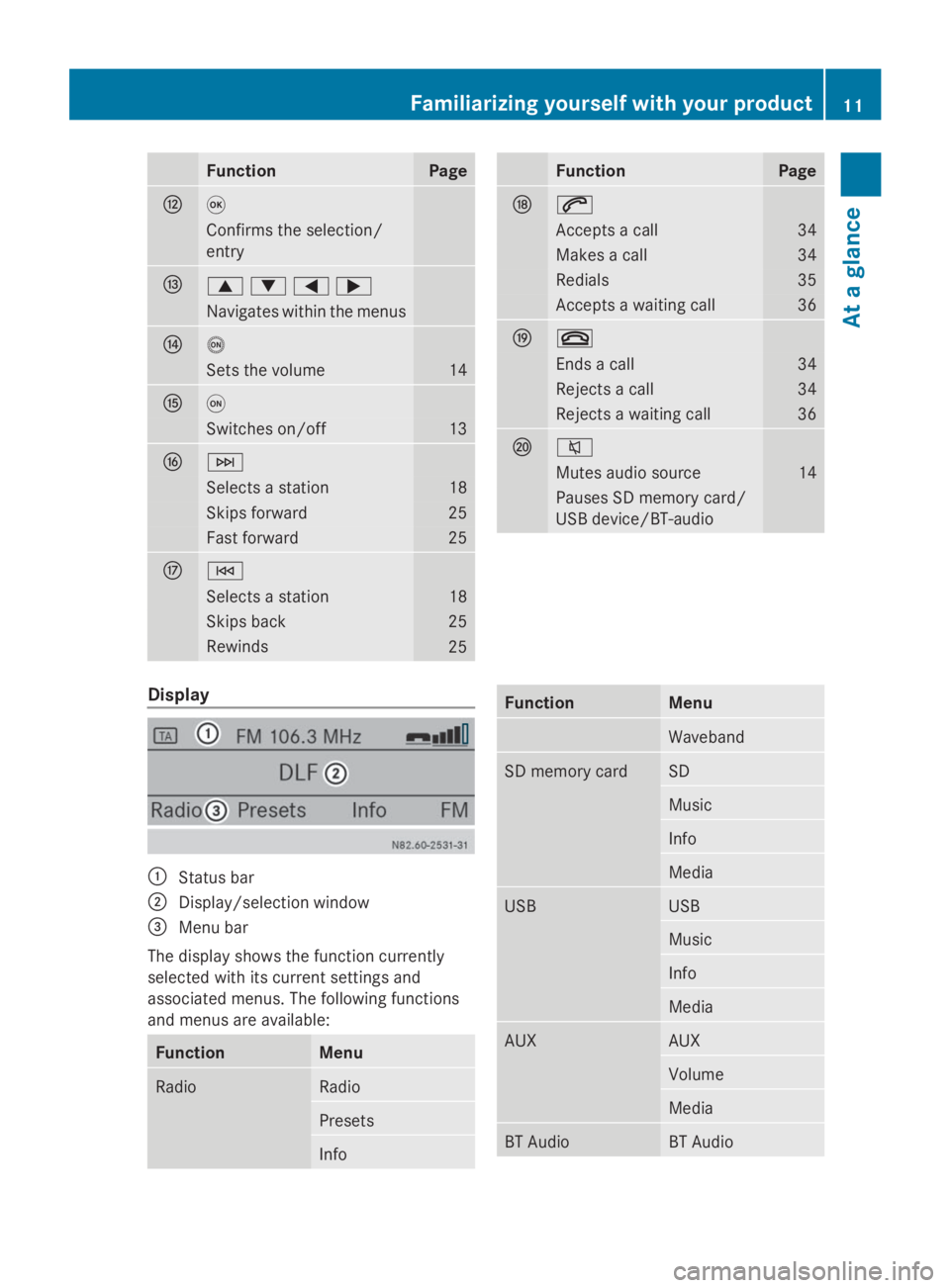
Function Page
0070
008B
Confirms the selection/
entry
0071
0063006400590065
Navigates within the menus
0072
0041
Sets the volume 14
0073
0043
Switches on/off 13
0074
0049
Selects a station 18
Skips forward 25
Fast forward 25
0075
0048
Selects a station 18
Skips back 25
Rewinds
25 Function Page
0076
0061
Accepts a call 34
Makes a call 34
Redials 35
Accepts a waiting call 36
0077
0076
Ends a call 34
Rejects a call 34
Rejects a waiting call 36
0078
0063
Mutes audio source 14
Pauses SD memory card/
USB device/BT-audio
Display
0043
Status bar
0044 Display/selection window
0087 Menu bar
The display shows the function currently
selected with its current settings and
associated menus. The following functions
and menus are available: Function Menu
Radio Radio
Presets
Info Function Menu
Waveband
SD memory card SD
Music
Info
Media
USB USB
Music
Info
Media
AUX AUX
Volume
Media
BT Audio BT AudioFamiliarizing yourself with your product
11At a glance
Page 22 of 50
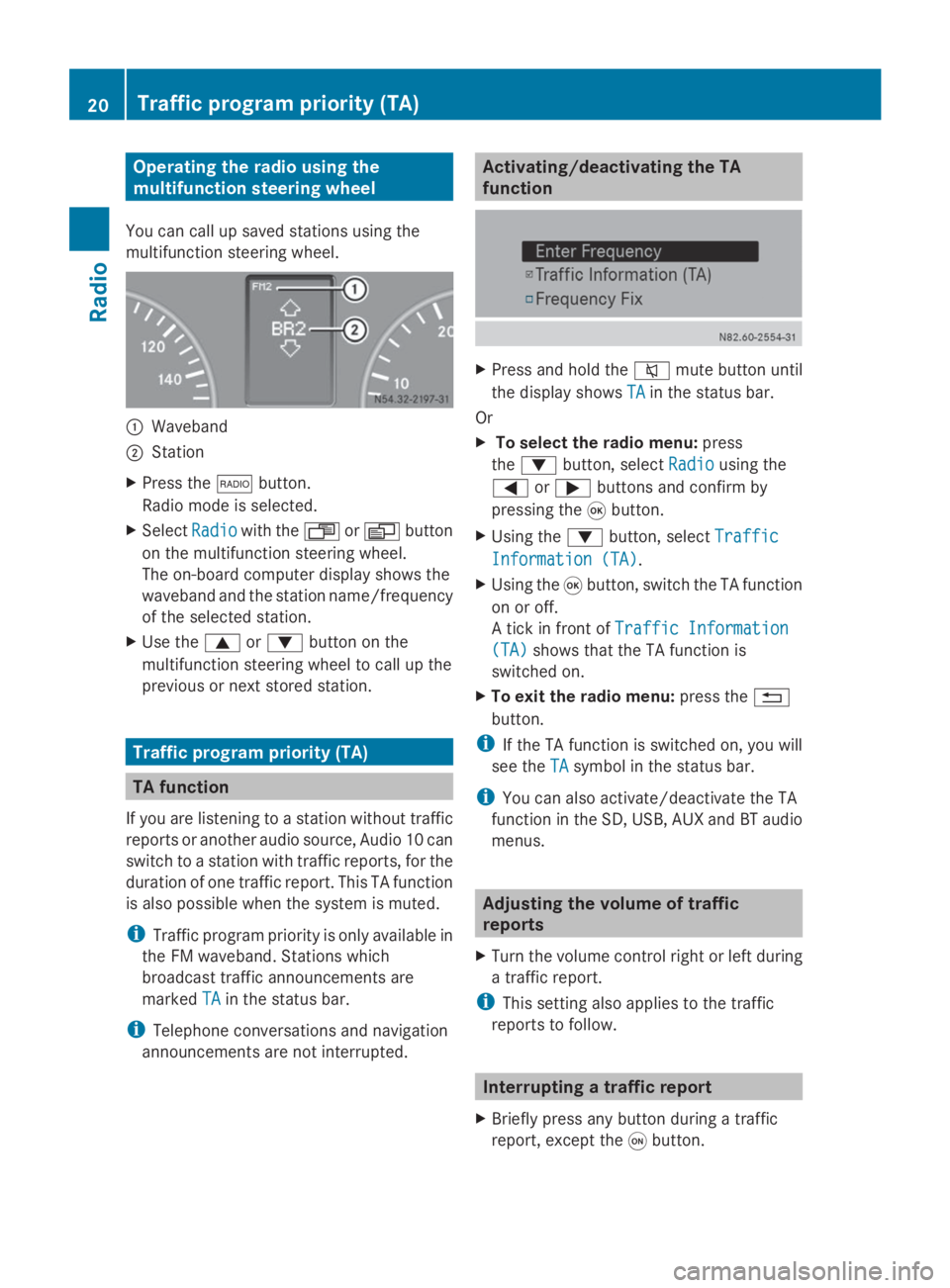
Operating the radio using the
multifunction steering wheel
You can call up saved stations using the
multifunction steering wheel. 0043
Waveband
0044 Station
X Press the 002Abutton.
Radio mode is selected.
X Select Radio Radiowith the 007For0080 button
on the multifunction steering wheel.
The on-board computer display shows the
waveband and the station name/frequency
of the selected station.
X Use the 0063or0064 button on the
multifunction steering wheel to call up the
previous or next stored station. Traffic program priority (TA)
TA function
If you are listening to a station without traffic
reports or another audio source, Audio 10 can
switch to a station with traffic reports, for the
duration of one traffic report. This TA function
is also possible when the system is muted.
i Traffic program priority is only available in
the FM waveband. Stations which
broadcast traffic announcements are
marked TA
TA in the status bar.
i Telephone conversations and navigation
announcements are not interrupted. Activating/deactivating the TA
function
X
Press and hold the 0063mute button until
the display shows TA TAin the status bar.
Or
X To select the radio menu: press
the 0064 button, select Radio Radiousing the
0059 or0065 buttons and confirm by
pressing the 008Bbutton.
X Using the 0064button, select Traffic Traffic
Information (TA) Information (TA).
X Using the 008Bbutton, switch the TA function
on or off.
A tick in front of Traffic Information Traffic Information
(TA)
(TA) shows that the TA function is
switched on.
X To exit the radio menu: press the0038
button.
i If the TA function is switched on, you will
see the TA
TAsymbol in the status bar.
i You can also activate/deactivate the TA
function in the SD, USB, AUX and BT audio
menus. Adjusting the volume of traffic
reports
X Turn the volume control right or left during
a traffic report.
i This setting also applies to the traffic
reports to follow. Interrupting a traffic report
X Briefly press any button during a traffic
report, except the 0043button. 20
Traffic program priority (TA)Radio
Page 26 of 50
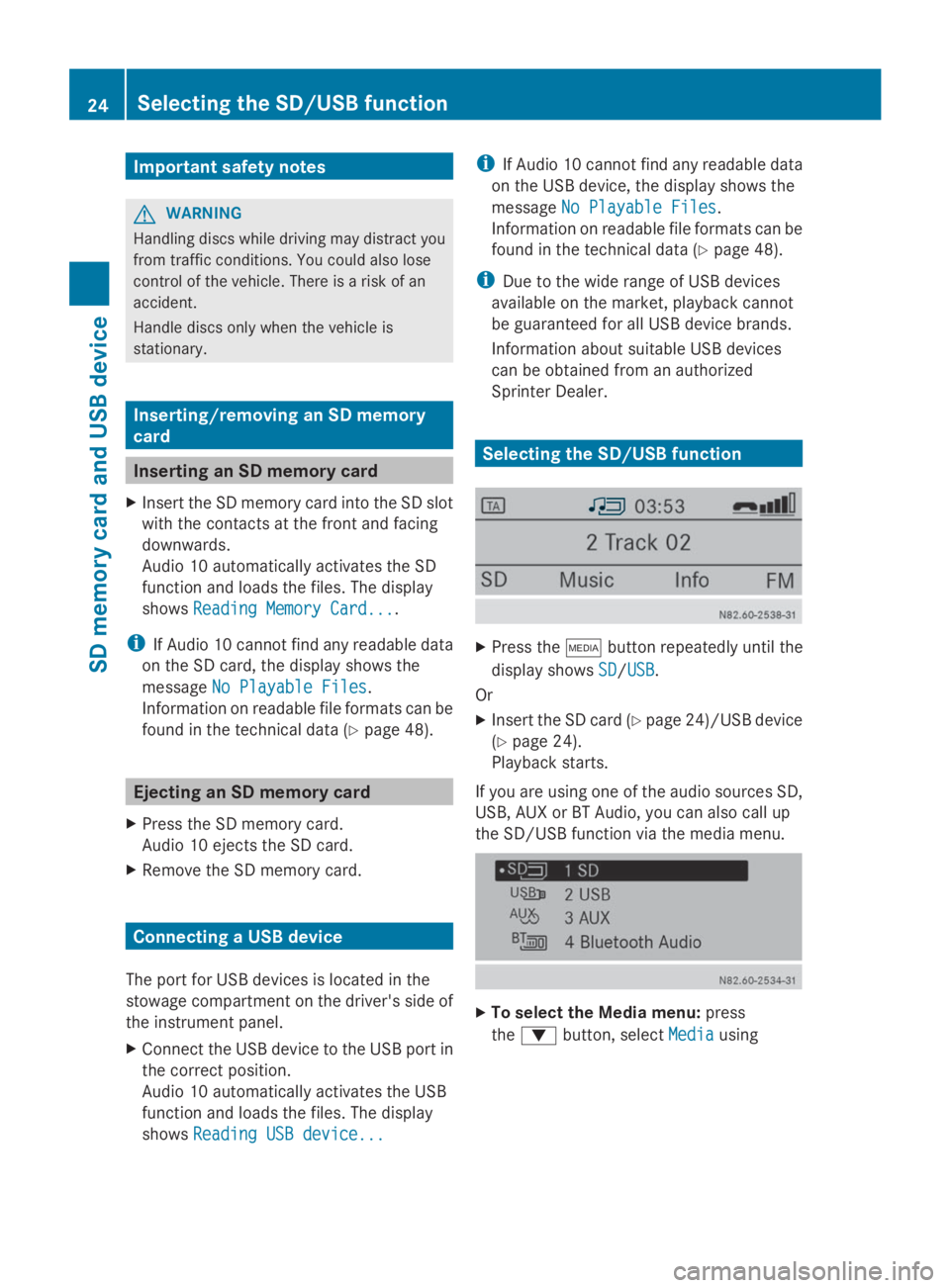
Important safety notes
G
WARNING
Handling discs while driving may distract you
from traffic conditions. You could also lose
control of the vehicle. There is a risk of an
accident.
Handle discs only when the vehicle is
stationary. Inserting/removing an SD memory
card
Inserting an SD memory card
X Insert the SD memory card into the SD slot
with the contacts at the front and facing
downwards.
Audio 10 automatically activates the SD
function and loads the files. The display
shows Reading Memory Card...
Reading Memory Card....
i If Audio 10 cannot find any readable data
on the SD card, the display shows the
message No Playable Files
No Playable Files.
Information on readable file formats can be
found in the technical data (Y page 48).Ejecting an SD memory card
X Press the SD memory card.
Audio 10 ejects the SD card.
X Remove the SD memory card. Connecting a USB device
The port for USB devices is located in the
stowage compartment on the driver's side of
the instrument panel.
X Connect the USB device to the USB port in
the correct position.
Audio 10 automatically activates the USB
function and loads the files. The display
shows Reading USB device...
Reading USB device... i
If Audio 10 cannot find any readable data
on the USB device, the display shows the
message No Playable Files No Playable Files.
Information on readable file formats can be
found in the technical data (Y page 48).
i Due to the wide range of USB devices
available on the market, playback cannot
be guaranteed for all USB device brands.
Information about suitable USB devices
can be obtained from an authorized
Sprinter Dealer. Selecting the SD/USB function
X
Press the 00FDbutton repeatedly until the
display shows SD SD/USB USB.
Or
X Insert the SD card (Y page 24)/USB device
(Y page 24).
Playback starts.
If you are using one of the audio sources SD,
USB, AUX or BT Audio, you can also call up
the SD/USB function via the media menu. X
To select the Media menu: press
the 0064 button, select Media Mediausing 24
Selecting the SD/USB functionSD
memory card and USB device
Page 45 of 50
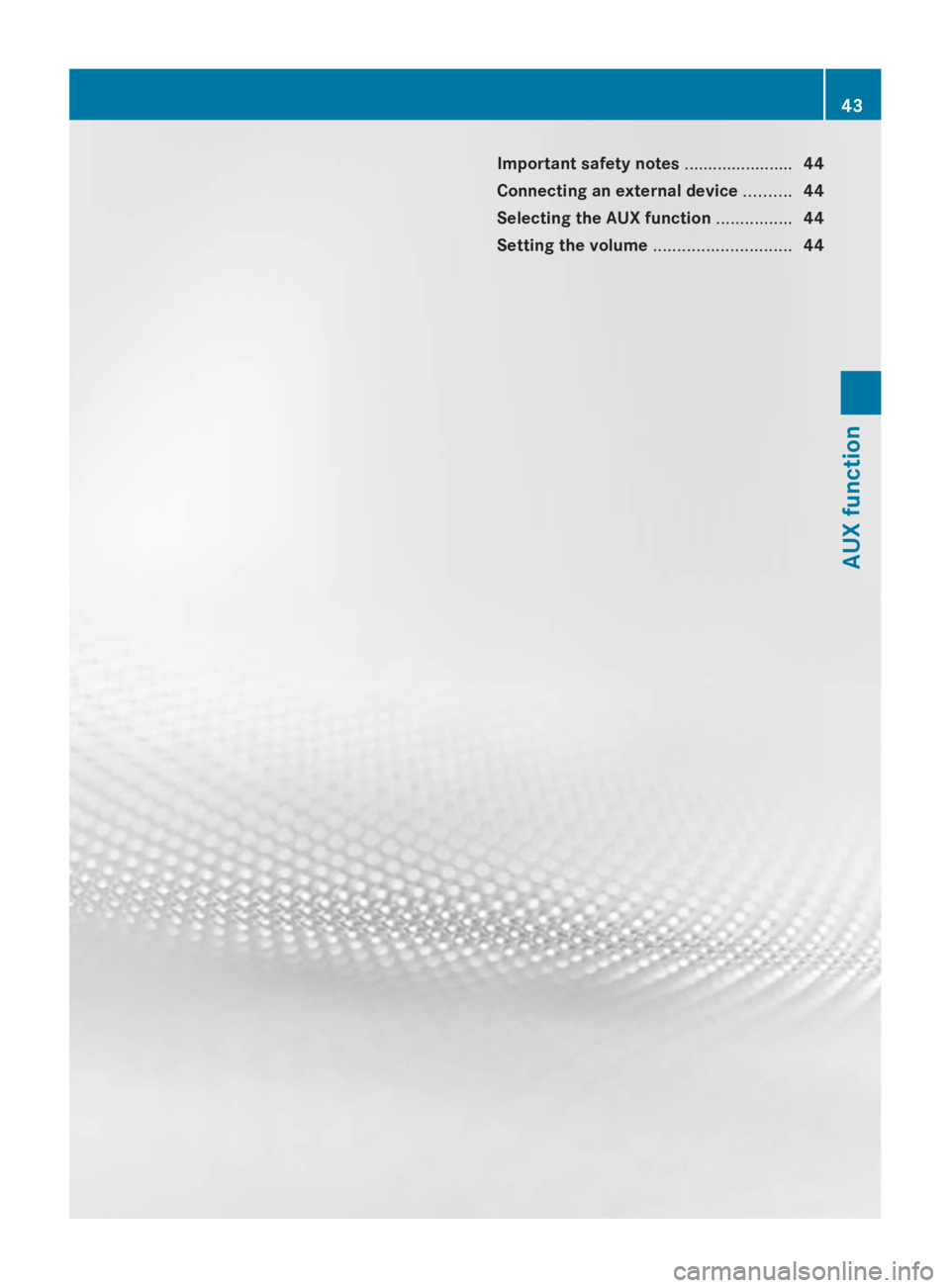
Important safety notes
.......................44
Connecting an external device ..........44
Selecting the AUX function ................44
Setting the volume .............................44 43AUX function
Page 46 of 50
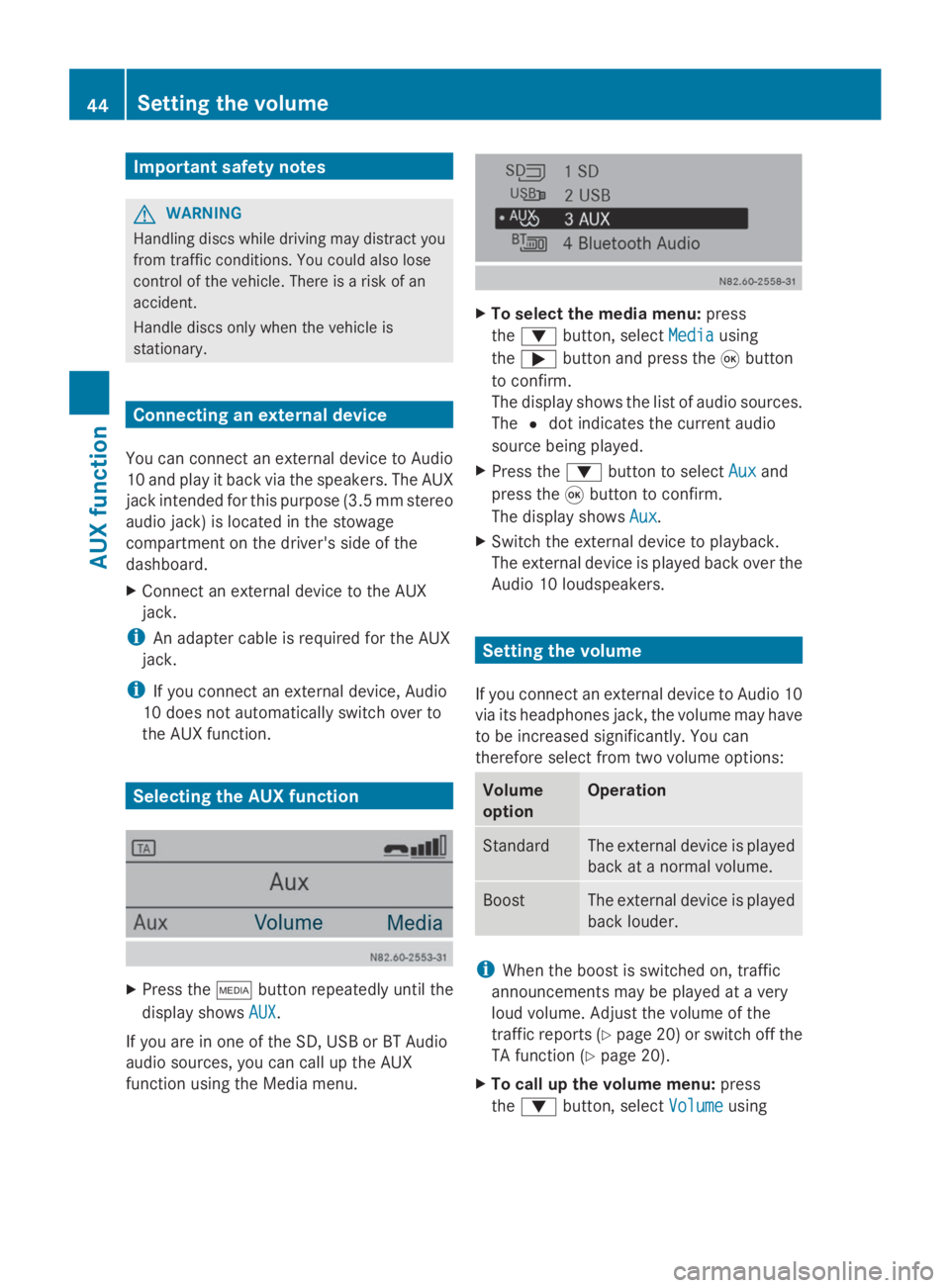
Important safety notes
G
WARNING
Handling discs while driving may distract you
from traffic conditions. You could also lose
control of the vehicle. There is a risk of an
accident.
Handle discs only when the vehicle is
stationary. Connecting an external device
You can connect an external device to Audio
10 and play it back via the speakers. The AUX
jack intended for this purpose (3.5 mm stereo
audio jack) is located in the stowage
compartment on the driver's side of the
dashboard.
X Connect an external device to the AUX
jack.
i An adapter cable is required for the AUX
jack.
i If you connect an external device, Audio
10 does not automatically switch over to
the AUX function. Selecting the AUX function
X
Press the 00FDbutton repeatedly until the
display shows AUX AUX.
If you are in one of the SD, USB or BT Audio
audio sources, you can call up the AUX
function using the Media menu. X
To select the media menu: press
the 0064 button, select Media Mediausing
the 0065 button and press the 008Bbutton
to confirm.
The display shows the list of audio sources.
The 0036dot indicates the current audio
source being played.
X Press the 0064button to select Aux Auxand
press the 008Bbutton to confirm.
The display shows Aux
Aux.
X Switch the external device to playback.
The external device is played back over the
Audio 10 loudspeakers. Setting the volume
If you connect an external device to Audio 10
via its headphones jack, the volume may have
to be increased significantly. You can
therefore select from two volume options: Volume
option Operation
Standard The external device is played
back at a normal volume.
Boost The external device is played
back louder.
i
When the boost is switched on, traffic
announcements may be played at a very
loud volume. Adjust the volume of the
traffic reports (Y page 20)or switch off the
TA function (Y page 20).
X To call up the volume menu: press
the 0064 button, select Volume Volumeusing 44
Setting the volumeAUX function
Page 47 of 50
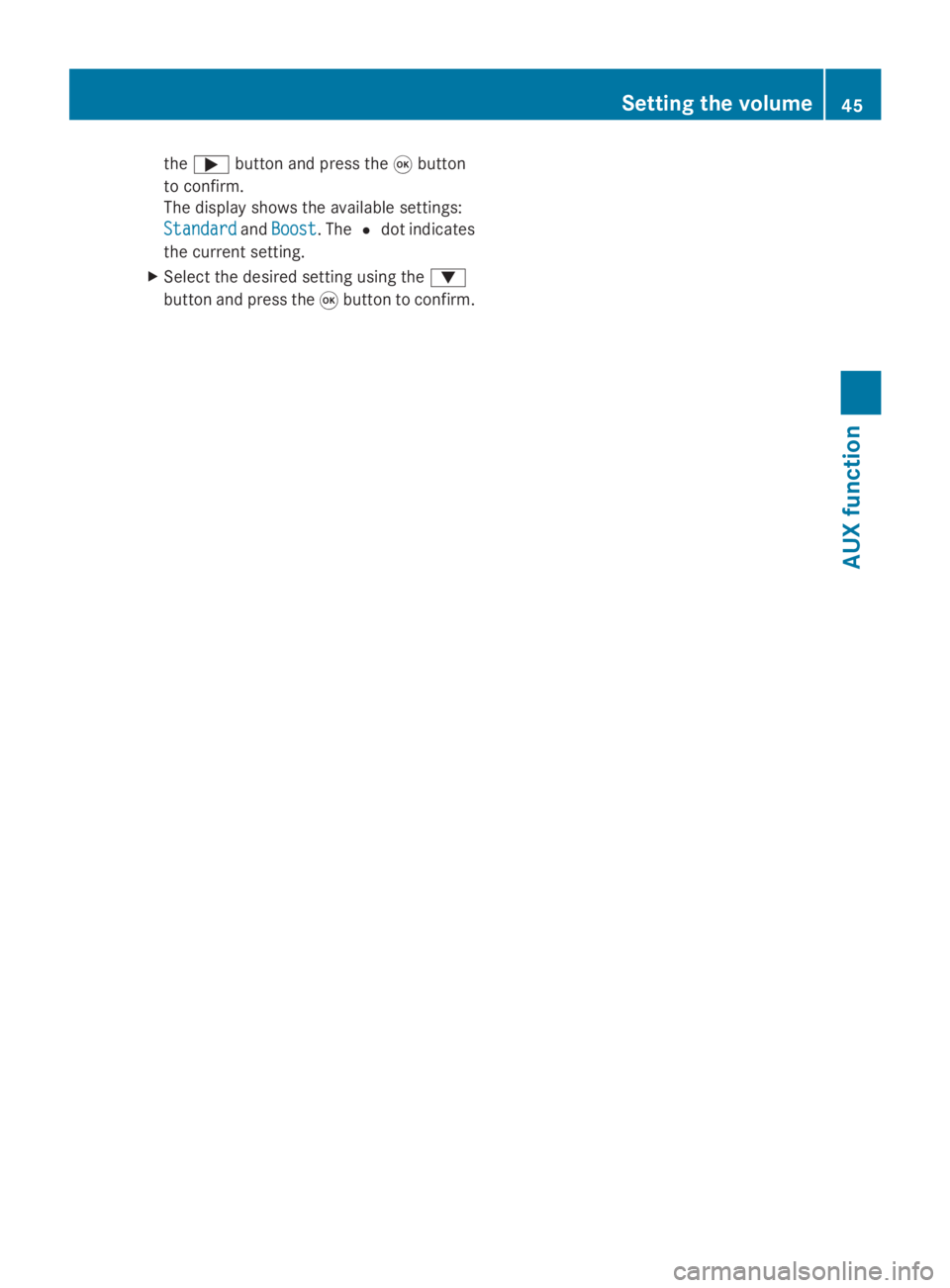
the
0065 button and press the 008Bbutton
to confirm.
The display shows the available settings:
Standard
Standard andBoost
Boost. The 0036dot indicates
the current setting.
X Select the desired setting using the 0064
button and press the 008Bbutton to confirm. Setting the volume
45AUX function Z