AUX MERCEDES-BENZ SPRINTER 2015 MY15 Audio Manual
[x] Cancel search | Manufacturer: MERCEDES-BENZ, Model Year: 2015, Model line: SPRINTER, Model: MERCEDES-BENZ SPRINTER 2015Pages: 54, PDF Size: 1.14 MB
Page 6 of 54
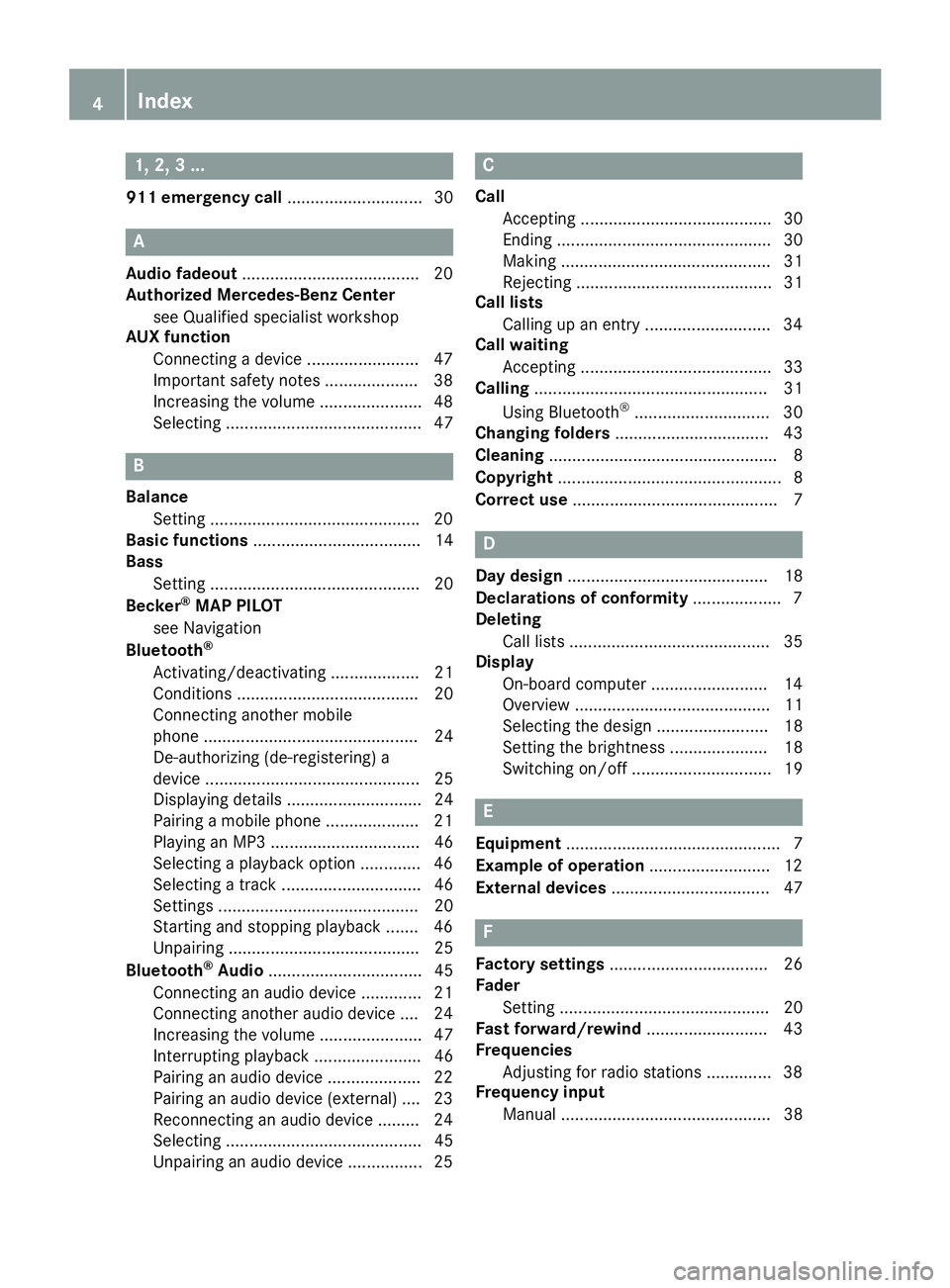
1, 2, 3 ...
911 emergency call .............................30A
Audio fadeout ...................................... 20
Authorized Mercedes-Benz Center
see Qualified specialist workshop
AUX function
Connecting a device ........................ 47
Important safety notes .................... 38
Increasing the volume ...................... 48
Selecting .......................................... 47 B
Balance Setting ............................................ .20
Basic functions .................................... 14
Bass
Setting ............................................. 20
Becker ®
MAP PILOT
see Navigation
Bluetooth ®
Activating/deactivating ................... 21
Conditions ....................................... 20
Connecting another mobile
phone .............................................. 24
De-authorizing (de-registering) a
device .............................................. 25
Displaying details ............................. 24
Pairing a mobile phone .................... 21
Playing an MP3 ................................ 46
Selecting a playback option ............. 46
Selecting a track .............................. 46
Setting s........................................... 20
Starting and stopping playback ....... 46
Unpairing ......................................... 25
Bluetooth ®
Audio ................................. 45
Connecting an audio device ............. 21
Connecting another audio device .... 24
Increasing the volume ...................... 47
Interrupting playback ....................... 46
Pairing an audio device .................... 22
Pairing an audio device (external) .... 23
Reconnecting an audio device ......... 24
Selecting .......................................... 45
Unpairing an audio device ................ 25 C
Call Accepting ......................................... 30
Ending .............................................. 30
Making ............................................. 31
Rejecting .......................................... 31
Call lists
Calling up an entry ........................... 34
Call waiting
Accepting ......................................... 33
Calling .................................................. 31
Using Bluetooth ®
............................. 30
Changing folders ................................. 43
Cleaning ................................................. 8
Copyright ................................................ 8
Correct use ............................................ 7 D
Day design ........................................... 18
Declarations of conformity ................... 7
Deleting
Call lists ........................................... 35
Display
On-board computer ......................... 14
Overview .......................................... 11
Selecting the design ........................ 18
Setting the brightness ..................... 18
Switching on/of f.............................. 19 E
Equipment .............................................. 7
Example of operation .......................... 12
External devices .................................. 47 F
Factory settings .................................. 26
Fader
Setting ............................................. 20
Fast forward/rewind .......................... 43
Frequencies
Adjusting for radio stations .............. 38
Frequency input
Manual ............................................. 38 4
Index
Page 12 of 54
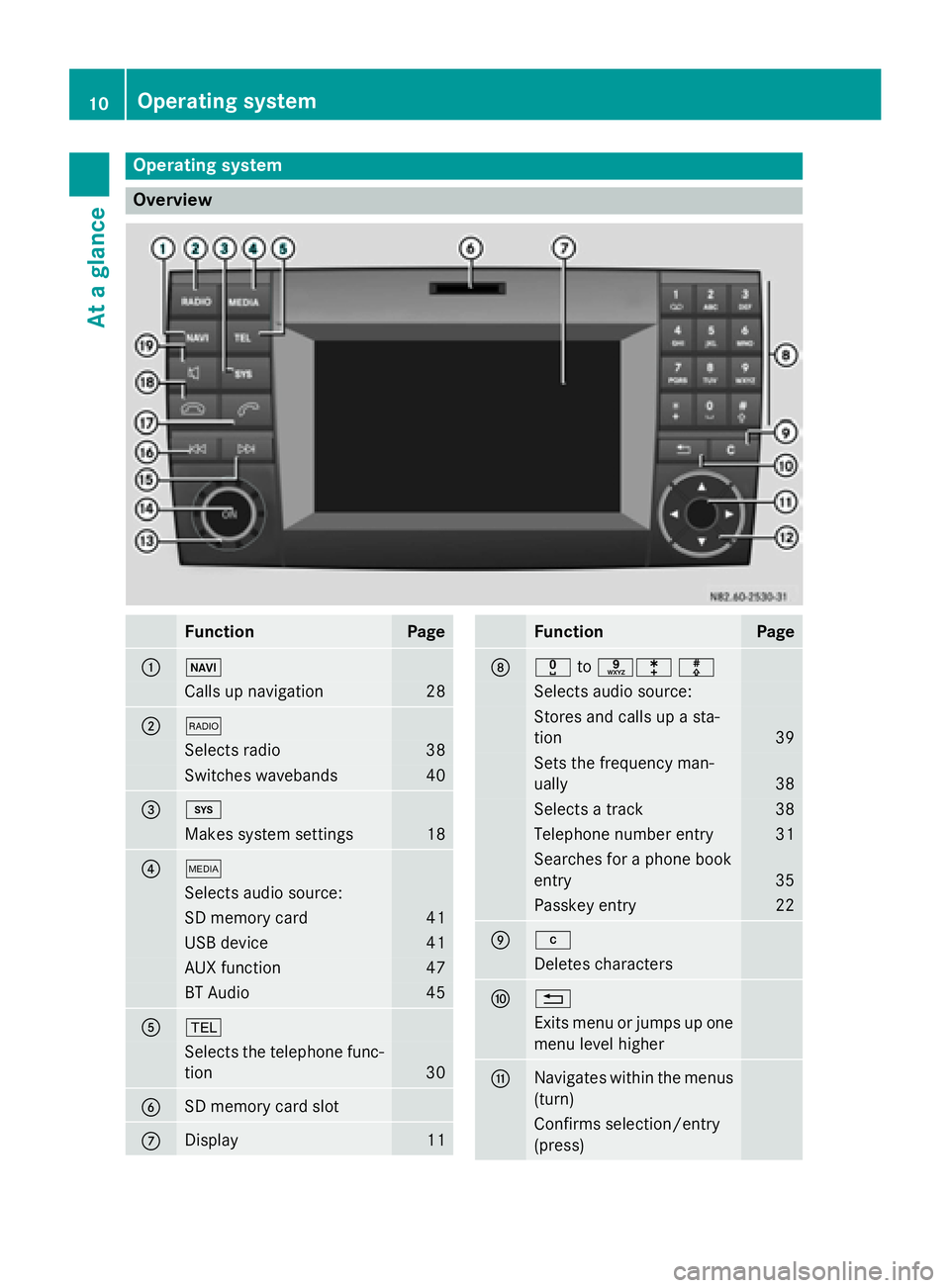
Operating system
Overview
Function Page
0043 00BE
Calls up navigation 28
0044 002A
Selects radio 38
Switches wavebands 40
0087 003B
Makes system settings 18
0085 00FD
Selects audio source:
SD memory card 41
USB device 41
AUX function 47
BT Audio 45
0083 002B
Selects the telephone func-
tion 30
0084
SD memory card slot
006B
Display 11 Function Page
006C
004A
to0089003E003F Selects audio source:
Stores and calls up a sta-
tion
39
Sets the frequency man-
ually 38
Selects a track 38
Telephone number entry 31
Searches for a phone book
entry
35
Passkey entry 22
006D 003C
Deletes characters
006E 0038
Exits menu or jumps up one
menu level higher 006F
Navigates within the menus
(turn) Confirms selection/entry
(press)10
Operating systemAt a glance
Page 14 of 54
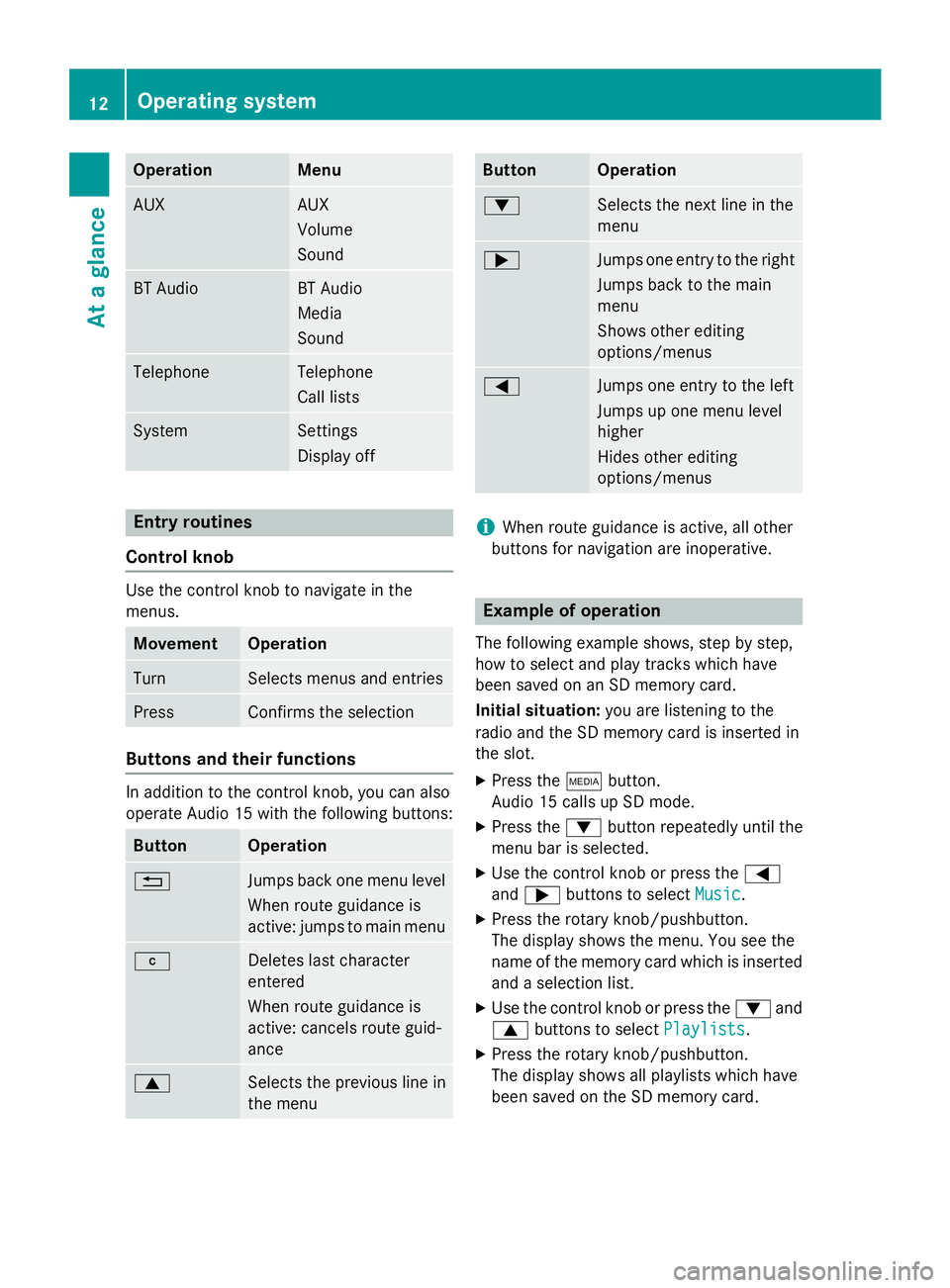
Operation Menu
AUX AUX
Volume
Sound
BT Audio BT Audio
Media
Sound
Telephone Telephone
Call lists
System Settings
Display off
Entry routines
Control knob Use the control knob to navigate in the
menus.
Movement Operation
Turn Selects menus and entries
Press Confirms the selection
Buttons and their functions
In addition to the control knob, you can also
operate Audio 15 with the following buttons:
Button Operation
0038
Jumps back one menu level
When route guidance is
active: jumps to main menu 003C
Deletes last character
entered
When route guidance is
active: cancels route guid-
ance
0063
Selects the previous line in
the menu Button Operation
0064
Selects the next line in the
menu
0065
Jumps one entry to the right
Jumps back to the main
menu
Shows other editing
options/menus 0059
Jumps one entry to the left
Jumps up one menu level
higher
Hides other editing
options/menus
i
When route guidance is active, all other
buttons for navigation are inoperative. Example of operation
The following example shows, step by step,
how to select and play tracks which have
been saved on an SD memory card.
Initial situation: you are listening to the
radio and the SD memory card is inserted in
the slot.
X Press the 00FDbutton.
Audio 15 calls up SD mode.
X Press the 0064button repeatedly until the
menu bar is selected.
X Use the control knob or press the 0059
and 0065 buttons to select Music Music.
X Press the rotary knob/pushbutton.
The display shows the menu. You see the
name of the memory card which is inserted and a selection list.
X Use the control knob or press the 0064and
0063 buttons to select Playlists
Playlists.
X Press the rotary knob/pushbutton.
The display shows all playlists which have
been saved on the SD memory card. 12
Operating systemAt a glance
Page 21 of 54
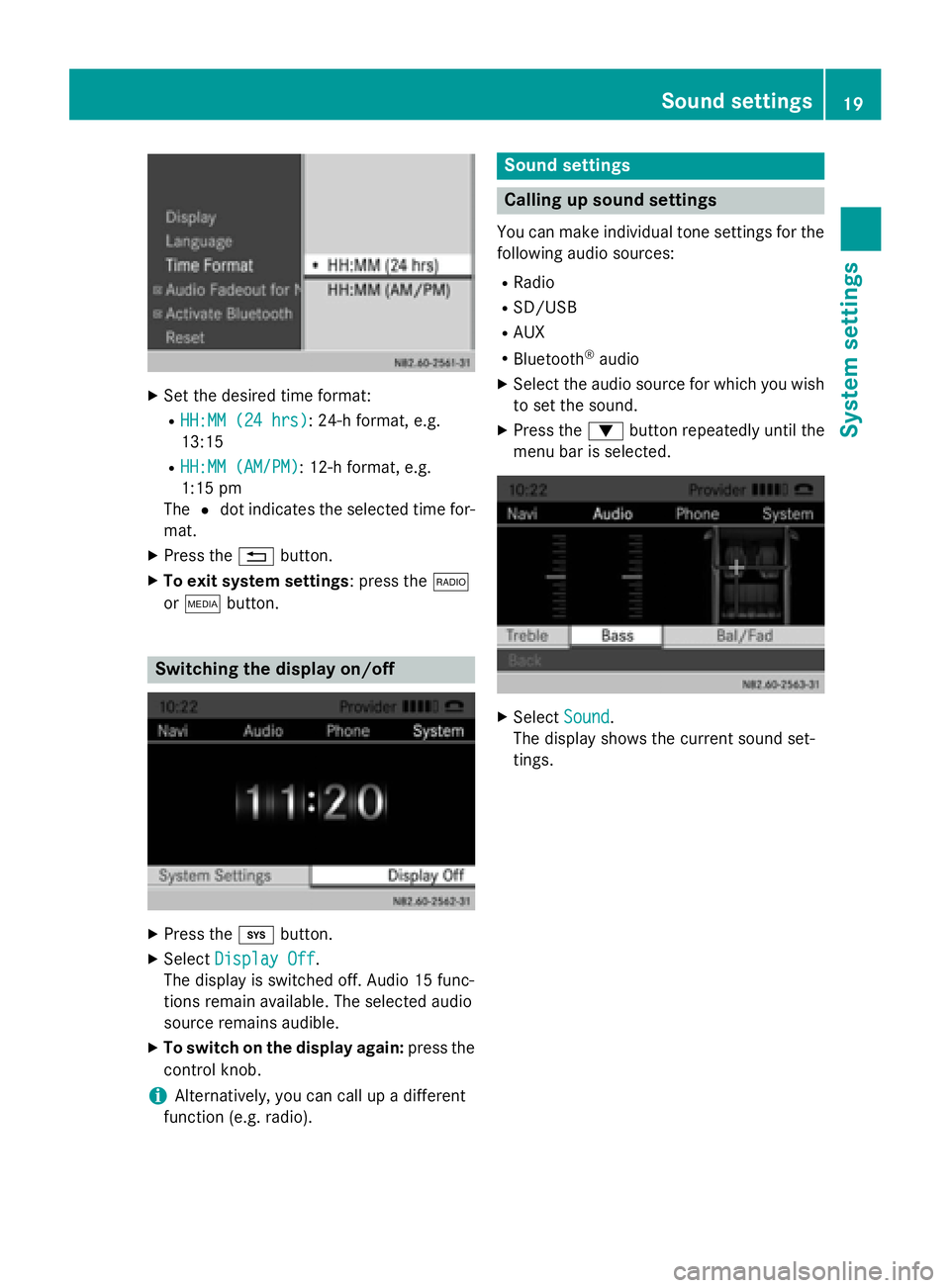
X
Set the desired time format:
R HH:MM (24 hrs)
HH:MM (24 hrs): 24-h format, e.g.
13:15
R HH:MM (AM/PM)
HH:MM (AM/PM): 12-h format, e.g.
1:15 pm
The 0036dot indicates the selected time for-
mat.
X Press the 0038button.
X To exit system settings: press the 002A
or 00FD button. Switching the display on/off
X
Press the 003Bbutton.
X Select Display Off Display Off .
The display is switched off. Audio 15 func-
tions remain available. The selected audio
source remains audible.
X To switch on the display again: press the
control knob.
i Alternatively, you can call up a different
function (e.g. radio). Sound settings
Calling up sound settings
You can make individual tone settings for the following audio sources:
R Radio
R SD/USB
R AUX
R Bluetooth ®
audio
X Select the audio source for which you wish
to set the sound.
X Press the 0064button repeatedly until the
menu bar is selected. X
Select Sound
Sound.
The display shows the current sound set-
tings. Sound settings
19System settings
Page 39 of 54
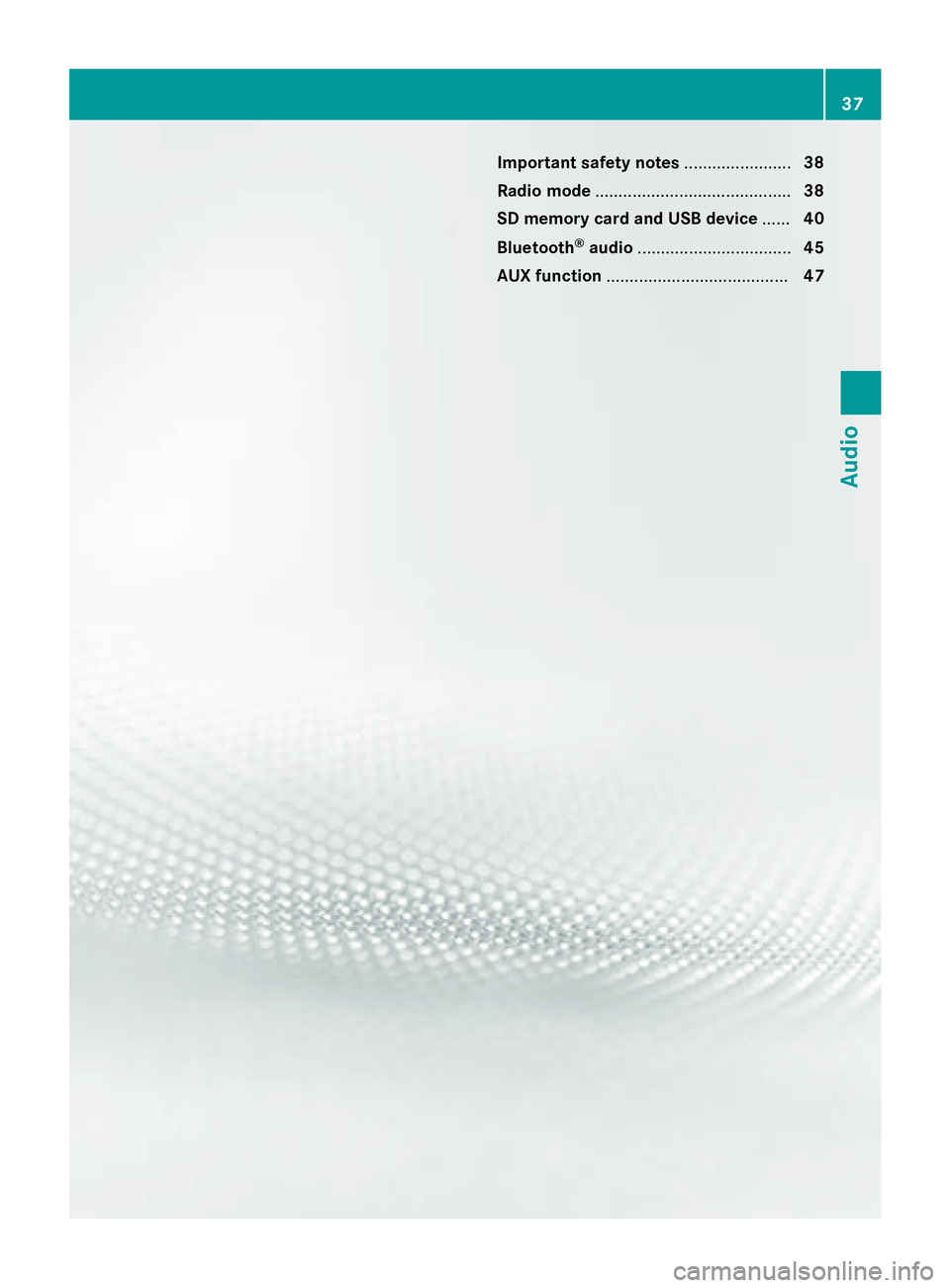
Important safety notes
.......................38
Radio mode .......................................... 38
SD memory card and USB device ......40
Bluetooth ®
audio ................................. 45
AUX function ....................................... 47 37Audio
Page 47 of 54
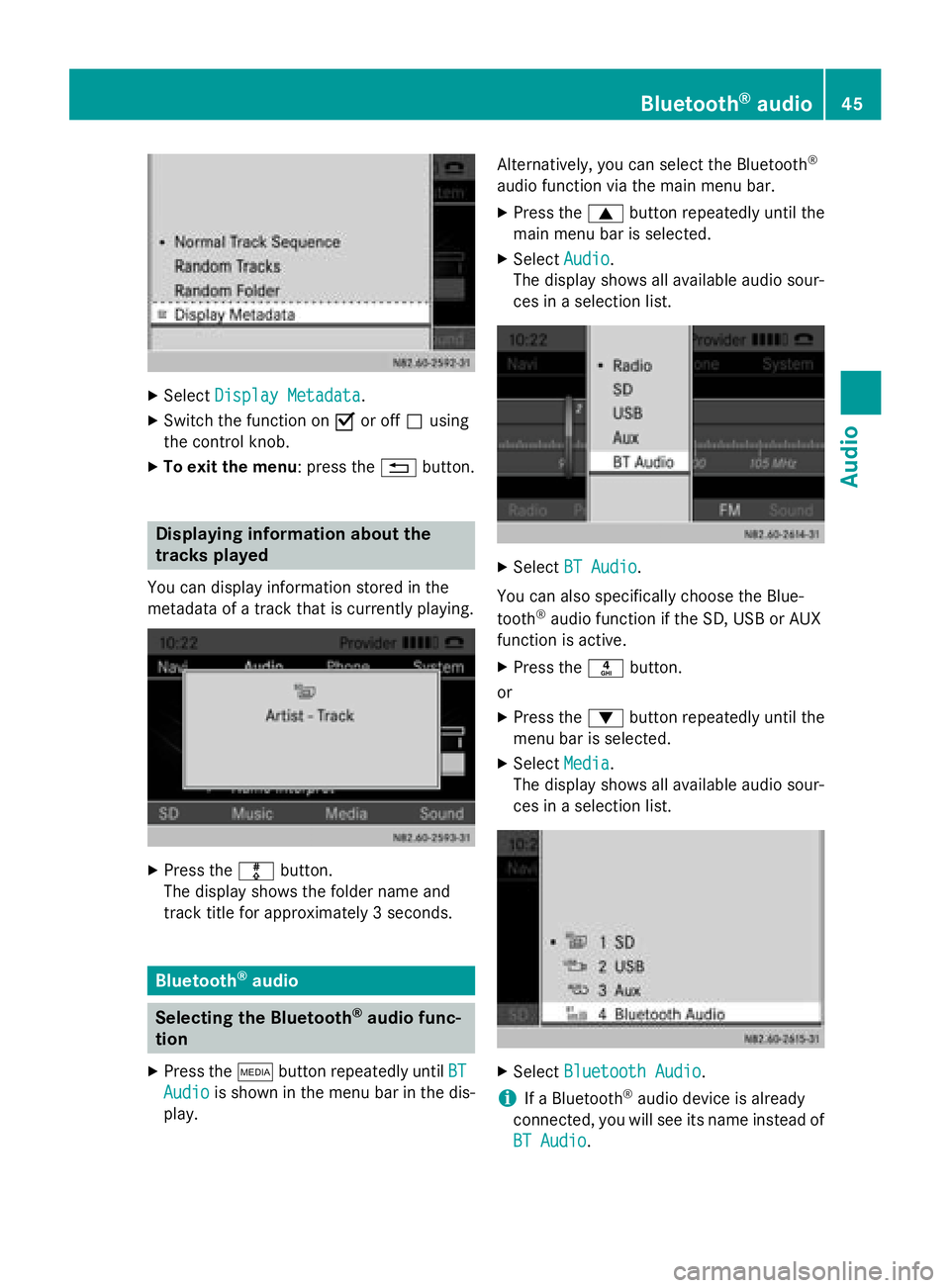
X
Select Display Metadata
Display Metadata.
X Switch the function on 0073or off 0053using
the control knob.
X To exit the menu : press the0038button. Displaying information about the
tracks played
You can display information stored in the
metadata of a track that is currently playing. X
Press the 003Fbutton.
The display shows the folder name and
track title for approximately 3 seconds. Bluetooth
®
audio Selecting the Bluetooth
®
audio func-
tion
X Press the 00FDbutton repeatedly until BT
BT
Audio Audio is shown in the menu bar in the dis-
play. Alternatively, you can select the Bluetooth
®
audio function via the main menu bar. X Press the 0063button repeatedly until the
main menu bar is selected.
X Select Audio Audio.
The display shows all available audio sour-
ces in a selection list. X
Select BT Audio BT Audio.
You can also specifically choose the Blue-
tooth ®
audio function if the SD, USB or AUX
function is active.
X Press the 0084button.
or X Press the 0064button repeatedly until the
menu bar is selected.
X Select Media Media.
The display shows all available audio sour-
ces in a selection list. X
Select Bluetooth Audio
Bluetooth Audio.
i If a Bluetooth ®
audio device is already
connected, you will see its name instead of
BT Audio
BT Audio. Bluetooth
®
audio 45Audio Z
Page 49 of 54
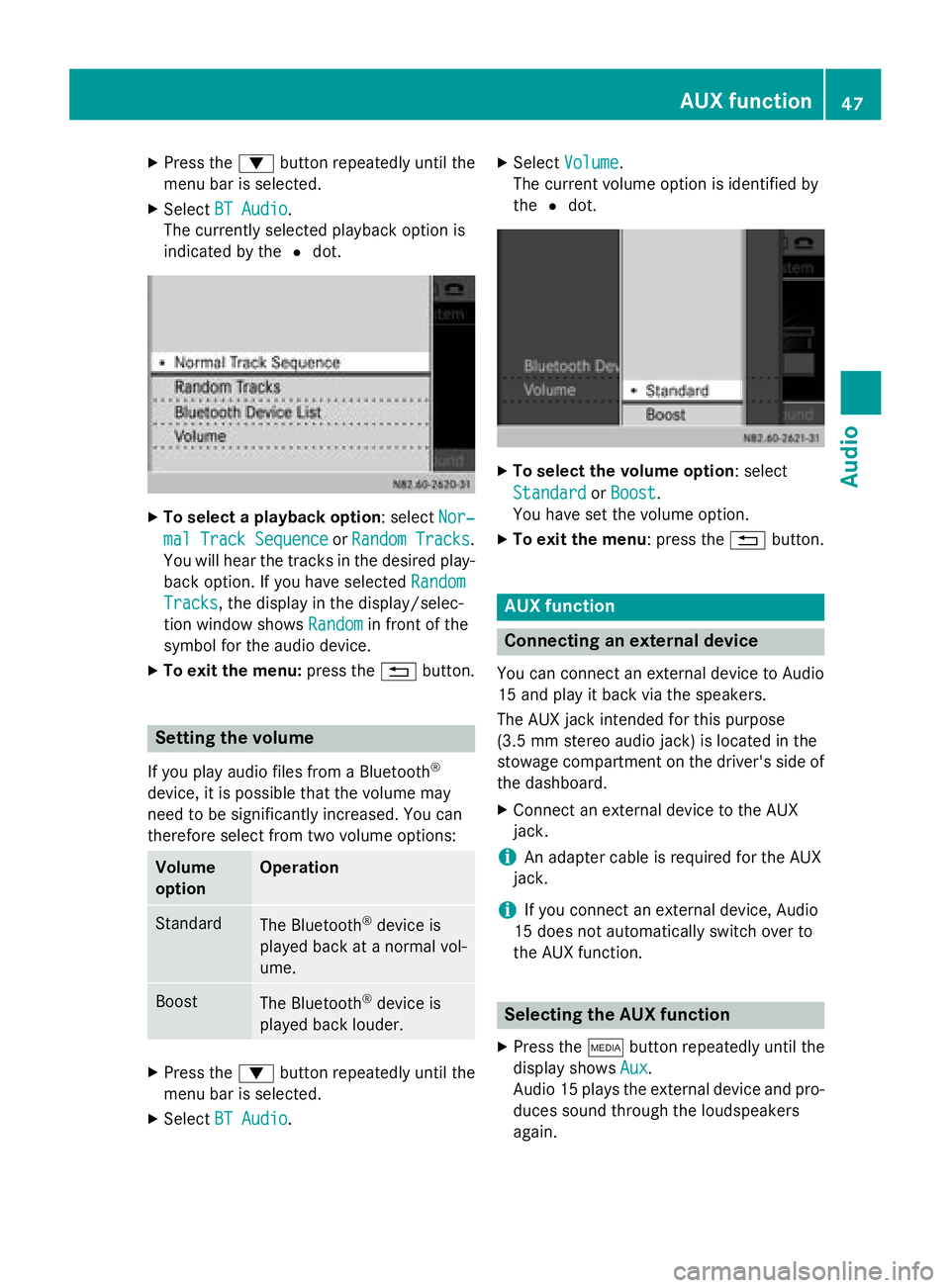
X
Press the 0064button repeatedly until the
menu bar is selected.
X Select BT Audio
BT Audio.
The currently selected playback option is
indicated by the 0036dot. X
To select a playback option : selectNor‐ Nor‐
mal Track Sequence
mal Track Sequence orRandom Tracks
Random Tracks .
You will hear the tracks in the desired play-
back option. If you have selected Random
Random
Tracks
Tracks, the display in the display/selec-
tion window shows Random Randomin front of the
symbol for the audio device.
X To exit the menu: press the0038button. Setting the volume
If you play audio files from a Bluetooth ®
device, it is possible that the volume may
need to be significantly increased. You can
therefore select from two volume options: Volume
option Operation
Standard
The Bluetooth
®
device is
played back at a normal vol-
ume. Boost
The Bluetooth
®
device is
played back louder. X
Press the 0064button repeatedly until the
menu bar is selected.
X Select BT Audio
BT Audio. X
Select Volume Volume.
The current volume option is identified by
the 0036dot. X
To select the volume option : select
Standard Standard orBoost
Boost.
You have set the volume option.
X To exit the menu : press the0038button. AUX function
Connecting an external device
You can connect an external device to Audio
15 and play it back via the speakers.
The AUX jack intended for this purpose
(3.5 mm stereo audio jack) is located in the
stowage compartment on the driver's side of
the dashboard.
X Connect an external device to the AUX
jack.
i An adapter cable is required for the AUX
jack.
i If you connect an external device, Audio
15 does not automatically switch over to
the AUX function. Selecting the AUX function
X Press the 00FDbutton repeatedly until the
display shows Aux Aux.
Audio 15 plays the external device and pro-
duces sound through the loudspeakers
again. AUX function
47Audio Z
Page 50 of 54
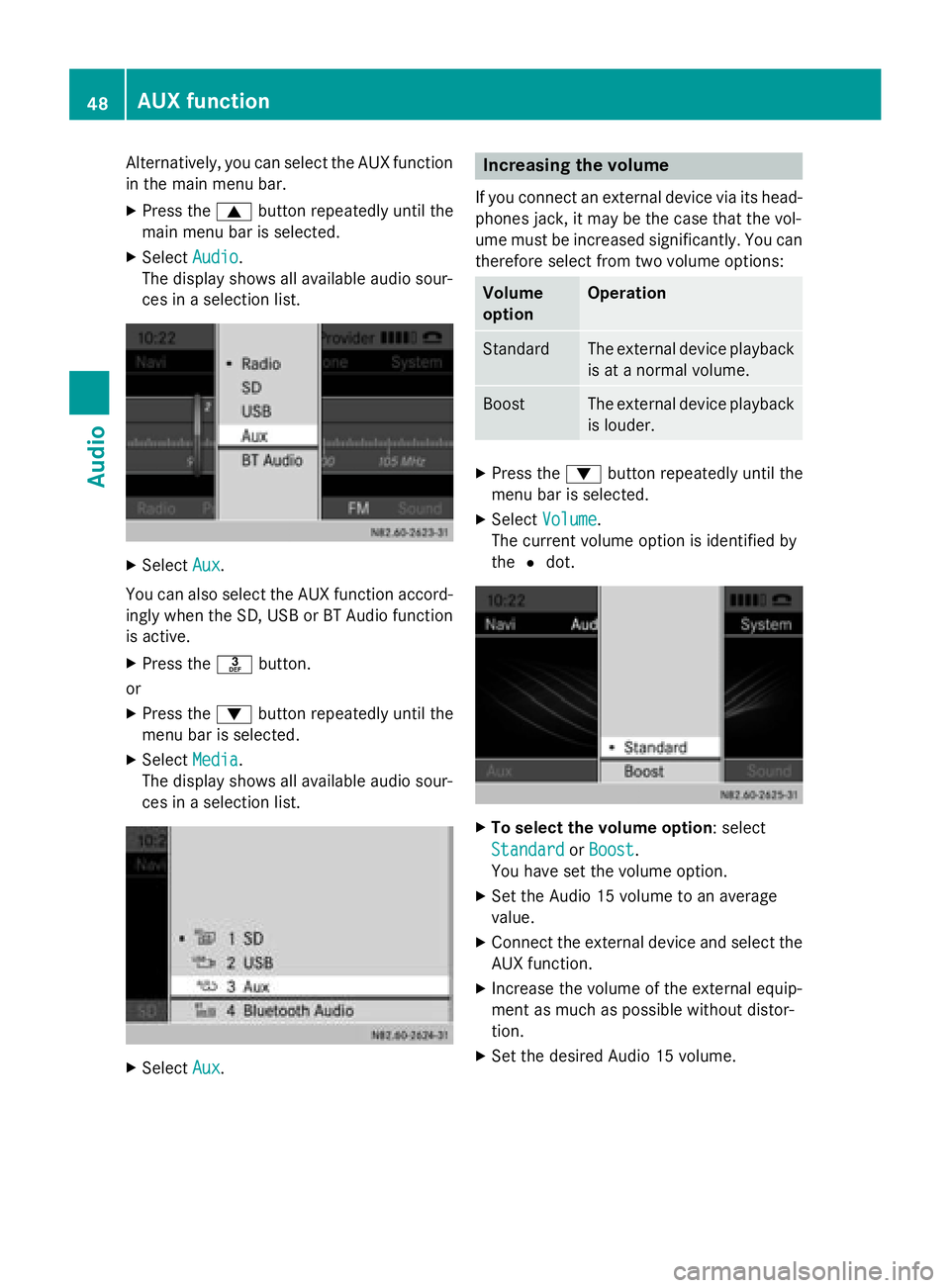
Alternatively, you can select the AUX function
in the main menu bar.
X Press the 0063button repeatedly until the
main menu bar is selected.
X Select Audio
Audio.
The display shows all available audio sour-
ces in a selection list. X
Select Aux
Aux.
You can also select the AUX function accord-
ingly when the SD, USB or BT Audio function
is active.
X Press the 0083button.
or
X Press the 0064button repeatedly until the
menu bar is selected.
X Select Media Media.
The display shows all available audio sour-
ces in a selection list. X
Select Aux Aux. Increasing the volume
If you connect an external device via its head-
phones jack, it may be the case that the vol-
ume must be increased significantly. You can therefore select from two volume options: Volume
option Operation
Standard The external device playback
is at a normal volume. Boost The external device playback
is louder. X
Press the 0064button repeatedly until the
menu bar is selected.
X Select Volume
Volume .
The current volume option is identified by
the 0036dot. X
To select the volume option: select
Standard Standard orBoost Boost.
You have set the volume option.
X Set the Audio 15 volume to an average
value.
X Connect the external device and select the
AUX function.
X Increase the volume of the external equip-
ment as much as possible without distor-
tion.
X Set the desired Audio 15 volume. 48
AUX functionAudio
Page 52 of 54
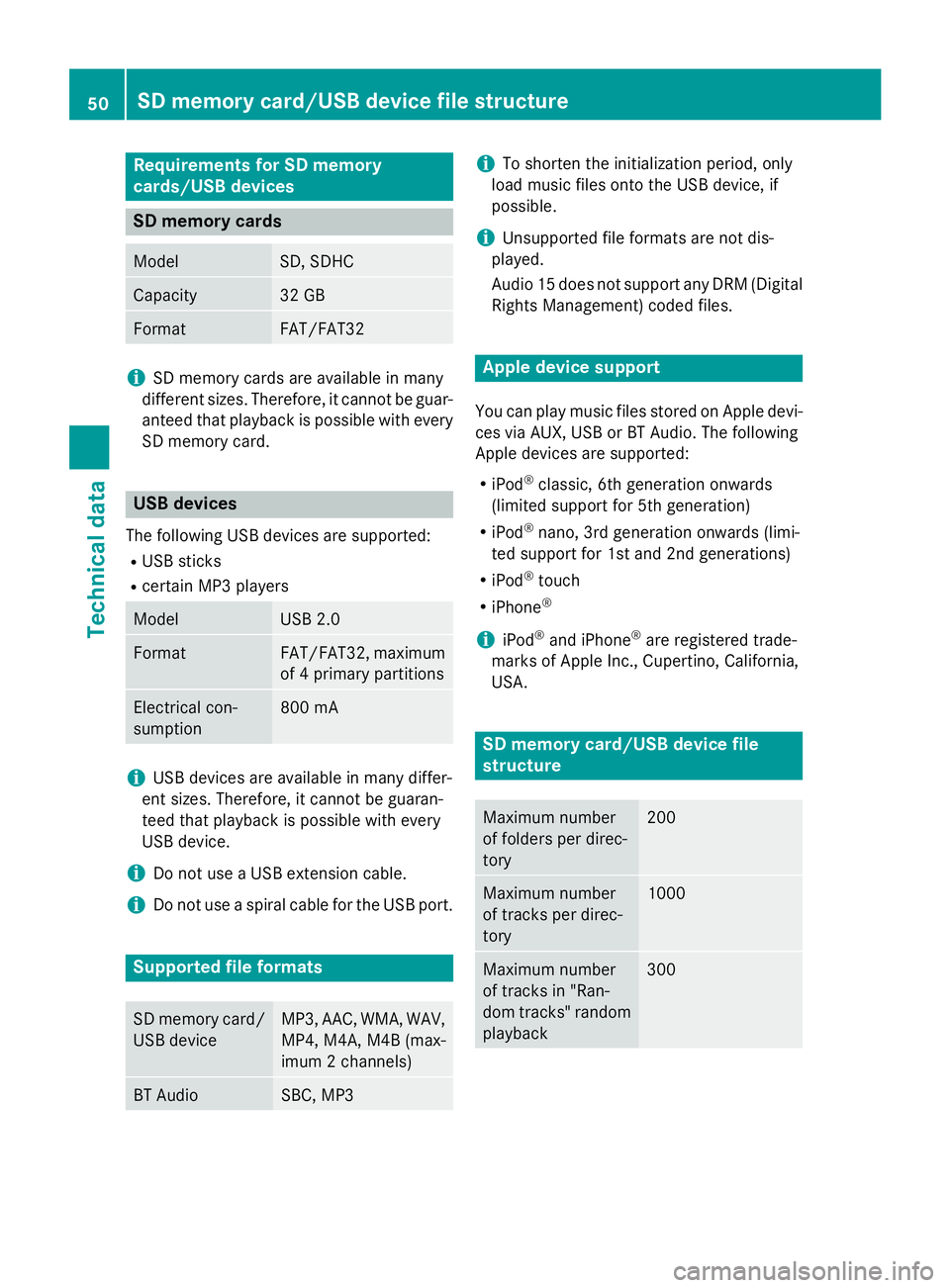
Requirements for SD memory
cards/USB devices
SD memory cards
Model SD, SDHC
Capacity 32 GB
Format FAT/FAT32
i
SD memory cards are available in many
different sizes. Therefore, it cannot be guar-
anteed that playback is possible with every SD memory card. USB devices
The following USB devices are supported: R USB sticks
R certain MP3 players Model USB 2.0
Format FAT/FAT32, maximum
of 4 primary partitions Electrical con-
sumption 800 mA
i
USB devices are available in many differ-
ent sizes. Therefore, it cannot be guaran-
teed that playback is possible with every
USB device.
i Do not use a USB extension cable.
i Do not use a spiral cable for the USB port. Supported file formats
SD memory card/
USB device MP3, AAC, WMA, WAV,
MP4, M4A, M4B (max-
imum 2 channels) BT Audio SBC, MP3 i
To shorten the initialization period, only
load music files onto the USB device, if
possible.
i Unsupported file formats are not dis-
played.
Audio 15 does not support any DRM (Digital Rights Management) coded files. Apple device support
You can play music files stored on Apple devi-
ces via AUX, USB or BT Audio. The following
Apple devices are supported:
R iPod ®
classic, 6th generation onwards
(limited support for 5th generation)
R iPod ®
nano, 3rd generation onwards (limi-
ted support for 1st and 2nd generations)
R iPod ®
touch
R iPhone ®
i iPod ®
and iPhone ®
are registered trade-
marks of Apple Inc., Cupertino, California,
USA. SD memory card/USB device file
structure
Maximum number
of folders per direc-
tory 200
Maximum number
of tracks per direc-
tory 1000
Maximum number
of tracks in "Ran-
dom tracks" random
playback 30050
SD memory card/USB device file structureTechnical data