phone MERCEDES-BENZ SPRINTER 2015 MY15 Audio Manual
[x] Cancel search | Manufacturer: MERCEDES-BENZ, Model Year: 2015, Model line: SPRINTER, Model: MERCEDES-BENZ SPRINTER 2015Pages: 54, PDF Size: 1.14 MB
Page 5 of 54
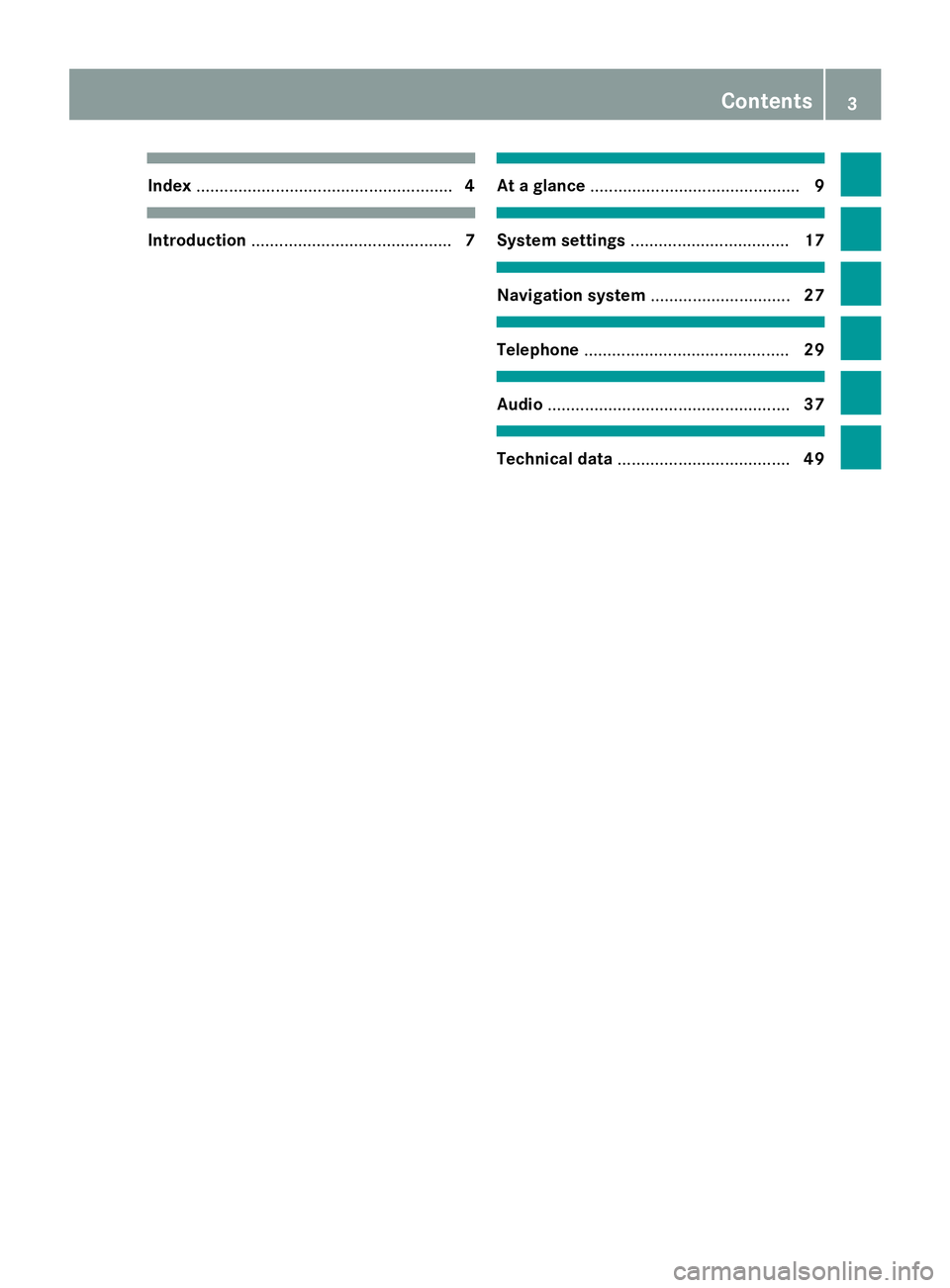
Index
....................................................... 4Introduction
........................................... 7 At a glance
............................................. 9 System settings
.................................. 17 Navigation system
..............................27 Telephone
............................................ 29 Audio
.................................................... 37 Technical data
..................................... 49 Contents
3
Page 6 of 54
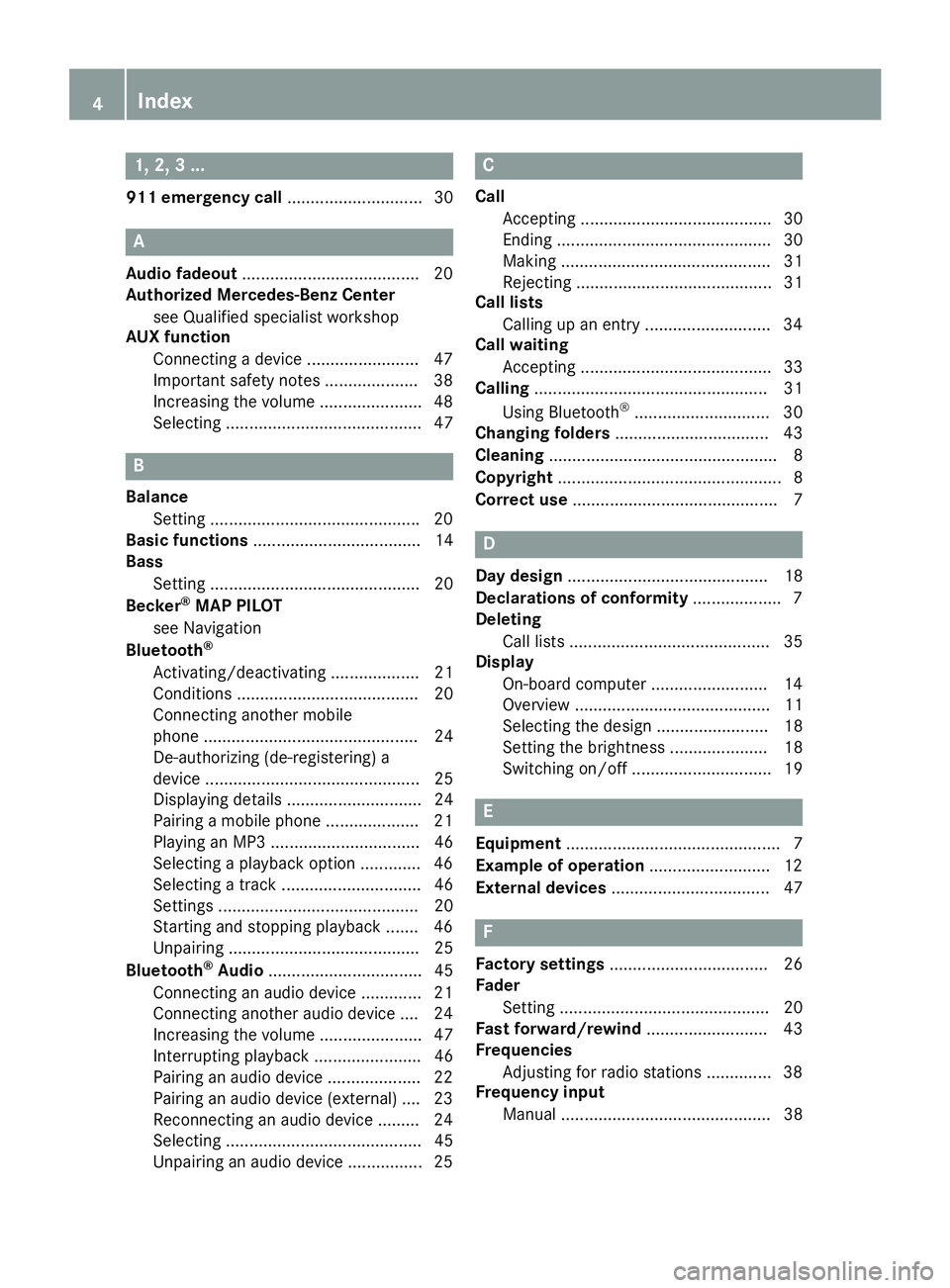
1, 2, 3 ...
911 emergency call .............................30A
Audio fadeout ...................................... 20
Authorized Mercedes-Benz Center
see Qualified specialist workshop
AUX function
Connecting a device ........................ 47
Important safety notes .................... 38
Increasing the volume ...................... 48
Selecting .......................................... 47 B
Balance Setting ............................................ .20
Basic functions .................................... 14
Bass
Setting ............................................. 20
Becker ®
MAP PILOT
see Navigation
Bluetooth ®
Activating/deactivating ................... 21
Conditions ....................................... 20
Connecting another mobile
phone .............................................. 24
De-authorizing (de-registering) a
device .............................................. 25
Displaying details ............................. 24
Pairing a mobile phone .................... 21
Playing an MP3 ................................ 46
Selecting a playback option ............. 46
Selecting a track .............................. 46
Setting s........................................... 20
Starting and stopping playback ....... 46
Unpairing ......................................... 25
Bluetooth ®
Audio ................................. 45
Connecting an audio device ............. 21
Connecting another audio device .... 24
Increasing the volume ...................... 47
Interrupting playback ....................... 46
Pairing an audio device .................... 22
Pairing an audio device (external) .... 23
Reconnecting an audio device ......... 24
Selecting .......................................... 45
Unpairing an audio device ................ 25 C
Call Accepting ......................................... 30
Ending .............................................. 30
Making ............................................. 31
Rejecting .......................................... 31
Call lists
Calling up an entry ........................... 34
Call waiting
Accepting ......................................... 33
Calling .................................................. 31
Using Bluetooth ®
............................. 30
Changing folders ................................. 43
Cleaning ................................................. 8
Copyright ................................................ 8
Correct use ............................................ 7 D
Day design ........................................... 18
Declarations of conformity ................... 7
Deleting
Call lists ........................................... 35
Display
On-board computer ......................... 14
Overview .......................................... 11
Selecting the design ........................ 18
Setting the brightness ..................... 18
Switching on/of f.............................. 19 E
Equipment .............................................. 7
Example of operation .......................... 12
External devices .................................. 47 F
Factory settings .................................. 26
Fader
Setting ............................................. 20
Fast forward/rewind .......................... 43
Frequencies
Adjusting for radio stations .............. 38
Frequency input
Manual ............................................. 38 4
Index
Page 7 of 54

G
GPS reception ...................................... 28 H
Hands-free system Switching on/off .............................. 32 L
Language Setting ............................................. 25 M
Media Interface Supported file formats .................... .50
Metadata
Displaying ........................................ 44
Mobile phone
Connecting ...................................... 21
Disconnecting .................................. 25
Displaying Bluetooth ®
details .......... 24
Pairing ....................................... 21, 22
Pairing (external) .............................. 23
Reconnecting ................................... 23
Selecting .......................................... 30
MP3
Changing folders .............................. 43
Selecting a track .............................. 42
Mute function ...................................... 14 N
Navigation Becker ®
MAP PILOT ......................... 28
GPS reception .................................. 28
Switching to ..................................... 28
Night design ........................................ 18 O
On-board computer Overview .......................................... 14
Operating safety ................................... .7
Overview of controls ........................... 10 P
Pairing ............................................ 21, 22
Phone book .......................................... 34
Calling an entry ................................ 35
Calling up ......................................... 35
Deleting an entry ............................. 36
Displaying details ............................. 35
Phone call
Dialing ..............................................31
Playback options ................................. 44
Playlists
Playing back .....................................43
Protection against theft ........................ 8 Q
Qualified specialist workshop .............. 8 R
Radio Calling up stored stations ................39
Entering a frequency ........................ 38
Searching for a station ..................... 38
Selecting .......................................... 38
Setting a station .............................. 38
Setting stations manually ................ 38
Station list ....................................... 39
Storing stations ............................... 39
Storing stations automatically ......... 39
Storing stations manually ................ 39
Switching wavebands ...................... 40
Rear view camera
Operation ......................................... 14
Redial .................................................... 32
Reset .................................................... 26
Resetting
Factory setting s............................... 26 S
SD function Displaying metadata ........................ 44
Displaying track information ............ 45
Important safety notes .................... 40
Inserting a memory card .................. 40
Selecting .......................................... 41
Selecting a track .............................. 42 Index
5
Page 8 of 54
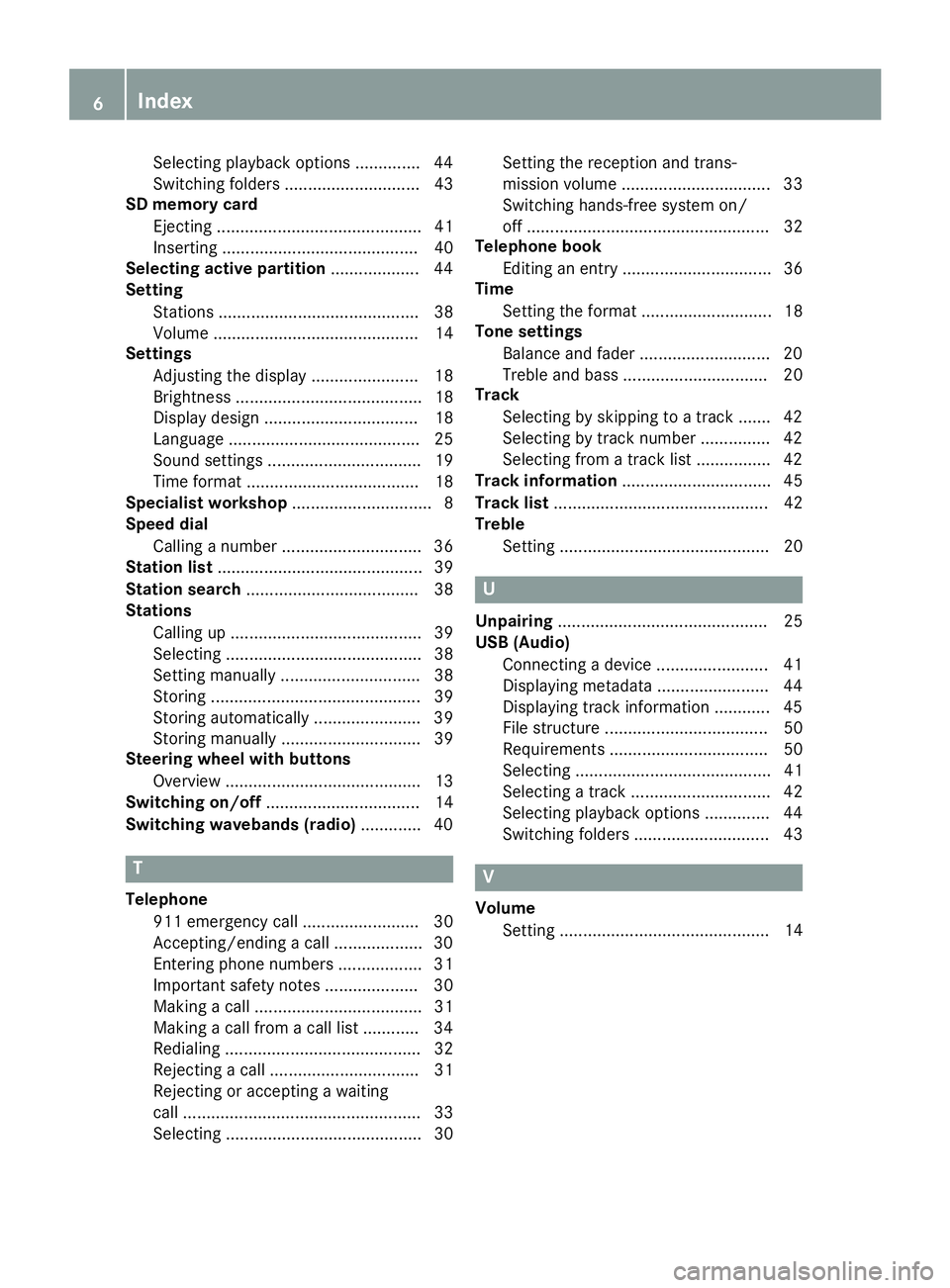
Selecting playback options .............. 44
Switching folders ............................. 43
SD memory card
Ejecting ............................................ 41
Inserting .......................................... 40
Selecting active partition ................... 44
Setting
Stations ........................................... 38
Volume ............................................ 14
Settings
Adjusting the display ....................... 18
Brightnes s........................................ 18
Display desig n................................. 18
Language ......................................... 25
Sound settings ................................. 19
Time format ..................................... 18
Specialist workshop .............................. 8
Speed dial
Calling a number .............................. 36
Station list ............................................ 39
Station search ..................................... 38
Stations
Calling up ......................................... 39
Selecting .......................................... 38
Setting manually .............................. 38
Storing ............................................. 39
Storing automatically ....................... 39
Storing manually .............................. 39
Steering wheel with buttons
Overview .......................................... 13
Switching on/off ................................. 14
Switching wavebands (radio) ............. 40T
Telephone 911 emergency call ......................... 30
Accepting/ending a call ................... 30
Entering phone numbers .................. 31
Important safety notes .................... 30
Making a cal l.................................... 31
Making a call from a call list ............ 34
Redialing .......................................... 32
Rejecting a call ................................ 31
Rejecting or accepting a waiting
call ................................................... 33
Selecting .......................................... 30 Setting the reception and trans-
mission volume ................................ 33
Switching hands-free system on/
off .................................................... 32
Telephone book
Editing an entry ................................ 36
Time
Setting the format ............................ 18
Tone settings
Balance and fader ............................ 20
Treble and bass ............................... 20
Track
Selecting by skipping to a track ....... 42
Selecting by track number ............... 42
Selecting from a track list ................ 42
Track information ................................ 45
Track list .............................................. 42
Treble
Setting ............................................. 20 U
Unpairing ............................................. 25
USB (Audio)
Connecting a device ........................ 41
Displaying metadata ........................ 44
Displaying track information ............ 45
File structure ................................... 50
Requirements .................................. 50
Selecting .......................................... 41
Selecting a track .............................. 42
Selecting playback options .............. 44
Switching folders ............................. 43 V
Volume Setting ............................................. 14 6
Index
Page 12 of 54
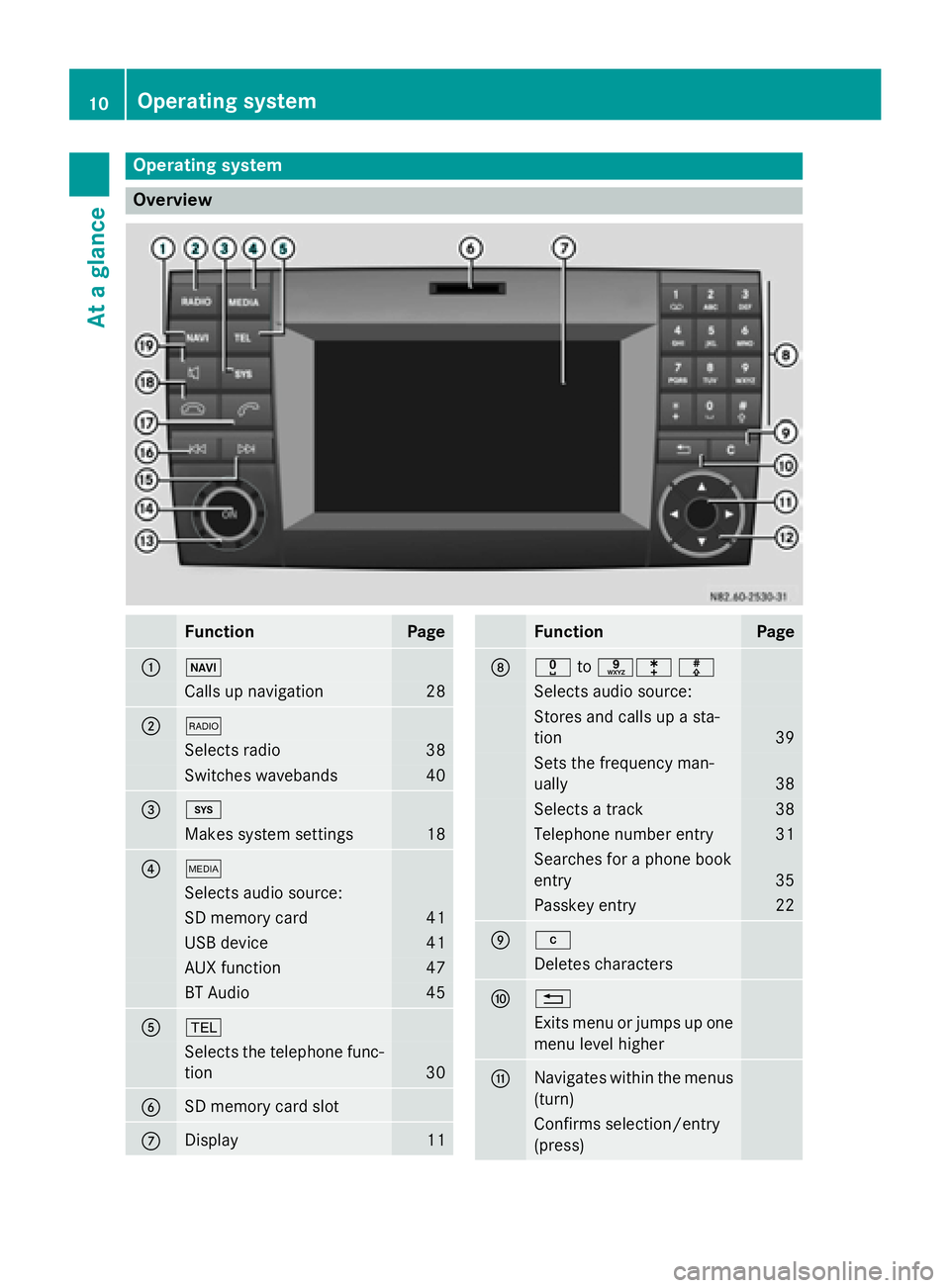
Operating system
Overview
Function Page
0043 00BE
Calls up navigation 28
0044 002A
Selects radio 38
Switches wavebands 40
0087 003B
Makes system settings 18
0085 00FD
Selects audio source:
SD memory card 41
USB device 41
AUX function 47
BT Audio 45
0083 002B
Selects the telephone func-
tion 30
0084
SD memory card slot
006B
Display 11 Function Page
006C
004A
to0089003E003F Selects audio source:
Stores and calls up a sta-
tion
39
Sets the frequency man-
ually 38
Selects a track 38
Telephone number entry 31
Searches for a phone book
entry
35
Passkey entry 22
006D 003C
Deletes characters
006E 0038
Exits menu or jumps up one
menu level higher 006F
Navigates within the menus
(turn) Confirms selection/entry
(press)10
Operating systemAt a glance
Page 14 of 54
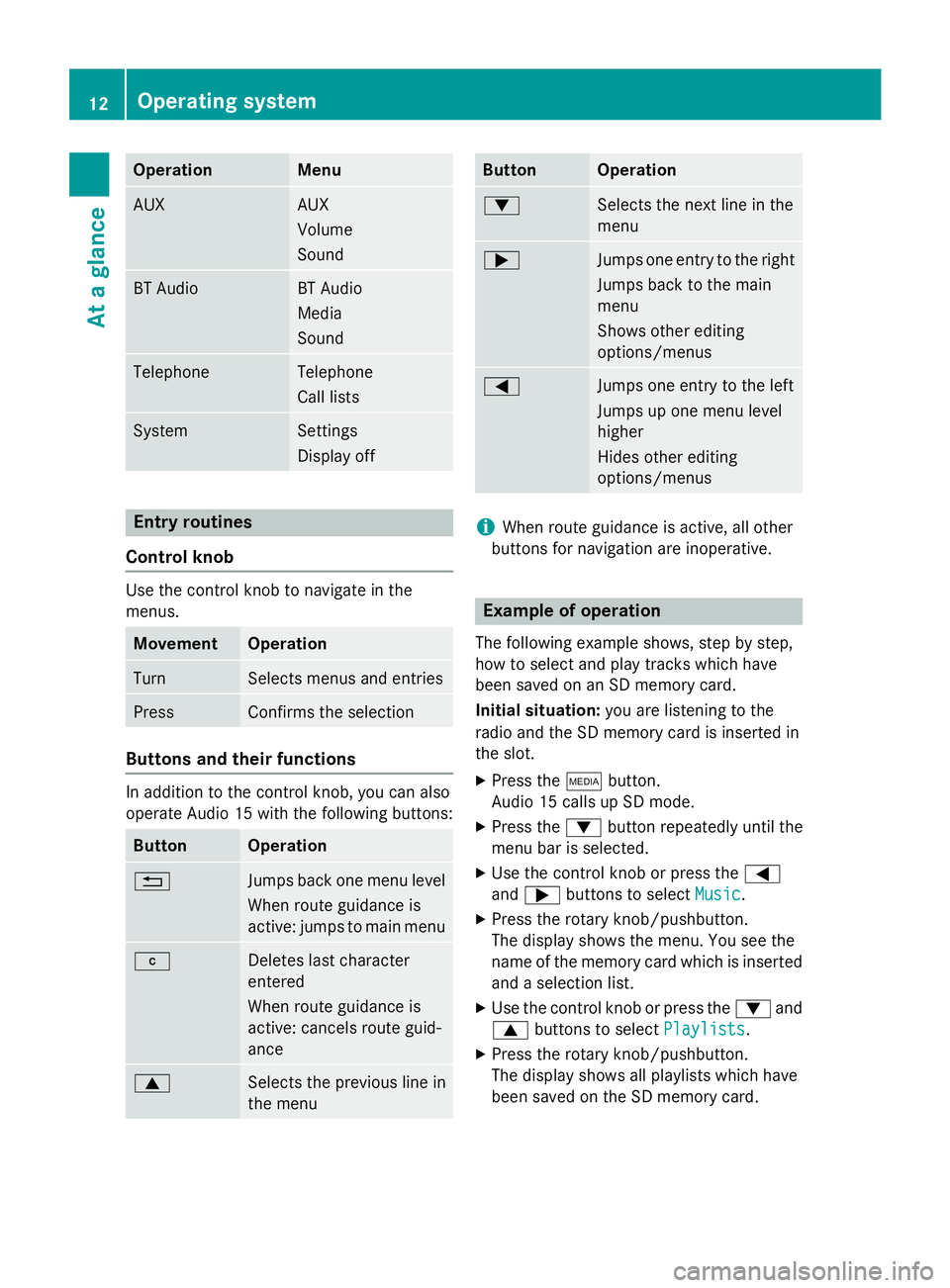
Operation Menu
AUX AUX
Volume
Sound
BT Audio BT Audio
Media
Sound
Telephone Telephone
Call lists
System Settings
Display off
Entry routines
Control knob Use the control knob to navigate in the
menus.
Movement Operation
Turn Selects menus and entries
Press Confirms the selection
Buttons and their functions
In addition to the control knob, you can also
operate Audio 15 with the following buttons:
Button Operation
0038
Jumps back one menu level
When route guidance is
active: jumps to main menu 003C
Deletes last character
entered
When route guidance is
active: cancels route guid-
ance
0063
Selects the previous line in
the menu Button Operation
0064
Selects the next line in the
menu
0065
Jumps one entry to the right
Jumps back to the main
menu
Shows other editing
options/menus 0059
Jumps one entry to the left
Jumps up one menu level
higher
Hides other editing
options/menus
i
When route guidance is active, all other
buttons for navigation are inoperative. Example of operation
The following example shows, step by step,
how to select and play tracks which have
been saved on an SD memory card.
Initial situation: you are listening to the
radio and the SD memory card is inserted in
the slot.
X Press the 00FDbutton.
Audio 15 calls up SD mode.
X Press the 0064button repeatedly until the
menu bar is selected.
X Use the control knob or press the 0059
and 0065 buttons to select Music Music.
X Press the rotary knob/pushbutton.
The display shows the menu. You see the
name of the memory card which is inserted and a selection list.
X Use the control knob or press the 0064and
0063 buttons to select Playlists
Playlists.
X Press the rotary knob/pushbutton.
The display shows all playlists which have
been saved on the SD memory card. 12
Operating systemAt a glance
Page 16 of 54
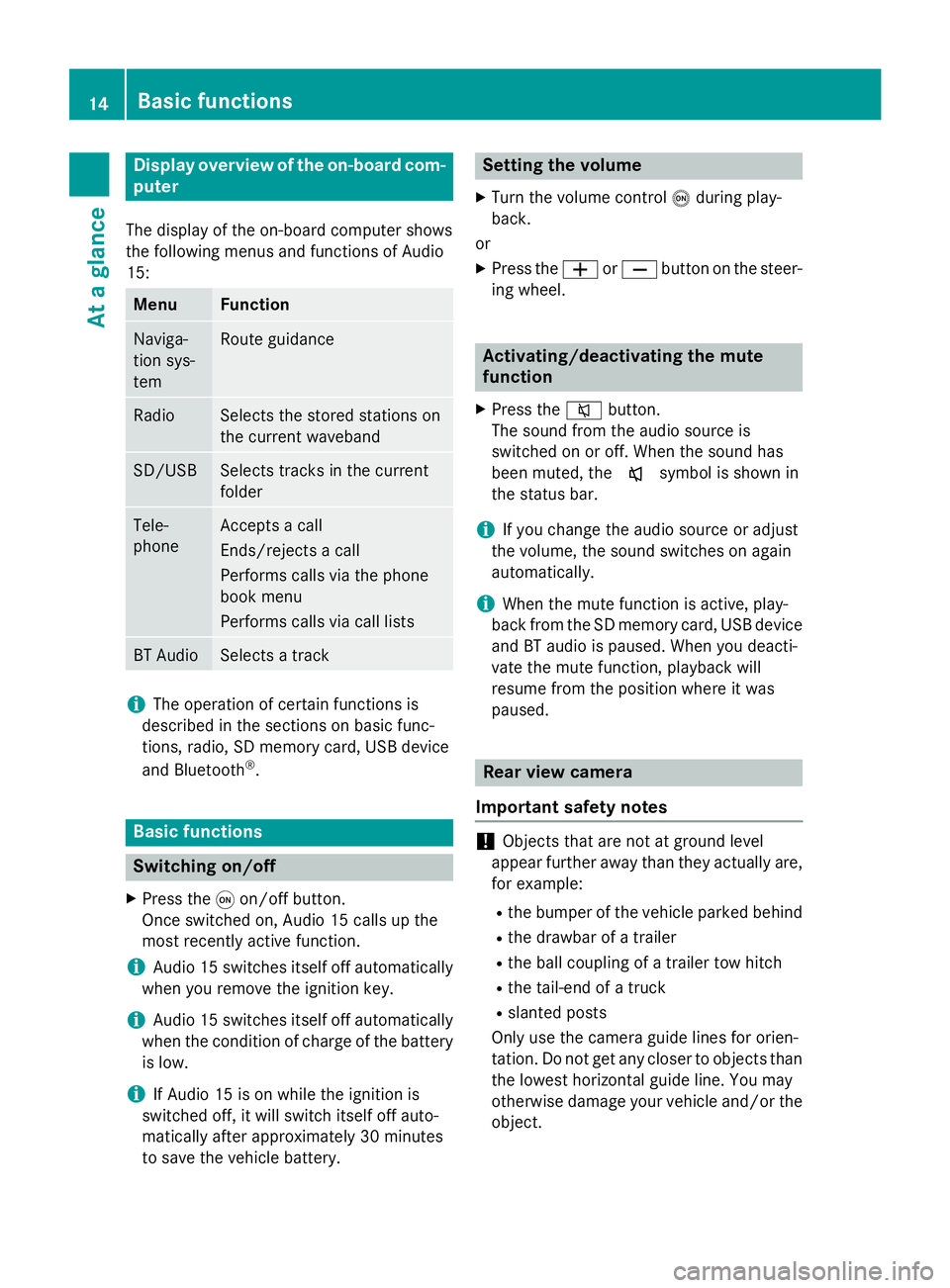
Display overview of the on-board com-
puter
The display of the on-board computer shows
the following menus and functions of Audio
15: Menu Function
Naviga-
tion sys-
tem Route guidance
Radio Selects the stored stations on
the current waveband
SD/USB Selects tracks in the current
folder
Tele-
phone Accepts a call
Ends/rejects a call
Performs calls via the phone
book menu
Performs calls via call lists
BT Audio Selects a track
i
The operation of certain functions is
described in the sections on basic func-
tions, radio, SD memory card, USB device
and Bluetooth ®
. Basic functions
Switching on/off
X Press the 0043on/off button.
Once switched on, Audio 15 calls up the
most recently active function.
i Audio 15 switches itself off automatically
when you remove the ignition key.
i Audio 15 switches itself off automatically
when the condition of charge of the battery
is low.
i If Audio 15 is on while the ignition is
switched off, it will switch itself off auto-
matically after approximately 30 minutes
to save the vehicle battery. Setting the volume
X Turn the volume control 0041during play-
back.
or X Press the 0081or0082 button on the steer-
ing wheel. Activating/deactivating the mute
function
X Press the 0063button.
The sound from the audio source is
switched on or off. When the sound has
been muted, the 008Esymbol is shown in
the status bar.
i If you change the audio source or adjust
the volume, the sound switches on again
automatically.
i When the mute function is active, play-
back from the SD memory card, USB device and BT audio is paused. When you deacti-
vate the mute function, playback will
resume from the position where it was
paused. Rear view camera
Important safety notes !
Objects that are not at ground level
appear further away than they actually are,
for example:
R the bumper of the vehicle parked behind
R the drawbar of a trailer
R the ball coupling of a trailer tow hitch
R the tail-end of a truck
R slanted posts
Only use the camera guide lines for orien-
tation. Do not get any closer to objects than the lowest horizontal guide line. You may
otherwise damage your vehicle and/or the
object. 14
Basic functionsAt a glance
Page 23 of 54
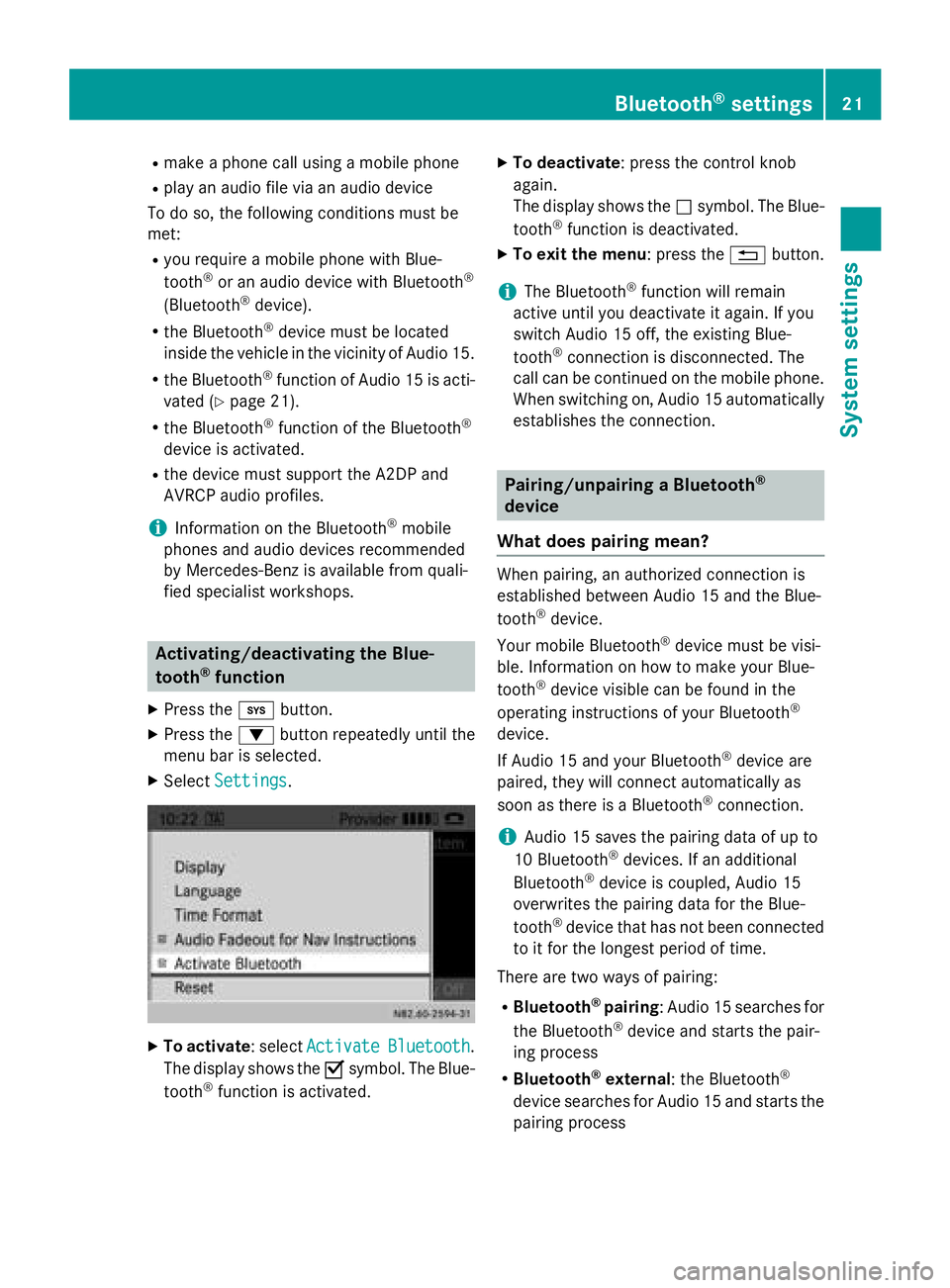
R
make a phone call using a mobile phone
R play an audio file via an audio device
To do so, the following conditions must be
met:
R you require a mobile phone with Blue-
tooth ®
or an audio device with Bluetooth ®
(Bluetooth ®
device).
R the Bluetooth ®
device must be located
inside the vehicle in the vicinity of Audio 15.
R the Bluetooth ®
function of Audio 15 is acti-
vated (Y page 21).
R the Bluetooth ®
function of the Bluetooth ®
device is activated.
R the device must support the A2DP and
AVRCP audio profiles.
i Information on the Bluetooth ®
mobile
phones and audio devices recommended
by Mercedes-Benz is available from quali-
fied specialist workshops. Activating/deactivating the Blue-
tooth
®
function
X Press the 003Bbutton.
X Press the 0064button repeatedly until the
menu bar is selected.
X Select Settings
Settings . X
To activate : selectActivate Activate Bluetooth
Bluetooth.
The display shows the 0073symbol. The Blue-
tooth ®
function is activated. X
To deactivate : press the control knob
again.
The display shows the 0053symbol. The Blue-
tooth ®
function is deactivated.
X To exit the menu : press the0038button.
i The Bluetooth ®
function will remain
active until you deactivate it again. If you
switch Audio 15 off, the existing Blue-
tooth ®
connection is disconnected. The
call can be continued on the mobile phone.
When switching on, Audio 15 automatically establishes the connection. Pairing/unpairing a Bluetooth
®
device
What does pairing mean? When pairing, an authorized connection is
established between Audio 15 and the Blue-
tooth
®
device.
Your mobile Bluetooth ®
device must be visi-
ble. Information on how to make your Blue-
tooth ®
device visible can be found in the
operating instructions of your Bluetooth ®
device.
If Audio 15 and your Bluetooth ®
device are
paired, they will connect automatically as
soon as there is a Bluetooth ®
connection.
i Audio 15 saves the pairing data of up to
10 Bluetooth ®
devices. If an additional
Bluetooth ®
device is coupled, Audio 15
overwrites the pairing data for the Blue-
tooth ®
device that has not been connected
to it for the longest period of time.
There are two ways of pairing:
R Bluetooth ®
pairing: Audio 15 searches for
the Bluetooth ®
device and starts the pair-
ing process
R Bluetooth ®
external : the Bluetooth ®
device searches for Audio 15 and starts the pairing process Bluetooth
®
settings 21System settings
Page 24 of 54
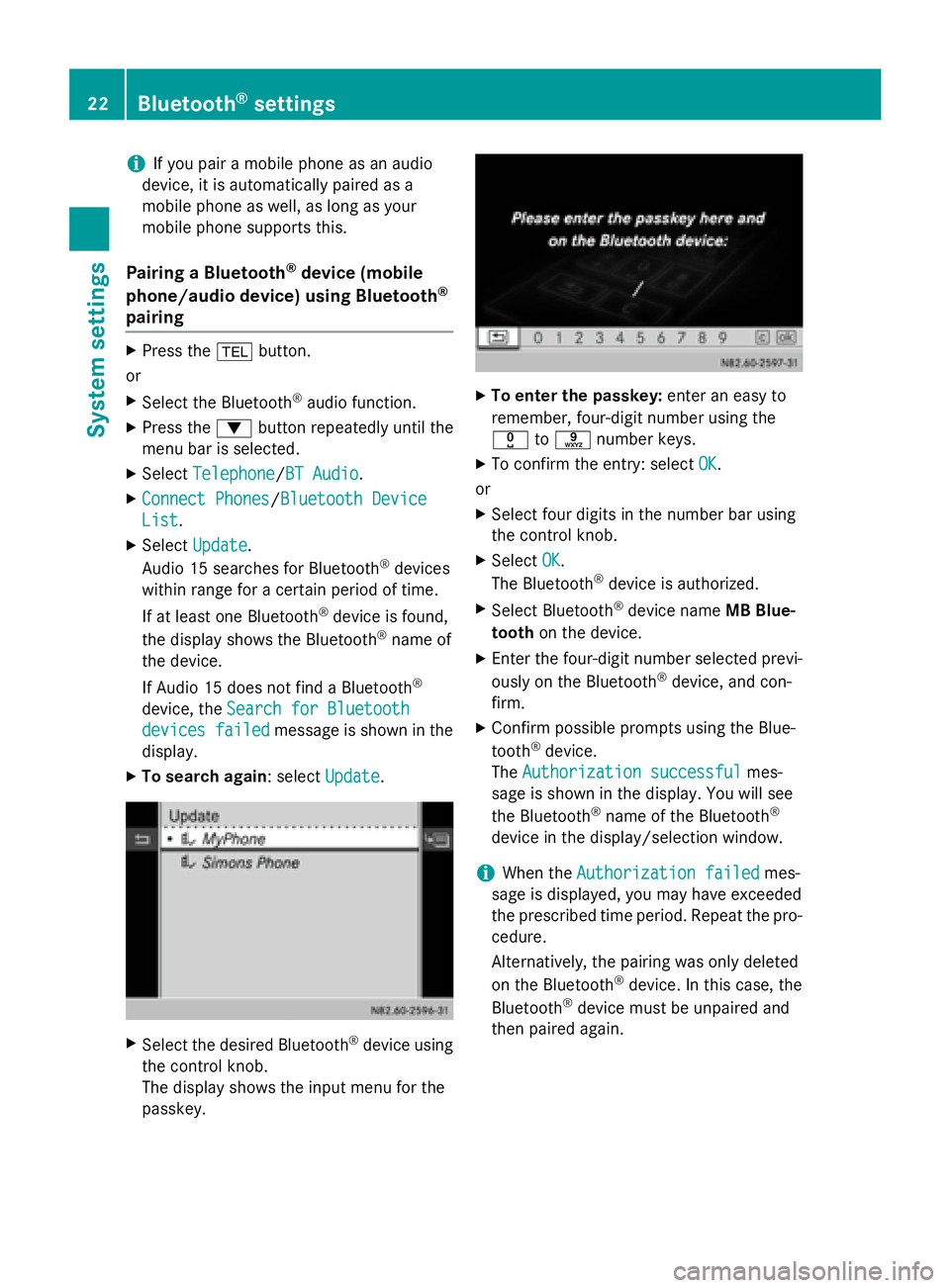
i
If you pair a mobile phone as an audio
device, it is automatically paired as a
mobile phone as well, as long as your
mobile phone supports this.
Pairing a Bluetooth ®
device (mobile
phone/audio device) using Bluetooth ®
pairing X
Press the 002Bbutton.
or X Select the Bluetooth ®
audio function.
X Press the 0064button repeatedly until the
menu bar is selected.
X Select Telephone Telephone/BT Audio BT Audio.
X Connect Phones
Connect Phones/Bluetooth Device Bluetooth Device
List
List.
X Select Update
Update.
Audio 15 searches for Bluetooth ®
devices
within range for a certain period of time.
If at least one Bluetooth ®
device is found,
the display shows the Bluetooth ®
name of
the device.
If Audio 15 does not find a Bluetooth ®
device, the Search for Bluetooth
Search for Bluetooth
devices failed devices failed message is shown in the
display.
X To search again: select Update
Update.X
Select the desired Bluetooth ®
device using
the control knob.
The display shows the input menu for the
passkey. X
To enter the passkey: enter an easy to
remember, four-digit number using the
004A to0089 number keys.
X To confirm the entry: select OK OK.
or
X Select four digits in the number bar using
the control knob.
X Select OK
OK.
The Bluetooth ®
device is authorized.
X Select Bluetooth ®
device name MB Blue-
tooth on the device.
X Enter the four-digit number selected previ-
ously on the Bluetooth ®
device, and con-
firm.
X Confirm possible prompts using the Blue-
tooth ®
device.
The Authorization successful Authorization successful mes-
sage is shown in the display. You will see
the Bluetooth ®
name of the Bluetooth ®
device in the display/selection window.
i When the
Authorization failed Authorization failed mes-
sage is displayed, you may have exceeded
the prescribed time period. Repeat the pro-
cedure.
Alternatively, the pairing was only deleted
on the Bluetooth ®
device. In this case, the
Bluetooth ®
device must be unpaired and
then paired again. 22
Bluetooth ®
settingsSystem settings
Page 25 of 54
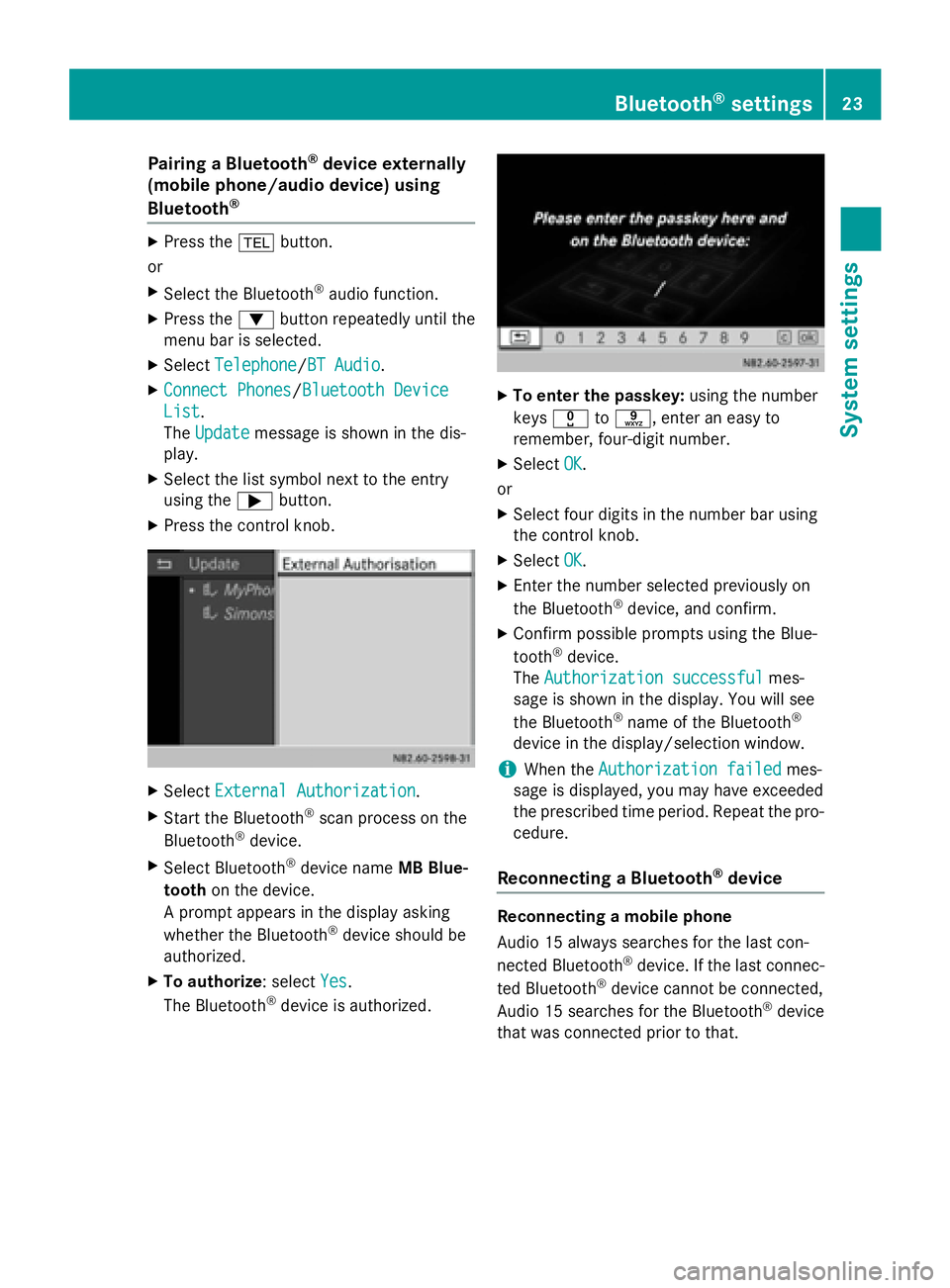
Pairing a Bluetooth
®
device externally
(mobile phone/audio device) using
Bluetooth ® X
Press the 002Bbutton.
or
X Select the Bluetooth ®
audio function.
X Press the 0064button repeatedly until the
menu bar is selected.
X Select Telephone
Telephone/BT Audio BT Audio.
X Connect Phones
Connect Phones/Bluetooth Device Bluetooth Device
List
List.
The Update Update message is shown in the dis-
play.
X Select the list symbol next to the entry
using the 0065button.
X Press the control knob. X
Select External Authorization External Authorization.
X Start the Bluetooth ®
scan process on the
Bluetooth ®
device.
X Select Bluetooth ®
device name MB Blue-
tooth on the device.
A prompt appears in the display asking
whether the Bluetooth ®
device should be
authorized.
X To authorize: select Yes
Yes.
The Bluetooth ®
device is authorized. X
To enter the passkey: using the number
keys 004A to0089, enter an easy to
remember, four-digit number.
X Select OK OK.
or
X Select four digits in the number bar using
the control knob.
X Select OK OK.
X Enter the number selected previously on
the Bluetooth ®
device, and confirm.
X Confirm possible prompts using the Blue-
tooth ®
device.
The Authorization successful Authorization successful mes-
sage is shown in the display. You will see
the Bluetooth ®
name of the Bluetooth ®
device in the display/selection window.
i When the
Authorization failed Authorization failed mes-
sage is displayed, you may have exceeded
the prescribed time period. Repeat the pro-
cedure.
Reconnecting a Bluetooth ®
device Reconnecting a mobile phone
Audio 15 always searches for the last con-
nected Bluetooth
®
device. If the last connec-
ted Bluetooth ®
device cannot be connected,
Audio 15 searches for the Bluetooth ®
device
that was connected prior to that. Bluetooth
®
settings 23System settings