navigation MERCEDES-BENZ V-CLASS MPV 2021 Owners Manual
[x] Cancel search | Manufacturer: MERCEDES-BENZ, Model Year: 2021, Model line: V-CLASS MPV, Model: MERCEDES-BENZ V-CLASS MPV 2021Pages: 337, PDF Size: 9.88 MB
Page 12 of 337
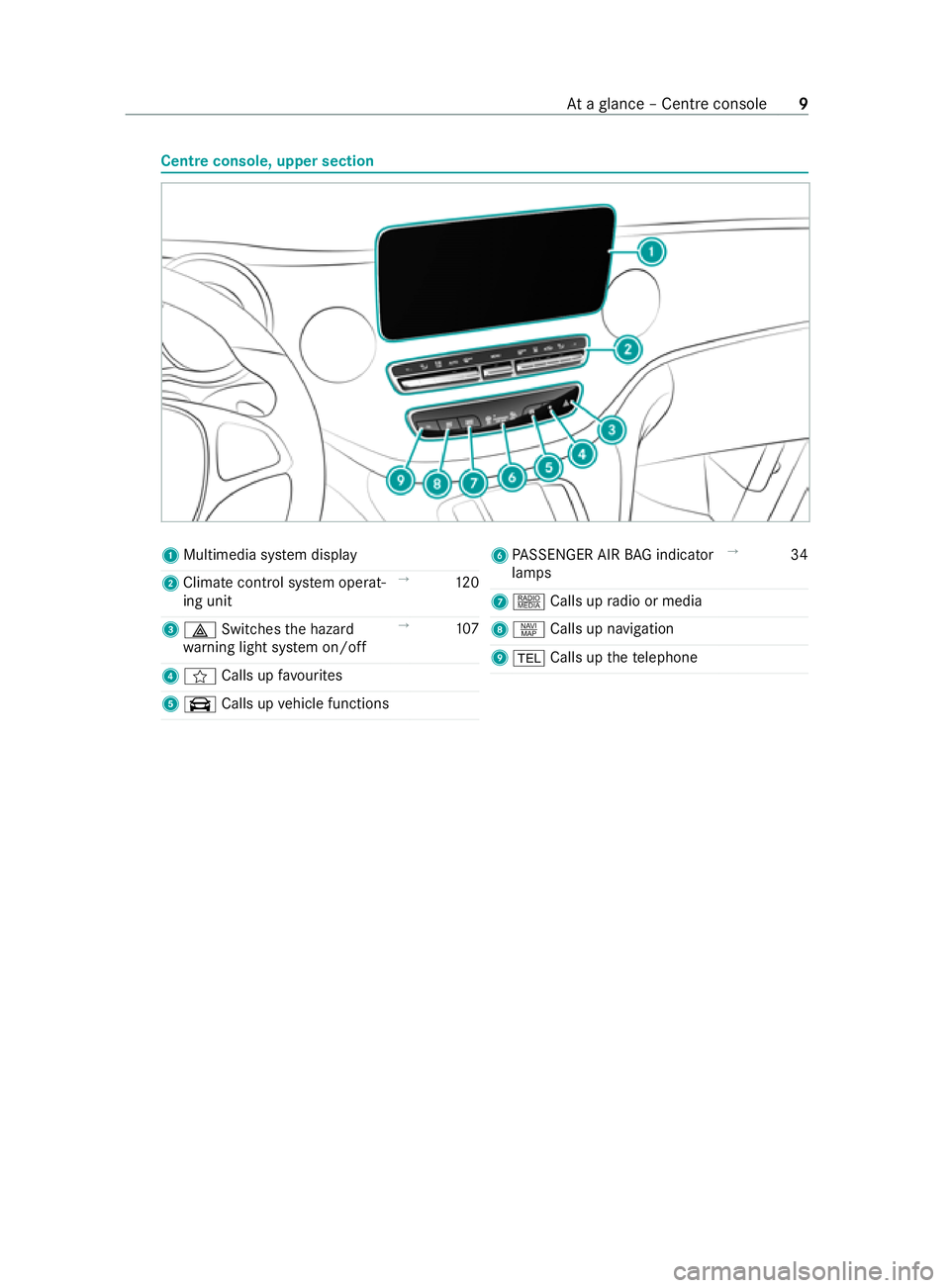
Centre console, upper section
1
Multimedia sy stem display
2 Climate cont rol sy stem operat‐
ing unit →
12 0
3 002F Switches the hazard
wa rning light sy stem on/o ff→
107
4 f Calls up favo urites
5 \ Calls up vehicle functions 6
PASSENGER AIR BAG indicator
lamps →
34
7 | Calls up radio or media
8 z Calls up navigation
9 002B Calls up thete lephone At
aglance – Cent reconsole 9
Page 28 of 337
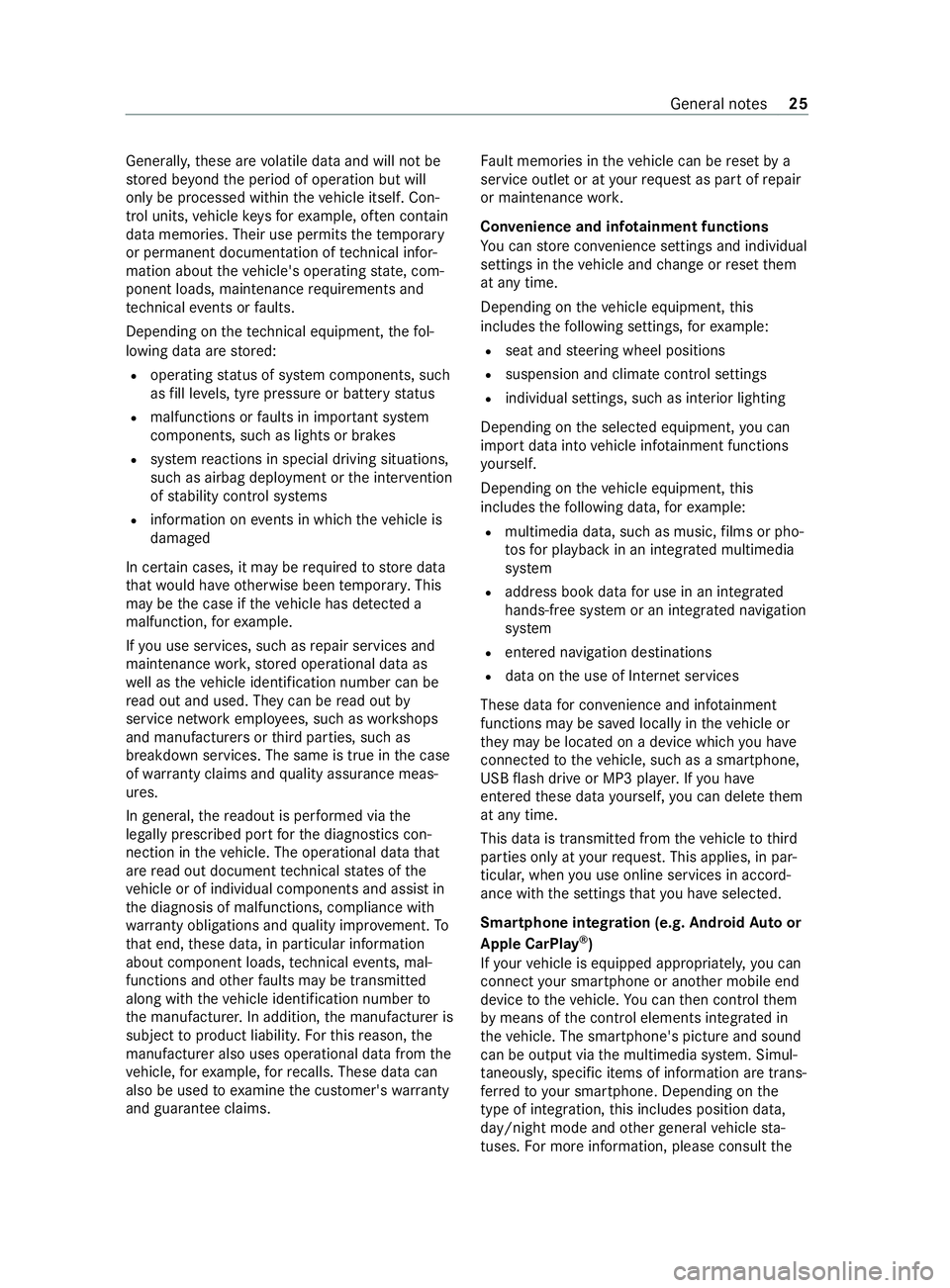
Gene
rally, these are volatile data and will not be
st ored be yond the period of operation but will
only be processed within theve hicle itself. Con‐
trol units, vehicle keys forex ample, of ten contain
da ta memories. Their use permits thete mp orary
or permanent documentation of tech nical infor‐
mation about theve hicle's operating state, com‐
ponent loads, main tenance requirements and
te ch nical events or faults.
Depending on thete ch nical equipment, thefo l‐
lowing data are stored:
R operating status of sy stem components, such
as fill le vels, tyre pressure or battery status
R malfunctions or faults in impor tant sy stem
components, such as lights or brakes
R system reactions in special driving situations,
such as airbag deployment or the inter vention
of stability control sy stems
R information on events in which theve hicle is
damaged
In cer tain cases, it may be requ ired tostore data
th at wo uld ha veotherwise been temp orar y.This
may be the case if theve hicle has de tected a
malfunction, forex ample.
If yo u use services, such as repair services and
maintenance work,st ored operational data as
we ll as theve hicle identification number can be
re ad out and used. They can be read out by
service network emplo yees, such as workshops
and manufacturers or third parties, such as
breakdown services. The same is true in the case
of wa rranty claims and quality assurance meas‐
ures.
In general, there adout is per form ed via the
legally prescribed port forth e diagnostics con‐
nection in theve hicle. The operational data that
are read out document tech nical states of the
ve hicle or of individual components and assist in
th e diagnosis of malfunctions, compliance with
wa rranty obligations and quality impr ovement. To
th at end, these data, in particular information
about component loads, tech nical events, mal‐
functions and other faults may be transmitted
along with theve hicle identification number to
th e manufacturer. In addition, the manufacturer is
subject toproduct liability. Forth is reason, the
manufacturer also uses operational data from the
ve hicle, forex ample, forre calls. These data can
also be used toexamine the cus tomer's warranty
and guarantee claims. Fa
ult memories in theve hicle can be reset by a
service outlet or at your requ est as part of repair
or maintenance work.
Con venience and inf otainment functions
Yo u can store con venience settings and individual
settings in theve hicle and change or reset them
at any time.
Depending on theve hicle equipment, this
includes thefo llowing settings, forex ample:
R seat and steering wheel positions
R suspension and climate cont rol settings
R individual settings, such as interior lighting
Depending on the selected equipment, you can
import data into vehicle inf otainment functions
yo urself.
Depending on theve hicle equipment, this
includes thefo llowing data, forex ample:
R multimedia data, such as music, films or pho‐
to sfo r playback in an integrated multimedia
sy stem
R address book data for use in an integrated
hands-free sy stem or an integrated navigation
sy stem
R entered navigation destinations
R data on the use of Internet services
These data for con venience and inf otainment
functions may be sa ved locally in theve hicle or
th ey may be located on a device which you ha ve
connected totheve hicle, such as a smartphone,
USB flash drive or MP3 pla yer.If yo u ha ve
entered these data yourself, you can dele tethem
at any time.
This data is transmit ted from theve hicle tothird
parties only at your requ est. This applies, in par‐
ticular, when you use online services in accord‐
ance with the settings that you ha veselected.
Smartphone integ ration (e.g. Android Autoor
Apple CarPlay ®
)
If yo ur vehicle is equipped appropriatel y,yo u can
connect your smartphone or ano ther mobile end
device totheve hicle. You can then cont rolth em
by means of the cont rol elements integrated in
th eve hicle. The smartphone's picture and sound
can be output via the multimedia sy stem. Simul‐
ta neously, specific items of information are trans‐
fe rred to yo ur smartphone. Depending on the
type of integration, this includes position data,
day/night mode and other general vehicle sta‐
tuses. For more information, please consult the Gene
ral no tes 25
Page 29 of 337
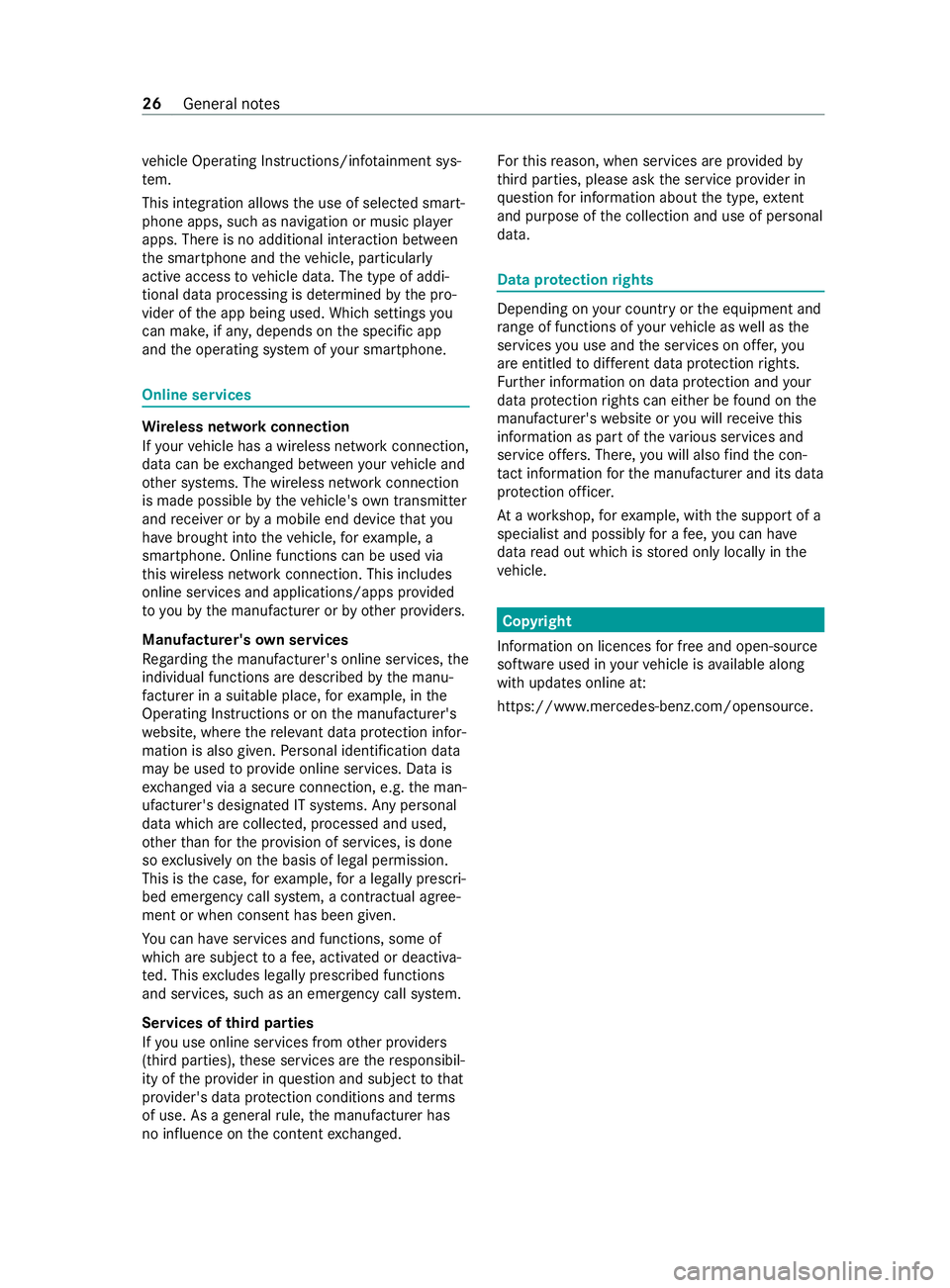
ve
hicle Operating Instructions/info tainment sys‐
te m.
This integration allow sth e use of selected smart‐
phone apps, such as navigation or music pla yer
apps. There is no additional interaction between
th e smartphone and theve hicle, particularly
active access tovehicle data. The type of addi‐
tional data processing is de term ined bythe pro‐
vider of the app being used. Which settings you
can make, if an y,depends on the specific app
and the operating sy stem of your smartphone. Online services
Wire
less network connection
If yo ur vehicle has a wireless network connection,
data can be exchanged between your vehicle and
ot her sy stems. The wireless network connection
is made possible bytheve hicle's own transmitter
and receiver or bya mobile end device that you
ha ve brought into theve hicle, forex ample, a
smartphone. Online functions can be used via
th is wireless network connection. This includes
online services and applications/apps pr ovided
to yo uby the manufacturer or by other pr oviders.
Manu factu rer's own services
Re garding the manufacturer's online services, the
individual functions are described bythe manu‐
fa cturer in a sui table place, forex ample, in the
Operating Instructions or on the manufacturer's
we bsite, where there leva nt da taprotection infor‐
mation is also given. Personal identification data
may be used toprov ide online services. Data is
exc hanged via a secure connection, e.g. the man‐
ufacturer's designated IT sy stems. Any personal
data which are collected, processed and used,
ot her than forth e pr ovision of services, is done
so exc lusively on the basis of legal permission.
This is the case, forex ample, for a legally prescri‐
bed emergency call sy stem, a cont ractual agree‐
ment or when consent has been given.
Yo u can ha veservices and functions, some of
which are subject toafe e, activated or deactiva‐
te d. This excludes legally prescribed functions
and services, such as an emer gency call sy stem.
Services of third parties
If yo u use online services from other pr oviders
(third parties), these services are there sponsibil‐
ity of the pr ovider in question and subject tothat
pr ov ider's data pr otection conditions and terms
of use. As a general rule, the manufacturer has
no influence on the content exchanged. Fo
rth is reason, when services are pr ovided by
th ird parties, please ask the service pr ovider in
qu estion for information about the type, extent
and pu rpose of the collection and use of personal
data. Data pr
otection rights Depending on
your country or the equipment and
ra nge of functions of your vehicle as well as the
services you use and the services on of fer, you
are entitled todiffere nt da taprotection rights.
Fu rther information on data pr otection and your
data pr otection rights can either be found on the
manufacturer's website or you will receive this
information as part of theva rious services and
service of fers . The re,yo u will also find the con‐
ta ct information forth e manufacturer and its data
pr otection of ficer.
At awo rkshop, forex ample, with the support of a
specialist and possibly for a fee, you can ha ve
data read out which is stored only locally in the
ve hicle. Copyright
Information on licences for free and open-sou rce
software used in your vehicle is available along
with updates online at:
https://www.mercedes-benz.com/opensource. 26
General no tes
Page 35 of 337
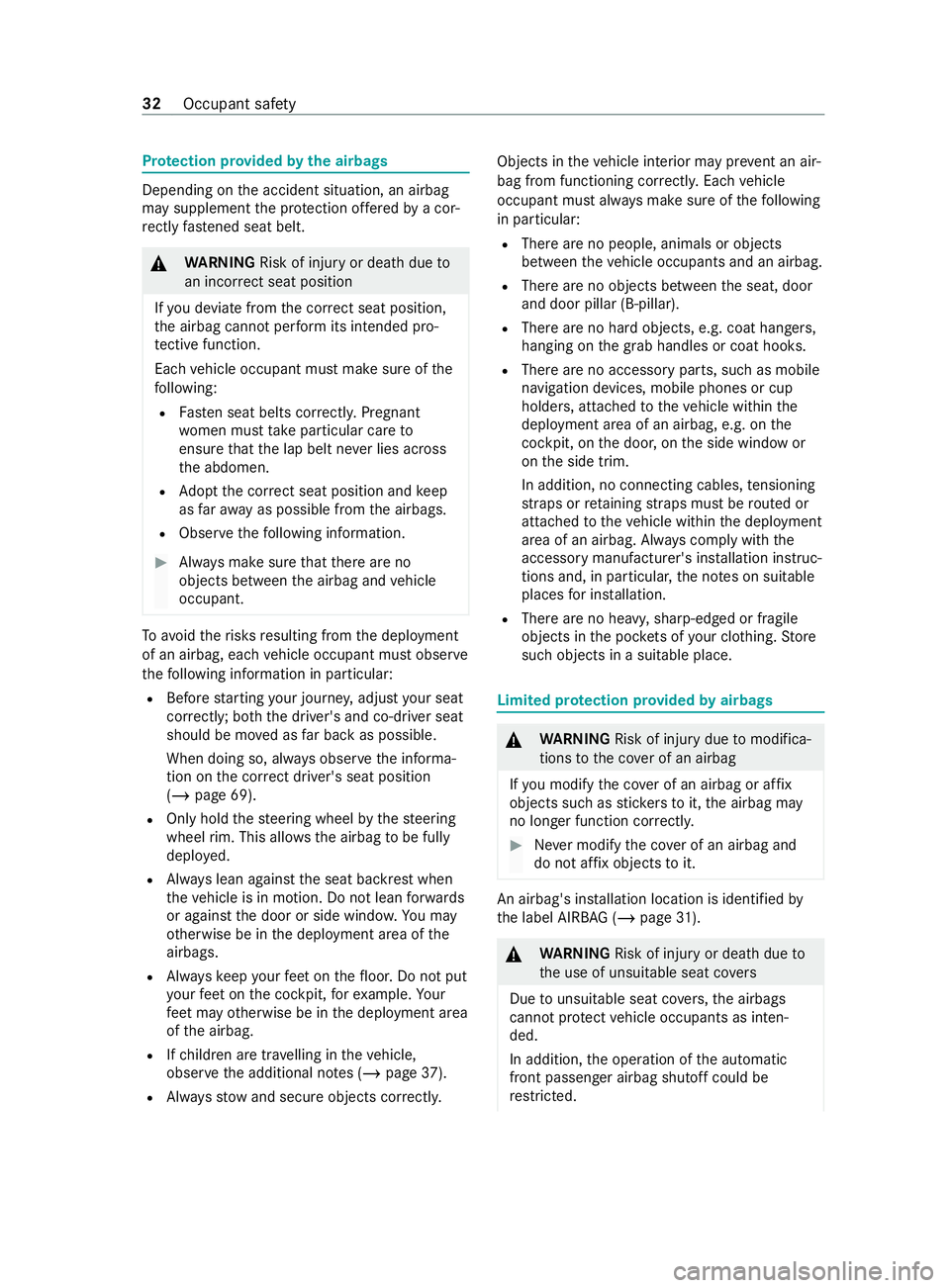
Pr
otection pr ovided bythe airbags Depending on
the accident situation, an airbag
may supplement the pr otection of fere dby a cor‐
re ctly fastened seat belt. &
WARNING Risk of injury or death dueto
an incor rect seat position
If yo u deviate from the cor rect seat position,
th e airbag cann otper form its intended pro‐
te ctive function.
Each vehicle occupant must make sure of the
fo llowing:
R Fasten seat belts cor rectly. Pregnant
wo men must take particular care to
ensure that the lap belt ne ver lies across
th e abdomen.
R Adopt the cor rect seat position and keep
as faraw ay as possible from the airbags.
R Obser vethefo llowing information. #
Always make sure that there are no
objects between the airbag and vehicle
occupant. To
avo idtherisks resulting from the deployment
of an airbag, each vehicle occupant must obser ve
th efo llowing information in particular:
R Before starting your journe y,adjust your seat
cor rectl y;bo th th e driver's and co-driver seat
should be mo ved as far back as possible.
When doing so, alw ays obser vethe informa‐
tion on the cor rect driver's seat position
(/ page 69).
R Only hold thesteering wheel bythesteering
wheel rim. This allows the airbag tobe fully
deplo yed.
R Always lean against the seat backrest when
th eve hicle is in motion. Do not lean forw ards
or against the door or side windo w.You may
ot herwise be in the deployment area of the
airbags.
R Alwayske ep your feet on thefloor. Do not put
yo ur feet on the cockpit, forex ample. Your
fe et may otherwise be in the deployment area
of the airbag.
R Ifch ildren are tr avelling in theve hicle,
obser vethe additional no tes (/ page37).
R Alwaysstow and secure objects cor rectly. Objects in
theve hicle interior may pr event an air‐
bag from functioning cor rectl y.Each vehicle
occupant must alw ays make sure of thefo llowing
in particular:
R There are no people, animals or objects
between theve hicle occupants and an airbag.
R There are no objects between the seat, door
and door pillar (B-pillar).
R There are no hard objects, e.g. coat hangers,
hanging on the grab handles or coat hooks.
R There are no accessory parts, such as mobile
navigation devices, mobile phones or cup
holders, attached totheve hicle within the
deployment area of an airbag, e.g. on the
cockpit, on the door, on the side window or
on the side trim.
In addition, no connecting cables, tensioning
st ra ps or retaining stra ps must be routed or
attached totheve hicle within the deployment
area of an airbag. Alw ays comply with the
accesso rymanufacturer's ins tallation instruc‐
tions and, in particular, the no tes on suitable
places for ins tallation.
R There are no heavy, sharp-edged or fragile
objects in the poc kets of your clo thing. Store
such objects in a suitable place. Limited pr
otection pr ovided byairbags &
WARNING Risk of injury duetomodifica‐
tions tothe co ver of an airbag
If yo u modify the co ver of an airbag or af fix
objects such as sticke rs to it,the airbag may
no longer function cor rectl y. #
Never modify the co ver of an airbag and
do not af fix objects toit. An airbag's ins
tallation location is identified by
th e label AIRB AG (/page 31). &
WARNING Risk of injury or death dueto
th e use of unsuitable seat co vers
Due tounsuitable seat co vers,th e airbags
cann otprotect vehicle occupants as inten‐
ded.
In addition, the operation of the automatic
front passenger airbag shutoff could be
re stricted. 32
Occupant saf ety
Page 127 of 337
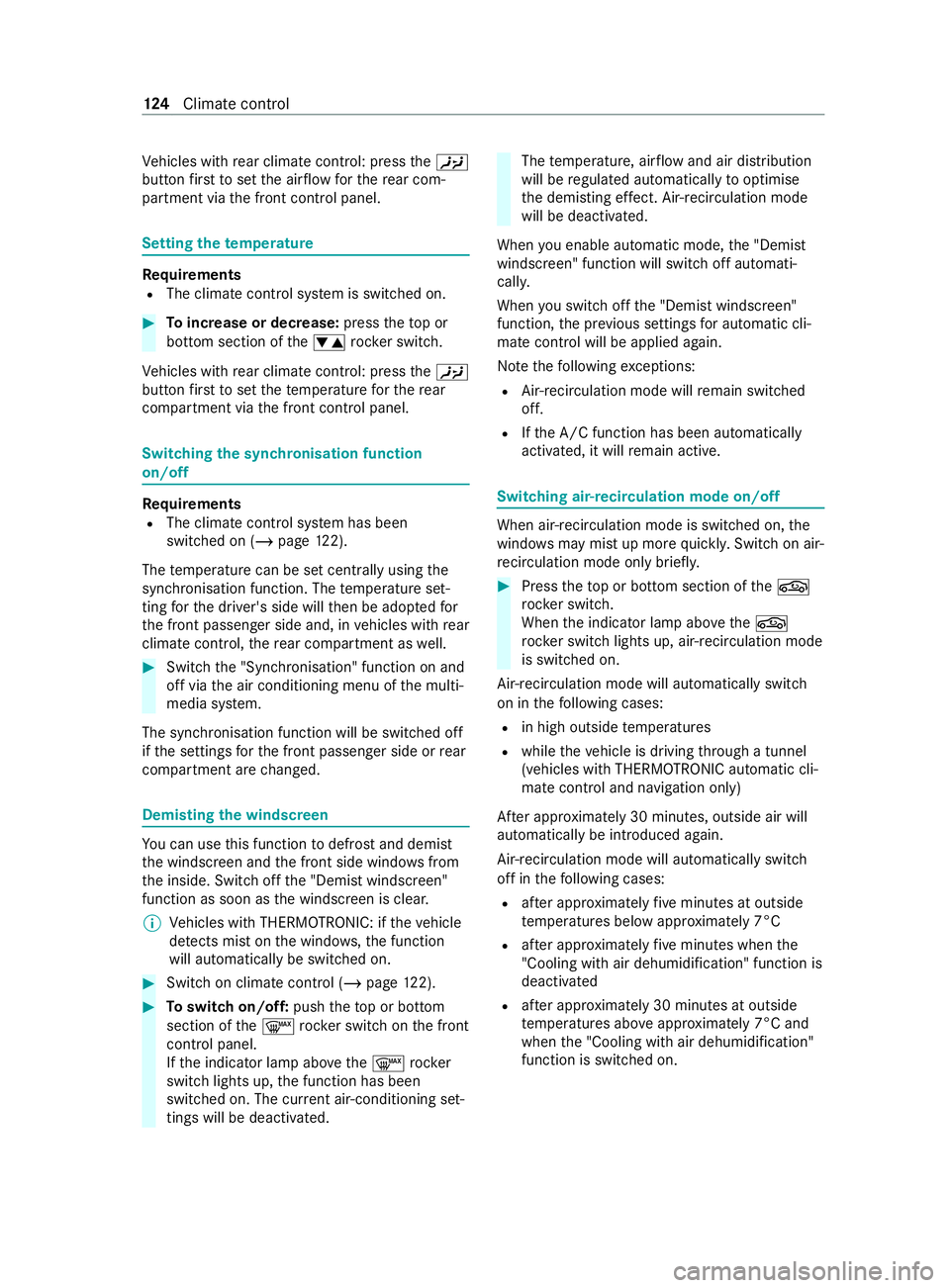
Ve
hicles with rear climate control: press the00A4
button firs tto set the air flow forth ere ar com‐
partment via the front cont rol panel. Setting
thetemp erature Re
quirements
R The climate control sy stem is switched on. #
Toincrease or decrease: presstheto p or
bottom section of the0082 rock er switch.
Ve hicles with rear climate control: press the00A4
button firs tto set thete mp erature forth ere ar
compartment via the front cont rol panel. Switching
the synchronisation function
on/off Re
quirements
R The climate control sy stem has been
switched on (/ page122).
The temp erature can be set cent rally using the
synchronisation function. The temp erature set‐
ting forth e driver's side will then be adop tedfor
th e front passenger side and, in vehicles with rear
climate control, there ar compartment as well. #
Swit chthe "Synchronisation" function on and
off via the air conditioning menu of the multi‐
media sy stem.
The synchronisation function will be switched off
if th e settings forth e front passenger side or rear
compartment are changed. Demisting
the windscreen Yo
u can use this function todefrost and demist
th e windscreen and the front side windo wsfrom
th e inside. Switch off the "Demist windscreen"
function as soon as the windscreen is clear.
% Ve
hicles with THERMOTRONIC: if theve hicle
de tects mist on the windo ws,th e function
will automatically be switched on. #
Switch on climate cont rol (/ page 122). #
Toswitch on/off: pushtheto p or bottom
section of the0064 rocker switch on the front
cont rol panel.
If th e indicator lamp abo vethe0064 rock er
switch lights up, the function has been
switched on. The cur rent ai r-conditioning set‐
tings will be deactivated. The
temp erature, air flow and air distribution
will be regulated automatically tooptimise
th e demisting ef fect. Air-recirculation mode
will be deactivated.
When you enable automatic mode, the "Demist
windscreen" function will switch off automati‐
cally.
When you swit choff the "Demist windscreen"
function, the pr evious settings for automatic cli‐
mate control will be applied again.
No tethefo llowing exceptions:
R Air-recirculation mode will remain switched
off.
R Ifth e A/C function has been automatically
activated, it will remain active. Switching air-recirc
ulation mode on/off When air-recirculation mode is switched on,
the
windo wsmay mist up more quickl y.Switch on ai r-
re circulation mode only brief ly. #
Press theto p or bottom section of the0072
rock er switch.
When the indicator lamp abo vethe0072
rock er switch lights up, air-recirculation mode
is switched on.
Air-recirculation mode will automatically switch
on in thefo llowing cases:
R in high outside temp eratures
R while theve hicle is driving thro ugh a tunnel
(vehicles with THERMOTRONIC automatic cli‐
mate control and navigation only)
Af ter appro ximately 30 minu tes, outside air will
automatically be introduced again.
Air-recirculation mode will automatically switch
off in thefo llowing cases:
R afte r appro ximately five minutes at outside
te mp eratures below appr oximately 7°C
R afte r appro ximately five minutes when the
"Cooling with air dehumidification" function is
deactivated
R afte r appro ximately 30 minutes at outside
te mp eratures abo veappr oximately 7°C and
when the "Cooling with air dehumidification"
function is switched on. 124
Climate cont rol
Page 176 of 337
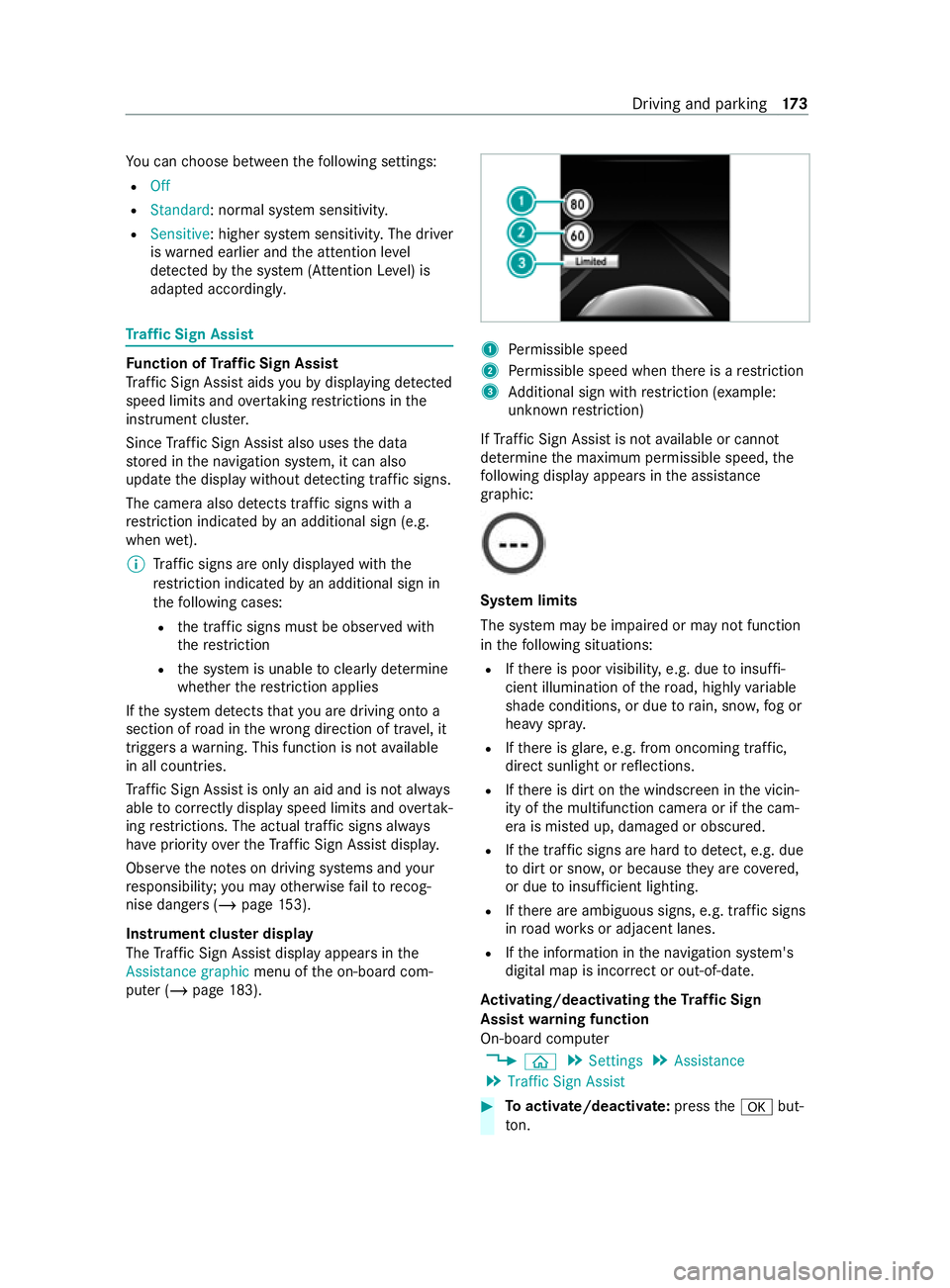
Yo
u can choose between thefo llowing settings:
R Off
R Standard: normal sy stem sensitivity.
R Sensitive: higher sy stem sensitivity. The driver
is wa rned earlier and the attention le vel
de tected bythe sy stem (Attention Le vel) is
adap ted according ly. Tr
af fic Sign Assist Fu
nction of Traf fic Sign Assist
Tr af fic Sign Assi staids youby displaying de tected
speed limits and overtaking restrictions in the
instrument clus ter.
Since Traf fic Sign Assi stalso uses the data
st ored in the navigation sy stem, it can also
update the display without de tecting traf fic signs.
The came raalso de tects traf fic signs wi th a
re striction indicated byan additional sign (e.g.
when wet).
% Traf fic signs are only displa yed with the
re striction indicated byan additional sign in
th efo llowing cases:
R the traf fic signs must be obser ved with
th ere striction
R the sy stem is unable toclea rly de term ine
whe ther there striction applies
If th e sy stem de tects that you are driving on to a
section of road in the wrong direction of tra vel, it
triggers a warning. This function is not available
in all countries.
Tr af fic Sign Assi stis only an aid and is not alw ays
able tocor rectly display speed limits and overtak‐
ing restrictions. The actual traf fic signs al ways
ha ve priority over theTr af fic Sign Assi stdispla y.
Obser vethe no tes on driving sy stems and your
re sponsibility; you may otherwise failto recog‐
nise dangers (/ page 153).
Ins trument clus ter display
The Traf fic Sign Assi stdisplay appears in the
Assistance graphic menu ofthe on-board com‐
puter (/ page183). 1
Perm issible speed
2 Perm issible speed when there is a restriction
3 Additional sign with restriction (e xample:
unknown restriction)
If Traf fic Sign Assi stis not available or cannot
de term ine the maximum permissible speed, the
fo llowing display appears in the assis tance
graphic: Sy
stem limits
The sy stem may be impaired or may not function
in thefo llowing situations:
R Ifth ere is poor visibility, e.g. due toinsuf fi‐
cient illumination of thero ad, highly variable
shade conditions, or due torain, sno w,fog or
heavy spr ay.
R Ifth ere is glare, e.g. from oncoming traf fic,
direct sunlight or reflections.
R Ifth ere is dirt on the windscreen in the vicin‐
ity of the multifunction camera or if the cam‐
era is mis ted up, damaged or obscured.
R Ifth e tra ffic signs are hard todetect, e.g. due
to dirt or sno w,or because they are co vered,
or due toinsuf ficient lighting.
R Ifth ere are ambiguous signs, e.g. traf fic signs
in road works or adjacent lanes.
R Ifth e information in the navigation sy stem's
digital map is incor rect or out-of-da te.
Ac tivating/deactivating the Traf fic Sign
Assist warning function
On-board computer
4 00E2 5
Settings 5
Assistance
5 Traffic Sign Assist #
Toactivate/deactivate: pressthe0076 but‐
to n. Driving and pa
rking 17 3
Page 186 of 337
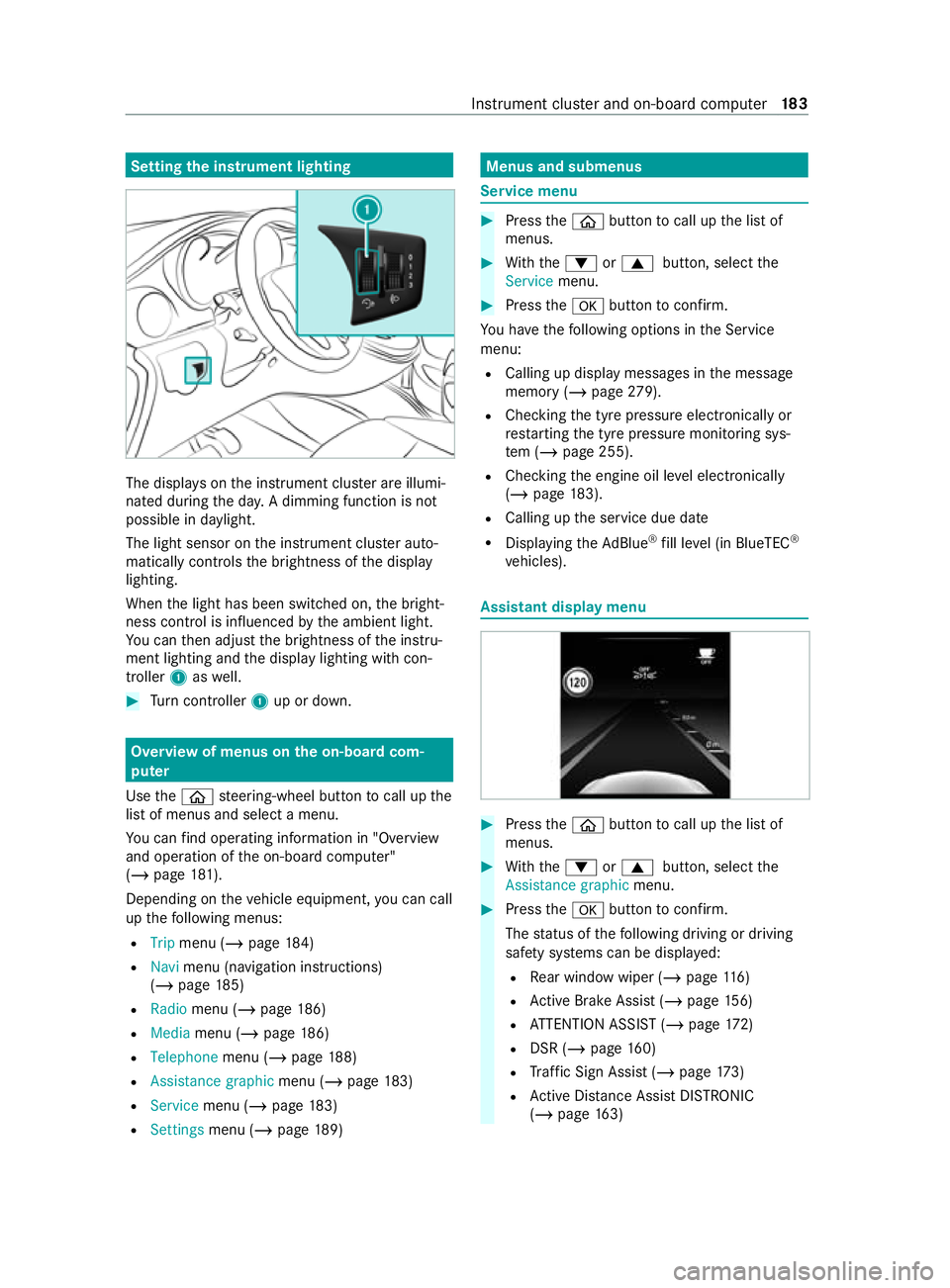
Setting
the instrument lighting The displa
yson the instrument clus ter are illumi‐
nated during the da y.A dimming function is not
possible in da ylight.
The light sensor on the instrument clus ter auto‐
matically controls the brightness of the display
lighting.
When the light has been switched on, the bright‐
ness contro l is influenced bythe ambient light.
Yo u can then adjust the brightness of the instru‐
ment lighting and the display lighting with con‐
troller 1aswell. #
Turn controller 1up or down. Overview of menus on the on-board com‐
puter
Use the00E2 steering-wheel button tocall up the
list of menus and select a menu.
Yo u can find ope rating information in "O verview
and operation of the on-board computer"
(/ page 181).
Depending on theve hicle equipment, you can call
up thefo llowing menus:
R Trip menu (/ page184)
R Navi menu (navigation instructions)
(/ page 185)
R Radio menu (/ page 186)
R Media menu (/ page186)
R Telepho nemenu (/ page 188)
R Assistance graphic menu (/page 183)
R Service menu (/ page183)
R Settings menu (/ page189) Menus and submenus
Service menu
#
Press the00E2 button tocall up the list of
menus. #
With th e0064 or0063 button, select the
Service menu. #
Press the0076 button toconfirm.
Yo u ha vethefo llowing options in the Service
menu:
R Calling up display messages in the message
memory (/ page279).
R Che cking the tyre pressure electronically or
re starting the tyre pressure monitoring sys‐
te m (/ page 255).
R Checking the engine oil le vel elect ronically
(/ page 183).
R Calling up the service due date
R Displaying theAd Blue ®
fill le vel (in BlueTEC ®
ve hicles). Assistant display menu
#
Press the00E2 button tocall up the list of
menus. #
With th e0064 or0063 button, select the
Assistance graphic menu. #
Press the0076 button toconfirm.
The status of thefo llowing driving or driving
saf ety sy stems can be displa yed:
R Rear wind owwiper (/ page116)
R Active Brake Assi st (/ page 156)
R ATTENTION ASSIST (/ page172)
R DSR (/ page 160)
R Traf fic Sign Assi st (/ page 173)
R Active Dis tance Assi stDISTRONIC
(/ page 163) Instrument clus
ter and on-board computer 18 3
Page 188 of 337
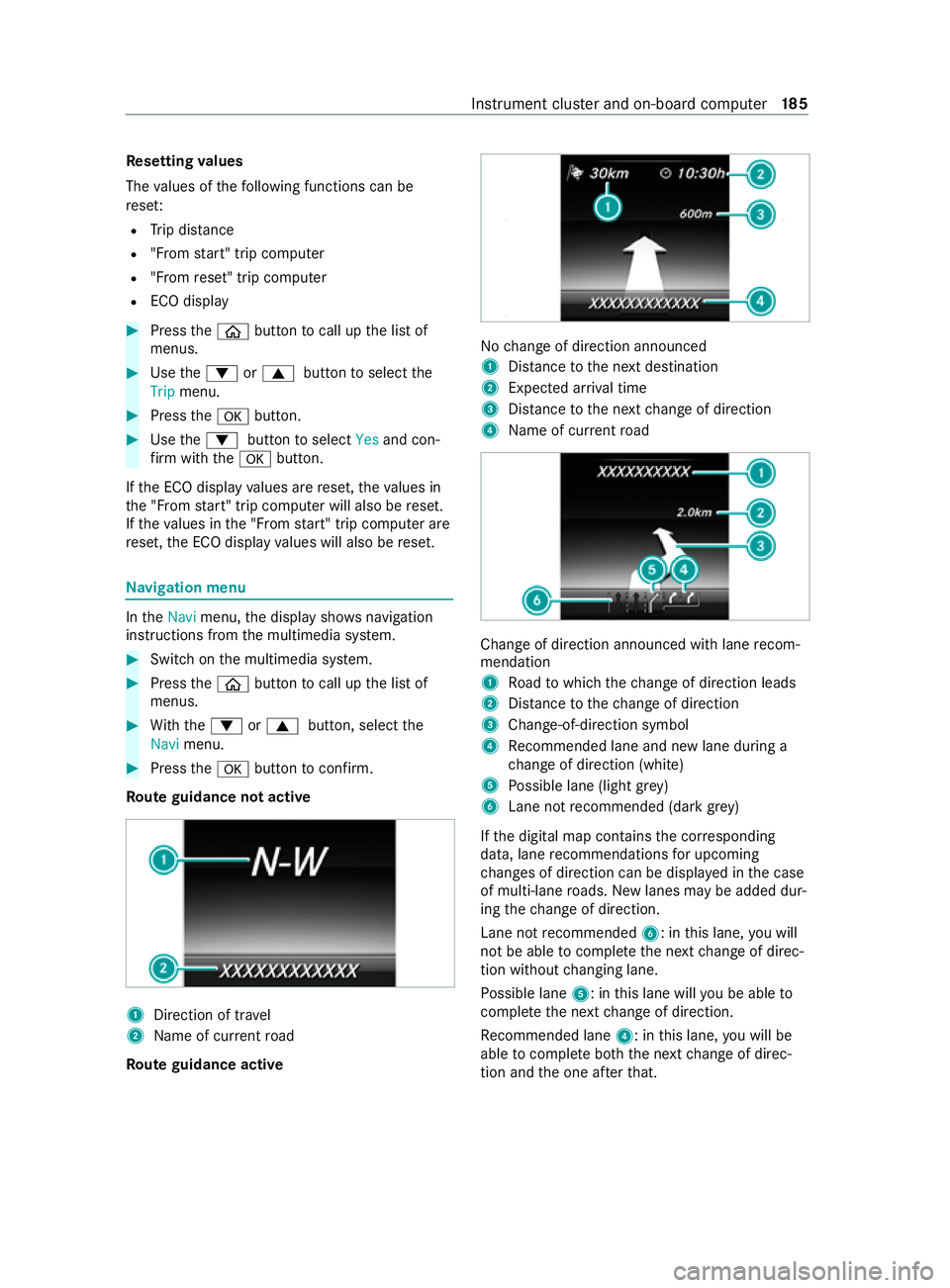
Re
setting values
The values of thefo llowing functions can be
re se t:
R Trip dis tance
R "Fro m start" trip computer
R "Fro m reset" trip computer
R ECO display #
Press the00E2 button tocall up the list of
menus. #
Use the0064 or0063 button toselect the
Trip menu. #
Press the0076 button. #
Use the0064 button toselect Yesand con‐
fi rm with the0076 button.
If th e ECO display values are reset, theva lues in
th e "F rom start" trip computer will also be reset.
If th eva lues in the "F rom start" trip computer are
re set, the ECO display values will also be reset. Na
vigation menu In
theNavi menu, the display sho wsnavigation
instructions from the multimedia sy stem. #
Switch on the multimedia sy stem. #
Press the00E2 button tocall up the list of
menus. #
With th e0064 or0063 button, select the
Navi menu. #
Press the0076 button toconfirm.
Ro ute guidance not active 1
Direction of tr avel
2 Name of cur rent road
Ro ute guidance active No
change of direction announced
1 Distance tothe next destination
2 Expected ar riva l time
3 Distance tothe next change of direction
4 Name of cur rent road Change of direction announced with lane
recom‐
mendation
1 Road towhich thech ange of direction leads
2 Distance tothech ange of direction
3 Change-of-direction symbol
4 Recommended lane and new lane du ring a
ch ange of direction (white)
5 Possible lane (light gr ey)
6 Lane not recommended (da rkgrey)
If th e digital map contains the cor responding
data, lane recommendations for upcoming
ch anges of direction can be displa yed in the case
of multi-lane roads. New lanes may be added dur‐
ing thech ange of direction.
Lane not recommended 6: inthis lane, you will
not be able tocomple tethe next change of direc‐
tion without changing lane.
Po ssible lane 5: inthis lane will you be able to
comple tethe next change of direction.
Re commended lane 4: inthis lane, you will be
able tocomple teboth th e next change of direc‐
tion and the one af terth at. In
stru ment clus ter and on-board computer 18 5
Page 189 of 337
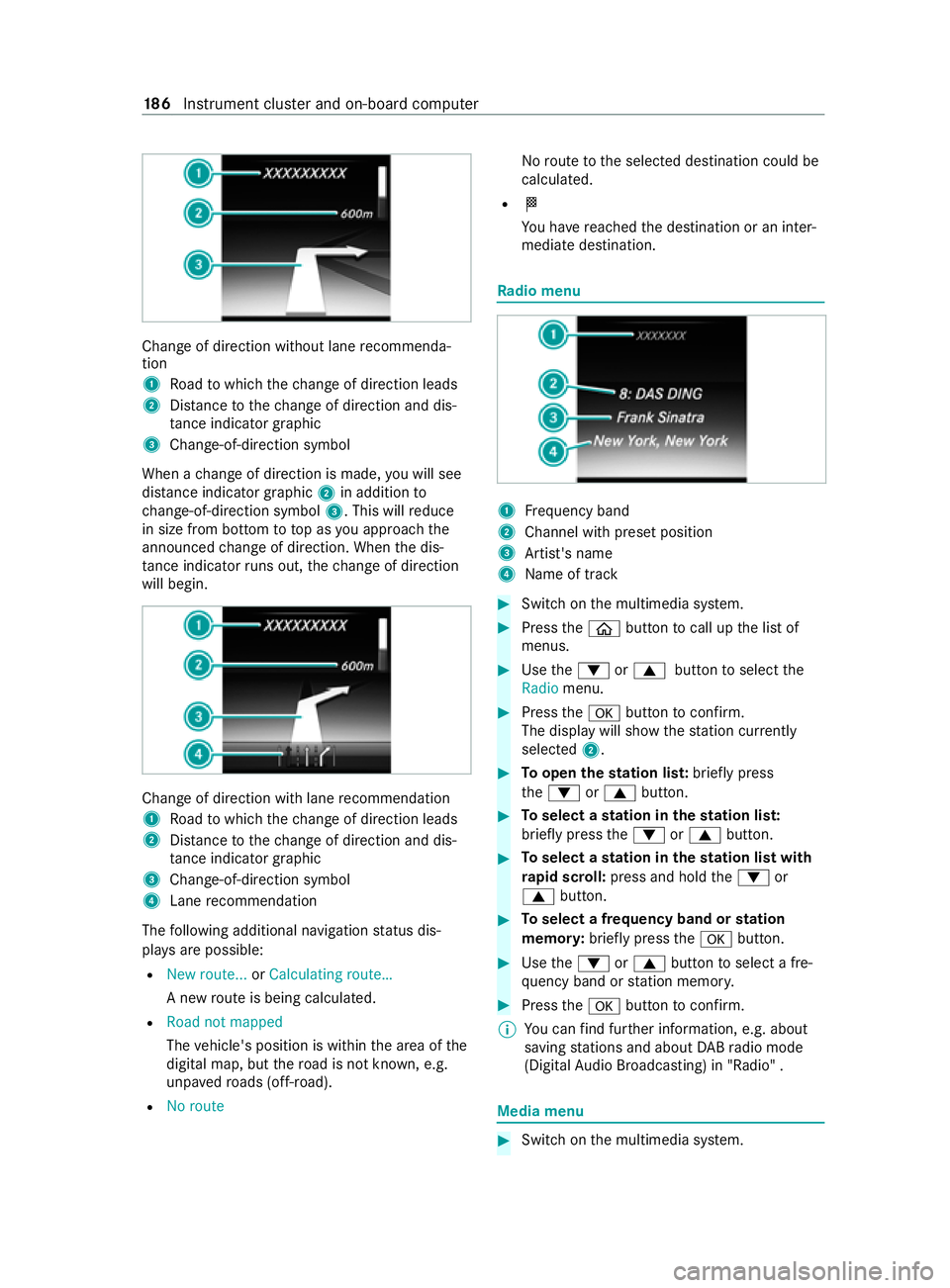
Chan
geof direction without lane recommenda‐
tion
1 Road towhich thech ange of direction leads
2 Distance tothech ange of direction and dis‐
ta nce indica tor graphic
3 Change-of-direction symbol
When a change of direction is made, you will see
dis tance indica tor graphic 2in addition to
ch ange-of-direction symbol 3. This willreduce
in size from bottom to top as you approach the
announced change of direction. When the dis‐
ta nce indica torru ns out, thech ange of direction
will begin. Change of direction with lane
recommendation
1 Road towhich thech ange of direction leads
2 Distance tothech ange of direction and dis‐
ta nce indica tor graphic
3 Change-of-direction symbol
4 Lane recommendation
The following additional navigation status dis‐
pla ysare possible:
R New route... orCalculating route…
A new route is being calculated.
R Road not mapped
The vehicle's position is within the area of the
digital map, but thero ad is not kn own, e.g.
unpa vedro ads (off- road).
R No route No
route tothe selected destination could be
calculated.
R 004B
You ha vereached the destination or an inter‐
mediate destination. Ra
dio menu 1
Frequency band
2 Channel with preset position
3 Artist's name
4 Name of track #
Switch on the multimedia sy stem. #
Press the00E2 button tocall up the list of
menus. #
Use the0064 or0063 button toselect the
Radio menu. #
Press the0076 button toconfirm.
The display will show thest ation cur rently
selected 2. #
Toopen thest ation lis t:briefly press
th e0064 or0063 button. #
Toselect a station in thest ation lis t:
brief lypress the0064 or0063 button. #
Toselect a station in thest ation list with
ra pid sc roll: press and hold the0064 or
0063 button. #
Toselect a frequency band or station
memor y:brief lypress the0076 button. #
Use the0064 or0063 button toselect a fre‐
qu ency band or station memor y. #
Press the0076 button toconfirm.
% Yo
u can find fur ther information, e.g. about
saving stations and about DABra dio mode
(Digital Audio Broadcasting) in "Radio" . Media menu
#
Switch on the multimedia sy stem. 18 6
Instrument clus ter and on-board computer
Page 199 of 337
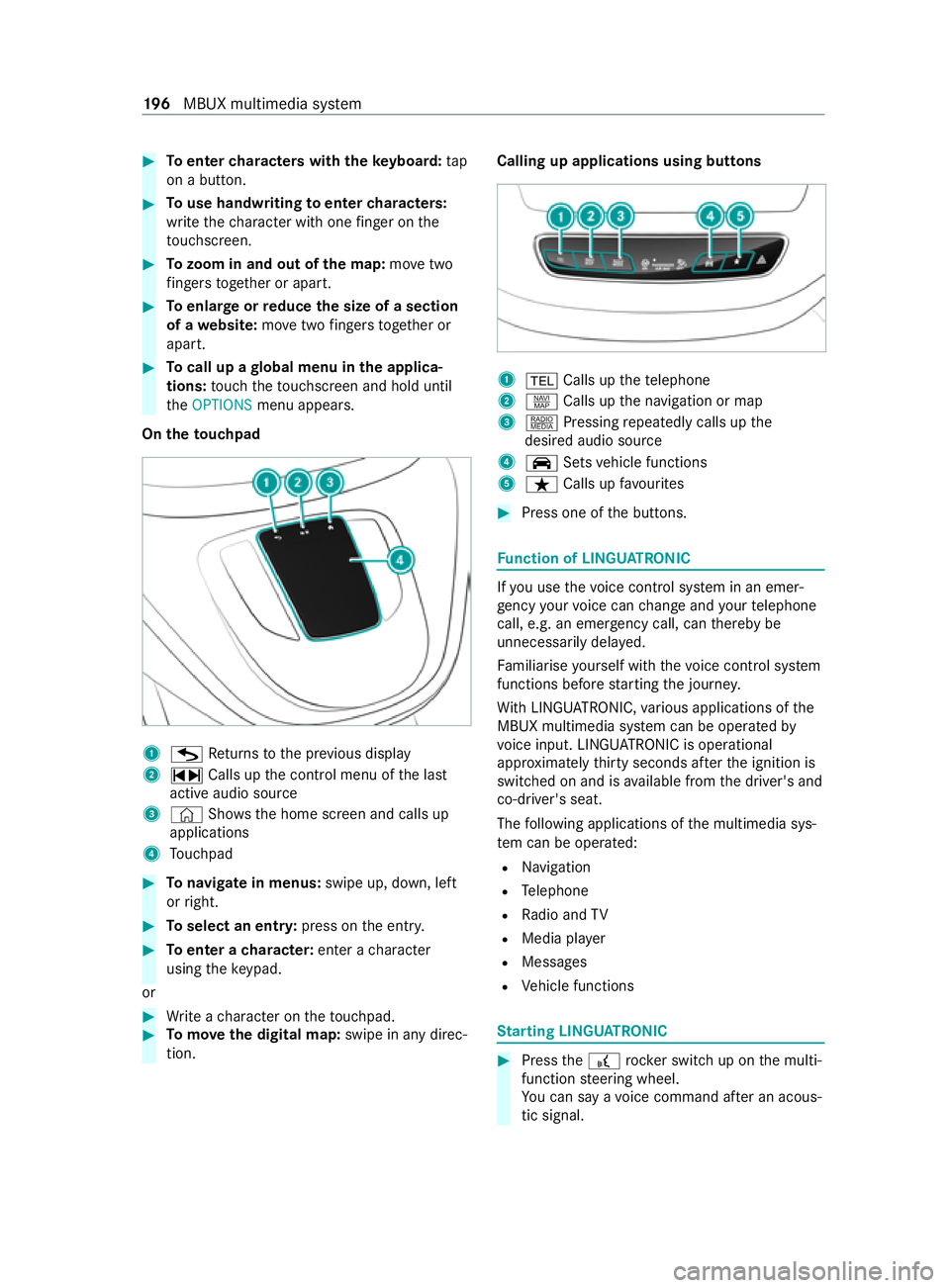
#
Toenter characters with theke yboard: tap
on a button. #
Touse handwriting toenter characters:
write thech aracter with one finger on the
to uchsc reen. #
Tozoom in and out of the map: movetwo
fi ngers toget her or apart. #
Toenlar georreduce the size of a section
of a website: movetwo fingers toget her or
apart. #
Tocall up a global menu in the applica‐
tions: touch theto uchsc reen and hold until
th eOPTIONS menu appears.
On theto uchpad 1
G Returns tothe pr evious display
2 ~ Calls up the cont rol menu of the last
active audio source
3 © Shows th e home screen and calls up
applications
4 Touchpad #
Tonavigate in menus: swipe up, down, left
or right. #
Toselect an entr y:press on the entry. #
Toenter a character: enter acharacter
using theke ypad.
or #
Write a character on theto uchpad. #
Tomo vethe digital map: swipe in any direc‐
tion. Calling up applications using butto
ns 1
002B Calls up thete lephone
2 z Calls up the navigation or map
3 | Pressing repeatedly calls up the
desired audio source
4 00CE Setsvehicle functions
5 ß Calls up favo urites #
Press one of the buttons. Fu
nction of LINGU ATRO NIC If
yo u use thevo ice control sy stem in an emer‐
ge ncy your voice can change and your telephone
call, e.g. an emer gency call, can thereby be
unnecessarily dela yed.
Fa miliarise yourself with thevo ice control sy stem
functions before starting the journe y.
Wi th LINGU ATRO NIC, various applications of the
MBUX multimedia sy stem can be operated by
vo ice input. LINGU ATRO NIC is operational
appr oximately thirty seconds af terth e ignition is
switched on and is available from the driver's and
co-driver's seat.
The following applications of the multimedia sys‐
te m can be operated:
R Navigation
R Telephone
R Radio and TV
R Media pla yer
R Messages
R Vehicle functions St
arting LING UATRONIC #
Press the£ rocker switch up on the multi‐
function steering wheel.
Yo u can say a voice command af ter an acous‐
tic signal. 19 6
MBUX multimedia sy stem