key Mercury Mariner Hybrid 2007 s User Guide
[x] Cancel search | Manufacturer: MERCURY, Model Year: 2007, Model line: Mariner Hybrid, Model: Mercury Mariner Hybrid 2007Pages: 336, PDF Size: 2.89 MB
Page 37 of 336

1.Engine Power:This line
represents how much power is being
provided to the wheels by the
engine. The arrow will always flow
in one direction and point to the
wheels.
2.Engine:This icon represents the
Internal Combustion Engine (ICE).
It will be highlighted in orange only
when the ICE is running.
3.Generator Power:This line
represents how much power is being
generated by the engine for use by
the HV electric system, or how
much power is being used by the
HV electric system to control/start
the engine.
4.HV Battery:This icon represents your High Voltage Battery. The fill
level (shown in green), represents the state of charge of the HV Battery
and will go up and down as the battery charges/discharges during normal
operation.
5.Battery Power:This line represents how much power the HV battery
is providing to accelerate the vehicle (discharging), or how much power
is being delivered back through the motor to the battery (charging).
6.Electric Motor:This icon represents the Hybrid Electric Motor. This
symbol will be highlighted in orange after the vehicle has been started
and will remain highlighted until key off to indicate that the vehicle is
ready to be driven.
7.Motor Power:This line represents how much power the electric
motor is delivering to the wheels (acceleration), or how much power is
being delivered back through the motor to charge the battery
(deceleration/braking.)
Note:The power arrows may point in different directions, indicating
which way the power is flowing. The arrows may also vary in width to
indicate the different levels of power being provided to that component.
The energy flow screens contain a title to indicate what mode the Hybrid
system is in.
2007 Mariner Hybrid(mhv)
Owners Guide (post-2002-fmt)
USA(fus)
Entertainment Systems
37
Page 40 of 336
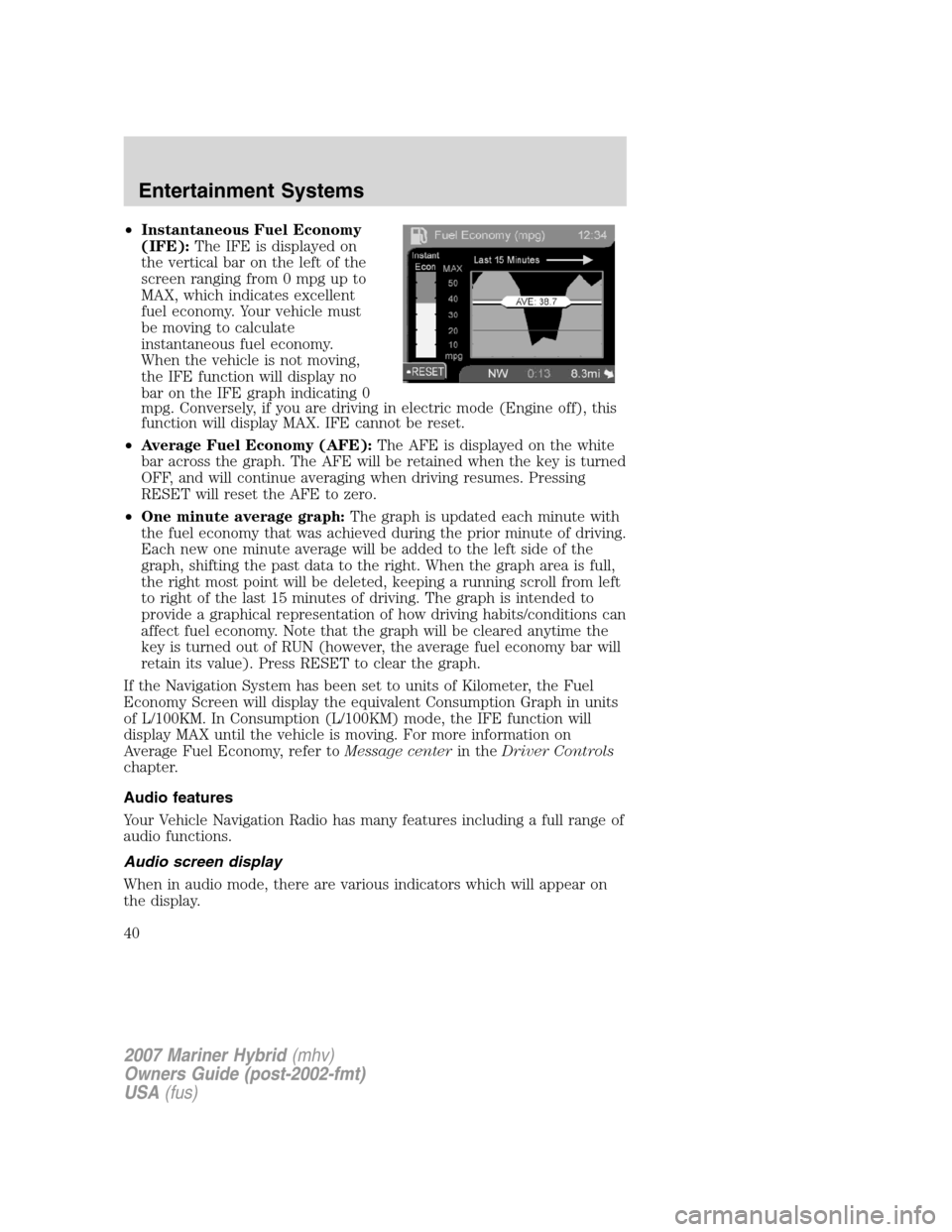
•Instantaneous Fuel Economy
(IFE):The IFE is displayed on
the vertical bar on the left of the
screen ranging from 0 mpg up to
MAX, which indicates excellent
fuel economy. Your vehicle must
be moving to calculate
instantaneous fuel economy.
When the vehicle is not moving,
the IFE function will display no
bar on the IFE graph indicating 0
mpg. Conversely, if you are driving in electric mode (Engine off), this
function will display MAX. IFE cannot be reset.
•Average Fuel Economy (AFE):The AFE is displayed on the white
bar across the graph. The AFE will be retained when the key is turned
OFF, and will continue averaging when driving resumes. Pressing
RESET will reset the AFE to zero.
•One minute average graph:The graph is updated each minute with
the fuel economy that was achieved during the prior minute of driving.
Each new one minute average will be added to the left side of the
graph, shifting the past data to the right. When the graph area is full,
the right most point will be deleted, keeping a running scroll from left
to right of the last 15 minutes of driving. The graph is intended to
provide a graphical representation of how driving habits/conditions can
affect fuel economy. Note that the graph will be cleared anytime the
key is turned out of RUN (however, the average fuel economy bar will
retain its value). Press RESET to clear the graph.
If the Navigation System has been set to units of Kilometer, the Fuel
Economy Screen will display the equivalent Consumption Graph in units
of L/100KM. In Consumption (L/100KM) mode, the IFE function will
display MAX until the vehicle is moving. For more information on
Average Fuel Economy, refer toMessage centerin theDriver Controls
chapter.
Audio features
Your Vehicle Navigation Radio has many features including a full range of
audio functions.
Audio screen display
When in audio mode, there are various indicators which will appear on
the display.
2007 Mariner Hybrid(mhv)
Owners Guide (post-2002-fmt)
USA(fus)
Entertainment Systems
40
Page 44 of 336

Adjusting the levels
1. Press the MENU control.
2. Select the AUDIO OPTIONS soft
key.
3. Select BASS, TREB (Treble), BAL
(Balance) or FADE.
The bass adjust allows you to
increase or decrease the audio
system’s bass output.
The treble adjust control allows you
to raise or lower the audio system’s
treble output.
The balance feature allows sound distribution to be adjusted between the
right and left speakers.
Speaker sound can be adjusted between the front and rear speakers
using the fade feature.
4. Use the cursor control to increase
or lower the bass and treble levels
or to adjust the sound between the
front and rear or between the left
and right speakers.
DSP (Digital Signal Processing) (if equipped)
The Digital Signal Processing (DSP) feature allows you to change the
signal mode to suit your listening tastes.
Press the soft key to turn the feature on or off.
This feature can be accessed by selecting the menu option “More. . .
AVC, Traffic, DSP. . .” within the “Audio Options” menu.
2007 Mariner Hybrid(mhv)
Owners Guide (post-2002-fmt)
USA(fus)
Entertainment Systems
44
Page 47 of 336

Any preset stored via the presets directly (pressing and holding) in this
mode are temporary.
A message will indicate whenever a temporary preset is stored or
recalled. This mode is active while the AUTO soft key is highlighted.
To deactivate autoset and return to your audio system’s manually set
memory stations, press the AUTO control again.
Tune adjust
The tune feature works in radio
mode.
•Select the TUNE soft key.
•Press SEEK to go up
or
down
the frequency band
manually.
Stereo indicator
Whenever a stereo signal is received in radio mode, the stereo indicator
(ST) will appear in the display.
Scan function
Press the soft key next to SCAN for
a brief sampling of all listenable
stations on the selected frequency.
Press again to disable scan and
remain on the current station.
Program type (PTY) selections
Some FM stations transmit program
type codes which can be used to
locate different stations transmitting
programs of a certain type.
Press the soft key next to TYPE to
access a list of available program
types.
Use the cursor control to select the
desired program type. The system will search for and begin playing that
program type if available. During a seek or scan and for 10 seconds after
2007 Mariner Hybrid(mhv)
Owners Guide (post-2002-fmt)
USA(fus)
Entertainment Systems
47
Page 48 of 336

a station is found, pressing the seek up/down or scan will initiate another
search. If the desired type cannot be found, “Not Found” appears in the
display and the audio system returns to the original station.
Traffic information
The Traffic information soft key can be accessed under menu option
“MORE...AVC,Traffic, DSP...” within the “AUDIO OPTIONS” menu.
Select the TRAF soft key to select traffic information broadcast from
certain stations which will automatically interrupt radio or CD playback
at a preset volume level. The default Traffic volume can be adjusted with
the slider bar using the cursor input. Moving the position to the left most
position will turn this feature off.
The display TRAF will appear in Orange if the feature is enabled, but
there is no broadcast traffic program available.
Traffic information is not available in most U.S. markets.
Compression
The compression feature will boost
quieter music and lower louder
music to minimize the need for
volume adjustments.
When in CD or CD DJ mode, press
COMP to engage or disengage the
compression feature.
Shuffle
When in CD or CD DJ mode, press
SHUF to engage and disengage the
shuffle feature. All tracks on the
current disc will be played in
random order.
CD DJ (if equipped)
Your vehicle may be equipped with a CD DJ (CD changer) located under
the passenger seat.
Radio power must be turned on to play the CDs in the CD DJ. The
magazine may be stored in the glove box when not being used.
The CD magazine may be inserted or ejected with the radio power off.
2007 Mariner Hybrid(mhv)
Owners Guide (post-2002-fmt)
USA(fus)
Entertainment Systems
48
Page 54 of 336
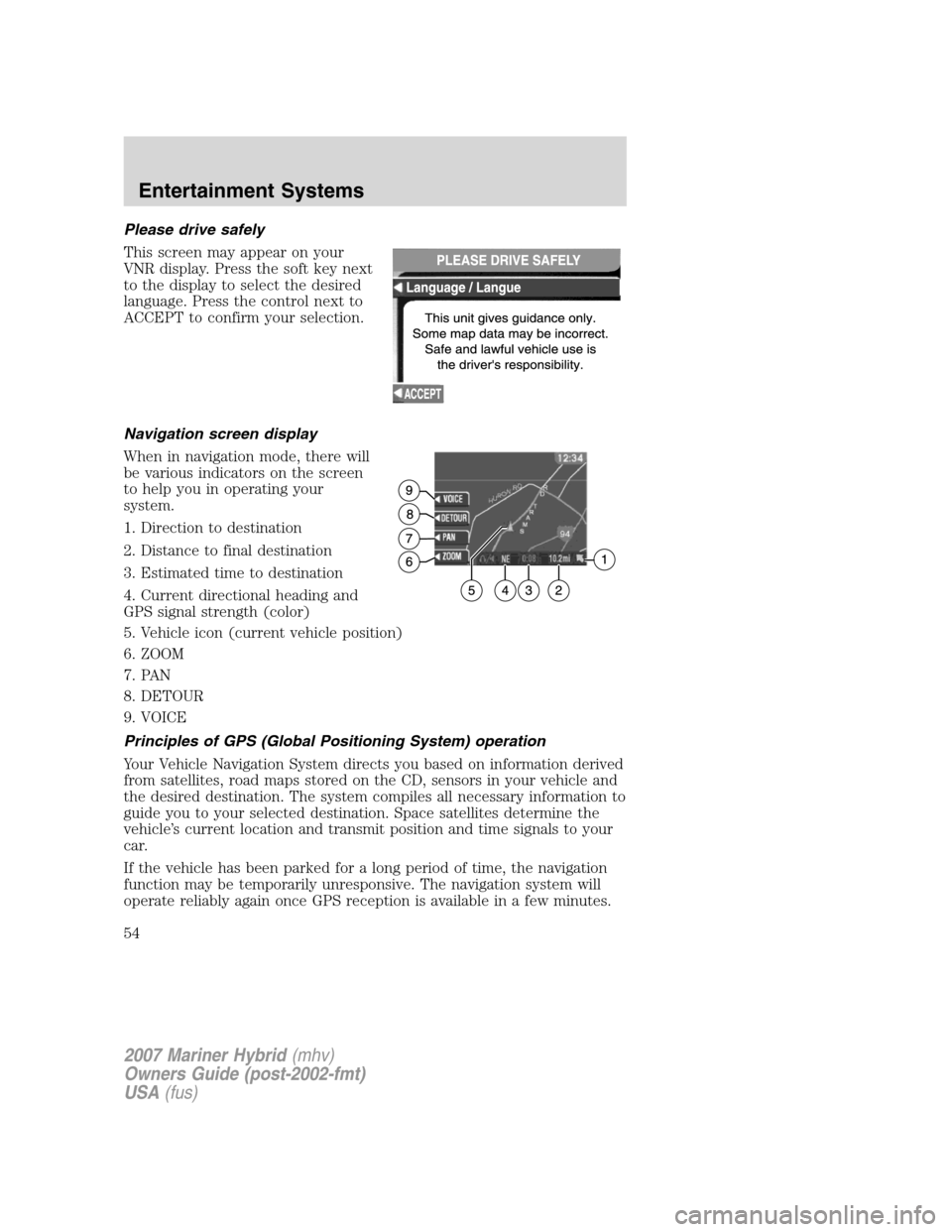
Please drive safely
This screen may appear on your
VNR display. Press the soft key next
to the display to select the desired
language. Press the control next to
ACCEPT to confirm your selection.
Navigation screen display
When in navigation mode, there will
be various indicators on the screen
to help you in operating your
system.
1. Direction to destination
2. Distance to final destination
3. Estimated time to destination
4. Current directional heading and
GPS signal strength (color)
5. Vehicle icon (current vehicle position)
6. ZOOM
7. PAN
8. DETOUR
9. VOICE
Principles of GPS (Global Positioning System) operation
Your Vehicle Navigation System directs you based on information derived
from satellites, road maps stored on the CD, sensors in your vehicle and
the desired destination. The system compiles all necessary information to
guide you to your selected destination. Space satellites determine the
vehicle’s current location and transmit position and time signals to your
car.
If the vehicle has been parked for a long period of time, the navigation
function may be temporarily unresponsive. The navigation system will
operate reliably again once GPS reception is available in a few minutes.
2007 Mariner Hybrid(mhv)
Owners Guide (post-2002-fmt)
USA(fus)
Entertainment Systems
54
Page 55 of 336
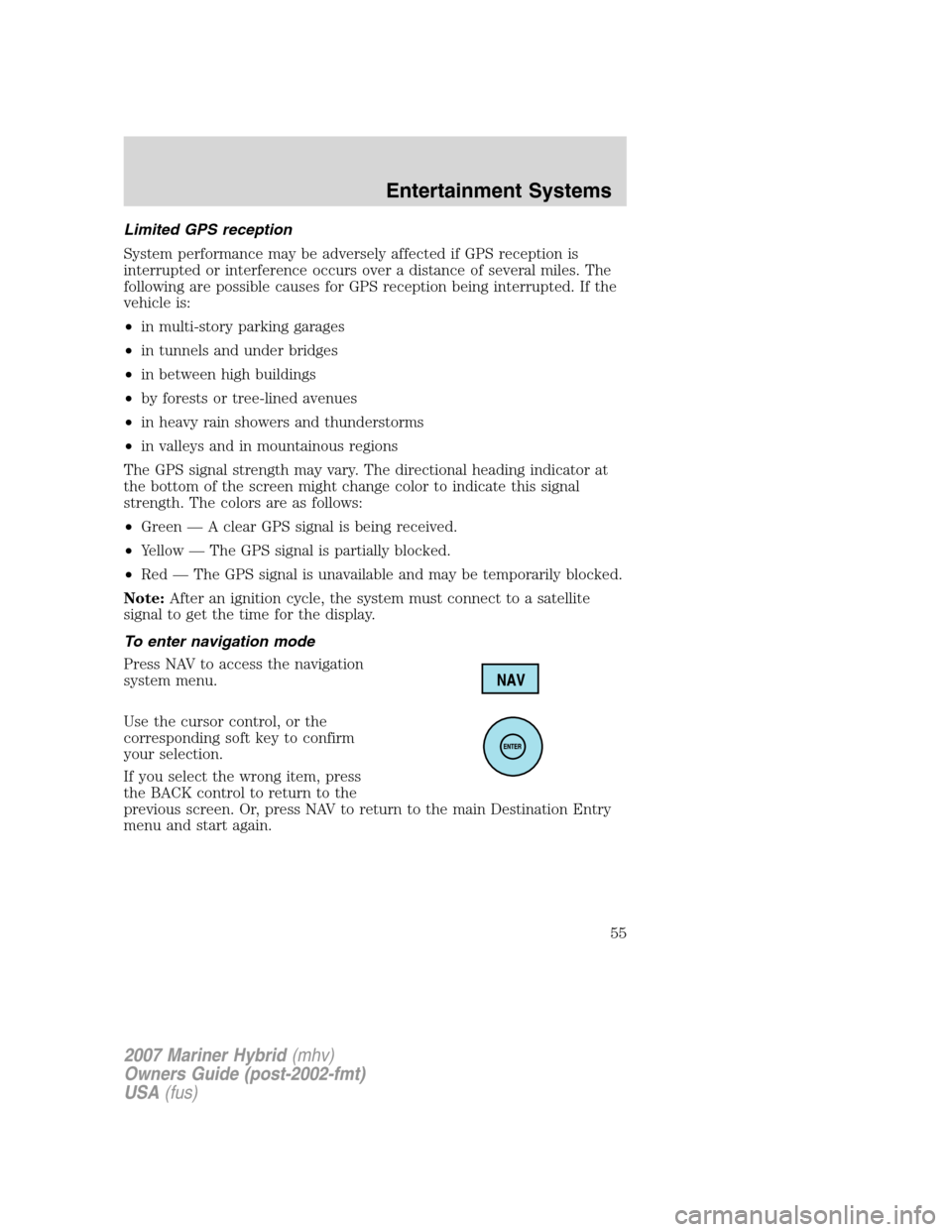
Limited GPS reception
System performance may be adversely affected if GPS reception is
interrupted or interference occurs over a distance of several miles. The
following are possible causes for GPS reception being interrupted. If the
vehicle is:
•in multi-story parking garages
•in tunnels and under bridges
•in between high buildings
•by forests or tree-lined avenues
•in heavy rain showers and thunderstorms
•in valleys and in mountainous regions
The GPS signal strength may vary. The directional heading indicator at
the bottom of the screen might change color to indicate this signal
strength. The colors are as follows:
•Green — A clear GPS signal is being received.
•Yellow — The GPS signal is partially blocked.
•Red — The GPS signal is unavailable and may be temporarily blocked.
Note:After an ignition cycle, the system must connect to a satellite
signal to get the time for the display.
To enter navigation mode
Press NAV to access the navigation
system menu.
Use the cursor control, or the
corresponding soft key to confirm
your selection.
If you select the wrong item, press
the BACK control to return to the
previous screen. Or, press NAV to return to the main Destination Entry
menu and start again.
2007 Mariner Hybrid(mhv)
Owners Guide (post-2002-fmt)
USA(fus)
Entertainment Systems
55
Page 57 of 336

Address/Intersection
Use the soft keys to select
Address/Intersection from the
Destination Entry menu. The next
two options available are:
•Town/City Name– Select this
option if you know the town or
city name.
•Street Name– Select if you
know the street address but are uncertain of the city.
The next two options are:
•Address range– Select the numerical address of the destination.
•Intersection– Select the intersection closest to the destination.
Note:The intersection function is not available when the vehicle is
moving.
Points of Interest (POI)
This destination option enables you
to specify a particular place, such as
an airport or gas station. Use the
soft keys to select ’Point of Interest’.
In the next menu, you will have the
following options:
•By Category– Lists POIs by
categories, such as airports, gas
stations, etc. Use the cursor
control to select and confirm
choice.
•By Name– A keyboard display
enables you to spell out the first
four letters of the desired POI. A
slight time delay will occur if large numbers of letter options are
available.
•By Category & Name– Lists categories, then allows you to spell out
the first four letters of your destination.
After making these selections, three further options are displayed:
•Show All– Lists entries in alphabetical order.
2007 Mariner Hybrid(mhv)
Owners Guide (post-2002-fmt)
USA(fus)
Entertainment Systems
57
Page 58 of 336
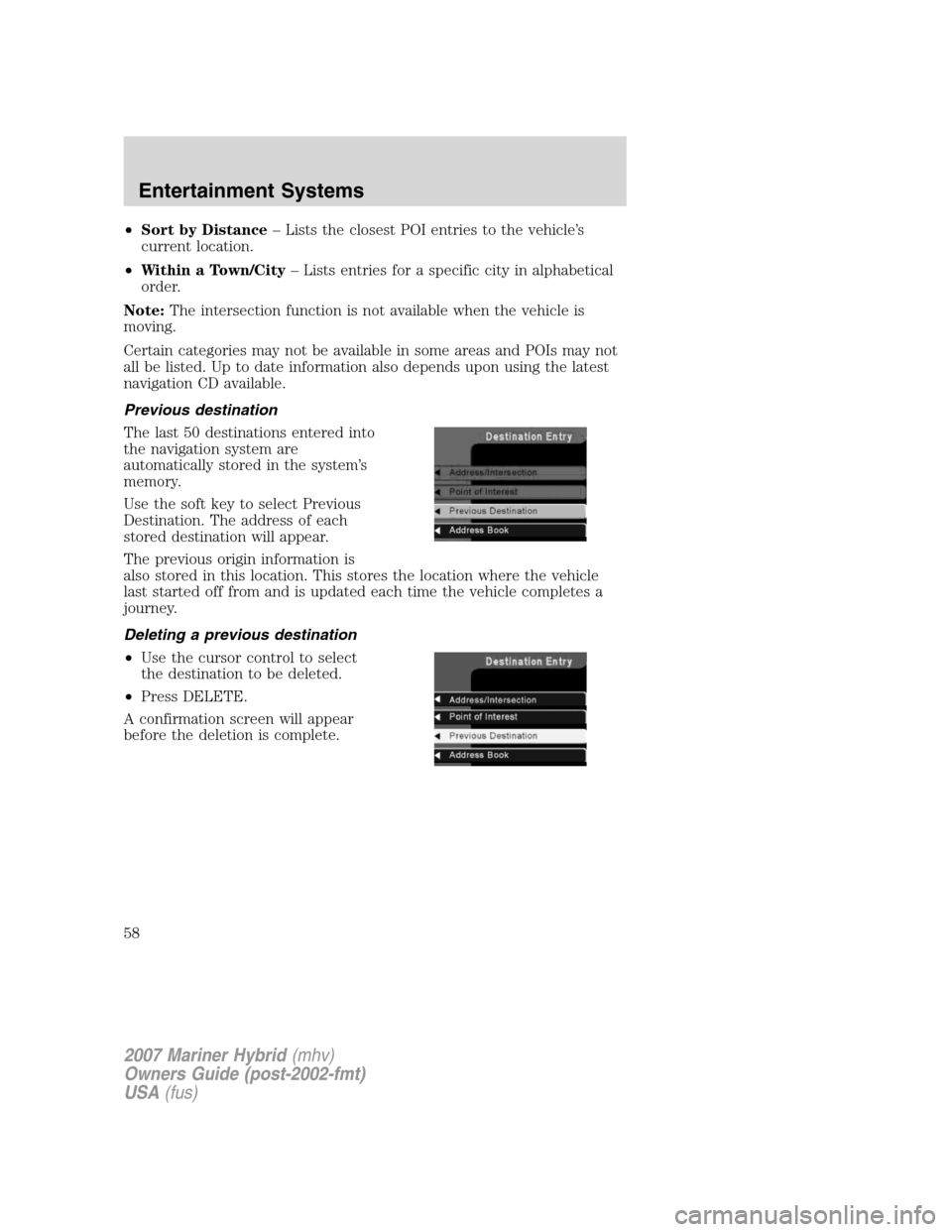
•Sort by Distance– Lists the closest POI entries to the vehicle’s
current location.
•Within a Town/City– Lists entries for a specific city in alphabetical
order.
Note:The intersection function is not available when the vehicle is
moving.
Certain categories may not be available in some areas and POIs may not
all be listed. Up to date information also depends upon using the latest
navigation CD available.
Previous destination
The last 50 destinations entered into
the navigation system are
automatically stored in the system’s
memory.
Use the soft key to select Previous
Destination. The address of each
stored destination will appear.
The previous origin information is
also stored in this location. This stores the location where the vehicle
last started off from and is updated each time the vehicle completes a
journey.
Deleting a previous destination
•Use the cursor control to select
the destination to be deleted.
•Press DELETE.
A confirmation screen will appear
before the deletion is complete.
2007 Mariner Hybrid(mhv)
Owners Guide (post-2002-fmt)
USA(fus)
Entertainment Systems
58
Page 59 of 336

Entering a destination using the keyboard of lists
After selecting the desired choice
from the Destination Entry menu,
there are two main ways to enter
your destination in the VNR system:
Keyboard– the keyboard display
enables you to spell out a town, city,
street or point of interest.
•Use the cursor control to
highlight the desired character(s).
•Push in the control to confirm the selection. A highlight bar will
automatically begin searching the current files for the listing.
•To move back to previously selected characters, press DELETE.
List– Your VNR system shows a list of town/cities, streets or points of
interest and a highlight bar indicates the line selected. You may choose
any of these for a destination.
•Press LIST to enter list mode.
•Use the cursor control to scroll through the selections.
•Press in the cursor control to confirm the selection.
Selecting Route Criteria
Once you have selected a
destination, select from the
following route criteria:
1.Shortest time route— Creates a driving route which minimizes
driving time taking into consideration things such as speed limits,
number of turns, etc.
2.Shortest distance— Creates a driving route the shortest distance
from the current location.
3.Avoid toll roads— Creates a driving route which avoids toll roads
where possible.
4.Avoid freeways— Creates a driving route which avoids major
freeways where possible.
2007 Mariner Hybrid(mhv)
Owners Guide (post-2002-fmt)
USA(fus)
Entertainment Systems
59