lock Mercury Mountaineer 2008 Pioneer Navigation System Supplement
[x] Cancel search | Manufacturer: MERCURY, Model Year: 2008, Model line: Mountaineer, Model: Mercury Mountaineer 2008Pages: 164, PDF Size: 4.44 MB
Page 15 of 164
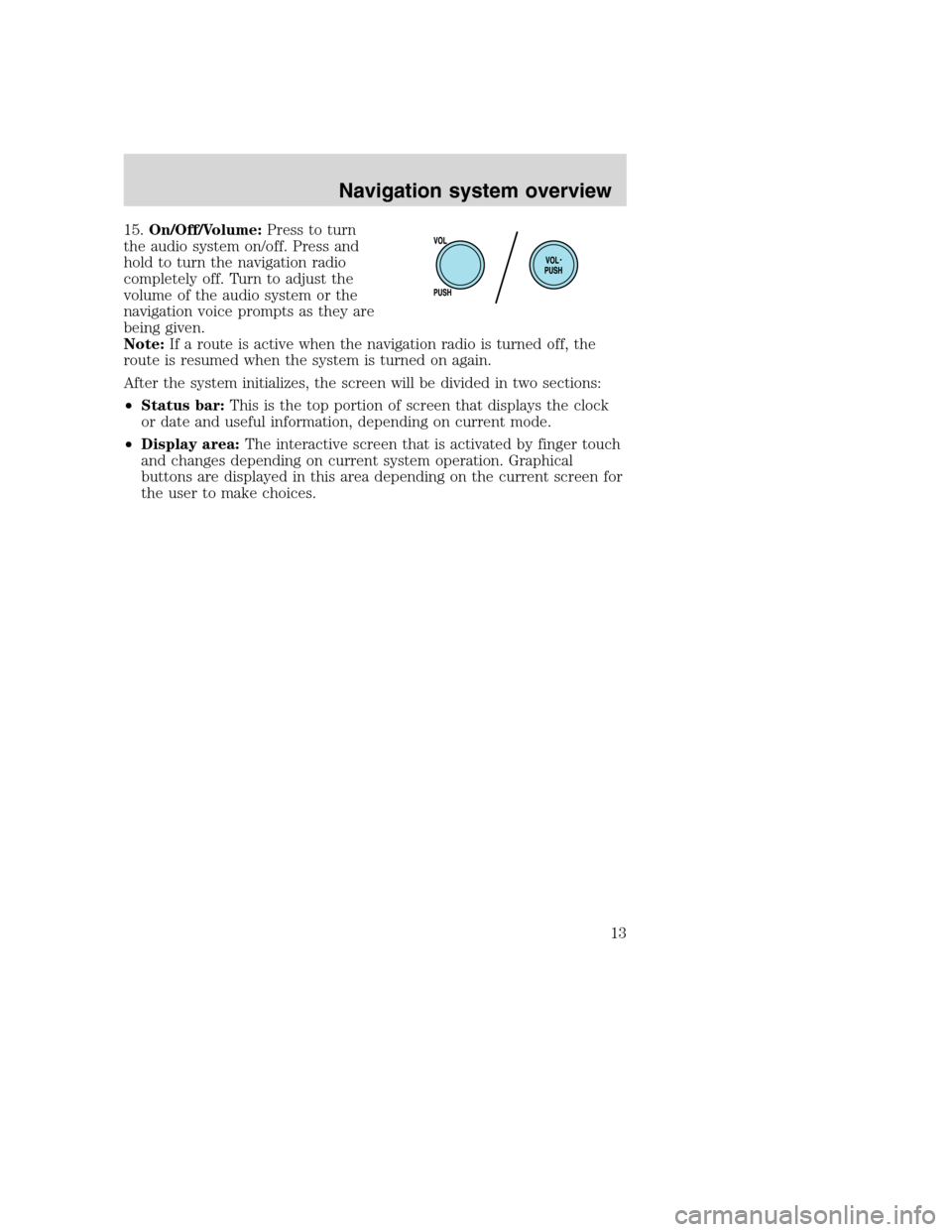
15.On/Off/Volume:Press to turn
the audio system on/off. Press and
hold to turn the navigation radio
completely off. Turn to adjust the
volume of the audio system or the
navigation voice prompts as they are
being given.
Note:If a route is active when the navigation radio is turned off, the
route is resumed when the system is turned on again.
After the system initializes, the screen will be divided in two sections:
•Status bar:This is the top portion of screen that displays the clock
or date and useful information, depending on current mode.
•Display area:The interactive screen that is activated by finger touch
and changes depending on current system operation. Graphical
buttons are displayed in this area depending on the current screen for
the user to make choices.
2008(nv1)
Supplement
USA(fus)
Navigation system overview
13
Page 19 of 164
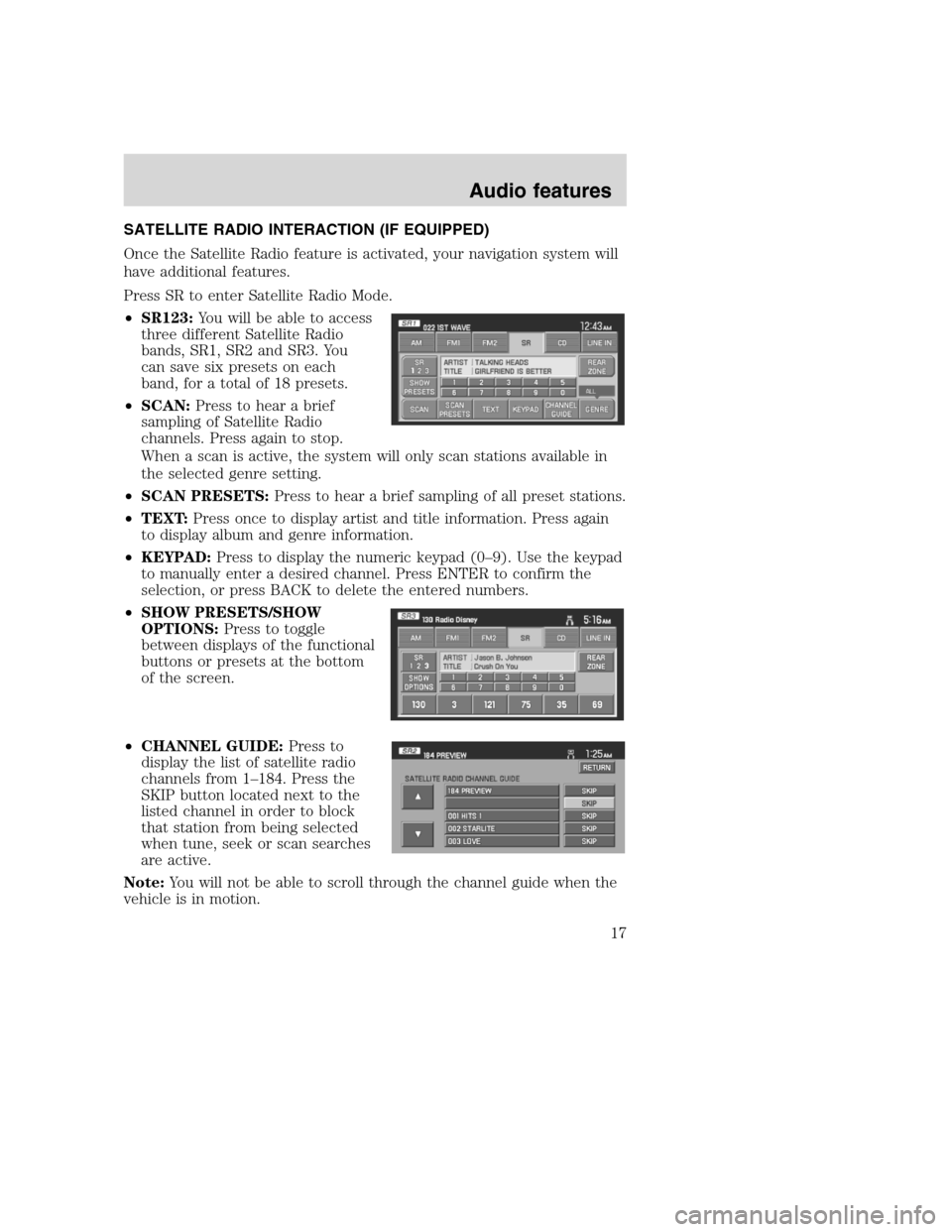
SATELLITE RADIO INTERACTION (IF EQUIPPED)
Once the Satellite Radio feature is activated, your navigation system will
have additional features.
Press SR to enter Satellite Radio Mode.
•SR123:You will be able to access
three different Satellite Radio
bands, SR1, SR2 and SR3. You
can save six presets on each
band, for a total of 18 presets.
•SCAN:Press to hear a brief
sampling of Satellite Radio
channels. Press again to stop.
When a scan is active, the system will only scan stations available in
the selected genre setting.
•SCAN PRESETS:Press to hear a brief sampling of all preset stations.
•TEXT:Press once to display artist and title information. Press again
to display album and genre information.
•KEYPAD:Press to display the numeric keypad (0–9). Use the keypad
to manually enter a desired channel. Press ENTER to confirm the
selection, or press BACK to delete the entered numbers.
•SHOW PRESETS/SHOW
OPTIONS:Press to toggle
between displays of the functional
buttons or presets at the bottom
of the screen.
•CHANNEL GUIDE:Press to
display the list of satellite radio
channels from 1–184. Press the
SKIP button located next to the
listed channel in order to block
that station from being selected
when tune, seek or scan searches
are active.
Note:You will not be able to scroll through the channel guide when the
vehicle is in motion.
2008(nv1)
Supplement
USA(fus)
Audio features
17
Page 23 of 164
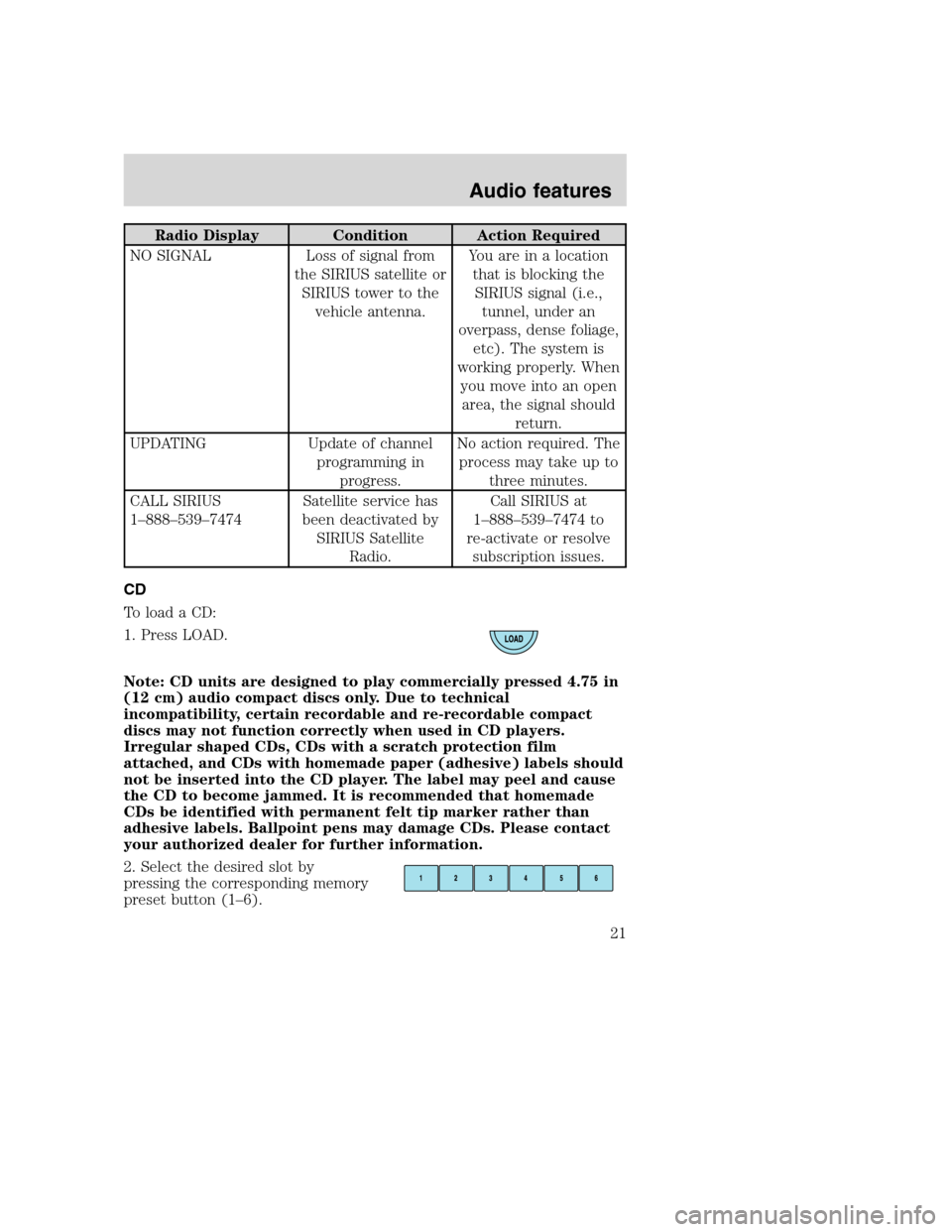
Radio Display Condition Action Required
NO SIGNAL Loss of signal from
the SIRIUS satellite or
SIRIUS tower to the
vehicle antenna.You are in a location
that is blocking the
SIRIUS signal (i.e.,
tunnel, under an
overpass, dense foliage,
etc). The system is
working properly. When
you move into an open
area, the signal should
return.
UPDATING Update of channel
programming in
progress.No action required. The
process may take up to
three minutes.
CALL SIRIUS
1–888–539–7474Satellite service has
been deactivated by
SIRIUS Satellite
Radio.Call SIRIUS at
1–888–539–7474 to
re-activate or resolve
subscription issues.
CD
To load a CD:
1. Press LOAD.
Note: CD units are designed to play commercially pressed 4.75 in
(12 cm) audio compact discs only. Due to technical
incompatibility, certain recordable and re-recordable compact
discs may not function correctly when used in CD players.
Irregular shaped CDs, CDs with a scratch protection film
attached, and CDs with homemade paper (adhesive) labels should
not be inserted into the CD player. The label may peel and cause
the CD to become jammed. It is recommended that homemade
CDs be identified with permanent felt tip marker rather than
adhesive labels. Ballpoint pens may damage CDs. Please contact
your authorized dealer for further information.
2. Select the desired slot by
pressing the corresponding memory
preset button (1–6).
2008(nv1)
Supplement
USA(fus)
Audio features
21
Page 37 of 164
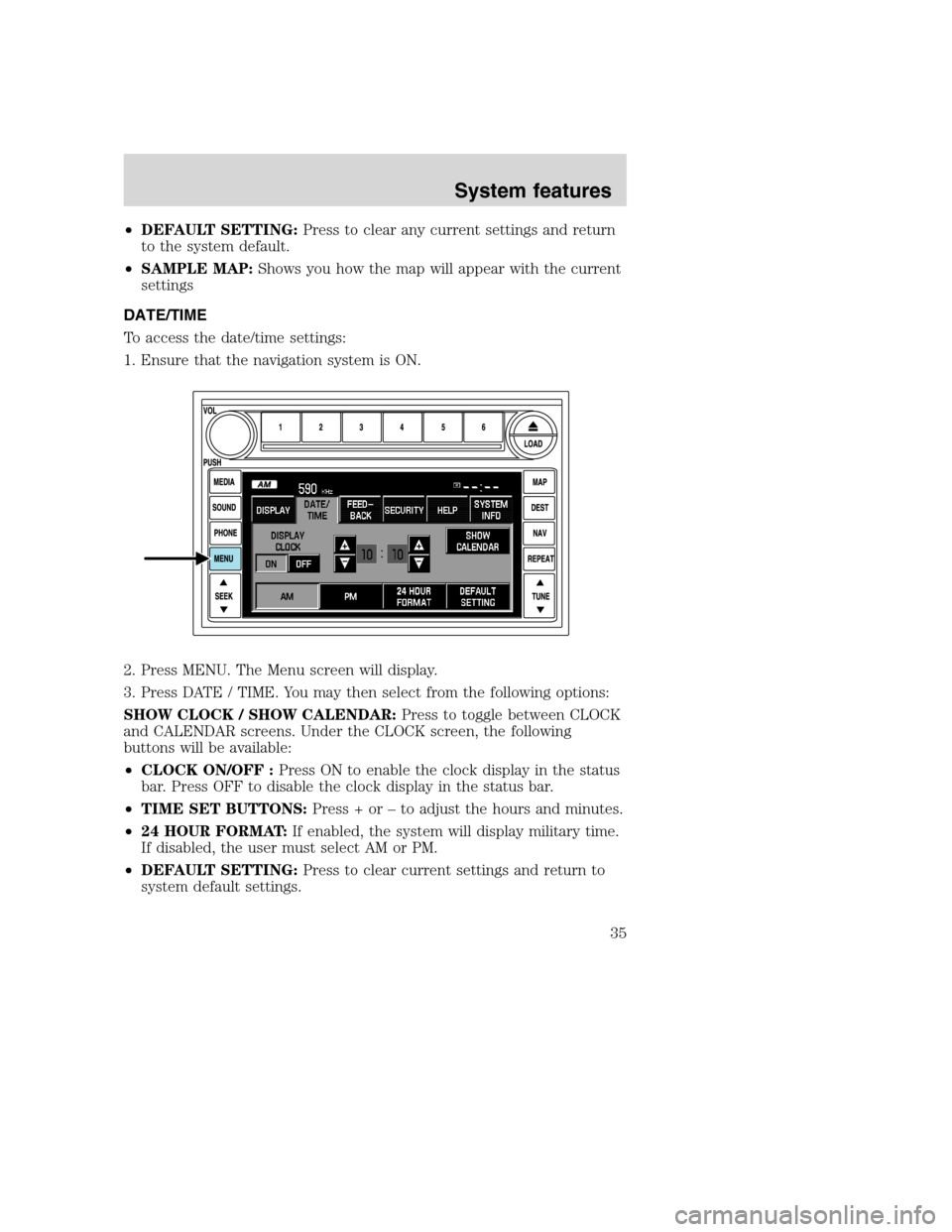
•DEFAULT SETTING:Press to clear any current settings and return
to the system default.
•SAMPLE MAP:Shows you how the map will appear with the current
settings
DATE/TIME
To access the date/time settings:
1. Ensure that the navigation system is ON.
2. Press MENU. The Menu screen will display.
3. Press DATE / TIME. You may then select from the following options:
SHOW CLOCK / SHOW CALENDAR:Press to toggle between CLOCK
and CALENDAR screens. Under the CLOCK screen, the following
buttons will be available:
•CLOCK ON/OFF :Press ON to enable the clock display in the status
bar. Press OFF to disable the clock display in the status bar.
•TIME SET BUTTONS:Press + or – to adjust the hours and minutes.
•24 HOUR FORMAT:If enabled, the system will display military time.
If disabled, the user must select AM or PM.
•DEFAULT SETTING:Press to clear current settings and return to
system default settings.
2008(nv1)
Supplement
USA(fus)
System features
35
Page 38 of 164
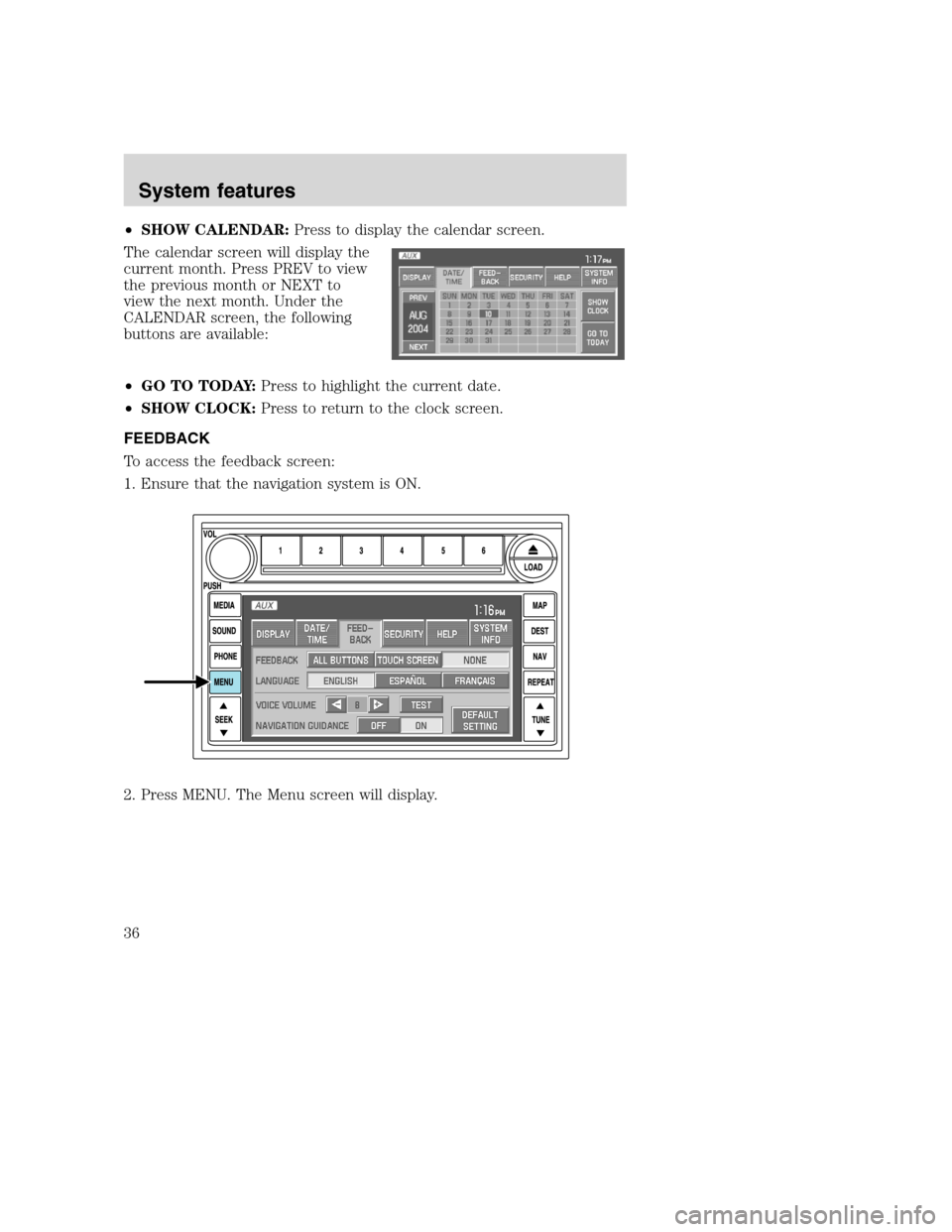
•SHOW CALENDAR:Press to display the calendar screen.
The calendar screen will display the
current month. Press PREV to view
the previous month or NEXT to
view the next month. Under the
CALENDAR screen, the following
buttons are available:
•GO TO TODAY:Press to highlight the current date.
•SHOW CLOCK:Press to return to the clock screen.
FEEDBACK
To access the feedback screen:
1. Ensure that the navigation system is ON.
2. Press MENU. The Menu screen will display.
2008(nv1)
Supplement
USA(fus)
System features
36
Page 40 of 164
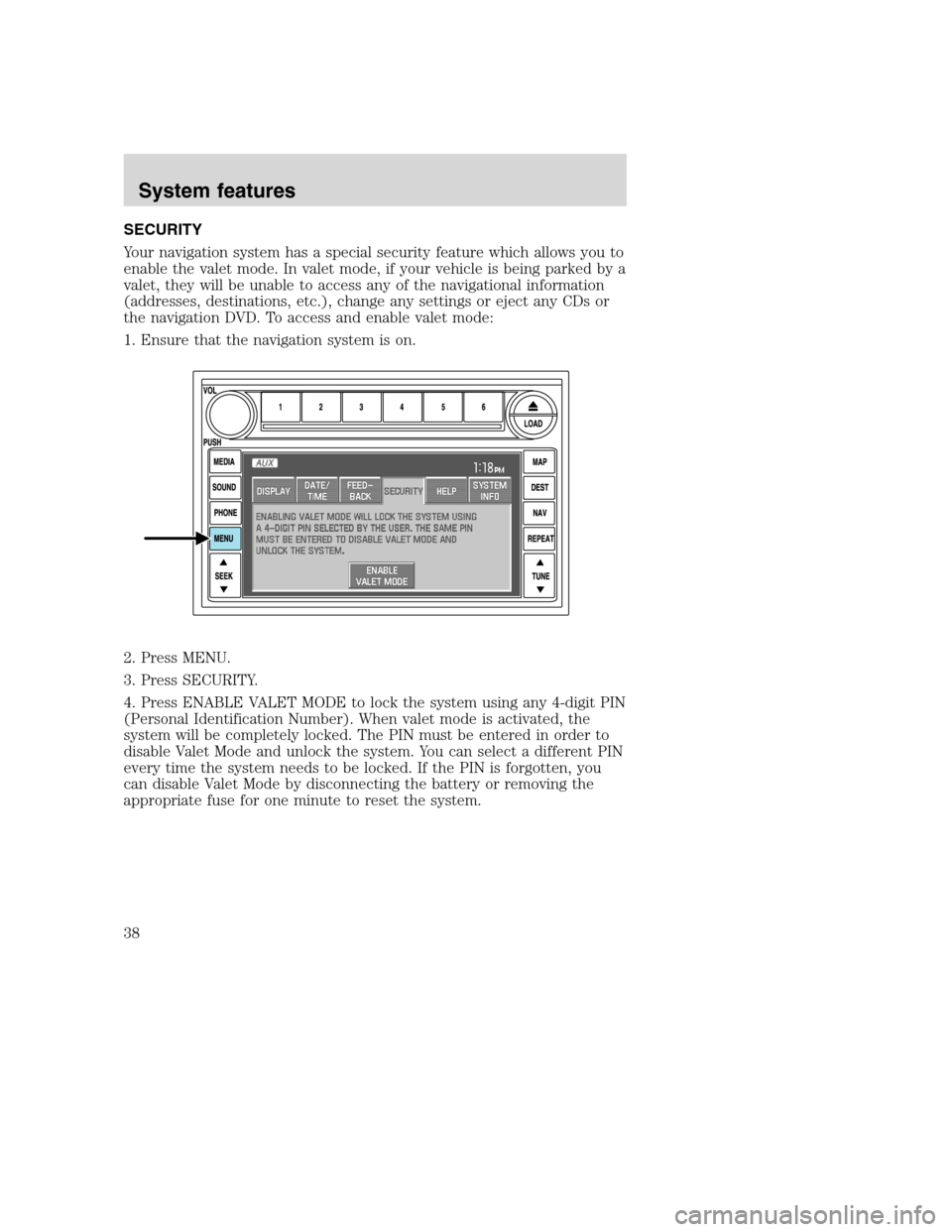
SECURITY
Your navigation system has a special security feature which allows you to
enable the valet mode. In valet mode, if your vehicle is being parked by a
valet, they will be unable to access any of the navigational information
(addresses, destinations, etc.), change any settings or eject any CDs or
the navigation DVD. To access and enable valet mode:
1. Ensure that the navigation system is on.
2. Press MENU.
3. Press SECURITY.
4. Press ENABLE VALET MODE to lock the system using any 4-digit PIN
(Personal Identification Number). When valet mode is activated, the
system will be completely locked. The PIN must be entered in order to
disable Valet Mode and unlock the system. You can select a different PIN
every time the system needs to be locked. If the PIN is forgotten, you
can disable Valet Mode by disconnecting the battery or removing the
appropriate fuse for one minute to reset the system.
2008(nv1)
Supplement
USA(fus)
System features
38
Page 51 of 164
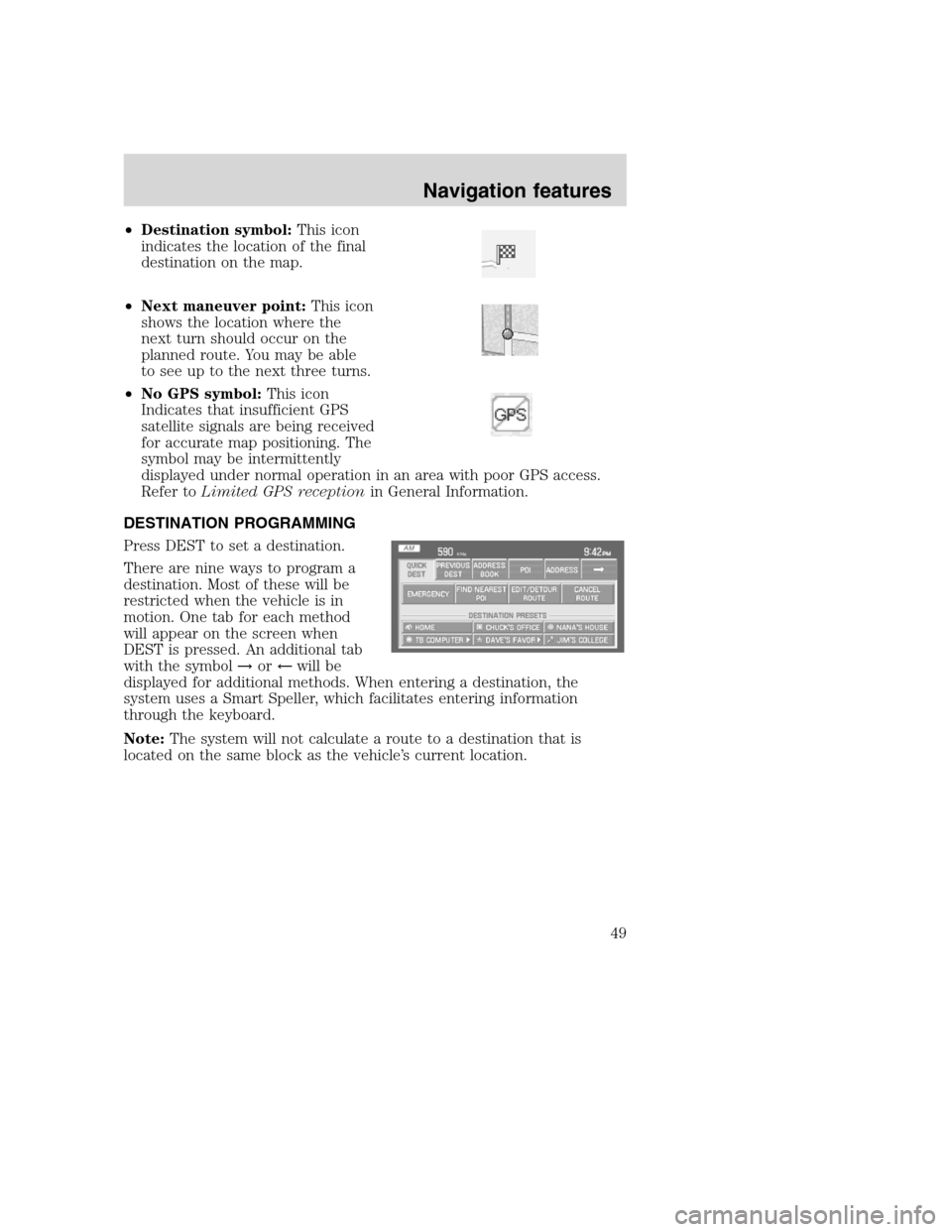
•Destination symbol:This icon
indicates the location of the final
destination on the map.
•Next maneuver point:This icon
shows the location where the
next turn should occur on the
planned route. You may be able
to see up to the next three turns.
•No GPS symbol:This icon
Indicates that insufficient GPS
satellite signals are being received
for accurate map positioning. The
symbol may be intermittently
displayed under normal operation in an area with poor GPS access.
Refer toLimited GPS receptionin General Information.
DESTINATION PROGRAMMING
Press DEST to set a destination.
There are nine ways to program a
destination. Most of these will be
restricted when the vehicle is in
motion. One tab for each method
will appear on the screen when
DEST is pressed. An additional tab
with the symbol→or←will be
displayed for additional methods. When entering a destination, the
system uses a Smart Speller, which facilitates entering information
through the keyboard.
Note:The system will not calculate a route to a destination that is
located on the same block as the vehicle’s current location.
2008(nv1)
Supplement
USA(fus)
Navigation features
49
Page 85 of 164
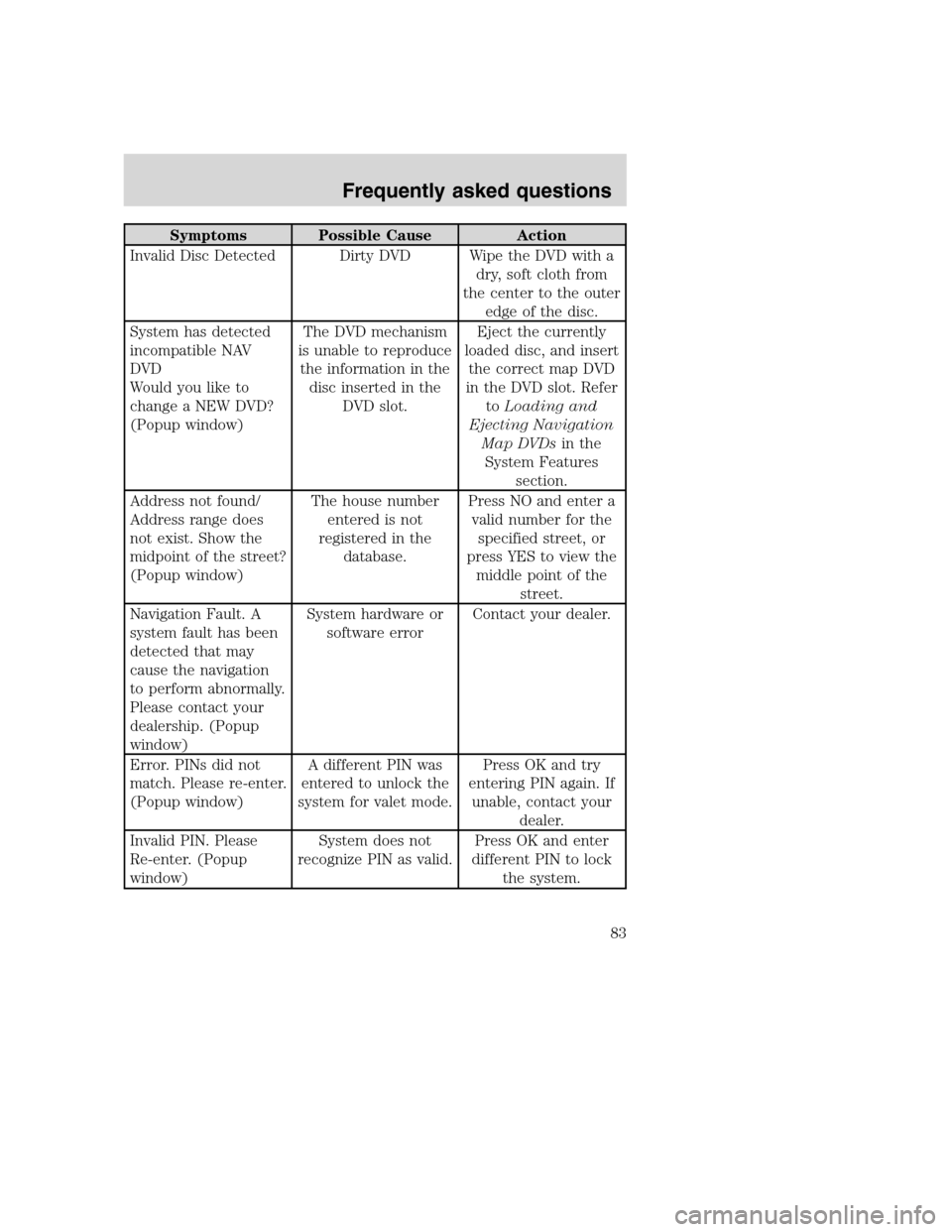
Symptoms Possible Cause Action
Invalid Disc Detected Dirty DVD Wipe the DVD with a
dry, soft cloth from
the center to the outer
edge of the disc.
System has detected
incompatible NAV
DVD
Would you like to
change a NEW DVD?
(Popup window)The DVD mechanism
is unable to reproduce
the information in the
disc inserted in the
DVD slot.Eject the currently
loaded disc, and insert
the correct map DVD
in the DVD slot. Refer
toLoading and
Ejecting Navigation
Map DVDsin the
System Features
section.
Address not found/
Address range does
not exist. Show the
midpoint of the street?
(Popup window)The house number
entered is not
registered in the
database.Press NO and enter a
valid number for the
specified street, or
press YES to view the
middle point of the
street.
Navigation Fault. A
system fault has been
detected that may
cause the navigation
to perform abnormally.
Please contact your
dealership. (Popup
window)System hardware or
software errorContact your dealer.
Error. PINs did not
match. Please re-enter.
(Popup window)A different PIN was
entered to unlock the
system for valet mode.Press OK and try
entering PIN again. If
unable, contact your
dealer.
Invalid PIN. Please
Re-enter. (Popup
window)System does not
recognize PIN as valid.Press OK and enter
different PIN to lock
the system.
2008(nv1)
Supplement
USA(fus)
Frequently asked questions
83
Page 148 of 164
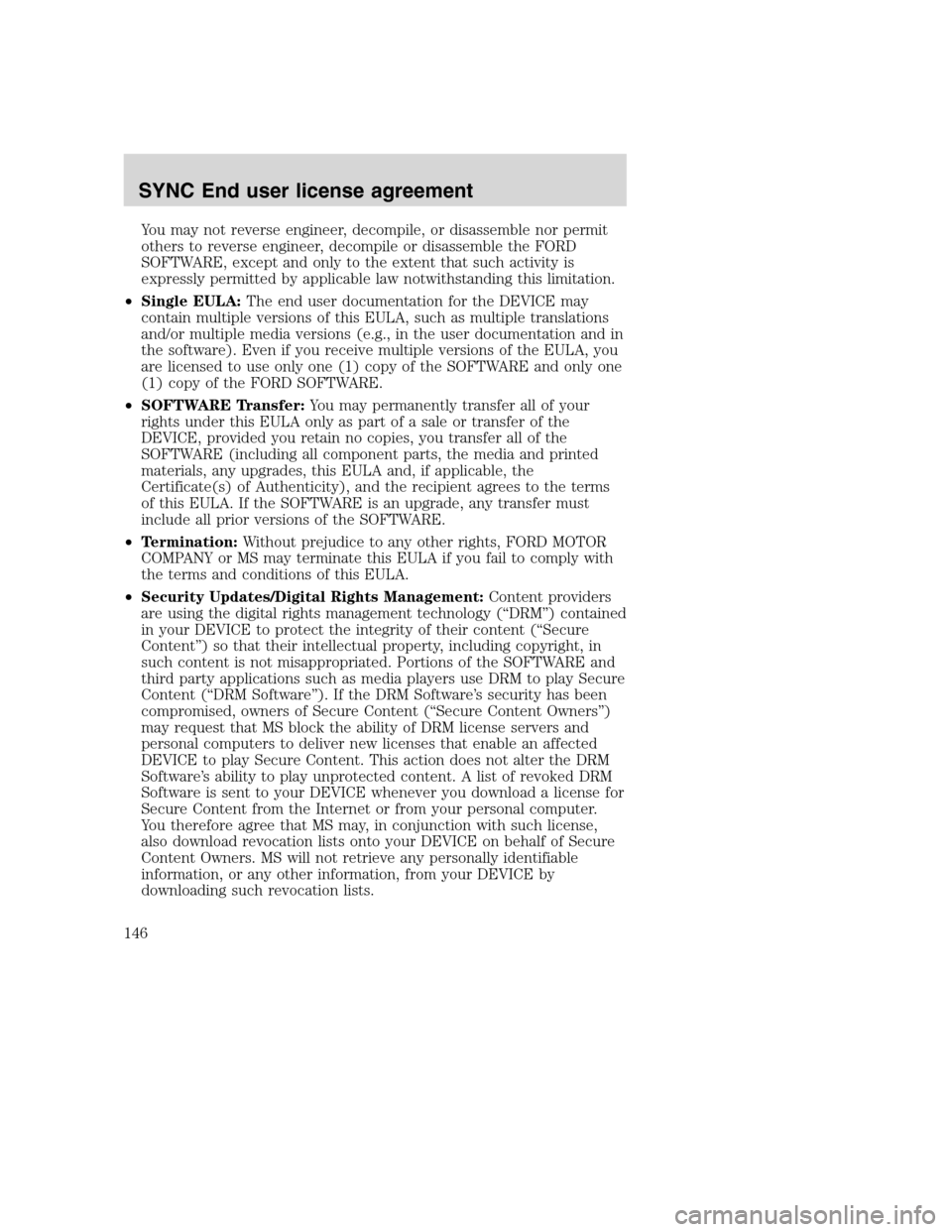
You may not reverse engineer, decompile, or disassemble nor permit
others to reverse engineer, decompile or disassemble the FORD
SOFTWARE, except and only to the extent that such activity is
expressly permitted by applicable law notwithstanding this limitation.
•Single EULA:The end user documentation for the DEVICE may
contain multiple versions of this EULA, such as multiple translations
and/or multiple media versions (e.g., in the user documentation and in
the software). Even if you receive multiple versions of the EULA, you
are licensed to use only one (1) copy of the SOFTWARE and only one
(1) copy of the FORD SOFTWARE.
•SOFTWARE Transfer:You may permanently transfer all of your
rights under this EULA only as part of a sale or transfer of the
DEVICE, provided you retain no copies, you transfer all of the
SOFTWARE (including all component parts, the media and printed
materials, any upgrades, this EULA and, if applicable, the
Certificate(s) of Authenticity), and the recipient agrees to the terms
of this EULA. If the SOFTWARE is an upgrade, any transfer must
include all prior versions of the SOFTWARE.
•Termination:Without prejudice to any other rights, FORD MOTOR
COMPANY or MS may terminate this EULA if you fail to comply with
the terms and conditions of this EULA.
•Security Updates/Digital Rights Management:Content providers
are using the digital rights management technology (“DRM”) contained
in your DEVICE to protect the integrity of their content (“Secure
Content”) so that their intellectual property, including copyright, in
such content is not misappropriated. Portions of the SOFTWARE and
third party applications such as media players use DRM to play Secure
Content (“DRM Software”). If the DRM Software’s security has been
compromised, owners of Secure Content (“Secure Content Owners”)
may request that MS block the ability of DRM license servers and
personal computers to deliver new licenses that enable an affected
DEVICE to play Secure Content. This action does not alter the DRM
Software’s ability to play unprotected content. A list of revoked DRM
Software is sent to your DEVICE whenever you download a license for
Secure Content from the Internet or from your personal computer.
You therefore agree that MS may, in conjunction with such license,
also download revocation lists onto your DEVICE on behalf of Secure
Content Owners. MS will not retrieve any personally identifiable
information, or any other information, from your DEVICE by
downloading such revocation lists.
2008(nv1)
Supplement
USA(fus)
SYNC End user license agreement
146