radio controls Mercury Mountaineer 2008 Pioneer Navigation System Supplement
[x] Cancel search | Manufacturer: MERCURY, Model Year: 2008, Model line: Mountaineer, Model: Mercury Mountaineer 2008Pages: 164, PDF Size: 4.44 MB
Page 3 of 164
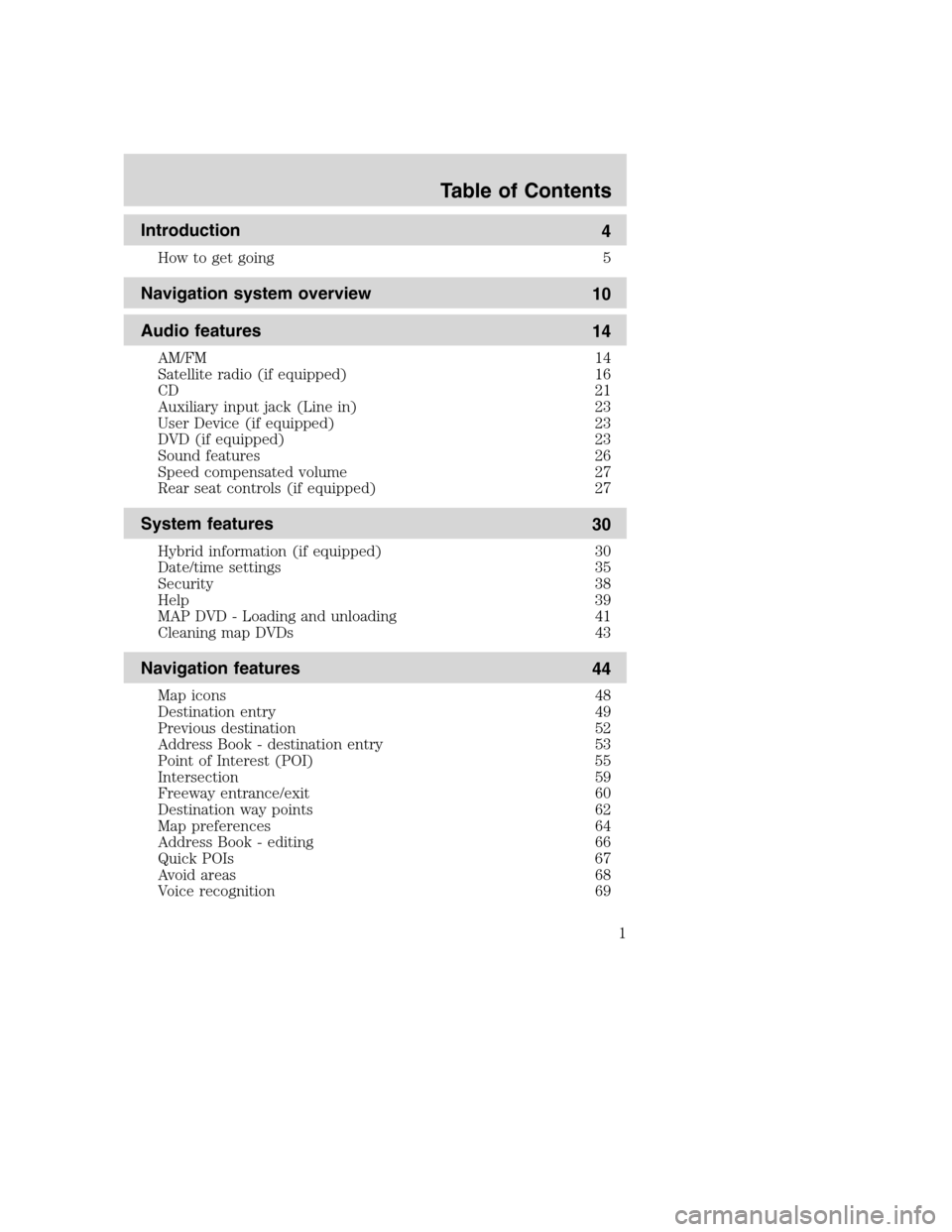
Introduction
4
How to get going 5
Navigation system overview
10
Audio features
14
AM/FM 14
Satellite radio (if equipped) 16
CD 21
Auxiliary input jack (Line in) 23
User Device (if equipped) 23
DVD (if equipped) 23
Sound features 26
Speed compensated volume 27
Rear seat controls (if equipped) 27
System features
30
Hybrid information (if equipped) 30
Date/time settings 35
Security 38
Help 39
MAP DVD - Loading and unloading 41
Cleaning map DVDs 43
Navigation features
44
Map icons 48
Destination entry 49
Previous destination 52
Address Book - destination entry 53
Point of Interest (POI) 55
Intersection 59
Freeway entrance/exit 60
Destination way points 62
Map preferences 64
Address Book - editing 66
Quick POIs 67
Avoid areas 68
Voice recognition 69
Table of Contents
1
2008(nv1)
Supplement
USA(fus)
Page 20 of 164
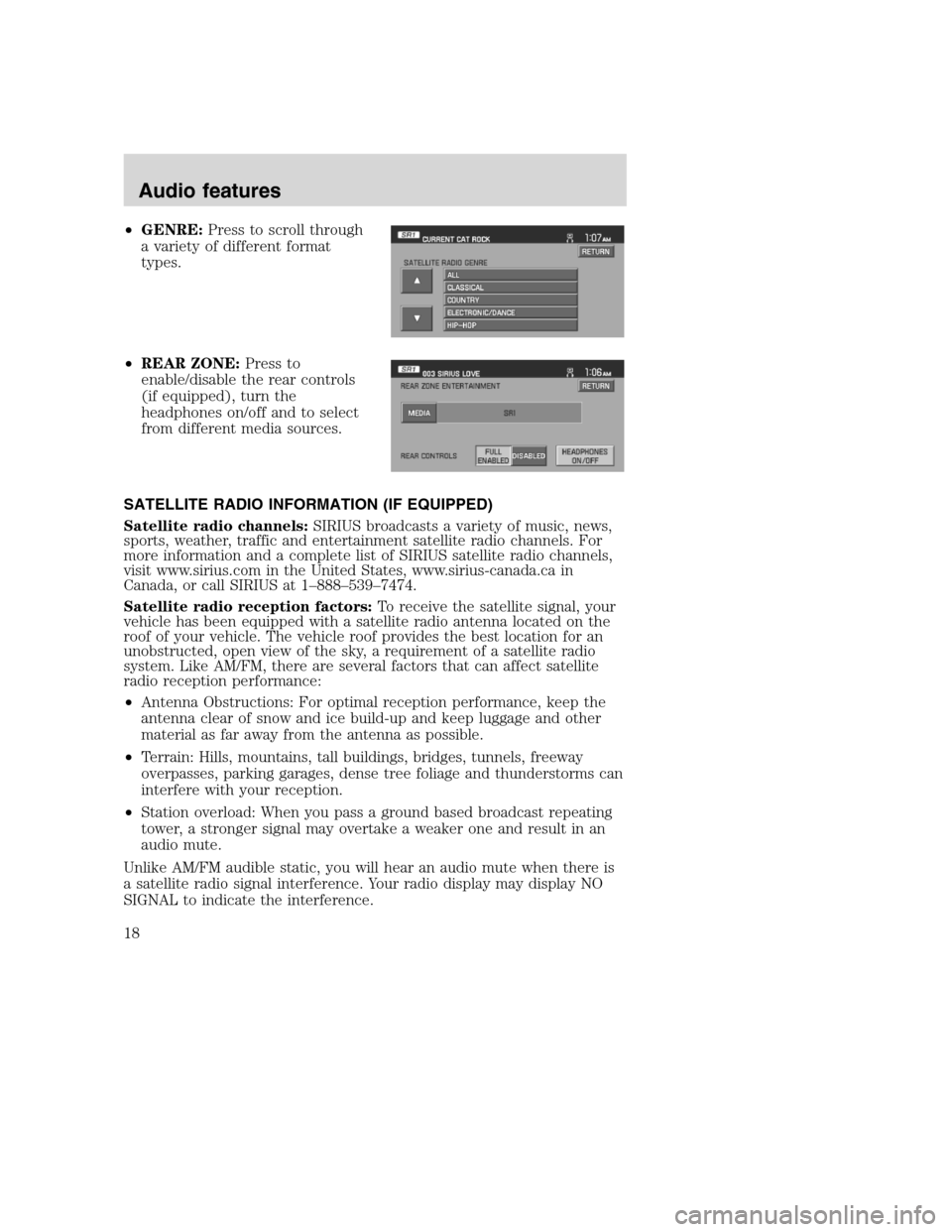
•GENRE:Press to scroll through
a variety of different format
types.
•REAR ZONE:Press to
enable/disable the rear controls
(if equipped), turn the
headphones on/off and to select
from different media sources.
SATELLITE RADIO INFORMATION (IF EQUIPPED)
Satellite radio channels:SIRIUS broadcasts a variety of music, news,
sports, weather, traffic and entertainment satellite radio channels. For
more information and a complete list of SIRIUS satellite radio channels,
visit www.sirius.com in the United States, www.sirius-canada.ca in
Canada, or call SIRIUS at 1–888–539–7474.
Satellite radio reception factors:To receive the satellite signal, your
vehicle has been equipped with a satellite radio antenna located on the
roof of your vehicle. The vehicle roof provides the best location for an
unobstructed, open view of the sky, a requirement of a satellite radio
system. Like AM/FM, there are several factors that can affect satellite
radio reception performance:
•Antenna Obstructions: For optimal reception performance, keep the
antenna clear of snow and ice build-up and keep luggage and other
material as far away from the antenna as possible.
•Terrain: Hills, mountains, tall buildings, bridges, tunnels, freeway
overpasses, parking garages, dense tree foliage and thunderstorms can
interfere with your reception.
•Station overload: When you pass a ground based broadcast repeating
tower, a stronger signal may overtake a weaker one and result in an
audio mute.
Unlike AM/FM audible static, you will hear an audio mute when there is
a satellite radio signal interference. Your radio display may display NO
SIGNAL to indicate the interference.
2008(nv1)
Supplement
USA(fus)
Audio features
18
Page 27 of 164
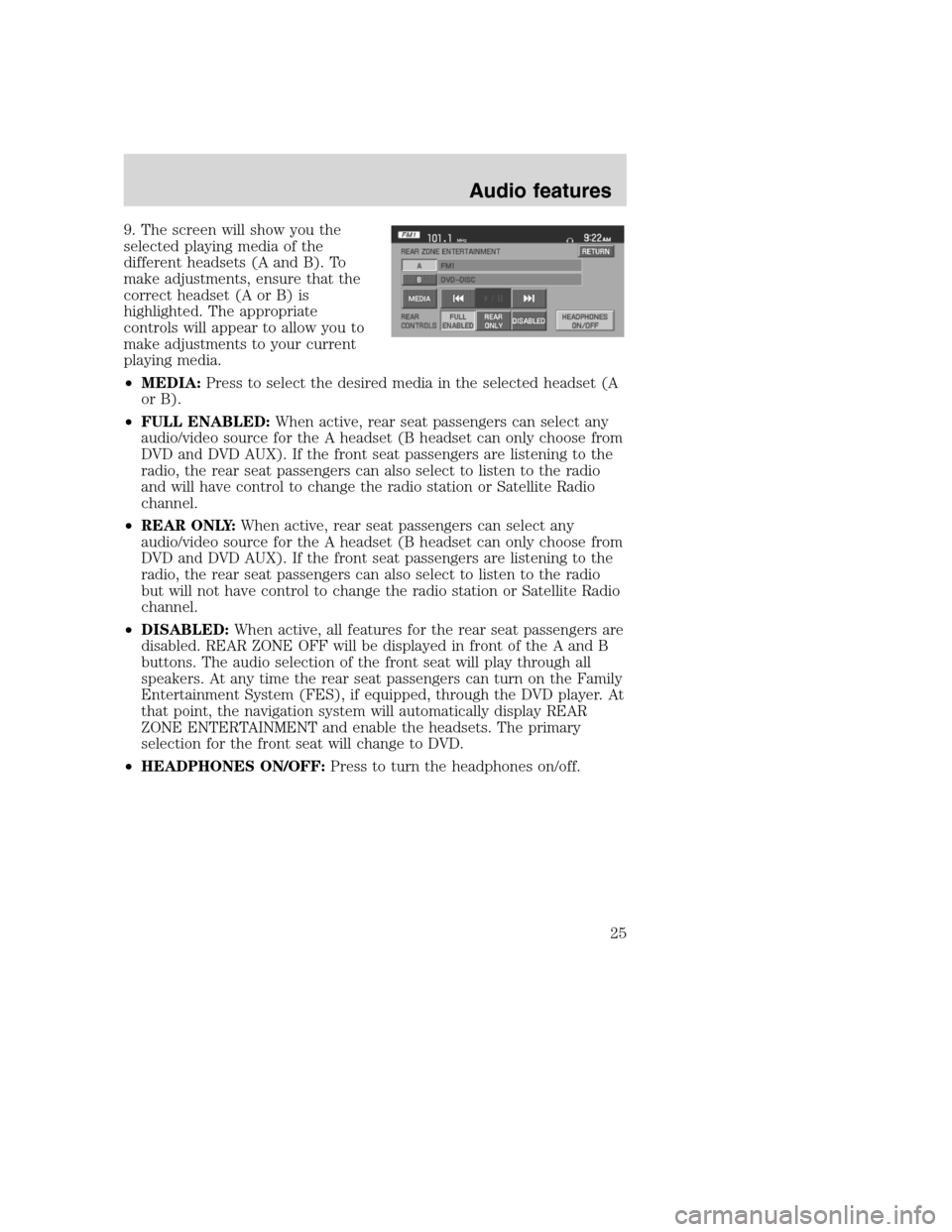
9. The screen will show you the
selected playing media of the
different headsets (A and B). To
make adjustments, ensure that the
correct headset (A or B) is
highlighted. The appropriate
controls will appear to allow you to
make adjustments to your current
playing media.
•MEDIA:Press to select the desired media in the selected headset (A
or B).
•FULL ENABLED:When active, rear seat passengers can select any
audio/video source for the A headset (B headset can only choose from
DVD and DVD AUX). If the front seat passengers are listening to the
radio, the rear seat passengers can also select to listen to the radio
and will have control to change the radio station or Satellite Radio
channel.
•REAR ONLY:When active, rear seat passengers can select any
audio/video source for the A headset (B headset can only choose from
DVD and DVD AUX). If the front seat passengers are listening to the
radio, the rear seat passengers can also select to listen to the radio
but will not have control to change the radio station or Satellite Radio
channel.
•DISABLED:When active, all features for the rear seat passengers are
disabled. REAR ZONE OFF will be displayed in front of the A and B
buttons. The audio selection of the front seat will play through all
speakers. At any time the rear seat passengers can turn on the Family
Entertainment System (FES), if equipped, through the DVD player. At
that point, the navigation system will automatically display REAR
ZONE ENTERTAINMENT and enable the headsets. The primary
selection for the front seat will change to DVD.
•HEADPHONES ON/OFF:Press to turn the headphones on/off.
2008(nv1)
Supplement
USA(fus)
Audio features
25
Page 29 of 164
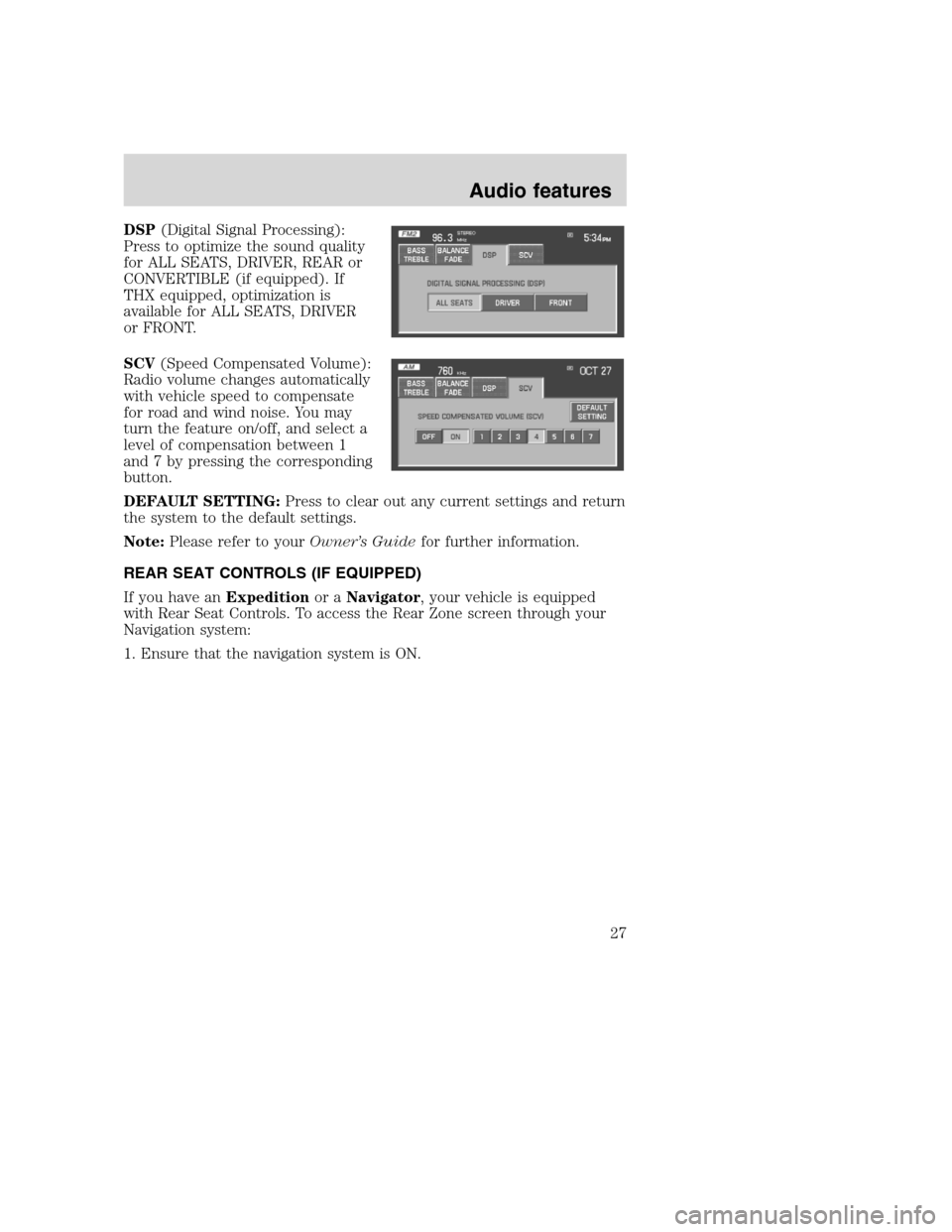
DSP(Digital Signal Processing):
Press to optimize the sound quality
for ALL SEATS, DRIVER, REAR or
CONVERTIBLE (if equipped). If
THX equipped, optimization is
available for ALL SEATS, DRIVER
or FRONT.
SCV(Speed Compensated Volume):
Radio volume changes automatically
with vehicle speed to compensate
for road and wind noise. You may
turn the feature on/off, and select a
level of compensation between 1
and 7 by pressing the corresponding
button.
DEFAULT SETTING:Press to clear out any current settings and return
the system to the default settings.
Note:Please refer to yourOwner’s Guidefor further information.
REAR SEAT CONTROLS (IF EQUIPPED)
If you have anExpeditionor aNavigator, your vehicle is equipped
with Rear Seat Controls. To access the Rear Zone screen through your
Navigation system:
1. Ensure that the navigation system is ON.
2008(nv1)
Supplement
USA(fus)
Audio features
27
Page 31 of 164
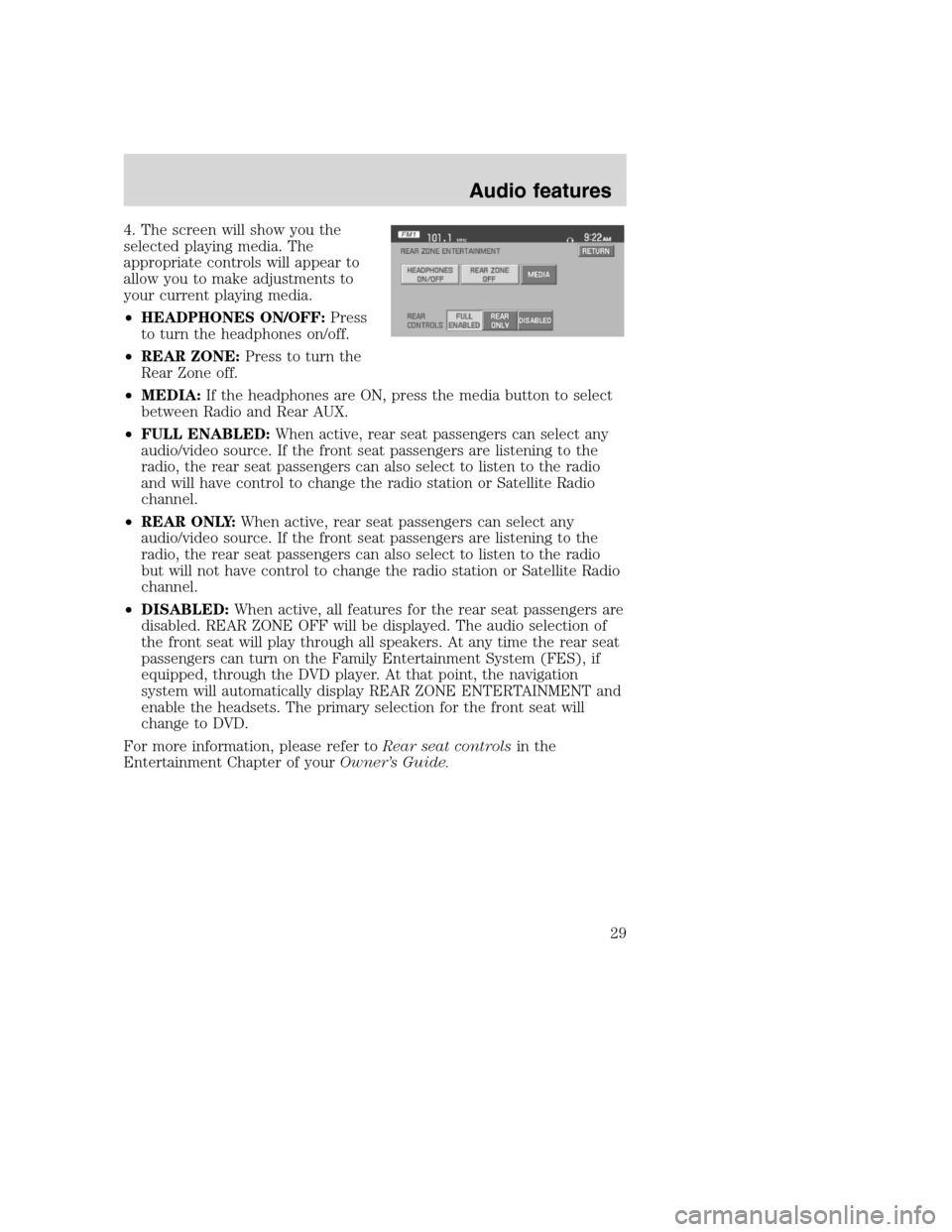
4. The screen will show you the
selected playing media. The
appropriate controls will appear to
allow you to make adjustments to
your current playing media.
•HEADPHONES ON/OFF:Press
to turn the headphones on/off.
•REAR ZONE:Press to turn the
Rear Zone off.
•MEDIA:If the headphones are ON, press the media button to select
between Radio and Rear AUX.
•FULL ENABLED:When active, rear seat passengers can select any
audio/video source. If the front seat passengers are listening to the
radio, the rear seat passengers can also select to listen to the radio
and will have control to change the radio station or Satellite Radio
channel.
•REAR ONLY:When active, rear seat passengers can select any
audio/video source. If the front seat passengers are listening to the
radio, the rear seat passengers can also select to listen to the radio
but will not have control to change the radio station or Satellite Radio
channel.
•DISABLED:When active, all features for the rear seat passengers are
disabled. REAR ZONE OFF will be displayed. The audio selection of
the front seat will play through all speakers. At any time the rear seat
passengers can turn on the Family Entertainment System (FES), if
equipped, through the DVD player. At that point, the navigation
system will automatically display REAR ZONE ENTERTAINMENT and
enable the headsets. The primary selection for the front seat will
change to DVD.
For more information, please refer toRear seat controlsin the
Entertainment Chapter of yourOwner’s Guide.
2008(nv1)
Supplement
USA(fus)
Audio features
29
Page 71 of 164
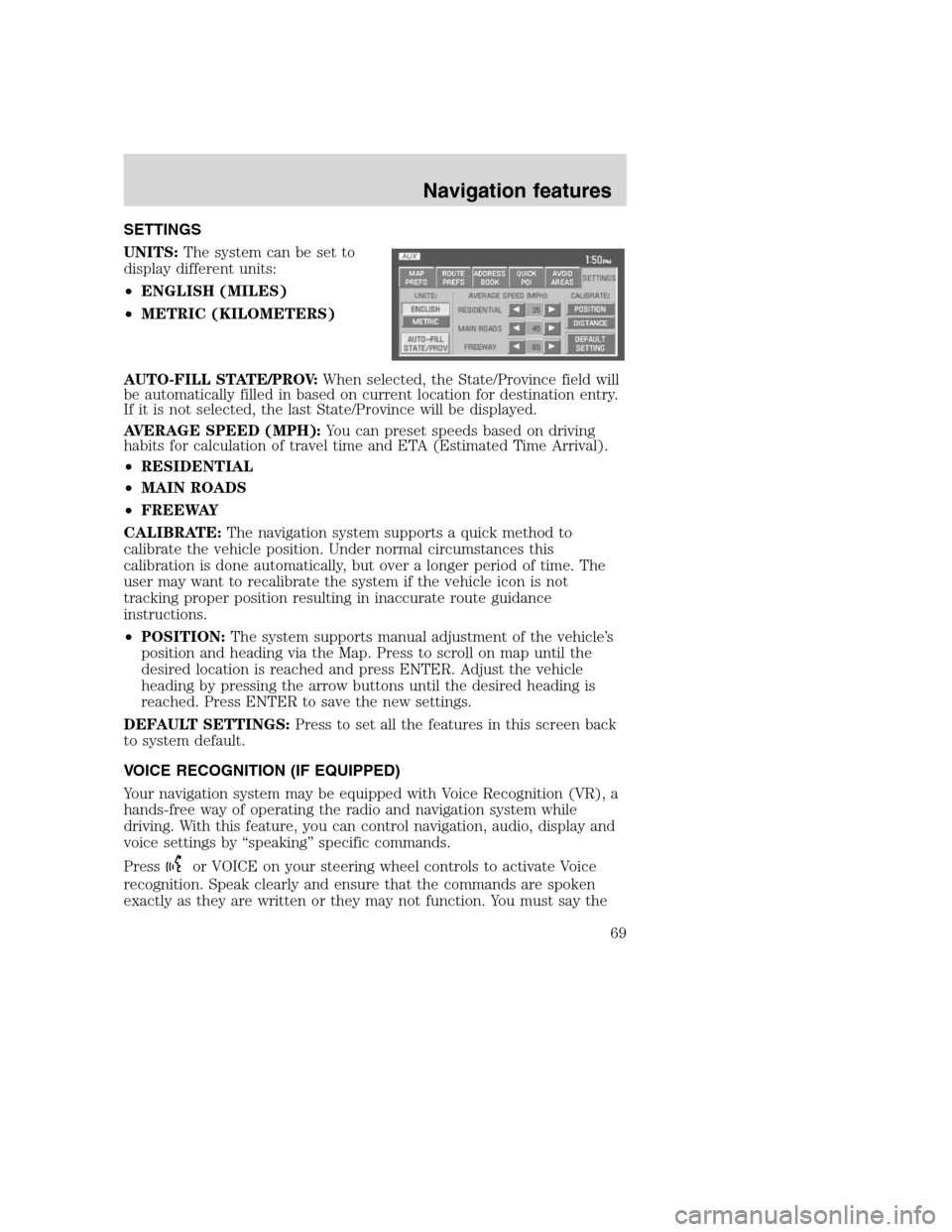
SETTINGS
UNITS:The system can be set to
display different units:
•ENGLISH (MILES)
•METRIC (KILOMETERS)
AUTO-FILL STATE/PROV:When selected, the State/Province field will
be automatically filled in based on current location for destination entry.
If it is not selected, the last State/Province will be displayed.
AVERAGE SPEED (MPH):You can preset speeds based on driving
habits for calculation of travel time and ETA (Estimated Time Arrival).
•RESIDENTIAL
•MAIN ROADS
•FREEWAY
CALIBRATE:The navigation system supports a quick method to
calibrate the vehicle position. Under normal circumstances this
calibration is done automatically, but over a longer period of time. The
user may want to recalibrate the system if the vehicle icon is not
tracking proper position resulting in inaccurate route guidance
instructions.
•POSITION:The system supports manual adjustment of the vehicle’s
position and heading via the Map. Press to scroll on map until the
desired location is reached and press ENTER. Adjust the vehicle
heading by pressing the arrow buttons until the desired heading is
reached. Press ENTER to save the new settings.
DEFAULT SETTINGS:Press to set all the features in this screen back
to system default.
VOICE RECOGNITION (IF EQUIPPED)
Your navigation system may be equipped with Voice Recognition (VR), a
hands-free way of operating the radio and navigation system while
driving. With this feature, you can control navigation, audio, display and
voice settings by “speaking” specific commands.
Press
or VOICE on your steering wheel controls to activate Voice
recognition. Speak clearly and ensure that the commands are spoken
exactly as they are written or they may not function. You must say the
2008(nv1)
Supplement
USA(fus)
Navigation features
69
Page 95 of 164
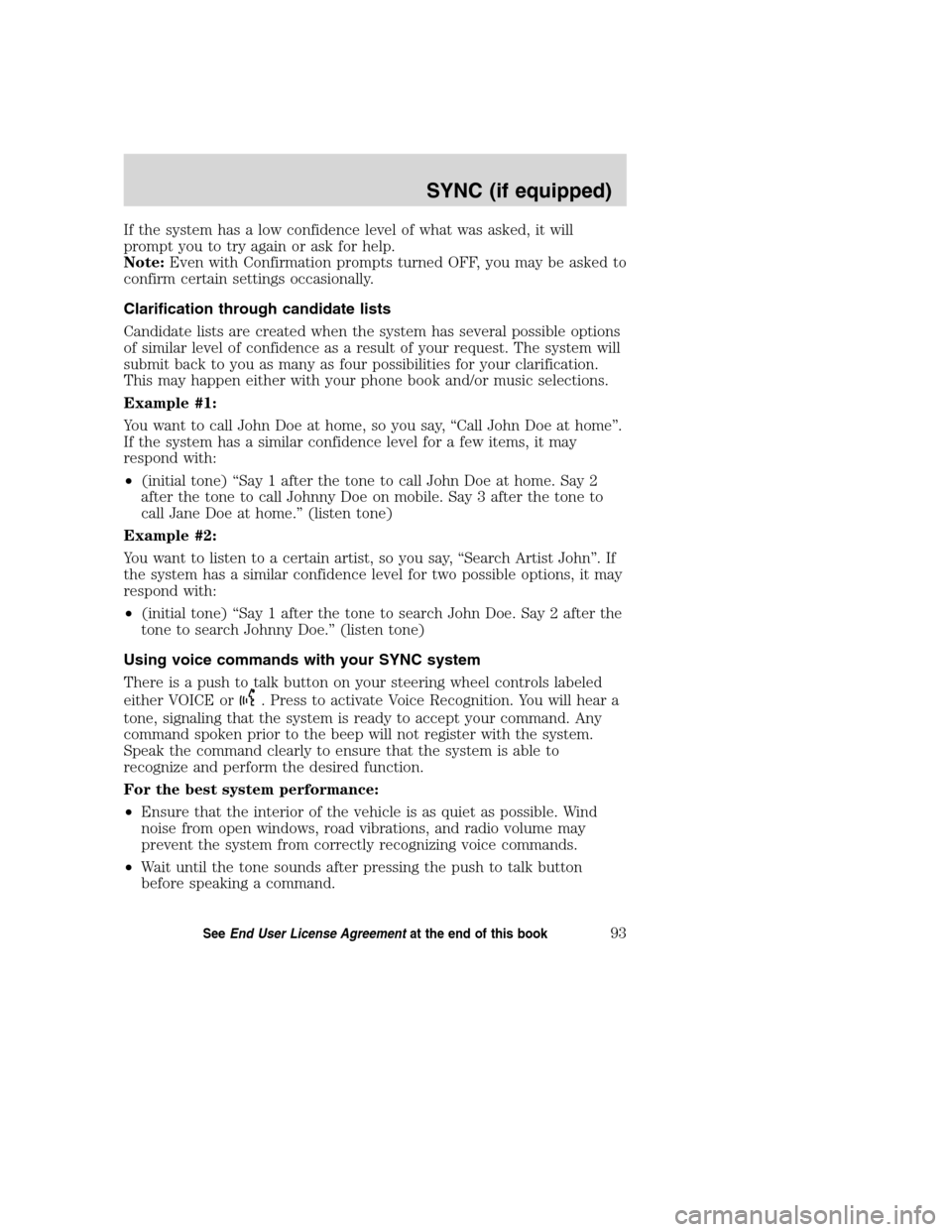
If the system has a low confidence level of what was asked, it will
prompt you to try again or ask for help.
Note:Even with Confirmation prompts turned OFF, you may be asked to
confirm certain settings occasionally.
Clarification through candidate lists
Candidate lists are created when the system has several possible options
of similar level of confidence as a result of your request. The system will
submit back to you as many as four possibilities for your clarification.
This may happen either with your phone book and/or music selections.
Example #1:
You want to call John Doe at home, so you say, “Call John Doe at home”.
If the system has a similar confidence level for a few items, it may
respond with:
•(initial tone) “Say 1 after the tone to call John Doe at home. Say 2
after the tone to call Johnny Doe on mobile. Say 3 after the tone to
call Jane Doe at home.” (listen tone)
Example #2:
You want to listen to a certain artist, so you say, “Search Artist John”. If
the system has a similar confidence level for two possible options, it may
respond with:
•(initial tone) “Say 1 after the tone to search John Doe. Say 2 after the
tone to search Johnny Doe.” (listen tone)
Using voice commands with your SYNC system
There is a push to talk button on your steering wheel controls labeled
either VOICE or
. Press to activate Voice Recognition. You will hear a
tone, signaling that the system is ready to accept your command. Any
command spoken prior to the beep will not register with the system.
Speak the command clearly to ensure that the system is able to
recognize and perform the desired function.
For the best system performance:
•Ensure that the interior of the vehicle is as quiet as possible. Wind
noise from open windows, road vibrations, and radio volume may
prevent the system from correctly recognizing voice commands.
•Wait until the tone sounds after pressing the push to talk button
before speaking a command.
2008(nv1)
Supplement
USA(fus)
SYNC (if equipped)
93SeeEnd User License Agreementat the end of this book
Page 157 of 164
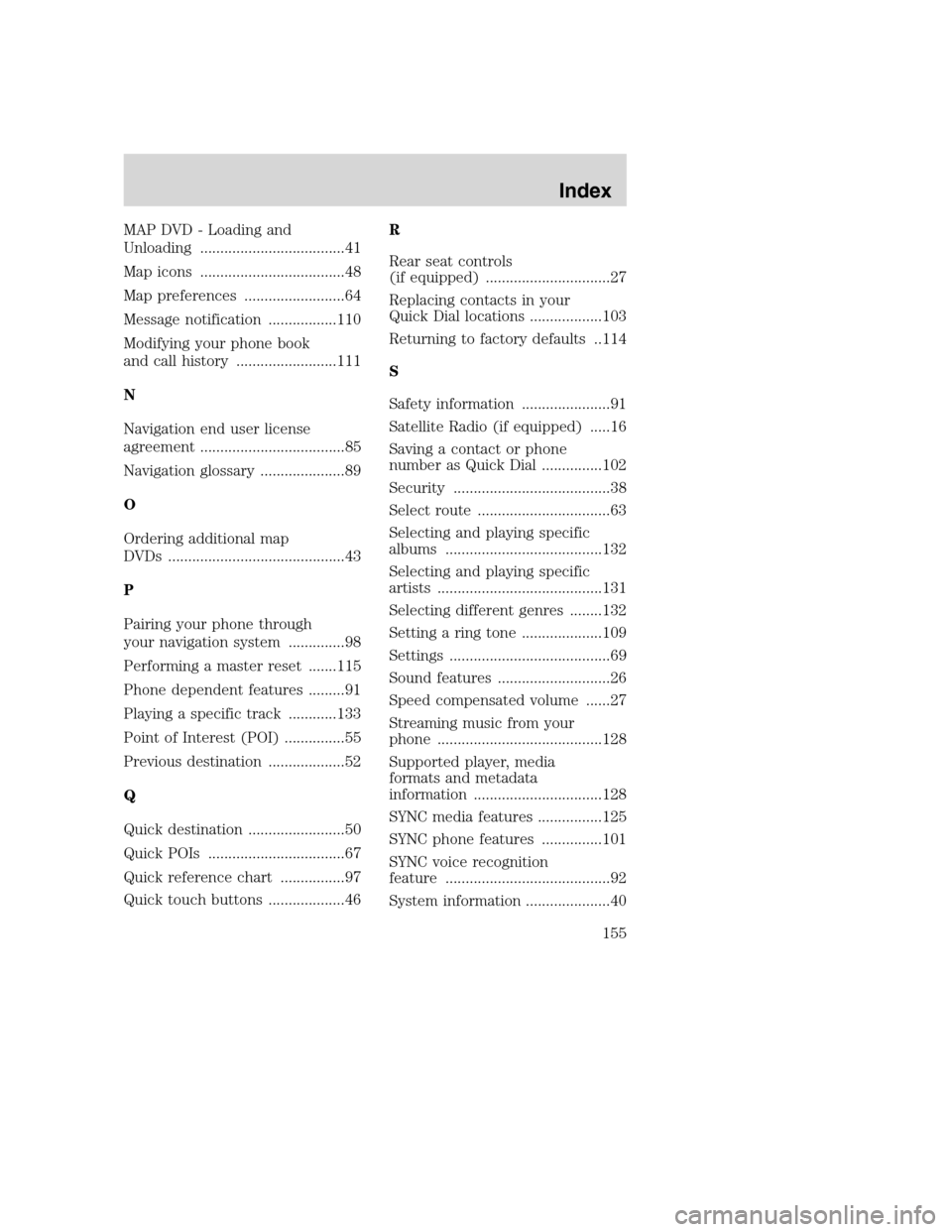
MAP DVD - Loading and
Unloading ....................................41
Map icons ....................................48
Map preferences .........................64
Message notification .................110
Modifying your phone book
and call history .........................111
N
Navigation end user license
agreement ....................................85
Navigation glossary .....................89
O
Ordering additional map
DVDs ............................................43
P
Pairing your phone through
your navigation system ..............98
Performing a master reset .......115
Phone dependent features .........91
Playing a specific track ............133
Point of Interest (POI) ...............55
Previous destination ...................52
Q
Quick destination ........................50
Quick POIs ..................................67
Quick reference chart ................97
Quick touch buttons ...................46R
Rear seat controls
(if equipped) ...............................27
Replacing contacts in your
Quick Dial locations ..................103
Returning to factory defaults ..114
S
Safety information ......................91
Satellite Radio (if equipped) .....16
Saving a contact or phone
number as Quick Dial ...............102
Security .......................................38
Select route .................................63
Selecting and playing specific
albums .......................................132
Selecting and playing specific
artists .........................................131
Selecting different genres ........132
Setting a ring tone ....................109
Settings ........................................69
Sound features ............................26
Speed compensated volume ......27
Streaming music from your
phone .........................................128
Supported player, media
formats and metadata
information ................................128
SYNC media features ................125
SYNC phone features ...............101
SYNC voice recognition
feature .........................................92
System information .....................40
2008(nv1)
Supplement
USA(fus)
Index
155