steering Mercury Mountaineer 2008 Pioneer Navigation System Supplement
[x] Cancel search | Manufacturer: MERCURY, Model Year: 2008, Model line: Mountaineer, Model: Mercury Mountaineer 2008Pages: 164, PDF Size: 4.44 MB
Page 71 of 164
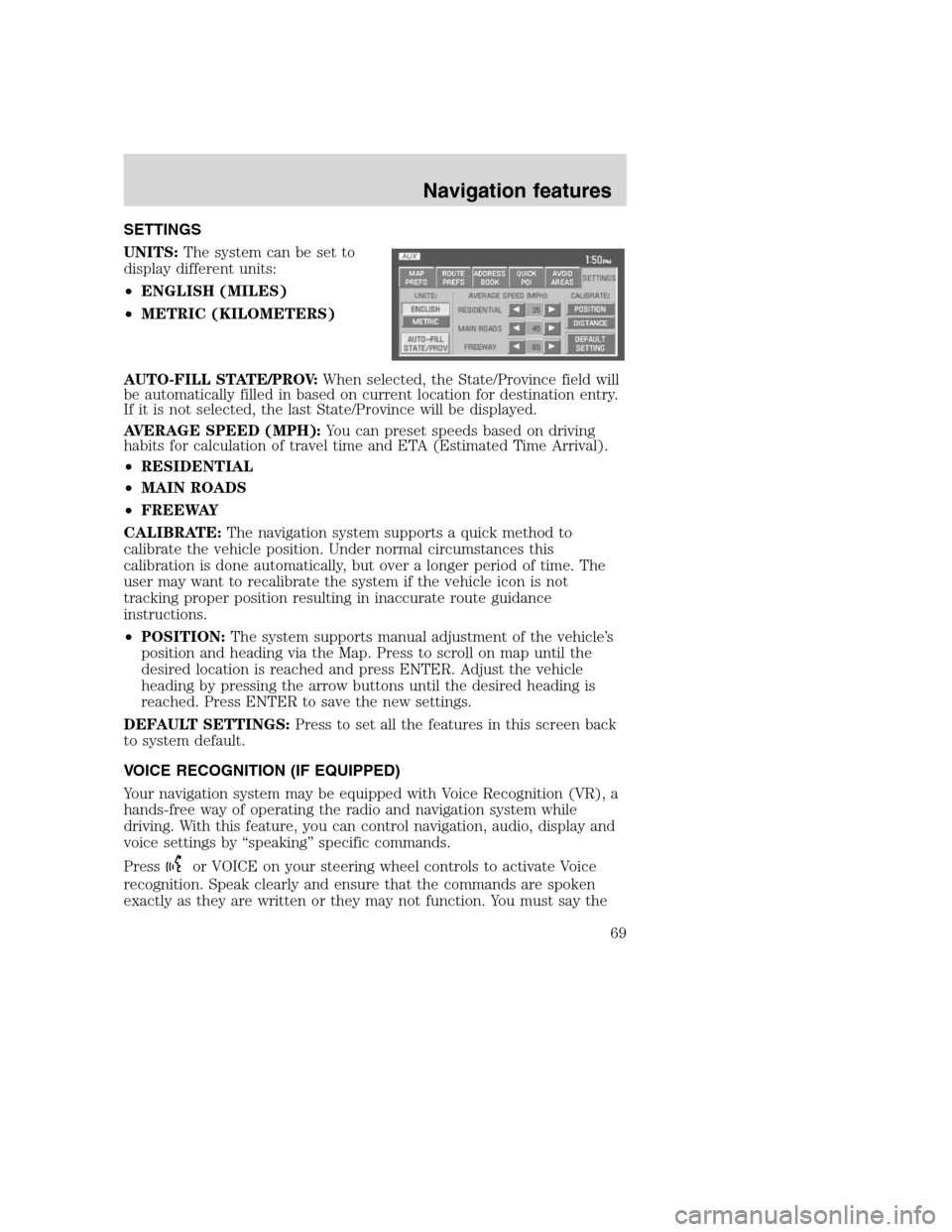
SETTINGS
UNITS:The system can be set to
display different units:
•ENGLISH (MILES)
•METRIC (KILOMETERS)
AUTO-FILL STATE/PROV:When selected, the State/Province field will
be automatically filled in based on current location for destination entry.
If it is not selected, the last State/Province will be displayed.
AVERAGE SPEED (MPH):You can preset speeds based on driving
habits for calculation of travel time and ETA (Estimated Time Arrival).
•RESIDENTIAL
•MAIN ROADS
•FREEWAY
CALIBRATE:The navigation system supports a quick method to
calibrate the vehicle position. Under normal circumstances this
calibration is done automatically, but over a longer period of time. The
user may want to recalibrate the system if the vehicle icon is not
tracking proper position resulting in inaccurate route guidance
instructions.
•POSITION:The system supports manual adjustment of the vehicle’s
position and heading via the Map. Press to scroll on map until the
desired location is reached and press ENTER. Adjust the vehicle
heading by pressing the arrow buttons until the desired heading is
reached. Press ENTER to save the new settings.
DEFAULT SETTINGS:Press to set all the features in this screen back
to system default.
VOICE RECOGNITION (IF EQUIPPED)
Your navigation system may be equipped with Voice Recognition (VR), a
hands-free way of operating the radio and navigation system while
driving. With this feature, you can control navigation, audio, display and
voice settings by “speaking” specific commands.
Press
or VOICE on your steering wheel controls to activate Voice
recognition. Speak clearly and ensure that the commands are spoken
exactly as they are written or they may not function. You must say the
2008(nv1)
Supplement
USA(fus)
Navigation features
69
Page 80 of 164
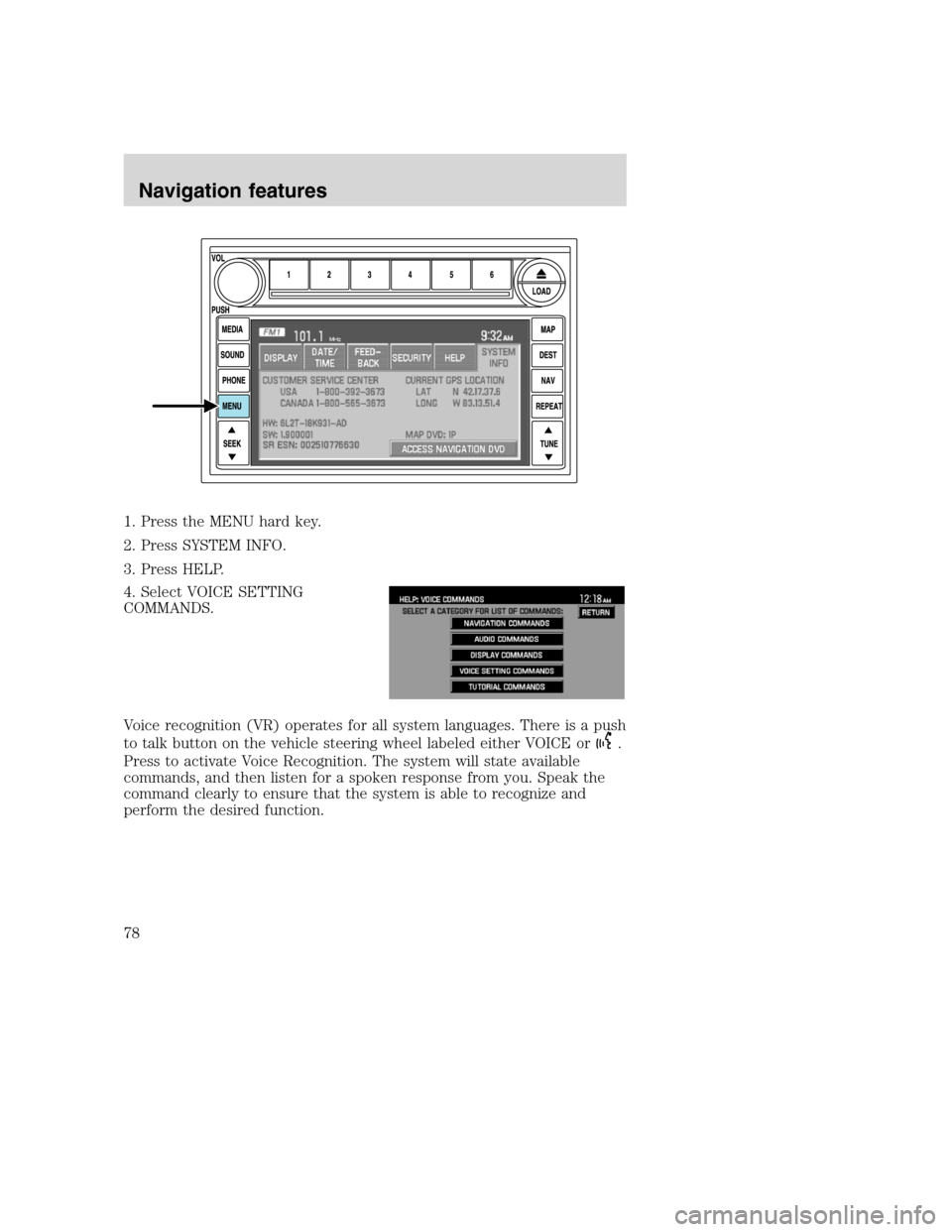
1. Press the MENU hard key.
2. Press SYSTEM INFO.
3. Press HELP.
4. Select VOICE SETTING
COMMANDS.
Voice recognition (VR) operates for all system languages. There is a push
to talk button on the vehicle steering wheel labeled either VOICE or
.
Press to activate Voice Recognition. The system will state available
commands, and then listen for a spoken response from you. Speak the
command clearly to ensure that the system is able to recognize and
perform the desired function.
2008(nv1)
Supplement
USA(fus)
Navigation features
78
Page 82 of 164
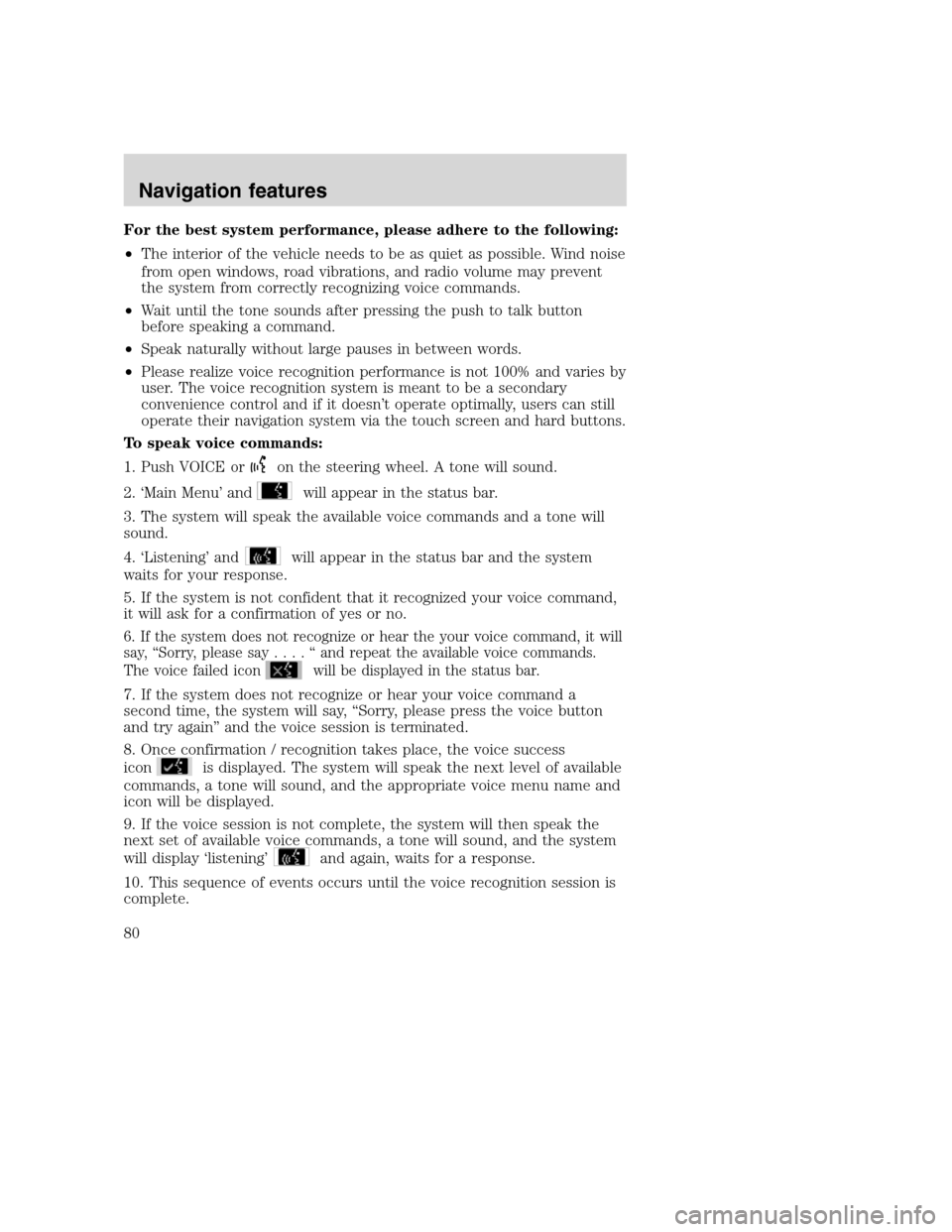
For the best system performance, please adhere to the following:
•The interior of the vehicle needs to be as quiet as possible. Wind noise
from open windows, road vibrations, and radio volume may prevent
the system from correctly recognizing voice commands.
•Wait until the tone sounds after pressing the push to talk button
before speaking a command.
•Speak naturally without large pauses in between words.
•Please realize voice recognition performance is not 100% and varies by
user. The voice recognition system is meant to be a secondary
convenience control and if it doesn’t operate optimally, users can still
operate their navigation system via the touch screen and hard buttons.
To speak voice commands:
1. Push VOICE or
on the steering wheel. A tone will sound.
2. ‘Main Menu’ and
will appear in the status bar.
3. The system will speak the available voice commands and a tone will
sound.
4. ‘Listening’ and
will appear in the status bar and the system
waits for your response.
5. If the system is not confident that it recognized your voice command,
it will ask for a confirmation of yes or no.
6. If the system does not recognize or hear the your voice command, it will
say, “Sorry, please say....“andrepeat the available voice commands.
The voice failed icon
will be displayed in the status bar.
7. If the system does not recognize or hear your voice command a
second time, the system will say, “Sorry, please press the voice button
and try again” and the voice session is terminated.
8. Once confirmation / recognition takes place, the voice success
icon
is displayed. The system will speak the next level of available
commands, a tone will sound, and the appropriate voice menu name and
icon will be displayed.
9. If the voice session is not complete, the system will then speak the
next set of available voice commands, a tone will sound, and the system
will display ‘listening’
and again, waits for a response.
10. This sequence of events occurs until the voice recognition session is
complete.
2008(nv1)
Supplement
USA(fus)
Navigation features
80
Page 83 of 164
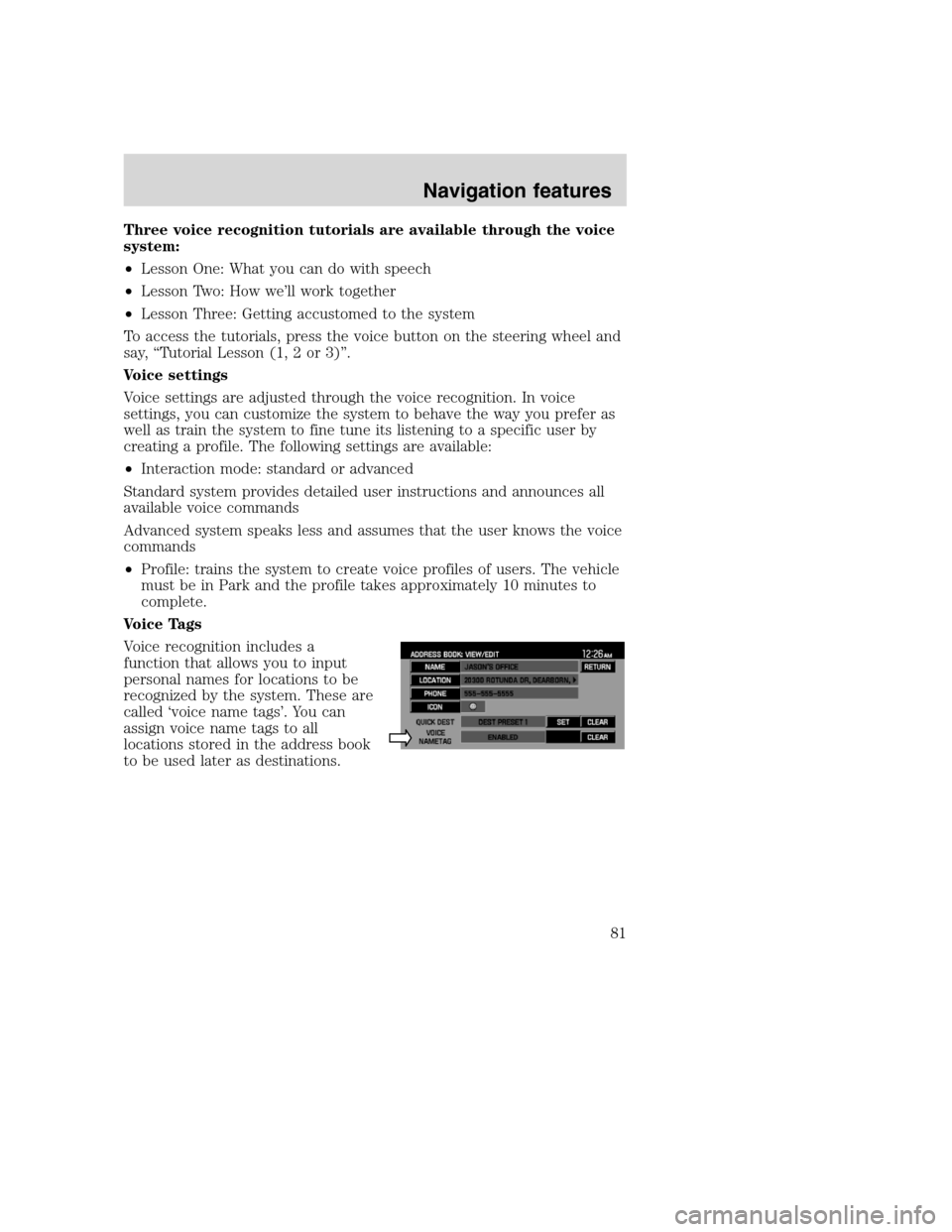
Three voice recognition tutorials are available through the voice
system:
•Lesson One: What you can do with speech
•Lesson Two: How we’ll work together
•Lesson Three: Getting accustomed to the system
To access the tutorials, press the voice button on the steering wheel and
say, “Tutorial Lesson (1, 2 or 3)”.
Voice settings
Voice settings are adjusted through the voice recognition. In voice
settings, you can customize the system to behave the way you prefer as
well as train the system to fine tune its listening to a specific user by
creating a profile. The following settings are available:
•Interaction mode: standard or advanced
Standard system provides detailed user instructions and announces all
available voice commands
Advanced system speaks less and assumes that the user knows the voice
commands
•Profile: trains the system to create voice profiles of users. The vehicle
must be in Park and the profile takes approximately 10 minutes to
complete.
Voice Tags
Voice recognition includes a
function that allows you to input
personal names for locations to be
recognized by the system. These are
called ‘voice name tags’. You can
assign voice name tags to all
locations stored in the address book
to be used later as destinations.
2008(nv1)
Supplement
USA(fus)
Navigation features
81
Page 94 of 164
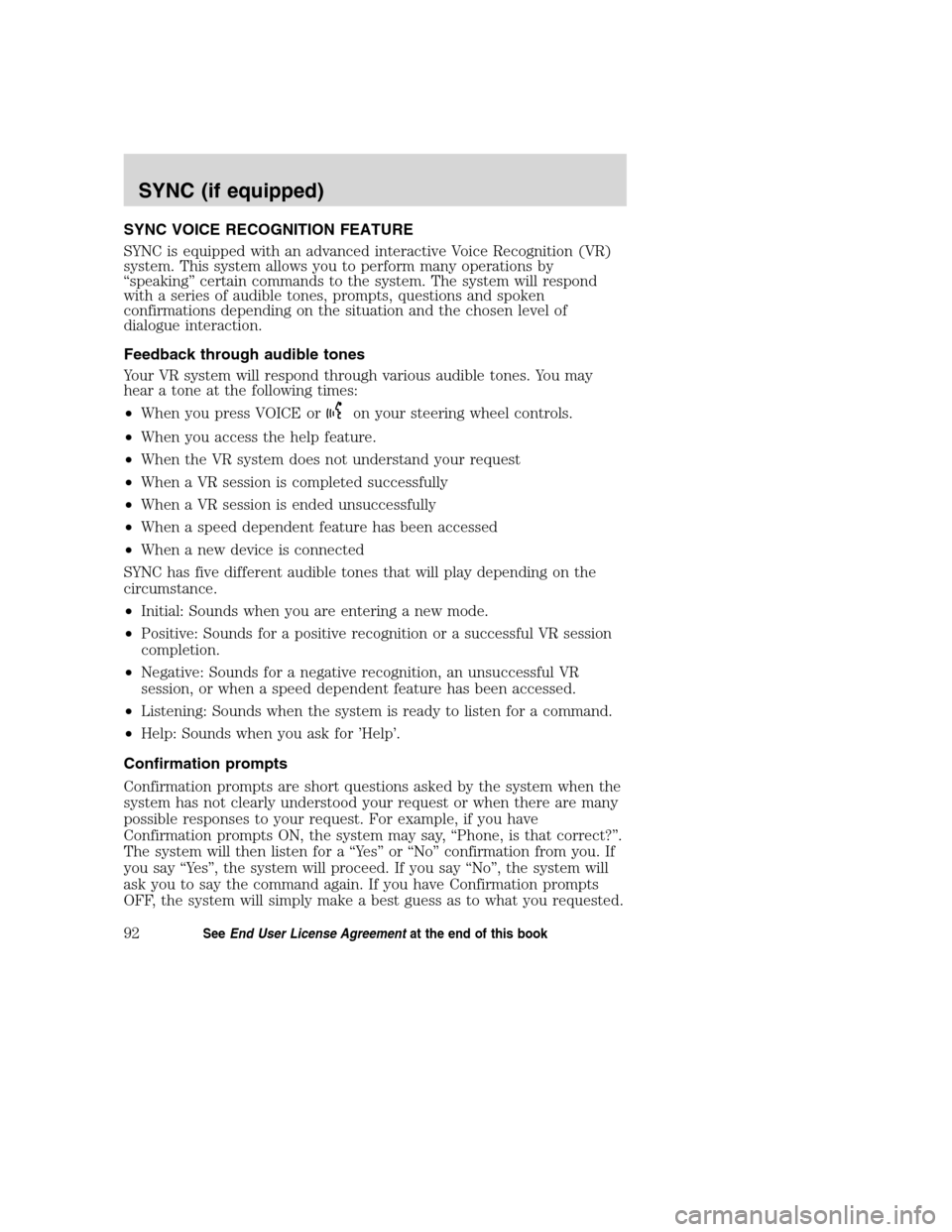
SYNC VOICE RECOGNITION FEATURE
SYNC is equipped with an advanced interactive Voice Recognition (VR)
system. This system allows you to perform many operations by
“speaking” certain commands to the system. The system will respond
with a series of audible tones, prompts, questions and spoken
confirmations depending on the situation and the chosen level of
dialogue interaction.
Feedback through audible tones
Your VR system will respond through various audible tones. You may
hear a tone at the following times:
•When you press VOICE or
on your steering wheel controls.
•When you access the help feature.
•When the VR system does not understand your request
•When a VR session is completed successfully
•When a VR session is ended unsuccessfully
•When a speed dependent feature has been accessed
•When a new device is connected
SYNC has five different audible tones that will play depending on the
circumstance.
•Initial: Sounds when you are entering a new mode.
•Positive: Sounds for a positive recognition or a successful VR session
completion.
•Negative: Sounds for a negative recognition, an unsuccessful VR
session, or when a speed dependent feature has been accessed.
•Listening: Sounds when the system is ready to listen for a command.
•Help: Sounds when you ask for ’Help’.
Confirmation prompts
Confirmation prompts are short questions asked by the system when the
system has not clearly understood your request or when there are many
possible responses to your request. For example, if you have
Confirmation prompts ON, the system may say, “Phone, is that correct?”.
The system will then listen for a “Yes” or “No” confirmation from you. If
you say “Yes”, the system will proceed. If you say “No”, the system will
ask you to say the command again. If you have Confirmation prompts
OFF, the system will simply make a best guess as to what you requested.
2008(nv1)
Supplement
USA(fus)
SYNC (if equipped)
92SeeEnd User License Agreementat the end of this book
Page 95 of 164
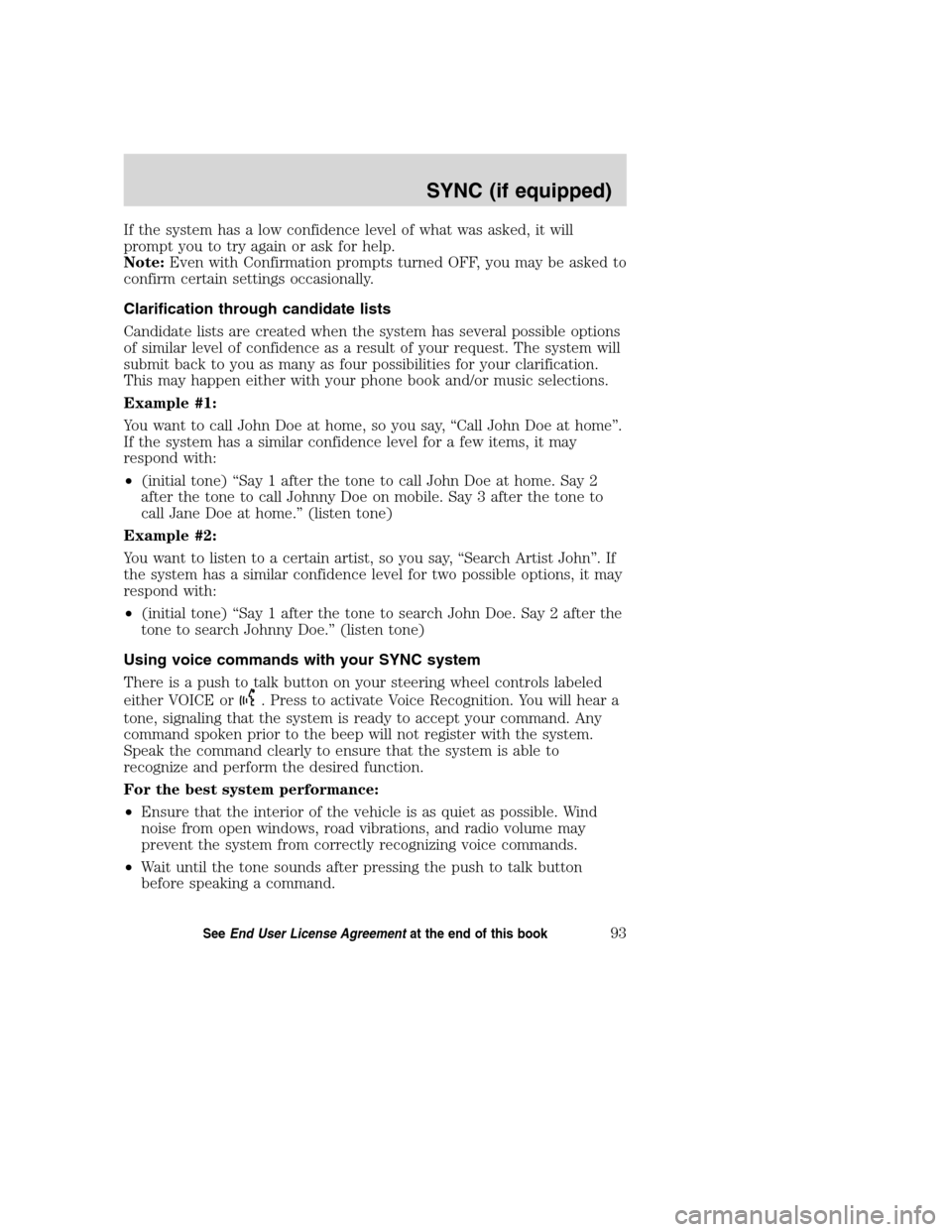
If the system has a low confidence level of what was asked, it will
prompt you to try again or ask for help.
Note:Even with Confirmation prompts turned OFF, you may be asked to
confirm certain settings occasionally.
Clarification through candidate lists
Candidate lists are created when the system has several possible options
of similar level of confidence as a result of your request. The system will
submit back to you as many as four possibilities for your clarification.
This may happen either with your phone book and/or music selections.
Example #1:
You want to call John Doe at home, so you say, “Call John Doe at home”.
If the system has a similar confidence level for a few items, it may
respond with:
•(initial tone) “Say 1 after the tone to call John Doe at home. Say 2
after the tone to call Johnny Doe on mobile. Say 3 after the tone to
call Jane Doe at home.” (listen tone)
Example #2:
You want to listen to a certain artist, so you say, “Search Artist John”. If
the system has a similar confidence level for two possible options, it may
respond with:
•(initial tone) “Say 1 after the tone to search John Doe. Say 2 after the
tone to search Johnny Doe.” (listen tone)
Using voice commands with your SYNC system
There is a push to talk button on your steering wheel controls labeled
either VOICE or
. Press to activate Voice Recognition. You will hear a
tone, signaling that the system is ready to accept your command. Any
command spoken prior to the beep will not register with the system.
Speak the command clearly to ensure that the system is able to
recognize and perform the desired function.
For the best system performance:
•Ensure that the interior of the vehicle is as quiet as possible. Wind
noise from open windows, road vibrations, and radio volume may
prevent the system from correctly recognizing voice commands.
•Wait until the tone sounds after pressing the push to talk button
before speaking a command.
2008(nv1)
Supplement
USA(fus)
SYNC (if equipped)
93SeeEnd User License Agreementat the end of this book
Page 96 of 164
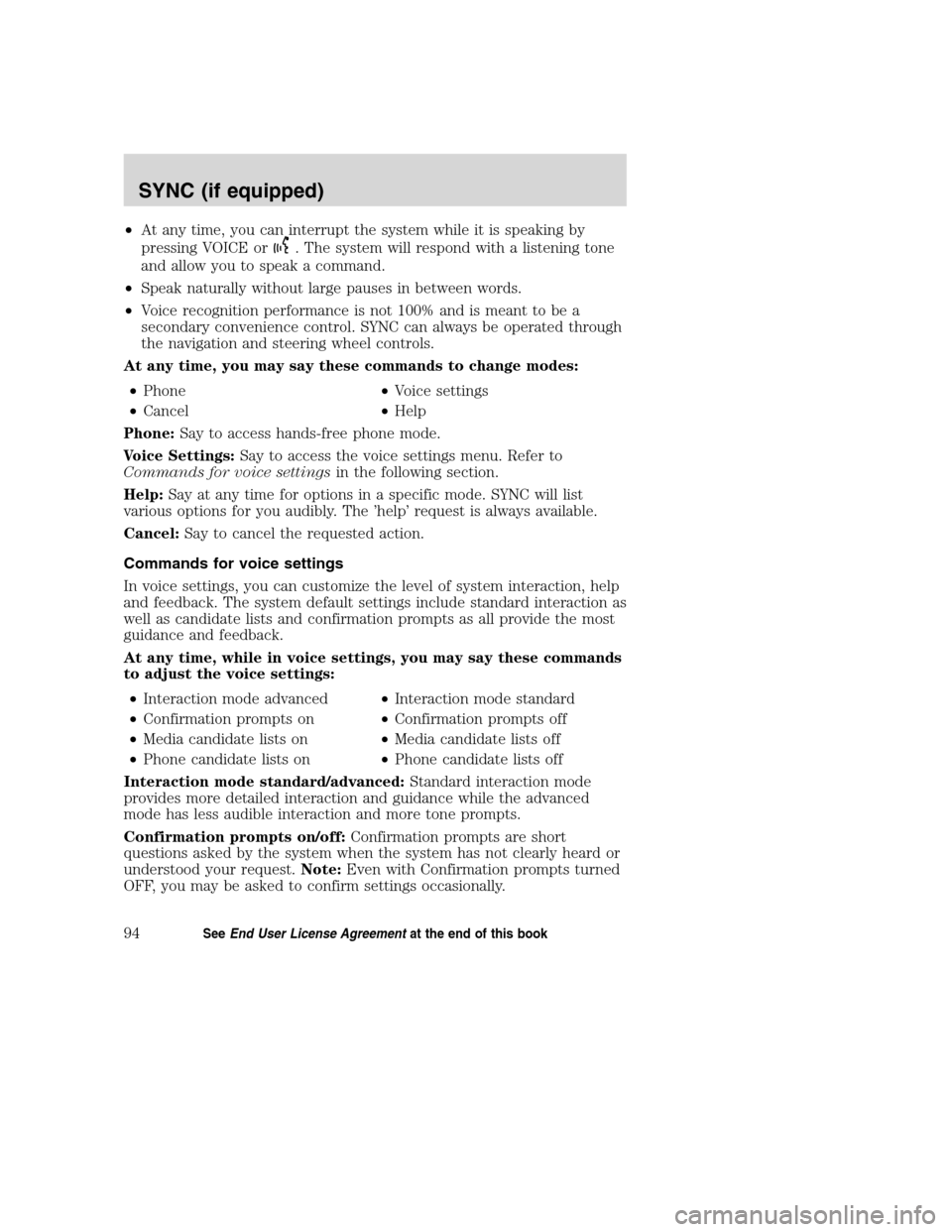
•At any time, you can interrupt the system while it is speaking by
pressing VOICE or
. The system will respond with a listening tone
and allow you to speak a command.
•Speak naturally without large pauses in between words.
•Voice recognition performance is not 100% and is meant to be a
secondary convenience control. SYNC can always be operated through
the navigation and steering wheel controls.
At any time, you may say these commands to change modes:
•Phone•Voice settings
•Cancel•Help
Phone:Say to access hands-free phone mode.
Voice Settings:Say to access the voice settings menu. Refer to
Commands for voice settingsin the following section.
Help:Say at any time for options in a specific mode. SYNC will list
various options for you audibly. The ’help’ request is always available.
Cancel:Say to cancel the requested action.
Commands for voice settings
In voice settings, you can customize the level of system interaction, help
and feedback. The system default settings include standard interaction as
well as candidate lists and confirmation prompts as all provide the most
guidance and feedback.
At any time, while in voice settings, you may say these commands
to adjust the voice settings:
•Interaction mode advanced•Interaction mode standard
•Confirmation prompts on•Confirmation prompts off
•Media candidate lists on•Media candidate lists off
•Phone candidate lists on•Phone candidate lists off
Interaction mode standard/advanced:Standard interaction mode
provides more detailed interaction and guidance while the advanced
mode has less audible interaction and more tone prompts.
Confirmation prompts on/off:Confirmation prompts are short
questions asked by the system when the system has not clearly heard or
understood your request.Note:Even with Confirmation prompts turned
OFF, you may be asked to confirm settings occasionally.
2008(nv1)
Supplement
USA(fus)
SYNC (if equipped)
94SeeEnd User License Agreementat the end of this book
Page 98 of 164
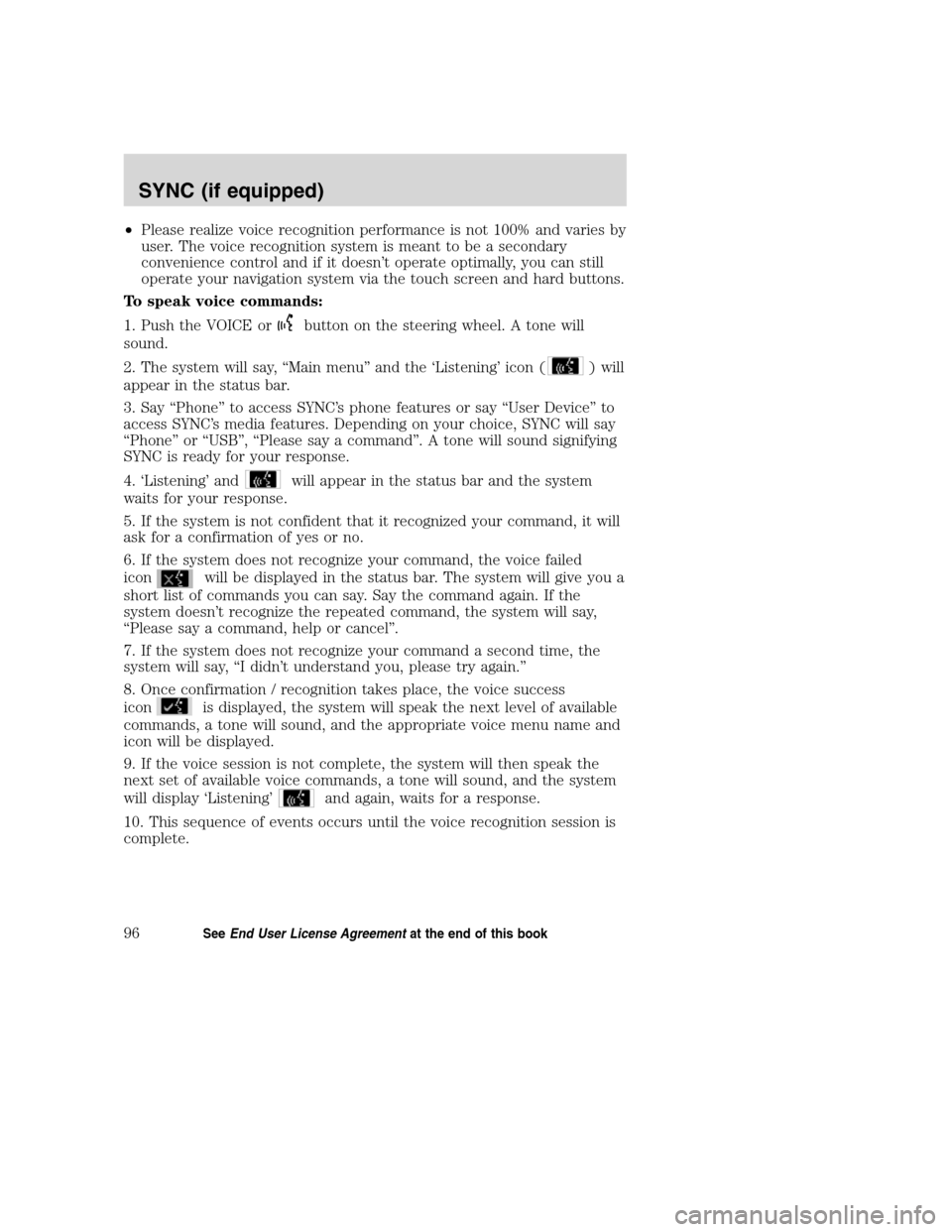
•Please realize voice recognition performance is not 100% and varies by
user. The voice recognition system is meant to be a secondary
convenience control and if it doesn’t operate optimally, you can still
operate your navigation system via the touch screen and hard buttons.
To speak voice commands:
1. Push the VOICE or
button on the steering wheel. A tone will
sound.
2. The system will say, “Main menu” and the ‘Listening’ icon (
) will
appear in the status bar.
3. Say “Phone” to access SYNC’s phone features or say “User Device” to
access SYNC’s media features. Depending on your choice, SYNC will say
“Phone” or “USB”, “Please say a command”. A tone will sound signifying
SYNC is ready for your response.
4. ‘Listening’ and
will appear in the status bar and the system
waits for your response.
5. If the system is not confident that it recognized your command, it will
ask for a confirmation of yes or no.
6. If the system does not recognize your command, the voice failed
icon
will be displayed in the status bar. The system will give you a
short list of commands you can say. Say the command again. If the
system doesn’t recognize the repeated command, the system will say,
“Please say a command, help or cancel”.
7. If the system does not recognize your command a second time, the
system will say, “I didn’t understand you, please try again.”
8. Once confirmation / recognition takes place, the voice success
icon
is displayed, the system will speak the next level of available
commands, a tone will sound, and the appropriate voice menu name and
icon will be displayed.
9. If the voice session is not complete, the system will then speak the
next set of available voice commands, a tone will sound, and the system
will display ‘Listening’
and again, waits for a response.
10. This sequence of events occurs until the voice recognition session is
complete.
2008(nv1)
Supplement
USA(fus)
SYNC (if equipped)
96SeeEnd User License Agreementat the end of this book
Page 99 of 164
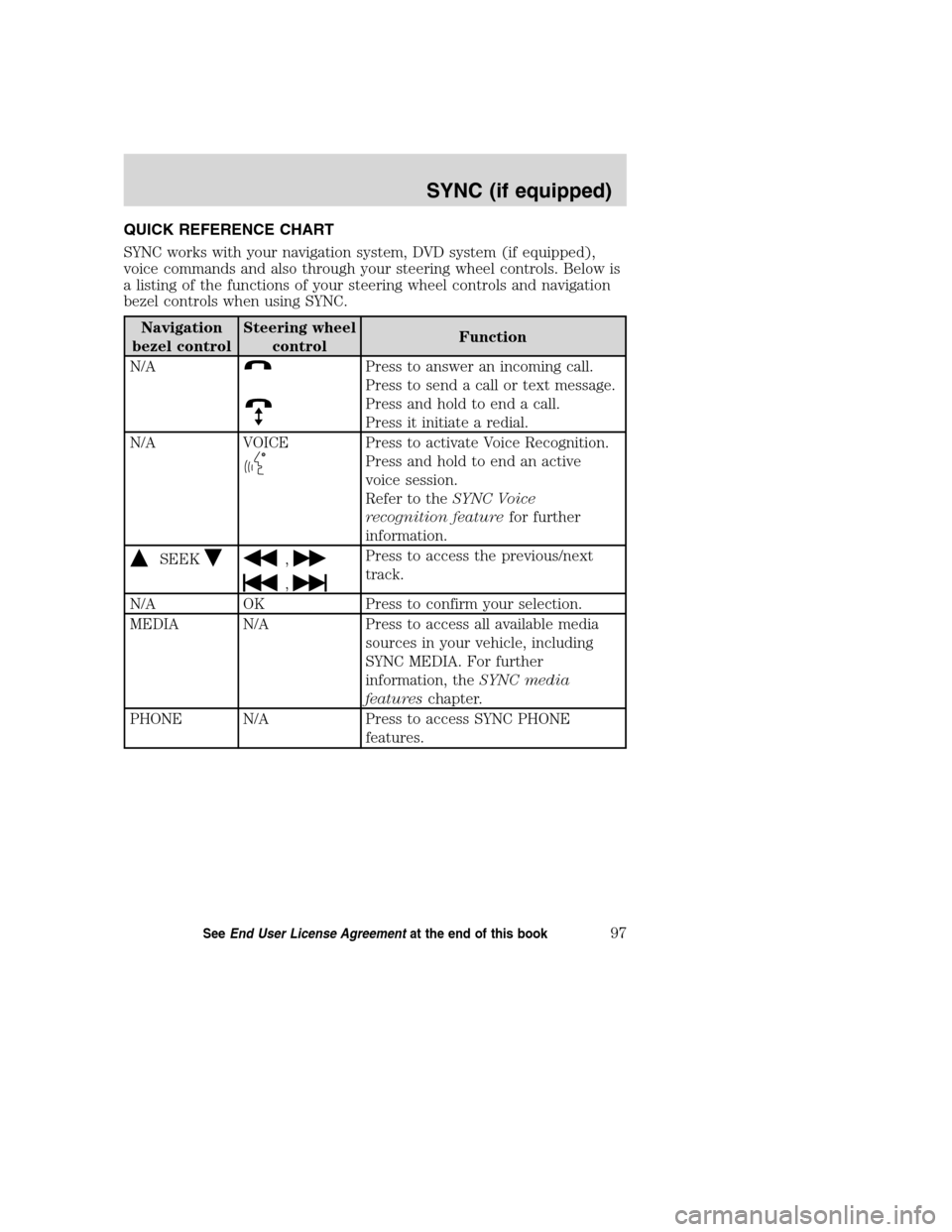
QUICK REFERENCE CHART
SYNC works with your navigation system, DVD system (if equipped),
voice commands and also through your steering wheel controls. Below is
a listing of the functions of your steering wheel controls and navigation
bezel controls when using SYNC.
Navigation
bezel controlSteering wheel
controlFunction
N/A
Press to answer an incoming call.
Press to send a call or text message.
Press and hold to end a call.
Press it initiate a redial.
N/A VOICE
Press to activate Voice Recognition.
Press and hold to end an active
voice session.
Refer to theSYNC Voice
recognition featurefor further
information.
SEEK,
,
Press to access the previous/next
track.
N/A OK Press to confirm your selection.
MEDIA N/A Press to access all available media
sources in your vehicle, including
SYNC MEDIA. For further
information, theSYNC media
featureschapter.
PHONE N/A Press to access SYNC PHONE
features.
2008(nv1)
Supplement
USA(fus)
SYNC (if equipped)
97SeeEnd User License Agreementat the end of this book