AUX Mercury Sable 2008 Pioneer Navigation System Supplement
[x] Cancel search | Manufacturer: MERCURY, Model Year: 2008, Model line: Sable, Model: Mercury Sable 2008Pages: 164, PDF Size: 4.44 MB
Page 131 of 164
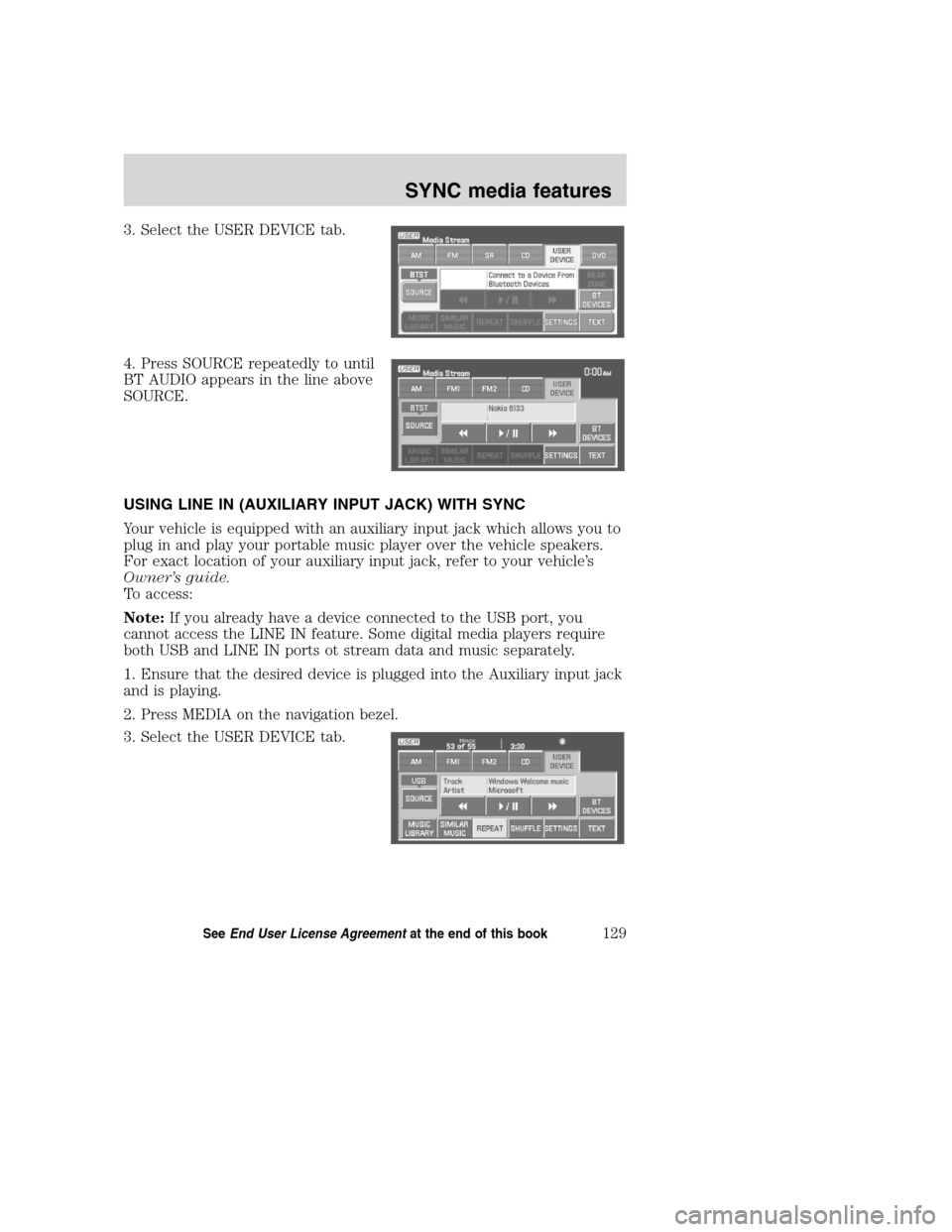
3. Select the USER DEVICE tab.
4. Press SOURCE repeatedly to until
BT AUDIO appears in the line above
SOURCE.
USING LINE IN (AUXILIARY INPUT JACK) WITH SYNC
Your vehicle is equipped with an auxiliary input jack which allows you to
plug in and play your portable music player over the vehicle speakers.
For exact location of your auxiliary input jack, refer to your vehicle’s
Owner’s guide.
To access:
Note:If you already have a device connected to the USB port, you
cannot access the LINE IN feature. Some digital media players require
both USB and LINE IN ports ot stream data and music separately.
1. Ensure that the desired device is plugged into the Auxiliary input jack
and is playing.
2. Press MEDIA on the navigation bezel.
3. Select the USER DEVICE tab.
2008(nv1)
Supplement
USA(fus)
SYNC media features
129SeeEnd User License Agreementat the end of this book
Page 140 of 164
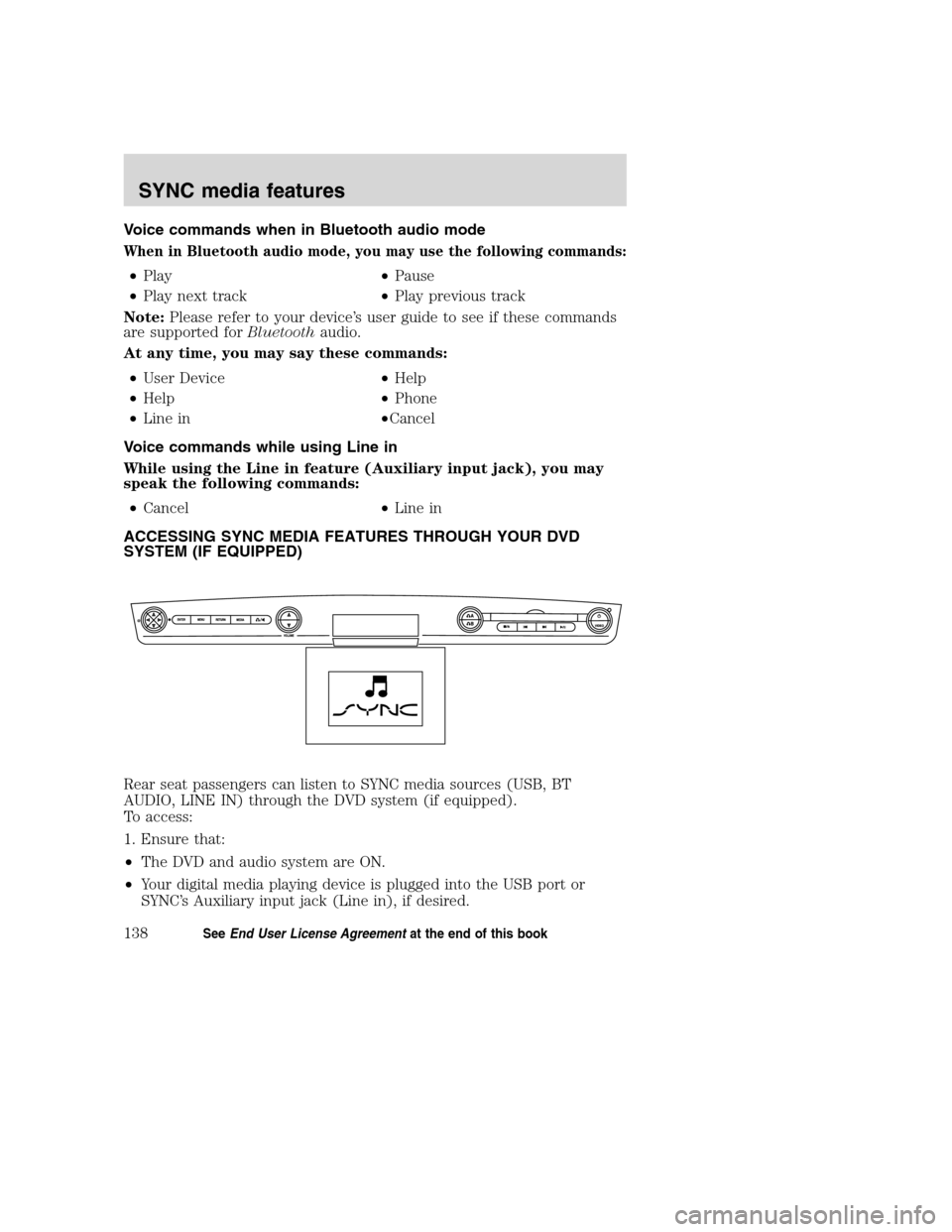
Voice commands when in Bluetooth audio mode
When in Bluetooth audio mode, you may use the following commands:
•Play•Pause
•Play next track•Play previous track
Note:Please refer to your device’s user guide to see if these commands
are supported forBluetoothaudio.
At any time, you may say these commands:
•User Device•Help
•Help•Phone
•Line in•Cancel
Voice commands while using Line in
While using the Line in feature (Auxiliary input jack), you may
speak the following commands:
•Cancel•Line in
ACCESSING SYNC MEDIA FEATURES THROUGH YOUR DVD
SYSTEM (IF EQUIPPED)
Rear seat passengers can listen to SYNC media sources (USB, BT
AUDIO, LINE IN) through the DVD system (if equipped).
To access:
1. Ensure that:
•The DVD and audio system are ON.
•Your digital media playing device is plugged into the USB port or
SYNC’s Auxiliary input jack (Line in), if desired.
2008(nv1)
Supplement
USA(fus)
SYNC media features
138SeeEnd User License Agreementat the end of this book
Page 141 of 164
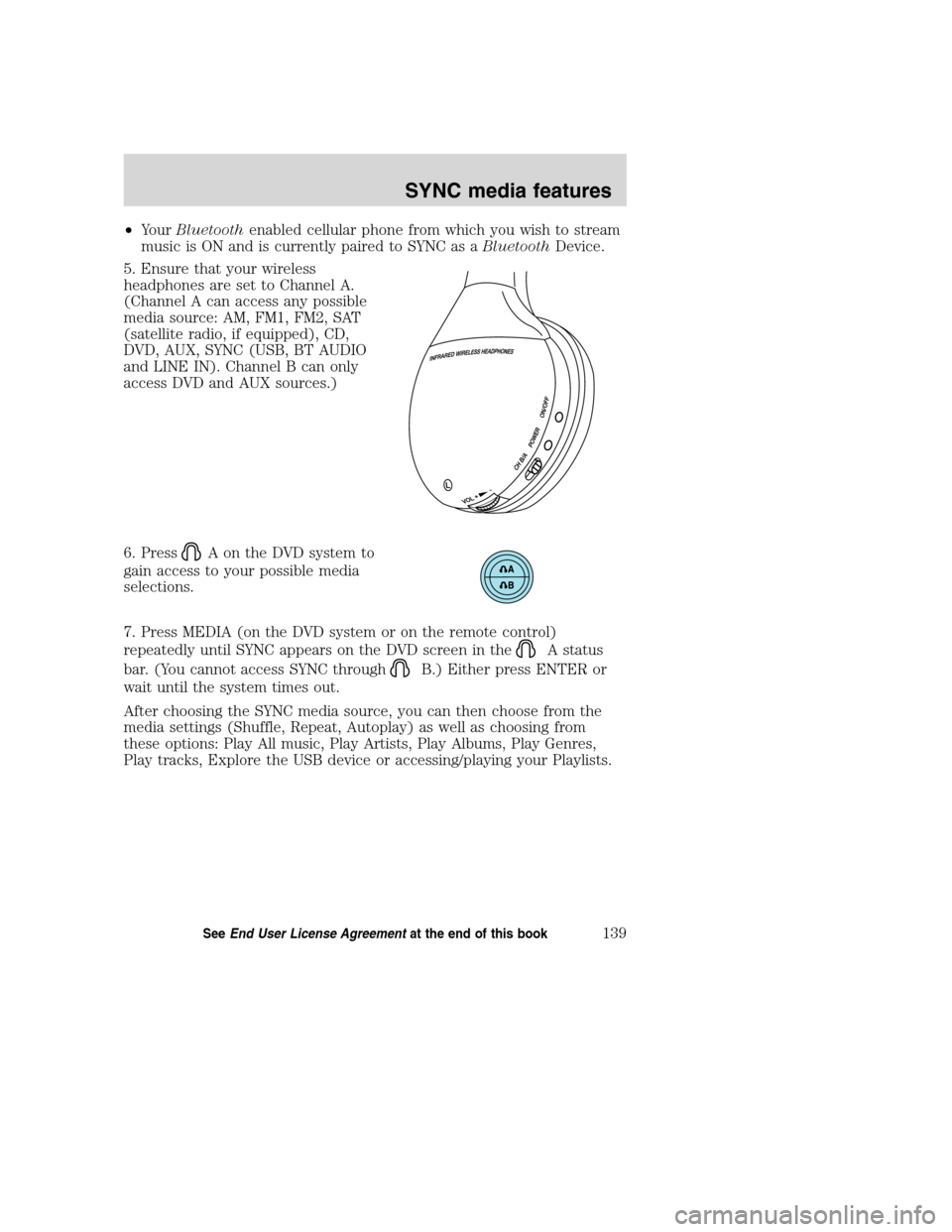
•YourBluetoothenabled cellular phone from which you wish to stream
music is ON and is currently paired to SYNC as aBluetoothDevice.
5. Ensure that your wireless
headphones are set to Channel A.
(Channel A can access any possible
media source: AM, FM1, FM2, SAT
(satellite radio, if equipped), CD,
DVD, AUX, SYNC (USB, BT AUDIO
and LINE IN). Channel B can only
access DVD and AUX sources.)
6. Press
A on the DVD system to
gain access to your possible media
selections.
7. Press MEDIA (on the DVD system or on the remote control)
repeatedly until SYNC appears on the DVD screen in the
A status
bar. (You cannot access SYNC through
B.) Either press ENTER or
wait until the system times out.
After choosing the SYNC media source, you can then choose from the
media settings (Shuffle, Repeat, Autoplay) as well as choosing from
these options: Play All music, Play Artists, Play Albums, Play Genres,
Play tracks, Explore the USB device or accessing/playing your Playlists.
2008(nv1)
Supplement
USA(fus)
SYNC media features
139SeeEnd User License Agreementat the end of this book
Page 145 of 164
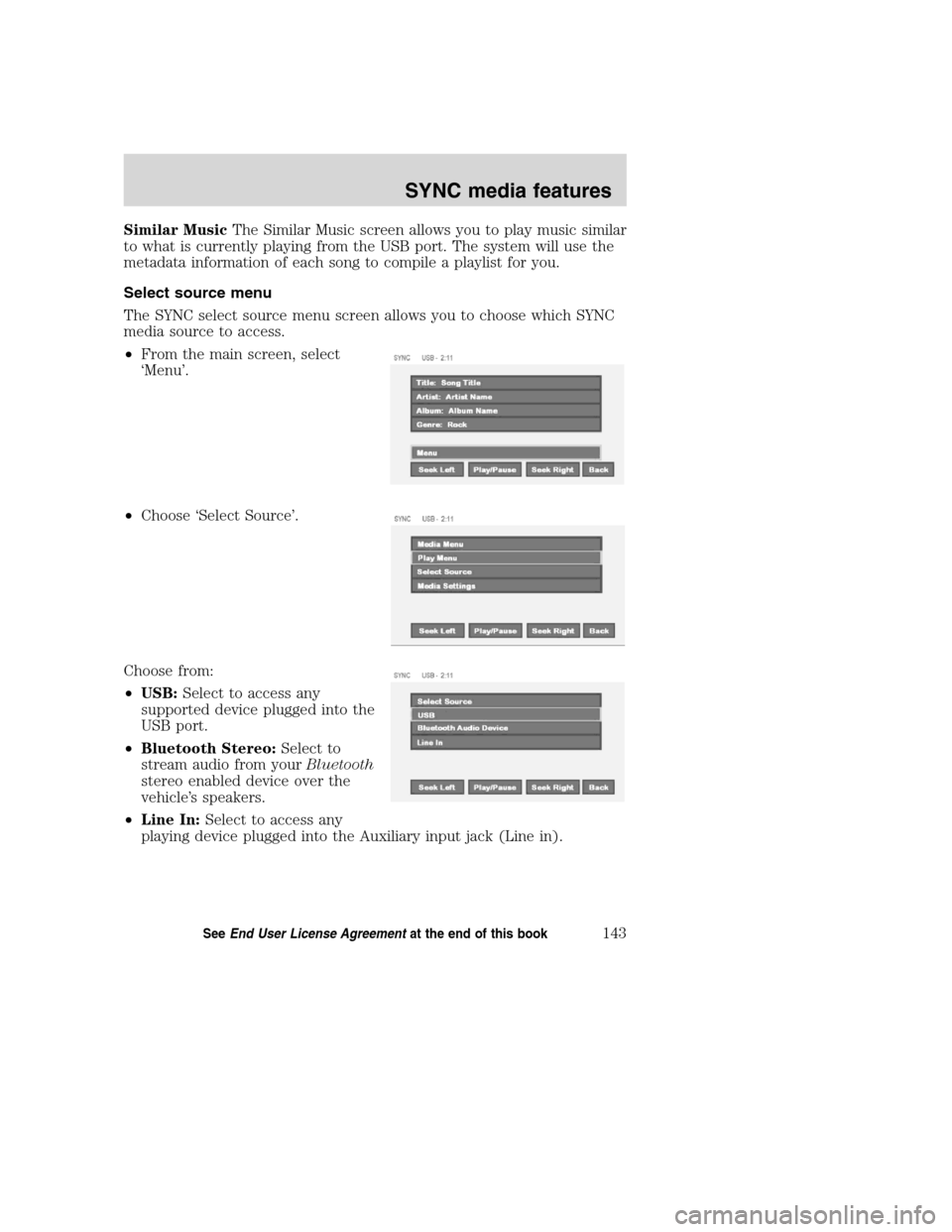
Similar MusicThe Similar Music screen allows you to play music similar
to what is currently playing from the USB port. The system will use the
metadata information of each song to compile a playlist for you.
Select source menu
The SYNC select source menu screen allows you to choose which SYNC
media source to access.
•From the main screen, select
‘Menu’.
•Choose ‘Select Source’.
Choose from:
•USB:Select to access any
supported device plugged into the
USB port.
•Bluetooth Stereo:Select to
stream audio from yourBluetooth
stereo enabled device over the
vehicle’s speakers.
•Line In:Select to access any
playing device plugged into the Auxiliary input jack (Line in).
2008(nv1)
Supplement
USA(fus)
SYNC media features
143SeeEnd User License Agreementat the end of this book
Page 156 of 164
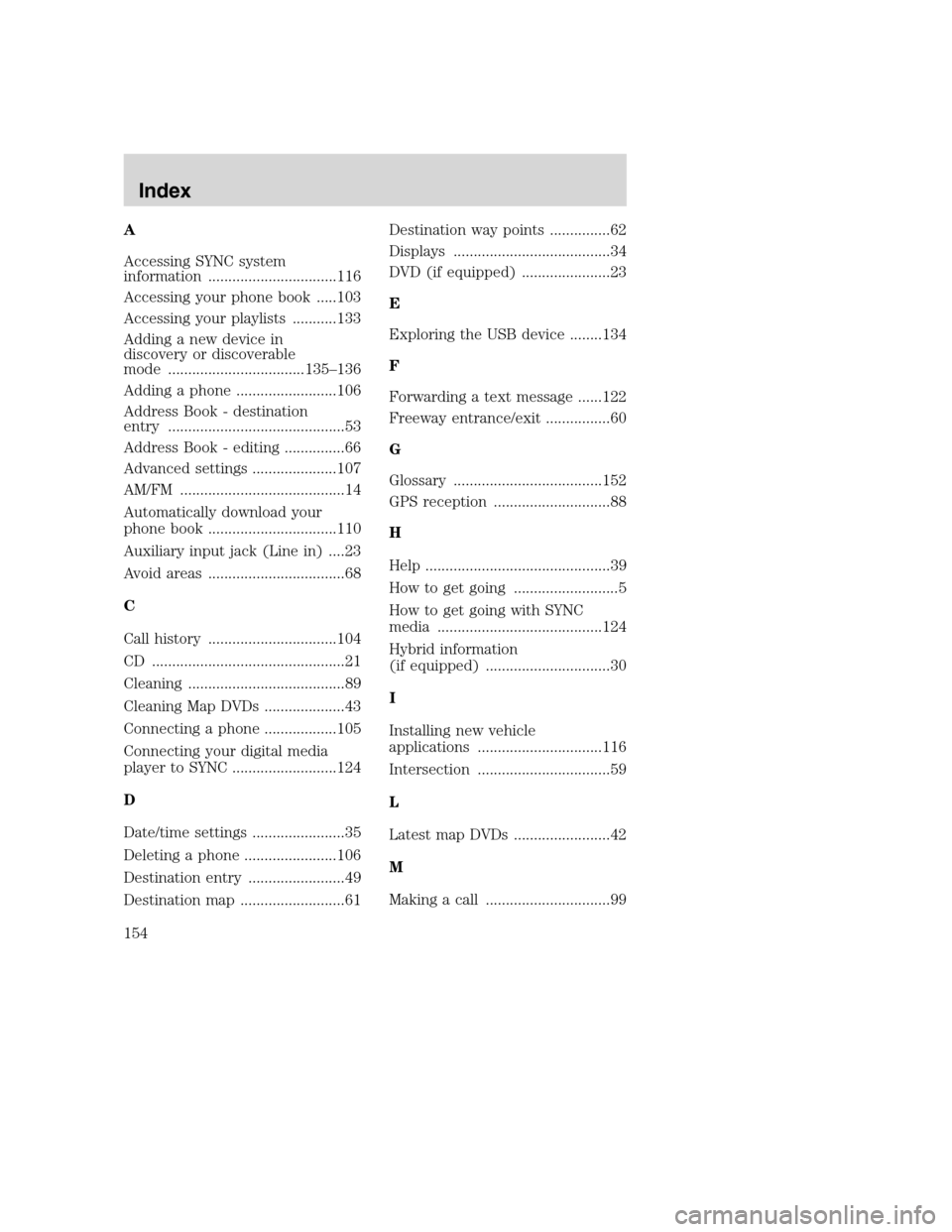
A
Accessing SYNC system
information ................................116
Accessing your phone book .....103
Accessing your playlists ...........133
Adding a new device in
discovery or discoverable
mode ..................................135–136
Adding a phone .........................106
Address Book - destination
entry ............................................53
Address Book - editing ...............66
Advanced settings .....................107
AM/FM .........................................14
Automatically download your
phone book ................................110
Auxiliary input jack (Line in) ....23
Avoid areas ..................................68
C
Call history ................................104
CD ................................................21
Cleaning .......................................89
Cleaning Map DVDs ....................43
Connecting a phone ..................105
Connecting your digital media
player to SYNC ..........................124
D
Date/time settings .......................35
Deleting a phone .......................106
Destination entry ........................49
Destination map ..........................61Destination way points ...............62
Displays .......................................34
DVD (if equipped) ......................23
E
Exploring the USB device ........134
F
Forwarding a text message ......122
Freeway entrance/exit ................60
G
Glossary .....................................152
GPS reception .............................88
H
Help ..............................................39
How to get going ..........................5
How to get going with SYNC
media .........................................124
Hybrid information
(if equipped) ...............................30
I
Installing new vehicle
applications ...............................116
Intersection .................................59
L
Latest map DVDs ........................42
M
Making a call ...............................99
2008(nv1)
Supplement
USA(fus)
Index
154
Page 158 of 164
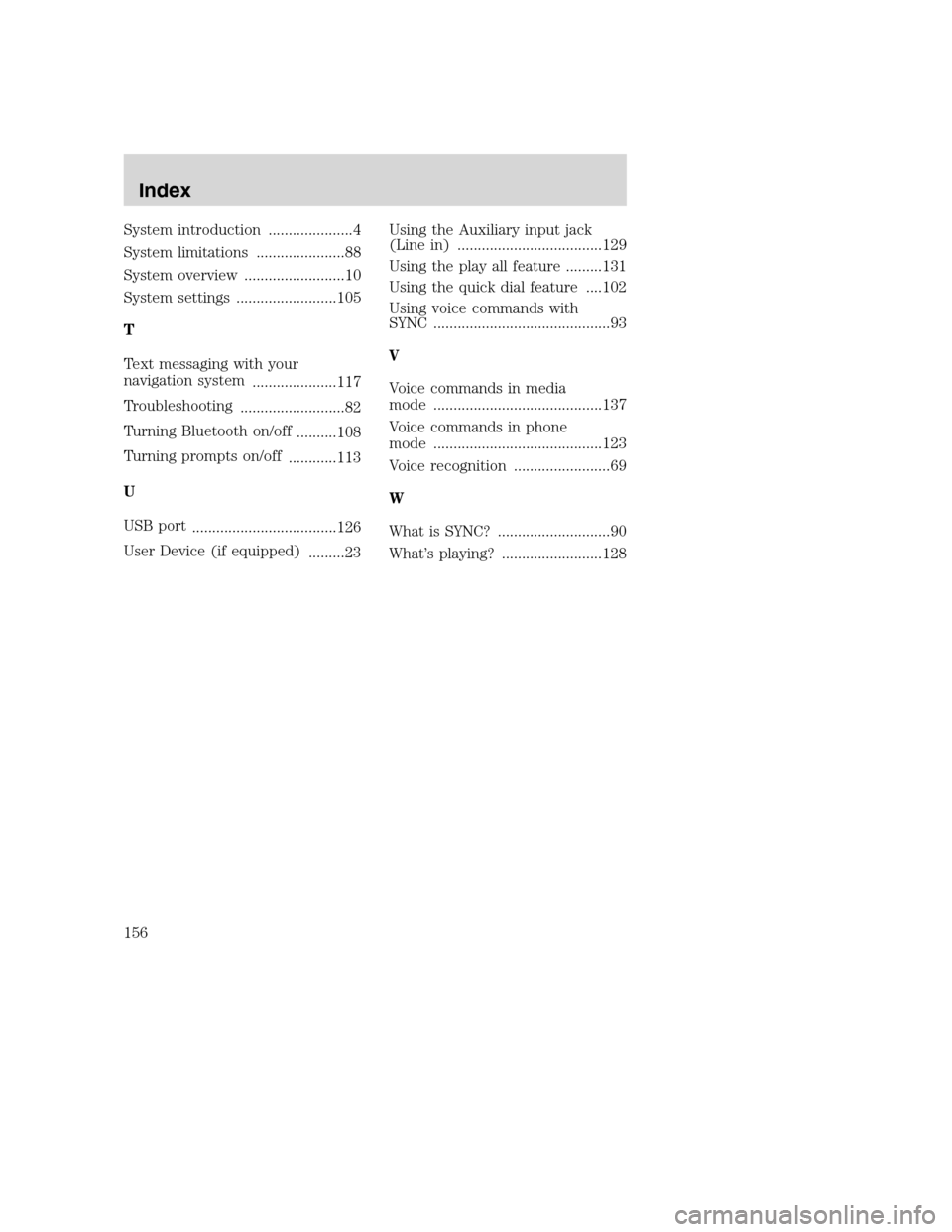
System introduction .....................4
System limitations ......................88
System overview .........................10
System settings .........................105
T
Text messaging with your
navigation system
.....................117
Troubleshooting
..........................82
Turning Bluetooth on/off
..........108
Turning prompts on/off
............113
U
USB port
....................................126
User Device (if equipped)
.........23Using the Auxiliary input jack
(Line in) ....................................129
Using the play all feature .........131
Using the quick dial feature ....102
Using voice commands with
SYNC ............................................93
V
Voice commands in media
mode ..........................................137
Voice commands in phone
mode ..........................................123
Voice recognition ........................69
W
What is SYNC? ............................90
What’s playing? .........................128
2008(nv1)
Supplement
USA(fus)
Index
156