Mercury Villager 1998 s Owner's Guide
Manufacturer: MERCURY, Model Year: 1998, Model line: Villager, Model: Mercury Villager 1998Pages: 400, PDF Size: 2.06 MB
Page 31 of 400
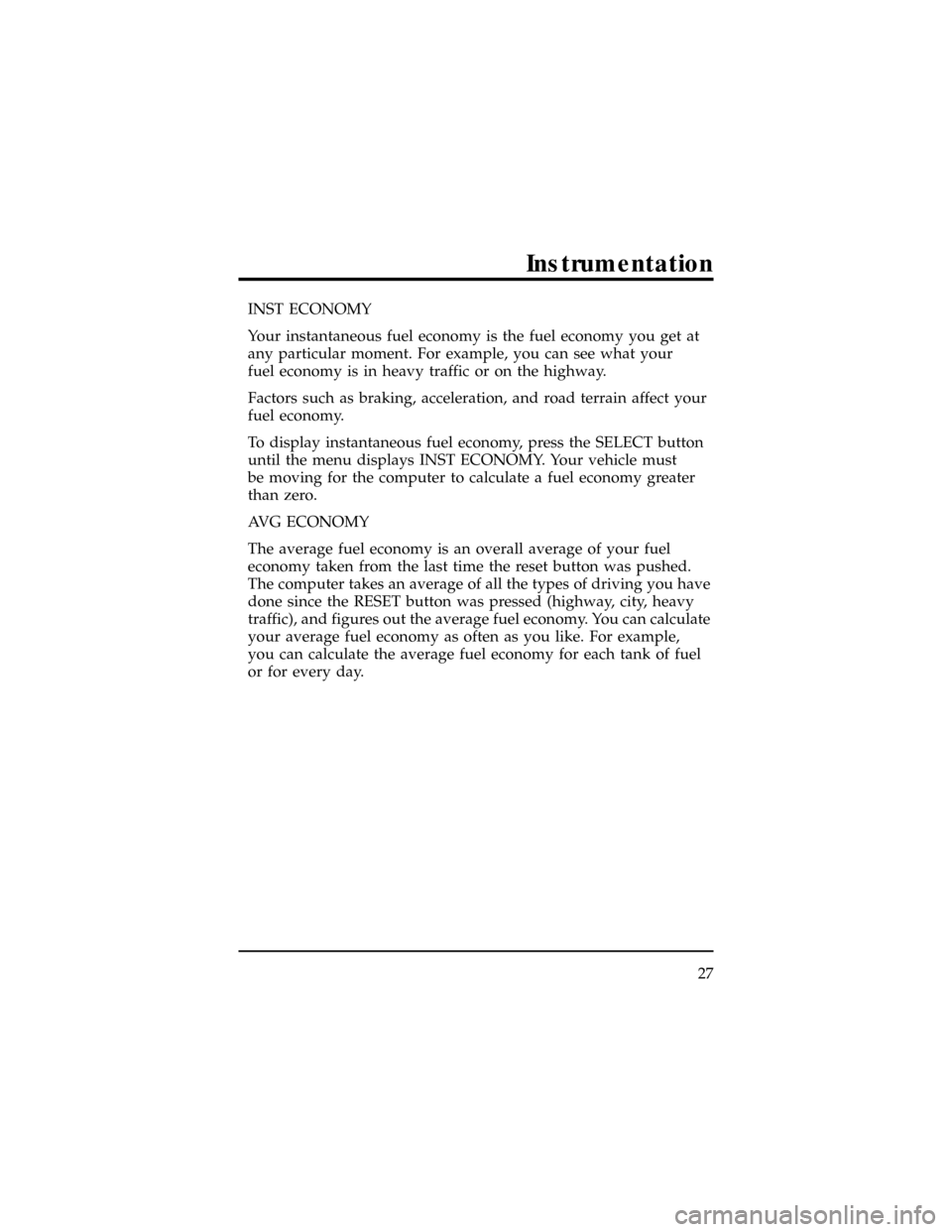
INST ECONOMY
Your instantaneous fuel economy is the fuel economy you get at
any particular moment. For example, you can see what your
fuel economy is in heavy traffic or on the highway.
Factors such as braking, acceleration, and road terrain affect your
fuel economy.
To display instantaneous fuel economy, press the SELECT button
until the menu displays INST ECONOMY. Your vehicle must
be moving for the computer to calculate a fuel economy greater
than zero.
AVG ECONOMY
The average fuel economy is an overall average of your fuel
economy taken from the last time the reset button was pushed.
The computer takes an average of all the types of driving you have
done since the RESET button was pressed (highway, city, heavy
traffic), and figures out the average fuel economy. You can calculate
your average fuel economy as often as you like. For example,
you can calculate the average fuel economy for each tank of fuel
or for every day.
Instrumentation
27
Page 32 of 400
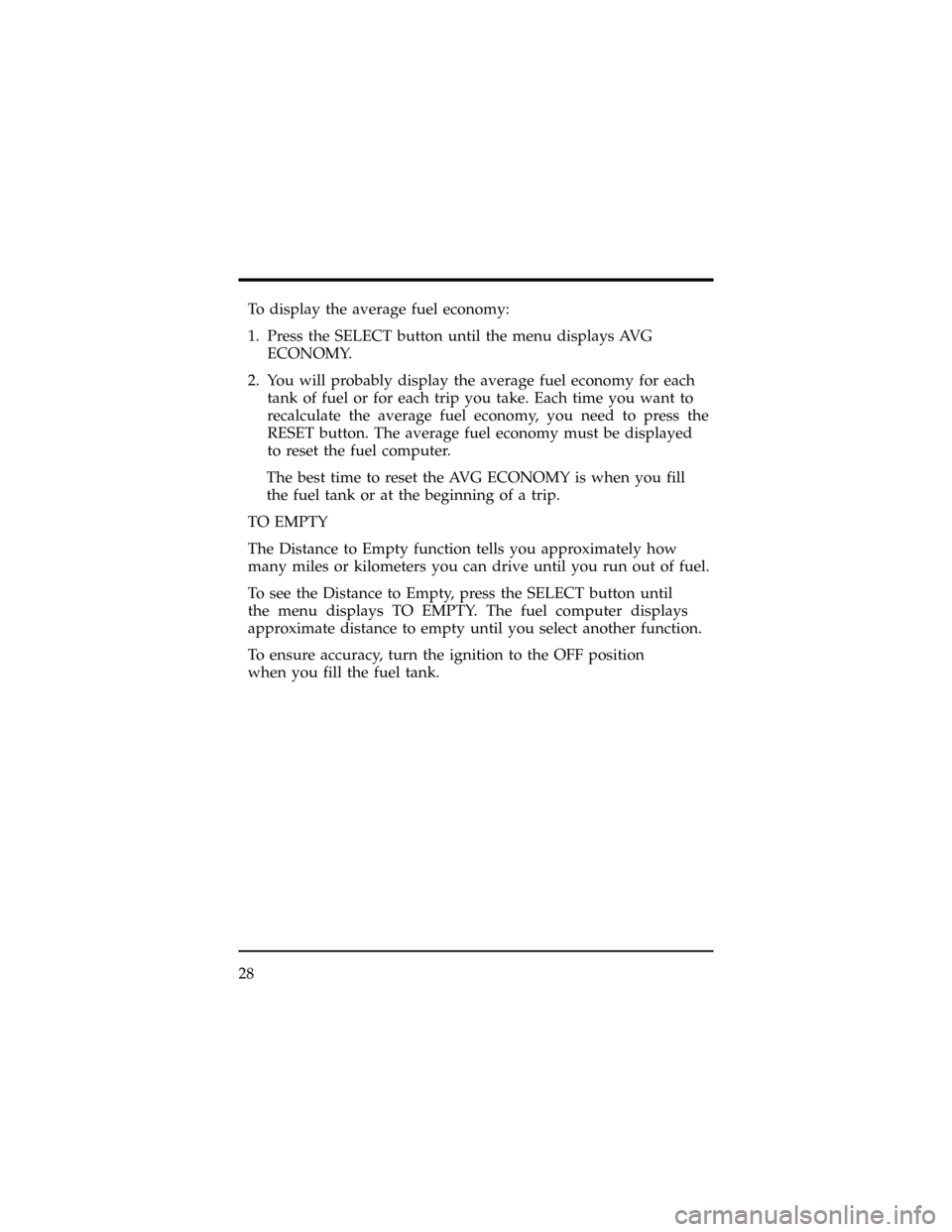
To display the average fuel economy:
1. Press the SELECT button until the menu displays AVG
ECONOMY.
2. You will probably display the average fuel economy for each
tank of fuel or for each trip you take. Each time you want to
recalculate the average fuel economy, you need to press the
RESET button. The average fuel economy must be displayed
to reset the fuel computer.
The best time to reset the AVG ECONOMY is when you fill
the fuel tank or at the beginning of a trip.
TO EMPTY
The Distance to Empty function tells you approximately how
many miles or kilometers you can drive until you run out of fuel.
To see the Distance to Empty, press the SELECT button until
the menu displays TO EMPTY. The fuel computer displays
approximate distance to empty until you select another function.
To ensure accuracy, turn the ignition to the OFF position
when you fill the fuel tank.
28
Page 33 of 400
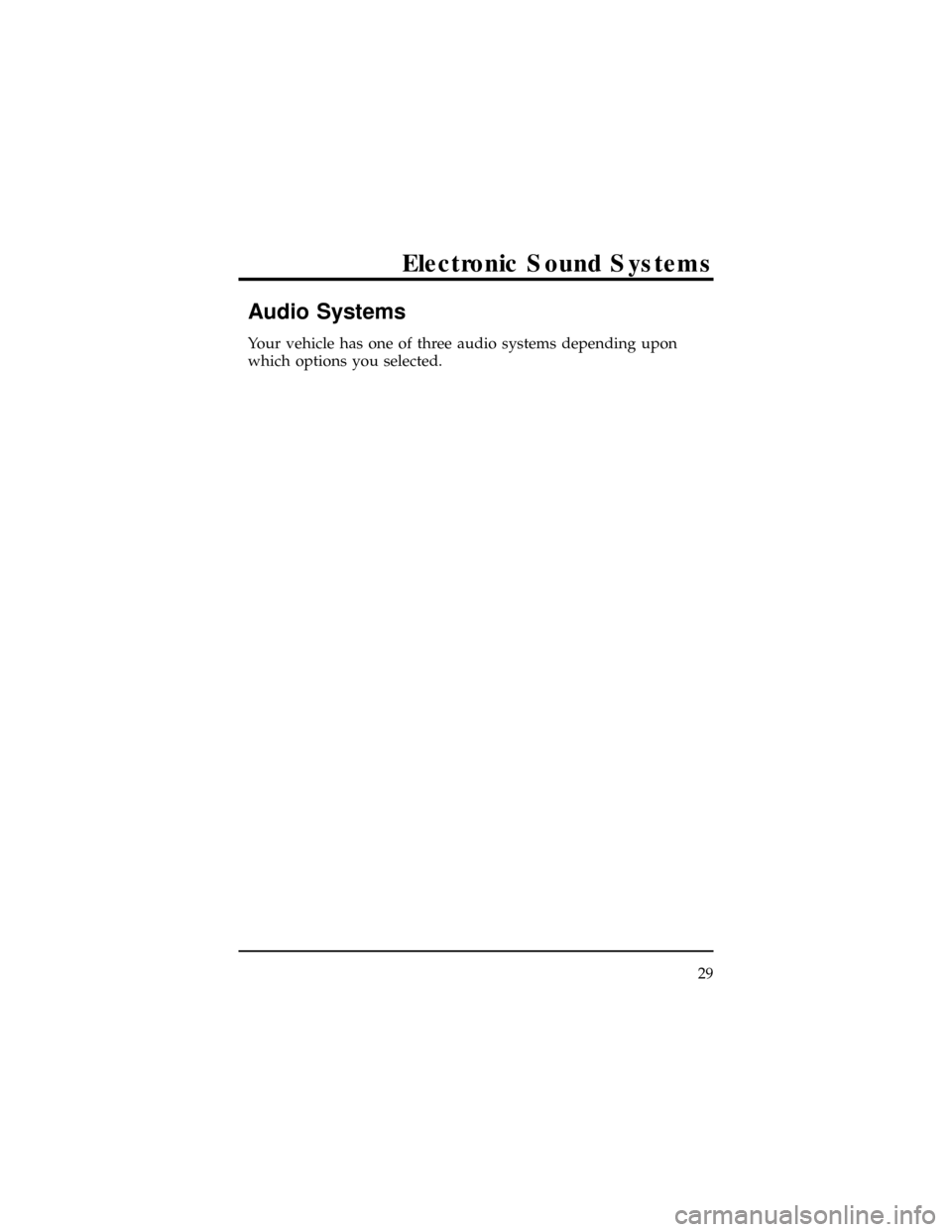
Audio Systems
Your vehicle has one of three audio systems depending upon
which options you selected.
Electronic Sound Systems
29
Page 34 of 400
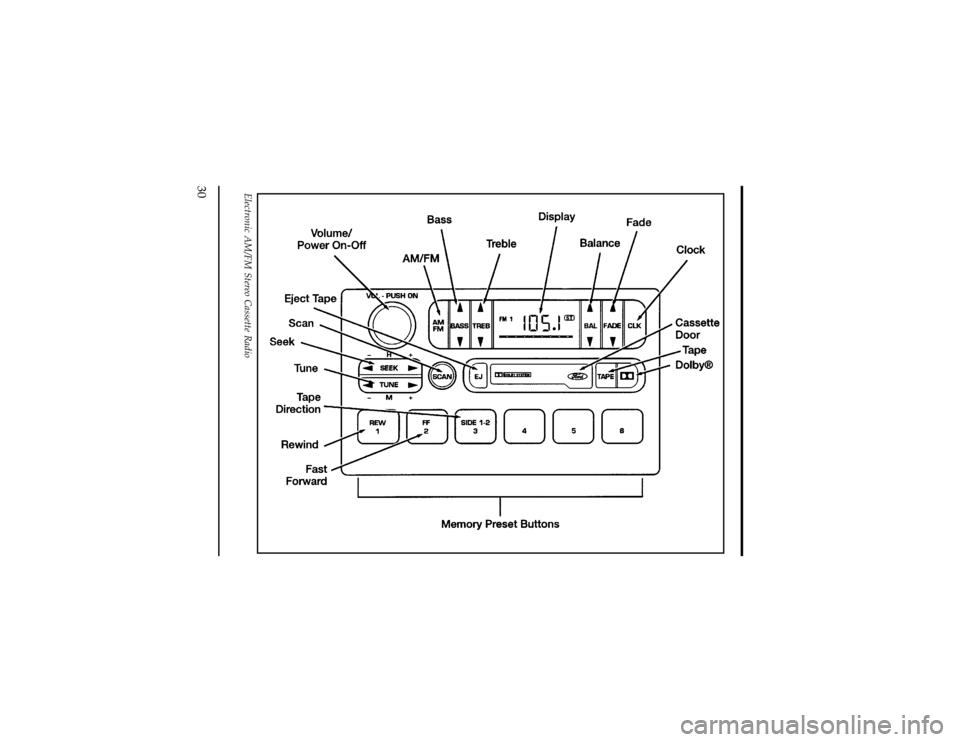
Electronic AM/FM Stereo Cassette Radio
30
Page 35 of 400
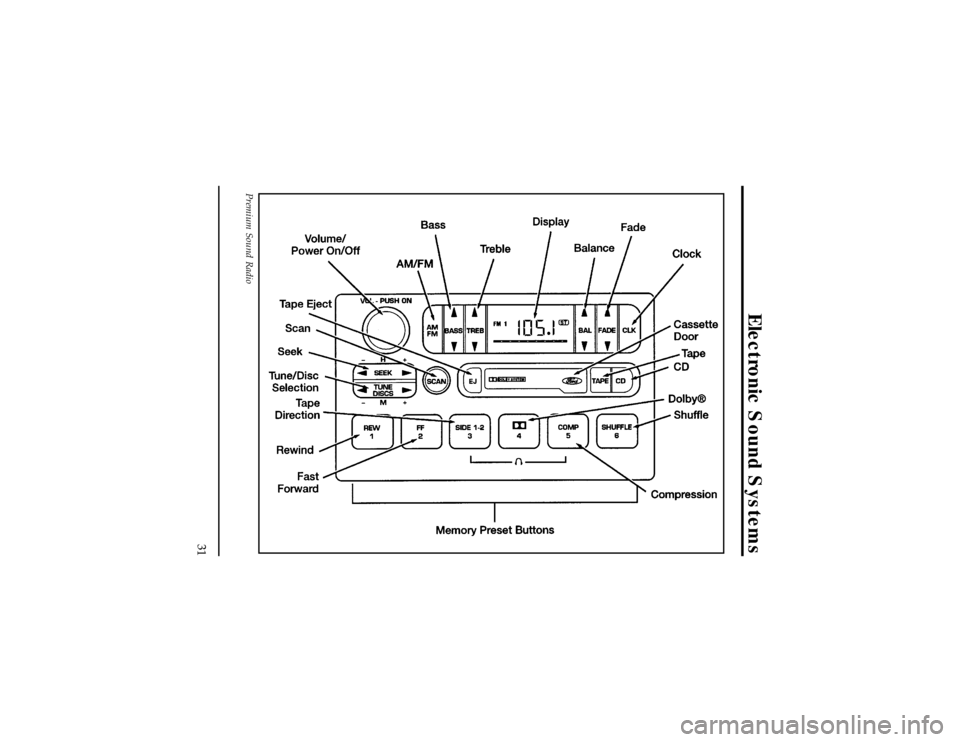
Premium Sound Radio
Electronic Sound Systems
31
Page 36 of 400
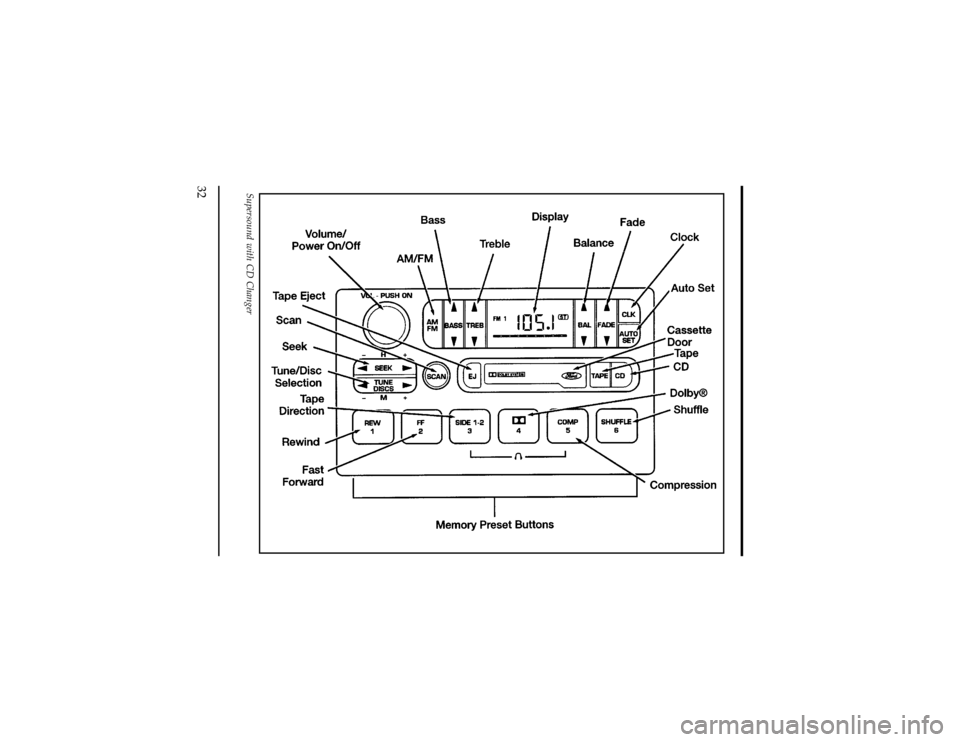
Supersound with CD Changer
32
Page 37 of 400
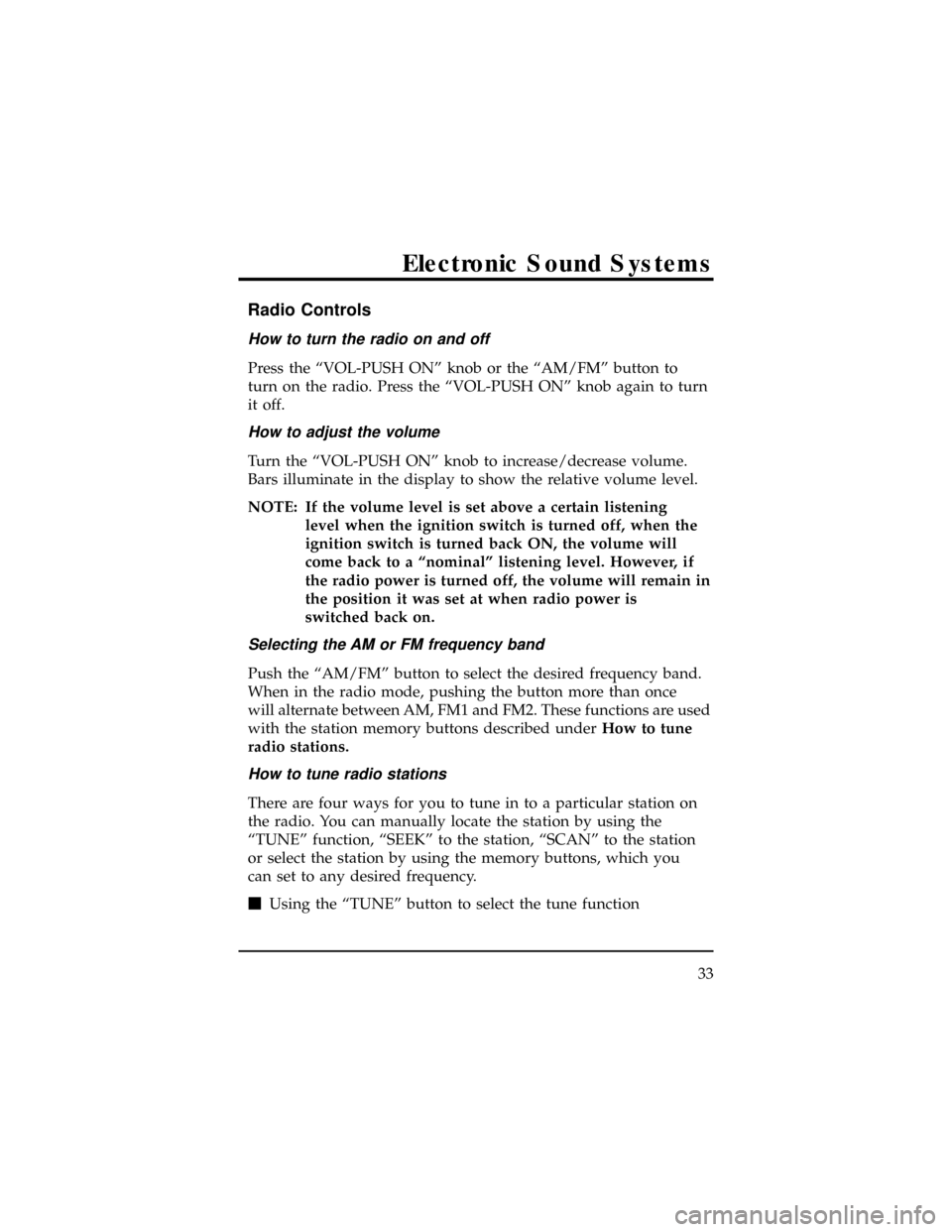
Radio Controls
How to turn the radio on and off
Press the ªVOL-PUSH ONº knob or the ªAM/FMº button to
turn on the radio. Press the ªVOL-PUSH ONº knob again to turn
it off.
How to adjust the volume
Turn the ªVOL-PUSH ONº knob to increase/decrease volume.
Bars illuminate in the display to show the relative volume level.
NOTE: If the volume level is set above a certain listening
level when the ignition switch is turned off, when the
ignition switch is turned back ON, the volume will
come back to a ªnominalº listening level. However, if
the radio power is turned off, the volume will remain in
the position it was set at when radio power is
switched back on.
Selecting the AM or FM frequency band
Push the ªAM/FMº button to select the desired frequency band.
When in the radio mode, pushing the button more than once
will alternate between AM, FM1 and FM2. These functions are used
with the station memory buttons described underHow to tune
radio stations.
How to tune radio stations
There are four ways for you to tune in to a particular station on
the radio. You can manually locate the station by using the
ªTUNEº function, ªSEEKº to the station, ªSCANº to the station
or select the station by using the memory buttons, which you
can set to any desired frequency.
mUsing the ªTUNEº button to select the tune function
Electronic Sound Systems
33
Page 38 of 400
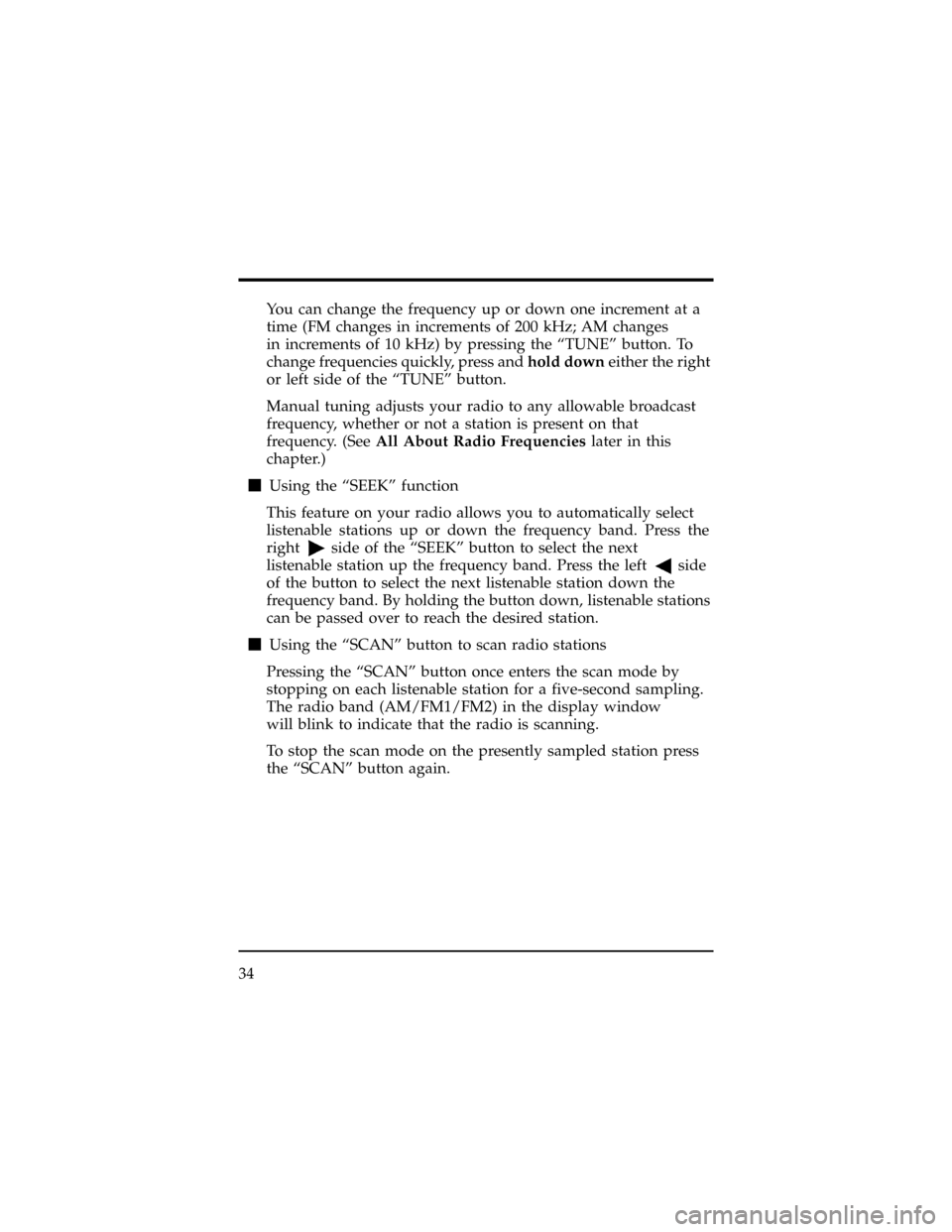
You can change the frequency up or down one increment at a
time (FM changes in increments of 200 kHz; AM changes
in increments of 10 kHz) by pressing the ªTUNEº button. To
change frequencies quickly, press andhold downeither the right
or left side of the ªTUNEº button.
Manual tuning adjusts your radio to any allowable broadcast
frequency, whether or not a station is present on that
frequency. (SeeAll About Radio Frequencieslater in this
chapter.)
mUsing the ªSEEKº function
This feature on your radio allows you to automatically select
listenable stations up or down the frequency band. Press the
right
side of the ªSEEKº button to select the next
listenable station up the frequency band. Press the left
side
of the button to select the next listenable station down the
frequency band. By holding the button down, listenable stations
can be passed over to reach the desired station.
mUsing the ªSCANº button to scan radio stations
Pressing the ªSCANº button once enters the scan mode by
stopping on each listenable station for a five-second sampling.
The radio band (AM/FM1/FM2) in the display window
will blink to indicate that the radio is scanning.
To stop the scan mode on the presently sampled station press
the ªSCANº button again.
34
Page 39 of 400

Setting the station memory preset buttons
Your radio is equipped with 6 station memory buttons. These
buttons can be used to select up to 6 preset AM stations and 12 FM
stations (6 in FM1 and 6 in FM2). Follow the easy steps below
to set these buttons to the desired frequencies:
1. Select a band, then select a frequency.
2. Press one of the memory preset buttons and hold the button
until the sound returns. That station is now held in memory
on that button.
3. Follow the two steps above for each station memory preset
button you want to set.
NOTE: If the vehicle's battery is disconnected, the Station
Memory Preset buttons will need to be reset.
mUsing the Automatic Memory Store feature (Supersound only)
Activate Auto Memory Store by pushing the ªAUTO SETº
button once. Your radio will set the first six strong stations of
the band you are in (AM, FM1 or FM2) into the memory
buttons. The display will show ªAUTO,º then run through the
frequencies, stopping momentarily on the stations being set
into the memory buttons. The radio is now in the ªAUTOº mode
and this display will show ªAUTOº each time a preset
selected by ªAUTO SETº is activated.
With Auto Memory Store, you can continually set strong
stations into your memory buttons without losing your existing
memory presets, which is especially helpful while traveling.
Your radio will automatically set your memory buttons to the
strong local stations so you don't have to continually
manually tune to existing stations.
Electronic Sound Systems
35
Page 40 of 400
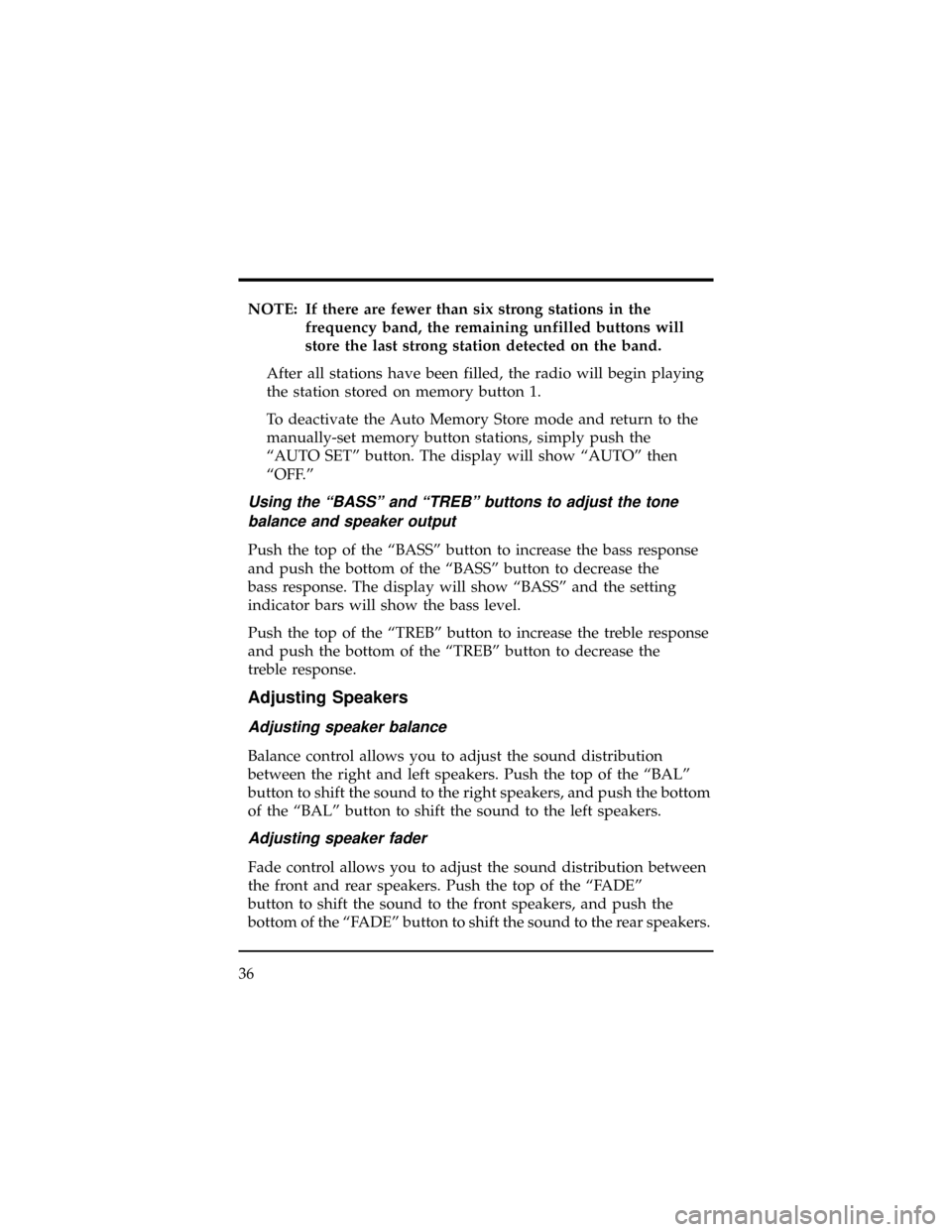
NOTE: If there are fewer than six strong stations in the
frequency band, the remaining unfilled buttons will
store the last strong station detected on the band.
After all stations have been filled, the radio will begin playing
the station stored on memory button 1.
To deactivate the Auto Memory Store mode and return to the
manually-set memory button stations, simply push the
ªAUTO SETº button. The display will show ªAUTOº then
ªOFF.º
Using the ªBASSº and ªTREBº buttons to adjust the tone
balance and speaker output
Push the top of the ªBASSº button to increase the bass response
and push the bottom of the ªBASSº button to decrease the
bass response. The display will show ªBASSº and the setting
indicator bars will show the bass level.
Push the top of the ªTREBº button to increase the treble response
and push the bottom of the ªTREBº button to decrease the
treble response.
Adjusting Speakers
Adjusting speaker balance
Balance control allows you to adjust the sound distribution
between the right and left speakers. Push the top of the ªBALº
button to shift the sound to the right speakers, and push the bottom
of the ªBALº button to shift the sound to the left speakers.
Adjusting speaker fader
Fade control allows you to adjust the sound distribution between
the front and rear speakers. Push the top of the ªFADEº
button to shift the sound to the front speakers, and push the
bottom of the ªFADEº button to shift the sound to the rear speakers.
36