MINI Clubman 2008 (Mini Connected) User Guide
Manufacturer: MINI, Model Year: 2008, Model line: Clubman, Model: MINI Clubman 2008Pages: 23, PDF Size: 0.72 MB
Page 11 of 23
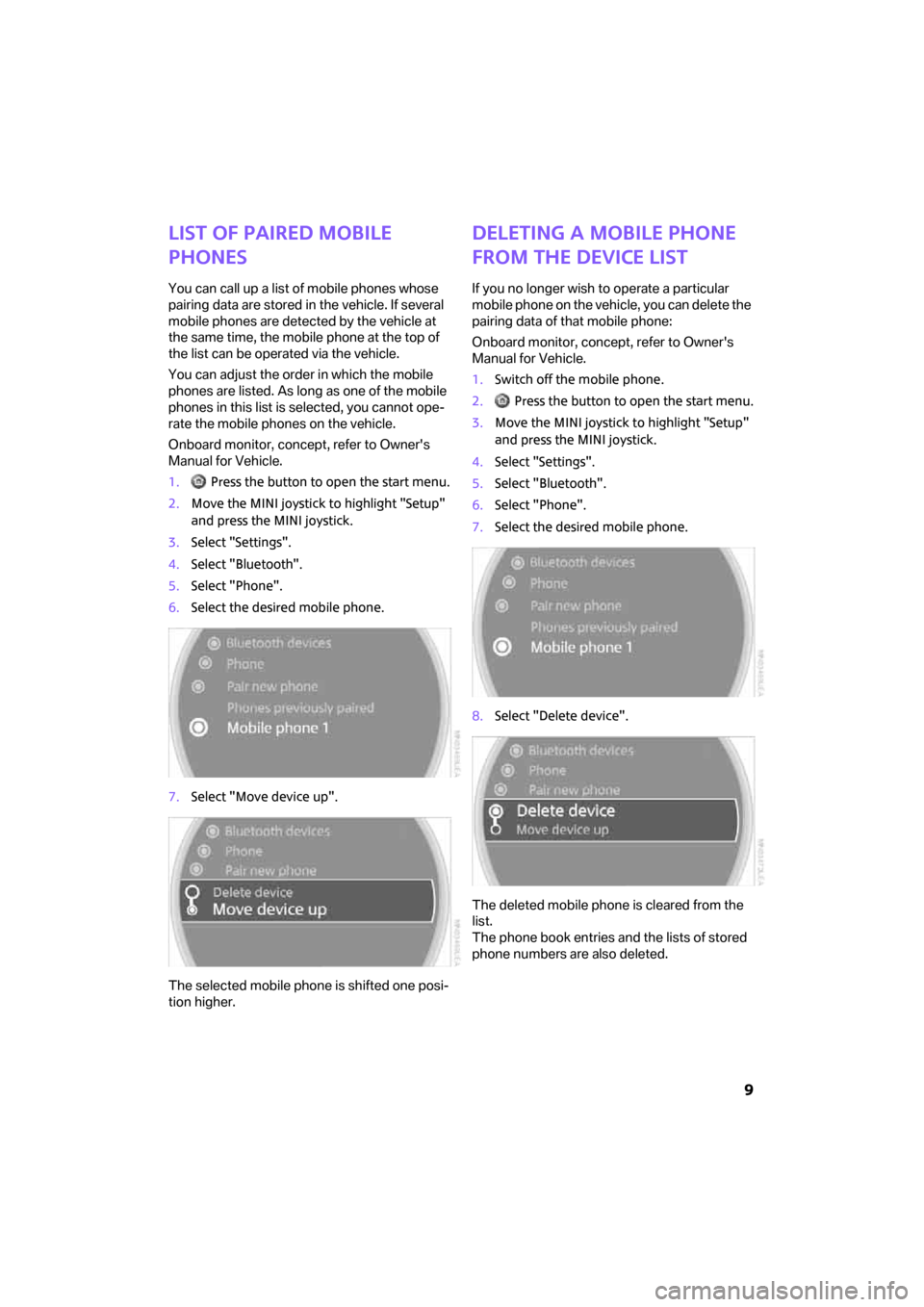
9
List of paired mobile
phones
You can call up a list of mobile phones whose
pairing data are stored in the vehicle. If several
mobile phones are detected by the vehicle at
the same time, the mobile phone at the top of
the list can be operated via the vehicle.
You can adjust the order in which the mobile
phones are listed. As long as one of the mobile
phones in this list is selected, you cannot ope-
rate the mobile phones on the vehicle.
Onboard monitor, concept, refer to Owner's
Manual for Vehicle.
1. Press the button to open the start menu.
2.Move the MINI joystick to highlight "Setup"
and press the MINI joystick.
3.Select "Settings".
4.Select "Bluetooth".
5.Select "Phone".
6.Select the desired mobile phone.
7.Select "Move device up".
The selected mobile phone is shifted one posi-
tion higher.
Deleting a mobile phone
from the device list
If you no longer wish to operate a particular
mobile phone on the vehicle, you can delete the
pairing data of that mobile phone:
Onboard monitor, concept, refer to Owner's
Manual for Vehicle.
1.Switch off the mobile phone.
2. Press the button to open the start menu.
3.Move the MINI joystick to highlight "Setup"
and press the MINI joystick.
4.Select "Settings".
5.Select "Bluetooth".
6.Select "Phone".
7.Select the desired mobile phone.
8.Select "Delete device".
The deleted mobile phone is cleared from the
list.
The phone book entries and the lists of stored
phone numbers are also deleted.
ba.book Seite 9 Freitag, 6. Juli 2007 10:48 10
Page 12 of 23
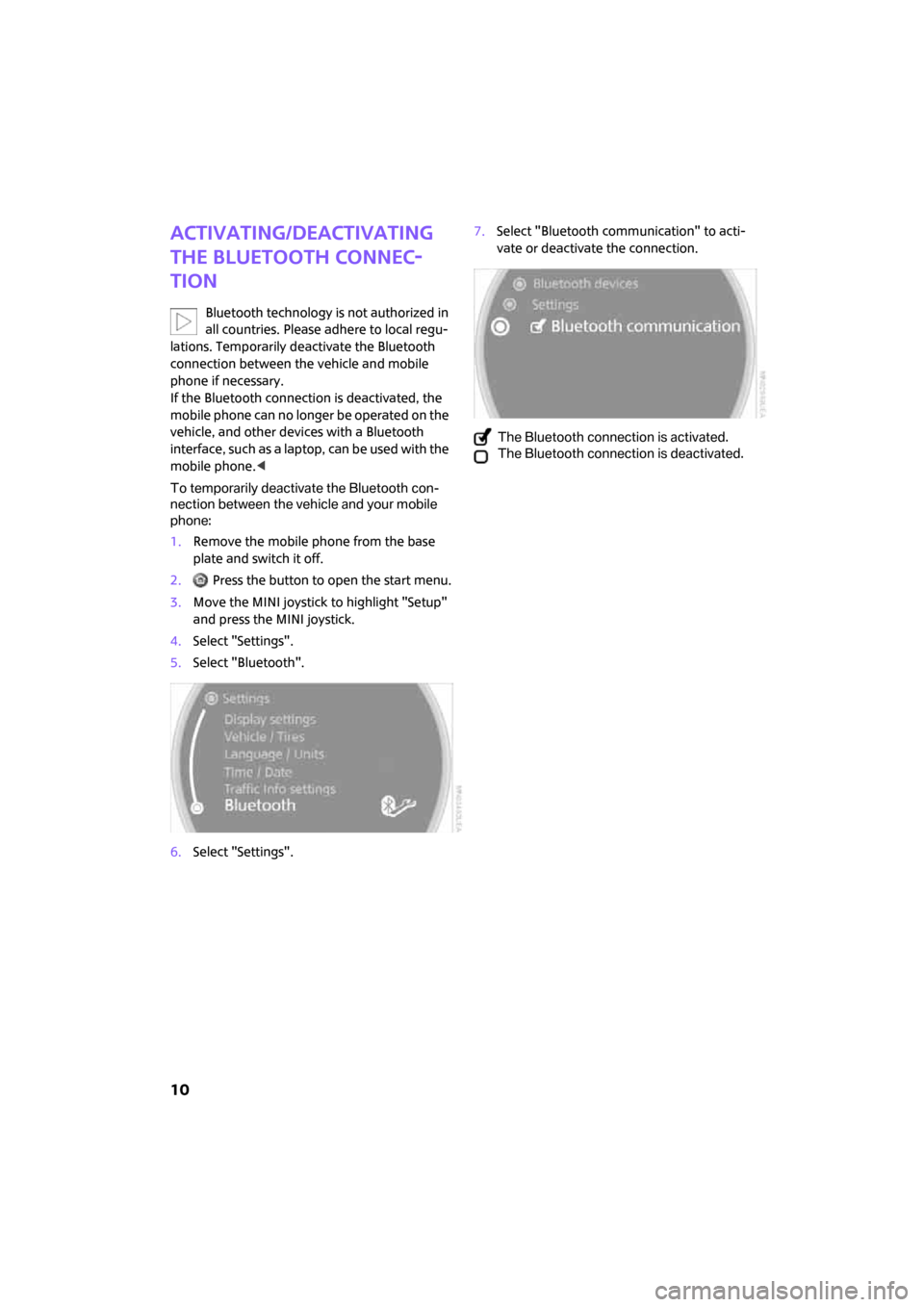
10
Activating/deactivating
the Bluetooth connec-
tion
Bluetooth technology is not authorized in
all countries. Please adhere to local regu-
lations. Temporarily deactivate the Bluetooth
connection between the vehicle and mobile
phone if necessary.
If the Bluetooth connection is deactivated, the
mobile phone can no longer be operated on the
vehicle, and other devices with a Bluetooth
interface, such as a laptop, can be used with the
mobile phone.<
To temporarily deactivate the Bluetooth con-
nection between the vehicle and your mobile
phone:
1.Remove the mobile phone from the base
plate and switch it off.
2. Press the button to open the start menu.
3.Move the MINI joystick to highlight "Setup"
and press the MINI joystick.
4.Select "Settings".
5.Select "Bluetooth".
6.Select "Settings".7.Select "Bluetooth communication" to acti-
vate or deactivate the connection.
The Bluetooth connection is activated.
The Bluetooth connection is deactivated.
ba.book Seite 10 Freitag, 6. Juli 2007 10:48 10
Page 13 of 23
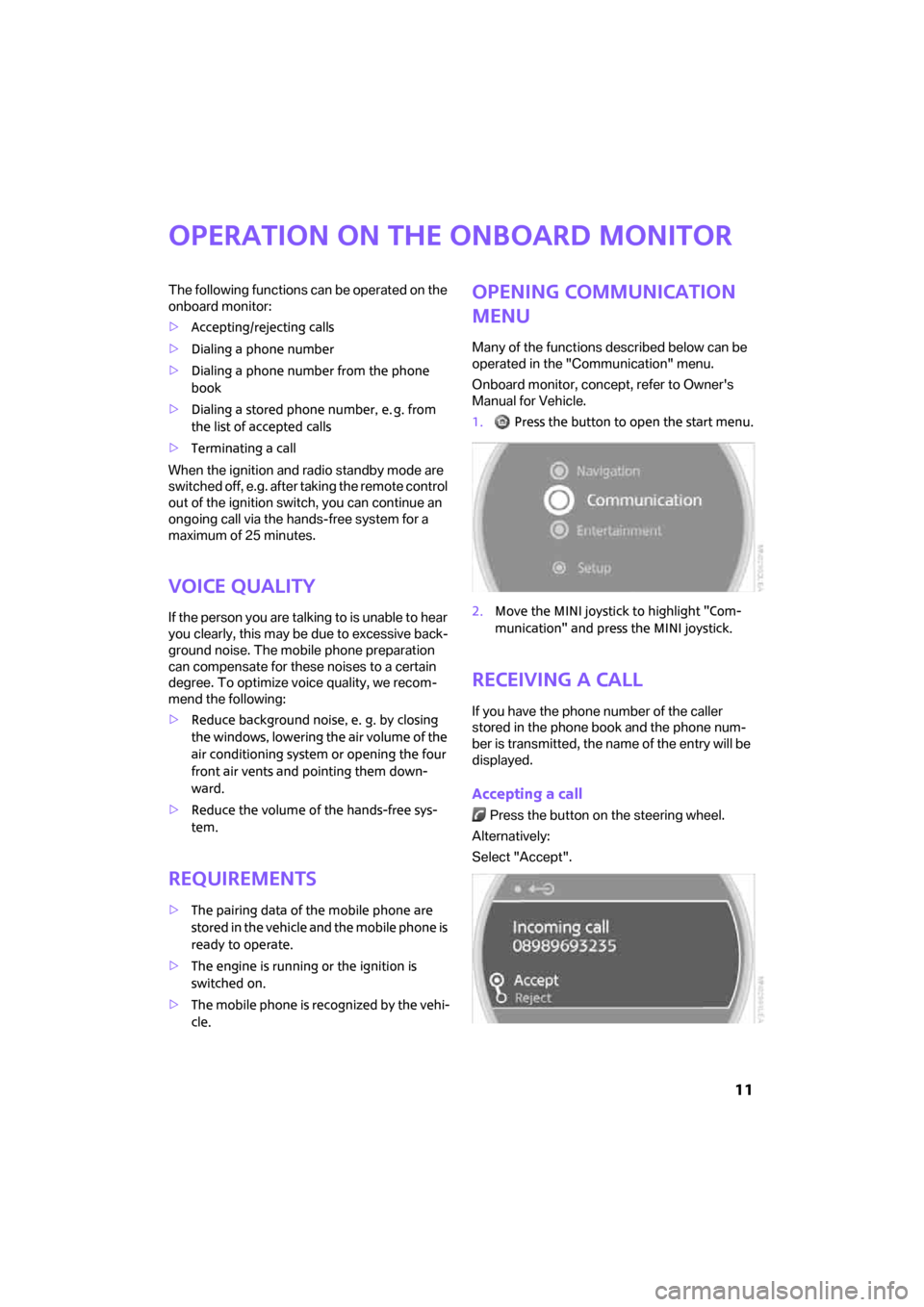
11
Operation on the onboard monitor
The following functions can be operated on the
onboard monitor:
>Accepting/rejecting calls
>Dialing a phone number
>Dialing a phone number from the phone
book
>Dialing a stored phone number, e. g. from
the list of accepted calls
>Terminating a call
When the ignition and radio standby mode are
switched off, e.g. after taking the remote control
out of the ignition switch, you can continue an
ongoing call via the hands-free system for a
maximum of 25 minutes.
Voice quality
If the person you are talking to is unable to hear
you clearly, this may be due to excessive back-
ground noise. The mobile phone preparation
can compensate for these noises to a certain
degree. To optimize voice quality, we recom-
mend the following:
>Reduce background noise, e. g. by closing
the windows, lowering the air volume of the
air conditioning system or opening the four
front air vents and pointing them down-
ward.
>Reduce the volume of the hands-free sys-
tem.
Requirements
>The pairing data of the mobile phone are
stored in the vehicle and the mobile phone is
ready to operate.
>The engine is running or the ignition is
switched on.
>The mobile phone is recognized by the vehi-
cle.
Opening communication
menu
Many of the functions described below can be
operated in the "Communication" menu.
Onboard monitor, concept, refer to Owner's
Manual for Vehicle.
1. Press the button to open the start menu.
2.Move the MINI joystick to highlight "Com-
munication" and press the MINI joystick.
Receiving a call
If you have the phone number of the caller
stored in the phone book and the phone num-
ber is transmitted, the name of the entry will be
displayed.
Accepting a call
Press the button on the steering wheel.
Alternatively:
Select "Accept".
ba.book Seite 11 Freitag, 6. Juli 2007 10:48 10
Page 14 of 23
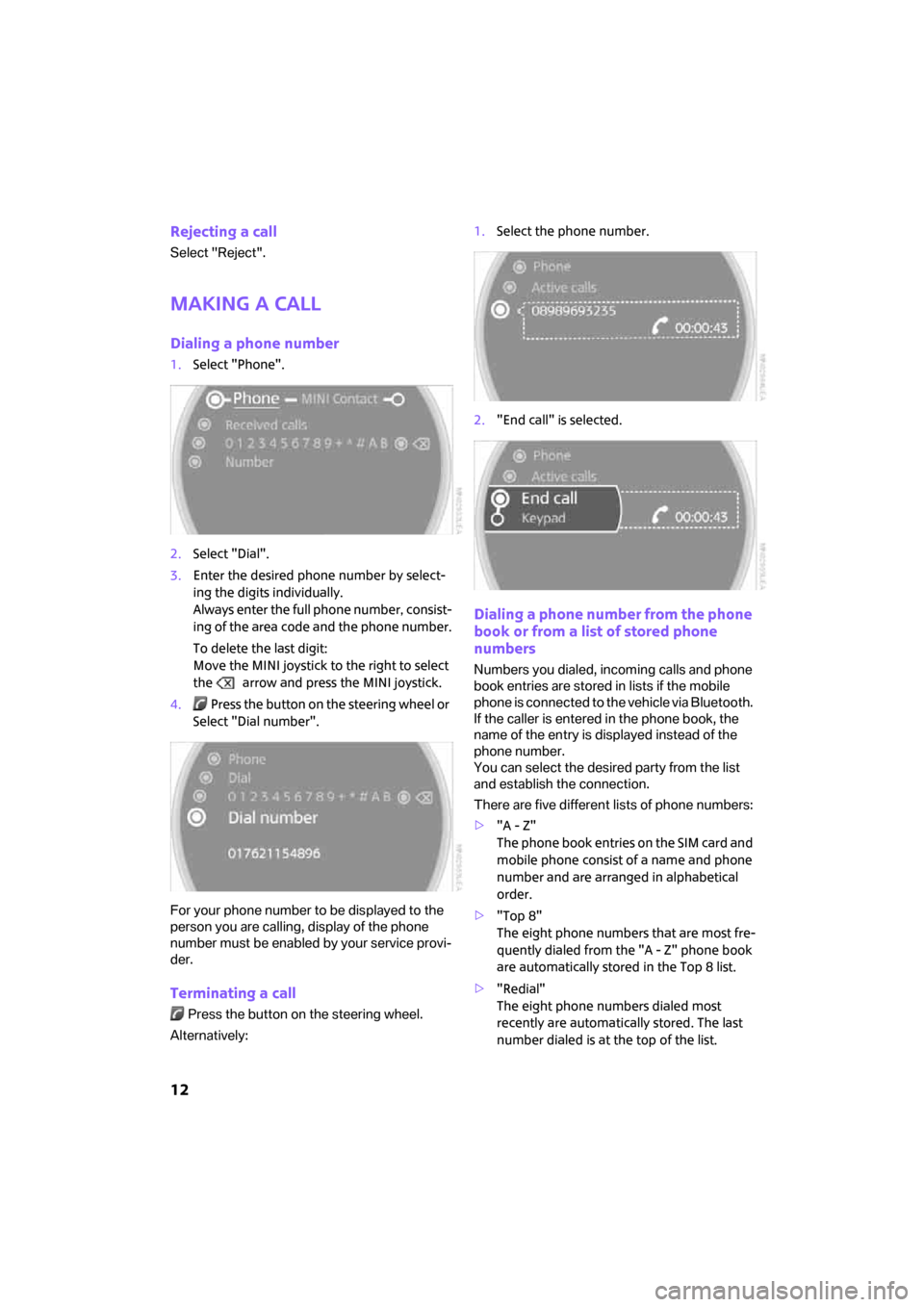
12
Rejecting a call
Select "Reject".
Making a call
Dialing a phone number
1.Select "Phone".
2.Select "Dial".
3.Enter the desired phone number by select-
ing the digits individually.
Always enter the full phone number, consist-
ing of the area code and the phone number.
To delete the last digit:
Move the MINI joystick to the right to select
the arrow and press the MINI joystick.
4. Press the button on the steering wheel or
Select "Dial number".
For your phone number to be displayed to the
person you are calling, display of the phone
number must be enabled by your service provi-
der.
Terminating a call
Press the button on the steering wheel.
Alternatively:1.Select the phone number.
2."End call" is selected.
Dialing a phone number from the phone
book or from a list of stored phone
numbers
Numbers you dialed, incoming calls and phone
book entries are stored in lists if the mobile
phone is connected to the vehicle via Bluetooth.
If the caller is entered in the phone book, the
name of the entry is displayed instead of the
phone number.
You can select the desired party from the list
and establish the connection.
There are five different lists of phone numbers:
>"A - Z"
The phone book entries on the SIM card and
mobile phone consist of a name and phone
number and are arranged in alphabetical
order.
>"Top 8"
The eight phone numbers that are most fre-
quently dialed from the "A - Z" phone book
are automatically stored in the Top 8 list.
>"Redial"
The eight phone numbers dialed most
recently are automatically stored. The last
number dialed is at the top of the list.
ba.book Seite 12 Freitag, 6. Juli 2007 10:48 10
Page 15 of 23
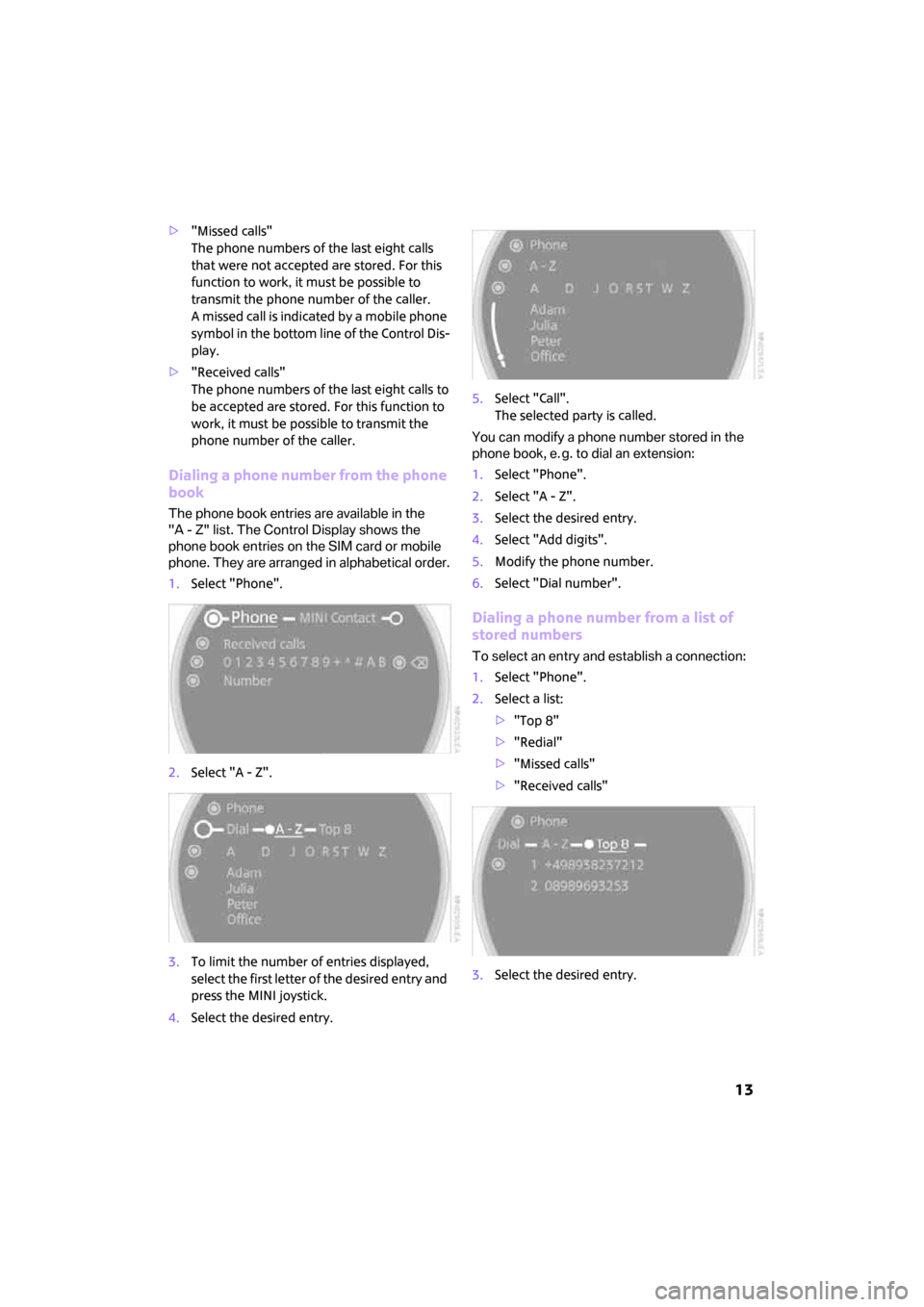
13
>"Missed calls"
The phone numbers of the last eight calls
that were not accepted are stored. For this
function to work, it must be possible to
transmit the phone number of the caller.
A missed call is indicated by a mobile phone
symbol in the bottom line of the Control Dis-
play.
>"Received calls"
The phone numbers of the last eight calls to
be accepted are stored. For this function to
work, it must be possible to transmit the
phone number of the caller.
Dialing a phone number from the phone
book
The phone book entries are available in the
"A - Z" list. The Control Display shows the
phone book entries on the SIM card or mobile
phone. They are arranged in alphabetical order.
1.Select "Phone".
2.Select "A - Z".
3.To limit the number of entries displayed,
select the first letter of the desired entry and
press the MINI joystick.
4.Select the desired entry.5.Select "Call".
The selected party is called.
You can modify a phone number stored in the
phone book, e. g. to dial an extension:
1.Select "Phone".
2.Select "A - Z".
3.Select the desired entry.
4.Select "Add digits".
5.Modify the phone number.
6.Select "Dial number".
Dialing a phone number from a list of
stored numbers
To select an entry and establish a connection:
1.Select "Phone".
2.Select a list:
>"Top 8"
>"Redial"
>"Missed calls"
>"Received calls"
3.Select the desired entry.
ba.book Seite 13 Freitag, 6. Juli 2007 10:48 10
Page 16 of 23
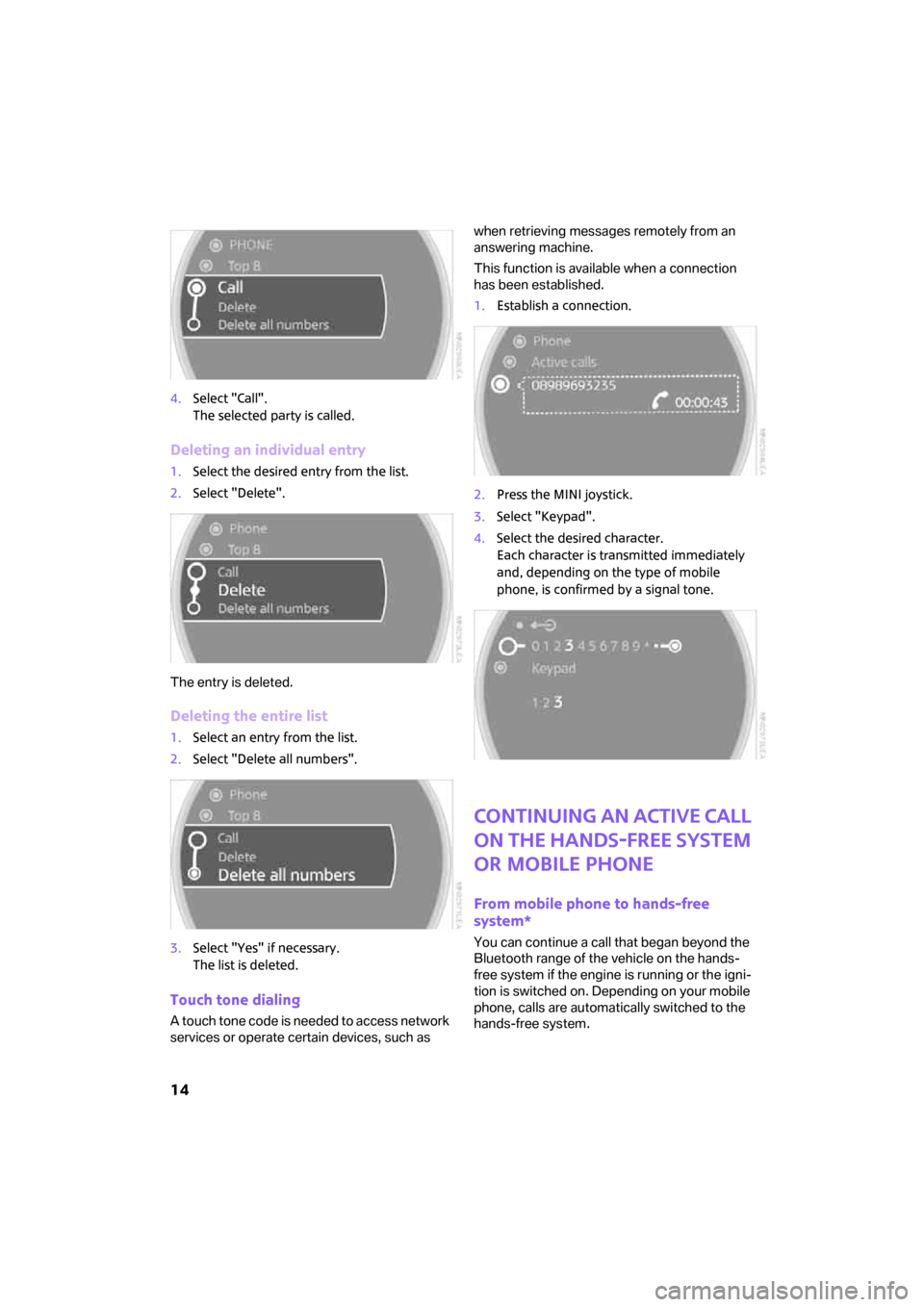
14
4.Select "Call".
The selected party is called.
Deleting an individual entry
1.Select the desired entry from the list.
2.Select "Delete".
The entry is deleted.
Deleting the entire list
1.Select an entry from the list.
2.Select "Delete all numbers".
3.Select "Yes" if necessary.
The list is deleted.
Touch tone dialing
A touch tone code is needed to access network
services or operate certain devices, such as when retrieving messages remotely from an
answering machine.
This function is available when a connection
has been established.
1.Establish a connection.
2.Press the MINI joystick.
3.Select "Keypad".
4.Select the desired character.
Each character is transmitted immediately
and, depending on the type of mobile
phone, is confirmed by a signal tone.
Continuing an active call
on the hands-free system
or mobile phone
From mobile phone to hands-free
system*
You can continue a call that began beyond the
Bluetooth range of the vehicle on the hands-
free system if the engine is running or the igni-
tion is switched on. Depending on your mobile
phone, calls are automatically switched to the
hands-free system.
ba.book Seite 14 Freitag, 6. Juli 2007 10:48 10
Page 17 of 23
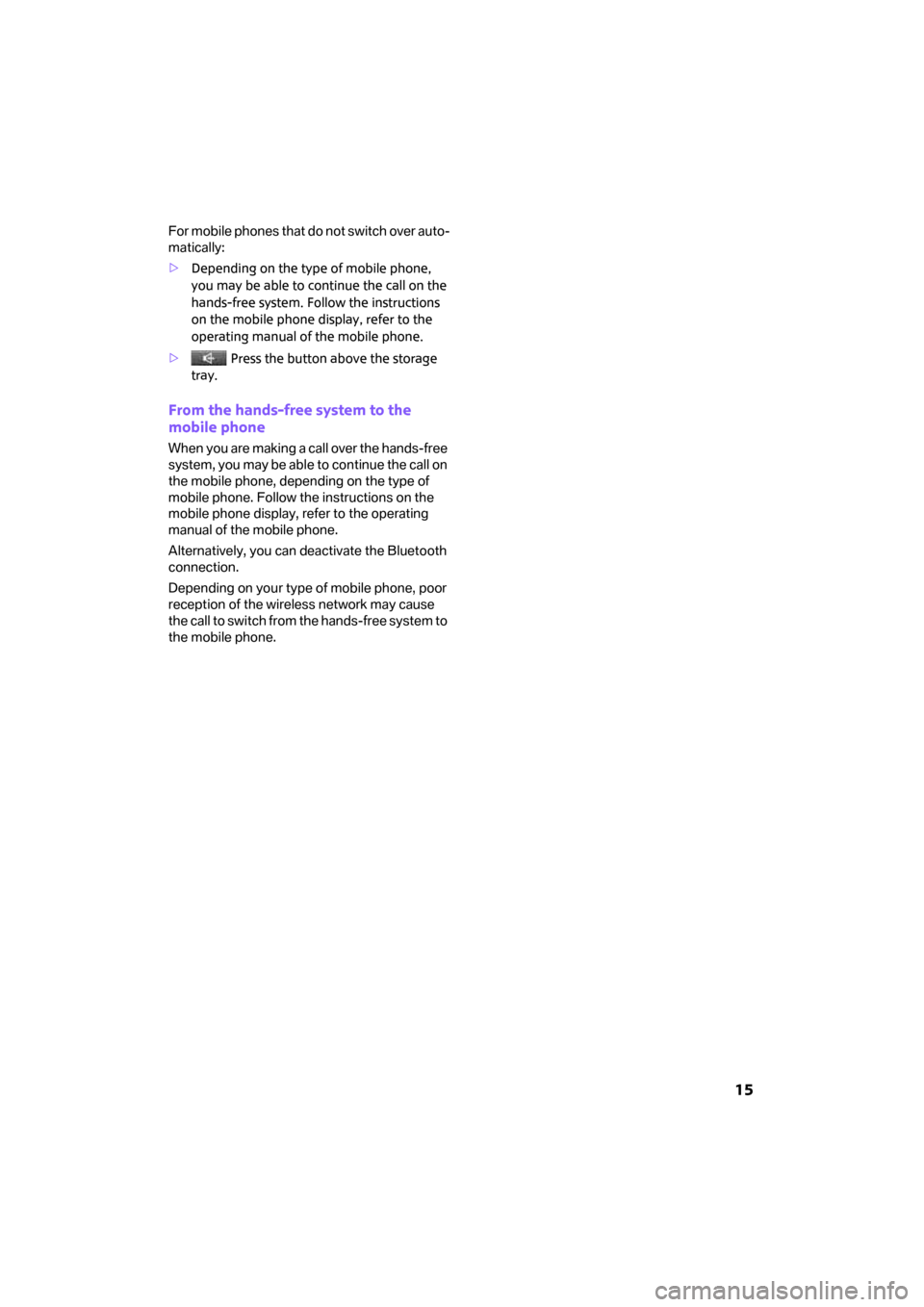
15
F o r m o b i le p h o n e s t h a t d o n o t s w it c h o v e r a u t o -
matically:
>Depending on the type of mobile phone,
you may be able to continue the call on the
hands-free system. Follow the instructions
on the mobile phone display, refer to the
operating manual of the mobile phone.
> Press the button above the storage
tray.
From the hands-free system to the
mobile phone
When you are making a call over the hands-free
system, you may be able to continue the call on
the mobile phone, depending on the type of
mobile phone. Follow the instructions on the
mobile phone display, refer to the operating
manual of the mobile phone.
Alternatively, you can deactivate the Bluetooth
connection.
Depending on your type of mobile phone, poor
reception of the wireless network may cause
the call to switch from the hands-free system to
the mobile phone.
ba.book Seite 15 Freitag, 6. Juli 2007 10:48 10
Page 18 of 23
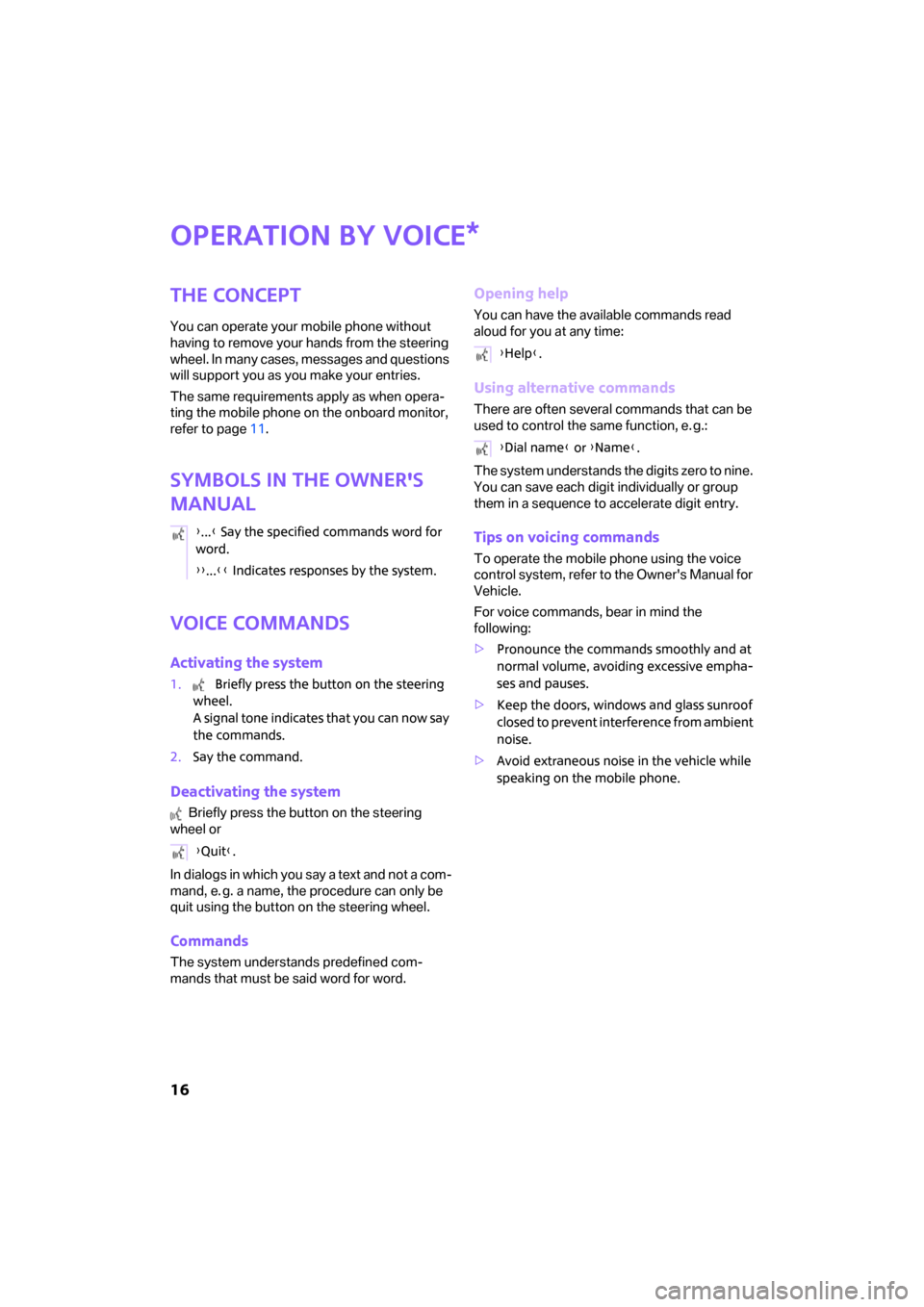
16
Operation by voice
The concept
You can operate your mobile phone without
having to remove your hands from the steering
wheel. In many cases, messages and questions
will support you as you make your entries.
The same requirements apply as when opera-
ting the mobile phone on the onboard monitor,
refer to page11.
Symbols in the Owner's
Manual
Voice commands
Activating the system
1. Briefly press the button on the steering
wheel.
A signal tone indicates that you can now say
the commands.
2.Say the command.
Deactivating the system
Briefly press the button on the steering
wheel or
In dialogs in which you say a text and not a com-
mand, e. g. a name, the procedure can only be
quit using the button on the steering wheel.
Commands
The system understands predefined com-
mands that must be said word for word.
Opening help
You can have the available commands read
aloud for you at any time:
Using alternative commands
There are often several commands that can be
used to control the same function, e. g.:
The system understands the digits zero to nine.
You can save each digit individually or group
them in a sequence to accelerate digit entry.
Tips on voicing commands
To operate the mobile phone using the voice
control system, refer to the Owner's Manual for
Vehicle.
For voice commands, bear in mind the
following:
>Pronounce the commands smoothly and at
normal volume, avoiding excessive empha-
ses and pauses.
>Keep the doors, windows and glass sunroof
closed to prevent interference from ambient
noise.
>Avoid extraneous noise in the vehicle while
speaking on the mobile phone.
*
{...} Say the specified commands word for
word.
{{...}} Indicates responses by the system.
{Quit}.
{Help}.
{Dial name} or {Name}.
ba.book Seite 16 Freitag, 6. Juli 2007 10:48 10
Page 19 of 23
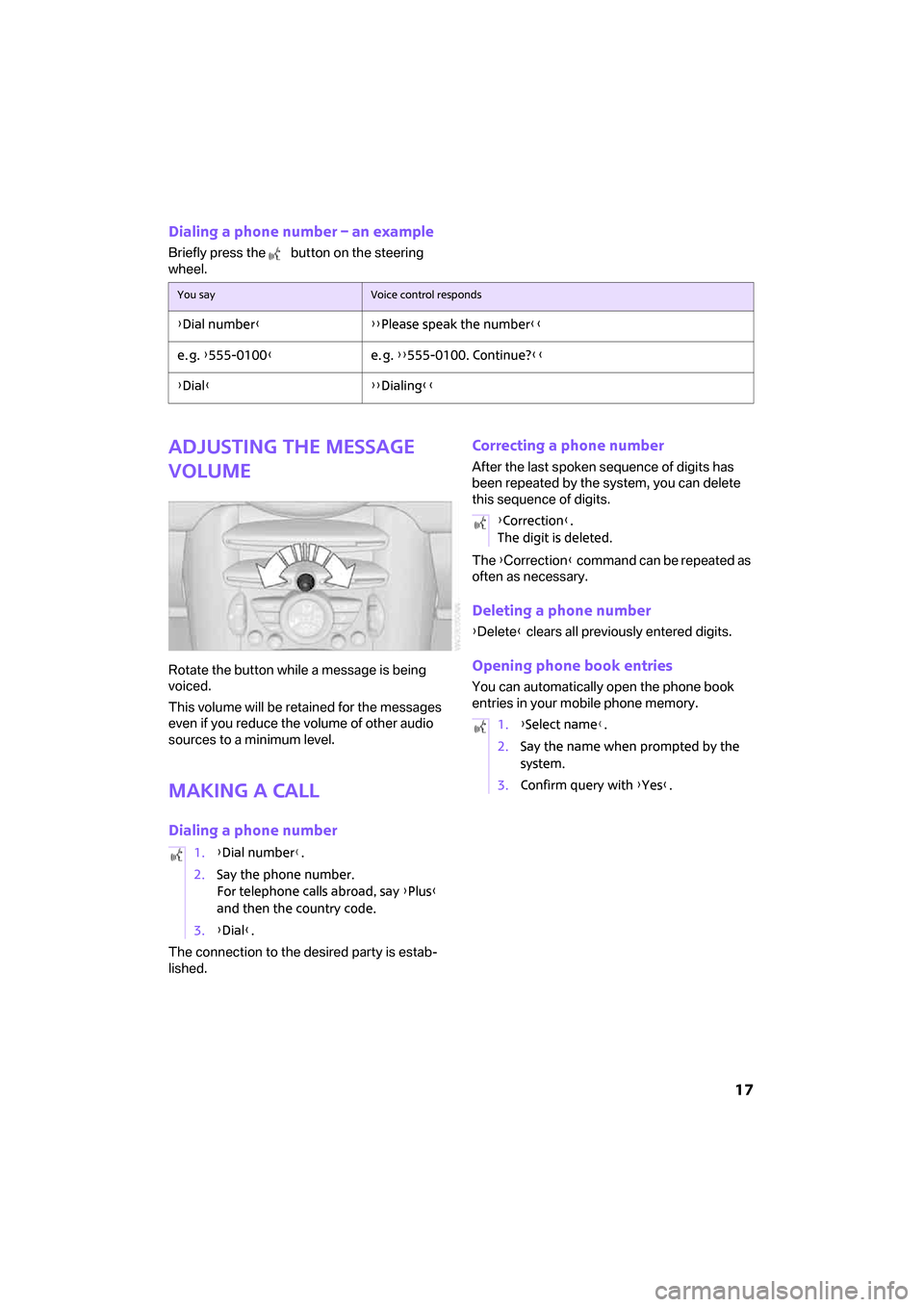
17
Dialing a phone number – an example
Briefly press the button on the steering
wheel.
Adjusting the message
volume
Rotate the button while a message is being
voiced.
This volume will be retained for the messages
even if you reduce the volume of other audio
sources to a minimum level.
Making a call
Dialing a phone number
The connection to the desired party is estab-
lished.
Correcting a phone number
After the last spoken sequence of digits has
been repeated by the system, you can delete
this sequence of digits.
The {Correction} command can be repeated as
often as necessary.
Deleting a phone number
{Delete} clears all previously entered digits.
Opening phone book entries
You can automatically open the phone book
entries in your mobile phone memory.
You sayVoice control responds
{Dial number}{{Please speak the number}}
e. g. {555-0100}e. g. {{555-0100. Continue?}}
{Dial}{{Dialing}}
1.{Dial number}.
2.Say the phone number.
For telephone calls abroad, say {Plus}
and then the country code.
3.{Dial}.
{Correction}.
The digit is deleted.
1.{Select name}.
2.Say the name when prompted by the
system.
3.Confirm query with {Yes}.
ba.book Seite 17 Freitag, 6. Juli 2007 10:48 10
Page 20 of 23
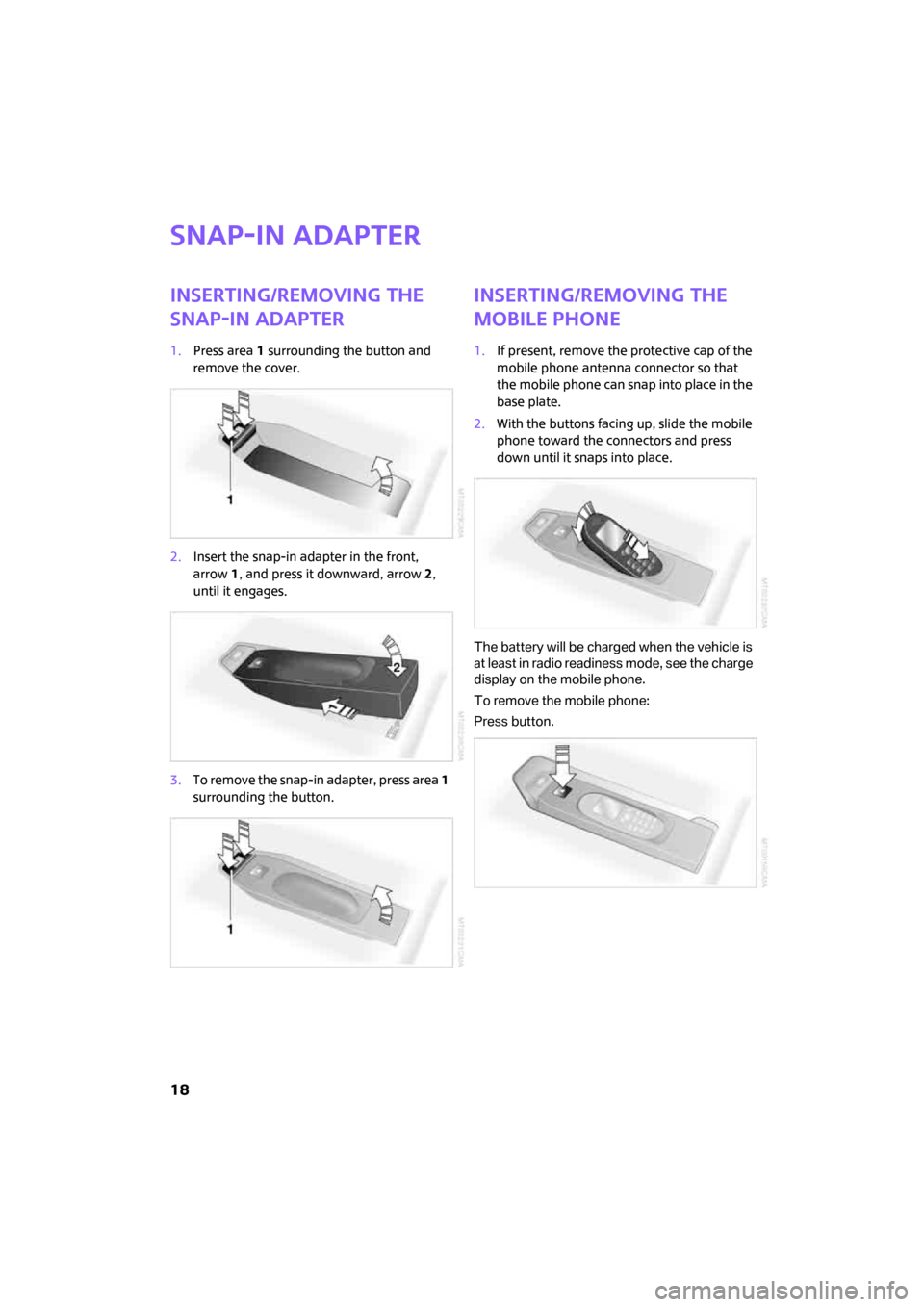
18
Snap-in adapter
Inserting/removing the
snap-in adapter
1.Press area 1 surrounding the button and
remove the cover.
2.Insert the snap-in adapter in the front,
arrow1, and press it downward, arrow 2,
until it engages.
3.To remove the snap-in adapter, press area 1
surrounding the button.
Inserting/removing the
mobile phone
1.If present, remove the protective cap of the
mobile phone antenna connector so that
the mobile phone can snap into place in the
base plate.
2.With the buttons facing up, slide the mobile
phone toward the connectors and press
down until it snaps into place.
The battery will be charged when the vehicle is
at least in radio readiness mode, see the charge
display on the mobile phone.
To remove the mobile phone:
Press button.
ba.book Seite 18 Freitag, 6. Juli 2007 10:48 10