MINI Clubman 2008 Owner's Manual (Mini Connected)
Manufacturer: MINI, Model Year: 2008, Model line: Clubman, Model: MINI Clubman 2008Pages: 23, PDF Size: 0.72 MB
Page 1 of 23
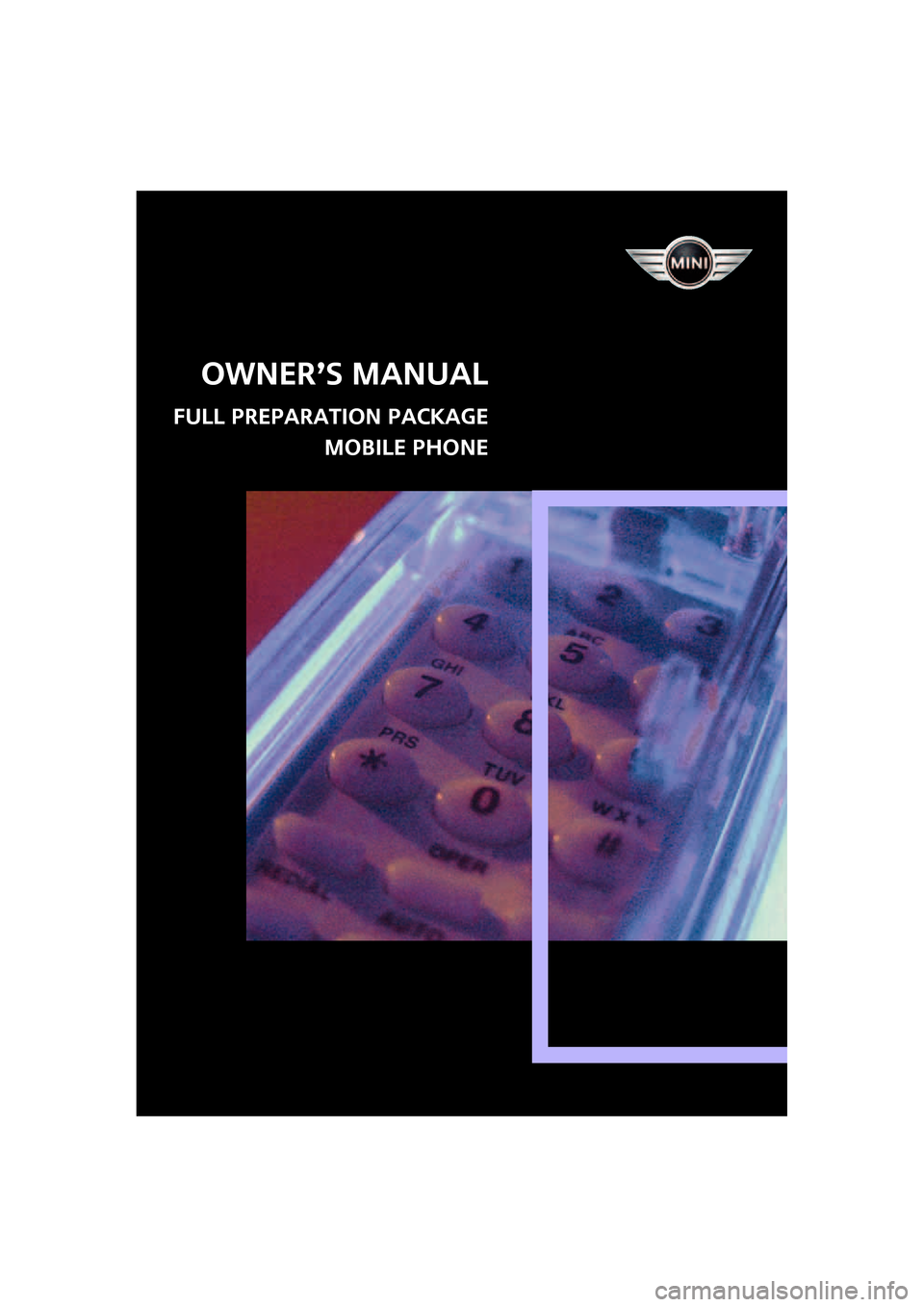
Owner’s Manual
FULL PREPARATION PACKAGE
MOBILE PHONE
ba.book Seite 1 Freitag, 6. Juli 2007 10:48 10
Page 2 of 23
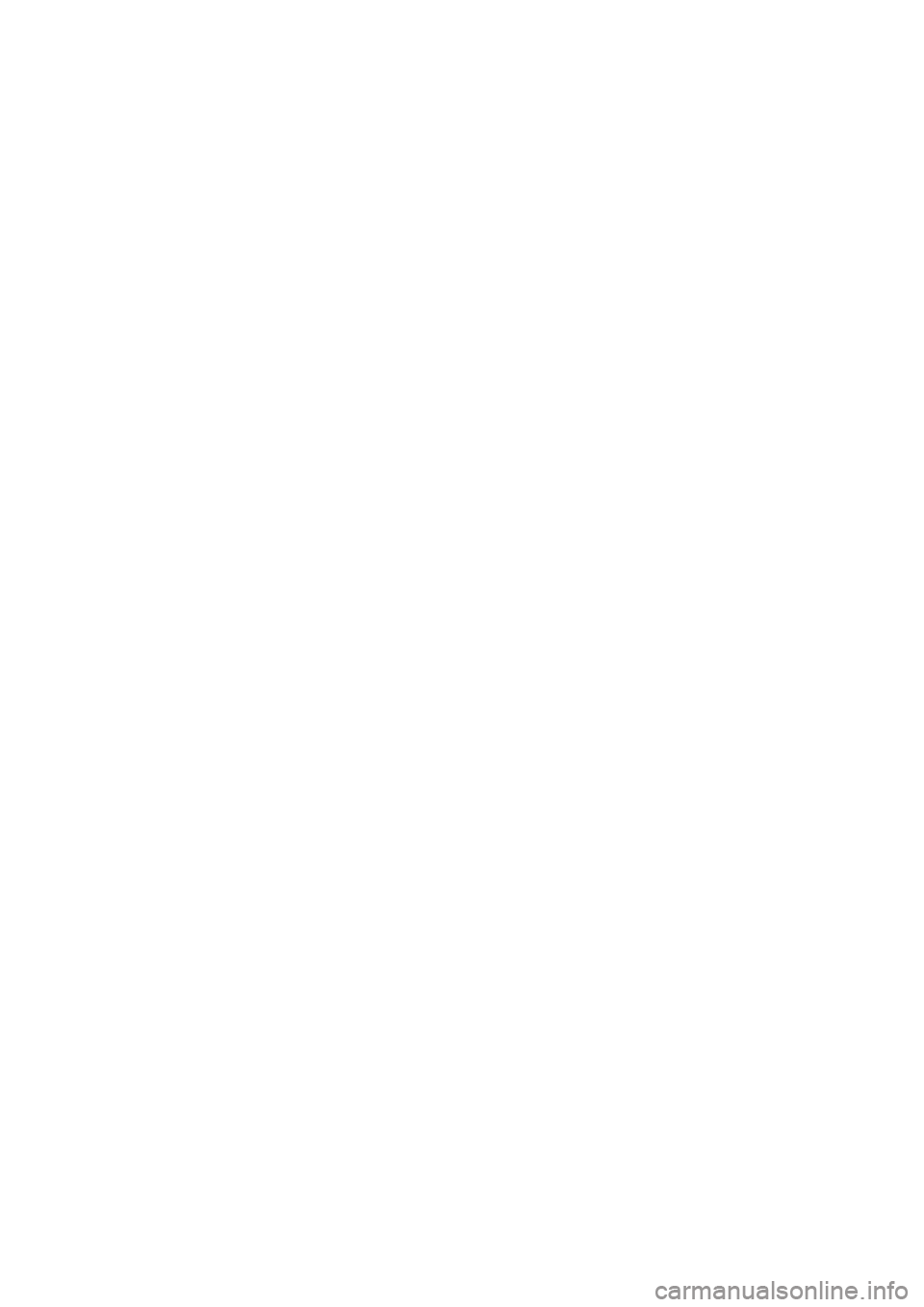
ba.book Seite 2 Freitag, 6. Juli 2007 10:48 10
Page 3 of 23
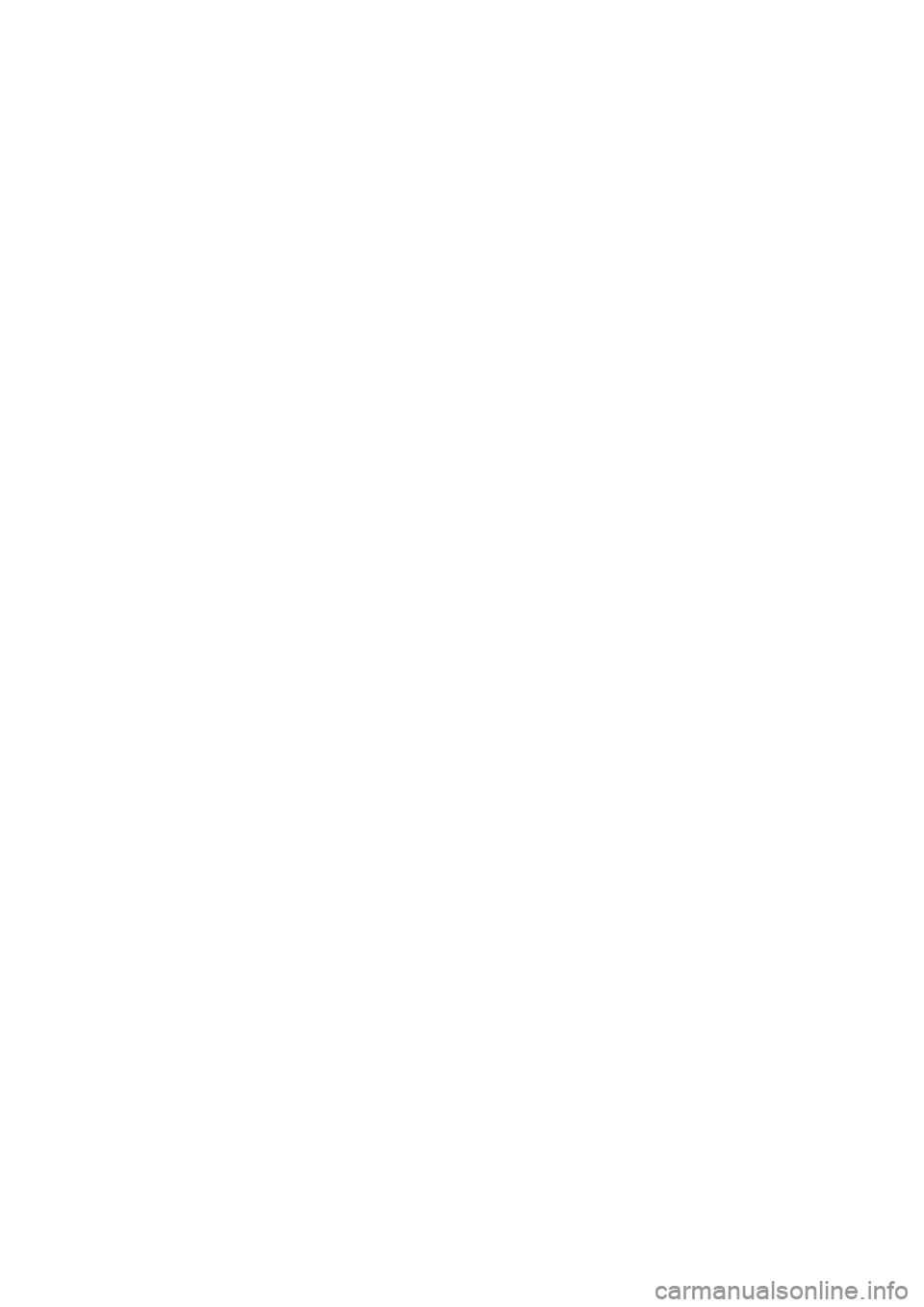
ba.book Seite 1 Freitag, 6. Juli 2007 10:48 10
Page 4 of 23
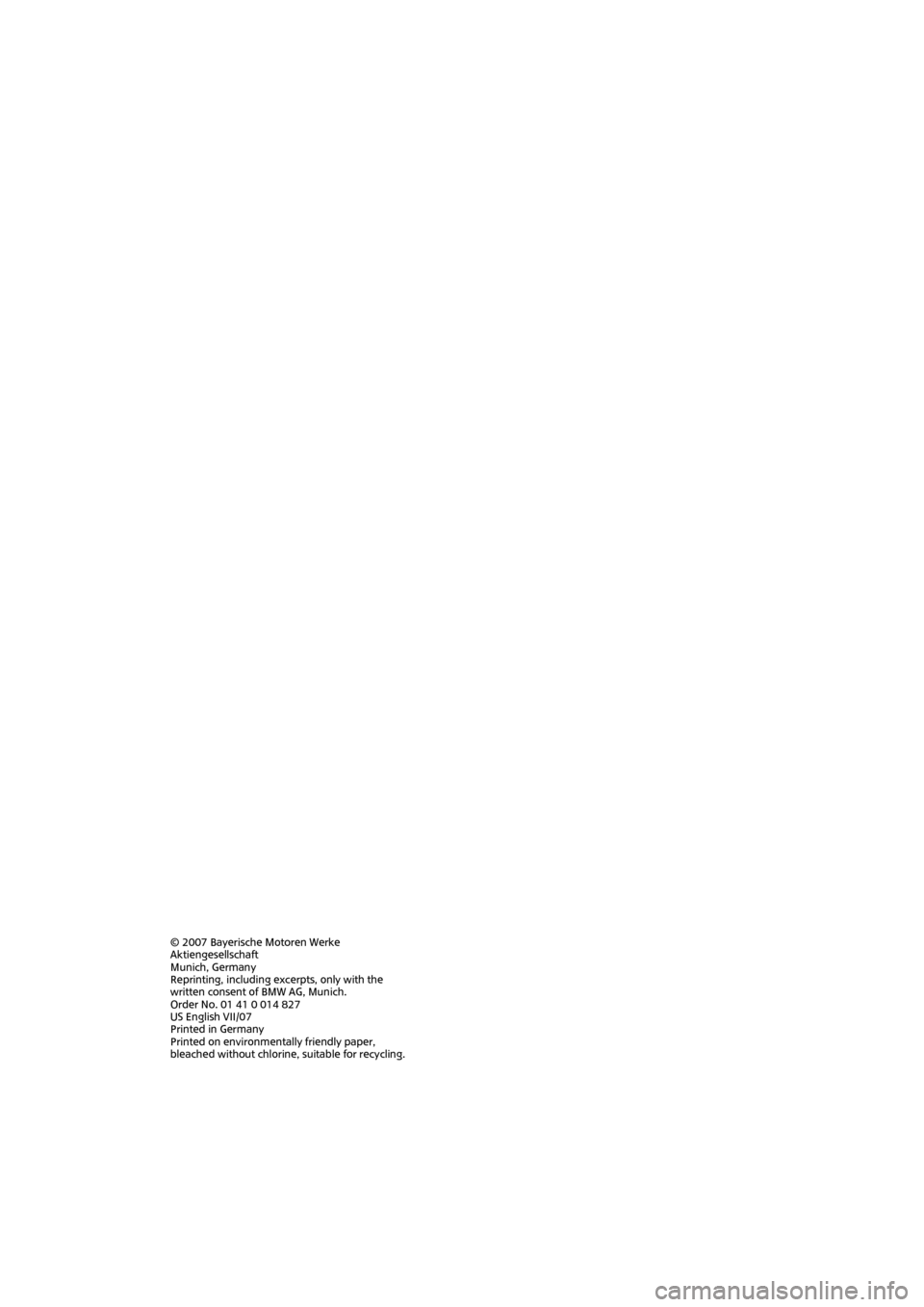
© 2007 Bayerische Motoren Werke
Aktiengesellschaft
Munich, Germany
Reprinting, including excerpts, only with the
written consent of BMW AG, Munich.
Order No. 01 41 0 014 827
US English VII/07
Printed in Germany
Printed on environmentally friendly paper,
bleached without chlorine, suitable for recycling.
ba.book Seite 2 Freitag, 6. Juli 2007 10:48 10
Page 5 of 23
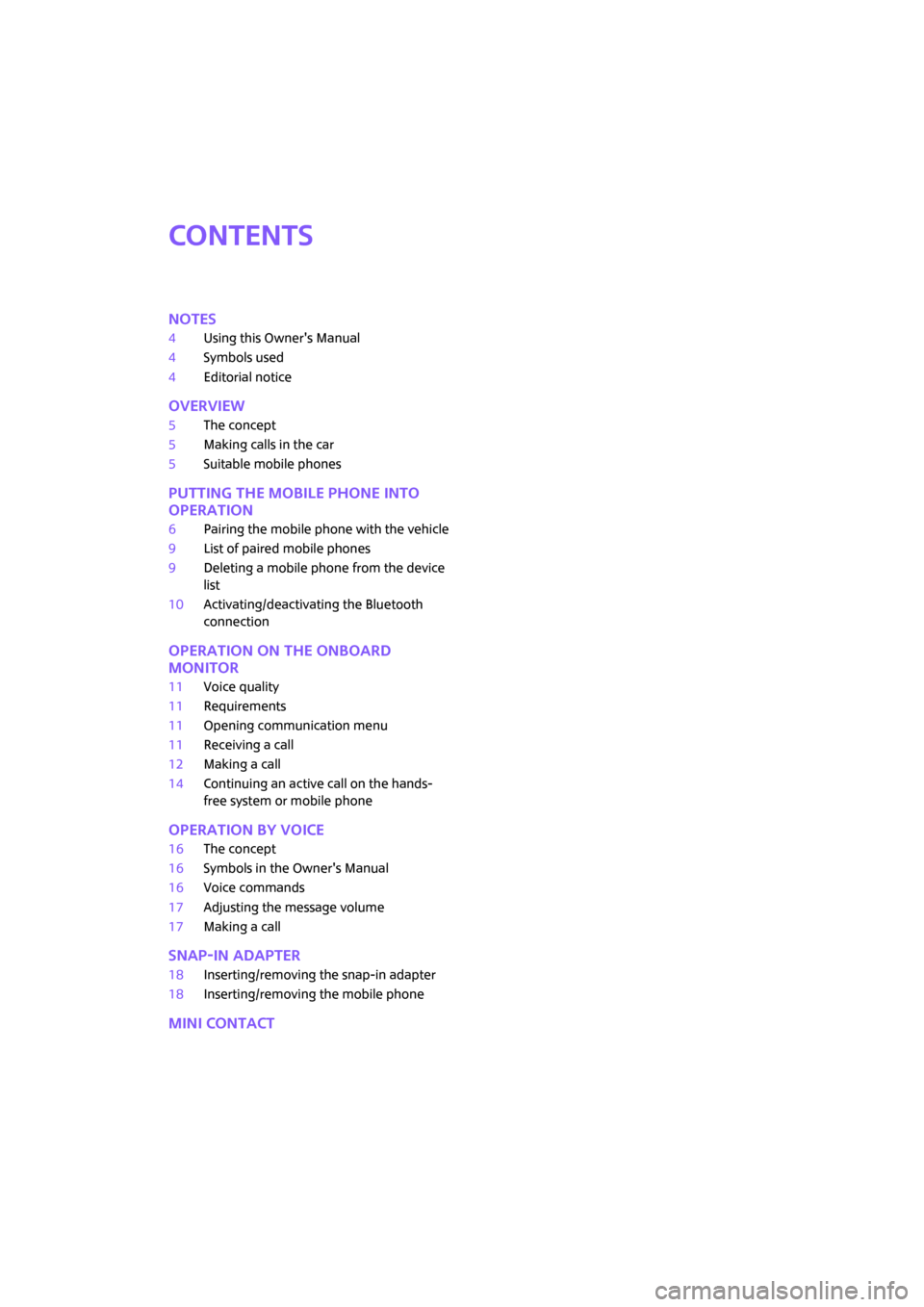
Contents
Notes
4Using this Owner's Manual
4Symbols used
4Editorial notice
Overview
5The concept
5Making calls in the car
5Suitable mobile phones
Putting the mobile phone into
operation
6Pairing the mobile phone with the vehicle
9List of paired mobile phones
9Deleting a mobile phone from the device
list
10Activating/deactivating the Bluetooth
connection
Operation on the onboard
monitor
11Voice quality
11Requirements
11Opening communication menu
11Receiving a call
12Making a call
14Continuing an active call on the hands-
free system or mobile phone
Operation by voice
16The concept
16Symbols in the Owner's Manual
16Voice commands
17Adjusting the message volume
17Making a call
Snap-in adapter
18Inserting/removing the snap-in adapter
18Inserting/removing the mobile phone
MINI contact
ba.book Seite 3 Freitag, 6. Juli 2007 10:48 10
Page 6 of 23
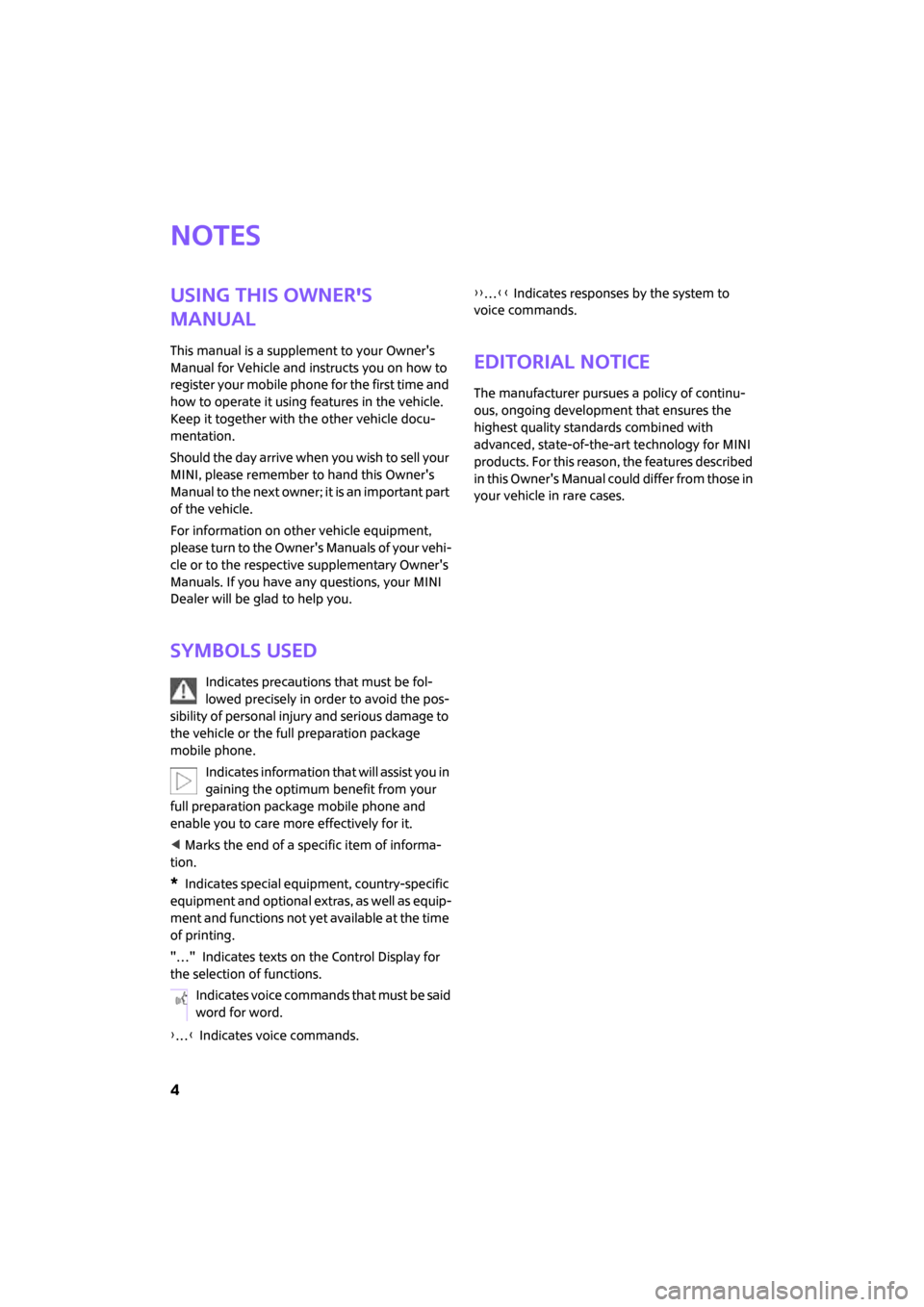
4
Notes
Using this Owner's
Manual
This manual is a supplement to your Owner's
Manual for Vehicle and instructs you on how to
register your mobile phone for the first time and
how to operate it using features in the vehicle.
Keep it together with the other vehicle docu-
mentation.
Should the day arrive when you wish to sell your
MINI, please remember to hand this Owner's
Manual to the next owner; it is an important part
of the vehicle.
For information on other vehicle equipment,
please turn to the Owner's Manuals of your vehi-
cle or to the respective supplementary Owner's
Manuals. If you have any questions, your MINI
Dealer will be glad to help you.
Symbols used
Indicates precautions that must be fol-
lowed precisely in order to avoid the pos-
sibility of personal injury and serious damage to
the vehicle or the full preparation package
mobile phone.
Indicates information that will assist you in
gaining the optimum benefit from your
full preparation package mobile phone and
enable you to care more effectively for it.
< Marks the end of a specific item of informa-
tion.
*Indicates special equipment, country-specific
equipment and optional extras, as well as equip-
ment and functions not yet available at the time
of printing.
"…" Indicates texts on the Control Display for
the selection of functions.
{…} Indicates voice commands.{{…}} Indicates responses by the system to
voice commands.
Editorial notice
The manufacturer pursues a policy of continu-
ous, ongoing development that ensures the
highest quality standards combined with
advanced, state-of-the-art technology for MINI
products. For this reason, the features described
in this Owner's Manual could differ from those in
your vehicle in rare cases.
Indicates voice commands that must be said
word for word.
ba.book Seite 4 Freitag, 6. Juli 2007 10:48 10
Page 7 of 23
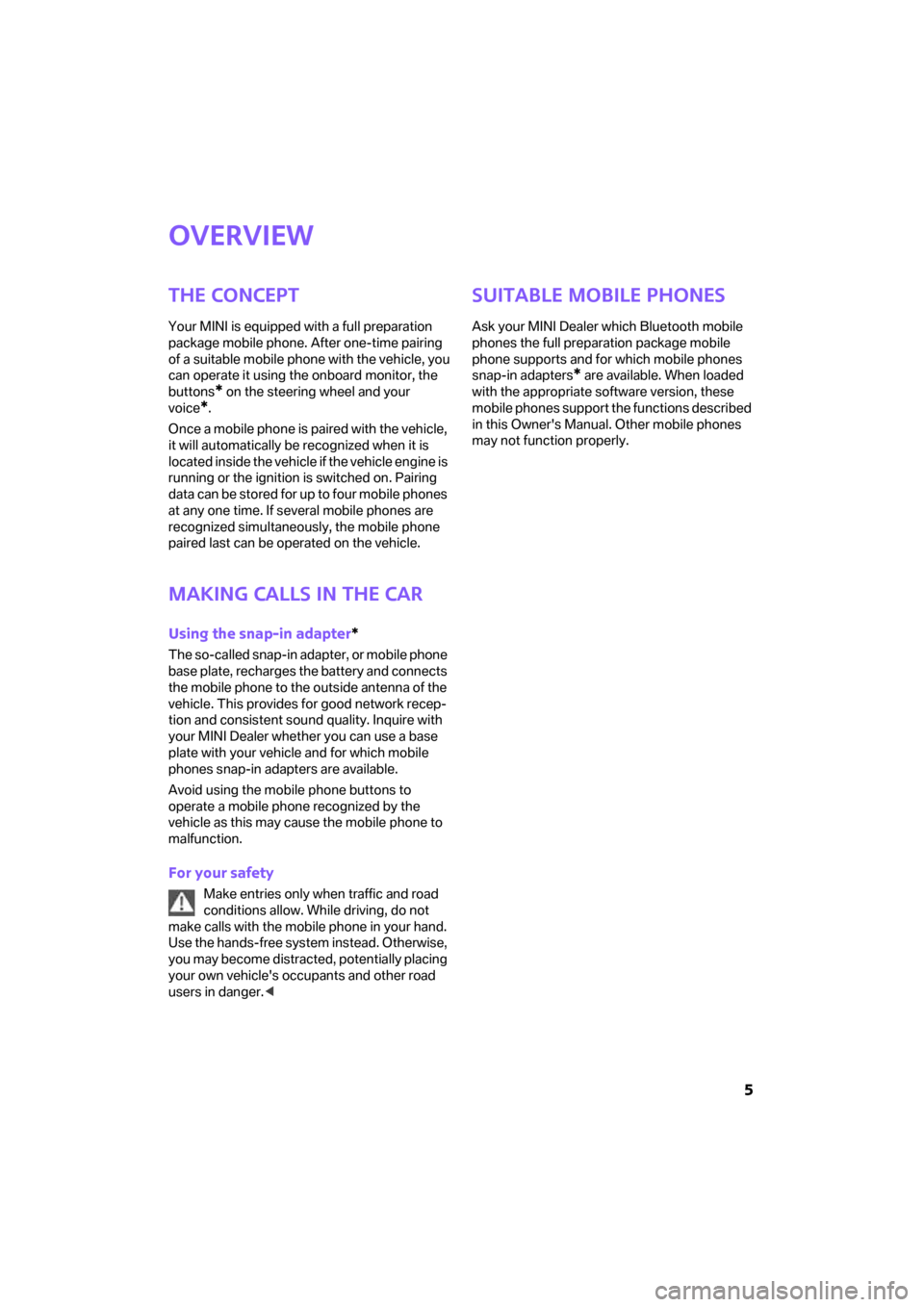
5
Overview
The concept
Your MINI is equipped with a full preparation
package mobile phone. After one-time pairing
of a suitable mobile phone with the vehicle, you
can operate it using the onboard monitor, the
buttons
* on the steering wheel and your
voice
*.
Once a mobile phone is paired with the vehicle,
it will automatically be recognized when it is
located inside the vehicle if the vehicle engine is
running or the ignition is switched on. Pairing
data can be sto red for up to f our mo bile phones
at any one time. If several mobile phones are
recognized simultaneously, the mobile phone
paired last can be operated on the vehicle.
Making calls in the car
Using the snap-in adapter*
The so-called snap-in adapter, or mobile phone
base plate, recharges the battery and connects
the mobile phone to the outside antenna of the
vehicle. This provides for good network recep-
tion and consistent sound quality. Inquire with
your MINI Dealer whether you can use a base
plate with your vehicle and for which mobile
phones snap-in adapters are available.
Avoid using the mobile phone buttons to
operate a mobile phone recognized by the
vehicle as this may cause the mobile phone to
malfunction.
For your safety
Make entries only when traffic and road
conditions allow. While driving, do not
make calls with the mobile phone in your hand.
Use the hands-free system instead. Otherwise,
you may become distracted, potentially placing
your own vehicle's occupants and other road
users in danger.<
Suitable mobile phones
Ask your MINI Dealer which Bluetooth mobile
phones the full preparation package mobile
phone supports and for which mobile phones
snap-in adapters
* are available. When loaded
with the appropriate software version, these
mobile phones support the functions described
in this Owner's Manual. Other mobile phones
may not function properly.
ba.book Seite 5 Freitag, 6. Juli 2007 10:48 10
Page 8 of 23
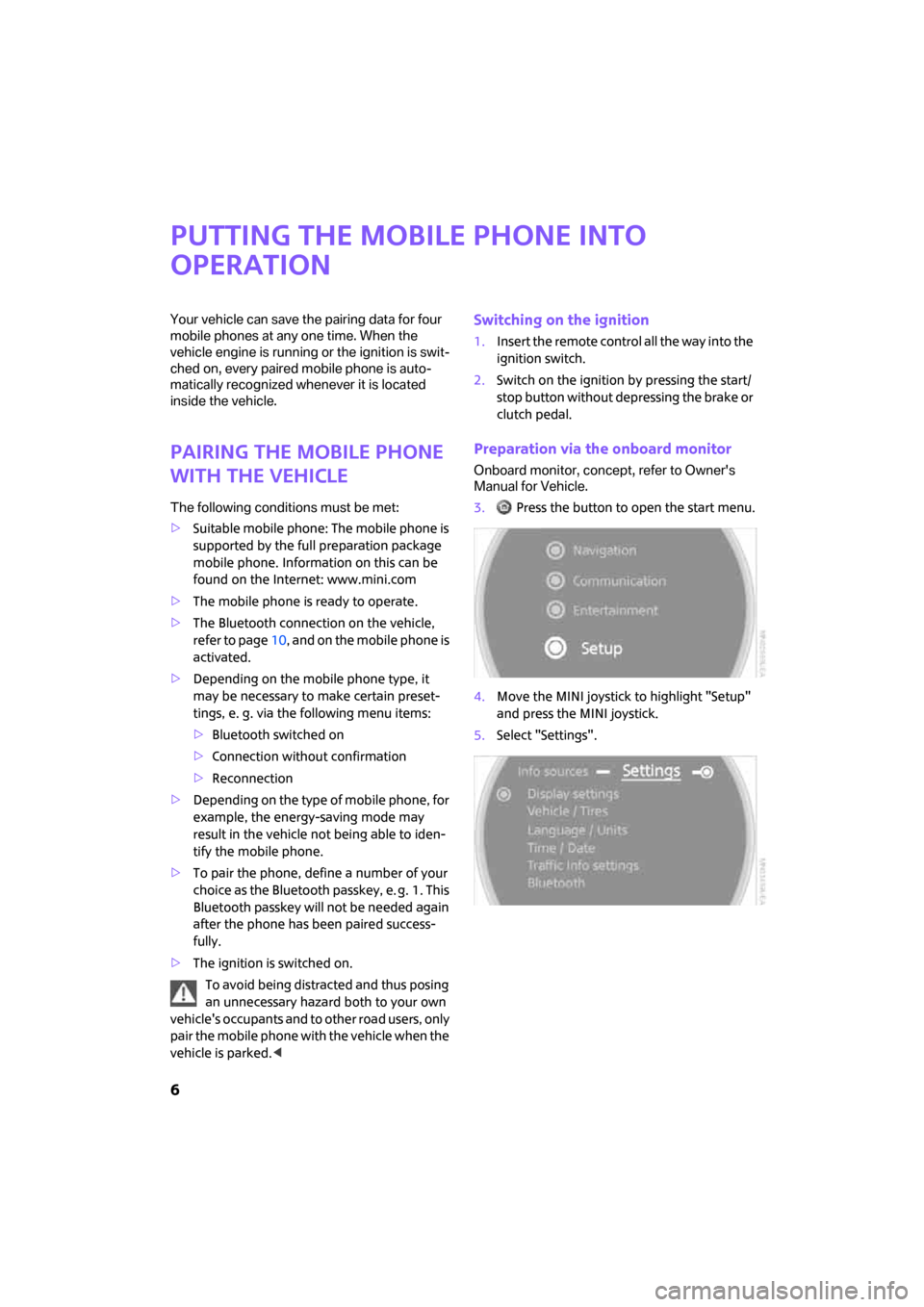
6
Putting the mobile phone into
operation
Your vehicle can save the pairing data for four
mobile phones at any one time. When the
vehicle engine is running or the ignition is swit-
ched on, every paired mobile phone is auto-
matically recognized whenever it is located
inside the vehicle.
Pairing the mobile phone
with the vehicle
The following conditions must be met:
>Suitable mobile phone: The mobile phone is
supported by the full preparation package
mobile phone. Information on this can be
found on the Internet: www.mini.com
>The mobile phone is ready to operate.
>The Bluetooth connection on the vehicle,
refer to page10, and on the mobile phone is
activated.
>Depending on the mobile phone type, it
may be necessary to make certain preset-
tings, e. g. via the following menu items:
>Bluetooth switched on
>Connection without confirmation
>Reconnection
>Depending on the type of mobile phone, for
example, the energy-saving mode may
result in the vehicle not being able to iden-
tify the mobile phone.
>To pair the phone, define a number of your
choice as the Bluetooth passkey, e. g. 1. This
Bluetooth passkey will not be needed again
after the phone has been paired success-
fully.
>The ignition is switched on.
To avoid being distracted and thus posing
an unnecessary hazard both to your own
vehicle's occupants and to other road users, only
pair the mobile phone with the vehicle when the
vehicle is parked.<
Switching on the ignition
1.Insert the remote control all the way into the
ignition switch.
2.Switch on the ignition by pressing the start/
stop button without depressing the brake or
clutch pedal.
Preparation via the onboard monitor
Onboard monitor, concept, refer to Owner's
Manual for Vehicle.
3. Press the button to open the start menu.
4.Move the MINI joystick to highlight "Setup"
and press the MINI joystick.
5.Select "Settings".
ba.book Seite 6 Freitag, 6. Juli 2007 10:48 10
Page 9 of 23
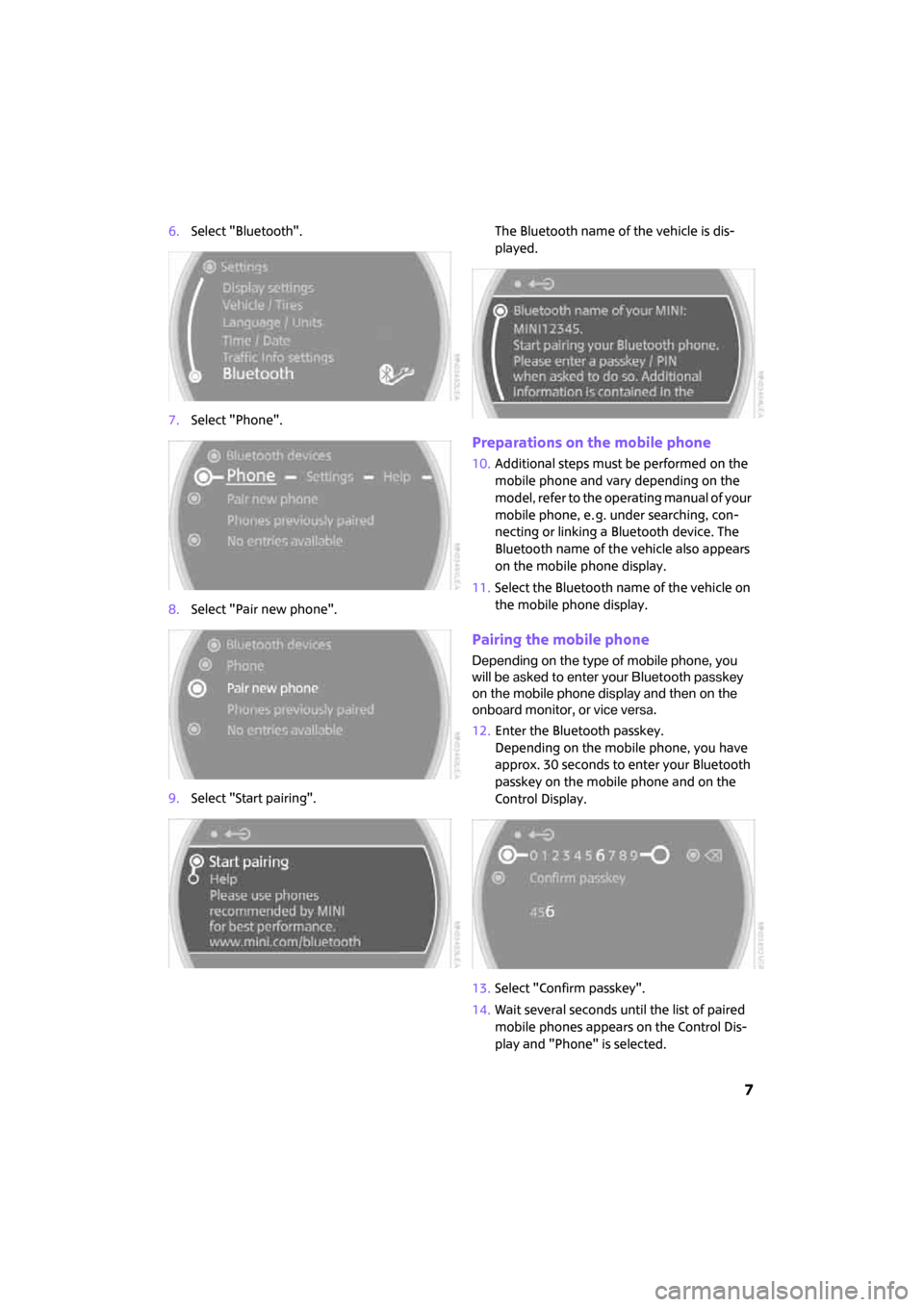
7
6.Select "Bluetooth".
7.Select "Phone".
8.Select "Pair new phone".
9.Select "Start pairing".The Bluetooth name of the vehicle is dis-
played.
Preparations on the mobile phone
10.Additional steps must be performed on the
mobile phone and vary depending on the
model, refer to the operating manual of your
mobile phone, e. g. under searching, con-
necting or linking a Bluetooth device. The
Bluetooth name of the vehicle also appears
on the mobile phone display.
11.Select the Bluetooth name of the vehicle on
the mobile phone display.
Pairing the mobile phone
Depending on the type of mobile phone, you
will be asked to enter your Bluetooth passkey
on the mobile phone display and then on the
onboard monitor, or vice versa.
12.Enter the Bluetooth passkey.
Depending on the mobile phone, you have
approx. 30 seconds to enter your Bluetooth
passkey on the mobile phone and on the
Control Display.
13.Select "Confirm passkey".
14.Wait several seconds until the list of paired
mobile phones appears on the Control Dis-
play and "Phone" is selected.
ba.book Seite 7 Freitag, 6. Juli 2007 10:48 10
Page 10 of 23
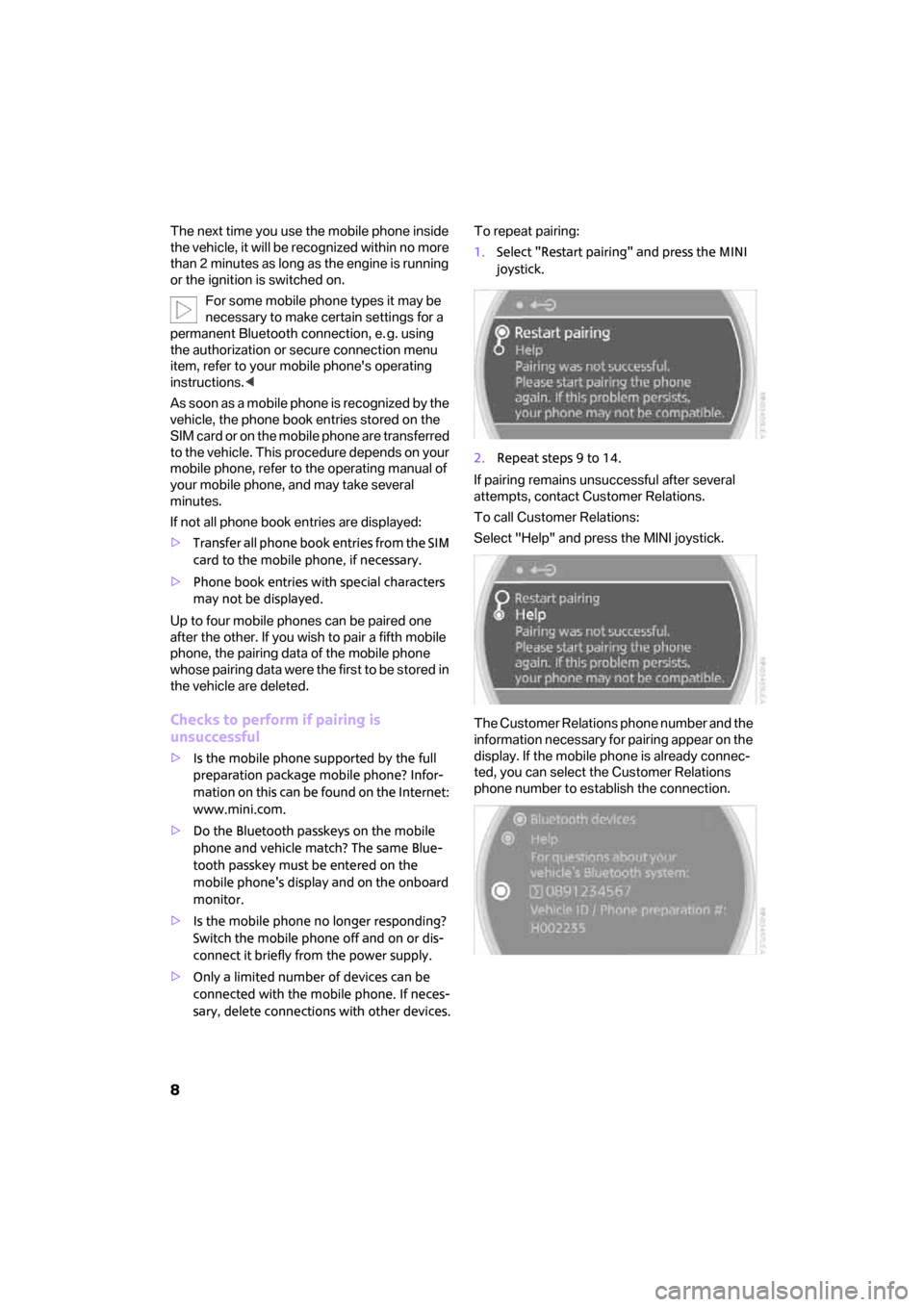
8
The next time you use the mobile phone inside
the vehicle, it will be recognized within no more
than 2 minutes as long as the engine is running
or the ignition is switched on.
For some mobile phone types it may be
necessary to make certain settings for a
permanent Bluetooth connection, e. g. using
the authorization or secure connection menu
item, refer to your mobile phone's operating
instructions.<
As soon as a mobile phone is recognized by the
vehicle, the phone book entries stored on the
SIM card or on the mobile phone are transferred
to the vehicle. This procedure depends on your
mobile phone, refer to the operating manual of
your mobile phone, and may take several
minutes.
If not all phone book entries are displayed:
>Transfer all phone book entries from the SIM
card to the mobile phone, if necessary.
>Phone book entries with special characters
may not be displayed.
Up to four mobile phones can be paired one
after the other. If you wish to pair a fifth mobile
phone, the pairing data of the mobile phone
whose pairing data were the first to be stored in
the vehicle are deleted.
Checks to perform if pairing is
unsuccessful
>Is the mobile phone supported by the full
preparation package mobile phone? Infor-
mation on this can be found on the Internet:
www.mini.com.
>Do the Bluetooth passkeys on the mobile
phone and vehicle match? The same Blue-
tooth passkey must be entered on the
mobile phone's display and on the onboard
monitor.
>Is the mobile phone no longer responding?
Switch the mobile phone off and on or dis-
connect it briefly from the power supply.
>Only a limited number of devices can be
connected with the mobile phone. If neces-
sary, delete connections with other devices.To repeat pairing:
1.Select "Restart pairing" and press the MINI
joystick.
2.Repeat steps 9 to 14.
If pairing remains unsuccessful after several
attempts, contact Customer Relations.
To call Customer Relations:
Select "Help" and press the MINI joystick.
The Customer Relations phone number and the
information necessary for pairing appear on the
display. If the mobile phone is already connec-
ted, you can select the Customer Relations
phone number to establish the connection.
ba.book Seite 8 Freitag, 6. Juli 2007 10:48 10