bluetooth MINI Clubman 2008 Owner's Manual (Mini Connected)
[x] Cancel search | Manufacturer: MINI, Model Year: 2008, Model line: Clubman, Model: MINI Clubman 2008Pages: 23, PDF Size: 0.72 MB
Page 5 of 23
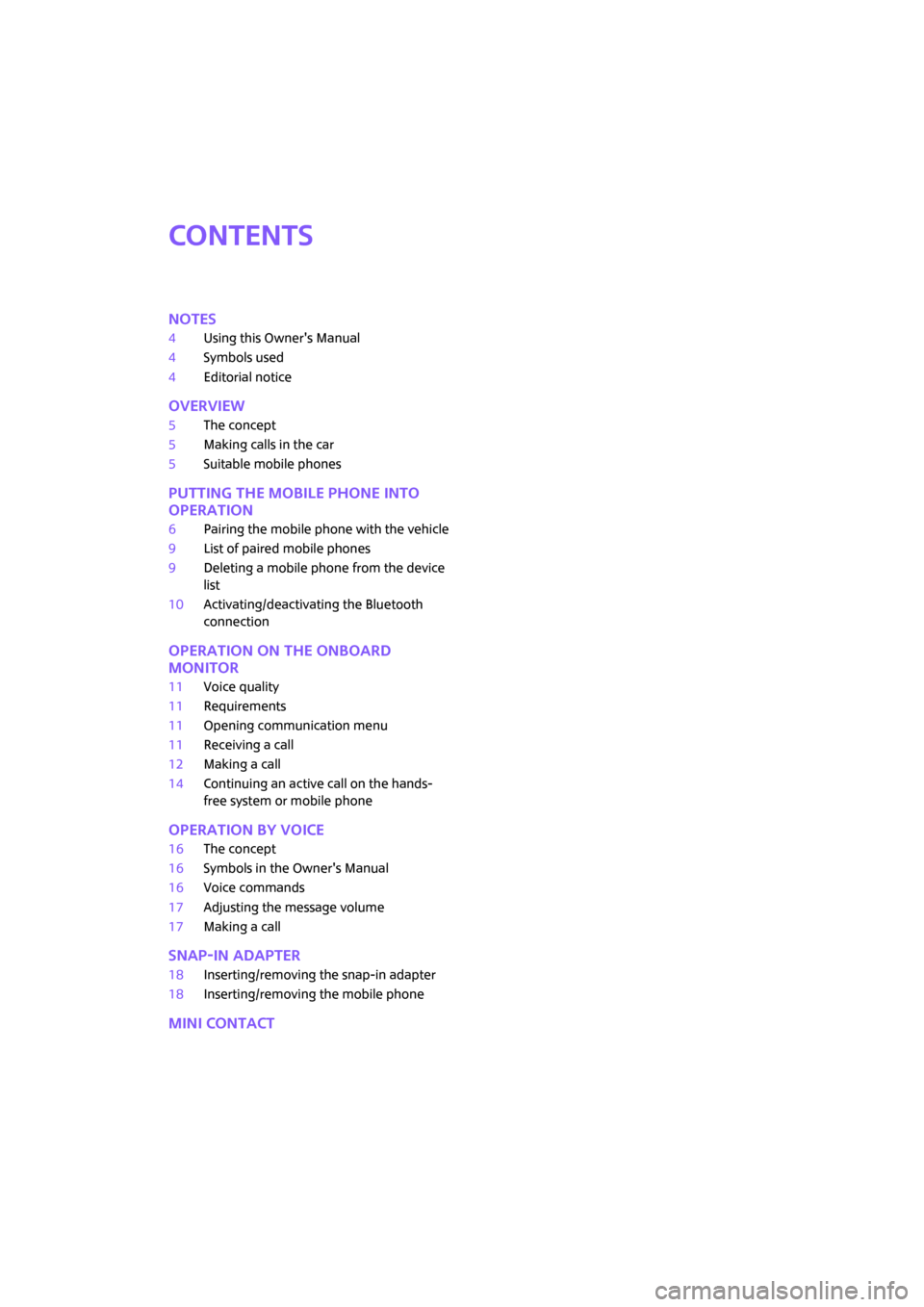
Contents
Notes
4Using this Owner's Manual
4Symbols used
4Editorial notice
Overview
5The concept
5Making calls in the car
5Suitable mobile phones
Putting the mobile phone into
operation
6Pairing the mobile phone with the vehicle
9List of paired mobile phones
9Deleting a mobile phone from the device
list
10Activating/deactivating the Bluetooth
connection
Operation on the onboard
monitor
11Voice quality
11Requirements
11Opening communication menu
11Receiving a call
12Making a call
14Continuing an active call on the hands-
free system or mobile phone
Operation by voice
16The concept
16Symbols in the Owner's Manual
16Voice commands
17Adjusting the message volume
17Making a call
Snap-in adapter
18Inserting/removing the snap-in adapter
18Inserting/removing the mobile phone
MINI contact
ba.book Seite 3 Freitag, 6. Juli 2007 10:48 10
Page 7 of 23
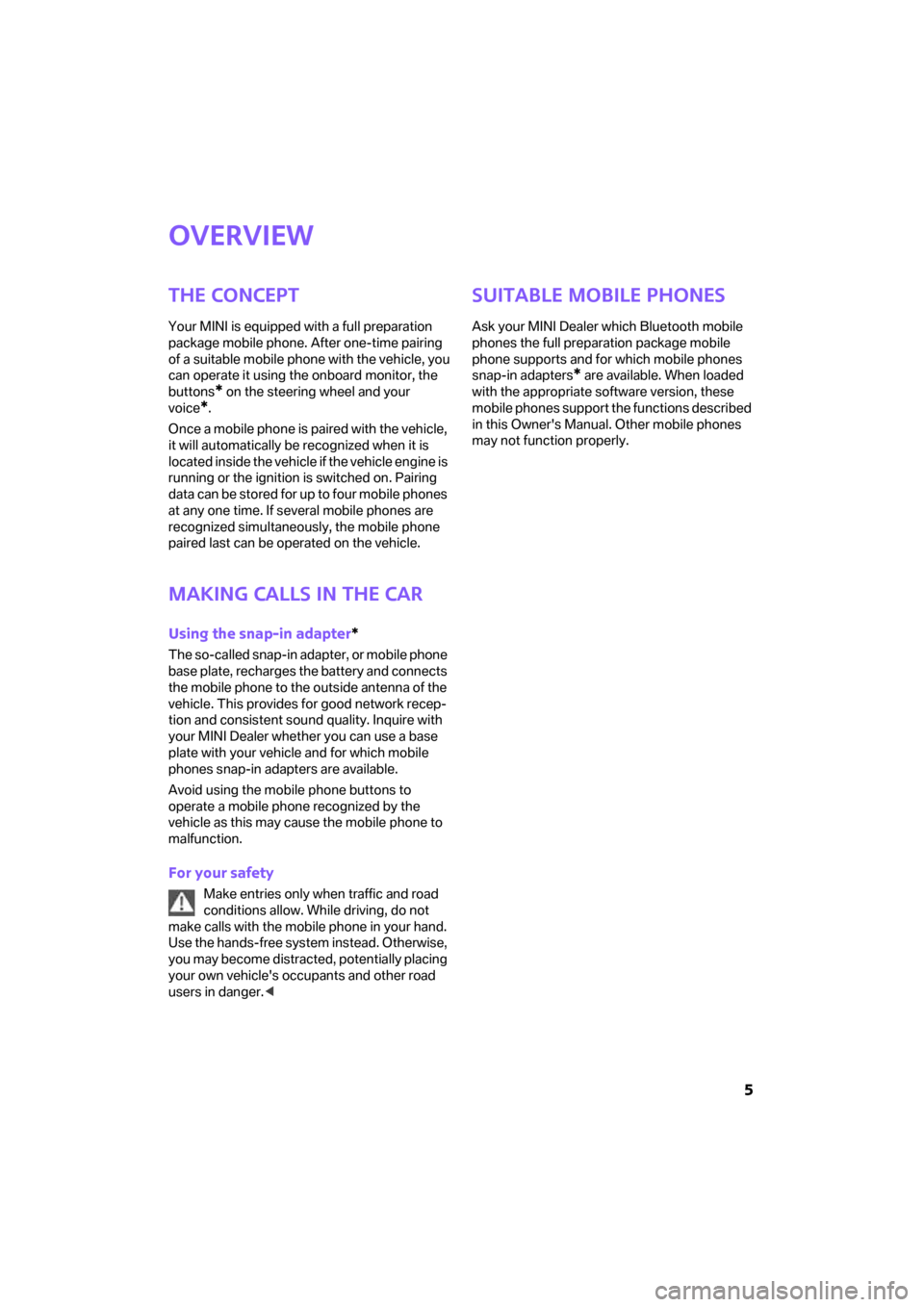
5
Overview
The concept
Your MINI is equipped with a full preparation
package mobile phone. After one-time pairing
of a suitable mobile phone with the vehicle, you
can operate it using the onboard monitor, the
buttons
* on the steering wheel and your
voice
*.
Once a mobile phone is paired with the vehicle,
it will automatically be recognized when it is
located inside the vehicle if the vehicle engine is
running or the ignition is switched on. Pairing
data can be sto red for up to f our mo bile phones
at any one time. If several mobile phones are
recognized simultaneously, the mobile phone
paired last can be operated on the vehicle.
Making calls in the car
Using the snap-in adapter*
The so-called snap-in adapter, or mobile phone
base plate, recharges the battery and connects
the mobile phone to the outside antenna of the
vehicle. This provides for good network recep-
tion and consistent sound quality. Inquire with
your MINI Dealer whether you can use a base
plate with your vehicle and for which mobile
phones snap-in adapters are available.
Avoid using the mobile phone buttons to
operate a mobile phone recognized by the
vehicle as this may cause the mobile phone to
malfunction.
For your safety
Make entries only when traffic and road
conditions allow. While driving, do not
make calls with the mobile phone in your hand.
Use the hands-free system instead. Otherwise,
you may become distracted, potentially placing
your own vehicle's occupants and other road
users in danger.<
Suitable mobile phones
Ask your MINI Dealer which Bluetooth mobile
phones the full preparation package mobile
phone supports and for which mobile phones
snap-in adapters
* are available. When loaded
with the appropriate software version, these
mobile phones support the functions described
in this Owner's Manual. Other mobile phones
may not function properly.
ba.book Seite 5 Freitag, 6. Juli 2007 10:48 10
Page 8 of 23
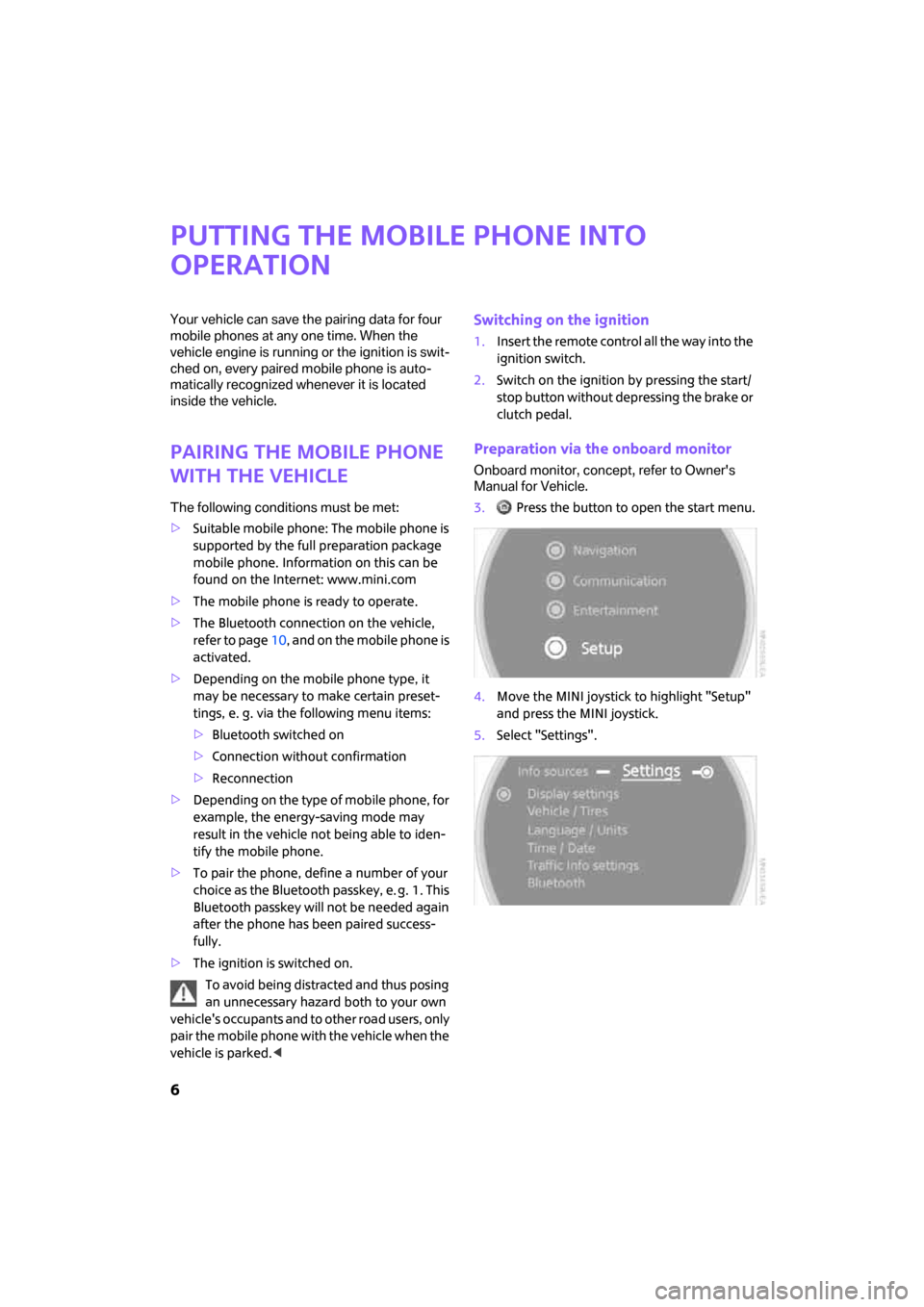
6
Putting the mobile phone into
operation
Your vehicle can save the pairing data for four
mobile phones at any one time. When the
vehicle engine is running or the ignition is swit-
ched on, every paired mobile phone is auto-
matically recognized whenever it is located
inside the vehicle.
Pairing the mobile phone
with the vehicle
The following conditions must be met:
>Suitable mobile phone: The mobile phone is
supported by the full preparation package
mobile phone. Information on this can be
found on the Internet: www.mini.com
>The mobile phone is ready to operate.
>The Bluetooth connection on the vehicle,
refer to page10, and on the mobile phone is
activated.
>Depending on the mobile phone type, it
may be necessary to make certain preset-
tings, e. g. via the following menu items:
>Bluetooth switched on
>Connection without confirmation
>Reconnection
>Depending on the type of mobile phone, for
example, the energy-saving mode may
result in the vehicle not being able to iden-
tify the mobile phone.
>To pair the phone, define a number of your
choice as the Bluetooth passkey, e. g. 1. This
Bluetooth passkey will not be needed again
after the phone has been paired success-
fully.
>The ignition is switched on.
To avoid being distracted and thus posing
an unnecessary hazard both to your own
vehicle's occupants and to other road users, only
pair the mobile phone with the vehicle when the
vehicle is parked.<
Switching on the ignition
1.Insert the remote control all the way into the
ignition switch.
2.Switch on the ignition by pressing the start/
stop button without depressing the brake or
clutch pedal.
Preparation via the onboard monitor
Onboard monitor, concept, refer to Owner's
Manual for Vehicle.
3. Press the button to open the start menu.
4.Move the MINI joystick to highlight "Setup"
and press the MINI joystick.
5.Select "Settings".
ba.book Seite 6 Freitag, 6. Juli 2007 10:48 10
Page 9 of 23
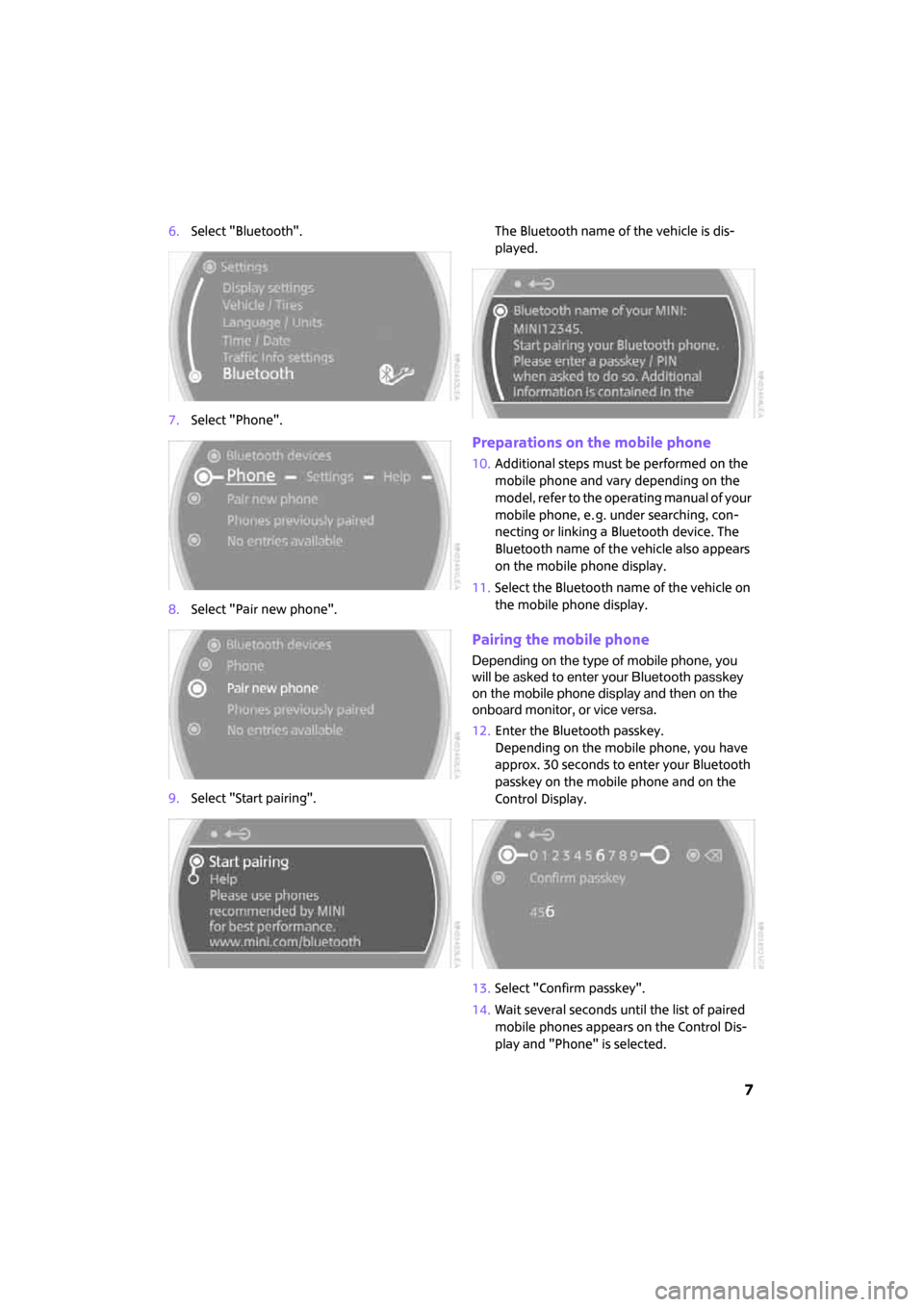
7
6.Select "Bluetooth".
7.Select "Phone".
8.Select "Pair new phone".
9.Select "Start pairing".The Bluetooth name of the vehicle is dis-
played.
Preparations on the mobile phone
10.Additional steps must be performed on the
mobile phone and vary depending on the
model, refer to the operating manual of your
mobile phone, e. g. under searching, con-
necting or linking a Bluetooth device. The
Bluetooth name of the vehicle also appears
on the mobile phone display.
11.Select the Bluetooth name of the vehicle on
the mobile phone display.
Pairing the mobile phone
Depending on the type of mobile phone, you
will be asked to enter your Bluetooth passkey
on the mobile phone display and then on the
onboard monitor, or vice versa.
12.Enter the Bluetooth passkey.
Depending on the mobile phone, you have
approx. 30 seconds to enter your Bluetooth
passkey on the mobile phone and on the
Control Display.
13.Select "Confirm passkey".
14.Wait several seconds until the list of paired
mobile phones appears on the Control Dis-
play and "Phone" is selected.
ba.book Seite 7 Freitag, 6. Juli 2007 10:48 10
Page 10 of 23
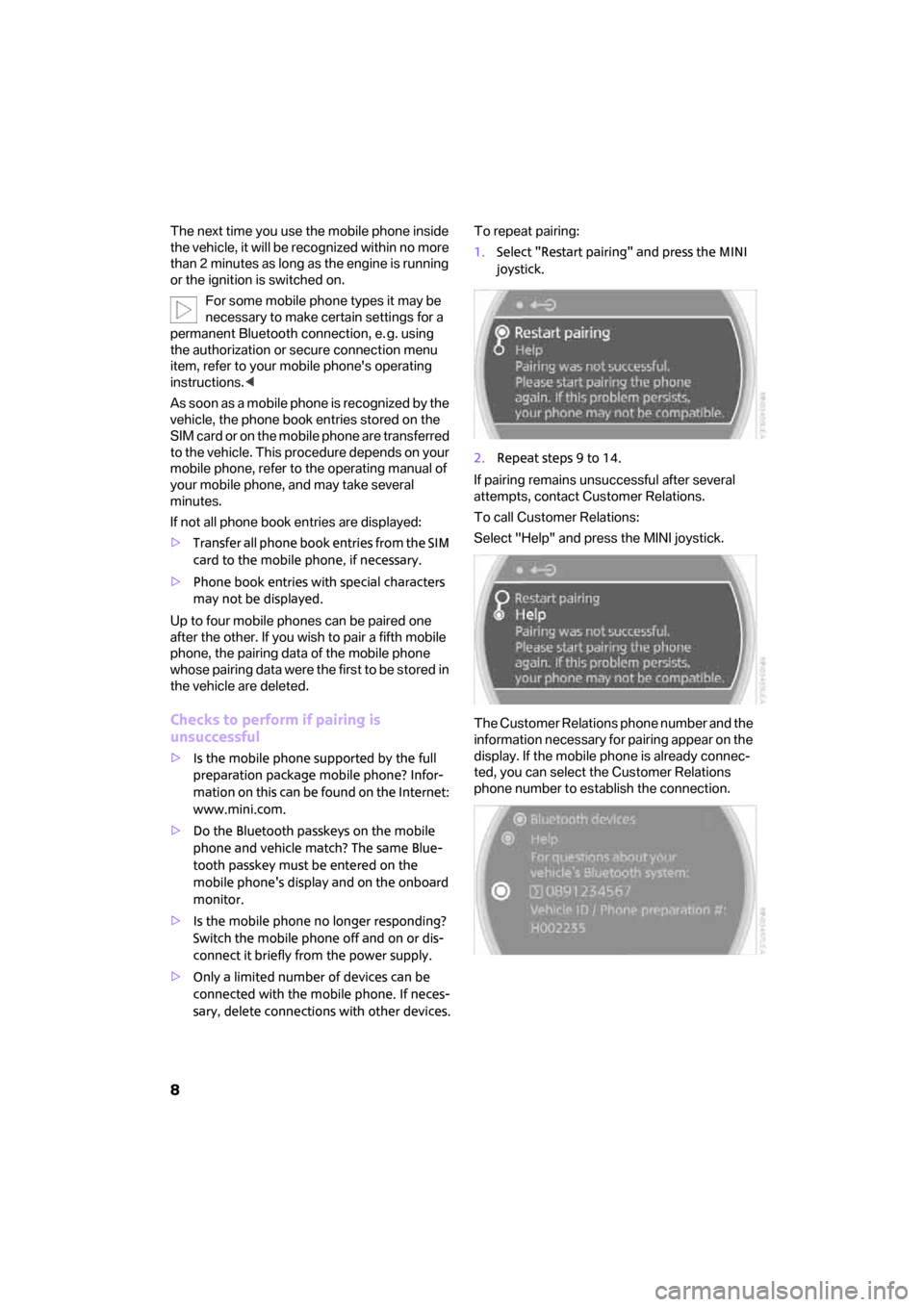
8
The next time you use the mobile phone inside
the vehicle, it will be recognized within no more
than 2 minutes as long as the engine is running
or the ignition is switched on.
For some mobile phone types it may be
necessary to make certain settings for a
permanent Bluetooth connection, e. g. using
the authorization or secure connection menu
item, refer to your mobile phone's operating
instructions.<
As soon as a mobile phone is recognized by the
vehicle, the phone book entries stored on the
SIM card or on the mobile phone are transferred
to the vehicle. This procedure depends on your
mobile phone, refer to the operating manual of
your mobile phone, and may take several
minutes.
If not all phone book entries are displayed:
>Transfer all phone book entries from the SIM
card to the mobile phone, if necessary.
>Phone book entries with special characters
may not be displayed.
Up to four mobile phones can be paired one
after the other. If you wish to pair a fifth mobile
phone, the pairing data of the mobile phone
whose pairing data were the first to be stored in
the vehicle are deleted.
Checks to perform if pairing is
unsuccessful
>Is the mobile phone supported by the full
preparation package mobile phone? Infor-
mation on this can be found on the Internet:
www.mini.com.
>Do the Bluetooth passkeys on the mobile
phone and vehicle match? The same Blue-
tooth passkey must be entered on the
mobile phone's display and on the onboard
monitor.
>Is the mobile phone no longer responding?
Switch the mobile phone off and on or dis-
connect it briefly from the power supply.
>Only a limited number of devices can be
connected with the mobile phone. If neces-
sary, delete connections with other devices.To repeat pairing:
1.Select "Restart pairing" and press the MINI
joystick.
2.Repeat steps 9 to 14.
If pairing remains unsuccessful after several
attempts, contact Customer Relations.
To call Customer Relations:
Select "Help" and press the MINI joystick.
The Customer Relations phone number and the
information necessary for pairing appear on the
display. If the mobile phone is already connec-
ted, you can select the Customer Relations
phone number to establish the connection.
ba.book Seite 8 Freitag, 6. Juli 2007 10:48 10
Page 11 of 23
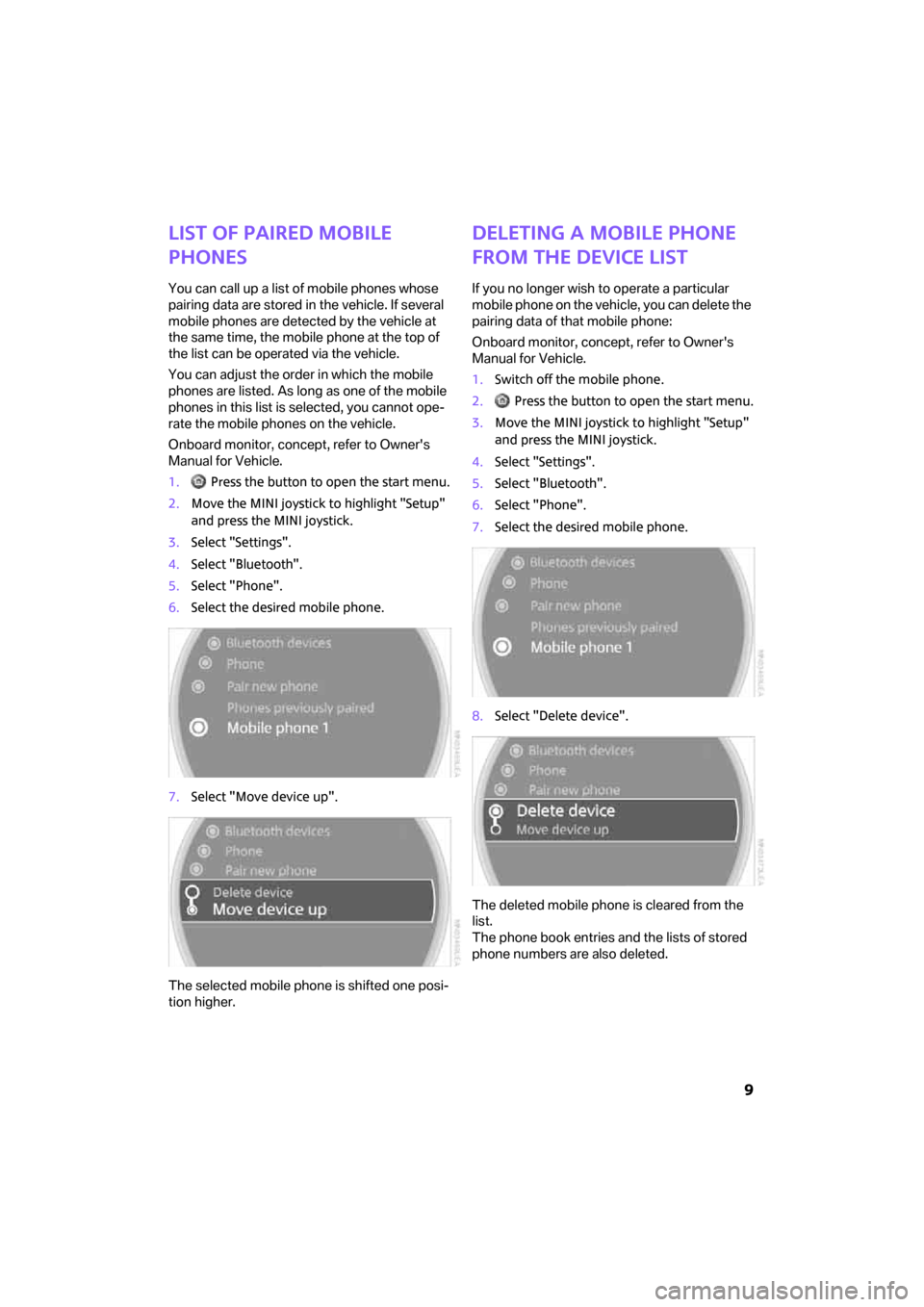
9
List of paired mobile
phones
You can call up a list of mobile phones whose
pairing data are stored in the vehicle. If several
mobile phones are detected by the vehicle at
the same time, the mobile phone at the top of
the list can be operated via the vehicle.
You can adjust the order in which the mobile
phones are listed. As long as one of the mobile
phones in this list is selected, you cannot ope-
rate the mobile phones on the vehicle.
Onboard monitor, concept, refer to Owner's
Manual for Vehicle.
1. Press the button to open the start menu.
2.Move the MINI joystick to highlight "Setup"
and press the MINI joystick.
3.Select "Settings".
4.Select "Bluetooth".
5.Select "Phone".
6.Select the desired mobile phone.
7.Select "Move device up".
The selected mobile phone is shifted one posi-
tion higher.
Deleting a mobile phone
from the device list
If you no longer wish to operate a particular
mobile phone on the vehicle, you can delete the
pairing data of that mobile phone:
Onboard monitor, concept, refer to Owner's
Manual for Vehicle.
1.Switch off the mobile phone.
2. Press the button to open the start menu.
3.Move the MINI joystick to highlight "Setup"
and press the MINI joystick.
4.Select "Settings".
5.Select "Bluetooth".
6.Select "Phone".
7.Select the desired mobile phone.
8.Select "Delete device".
The deleted mobile phone is cleared from the
list.
The phone book entries and the lists of stored
phone numbers are also deleted.
ba.book Seite 9 Freitag, 6. Juli 2007 10:48 10
Page 12 of 23
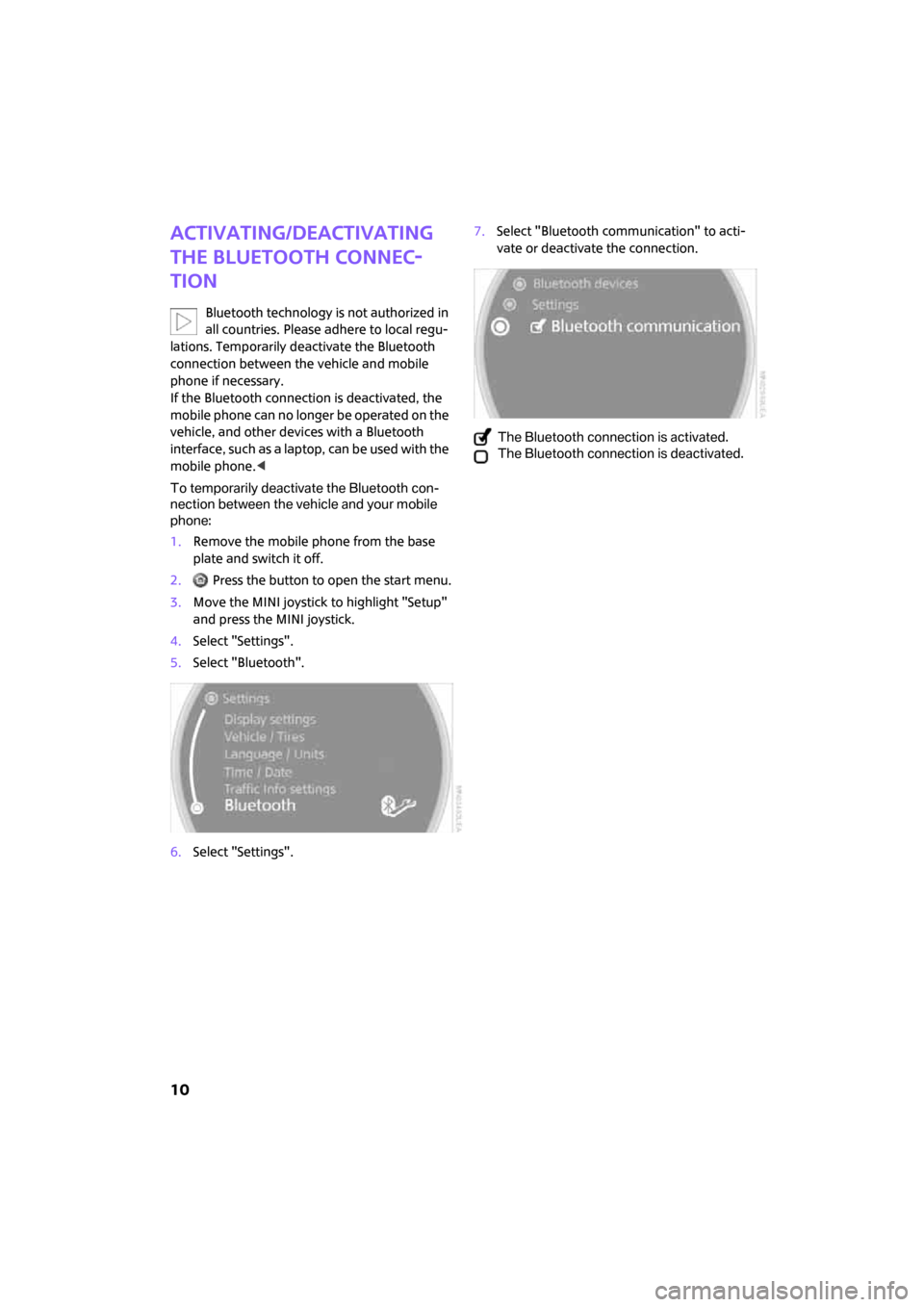
10
Activating/deactivating
the Bluetooth connec-
tion
Bluetooth technology is not authorized in
all countries. Please adhere to local regu-
lations. Temporarily deactivate the Bluetooth
connection between the vehicle and mobile
phone if necessary.
If the Bluetooth connection is deactivated, the
mobile phone can no longer be operated on the
vehicle, and other devices with a Bluetooth
interface, such as a laptop, can be used with the
mobile phone.<
To temporarily deactivate the Bluetooth con-
nection between the vehicle and your mobile
phone:
1.Remove the mobile phone from the base
plate and switch it off.
2. Press the button to open the start menu.
3.Move the MINI joystick to highlight "Setup"
and press the MINI joystick.
4.Select "Settings".
5.Select "Bluetooth".
6.Select "Settings".7.Select "Bluetooth communication" to acti-
vate or deactivate the connection.
The Bluetooth connection is activated.
The Bluetooth connection is deactivated.
ba.book Seite 10 Freitag, 6. Juli 2007 10:48 10
Page 14 of 23
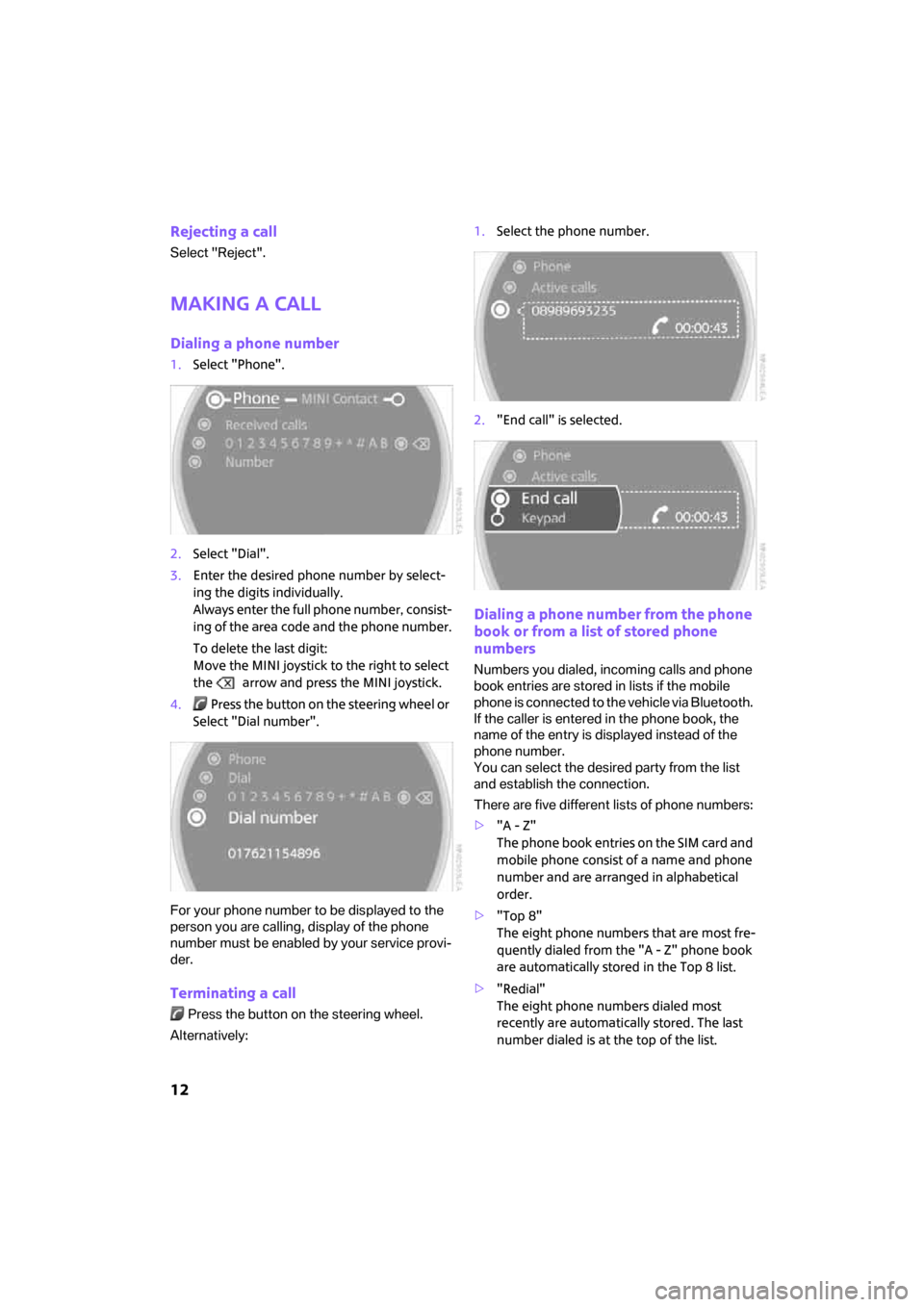
12
Rejecting a call
Select "Reject".
Making a call
Dialing a phone number
1.Select "Phone".
2.Select "Dial".
3.Enter the desired phone number by select-
ing the digits individually.
Always enter the full phone number, consist-
ing of the area code and the phone number.
To delete the last digit:
Move the MINI joystick to the right to select
the arrow and press the MINI joystick.
4. Press the button on the steering wheel or
Select "Dial number".
For your phone number to be displayed to the
person you are calling, display of the phone
number must be enabled by your service provi-
der.
Terminating a call
Press the button on the steering wheel.
Alternatively:1.Select the phone number.
2."End call" is selected.
Dialing a phone number from the phone
book or from a list of stored phone
numbers
Numbers you dialed, incoming calls and phone
book entries are stored in lists if the mobile
phone is connected to the vehicle via Bluetooth.
If the caller is entered in the phone book, the
name of the entry is displayed instead of the
phone number.
You can select the desired party from the list
and establish the connection.
There are five different lists of phone numbers:
>"A - Z"
The phone book entries on the SIM card and
mobile phone consist of a name and phone
number and are arranged in alphabetical
order.
>"Top 8"
The eight phone numbers that are most fre-
quently dialed from the "A - Z" phone book
are automatically stored in the Top 8 list.
>"Redial"
The eight phone numbers dialed most
recently are automatically stored. The last
number dialed is at the top of the list.
ba.book Seite 12 Freitag, 6. Juli 2007 10:48 10
Page 16 of 23
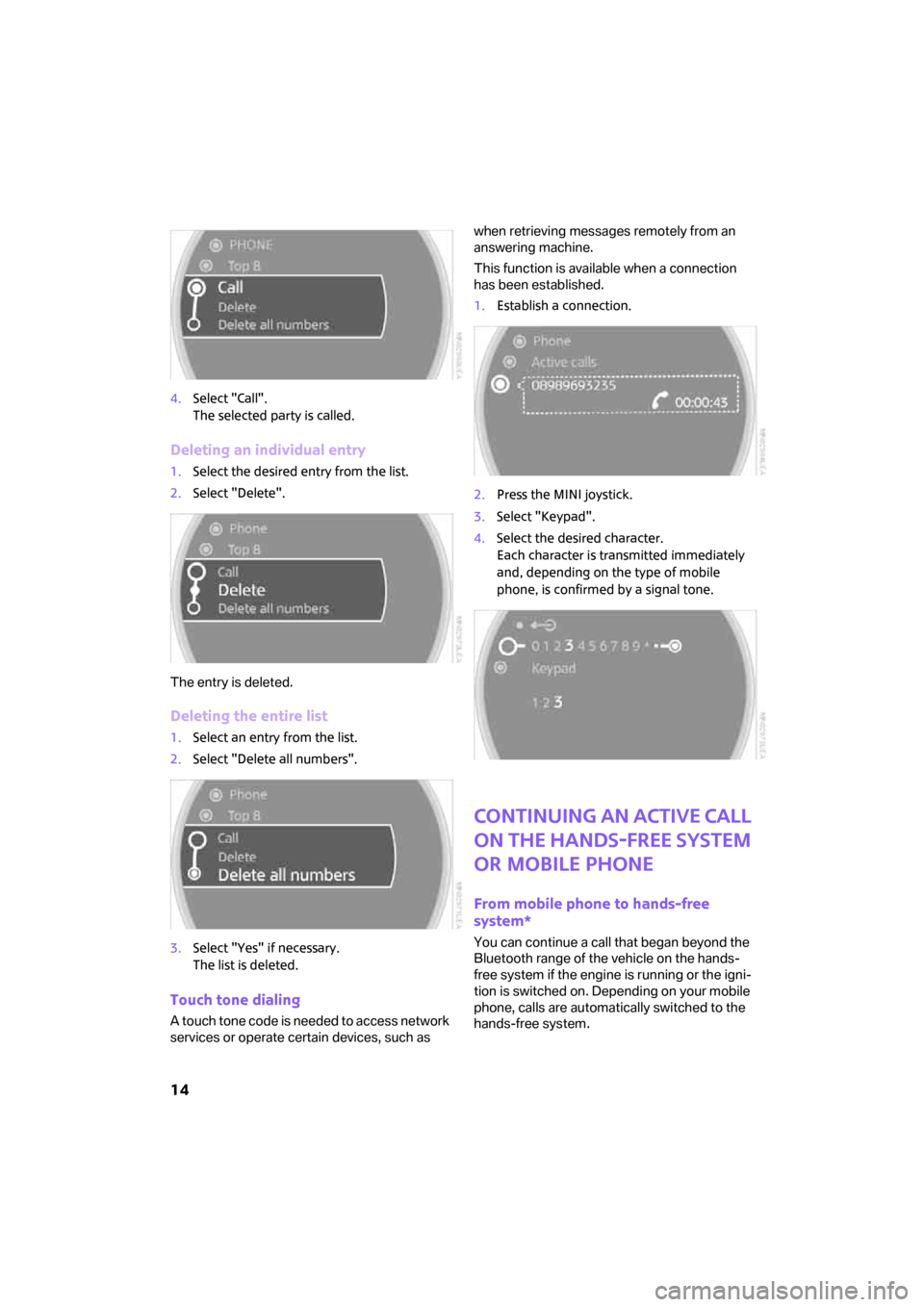
14
4.Select "Call".
The selected party is called.
Deleting an individual entry
1.Select the desired entry from the list.
2.Select "Delete".
The entry is deleted.
Deleting the entire list
1.Select an entry from the list.
2.Select "Delete all numbers".
3.Select "Yes" if necessary.
The list is deleted.
Touch tone dialing
A touch tone code is needed to access network
services or operate certain devices, such as when retrieving messages remotely from an
answering machine.
This function is available when a connection
has been established.
1.Establish a connection.
2.Press the MINI joystick.
3.Select "Keypad".
4.Select the desired character.
Each character is transmitted immediately
and, depending on the type of mobile
phone, is confirmed by a signal tone.
Continuing an active call
on the hands-free system
or mobile phone
From mobile phone to hands-free
system*
You can continue a call that began beyond the
Bluetooth range of the vehicle on the hands-
free system if the engine is running or the igni-
tion is switched on. Depending on your mobile
phone, calls are automatically switched to the
hands-free system.
ba.book Seite 14 Freitag, 6. Juli 2007 10:48 10
Page 17 of 23
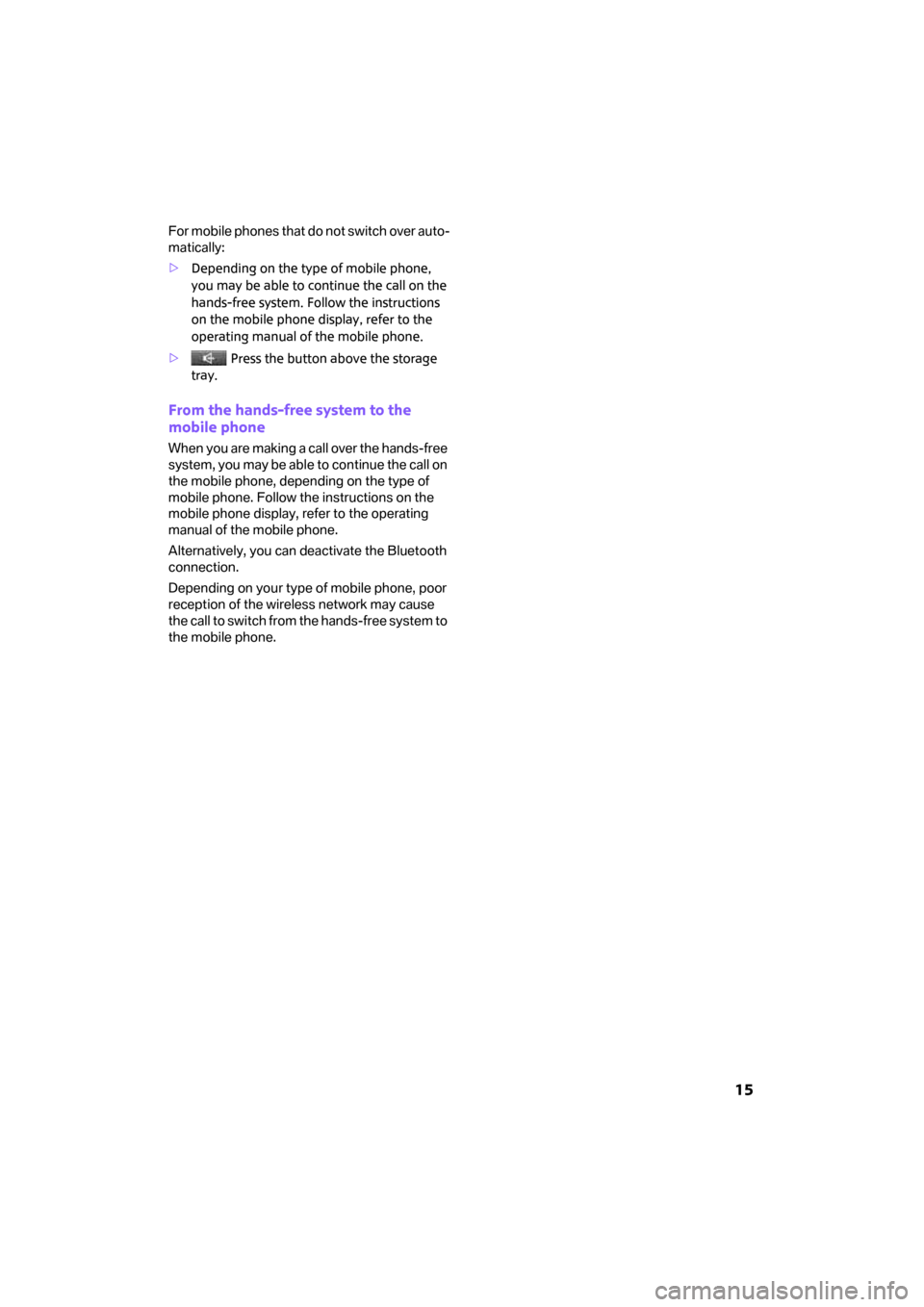
15
F o r m o b i le p h o n e s t h a t d o n o t s w it c h o v e r a u t o -
matically:
>Depending on the type of mobile phone,
you may be able to continue the call on the
hands-free system. Follow the instructions
on the mobile phone display, refer to the
operating manual of the mobile phone.
> Press the button above the storage
tray.
From the hands-free system to the
mobile phone
When you are making a call over the hands-free
system, you may be able to continue the call on
the mobile phone, depending on the type of
mobile phone. Follow the instructions on the
mobile phone display, refer to the operating
manual of the mobile phone.
Alternatively, you can deactivate the Bluetooth
connection.
Depending on your type of mobile phone, poor
reception of the wireless network may cause
the call to switch from the hands-free system to
the mobile phone.
ba.book Seite 15 Freitag, 6. Juli 2007 10:48 10