display MINI Clubman 2008 Owner's Manual (Mini Connected)
[x] Cancel search | Manufacturer: MINI, Model Year: 2008, Model line: Clubman, Model: MINI Clubman 2008Pages: 23, PDF Size: 0.72 MB
Page 6 of 23
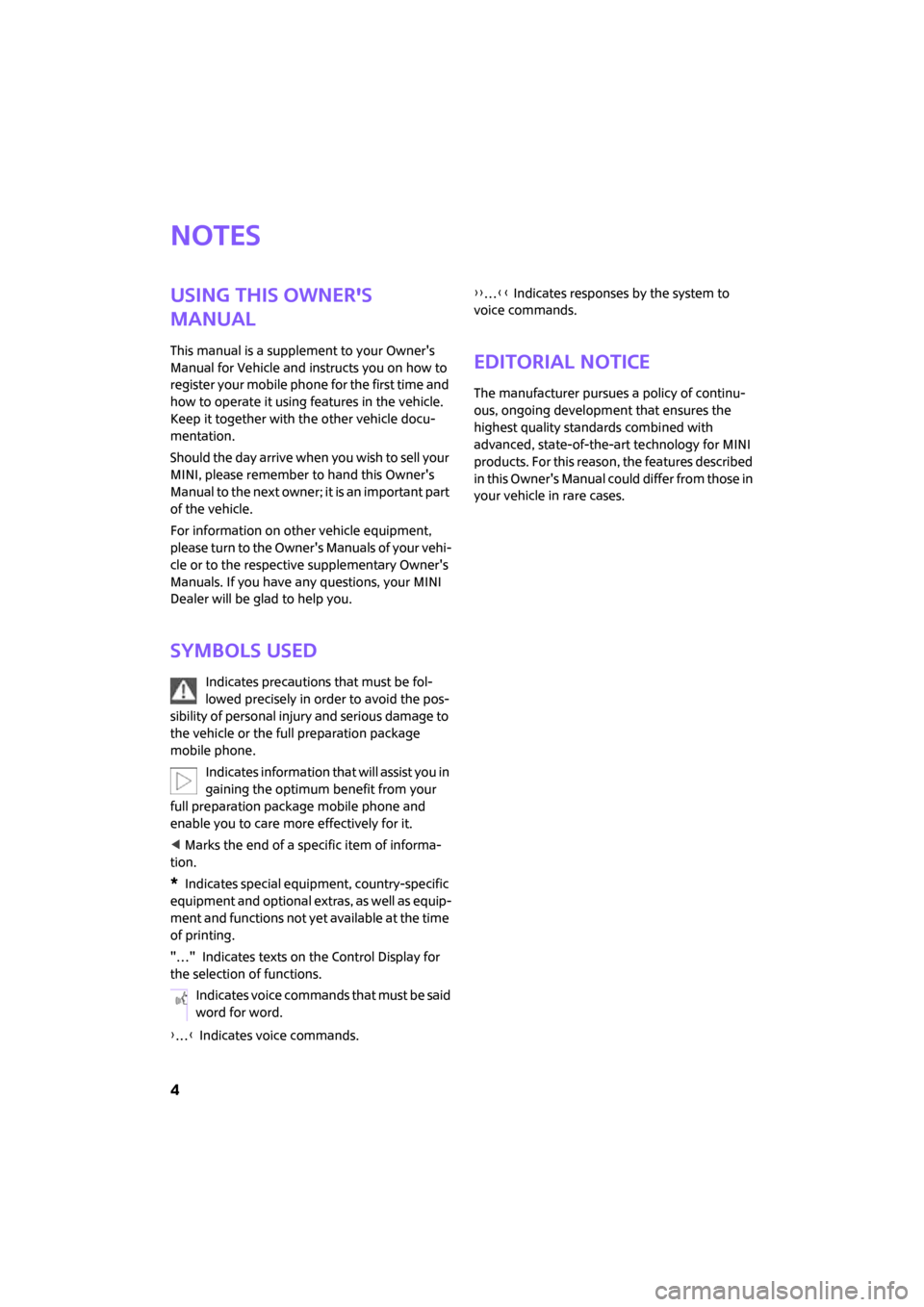
4
Notes
Using this Owner's
Manual
This manual is a supplement to your Owner's
Manual for Vehicle and instructs you on how to
register your mobile phone for the first time and
how to operate it using features in the vehicle.
Keep it together with the other vehicle docu-
mentation.
Should the day arrive when you wish to sell your
MINI, please remember to hand this Owner's
Manual to the next owner; it is an important part
of the vehicle.
For information on other vehicle equipment,
please turn to the Owner's Manuals of your vehi-
cle or to the respective supplementary Owner's
Manuals. If you have any questions, your MINI
Dealer will be glad to help you.
Symbols used
Indicates precautions that must be fol-
lowed precisely in order to avoid the pos-
sibility of personal injury and serious damage to
the vehicle or the full preparation package
mobile phone.
Indicates information that will assist you in
gaining the optimum benefit from your
full preparation package mobile phone and
enable you to care more effectively for it.
< Marks the end of a specific item of informa-
tion.
*Indicates special equipment, country-specific
equipment and optional extras, as well as equip-
ment and functions not yet available at the time
of printing.
"…" Indicates texts on the Control Display for
the selection of functions.
{…} Indicates voice commands.{{…}} Indicates responses by the system to
voice commands.
Editorial notice
The manufacturer pursues a policy of continu-
ous, ongoing development that ensures the
highest quality standards combined with
advanced, state-of-the-art technology for MINI
products. For this reason, the features described
in this Owner's Manual could differ from those in
your vehicle in rare cases.
Indicates voice commands that must be said
word for word.
ba.book Seite 4 Freitag, 6. Juli 2007 10:48 10
Page 9 of 23
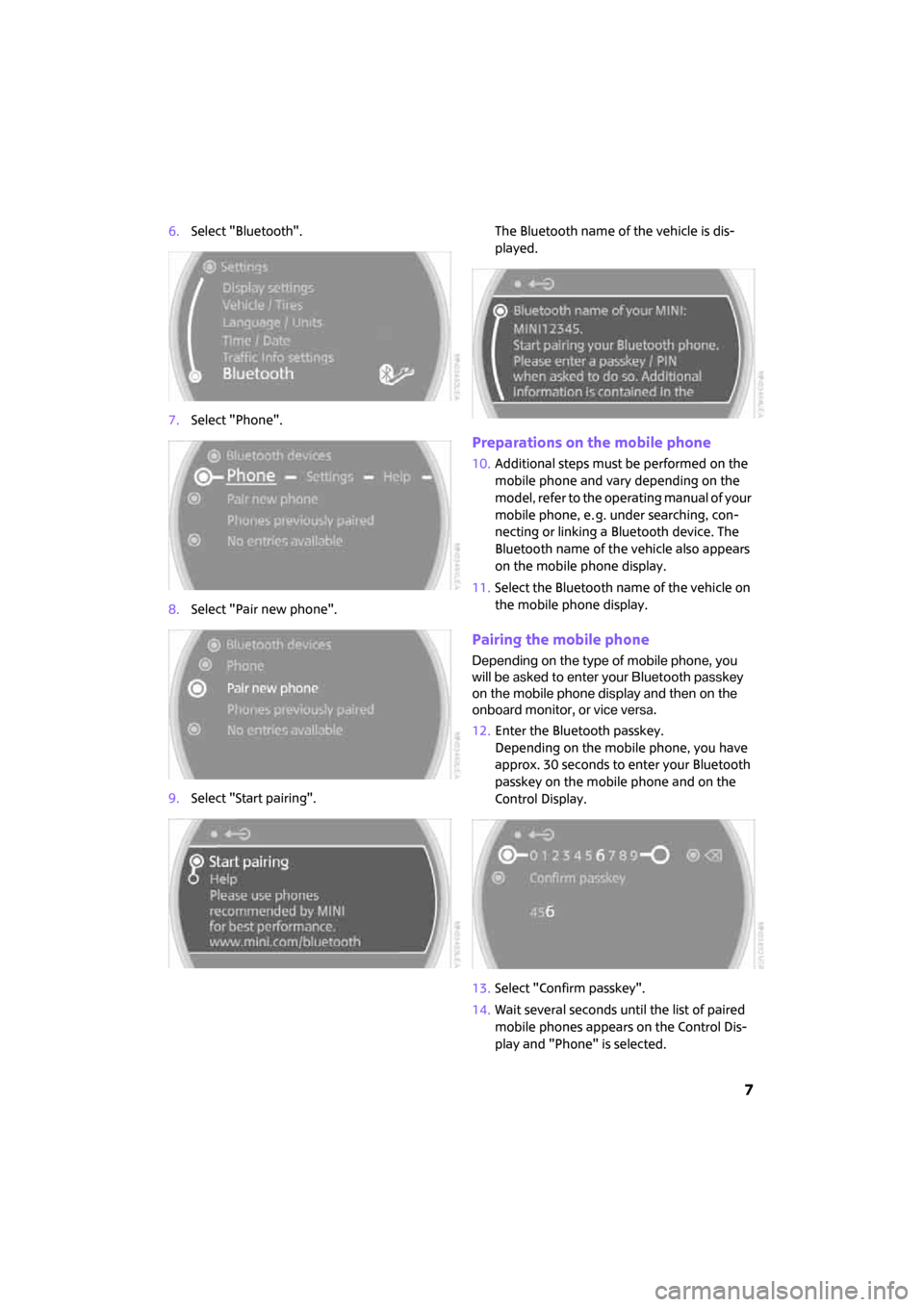
7
6.Select "Bluetooth".
7.Select "Phone".
8.Select "Pair new phone".
9.Select "Start pairing".The Bluetooth name of the vehicle is dis-
played.
Preparations on the mobile phone
10.Additional steps must be performed on the
mobile phone and vary depending on the
model, refer to the operating manual of your
mobile phone, e. g. under searching, con-
necting or linking a Bluetooth device. The
Bluetooth name of the vehicle also appears
on the mobile phone display.
11.Select the Bluetooth name of the vehicle on
the mobile phone display.
Pairing the mobile phone
Depending on the type of mobile phone, you
will be asked to enter your Bluetooth passkey
on the mobile phone display and then on the
onboard monitor, or vice versa.
12.Enter the Bluetooth passkey.
Depending on the mobile phone, you have
approx. 30 seconds to enter your Bluetooth
passkey on the mobile phone and on the
Control Display.
13.Select "Confirm passkey".
14.Wait several seconds until the list of paired
mobile phones appears on the Control Dis-
play and "Phone" is selected.
ba.book Seite 7 Freitag, 6. Juli 2007 10:48 10
Page 10 of 23
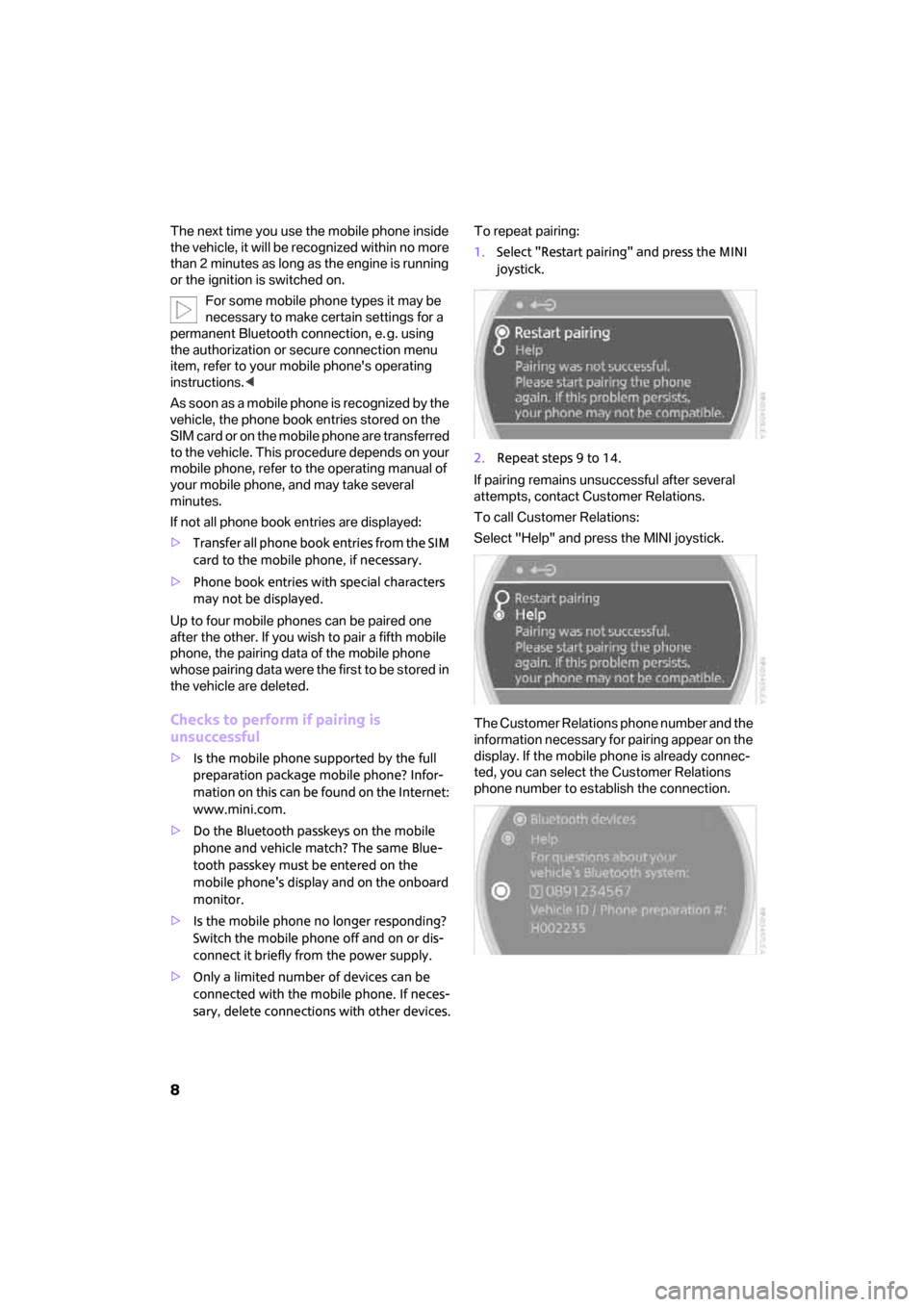
8
The next time you use the mobile phone inside
the vehicle, it will be recognized within no more
than 2 minutes as long as the engine is running
or the ignition is switched on.
For some mobile phone types it may be
necessary to make certain settings for a
permanent Bluetooth connection, e. g. using
the authorization or secure connection menu
item, refer to your mobile phone's operating
instructions.<
As soon as a mobile phone is recognized by the
vehicle, the phone book entries stored on the
SIM card or on the mobile phone are transferred
to the vehicle. This procedure depends on your
mobile phone, refer to the operating manual of
your mobile phone, and may take several
minutes.
If not all phone book entries are displayed:
>Transfer all phone book entries from the SIM
card to the mobile phone, if necessary.
>Phone book entries with special characters
may not be displayed.
Up to four mobile phones can be paired one
after the other. If you wish to pair a fifth mobile
phone, the pairing data of the mobile phone
whose pairing data were the first to be stored in
the vehicle are deleted.
Checks to perform if pairing is
unsuccessful
>Is the mobile phone supported by the full
preparation package mobile phone? Infor-
mation on this can be found on the Internet:
www.mini.com.
>Do the Bluetooth passkeys on the mobile
phone and vehicle match? The same Blue-
tooth passkey must be entered on the
mobile phone's display and on the onboard
monitor.
>Is the mobile phone no longer responding?
Switch the mobile phone off and on or dis-
connect it briefly from the power supply.
>Only a limited number of devices can be
connected with the mobile phone. If neces-
sary, delete connections with other devices.To repeat pairing:
1.Select "Restart pairing" and press the MINI
joystick.
2.Repeat steps 9 to 14.
If pairing remains unsuccessful after several
attempts, contact Customer Relations.
To call Customer Relations:
Select "Help" and press the MINI joystick.
The Customer Relations phone number and the
information necessary for pairing appear on the
display. If the mobile phone is already connec-
ted, you can select the Customer Relations
phone number to establish the connection.
ba.book Seite 8 Freitag, 6. Juli 2007 10:48 10
Page 13 of 23
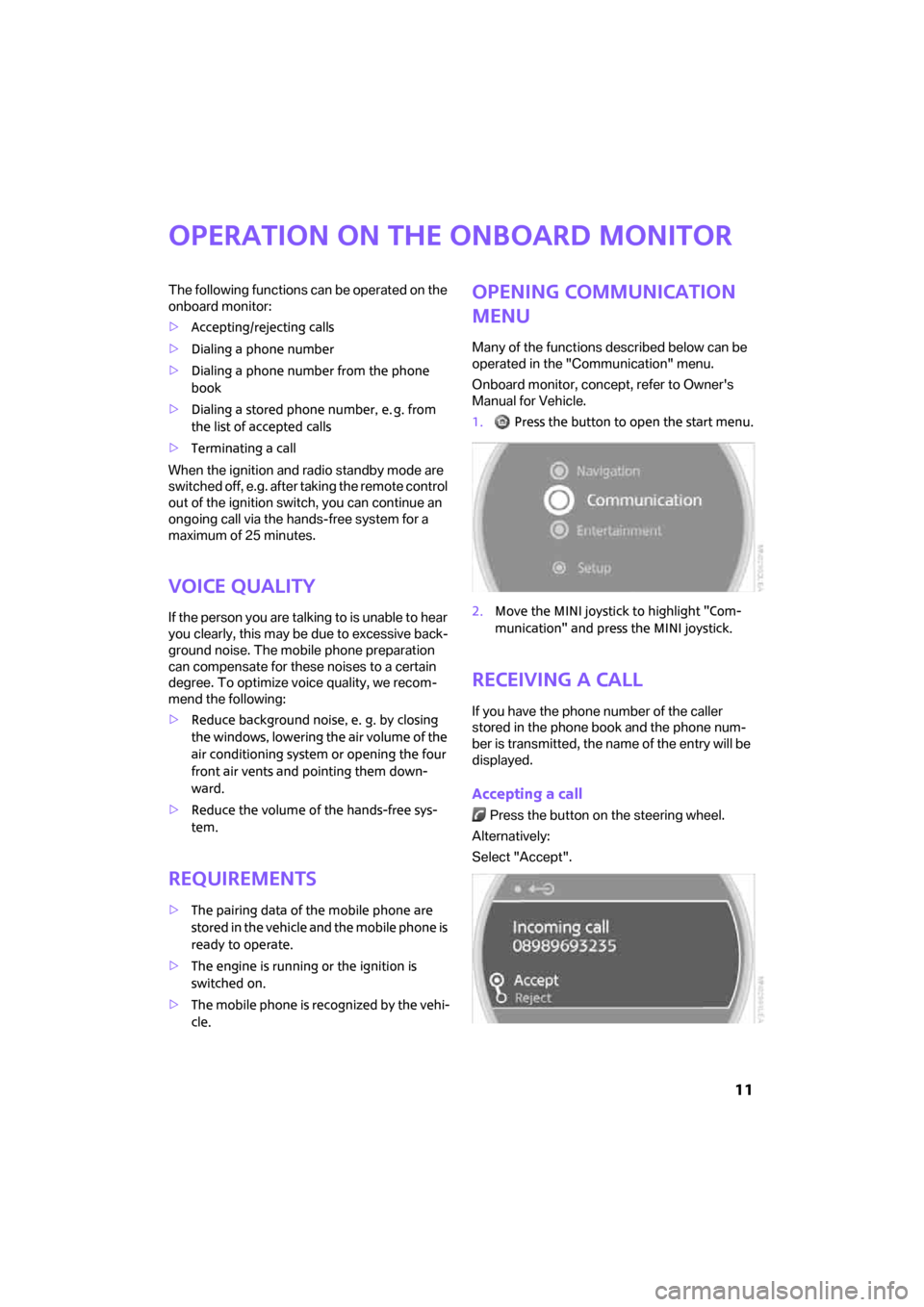
11
Operation on the onboard monitor
The following functions can be operated on the
onboard monitor:
>Accepting/rejecting calls
>Dialing a phone number
>Dialing a phone number from the phone
book
>Dialing a stored phone number, e. g. from
the list of accepted calls
>Terminating a call
When the ignition and radio standby mode are
switched off, e.g. after taking the remote control
out of the ignition switch, you can continue an
ongoing call via the hands-free system for a
maximum of 25 minutes.
Voice quality
If the person you are talking to is unable to hear
you clearly, this may be due to excessive back-
ground noise. The mobile phone preparation
can compensate for these noises to a certain
degree. To optimize voice quality, we recom-
mend the following:
>Reduce background noise, e. g. by closing
the windows, lowering the air volume of the
air conditioning system or opening the four
front air vents and pointing them down-
ward.
>Reduce the volume of the hands-free sys-
tem.
Requirements
>The pairing data of the mobile phone are
stored in the vehicle and the mobile phone is
ready to operate.
>The engine is running or the ignition is
switched on.
>The mobile phone is recognized by the vehi-
cle.
Opening communication
menu
Many of the functions described below can be
operated in the "Communication" menu.
Onboard monitor, concept, refer to Owner's
Manual for Vehicle.
1. Press the button to open the start menu.
2.Move the MINI joystick to highlight "Com-
munication" and press the MINI joystick.
Receiving a call
If you have the phone number of the caller
stored in the phone book and the phone num-
ber is transmitted, the name of the entry will be
displayed.
Accepting a call
Press the button on the steering wheel.
Alternatively:
Select "Accept".
ba.book Seite 11 Freitag, 6. Juli 2007 10:48 10
Page 14 of 23
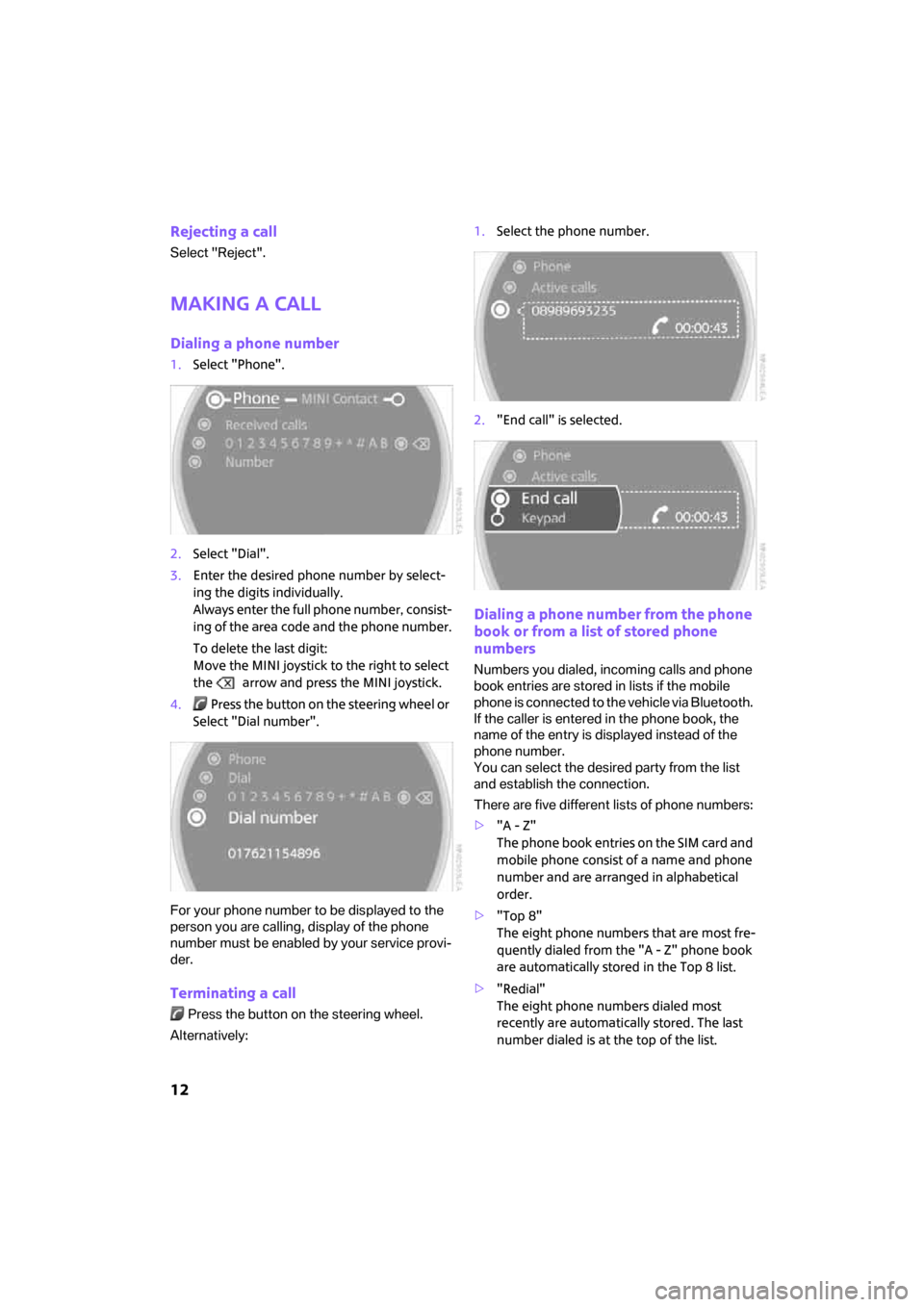
12
Rejecting a call
Select "Reject".
Making a call
Dialing a phone number
1.Select "Phone".
2.Select "Dial".
3.Enter the desired phone number by select-
ing the digits individually.
Always enter the full phone number, consist-
ing of the area code and the phone number.
To delete the last digit:
Move the MINI joystick to the right to select
the arrow and press the MINI joystick.
4. Press the button on the steering wheel or
Select "Dial number".
For your phone number to be displayed to the
person you are calling, display of the phone
number must be enabled by your service provi-
der.
Terminating a call
Press the button on the steering wheel.
Alternatively:1.Select the phone number.
2."End call" is selected.
Dialing a phone number from the phone
book or from a list of stored phone
numbers
Numbers you dialed, incoming calls and phone
book entries are stored in lists if the mobile
phone is connected to the vehicle via Bluetooth.
If the caller is entered in the phone book, the
name of the entry is displayed instead of the
phone number.
You can select the desired party from the list
and establish the connection.
There are five different lists of phone numbers:
>"A - Z"
The phone book entries on the SIM card and
mobile phone consist of a name and phone
number and are arranged in alphabetical
order.
>"Top 8"
The eight phone numbers that are most fre-
quently dialed from the "A - Z" phone book
are automatically stored in the Top 8 list.
>"Redial"
The eight phone numbers dialed most
recently are automatically stored. The last
number dialed is at the top of the list.
ba.book Seite 12 Freitag, 6. Juli 2007 10:48 10
Page 15 of 23
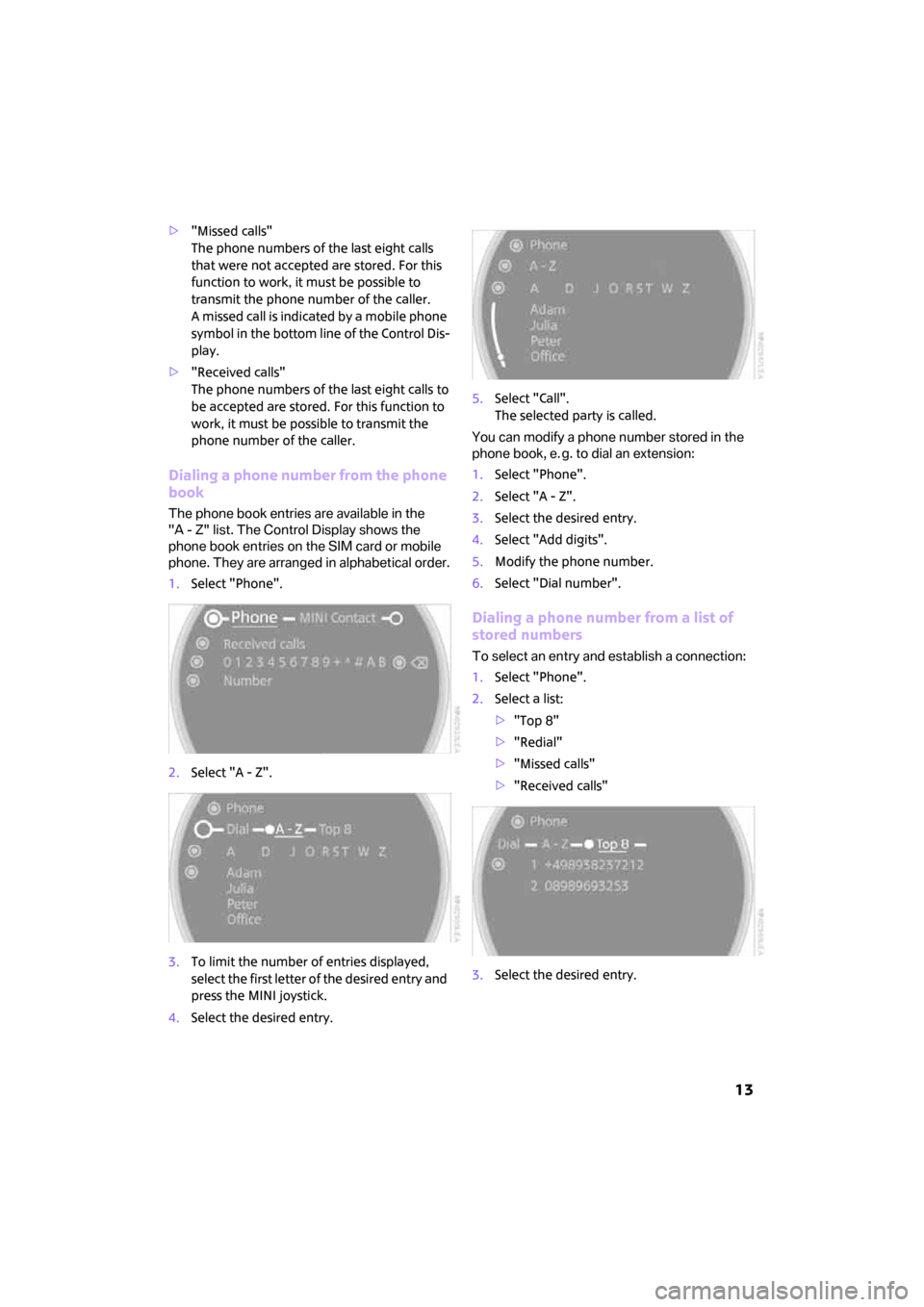
13
>"Missed calls"
The phone numbers of the last eight calls
that were not accepted are stored. For this
function to work, it must be possible to
transmit the phone number of the caller.
A missed call is indicated by a mobile phone
symbol in the bottom line of the Control Dis-
play.
>"Received calls"
The phone numbers of the last eight calls to
be accepted are stored. For this function to
work, it must be possible to transmit the
phone number of the caller.
Dialing a phone number from the phone
book
The phone book entries are available in the
"A - Z" list. The Control Display shows the
phone book entries on the SIM card or mobile
phone. They are arranged in alphabetical order.
1.Select "Phone".
2.Select "A - Z".
3.To limit the number of entries displayed,
select the first letter of the desired entry and
press the MINI joystick.
4.Select the desired entry.5.Select "Call".
The selected party is called.
You can modify a phone number stored in the
phone book, e. g. to dial an extension:
1.Select "Phone".
2.Select "A - Z".
3.Select the desired entry.
4.Select "Add digits".
5.Modify the phone number.
6.Select "Dial number".
Dialing a phone number from a list of
stored numbers
To select an entry and establish a connection:
1.Select "Phone".
2.Select a list:
>"Top 8"
>"Redial"
>"Missed calls"
>"Received calls"
3.Select the desired entry.
ba.book Seite 13 Freitag, 6. Juli 2007 10:48 10
Page 17 of 23
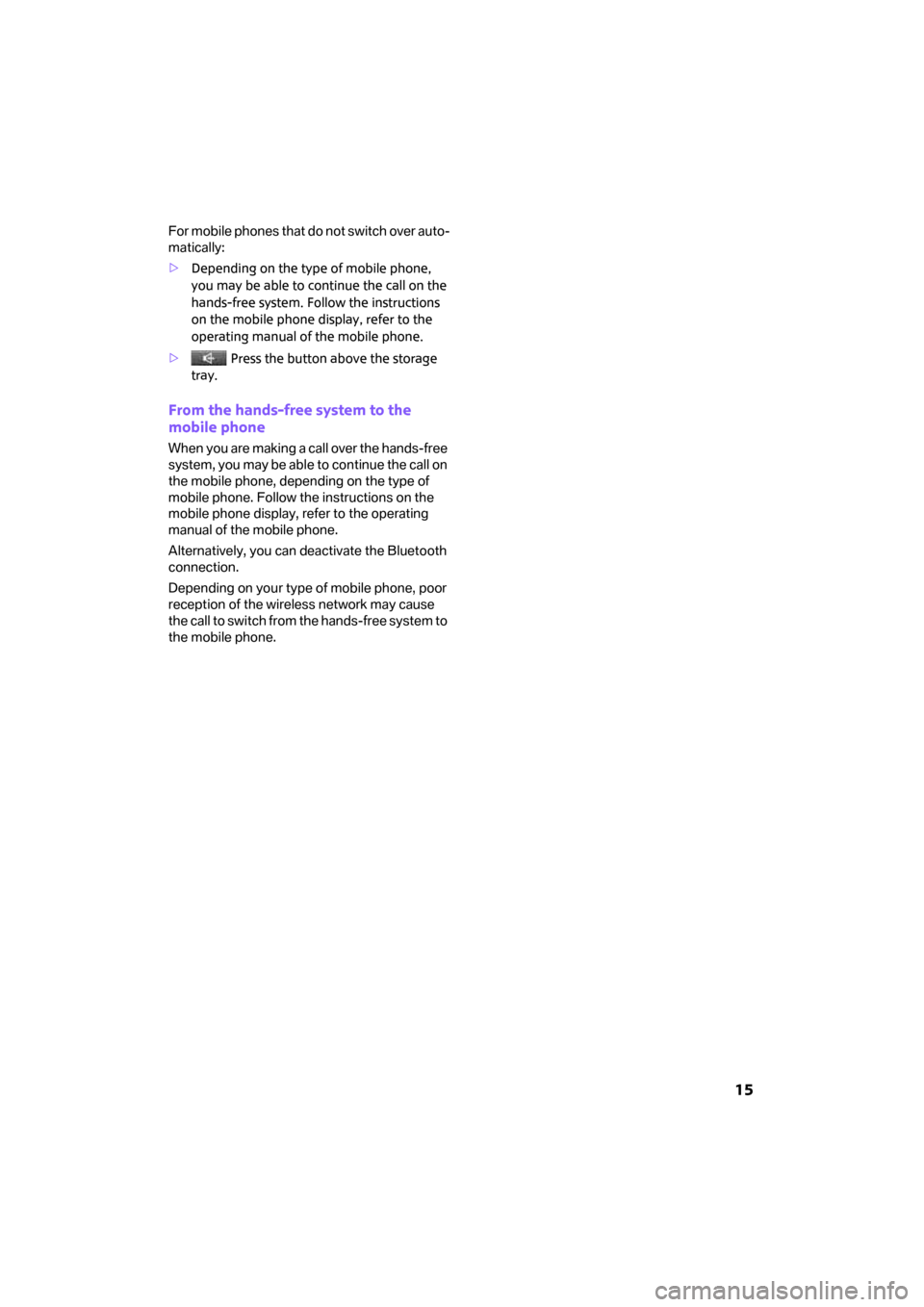
15
F o r m o b i le p h o n e s t h a t d o n o t s w it c h o v e r a u t o -
matically:
>Depending on the type of mobile phone,
you may be able to continue the call on the
hands-free system. Follow the instructions
on the mobile phone display, refer to the
operating manual of the mobile phone.
> Press the button above the storage
tray.
From the hands-free system to the
mobile phone
When you are making a call over the hands-free
system, you may be able to continue the call on
the mobile phone, depending on the type of
mobile phone. Follow the instructions on the
mobile phone display, refer to the operating
manual of the mobile phone.
Alternatively, you can deactivate the Bluetooth
connection.
Depending on your type of mobile phone, poor
reception of the wireless network may cause
the call to switch from the hands-free system to
the mobile phone.
ba.book Seite 15 Freitag, 6. Juli 2007 10:48 10
Page 20 of 23
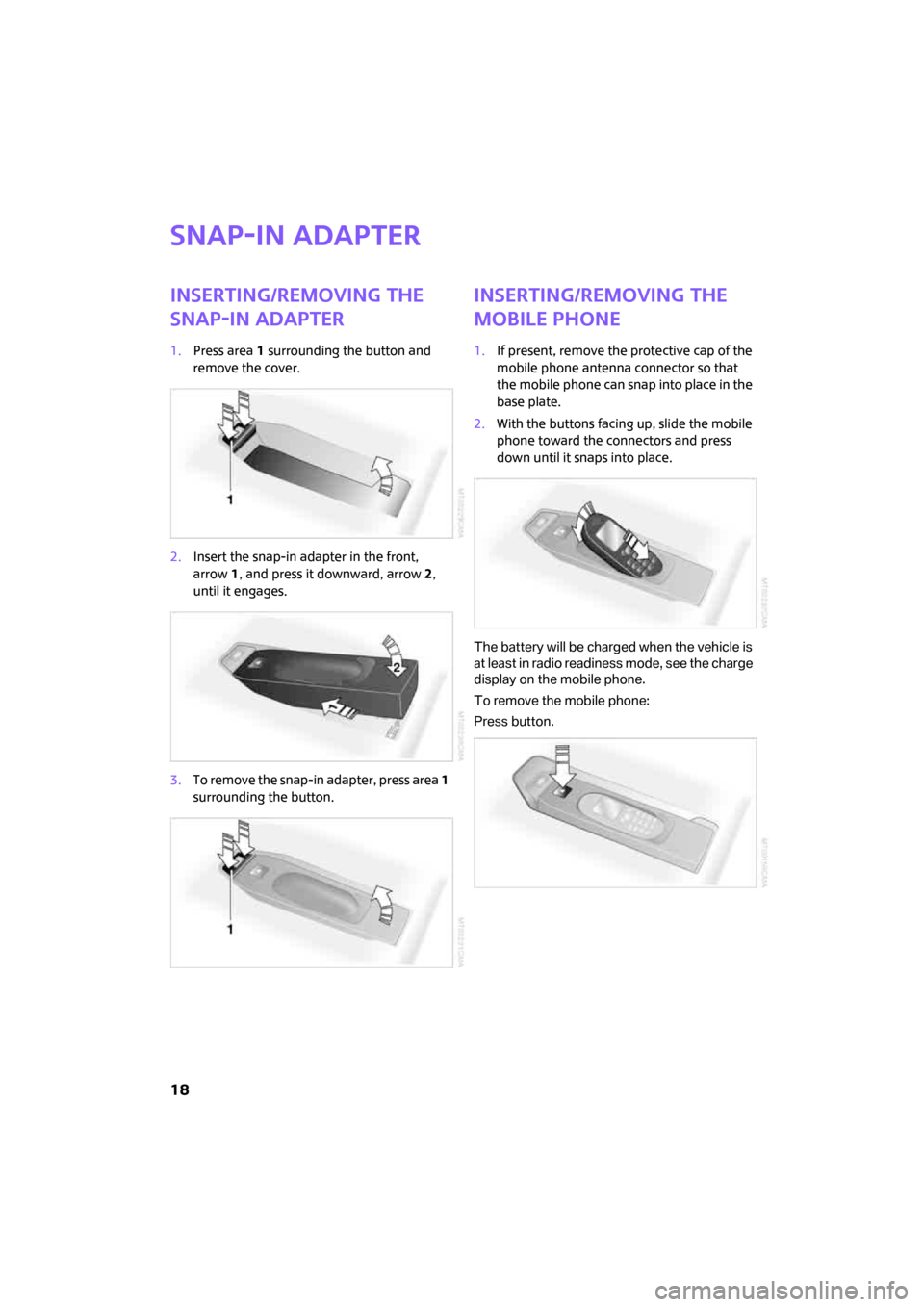
18
Snap-in adapter
Inserting/removing the
snap-in adapter
1.Press area 1 surrounding the button and
remove the cover.
2.Insert the snap-in adapter in the front,
arrow1, and press it downward, arrow 2,
until it engages.
3.To remove the snap-in adapter, press area 1
surrounding the button.
Inserting/removing the
mobile phone
1.If present, remove the protective cap of the
mobile phone antenna connector so that
the mobile phone can snap into place in the
base plate.
2.With the buttons facing up, slide the mobile
phone toward the connectors and press
down until it snaps into place.
The battery will be charged when the vehicle is
at least in radio readiness mode, see the charge
display on the mobile phone.
To remove the mobile phone:
Press button.
ba.book Seite 18 Freitag, 6. Juli 2007 10:48 10
Page 21 of 23
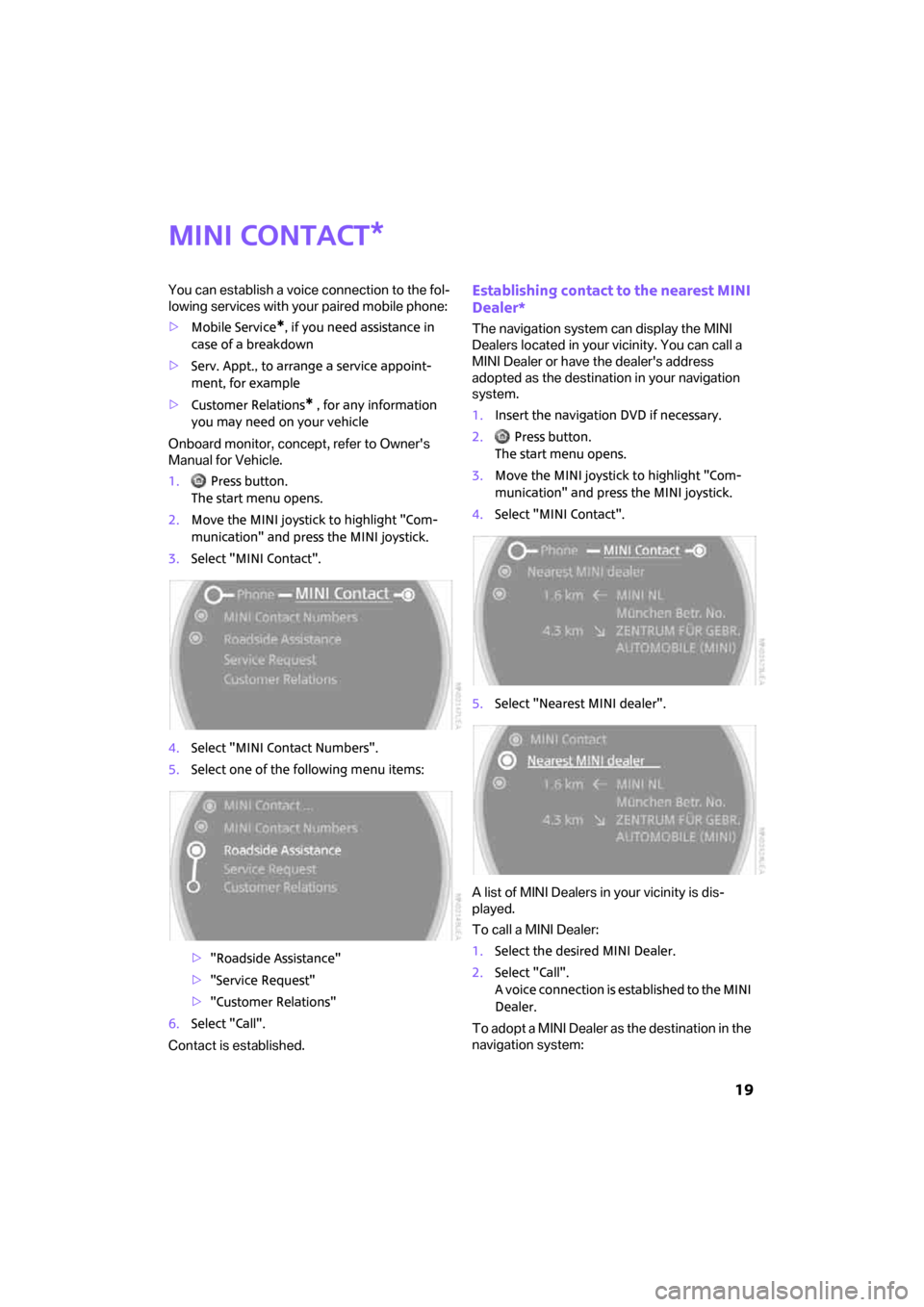
19
MINI contact
You can establish a voice connection to the fol-
lowing services with your paired mobile phone:
>Mobile Service
*, if you need assistance in
case of a breakdown
>Serv. Appt., to arrange a service appoint-
ment, for example
>Customer Relations
* , for any information
you may need on your vehicle
Onboard monitor, concept, refer to Owner's
Manual for Vehicle.
1. Press button.
The start menu opens.
2.Move the MINI joystick to highlight "Com-
munication" and press the MINI joystick.
3.Select "MINI Contact".
4.Select "MINI Contact Numbers".
5.Select one of the following menu items:
>"Roadside Assistance"
>"Service Request"
>"Customer Relations"
6.Select "Call".
Contact is established.
Establishing contact to the nearest MINI
Dealer*
The navigation system can display the MINI
Dealers located in your vicinity. You can call a
MINI Dealer or have the dealer's address
adopted as the destination in your navigation
system.
1.Insert the navigation DVD if necessary.
2. Press button.
The start menu opens.
3.Move the MINI joystick to highlight "Com-
munication" and press the MINI joystick.
4.Select "MINI Contact".
5.Select "Nearest MINI dealer".
A list of MINI Dealers in your vicinity is dis-
played.
To call a MINI Dealer:
1.Select the desired MINI Dealer.
2.Select "Call".
A voice connection is established to the MINI
Dealer.
To adopt a MINI Dealer as the destination in the
navigation system:
*
ba.book Seite 19 Freitag, 6. Juli 2007 10:48 10