remote start MINI Clubman 2008 Owner's Manual (Mini Connected)
[x] Cancel search | Manufacturer: MINI, Model Year: 2008, Model line: Clubman, Model: MINI Clubman 2008Pages: 23, PDF Size: 0.72 MB
Page 8 of 23
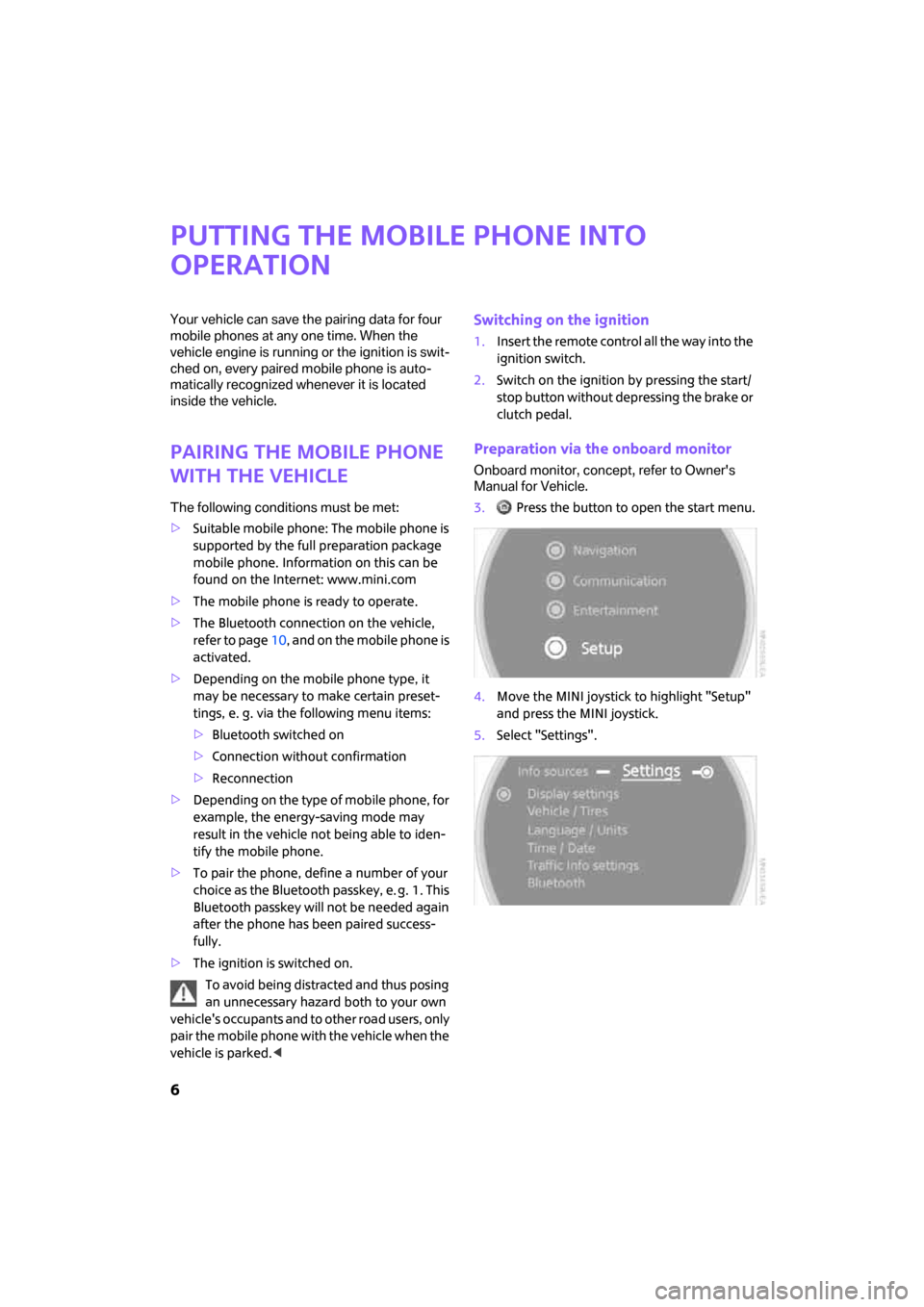
6
Putting the mobile phone into
operation
Your vehicle can save the pairing data for four
mobile phones at any one time. When the
vehicle engine is running or the ignition is swit-
ched on, every paired mobile phone is auto-
matically recognized whenever it is located
inside the vehicle.
Pairing the mobile phone
with the vehicle
The following conditions must be met:
>Suitable mobile phone: The mobile phone is
supported by the full preparation package
mobile phone. Information on this can be
found on the Internet: www.mini.com
>The mobile phone is ready to operate.
>The Bluetooth connection on the vehicle,
refer to page10, and on the mobile phone is
activated.
>Depending on the mobile phone type, it
may be necessary to make certain preset-
tings, e. g. via the following menu items:
>Bluetooth switched on
>Connection without confirmation
>Reconnection
>Depending on the type of mobile phone, for
example, the energy-saving mode may
result in the vehicle not being able to iden-
tify the mobile phone.
>To pair the phone, define a number of your
choice as the Bluetooth passkey, e. g. 1. This
Bluetooth passkey will not be needed again
after the phone has been paired success-
fully.
>The ignition is switched on.
To avoid being distracted and thus posing
an unnecessary hazard both to your own
vehicle's occupants and to other road users, only
pair the mobile phone with the vehicle when the
vehicle is parked.<
Switching on the ignition
1.Insert the remote control all the way into the
ignition switch.
2.Switch on the ignition by pressing the start/
stop button without depressing the brake or
clutch pedal.
Preparation via the onboard monitor
Onboard monitor, concept, refer to Owner's
Manual for Vehicle.
3. Press the button to open the start menu.
4.Move the MINI joystick to highlight "Setup"
and press the MINI joystick.
5.Select "Settings".
ba.book Seite 6 Freitag, 6. Juli 2007 10:48 10
Page 13 of 23
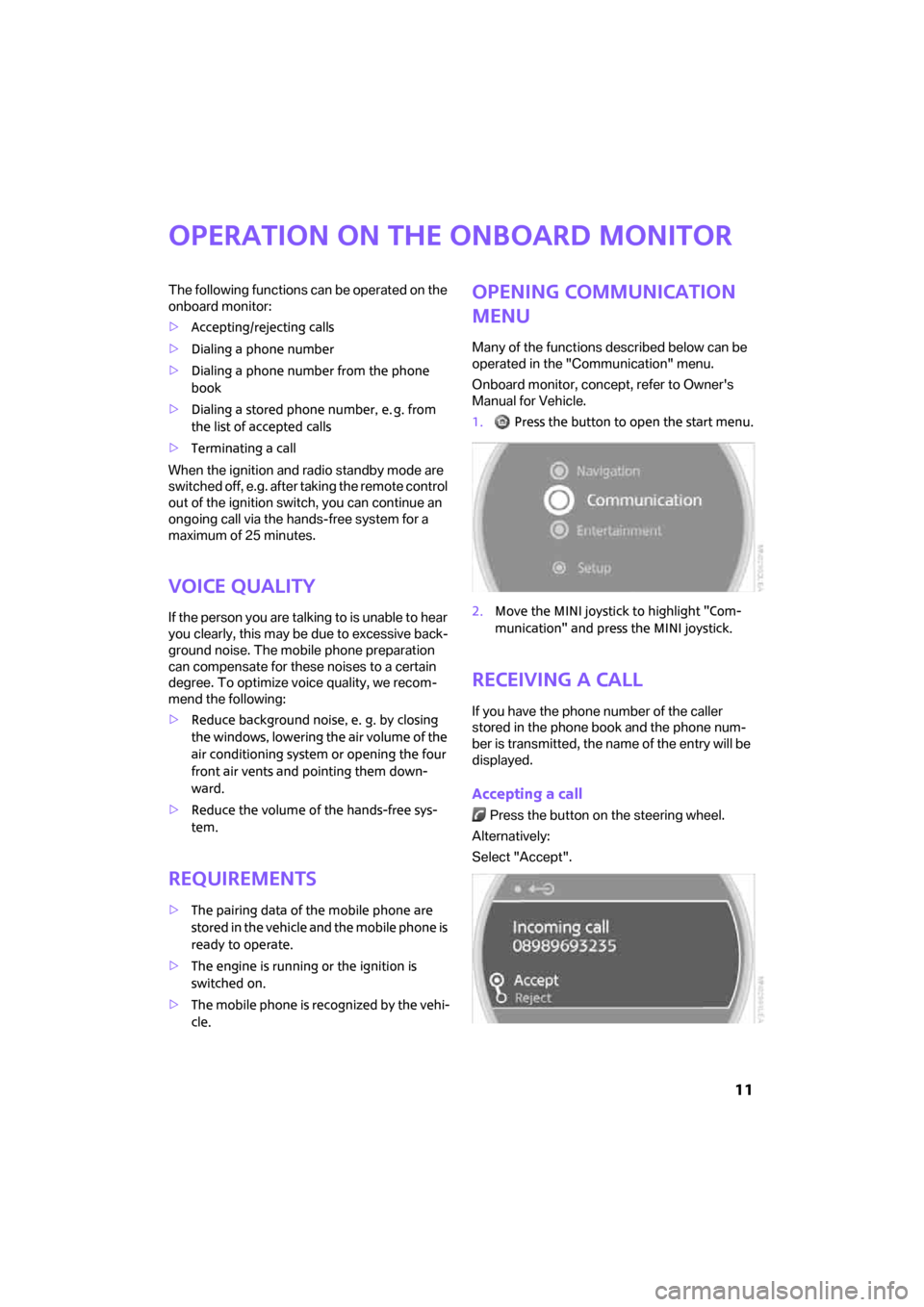
11
Operation on the onboard monitor
The following functions can be operated on the
onboard monitor:
>Accepting/rejecting calls
>Dialing a phone number
>Dialing a phone number from the phone
book
>Dialing a stored phone number, e. g. from
the list of accepted calls
>Terminating a call
When the ignition and radio standby mode are
switched off, e.g. after taking the remote control
out of the ignition switch, you can continue an
ongoing call via the hands-free system for a
maximum of 25 minutes.
Voice quality
If the person you are talking to is unable to hear
you clearly, this may be due to excessive back-
ground noise. The mobile phone preparation
can compensate for these noises to a certain
degree. To optimize voice quality, we recom-
mend the following:
>Reduce background noise, e. g. by closing
the windows, lowering the air volume of the
air conditioning system or opening the four
front air vents and pointing them down-
ward.
>Reduce the volume of the hands-free sys-
tem.
Requirements
>The pairing data of the mobile phone are
stored in the vehicle and the mobile phone is
ready to operate.
>The engine is running or the ignition is
switched on.
>The mobile phone is recognized by the vehi-
cle.
Opening communication
menu
Many of the functions described below can be
operated in the "Communication" menu.
Onboard monitor, concept, refer to Owner's
Manual for Vehicle.
1. Press the button to open the start menu.
2.Move the MINI joystick to highlight "Com-
munication" and press the MINI joystick.
Receiving a call
If you have the phone number of the caller
stored in the phone book and the phone num-
ber is transmitted, the name of the entry will be
displayed.
Accepting a call
Press the button on the steering wheel.
Alternatively:
Select "Accept".
ba.book Seite 11 Freitag, 6. Juli 2007 10:48 10