navigation MINI Clubman 2009 (Mini Connected) Repair Manual
[x] Cancel search | Manufacturer: MINI, Model Year: 2009, Model line: Clubman, Model: MINI Clubman 2009Pages: 218, PDF Size: 3.69 MB
Page 113 of 218
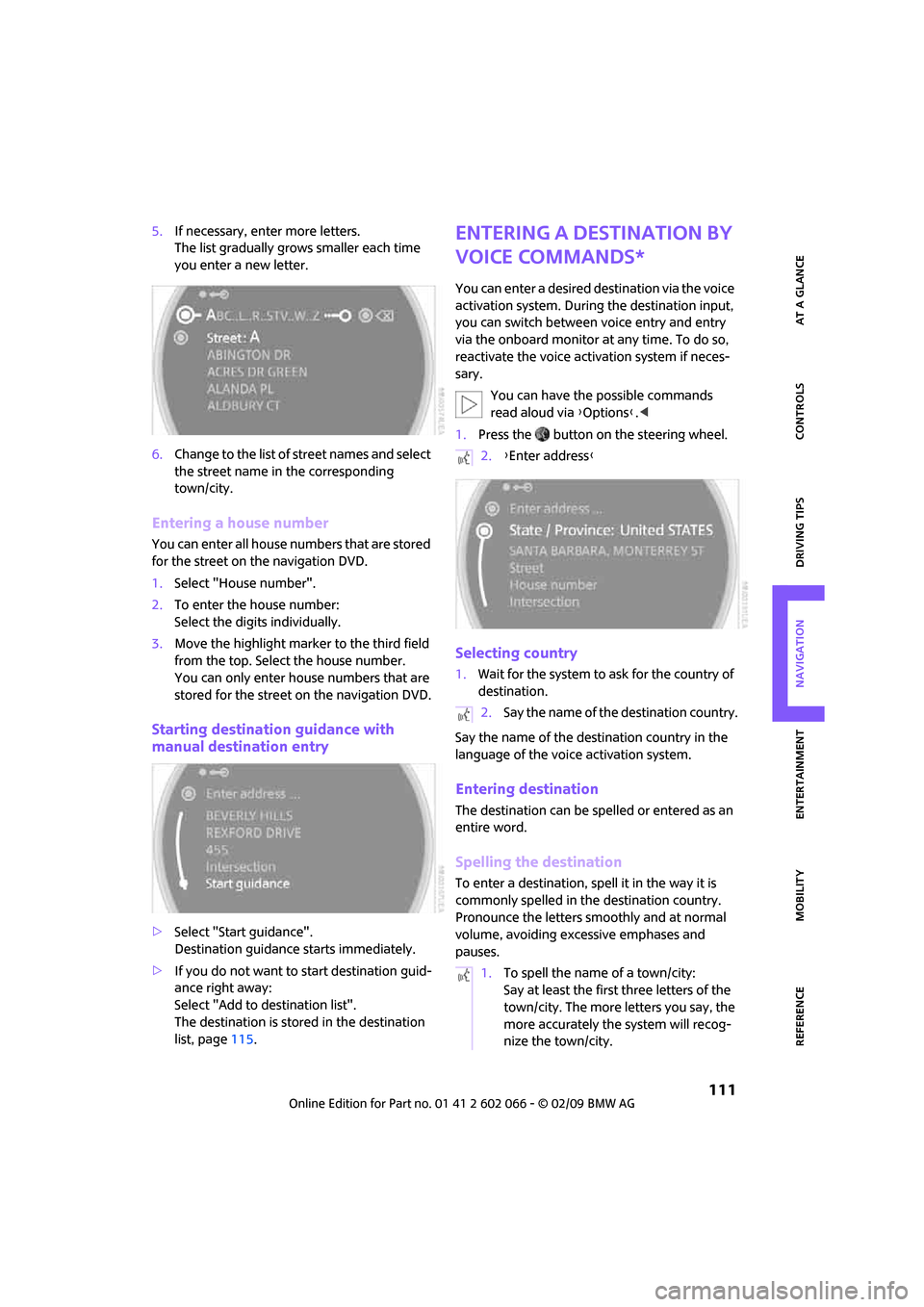
MOBILITYAT A GLANCE CONTROLS DRIVING TIPS ENTERTAINMENT
111
NAVIGATION REFERENCE
5.If necessary, enter more letters.
The list gradually grows smaller each time
you enter a new letter.
6.Change to the list of street names and select
the street name in the corresponding
town/city.
Entering a house number
You can enter all house numbers that are stored
for the street on the navigation DVD.
1.Select "House number".
2.To enter the house number:
Select the digits individually.
3.Move the highlight marker to the third field
from the top. Select the house number.
You can only enter house numbers that are
stored for the street on the navigation DVD.
Starting destination guidance with
manual destination entry
>Select "Start guidance".
Destination guidance starts immediately.
>If you do not want to start destination guid-
ance right away:
Select "Add to destination list".
The destination is stored in the destination
list, page115.
Entering a destination by
voice commands*
You can enter a desired destination via the voice
activation system. During the destination input,
you can switch between voice entry and entry
via the onboard monitor at any time. To do so,
reactivate the voice activation system if neces-
sary.
You can have the possible commands
read aloud via {Options}.<
1.Press the button on the steering wheel.
Selecting country
1.Wait for the system to ask for the country of
destination.
Say the name of the destination country in the
language of the voice activation system.
Entering destination
The destination can be spelled or entered as an
entire word.
Spelling the destination
To enter a destination, spell it in the way it is
commonly spelled in the destination country.
Pronounce the letters smoothly and at normal
volume, avoiding excessive emphases and
pauses.
2.{Enter address}
2.Say the name of the destination country.
1.To spell the name of a town/city:
Say at least the first three letters of the
town/city. The more letters you say, the
more accurately the system will recog-
nize the town/city.
Page 115 of 218
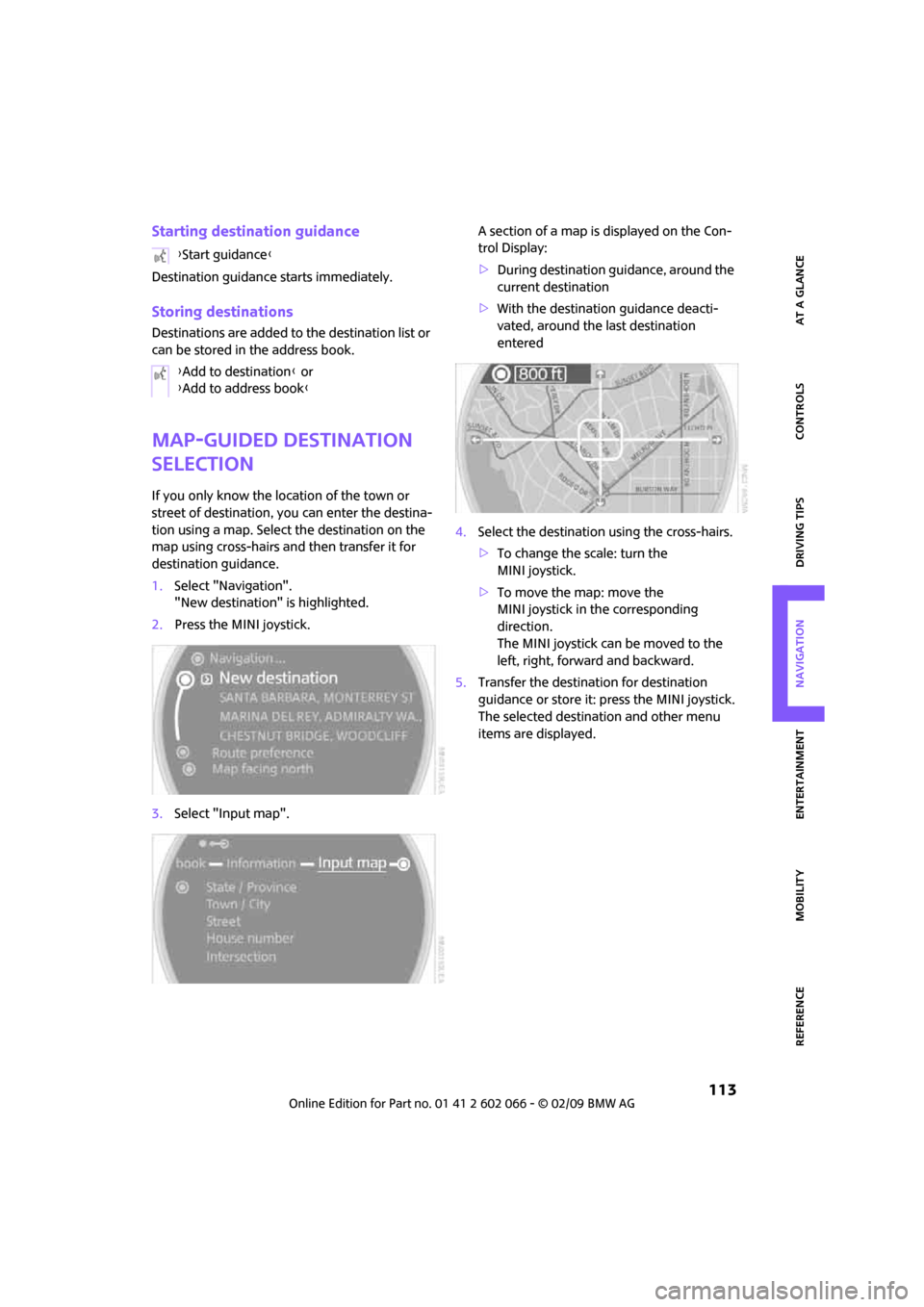
MOBILITYAT A GLANCE CONTROLS DRIVING TIPS ENTERTAINMENT
113
NAVIGATION REFERENCE
Starting destination guidance
Destination guidance starts immediately.
Storing destinations
Destinations are added to the destination list or
can be stored in the address book.
Map-guided destination
selection
If you only know the location of the town or
street of destination, you can enter the destina-
tion using a map. Select the destination on the
map using cross-hairs and then transfer it for
destination guidance.
1.Select "Navigation".
"New destination" is highlighted.
2.Press the MINI joystick.
3.Select "Input map".A section of a map is displayed on the Con-
trol Display:
>During destination guidance, around the
current destination
>With the destination guidance deacti-
vated, around the last destination
entered
4.Select the destination using the cross-hairs.
>To change the scale: turn the
MINI joystick.
>To move the map: move the
MINI joystick in the corresponding
direction.
The MINI joystick can be moved to the
left, right, forward and backward.
5.Transfer the destination for destination
guidance or store it: press the MINI joystick.
The selected destination and other menu
items are displayed. {Start guidance}
{Add to destination} or
{Add to address book}
Page 116 of 218
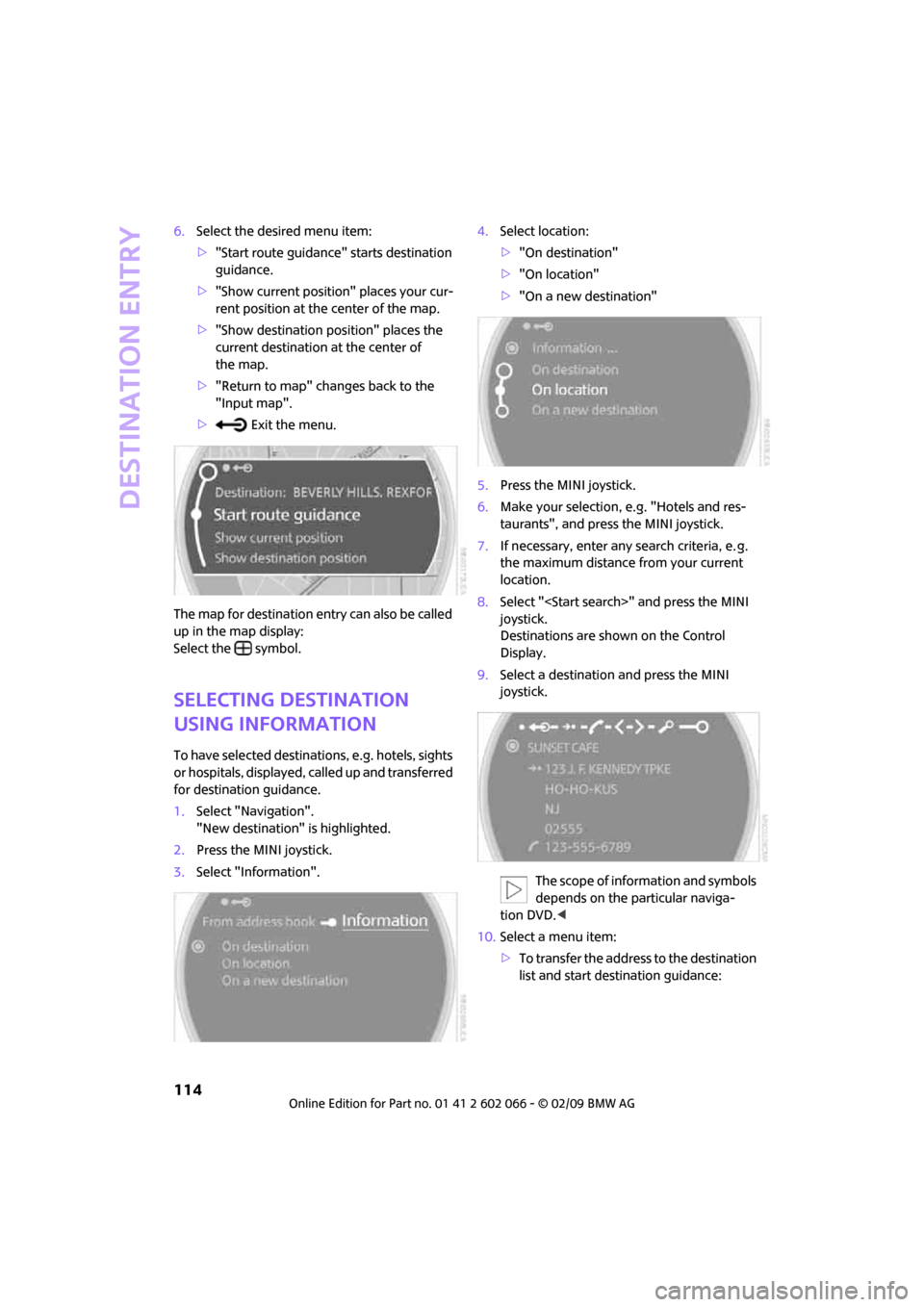
Destination entry
114
6.Select the desired menu item:
>"Start route guidance" starts destination
guidance.
>"Show current position" places your cur-
rent position at the center of the map.
>"Show destination position" places the
current destination at the center of
the map.
>"Return to map" changes back to the
"Input map".
> Exit the menu.
The map for destination entry can also be called
up in the map display:
Select the symbol.
Selecting destination
using information
To have selected destinations, e.g. hotels, sights
or hospitals, displayed, called up and transferred
for destination guidance.
1.Select "Navigation".
"New destination" is highlighted.
2.Press the MINI joystick.
3.Select "Information".4.Select location:
>"On destination"
>"On location"
>"On a new destination"
5.Press the MINI joystick.
6.Make your selection, e.g. "Hotels and res-
taurants", and press the MINI joystick.
7.If necessary, enter any search criteria, e. g.
the maximum distance from your current
location.
8.Select "
joystick.
Destinations are shown on the Control
Display.
9.Select a destination and press the MINI
joystick.
The scope of information and symbols
depends on the particular naviga-
tion DVD.<
10.Select a menu item:
>To transfer the address to the destination
list and start destination guidance:
Page 117 of 218
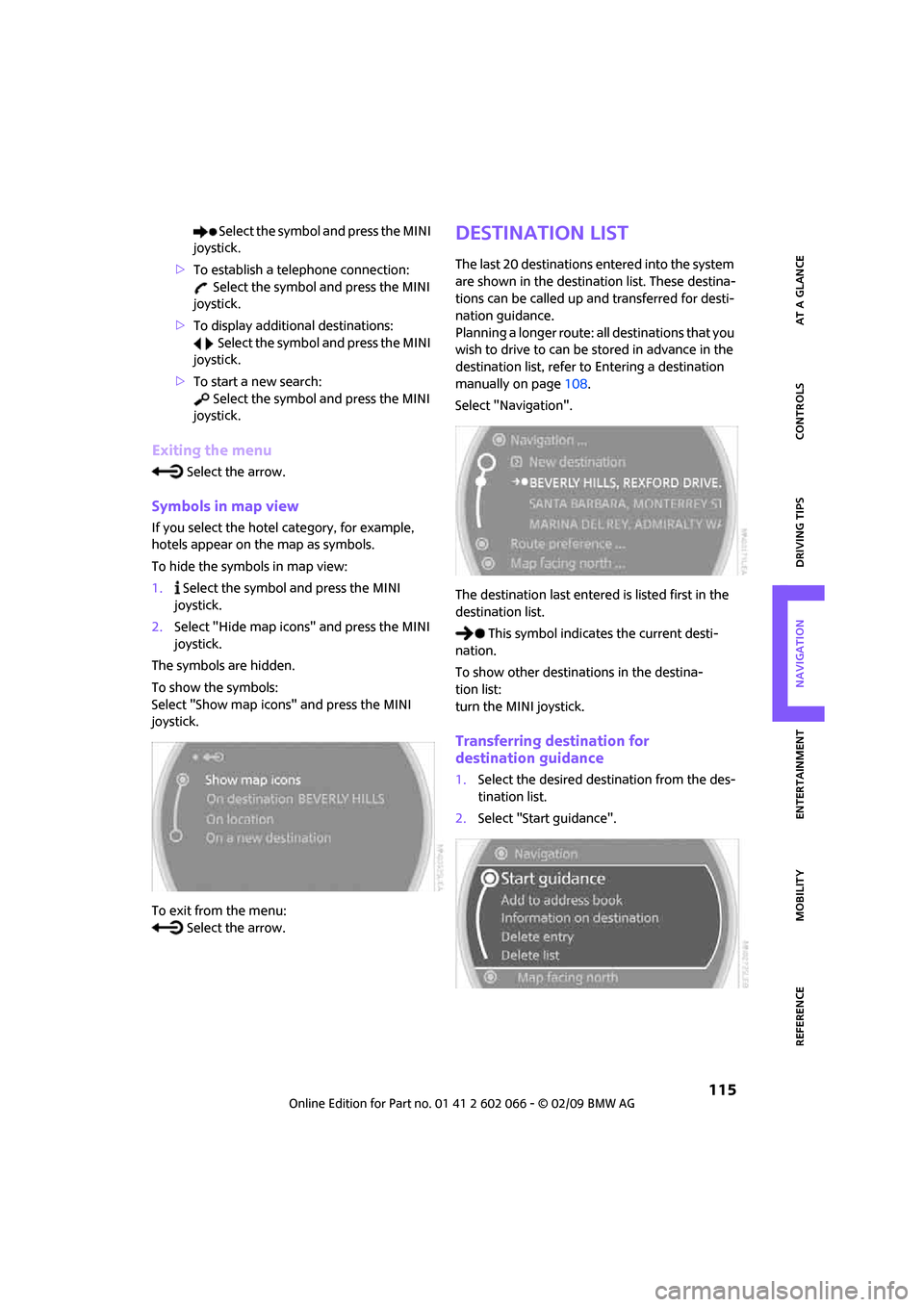
MOBILITYAT A GLANCE CONTROLS DRIVING TIPS ENTERTAINMENT
115
NAVIGATION REFERENCE
Select the symbol and press the MINI
joystick.
>To establish a telephone connection:
Select the symbol and press the MINI
joystick.
>To display additional destinations:
Select the symbol and press the MINI
joystick.
>To start a new search:
Select the symbol and press the MINI
joystick.
Exiting the menu
Select the arrow.
Symbols in map view
If you select the hotel category, for example,
hotels appear on the map as symbols.
To hide the symbols in map view:
1. Select the symbol and press the MINI
joystick.
2.Select "Hide map icons" and press the MINI
joystick.
The symbols are hidden.
To show the symbols:
Select "Show map icons" and press the MINI
joystick.
To exit from the menu:
Select the arrow.
Destination list
The last 20 destinations entered into the system
are shown in the destination list. These destina-
tions can be called up and transferred for desti-
nation guidance.
Planning a longer route: all destinations that you
wish to drive to can be stored in advance in the
destination list, refer to Entering a destination
manually on page108.
Select "Navigation".
The destination last entered is listed first in the
destination list.
This symbol indicates the current desti-
nation.
To show other destinations in the destina-
tion list:
turn the MINI joystick.
Transferring destination for
destination guidance
1.Select the desired destination from the des-
tination list.
2.Select "Start guidance".
Page 118 of 218
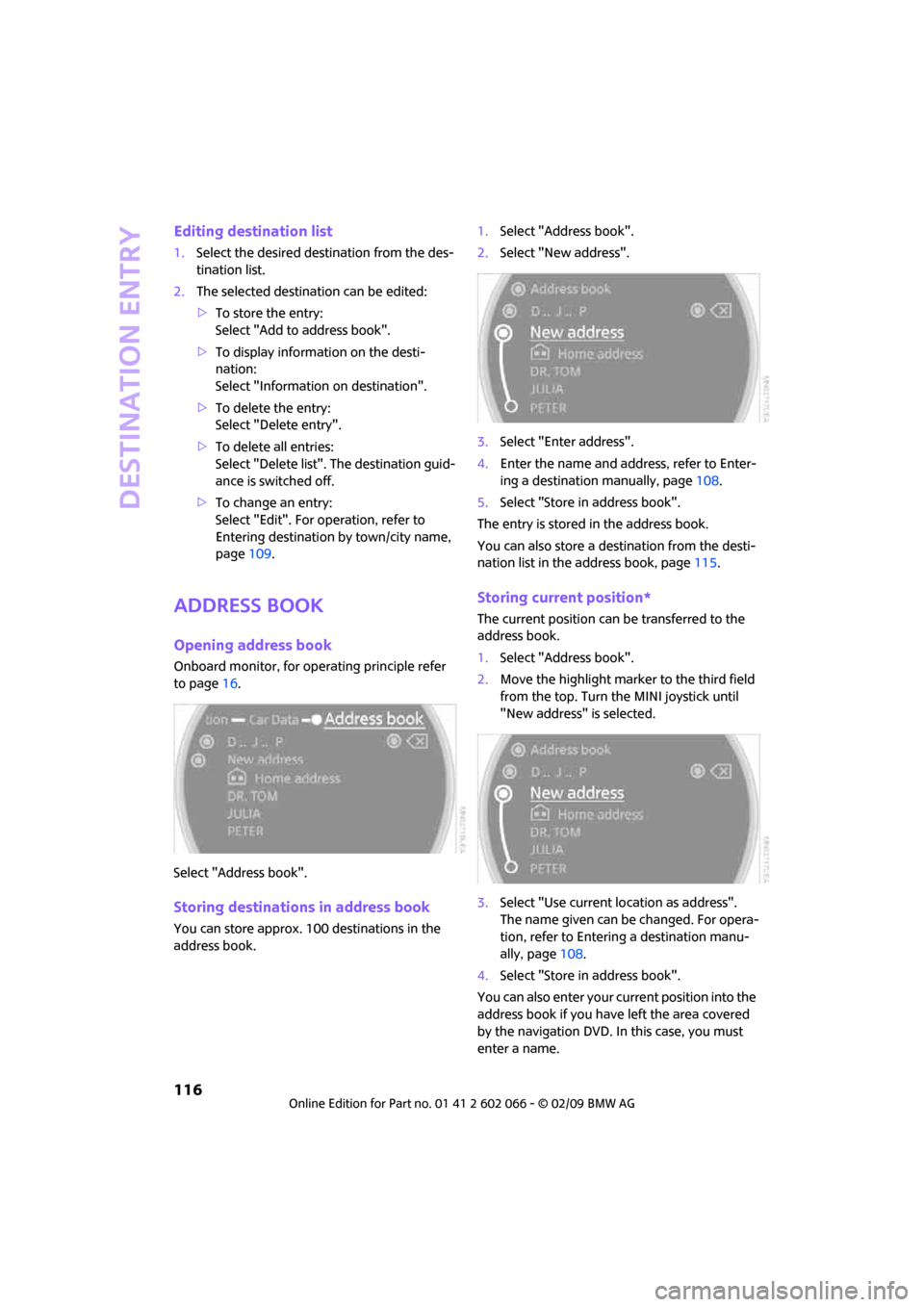
Destination entry
116
Editing destination list
1.Select the desired destination from the des-
tination list.
2.The selected destination can be edited:
>To store the entry:
Select "Add to address book".
>To display information on the desti-
nation:
Select "Information on destination".
>To delete the entry:
Select "Delete entry".
>To delete all entries:
Select "Delete list". The destination guid-
ance is switched off.
>To change an entry:
Select "Edit". For operation, refer to
Entering destination by town/city name,
page109.
Address book
Opening address book
Onboard monitor, for operating principle refer
to page16.
Select "Address book".
Storing destinations in address book
You can store approx. 100 destinations in the
address book.1.Select "Address book".
2.Select "New address".
3.Select "Enter address".
4.Enter the name and address, refer to Enter-
ing a destination manually, page108.
5.Select "Store in address book".
The entry is stored in the address book.
You can also store a destination from the desti-
nation list in the address book, page115.
Storing current position*
The current position can be transferred to the
address book.
1.Select "Address book".
2.Move the highlight marker to the third field
from the top. Turn the MINI joystick until
"New address" is selected.
3.Select "Use current location as address".
The name given can be changed. For opera-
tion, refer to Entering a destination manu-
ally, page108.
4.Select "Store in address book".
You can also enter your current position into the
address book if you have left the area covered
by the navigation DVD. In this case, you must
enter a name.
Page 119 of 218
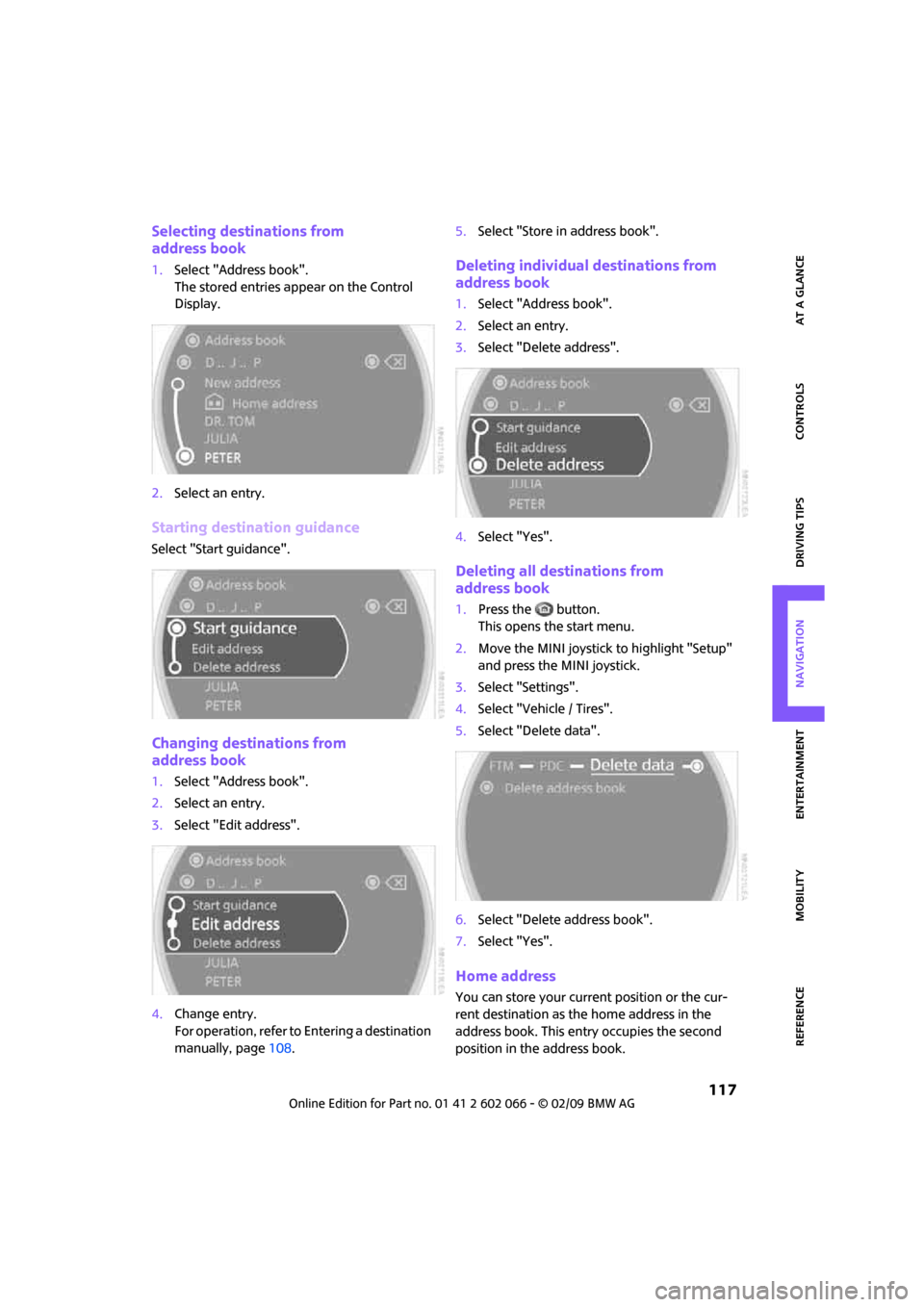
MOBILITYAT A GLANCE CONTROLS DRIVING TIPS ENTERTAINMENT
117
NAVIGATION REFERENCE
Selecting destinations from
address book
1.Select "Address book".
The stored entries appear on the Control
Display.
2.Select an entry.
Starting destination guidance
Select "Start guidance".
Changing destinations from
address book
1.Select "Address book".
2.Select an entry.
3.Select "Edit address".
4.Change entry.
For operation, refer to Entering a destination
manually, page108.5.Select "Store in address book".
Deleting individual destinations from
address book
1.Select "Address book".
2.Select an entry.
3.Select "Delete address".
4.Select "Yes".
Deleting all destinations from
address book
1.Press the button.
This opens the start menu.
2.Move the MINI joystick to highlight "Setup"
and press the MINI joystick.
3.Select "Settings".
4.Select "Vehicle / Tires".
5.Select "Delete data".
6.Select "Delete address book".
7.Select "Yes".
Home address
You can store your current position or the cur-
rent destination as the home address in the
address book. This entry occupies the second
position in the address book.
Page 120 of 218
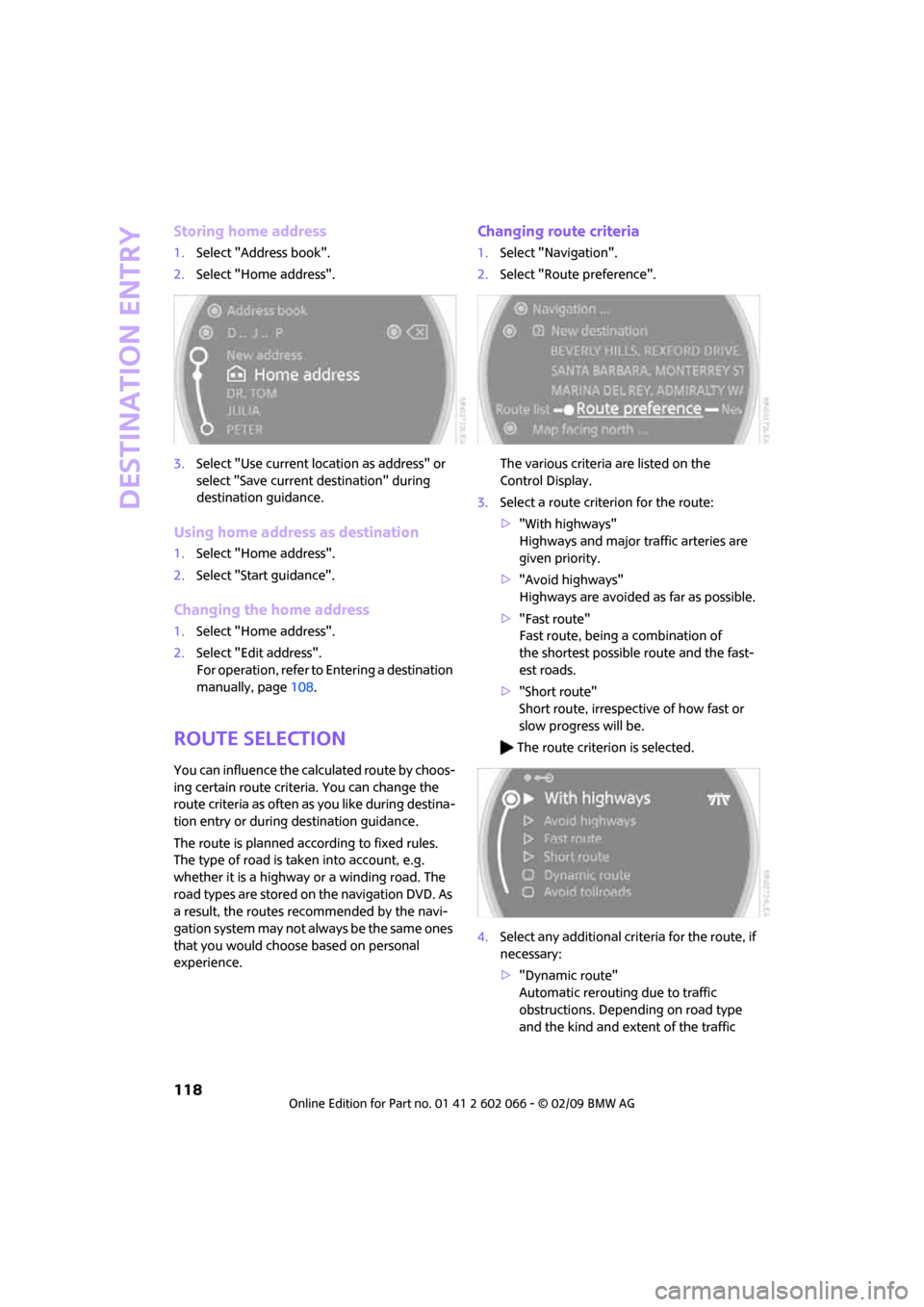
Destination entry
118
Storing home address
1.Select "Address book".
2.Select "Home address".
3.Select "Use current location as address" or
select "Save current destination" during
destination guidance.
Using home address as destination
1.Select "Home address".
2.Select "Start guidance".
Changing the home address
1.Select "Home address".
2.Select "Edit address".
For operation, refer to Entering a destination
manually, page108.
Route selection
You can influence the calculated route by choos-
ing certain route criteria. You can change the
route criteria as often as you like during destina-
tion entry or during destination guidance.
The route is planned according to fixed rules.
The type of road is taken into account, e.g.
whether it is a highway or a winding road. The
road types are stored on the navigation DVD. As
a result, the routes recommended by the navi-
gation system may not always be the same ones
that you would choose based on personal
experience.
Changing route criteria
1.Select "Navigation".
2.Select "Route preference".
The various criteria are listed on the
Control Display.
3.Select a route criterion for the route:
>"With highways"
Highways and major traffic arteries are
given priority.
>"Avoid highways"
Highways are avoided as far as possible.
>"Fast route"
Fast route, being a combination of
the shortest possible route and the fast-
est roads.
>"Short route"
Short route, irrespective of how fast or
slow progress will be.
The route criterion is selected.
4.Select any additional criteria for the route, if
necessary:
>"Dynamic route"
Automatic rerouting due to traffic
obstructions. Depending on road type
and the kind and extent of the traffic
Page 121 of 218
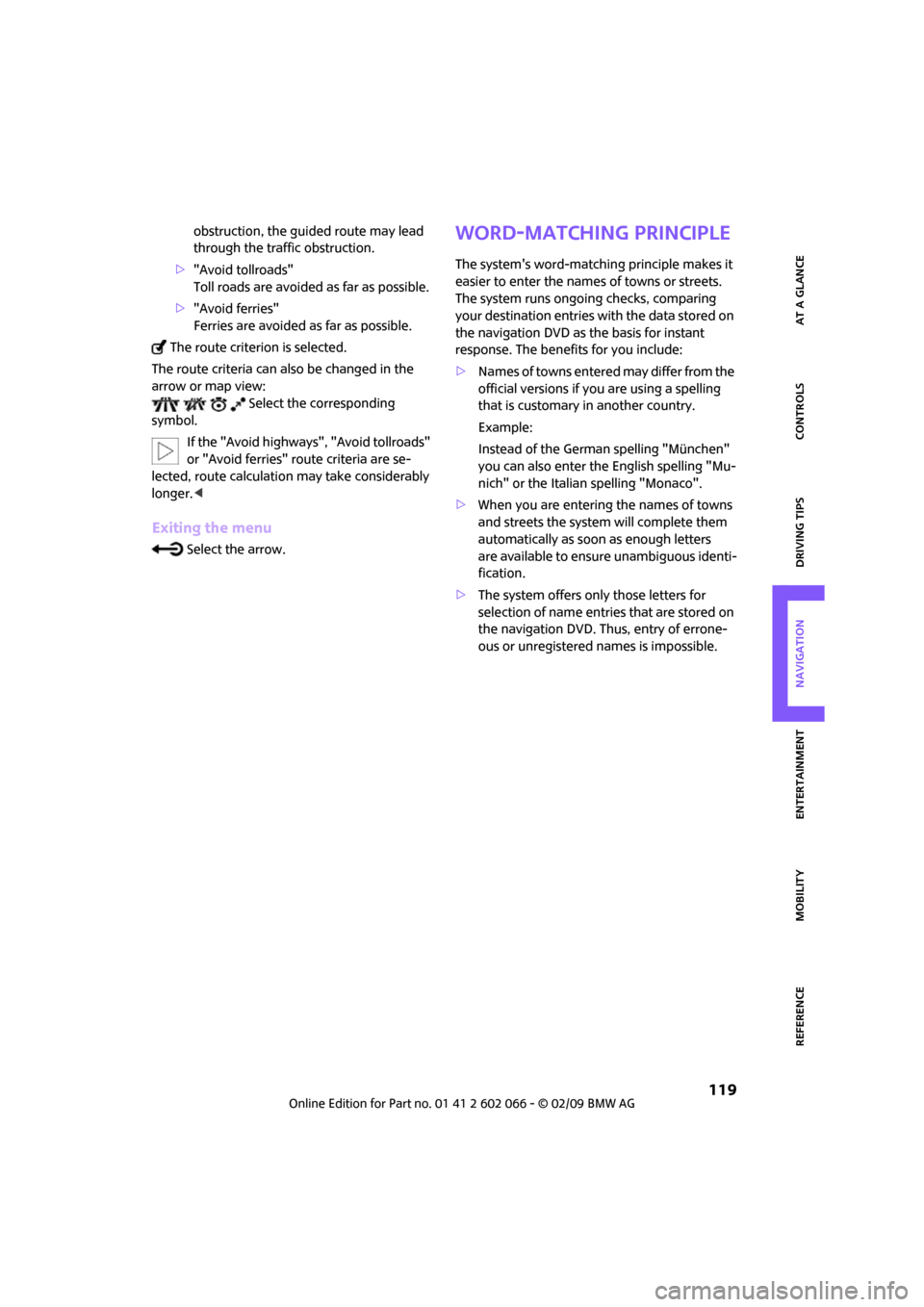
MOBILITYAT A GLANCE CONTROLS DRIVING TIPS ENTERTAINMENT
119
NAVIGATION REFERENCE
obstruction, the guided route may lead
through the traffic obstruction.
>"Avoid tollroads"
Toll roads are avoided as far as possible.
>"Avoid ferries"
Ferries are avoided as far as possible.
The route criterion is selected.
The route criteria can also be changed in the
arrow or map view:
Select the corresponding
symbol.
If the "Avoid highways", "Avoid tollroads"
or "Avoid ferries" route criteria are se-
lected, route calculation may take considerably
longer.<
Exiting the menu
Select the arrow.
Word-matching principle
The system's word-matching principle makes it
easier to enter the names of towns or streets.
The system runs ongoing checks, comparing
your destination entries with the data stored on
the navigation DVD as the basis for instant
response. The benefits for you include:
>Names of towns entered may differ from the
official versions if you are using a spelling
that is customary in another country.
Example:
Instead of the German spelling "München"
you can also enter the English spelling "Mu-
nich" or the Italian spelling "Monaco".
>When you are entering the names of towns
and streets the system will complete them
automatically as soon as enough letters
are available to ensure unambiguous identi-
fication.
>The system offers only those letters for
selection of name entries that are stored on
the navigation DVD. Thus, entry of errone-
ous or unregistered names is impossible.
Page 122 of 218
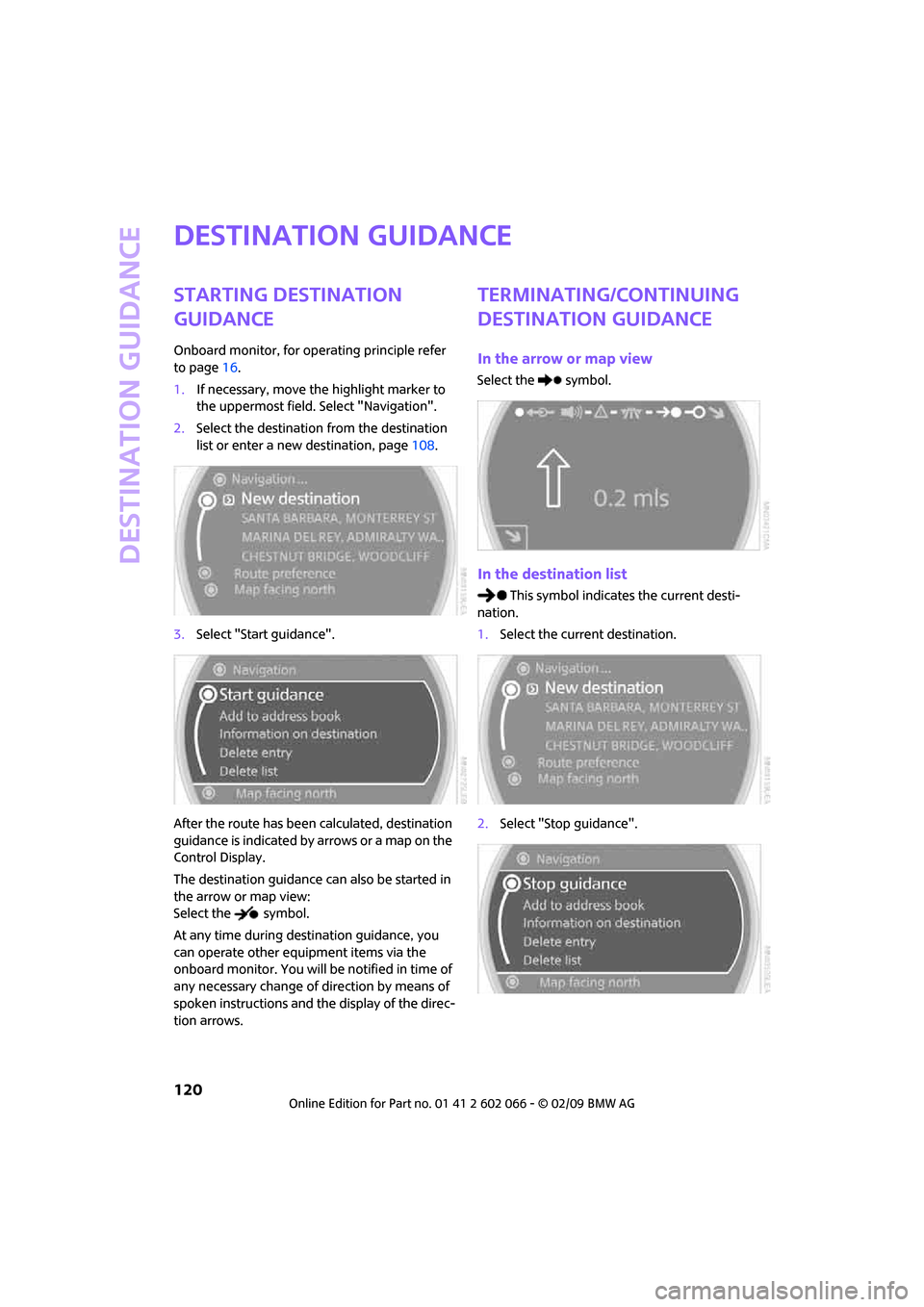
Destination guidance
120
Destination guidance
Starting destination
guidance
Onboard monitor, for operating principle refer
to page16.
1.If necessary, move the highlight marker to
the uppermost field. Select "Navigation".
2.Select the destination from the destination
list or enter a new destination, page108.
3.Select "Start guidance".
After the route has been calculated, destination
guidance is indicated by arrows or a map on the
Control Display.
The destination guidance can also be started in
the arrow or map view:
Select the symbol.
At any time during destination guidance, you
can operate other equipment items via the
onboard monitor. You will be notified in time of
any necessary change of direction by means of
spoken instructions and the display of the direc-
tion arrows.
Terminating/continuing
destination guidance
In the arrow or map view
Select the symbol.
In the destination list
This symbol indicates the current desti-
nation.
1.Select the current destination.
2.Select "Stop guidance".
Page 123 of 218
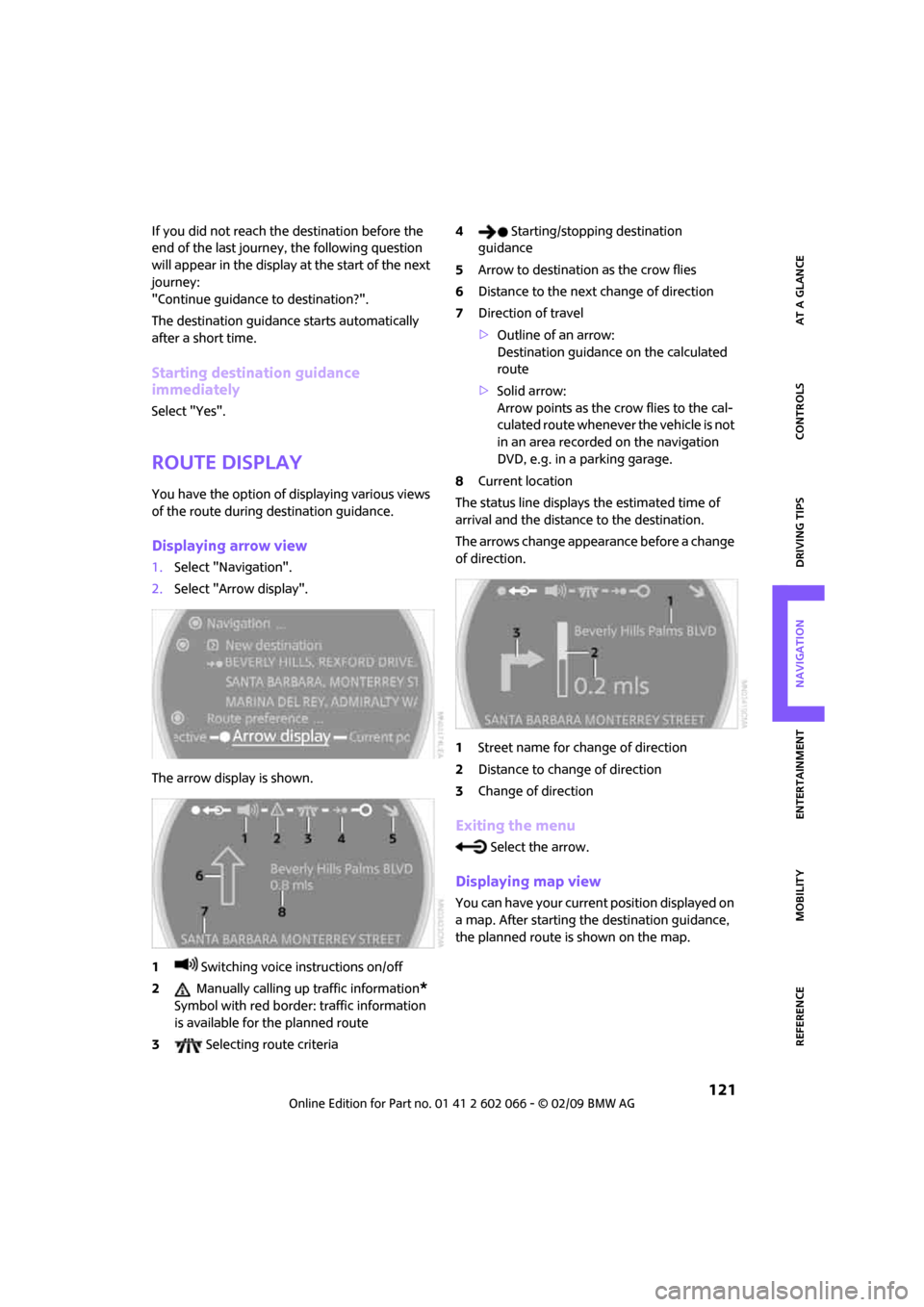
MOBILITYAT A GLANCE CONTROLS DRIVING TIPS ENTERTAINMENT
121
NAVIGATION REFERENCE
If you did not reach the destination before the
end of the last journey, the following question
will appear in the display at the start of the next
journey:
"Continue guidance to destination?".
The destination guidance starts automatically
after a short time.
Starting destination guidance
immediately
Select "Yes".
Route display
You have the option of displaying various views
of the route during destination guidance.
Displaying arrow view
1.Select "Navigation".
2.Select "Arrow display".
The arrow display is shown.
1 Switching voice instructions on/off
2 Manually calling up traffic information
*
Symbol with red border: traffic information
is available for the planned route
3 Selecting route criteria4 Starting/stopping destination
guidance
5Arrow to destination as the crow flies
6Distance to the next change of direction
7Direction of travel
>Outline of an arrow:
Destination guidance on the calculated
route
>Solid arrow:
Arrow points as the crow flies to the cal-
culated route whenever the vehicle is not
in an area recorded on the navigation
DVD, e.g. in a parking garage.
8Current location
The status line displays the estimated time of
arrival and the distance to the destination.
The arrows change appearance before a change
of direction.
1Street name for change of direction
2Distance to change of direction
3Change of direction
Exiting the menu
Select the arrow.
Displaying map view
You can have your current position displayed on
a map. After starting the destination guidance,
the planned route is shown on the map.