display MINI Clubman 2009 (Mini Connected) Manual PDF
[x] Cancel search | Manufacturer: MINI, Model Year: 2009, Model line: Clubman, Model: MINI Clubman 2009Pages: 218, PDF Size: 3.69 MB
Page 138 of 218
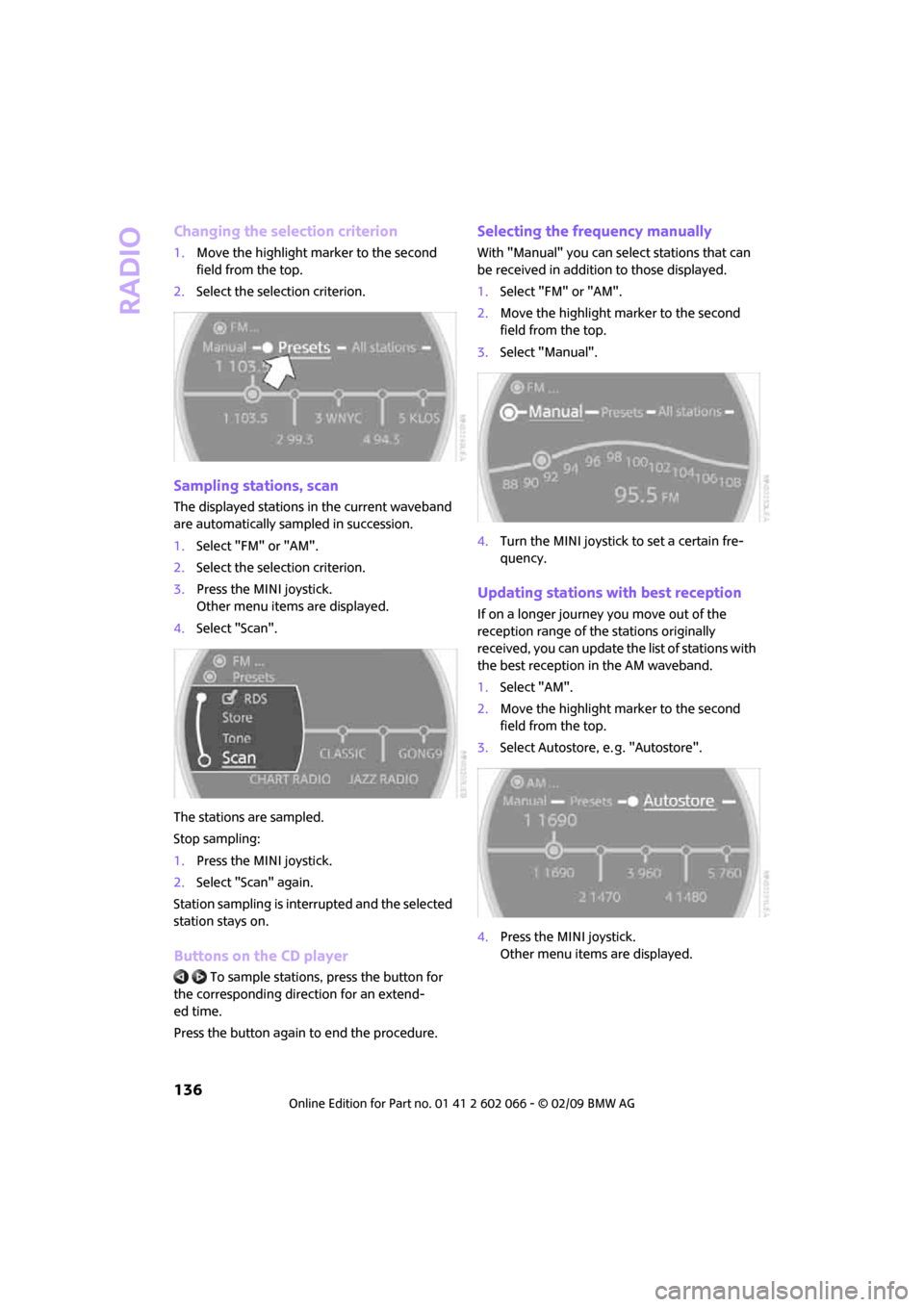
Radio
136
Changing the selection criterion
1.Move the highlight marker to the second
field from the top.
2.Select the selection criterion.
Sampling stations, scan
The displayed stations in the current waveband
are automatically sampled in succession.
1.Select "FM" or "AM".
2.Select the selection criterion.
3.Press the MINI joystick.
Other menu items are displayed.
4.Select "Scan".
The stations are sampled.
Stop sampling:
1.Press the MINI joystick.
2.Select "Scan" again.
Station sampling is interrupted and the selected
station stays on.
Buttons on the CD player
To sample stations, press the button for
the corresponding direction for an extend-
ed time.
Press the button again to end the procedure.
Selecting the frequency manually
With "Manual" you can select stations that can
be received in addition to those displayed.
1.Select "FM" or "AM".
2.Move the highlight marker to the second
field from the top.
3.Select "Manual".
4.Turn the MINI joystick to set a certain fre-
quency.
Updating stations with best reception
If on a longer journey you move out of the
reception range of the stations originally
received, you can update the list of stations with
the best reception in the AM waveband.
1.Select "AM".
2.Move the highlight marker to the second
field from the top.
3.Select Autostore, e. g. "Autostore".
4.Press the MINI joystick.
Other menu items are displayed.
Page 139 of 218
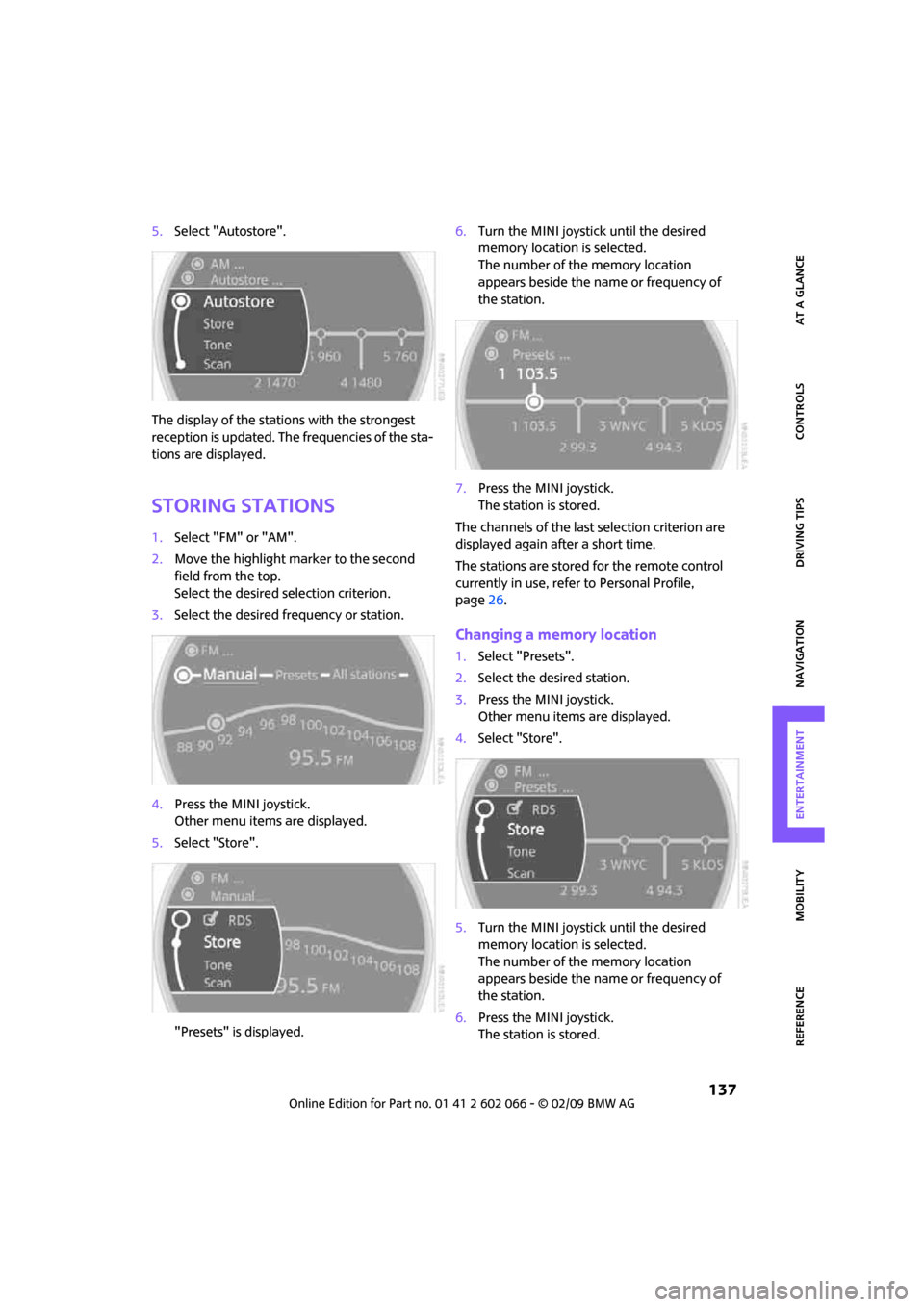
MOBILITYAT A GLANCE CONTROLS DRIVING TIPS ENTERTAINMENT
137
NAVIGATION REFERENCE
5.Select "Autostore".
The display of the stations with the strongest
reception is updated. The frequencies of the sta-
tions are displayed.
Storing stations
1.Select "FM" or "AM".
2.Move the highlight marker to the second
field from the top.
Select the desired selection criterion.
3.Select the desired frequency or station.
4.Press the MINI joystick.
Other menu items are displayed.
5.Select "Store".
"Presets" is displayed.6.Turn the MINI joystick until the desired
memory location is selected.
The number of the memory location
appears beside the name or frequency of
the station.
7.Press the MINI joystick.
The station is stored.
The channels of the last selection criterion are
displayed again after a short time.
The stations are stored for the remote control
currently in use, refer to Personal Profile,
page26.
Changing a memory location
1.Select "Presets".
2.Select the desired station.
3.Press the MINI joystick.
Other menu items are displayed.
4.Select "Store".
5.Turn the MINI joystick until the desired
memory location is selected.
The number of the memory location
appears beside the name or frequency of
the station.
6.Press the MINI joystick.
The station is stored.
Page 140 of 218
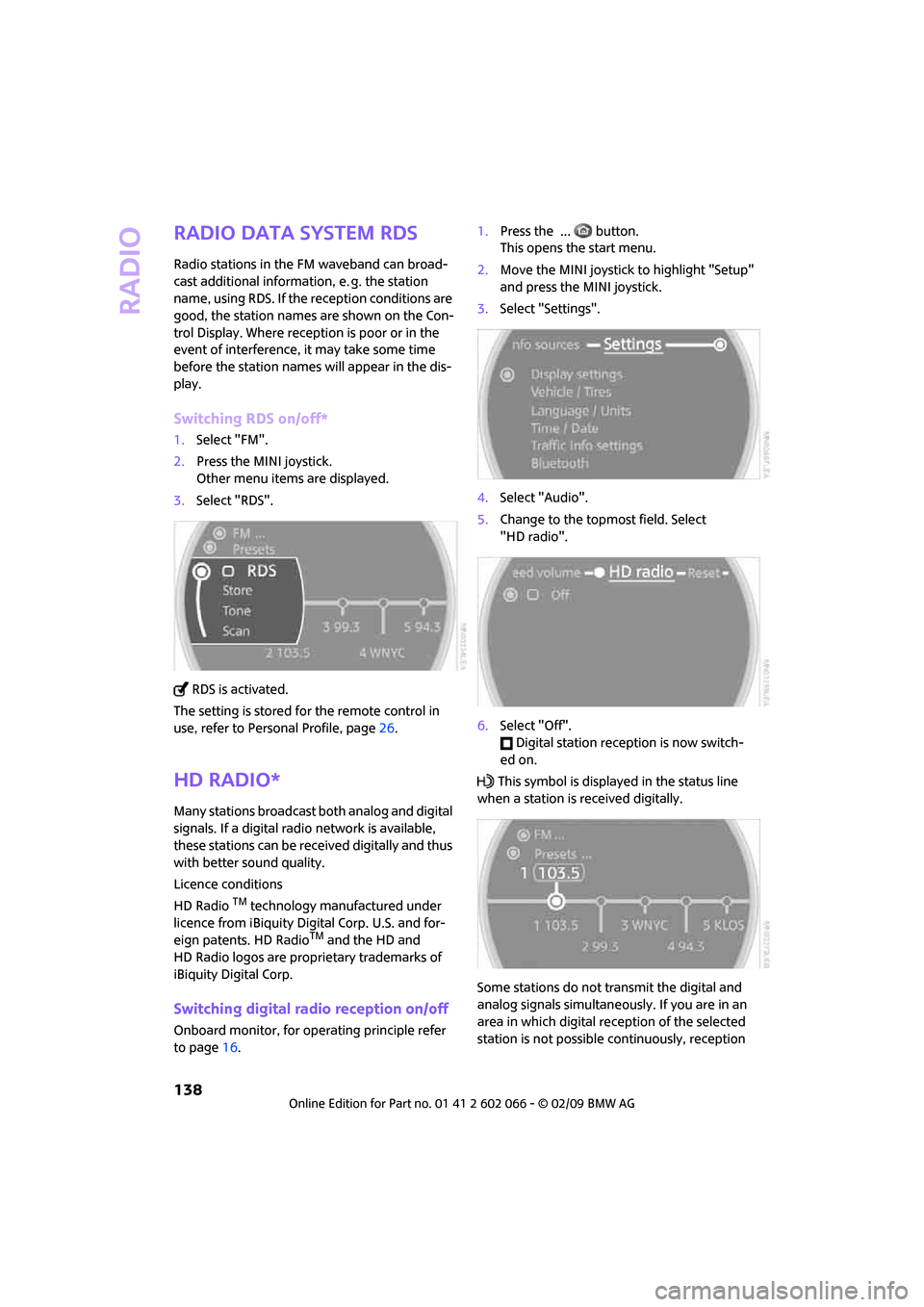
Radio
138
Radio Data System RDS
Radio stations in the FM waveband can broad-
cast additional information, e. g. the station
name, using RDS. If the reception conditions are
good, the station names are shown on the Con-
trol Display. Where reception is poor or in the
event of interference, it may take some time
before the station names will appear in the dis-
play.
Switching RDS on/off*
1.Select "FM".
2.Press the MINI joystick.
Other menu items are displayed.
3.Select "RDS".
RDS is activated.
The setting is stored for the remote control in
use, refer to Personal Profile, page26.
HD Radio*
Many stations broadcast both analog and digital
signals. If a digital radio network is available,
these stations can be received digitally and thus
with better sound quality.
Licence conditions
HD Radio
TM technology manufactured under
licence from iBiquity Digital Corp. U.S. and for-
eign patents. HD Radio
TM and the HD and
HD Radio logos are proprietary trademarks of
iBiquity Digital Corp.
Switching digital radio reception on/off
Onboard monitor, for operating principle refer
to page16.1.Press the ... button.
This opens the start menu.
2.Move the MINI joystick to highlight "Setup"
and press the MINI joystick.
3.Select "Settings".
4.Select "Audio".
5.Change to the topmost field. Select
"HD radio".
6.Select "Off".
Digital station reception is now switch-
ed on.
This symbol is displayed in the status line
when a station is received digitally.
Some stations do not transmit the digital and
analog signals simultaneously. If you are in an
area in which digital reception of the selected
station is not possible continuously, reception
Page 141 of 218
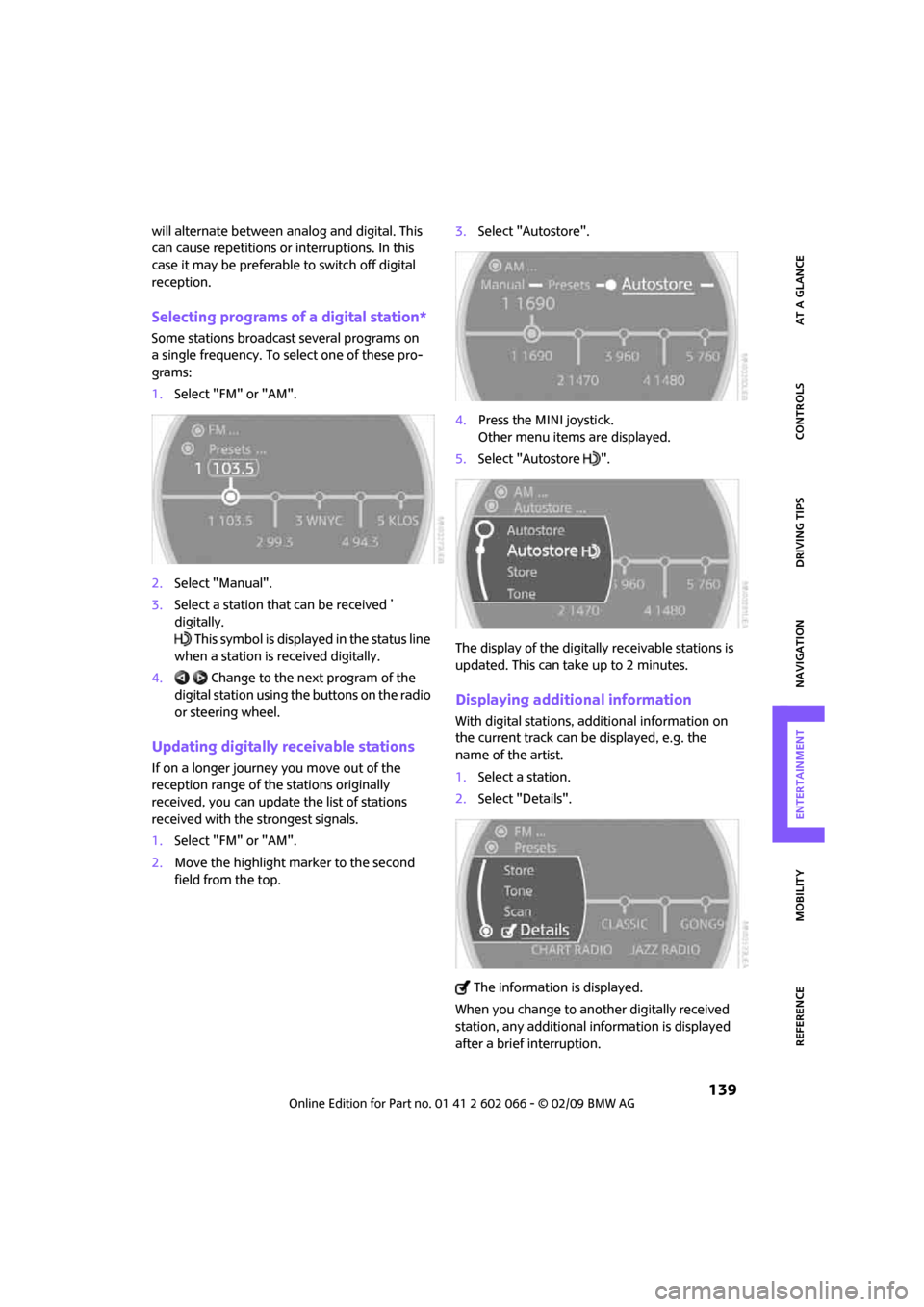
MOBILITYAT A GLANCE CONTROLS DRIVING TIPS ENTERTAINMENT
139
NAVIGATION REFERENCE
will alternate between analog and digital. This
can cause repetitions or interruptions. In this
case it may be preferable to switch off digital
reception.
Selecting programs of a digital station*
Some stations broadcast several programs on
a single frequency. To select one of these pro-
grams:
1.Select "FM" or "AM".
2.Select "Manual".
3.Select a station that can be received ’
digitally.
This symbol is displayed in the status line
when a station is received digitally.
4. Change to the next program of the
digital station using the buttons on the radio
or steering wheel.
Updating digitally receivable stations
If on a longer journey you move out of the
reception range of the stations originally
received, you can update the list of stations
received with the strongest signals.
1.Select "FM" or "AM".
2.Move the highlight marker to the second
field from the top.3.Select "Autostore".
4.Press the MINI joystick.
Other menu items are displayed.
5.Select "Autostore ".
The display of the digitally receivable stations is
updated. This can take up to 2 minutes.
Displaying additional information
With digital stations, additional information on
the current track can be displayed, e.g. the
name of the artist.
1.Select a station.
2.Select "Details".
The information is displayed.
When you change to another digitally received
station, any additional information is displayed
after a brief interruption.
Page 142 of 218
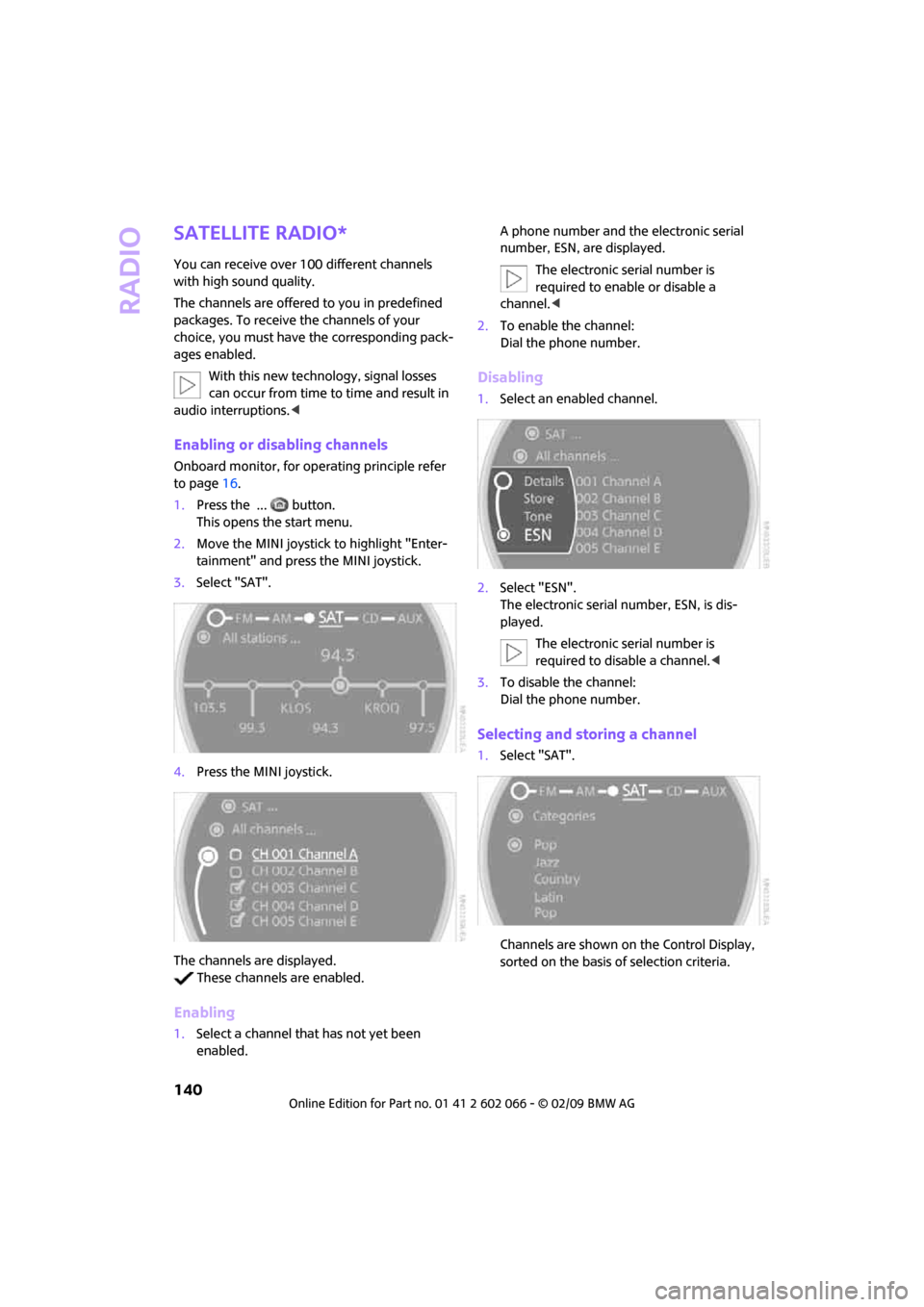
Radio
140
Satellite radio*
You can receive over 100 different channels
with high sound quality.
The channels are offered to you in predefined
packages. To receive the channels of your
choice, you must have the corresponding pack-
ages enabled.
With this new technology, signal losses
can occur from time to time and result in
audio interruptions.<
Enabling or disabling channels
Onboard monitor, for operating principle refer
to page16.
1.Press the ... button.
This opens the start menu.
2.Move the MINI joystick to highlight "Enter-
tainment" and press the MINI joystick.
3.Select "SAT".
4.Press the MINI joystick.
The channels are displayed.
These channels are enabled.
Enabling
1.Select a channel that has not yet been
enabled.A phone number and the electronic serial
number, ESN, are displayed.
The electronic serial number is
required to enable or disable a
channel.<
2.To enable the channel:
Dial the phone number.
Disabling
1.Select an enabled channel.
2.Select "ESN".
The electronic serial number, ESN, is dis-
played.
The electronic serial number is
required to disable a channel.<
3.To disable the channel:
Dial the phone number.
Selecting and storing a channel
1.Select "SAT".
Channels are shown on the Control Display,
sorted on the basis of selection criteria.
Page 143 of 218
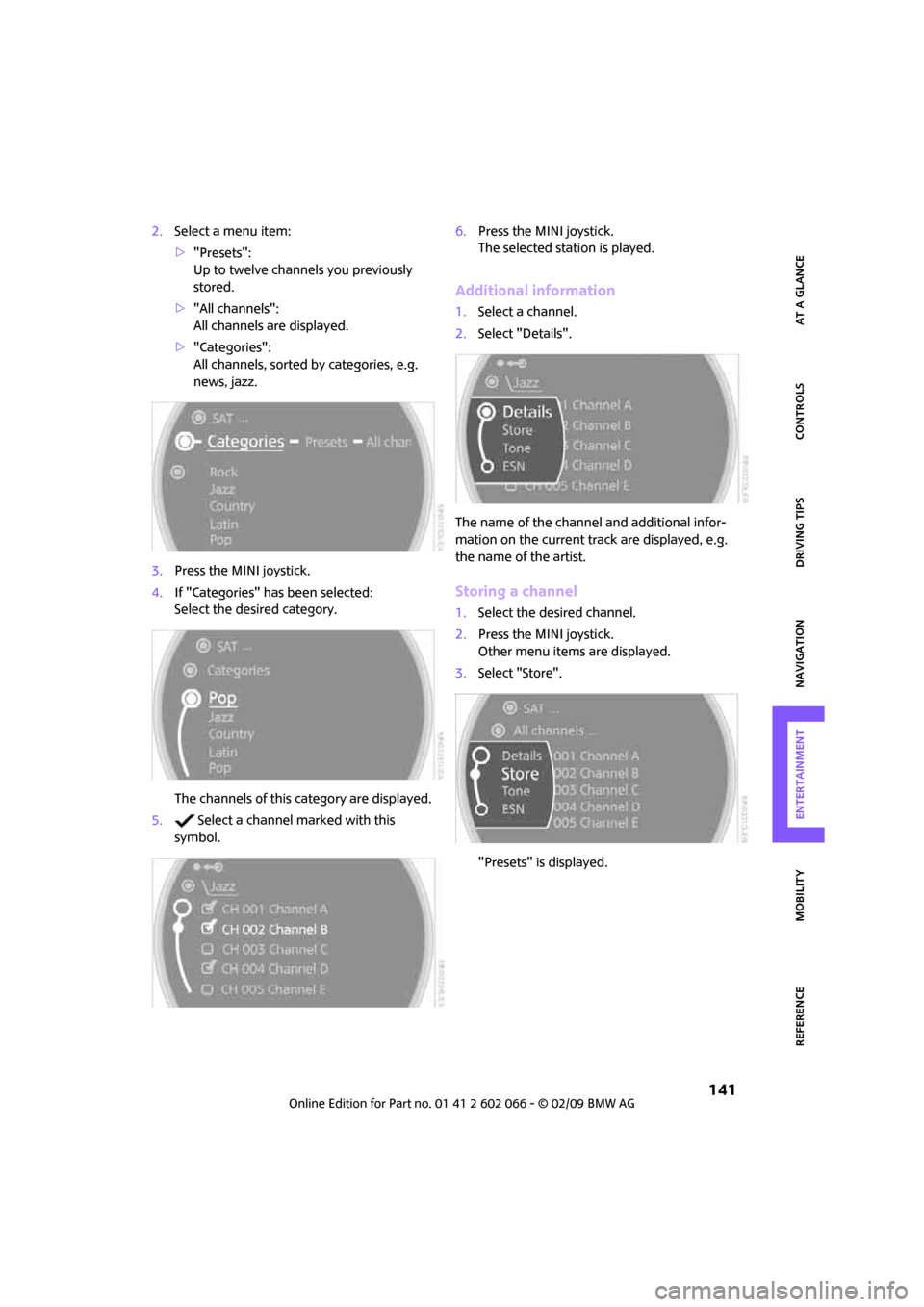
MOBILITYAT A GLANCE CONTROLS DRIVING TIPS ENTERTAINMENT
141
NAVIGATION REFERENCE
2.Select a menu item:
>"Presets":
Up to twelve channels you previously
stored.
>"All channels":
All channels are displayed.
>"Categories":
All channels, sorted by categories, e.g.
news, jazz.
3.Press the MINI joystick.
4.If "Categories" has been selected:
Select the desired category.
The channels of this category are displayed.
5. Select a channel marked with this
symbol.6.Press the MINI joystick.
The selected station is played.
Additional information
1.Select a channel.
2.Select "Details".
The name of the channel and additional infor-
mation on the current track are displayed, e.g.
the name of the artist.
Storing a channel
1.Select the desired channel.
2.Press the MINI joystick.
Other menu items are displayed.
3.Select "Store".
"Presets" is displayed.
Page 144 of 218
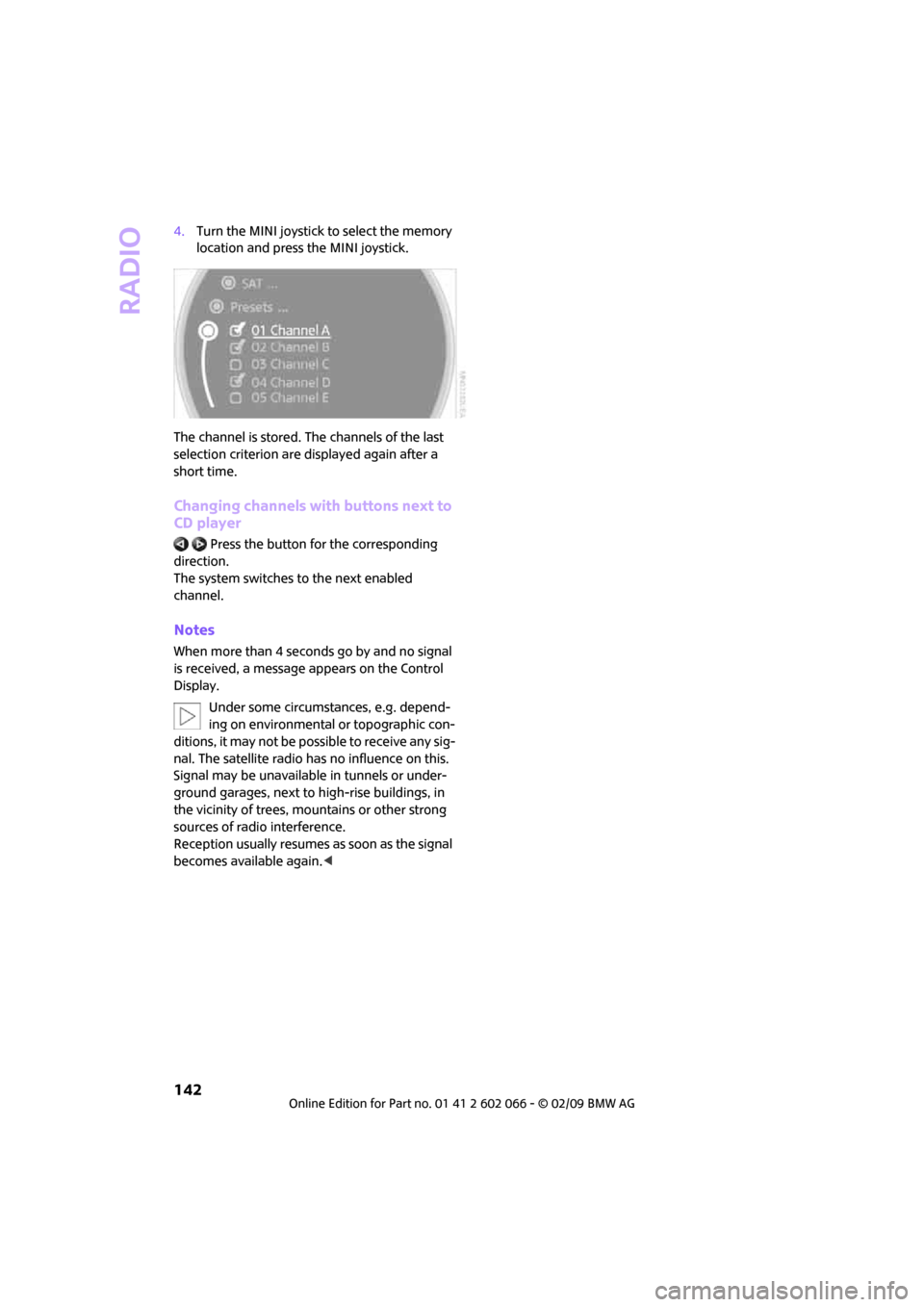
Radio
142
4.Turn the MINI joystick to select the memory
location and press the MINI joystick.
The channel is stored. The channels of the last
selection criterion are displayed again after a
short time.
Changing channels with buttons next to
CD player
Press the button for the corresponding
direction.
The system switches to the next enabled
channel.
Notes
When more than 4 seconds go by and no signal
is received, a message appears on the Control
Display.
Under some circumstances, e.g. depend-
ing on environmental or topographic con-
ditions, it may not be possible to receive any sig-
nal. The satellite radio has no influence on this.
Signal may be unavailable in tunnels or under-
ground garages, next to high-rise buildings, in
the vicinity of trees, mountains or other strong
sources of radio interference.
Reception usually resumes as soon as the signal
becomes available again.<
Page 145 of 218
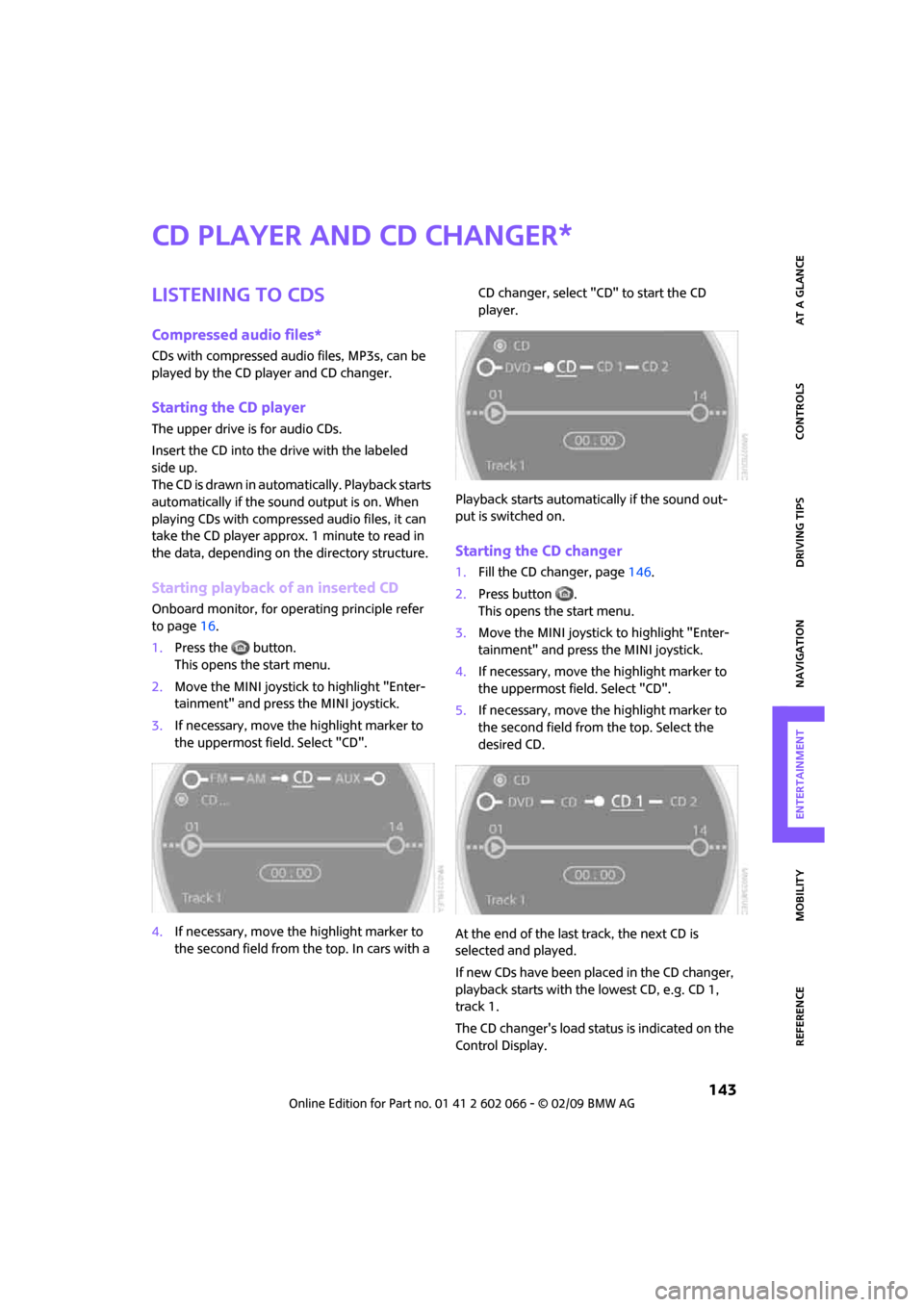
MOBILITYAT A GLANCE CONTROLS DRIVING TIPS ENTERTAINMENT
143
NAVIGATION REFERENCE
CD player and CD changer
Listening to CDs
Compressed audio files*
CDs with compressed audio files, MP3s, can be
played by the CD player and CD changer.
Starting the CD player
The upper drive is for audio CDs.
Insert the CD into the drive with the labeled
side up.
The CD is drawn in automatically. Playback starts
automatically if the sound output is on. When
playing CDs with compressed audio files, it can
take the CD player approx. 1 minute to read in
the data, depending on the directory structure.
Starting playback of an inserted CD
Onboard monitor, for operating principle refer
to page16.
1.Press the button.
This opens the start menu.
2.Move the MINI joystick to highlight "Enter-
tainment" and press the MINI joystick.
3.If necessary, move the highlight marker to
the uppermost field. Select "CD".
4.If necessary, move the highlight marker to
the second field from the top. In cars with a CD changer, select "CD" to start the CD
player.
Playback starts automatically if the sound out-
put is switched on.
Starting the CD changer
1.Fill the CD changer, page146.
2.Press button .
This opens the start menu.
3.Move the MINI joystick to highlight "Enter-
tainment" and press the MINI joystick.
4.If necessary, move the highlight marker to
the uppermost field. Select "CD".
5.If necessary, move the highlight marker to
the second field from the top. Select the
desired CD.
At the end of the last track, the next CD is
selected and played.
If new CDs have been placed in the CD changer,
playback starts with the lowest CD, e.g. CD 1,
track 1.
The CD changer's load status is indicated on the
Control Display.
*
Page 146 of 218
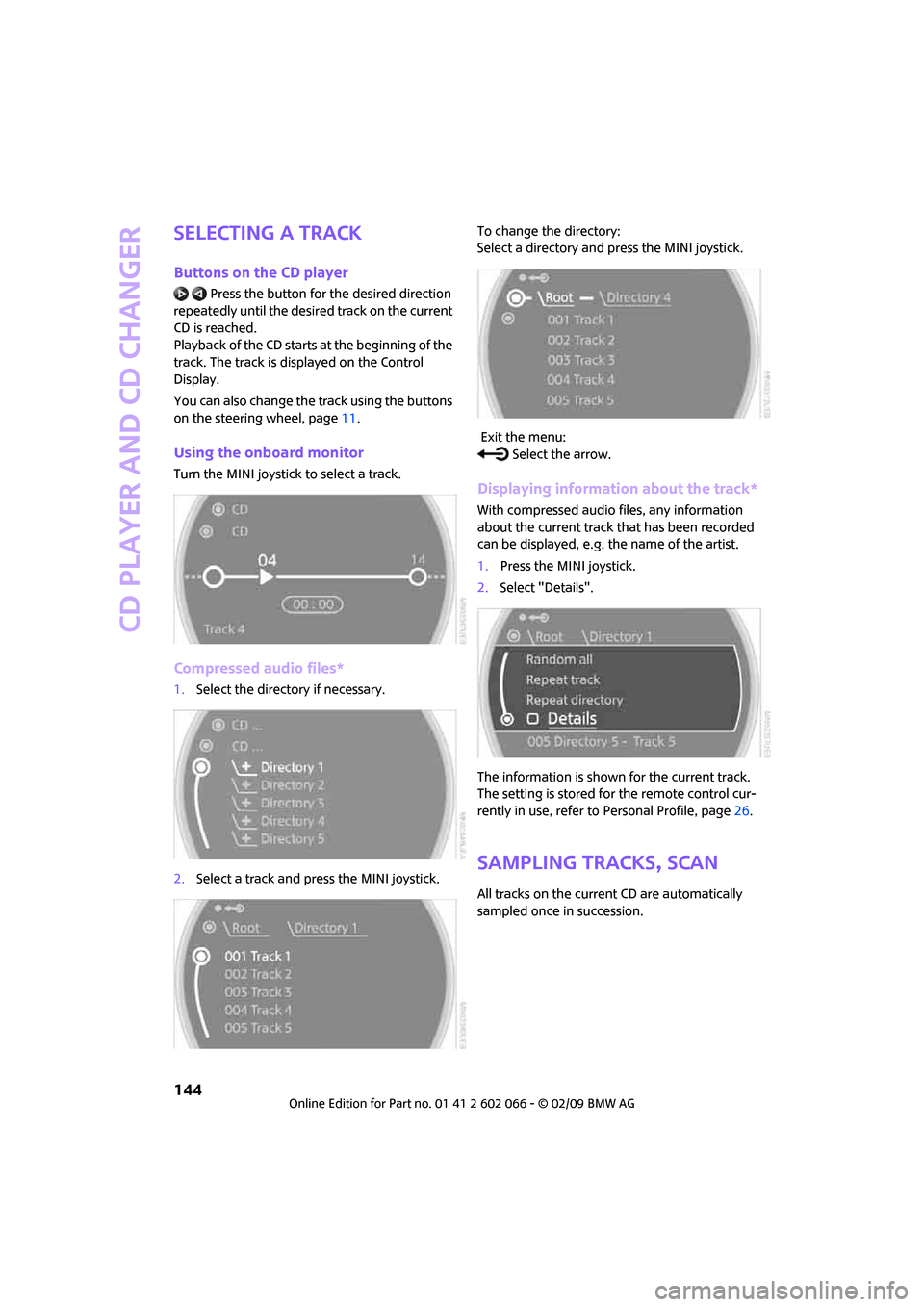
CD player and CD changer
144
Selecting a track
Buttons on the CD player
Press the button for the desired direction
repeatedly until the desired track on the current
CD is reached.
Playback of the CD starts at the beginning of the
track. The track is displayed on the Control
Display.
You can also change the track using the buttons
on the steering wheel, page11.
Using the onboard monitor
Turn the MINI joystick to select a track.
Compressed audio files*
1.Select the directory if necessary.
2.Select a track and press the MINI joystick.To change the directory:
Select a directory and press the MINI joystick.
Exit the menu:
Select the arrow.
Displaying information about the track*
With compressed audio files, any information
about the current track that has been recorded
can be displayed, e.g. the name of the artist.
1.Press the MINI joystick.
2.Select "Details".
The information is shown for the current track.
The setting is stored for the remote control cur-
rently in use, refer to Personal Profile, page26.
Sampling tracks, Scan
All tracks on the current CD are automatically
sampled once in succession.
Page 147 of 218
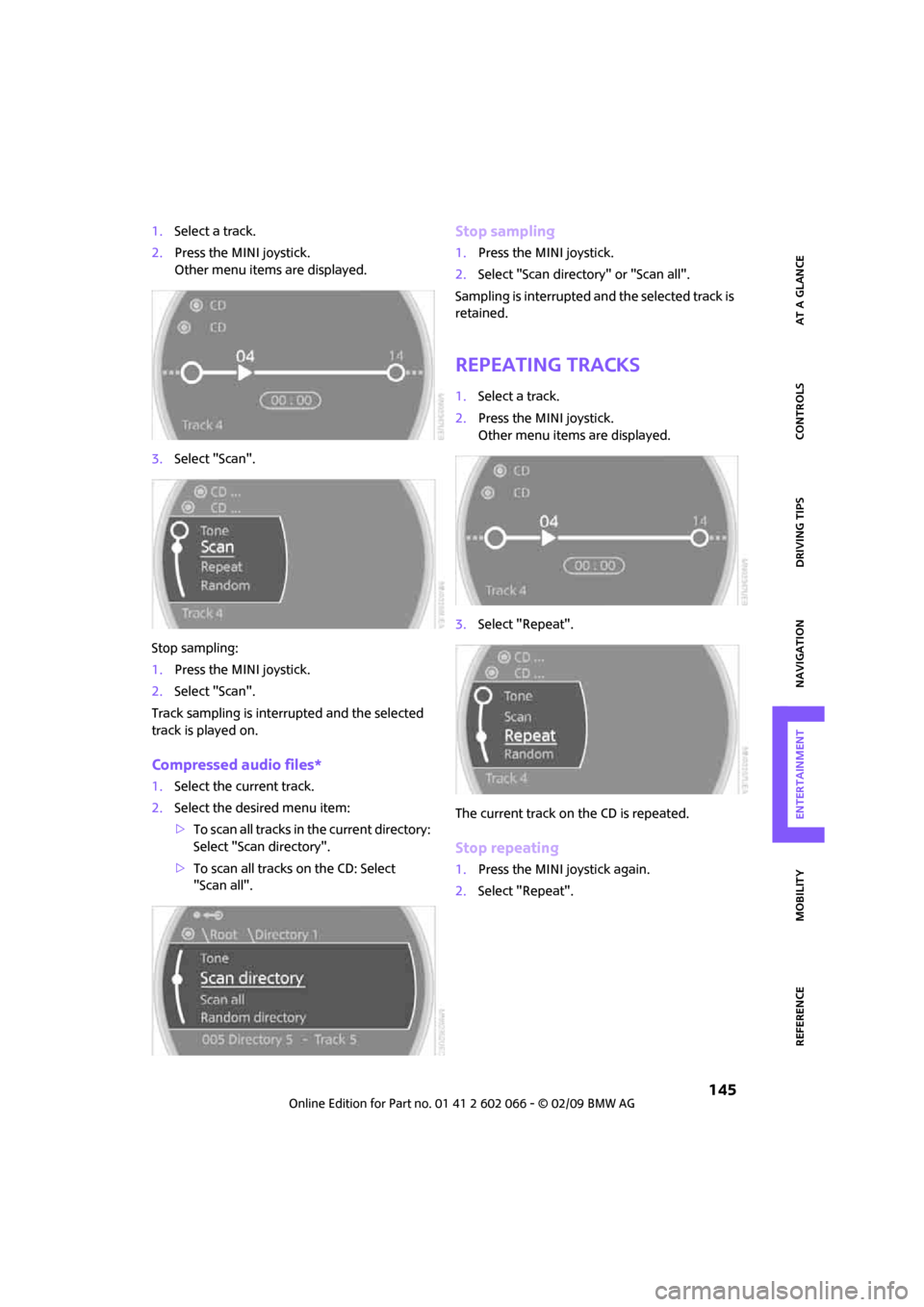
MOBILITYAT A GLANCE CONTROLS DRIVING TIPS ENTERTAINMENT
145
NAVIGATION REFERENCE
1.Select a track.
2.Press the MINI joystick.
Other menu items are displayed.
3.Select "Scan".
Stop sampling:
1.Press the MINI joystick.
2.Select "Scan".
Track sampling is interrupted and the selected
track is played on.
Compressed audio files*
1.Select the current track.
2.Select the desired menu item:
>To scan all tracks in the current directory:
Select "Scan directory".
>To scan all tracks on the CD: Select
"Scan all".
Stop sampling
1.Press the MINI joystick.
2.Select "Scan directory" or "Scan all".
Sampling is interrupted and the selected track is
retained.
Repeating tracks
1.Select a track.
2.Press the MINI joystick.
Other menu items are displayed.
3.Select "Repeat".
The current track on the CD is repeated.
Stop repeating
1.Press the MINI joystick again.
2.Select "Repeat".