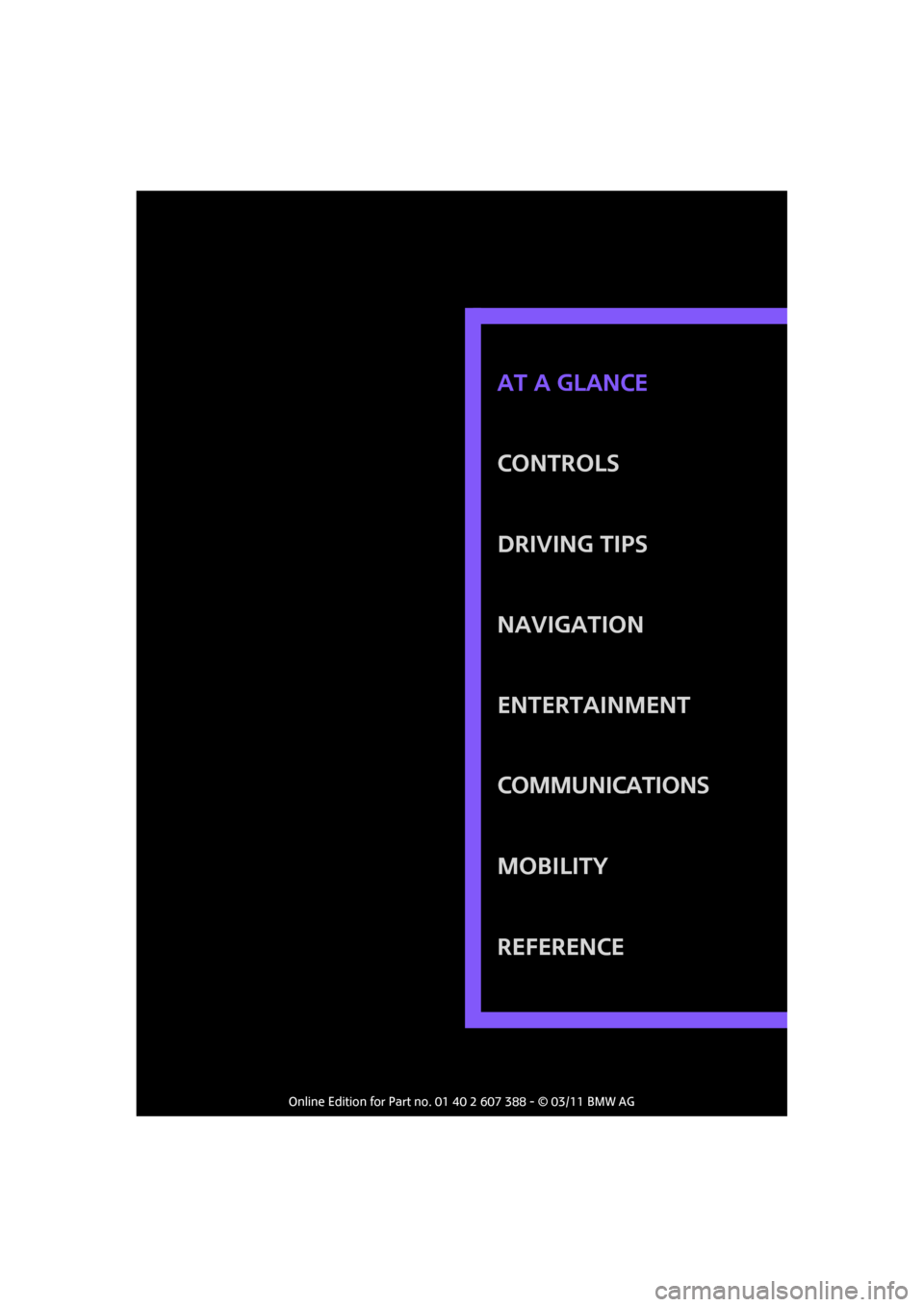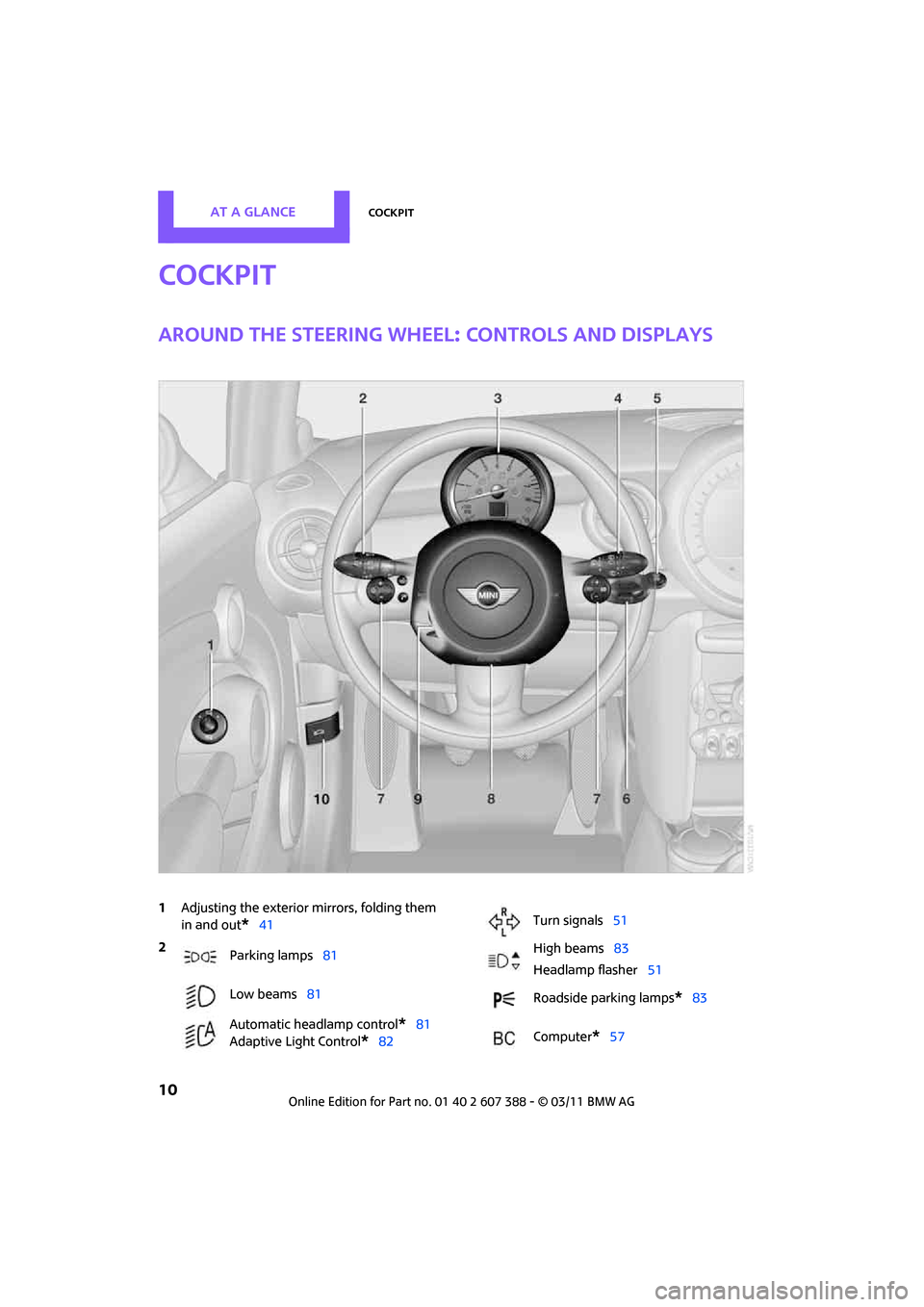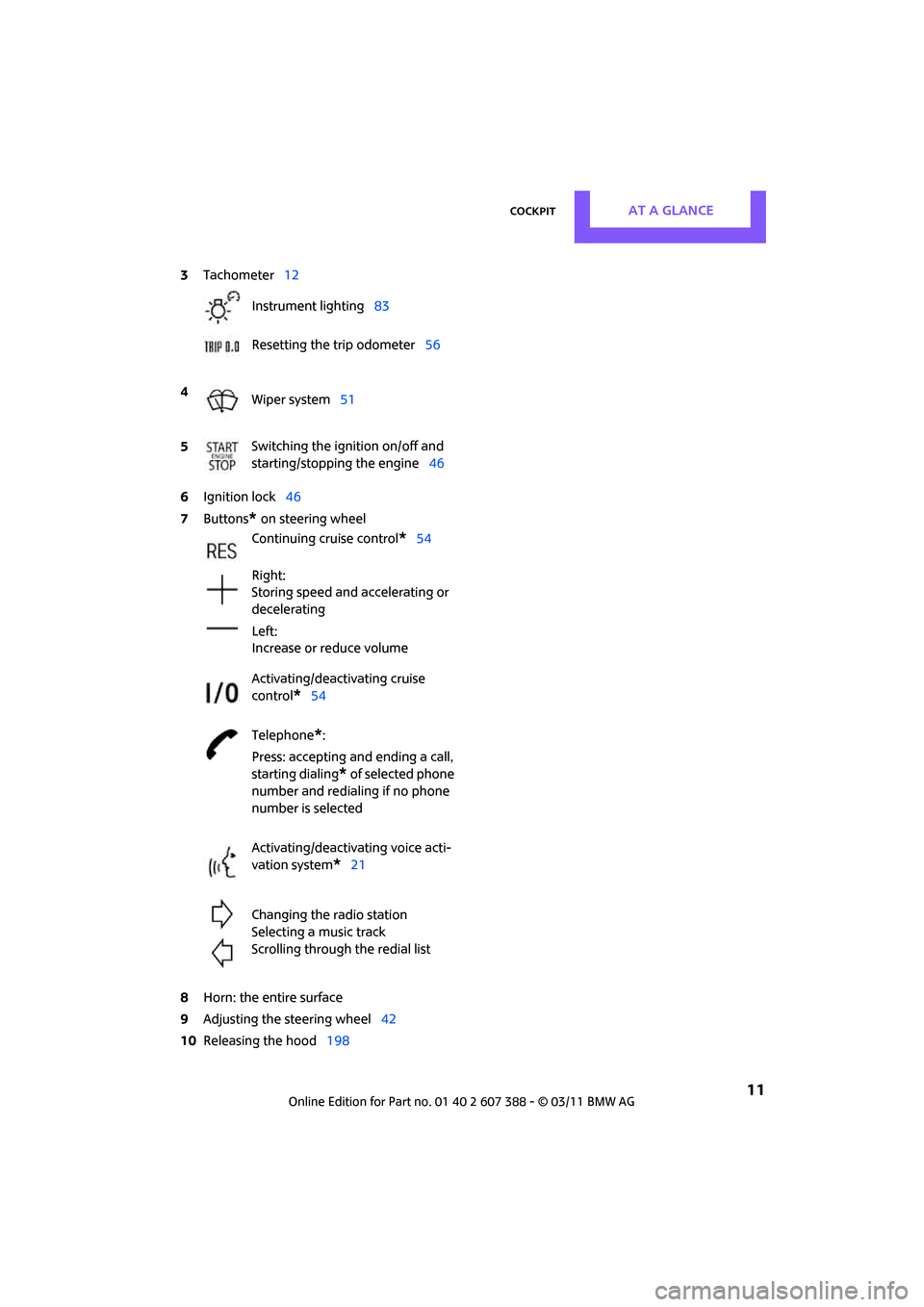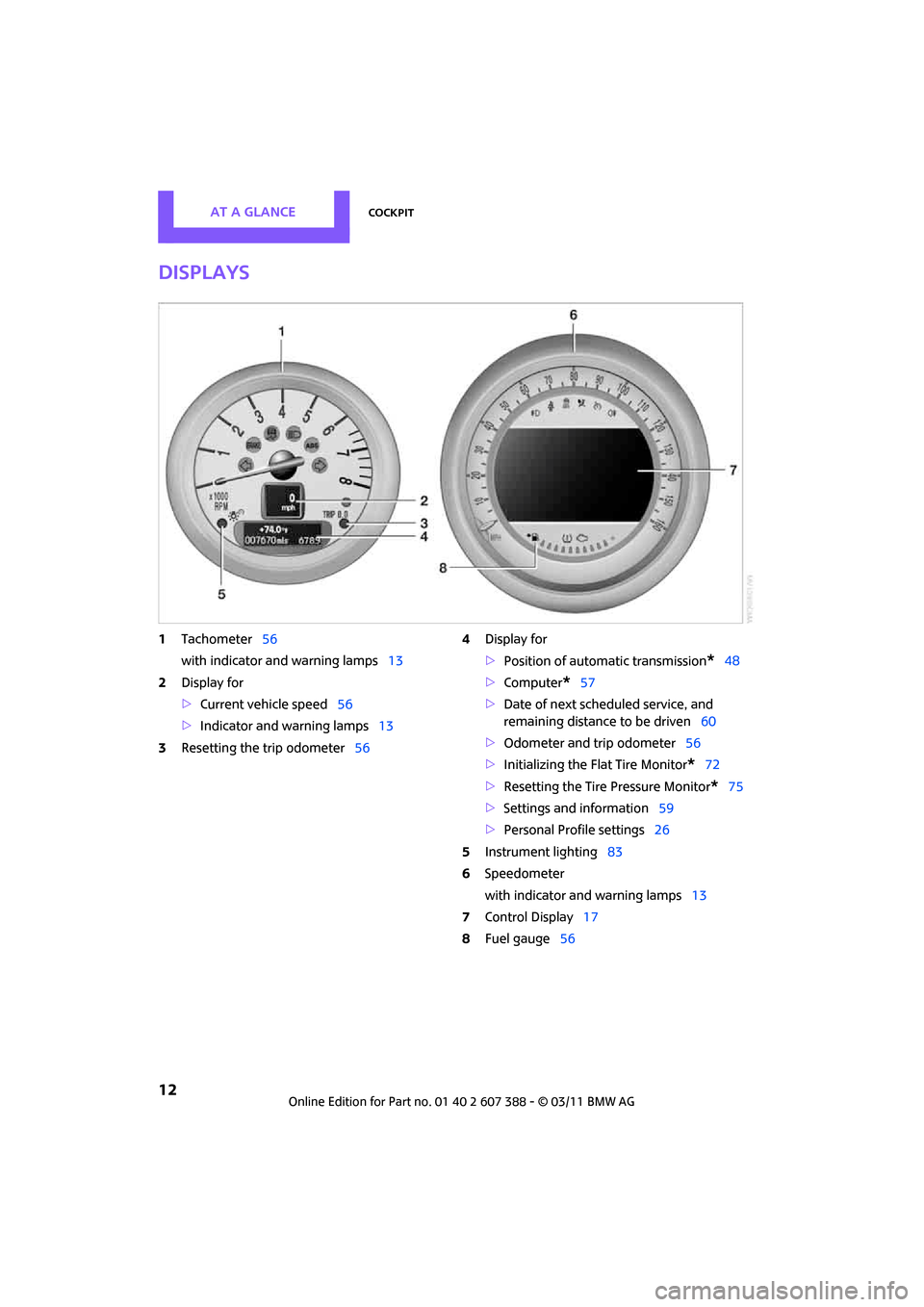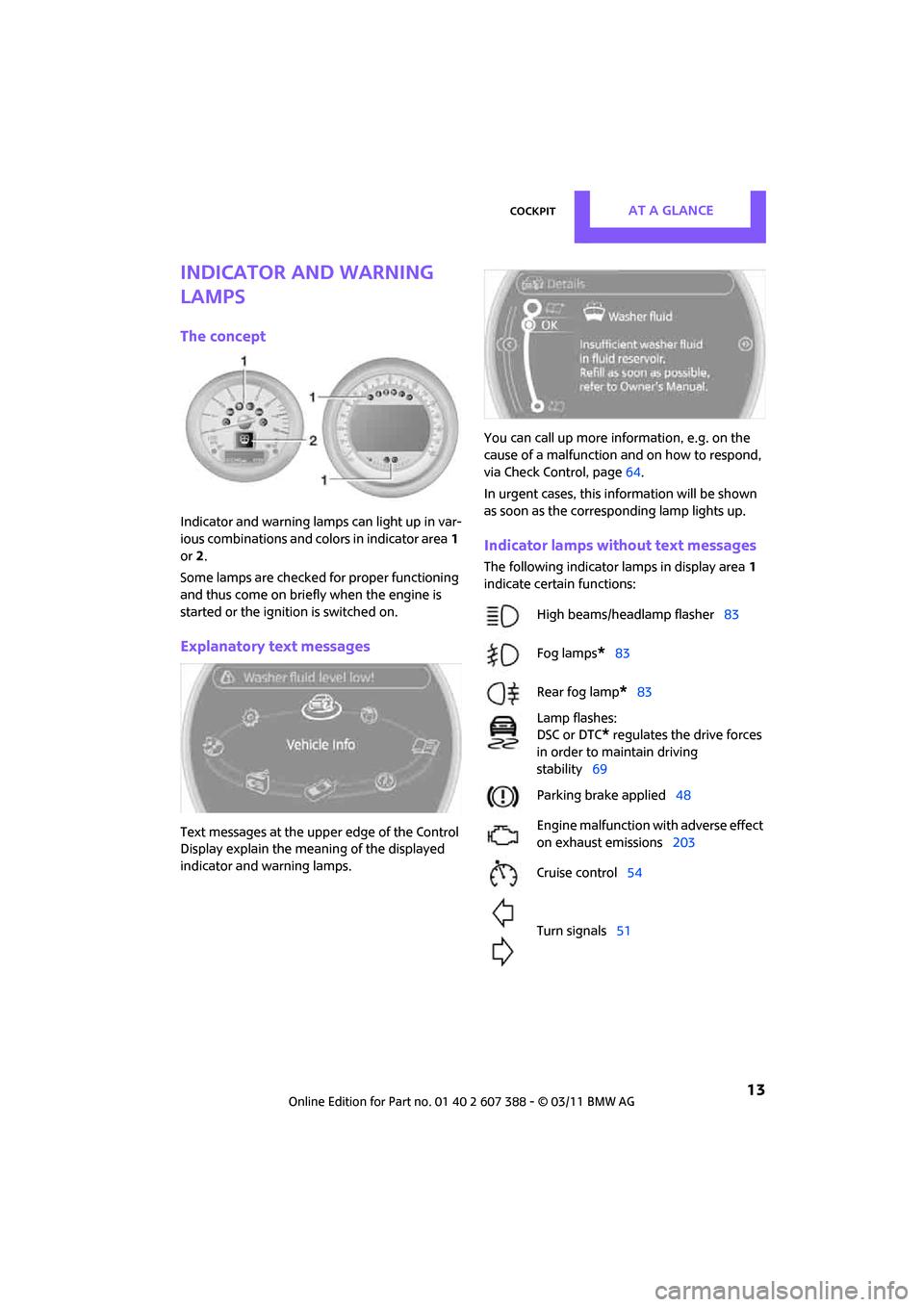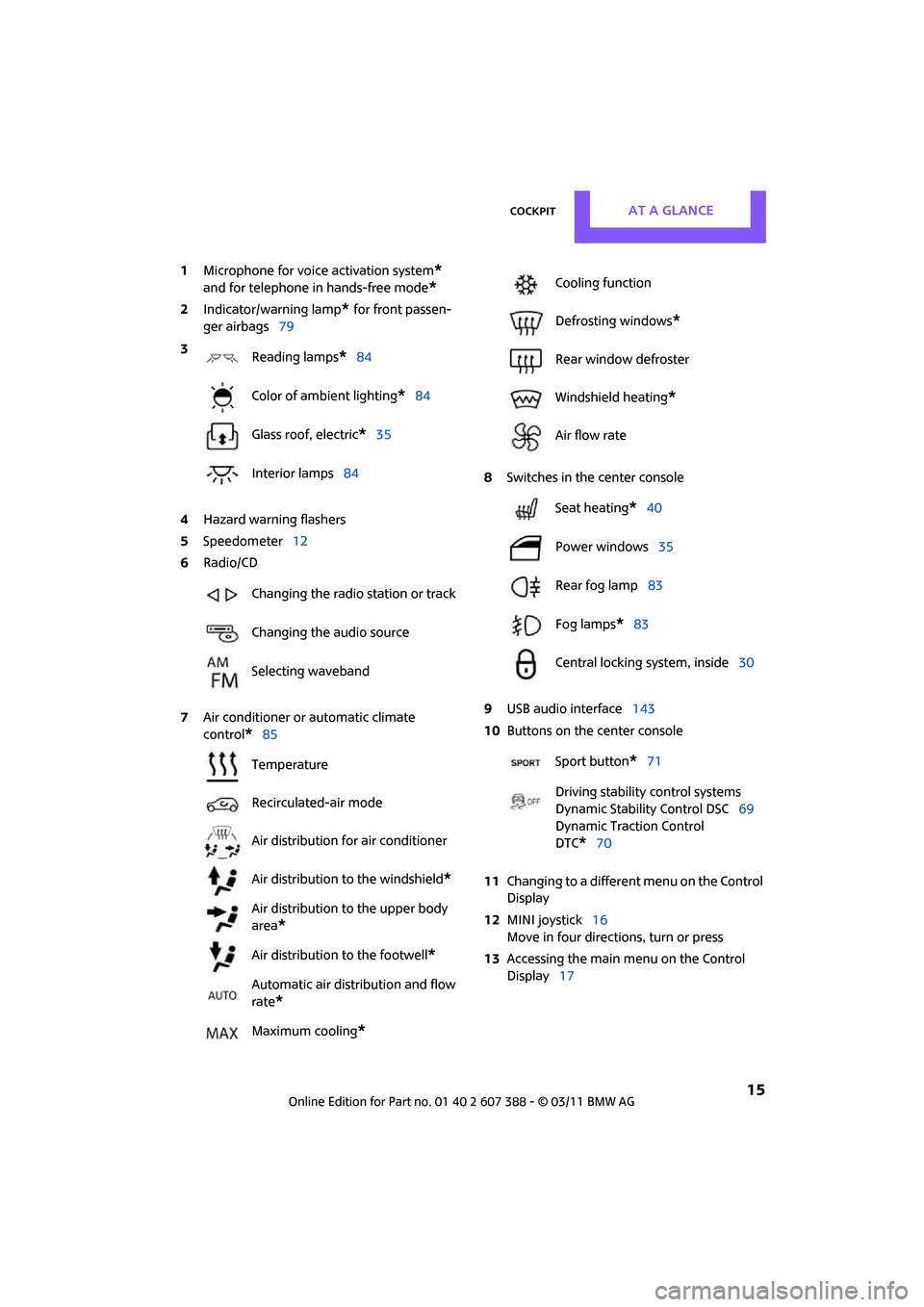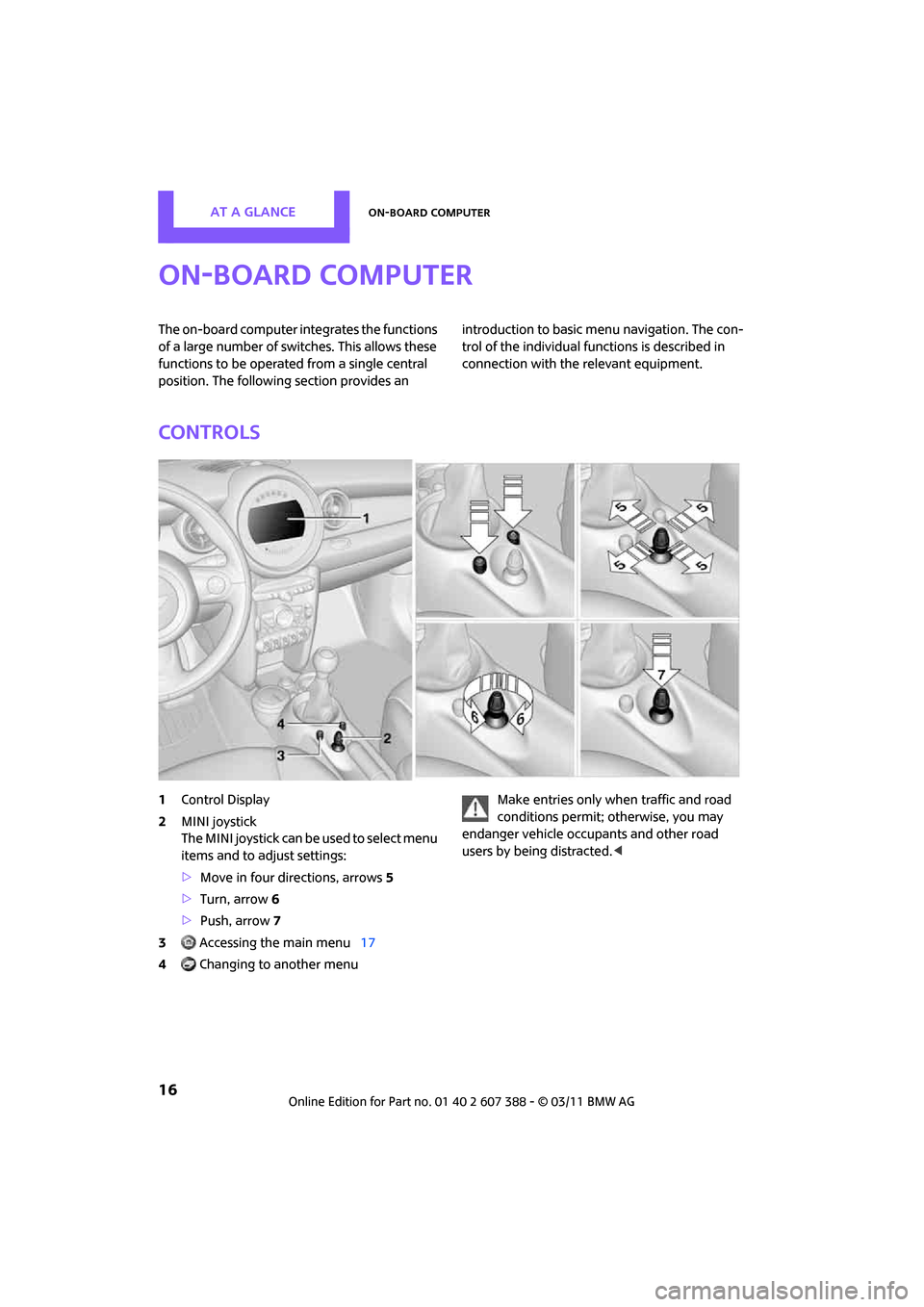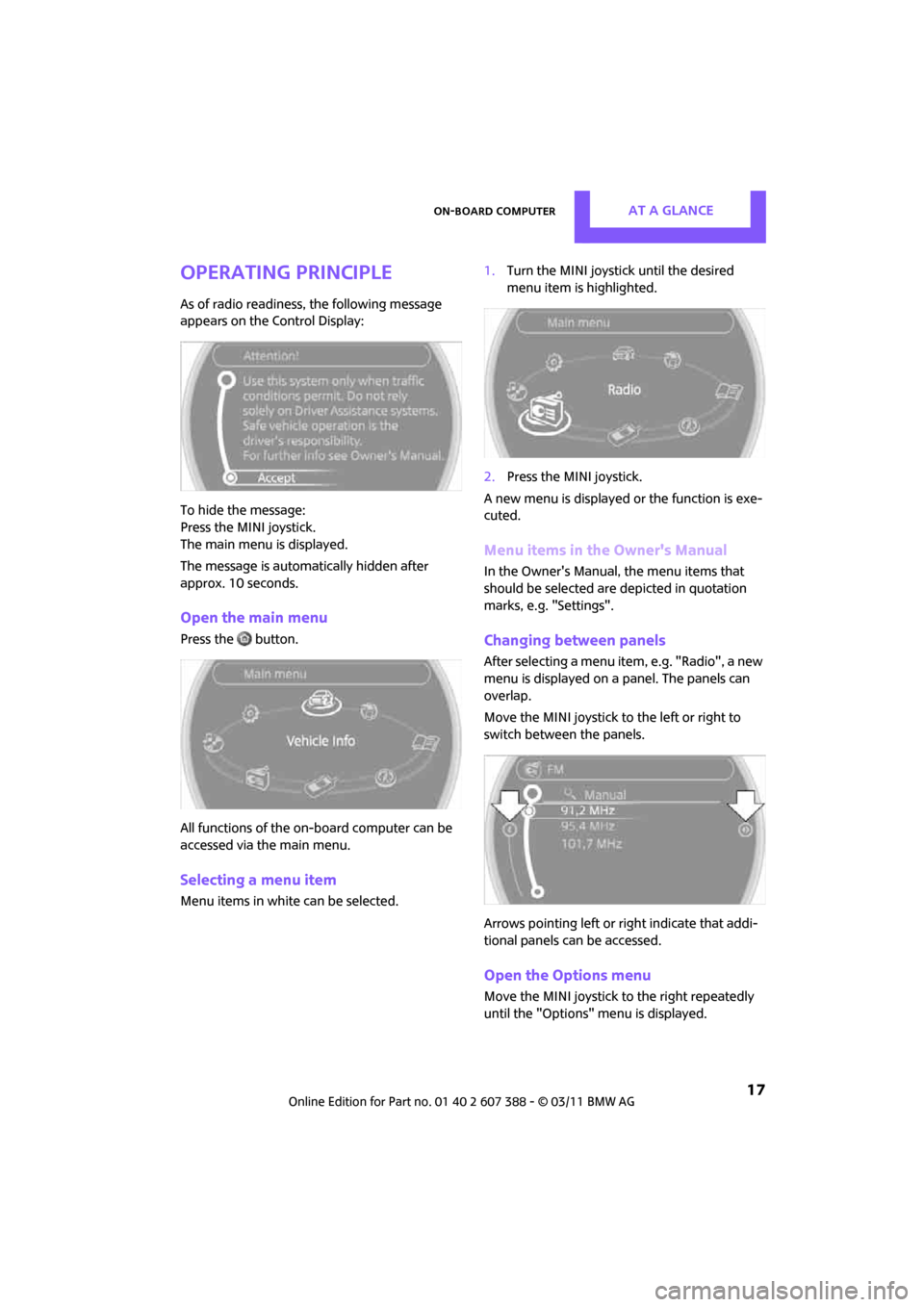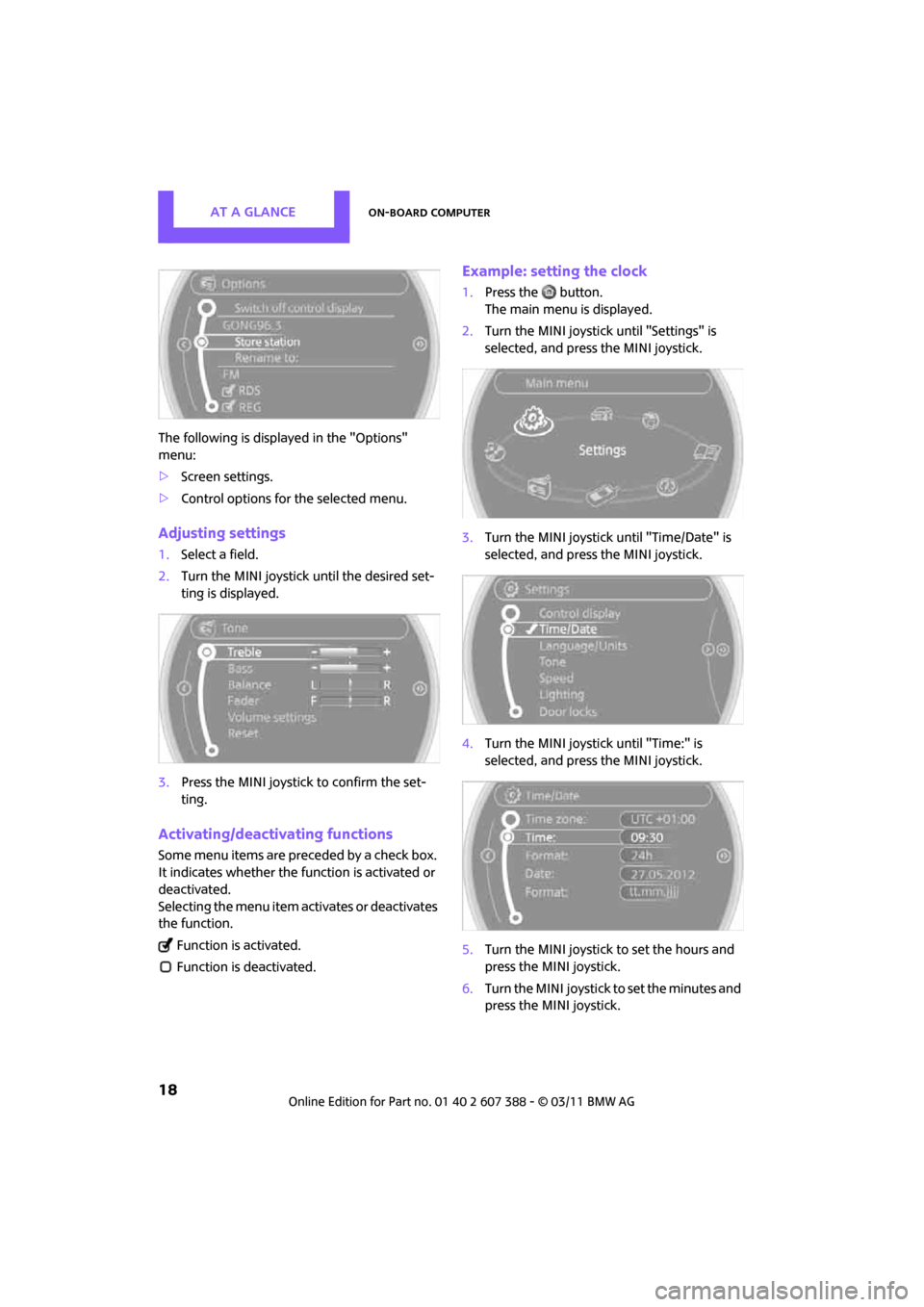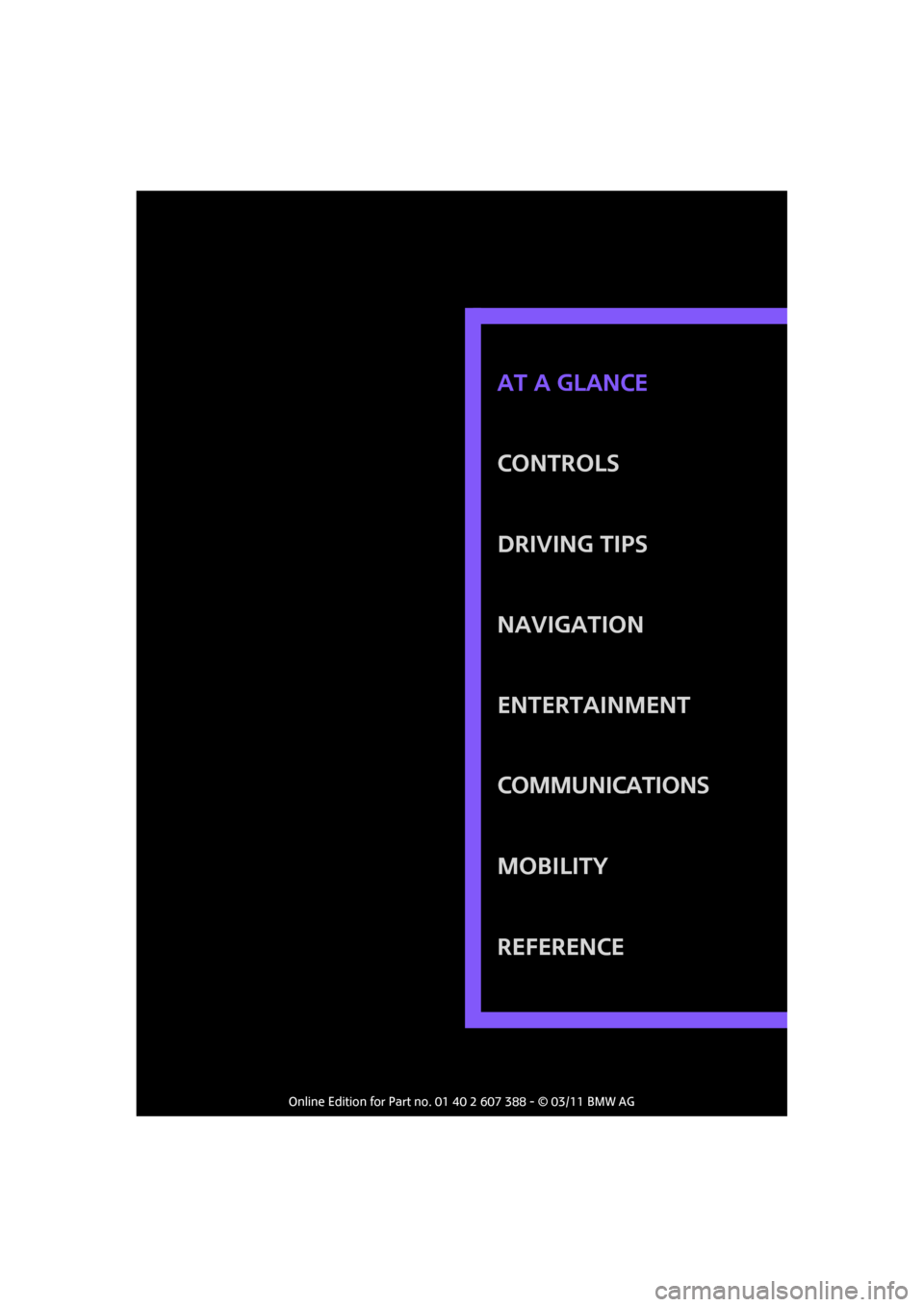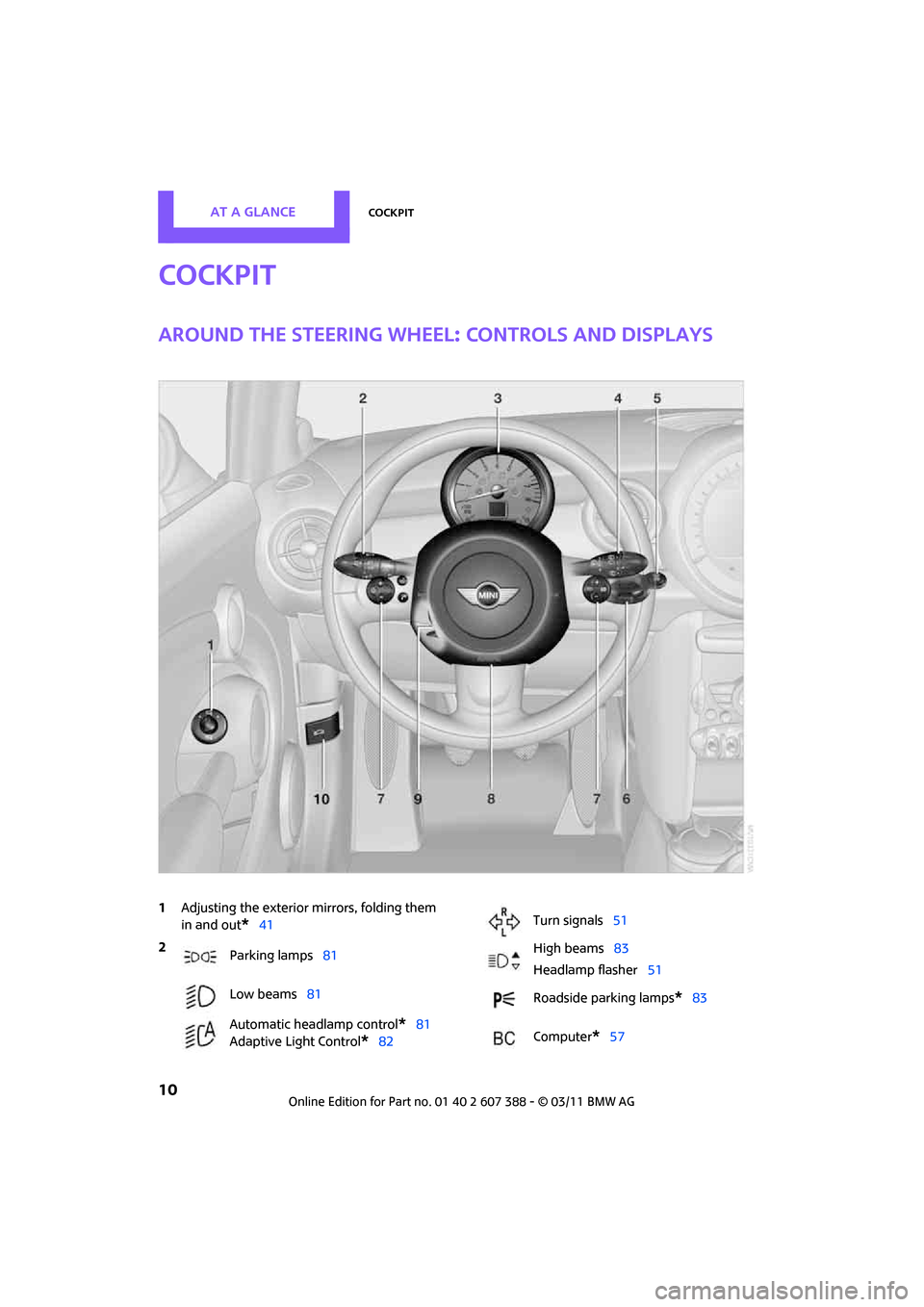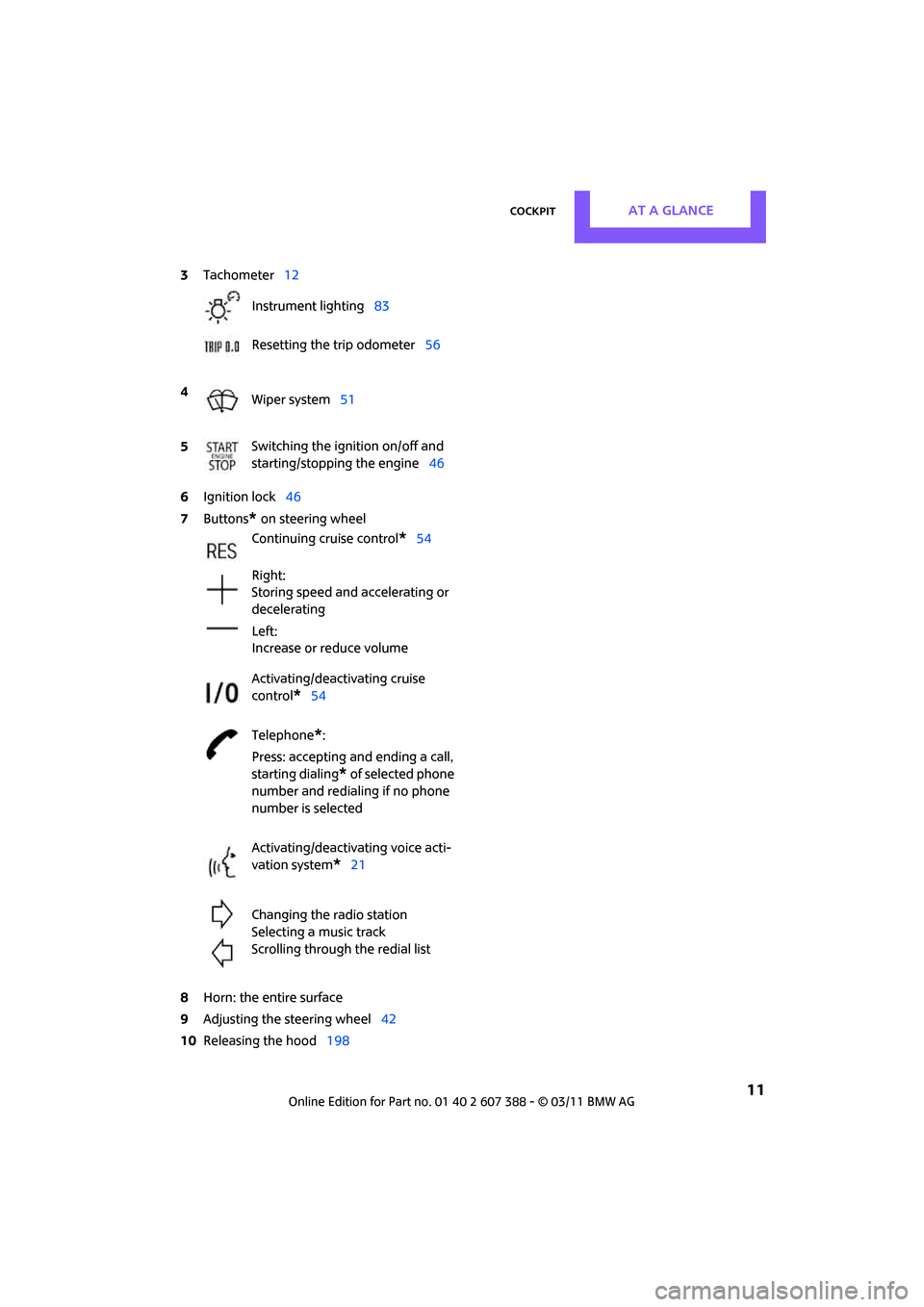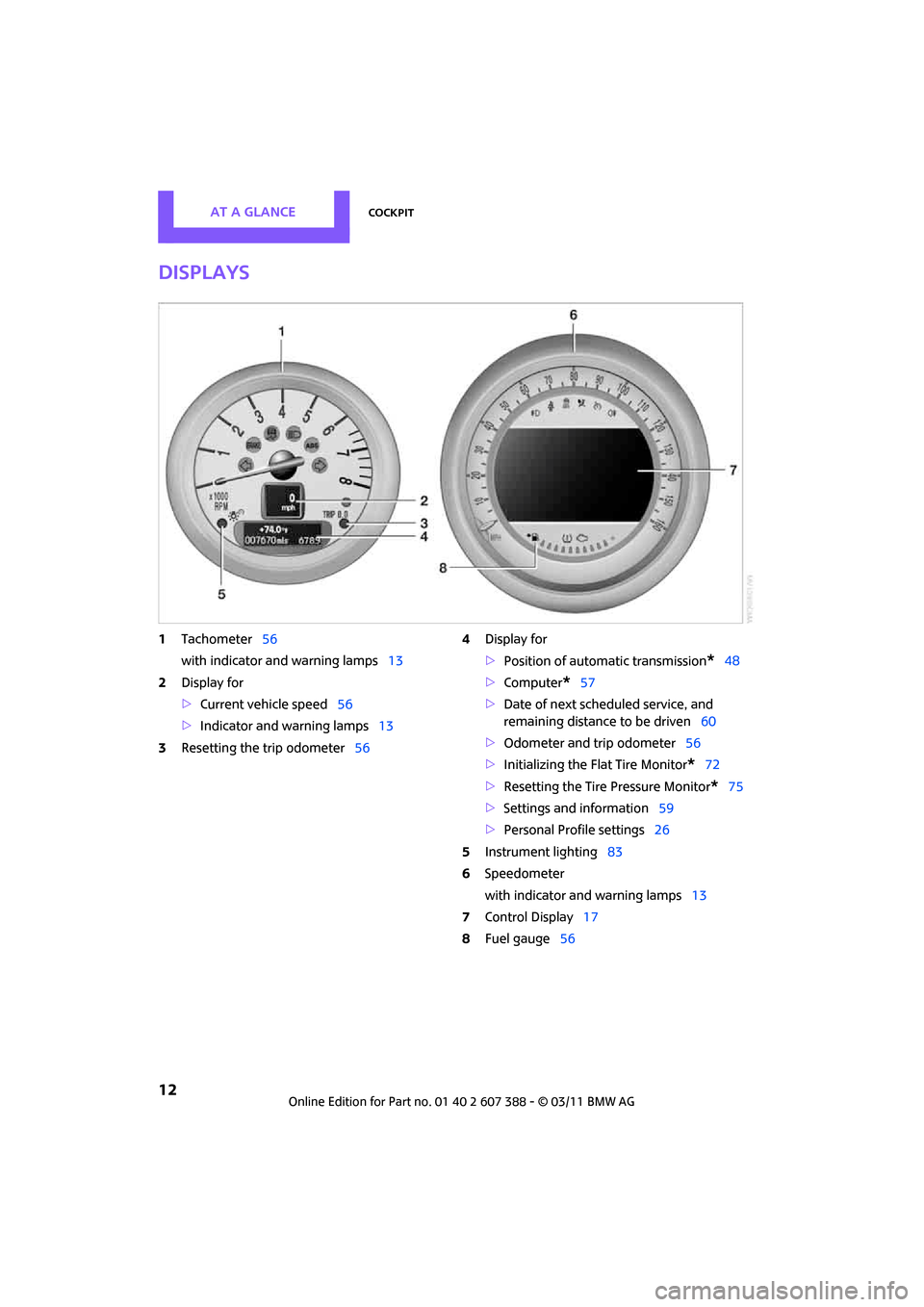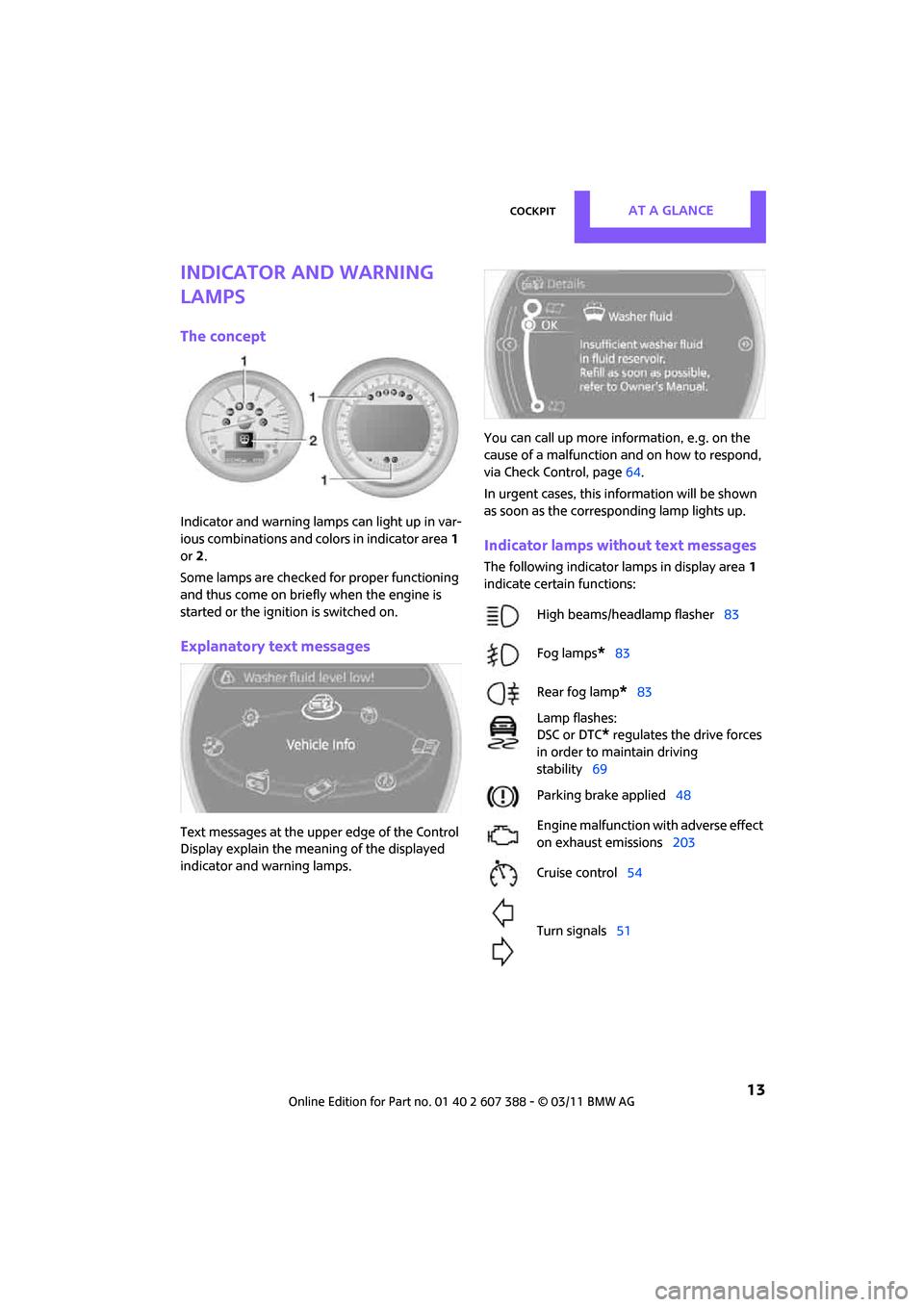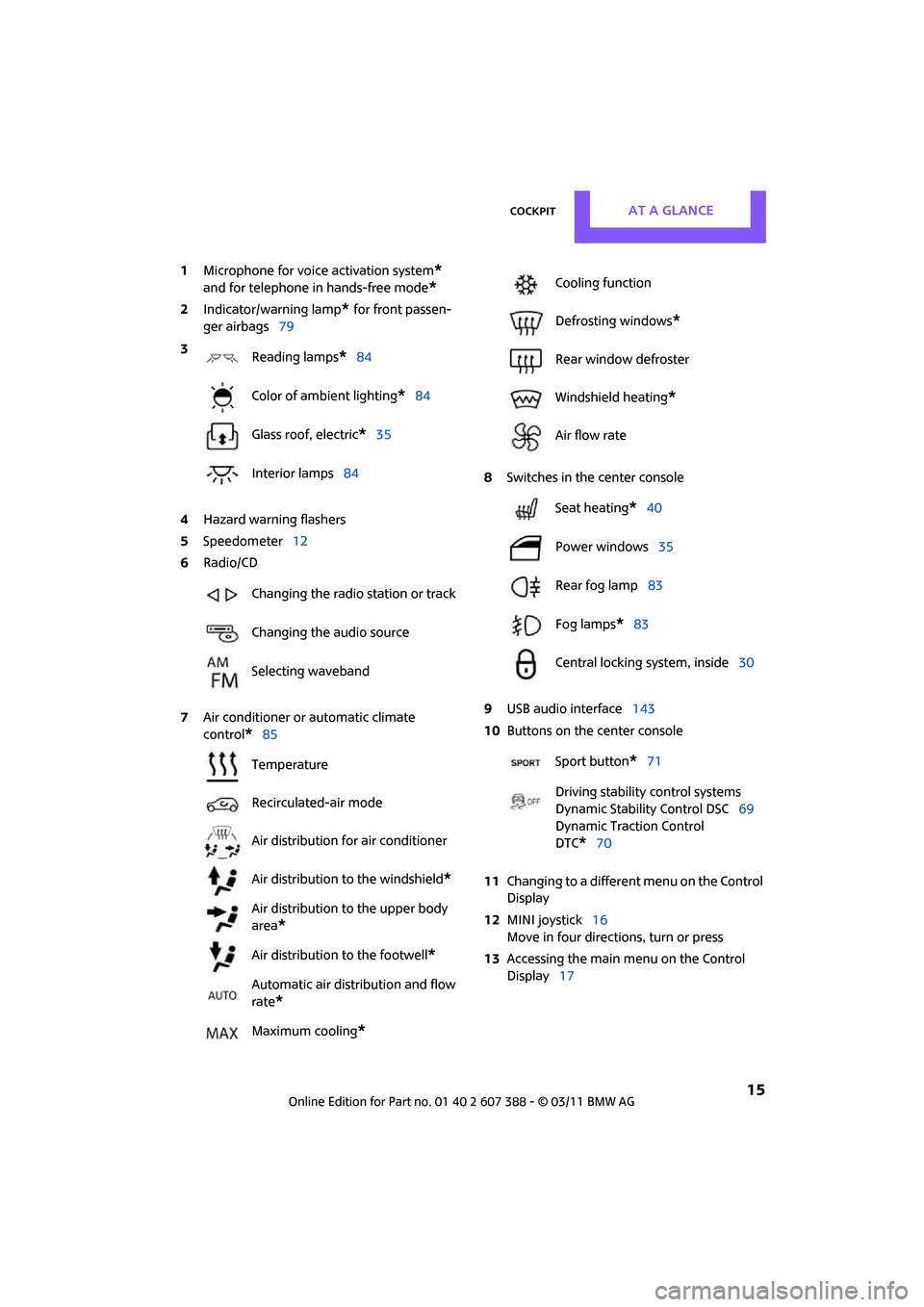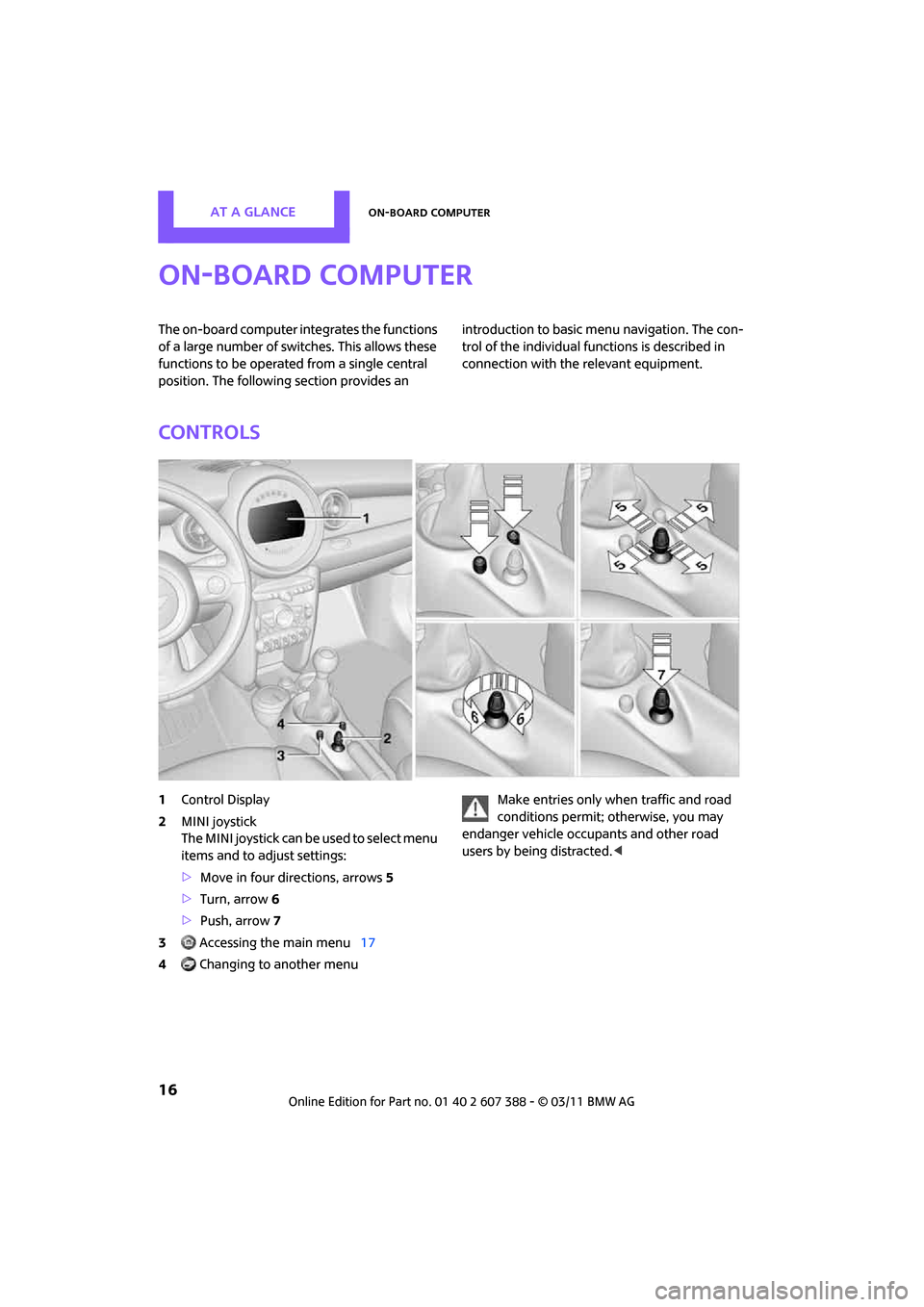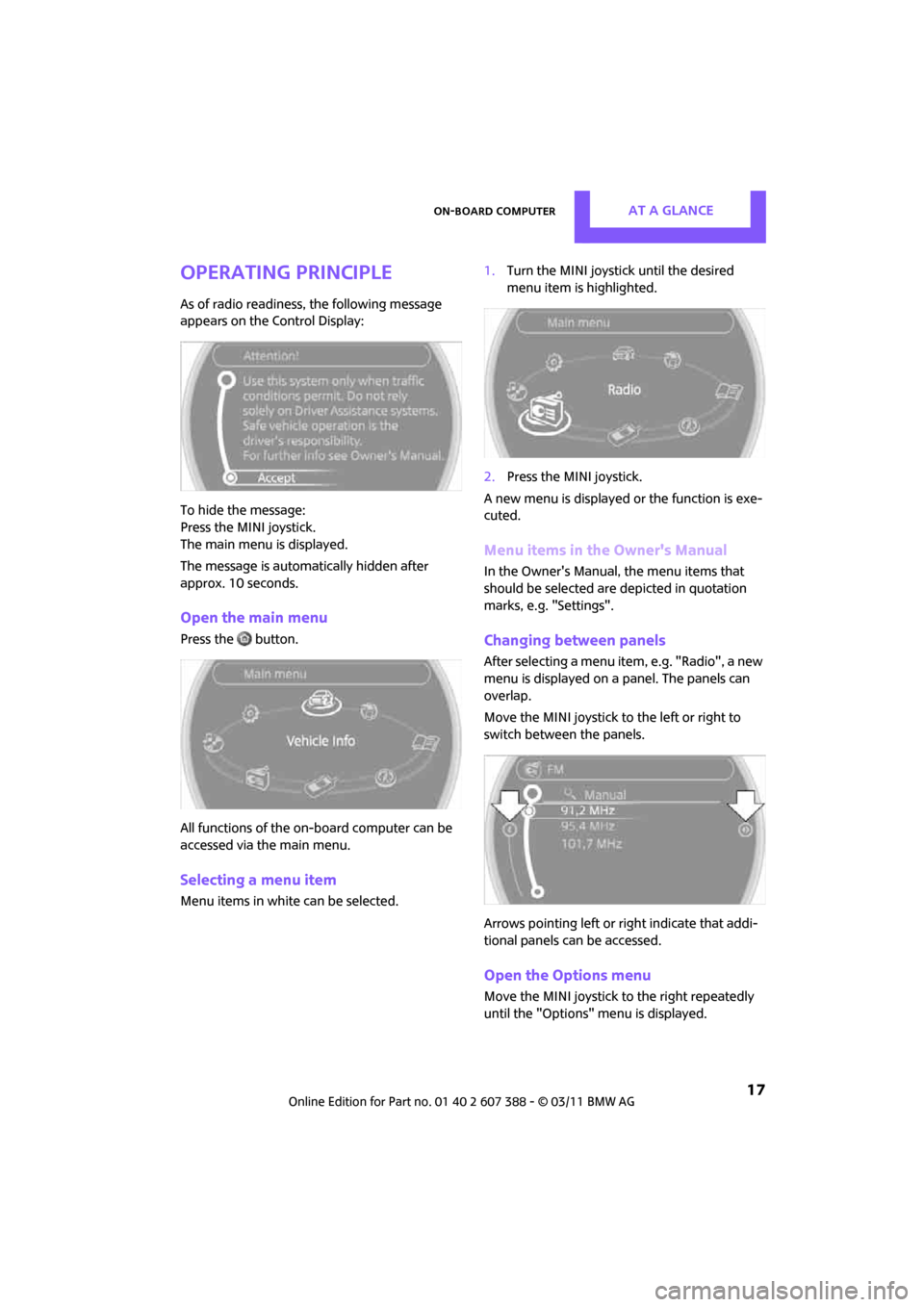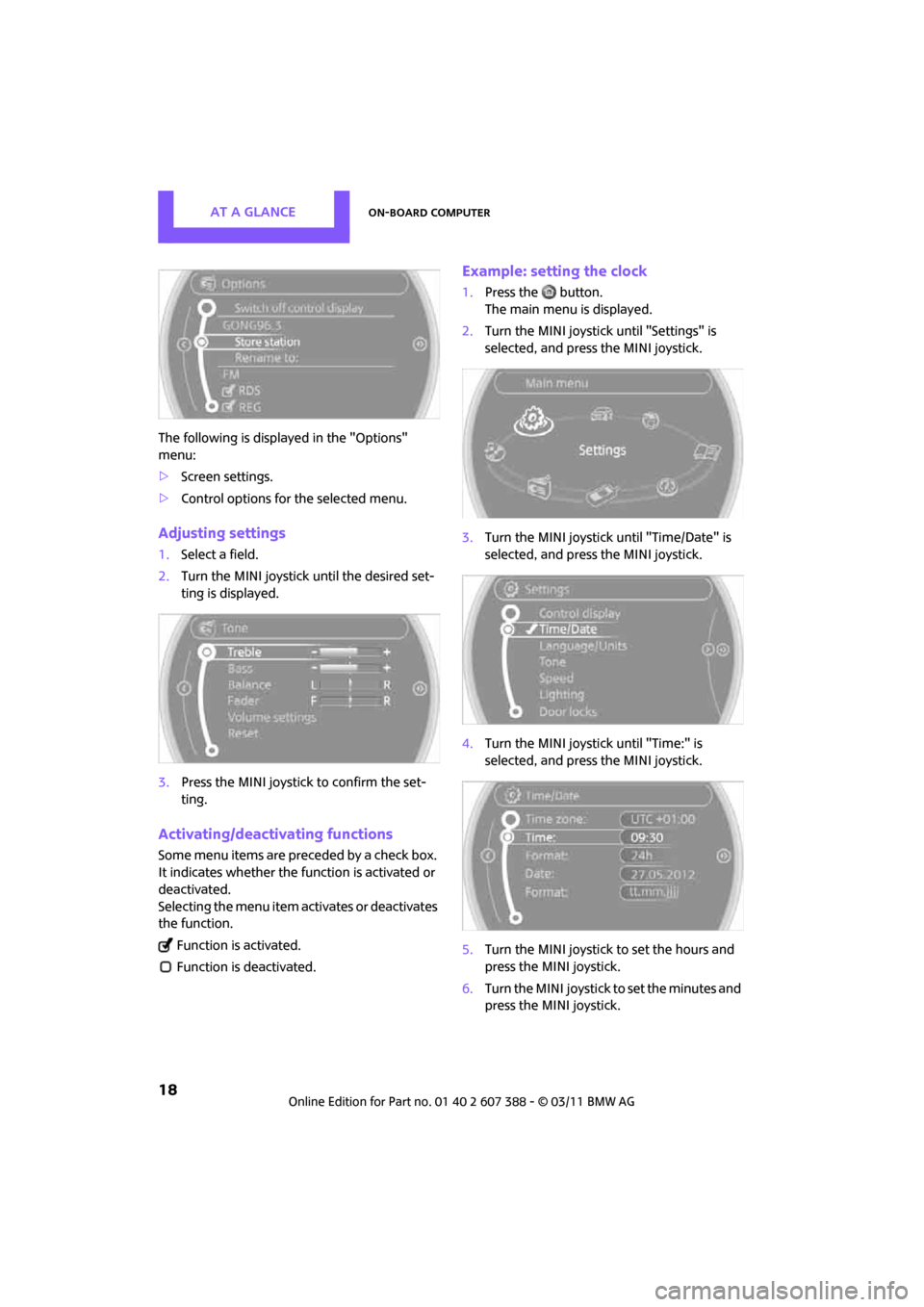MINI Clubman 2011 (Mini Connected) User Guide
Clubman 2011
MINI
MINI
https://www.carmanualsonline.info/img/30/9363/w960_9363-0.png
MINI Clubman 2011 (Mini Connected) User Guide
Trending: fuse box diagram, fuel fill door release, garage door opener, battery, cooling, brake light, fog light bulb
Page 11 of 256
CONTROLS
DRIVING TIPS
NAVIGATION
ENTERTAINMENT
Communications
MOBILITY
REFERENCE AT A GLANCE
Page 12 of 256
AT A GLANCECockpit
10
Cockpit
Around the steering wheel: controls and displays
1Adjusting the exterior mirrors, folding them
in and out
*41
2
Parking lamps 81
Low beams 81
Automatic headlamp control
*81
Adaptive Light Control
*82
Turn signals 51
High beams 83
Headlamp flasher 51
Roadside parking lamps
*83
Computer
*57
Page 13 of 256
CockpitAT A GLANCE
11
6Ignition lock 46
7 Buttons
* on steering wheel
8 Horn: the entire surface
9 Adjusting the steering wheel 42
10 Releasing the hood 198
3
Tachometer 12
Instrument lighting 83
Resetting the trip odometer 56
4 Wiper system 51
5 Switching the ignition on/off and
starting/stopping the engine
46
Continuing cruise control
*54
Right:
Storing speed and accelerating or
decelerating
Left:
Increase or reduce volume
Activating/deactivating cruise
control
*54
Telephone
*:
Press: accepting an d ending a call,
starting dialing
* of selected phone
number and redialing if no phone
number is selected
Activating/deactivating voice acti-
vation system
*21
Changing the radio station
Selecting a music track
Scrolling through the redial list
Page 14 of 256
AT A GLANCECockpit
12
Displays
1Tachometer 56
with indicator and warning lamps 13
2 Display for
>Current vehicle speed 56
> Indicator and warning lamps 13
3 Resetting the trip odometer 564
Display for
>Position of automatic transmission
*48
> Computer
*57
> Date of next scheduled service, and
remaining distance to be driven 60
> Odometer and trip odometer 56
> Initializing the Flat Tire Monitor
*72
> Resetting the Tire Pressure Monitor
*75
> Settings and information 59
> Personal Prof ile settings26
5 Instrument lighting 83
6 Speedometer
with indicator and warning lamps 13
7 Control Display 17
8 Fuel gauge 56
Page 15 of 256
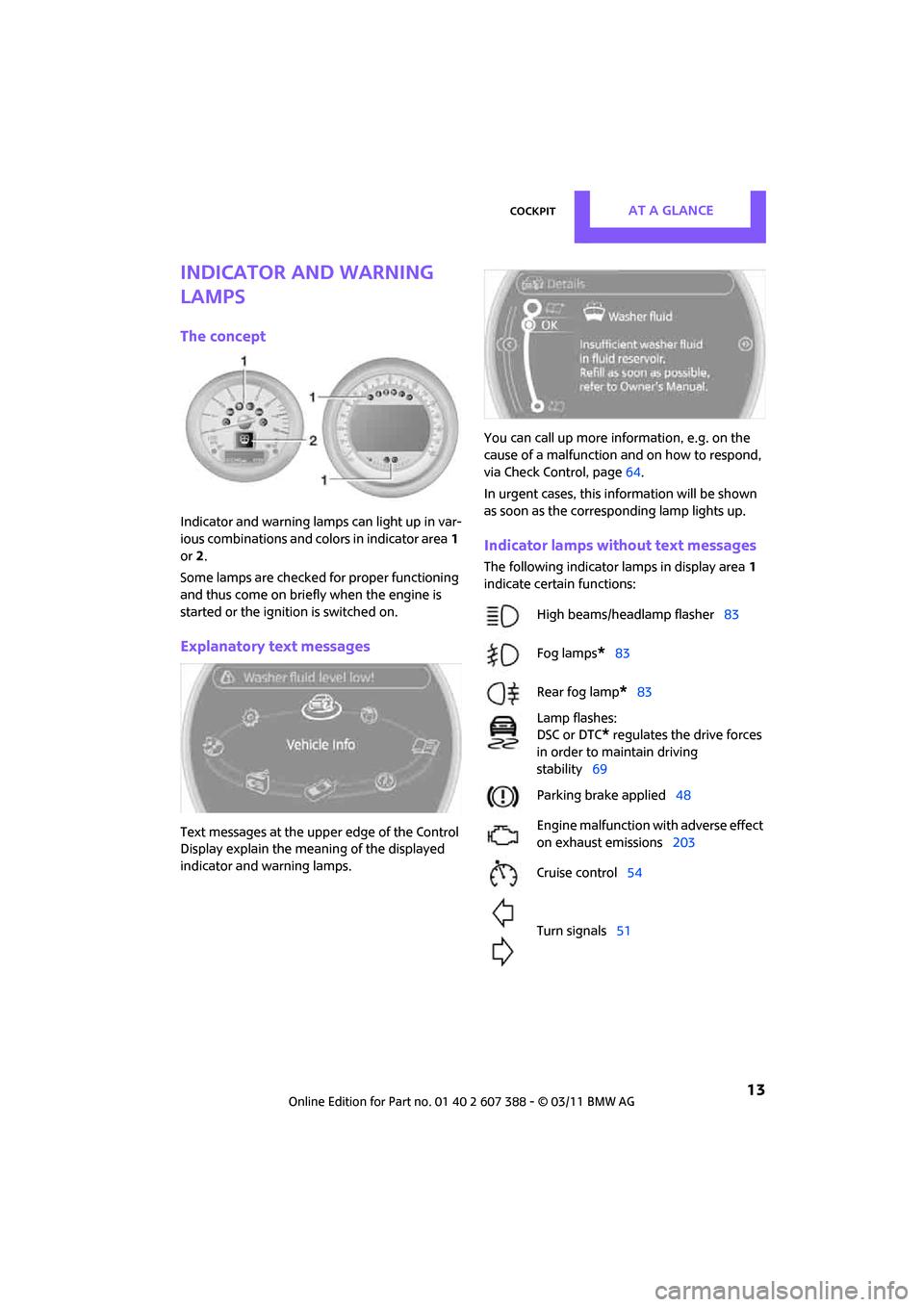
CockpitAT A GLANCE
13
Indicator and warning
lamps
The concept
Indicator and warning lamps can light up in var-
ious combinations and colors in indicator area1
or 2.
Some lamps are checked for proper functioning
and thus come on briefly when the engine is
started or the ignition is switched on.
Explanatory text messages
Text messages at the uppe r edge of the Control
Display explain the mean ing of the displayed
indicator and warning lamps. You can call up more information, e.g. on the
cause of a malfunction and on how to respond,
via Check Control, page
64.
In urgent cases, this information will be shown
as soon as the corresponding lamp lights up.
Indicator lamps without text messages
The following indicator lamps in display area 1
indicate certain functions:
High beams/headlamp flasher 83
Fog lamps
*83
Rear fog lamp
*83
Lamp flashes:
DSC or DTC
* regulates the drive forces
in order to maintain driving
stability 69
Parking brake applied 48
Engine malfunction with adverse effect
on exhaust emissions 203
Cruise control 54
Turn signals 51
Page 16 of 256
AT A GLANCECockpit
14
Around the center console
Page 17 of 256
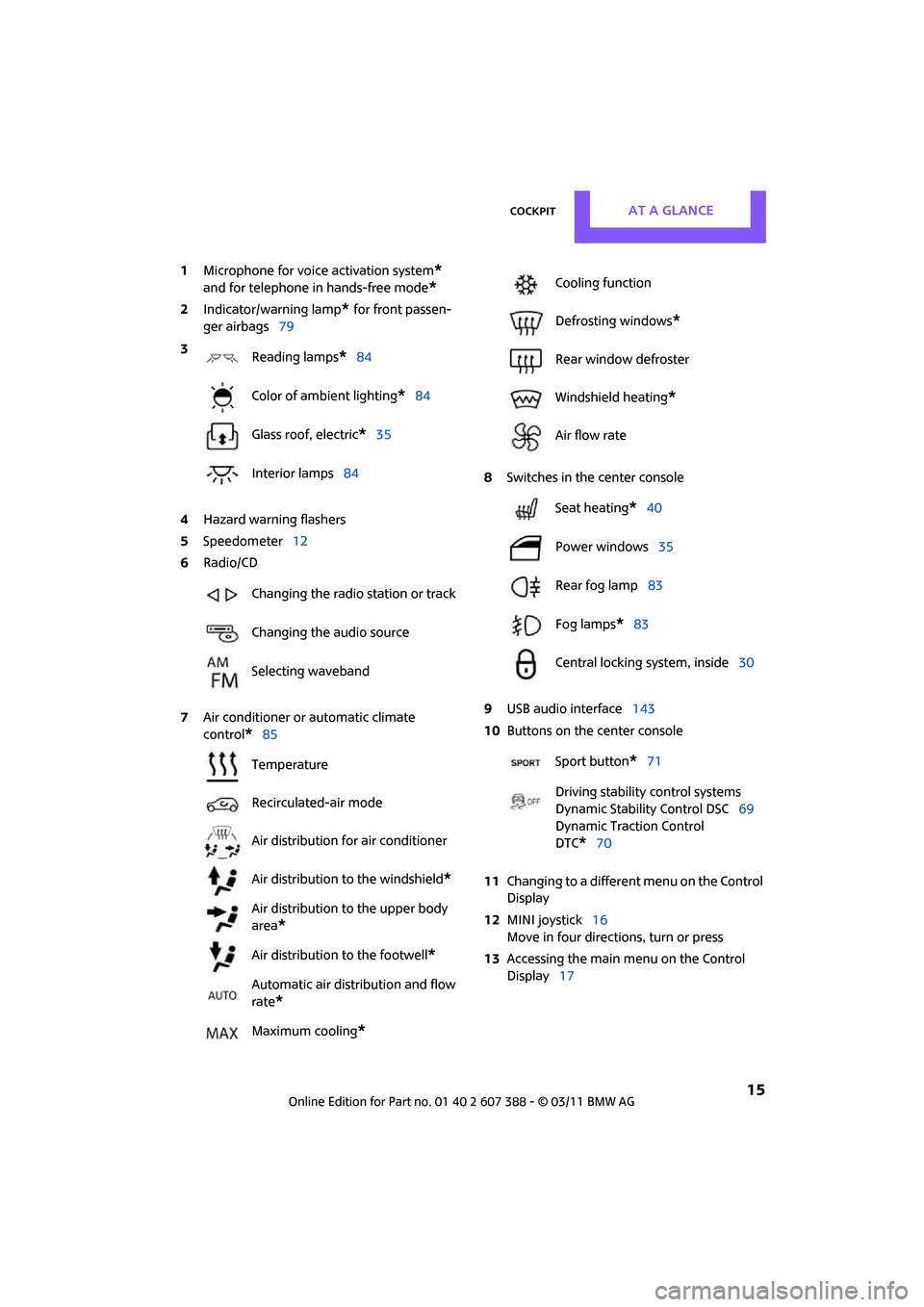
CockpitAT A GLANCE
15
1Microphone for voice activation system*
and for telephone in hands-free mode*
2Indicator/warning lamp* for front passen-
ger airbags 79
4 Hazard warning flashers
5 Speedometer 12
6 Radio/CD
7 Air conditioner or automatic climate
control
*85 8
Switches in the center console
9 USB audio interface 143
10 Buttons on the center console
11 Changing to a differen t menu on the Control
Display
12 MINI joystick 16
Move in four directions, turn or press
13 Accessing the main me nu on the Control
Display 17
3
Reading lamps
*84
Color of ambient lighting
*84
Glass roof, electric
*35
Interior lamps 84
Changing the radio station or track
Changing the audio source
Selecting waveband
Temperature
Recirculated-air mode
Air distribution for air conditioner
Air distribution to the windshield
*
Air distribution to the upper body
area
*
Air distribution to the footwell*
Automatic air distribution and flow
rate
*
Maximum cooling*
Cooling function
Defrosting windows
*
Rear window defroster
Windshield heating
*
Air flow rate
Seat heating
*40
Power windows 35
Rear fog lamp 83
Fog lamps
*83
Central locking system, inside 30
Sport button
*71
Driving stability control systems
Dynamic Stability Control DSC 69
Dynamic Traction Control
DTC*70
Page 18 of 256
AT A GLANCEOn-board computer
16
On-board computer
The on-board computer integrates the functions
of a large number of switches. This allows these
functions to be operated from a single central
position. The following section provides an introduction to basic menu navigation. The con-
trol of the individual fu
nctions is described in
connection with the relevant equipment.
Controls
1 Control Display
2 MINI joystick
The MINI joystick can be used to select menu
items and to adjust settings:
>Move in four directions, arrows 5
> Turn, arrow 6
> Push, arrow 7
3 Accessing the main menu 17
4 Changing to another menu Make entries only when traffic and road
conditions permit; otherwise, you may
endanger vehicle occupants and other road
users by being distracted. <
Page 19 of 256
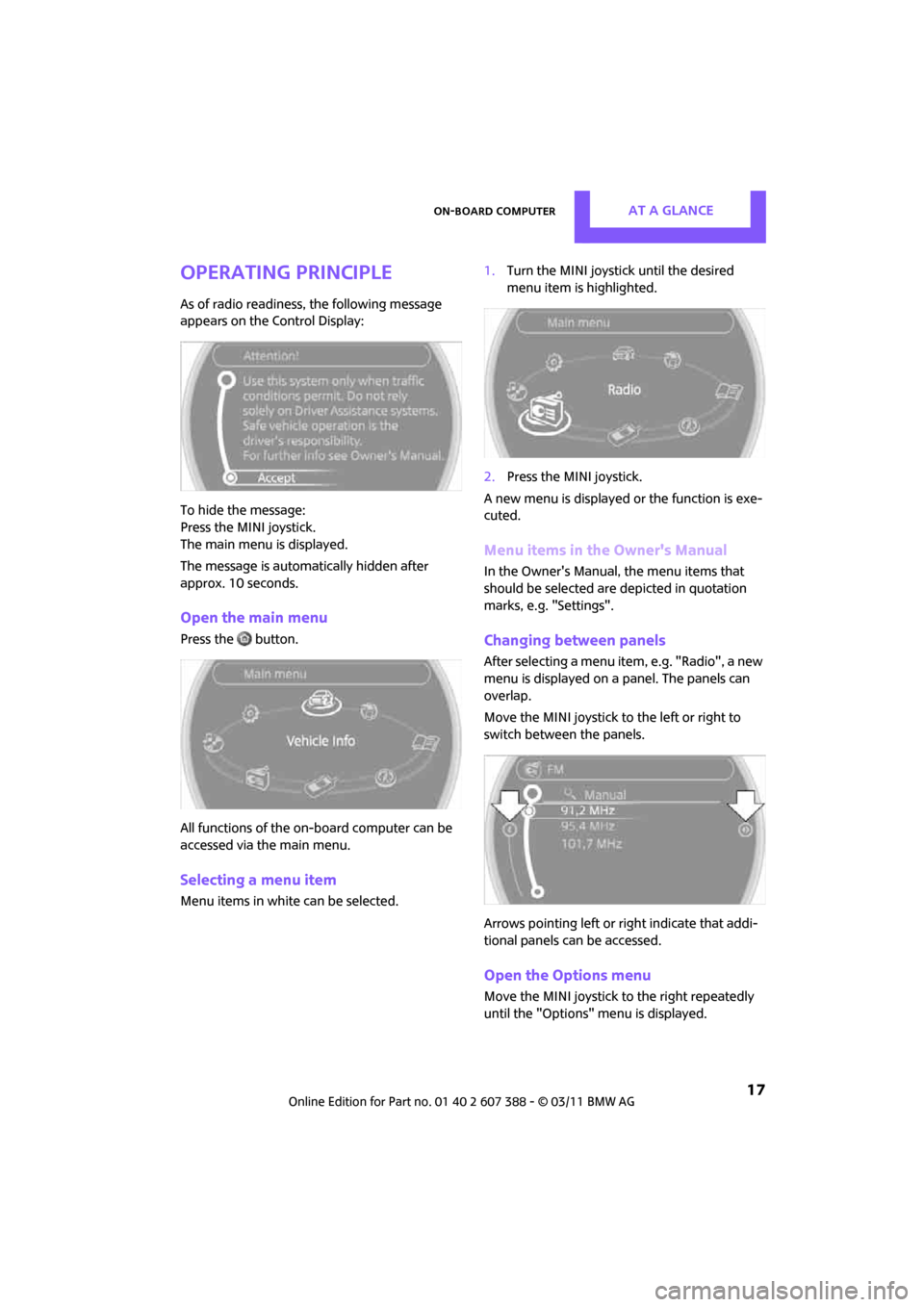
On-board computerAT A GLANCE
17
Operating principle
As of radio readiness, the following message
appears on the Control Display:
To hide the message:
Press the MINI joystick.
The main menu is displayed.
The message is automatically hidden after
approx. 10 seconds.
Open the main menu
Press the button.
All functions of the on-board computer can be
accessed via the main menu.
Selecting a menu item
Menu items in white can be selected. 1.
Turn the MINI joystick until the desired
menu item is highlighted.
2. Press the MINI joystick.
A new menu is displayed or the function is exe-
cuted.
Menu items in the Owner's Manual
In the Owner's Manual, the menu items that
should be selected are depicted in quotation
marks, e.g. "Settings".
Changing between panels
After selecting a menu item, e.g. "Radio", a new
menu is displayed on a panel. The panels can
overlap.
Move the MINI joystick to the left or right to
switch between the panels.
Arrows pointing left or right indicate that addi-
tional panels can be accessed.
Open the Options menu
Move the MINI joystick to the right repeatedly
until the "Options" menu is displayed.
Page 20 of 256
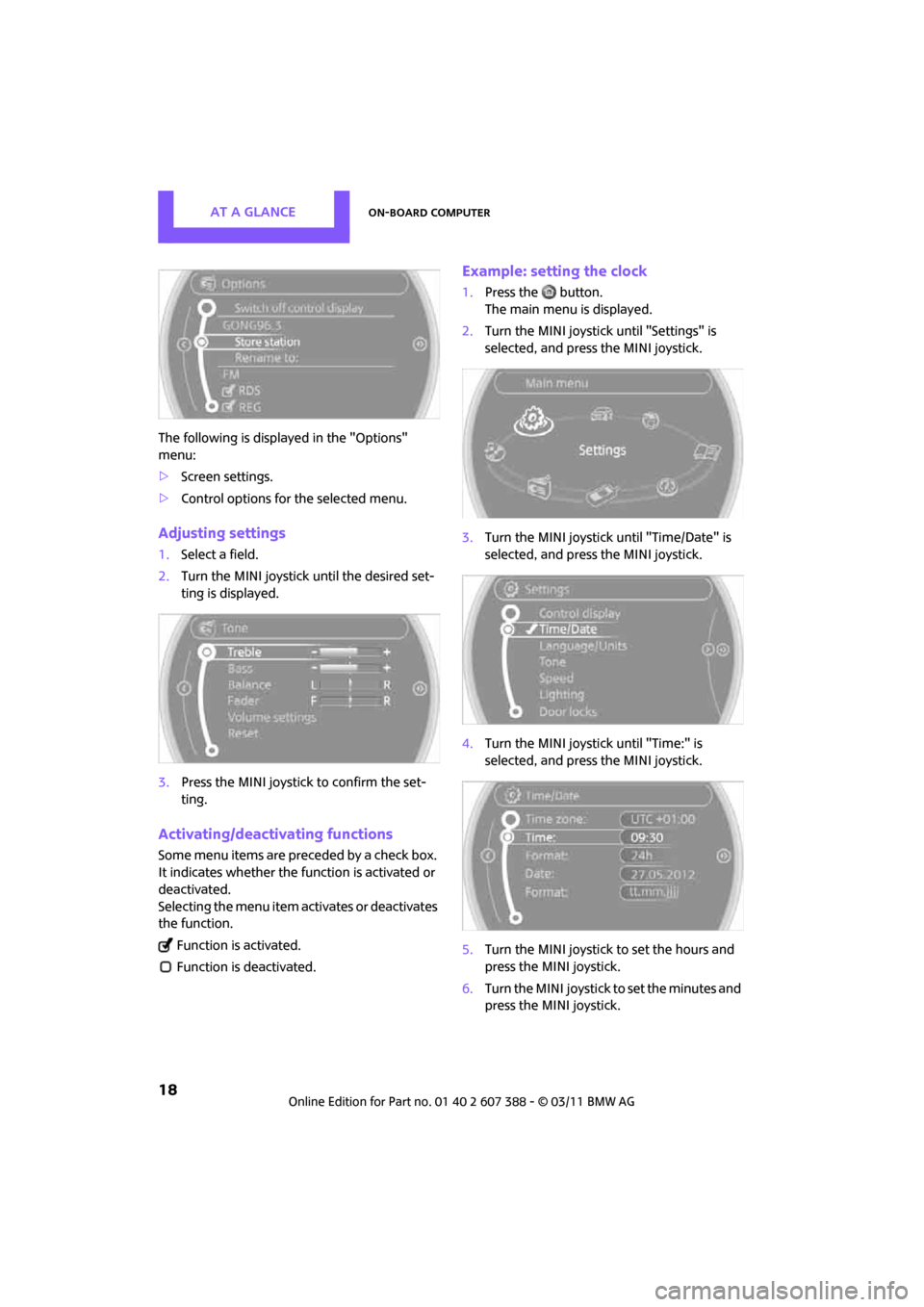
AT A GLANCEOn-board computer
18
The following is displayed in the "Options"
menu:
>Screen settings.
> Control options for the selected menu.
Adjusting settings
1.Select a field.
2. Turn the MINI joystick until the desired set-
ting is displayed.
3. Press the MINI joystick to confirm the set-
ting.
Activating/deactivating functions
Some menu items are preceded by a check box.
It indicates whether the function is activated or
deactivated.
Selecting the menu item activates or deactivates
the function.
Function is activated.
Function is deactivated.
Example: setting the clock
1. Press the button.
The main menu is displayed.
2. Turn the MINI joystick until "Settings" is
selected, and press the MINI joystick.
3. Turn the MINI joystick until "Time/Date" is
selected, and press the MINI joystick.
4. Turn the MINI joystick until "Time:" is
selected, and press the MINI joystick.
5. Turn the MINI joystick to set the hours and
press the MINI joystick.
6. Turn the MINI joystick to set the minutes and
press the MINI joystick.
Trending: air suspension, low oil pressure, change wheel, mileage, tire pressure reset, trip computer, airbag off