MINI Clubman 2013 Owner's Guide
Manufacturer: MINI, Model Year: 2013, Model line: Clubman, Model: MINI Clubman 2013Pages: 267, PDF Size: 3.63 MB
Page 21 of 267
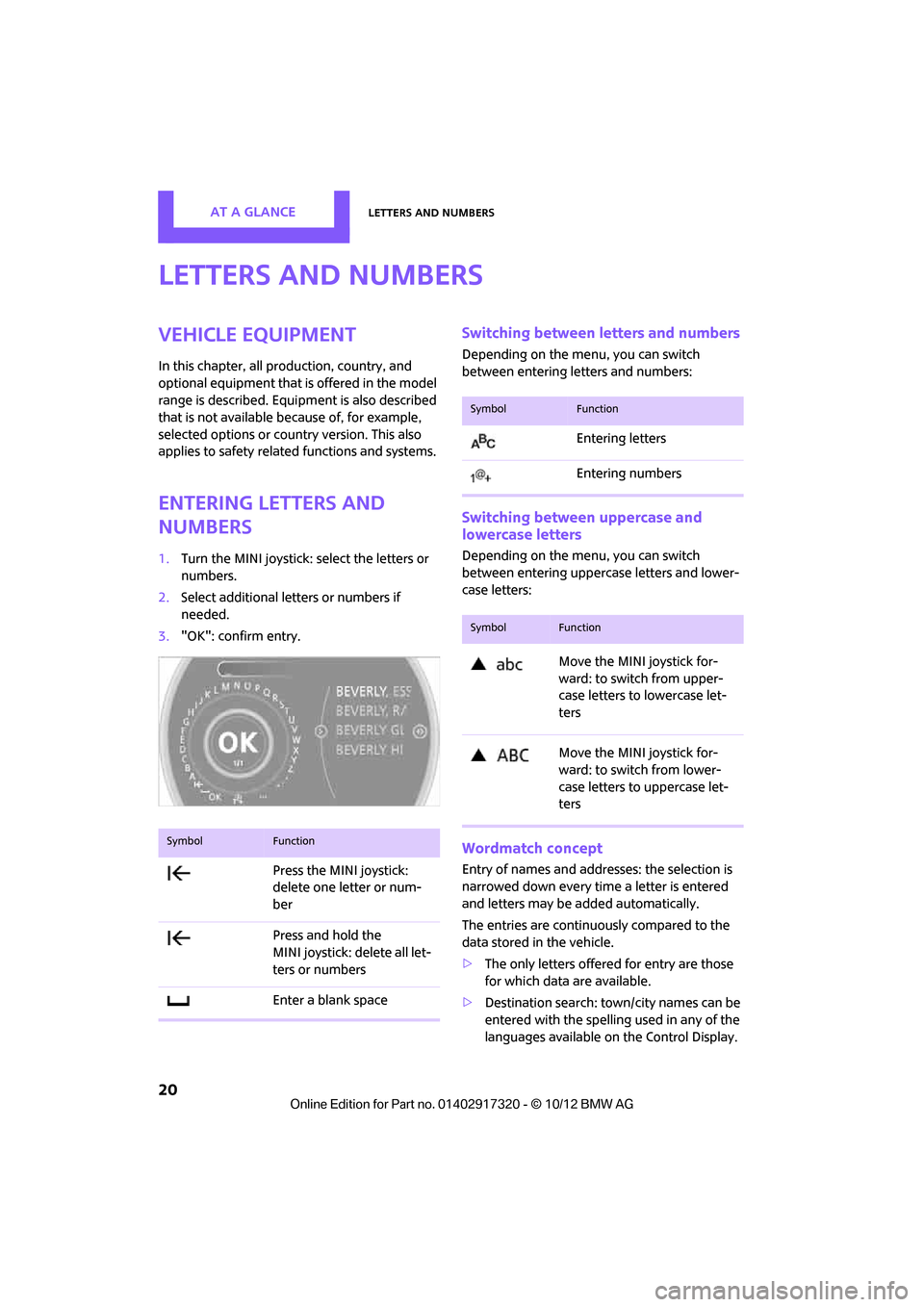
AT A GLANCELetters and numbers
20
Letters and numbers
Vehicle equipment
In this chapter, all production, country, and
optional equipment that is offered in the model
range is described. Equipment is also described
that is not available because of, for example,
selected options or coun try version. This also
applies to safety relate d functions and systems.
Entering letters and
numbers
1.Turn the MINI joystick: select the letters or
numbers.
2. Select additional letters or numbers if
needed.
3. "OK": confirm entry.
Switching between letters and numbers
Depending on the menu, you can switch
between entering letters and numbers:
Switching between uppercase and
lowercase letters
Depending on the menu, you can switch
between entering uppercase letters and lower-
case letters:
Wordmatch concept
Entry of names and addre sses: the selection is
narrowed down every time a letter is entered
and letters may be added automatically.
The entries are continuously compared to the
data stored in the vehicle.
> The only letters offered for entry are those
for which data are available.
> Destination search: town/city names can be
entered with the spelling used in any of the
languages available on the Control Display.
SymbolFunction
Press the MINI joystick:
delete one letter or num-
ber
Press and hold the
MINI joystick: delete all let-
ters or numbers
Enter a blank space
SymbolFunction
Entering letters
Entering numbers
SymbolFunction
Move the MINI joystick for-
ward: to switch from upper-
case letters to lowercase let-
ters
Move the MINI joystick for-
ward: to switch from lower-
case letters to uppercase let-
ters
00320051004F004C00510048000300280047004C0057004C005200510003
Page 22 of 267
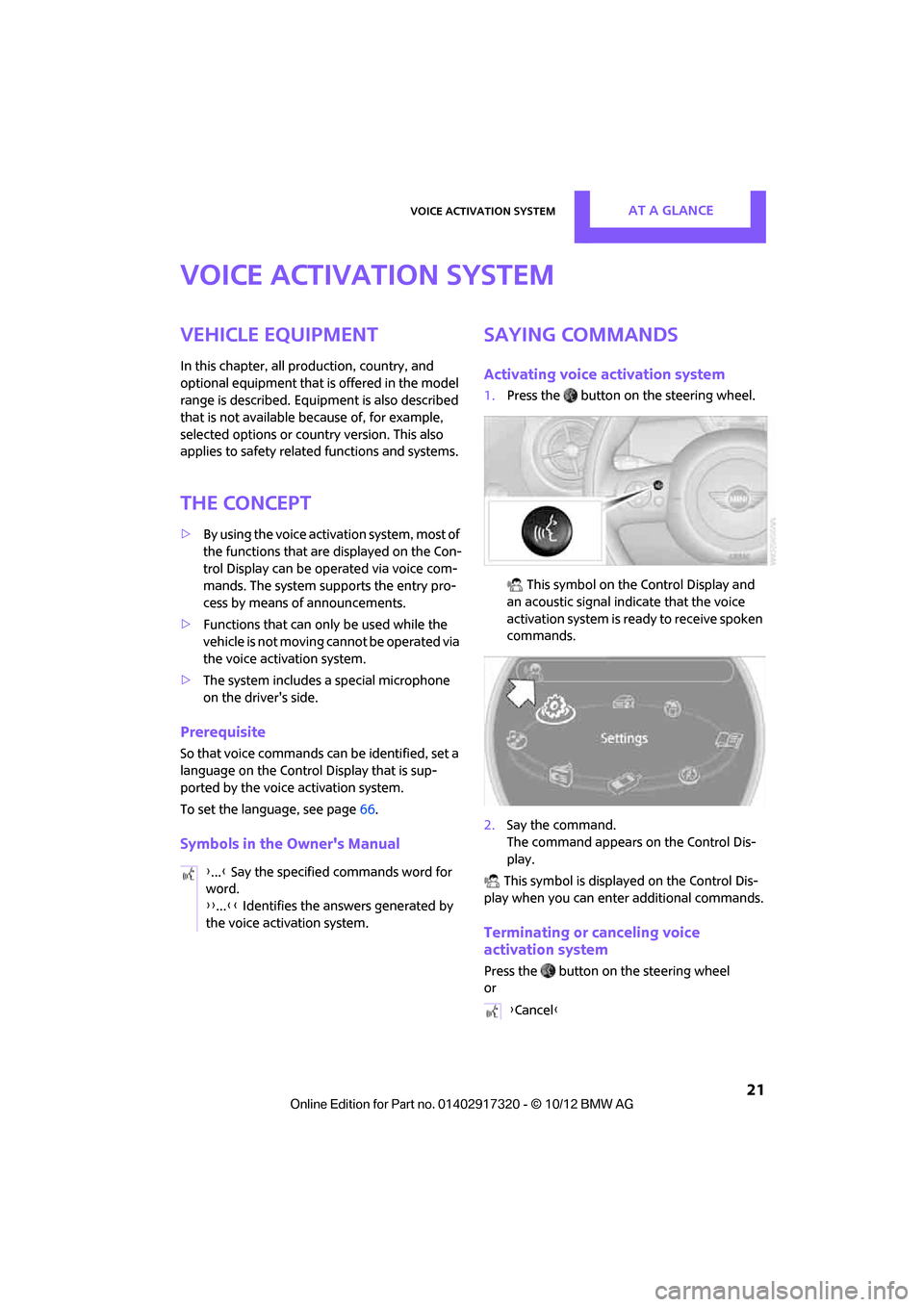
Voice activation systemAT A GLANCE
21
Voice activation system
Vehicle equipment
In this chapter, all production, country, and
optional equipment that is offered in the model
range is described. Equipment is also described
that is not available because of, for example,
selected options or count ry version. This also
applies to safety related functions and systems.
The concept
> By using the voice activation system, most of
the functions that are displayed on the Con-
trol Display can be operated via voice com-
mands. The system supports the entry pro-
cess by means of announcements.
> Functions that can only be used while the
vehicle is not moving cannot be operated via
the voice activation system.
> The system includes a special microphone
on the driver's side.
Prerequisite
So that voice commands can be identified, set a
language on the Control Display that is sup-
ported by the voice activation system.
To set the language, see page 66.
Symbols in the Owner's Manual
Saying commands
Activating voice activation system
1.Press the button on the steering wheel.
This symbol on the Control Display and
an acoustic signal indicate that the voice
activation system is ready to receive spoken
commands.
2. Say the command.
The command appears on the Control Dis-
play.
This symbol is displayed on the Control Dis-
play when you can ente r additional commands.
Terminating or canceling voice
activation system
Press the button on the steering wheel
or
{
...} Say the specified commands word for
word.
{{ ...}} Identifies the answers generated by
the voice activation system.
{ Cancel }
00320051004F004C00510048000300280047004C0057004C005200510003
Page 23 of 267
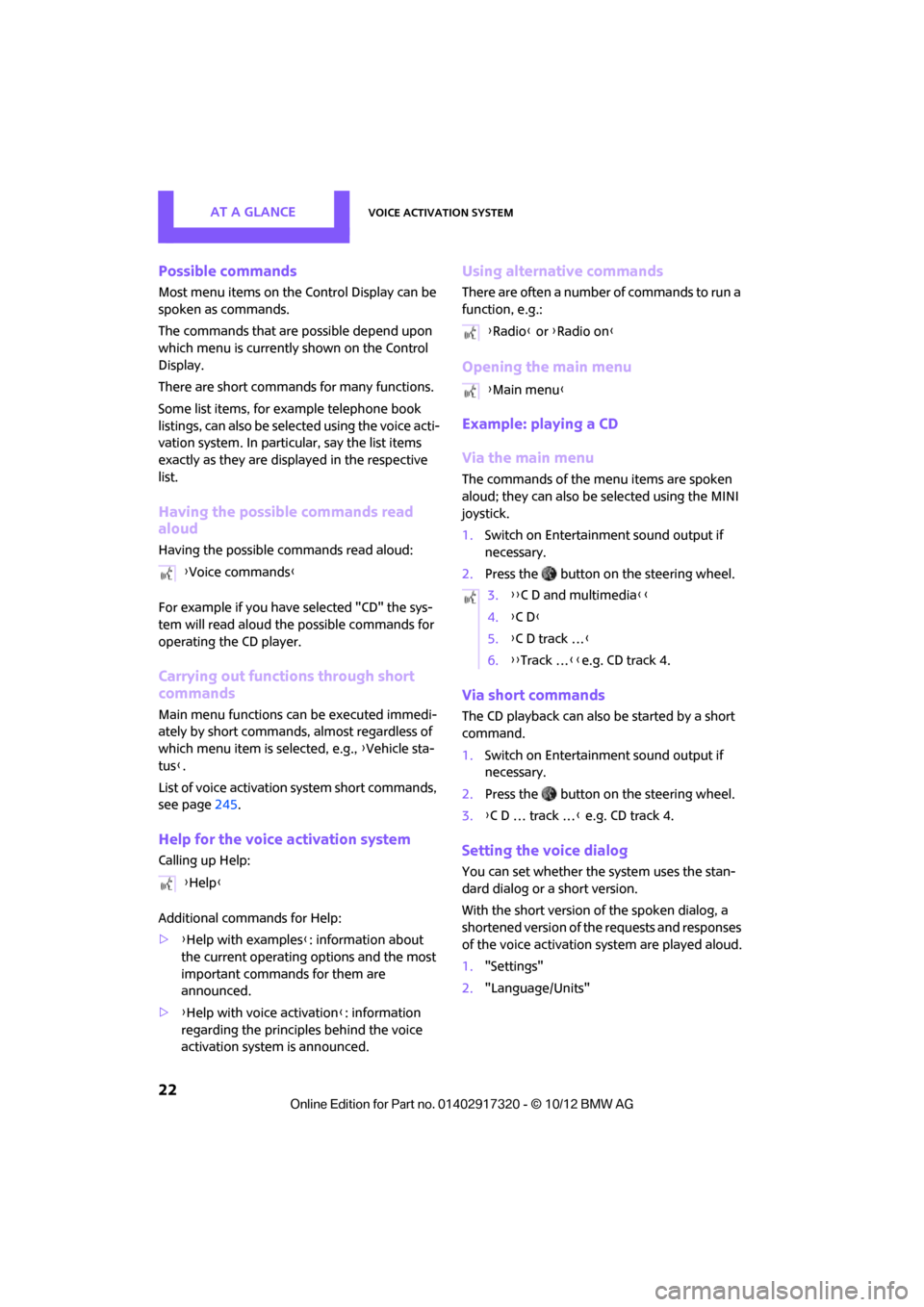
AT A GLANCEVoice activation system
22
Possible commands
Most menu items on the Control Display can be
spoken as commands.
The commands that are possible depend upon
which menu is currently shown on the Control
Display.
There are short commands for many functions.
Some list items, for example telephone book
listings, can also be selected using the voice acti-
vation system. In particular, say the list items
exactly as they are displayed in the respective
list.
Having the possible commands read
aloud
Having the possible co mmands read aloud:
For example if you have selected "CD" the sys-
tem will read aloud the possible commands for
operating the CD player.
Carrying out functions through short
commands
Main menu functions can be executed immedi-
ately by short commands , almost regardless of
which menu item is selected, e.g., {Vehicle sta-
tus }.
List of voice activation system short commands,
see page 245.
Help for the voice activation system
Calling up Help:
Additional commands for Help:
>{Help with examples }: information about
the current operating options and the most
important commands for them are
announced.
> {Help with voice activation }: information
regarding the principles behind the voice
activation system is announced.
Using alternative commands
There are often a number of commands to run a
function, e.g.:
Opening the main menu
Example: playing a CD
Via the main menu
The commands of the menu items are spoken
aloud; they can also be selected using the MINI
joystick.
1. Switch on Entertainment sound output if
necessary.
2. Press the button on the steering wheel.
Via short commands
The CD playback can also be started by a short
command.
1.Switch on Entertainment sound output if
necessary.
2. Press the button on the steering wheel.
3. {C D … track … } e.g. CD track 4.
Setting the voice dialog
You can set whether the system uses the stan-
dard dialog or a short version.
With the short version of the spoken dialog, a
shortened version of the requests and responses
of the voice activation system are played aloud.
1. "Settings"
2. "Language/Units"
{
Voice commands }
{ Help }
{Radio } or {Radio on }
{ Main menu }
3. {{C D and multimedia }}
4. {C D }
5. {C D track … }
6. {{Track … }}e.g. CD track 4.
00320051004F004C00510048000300280047004C0057004C005200510003
Page 24 of 267
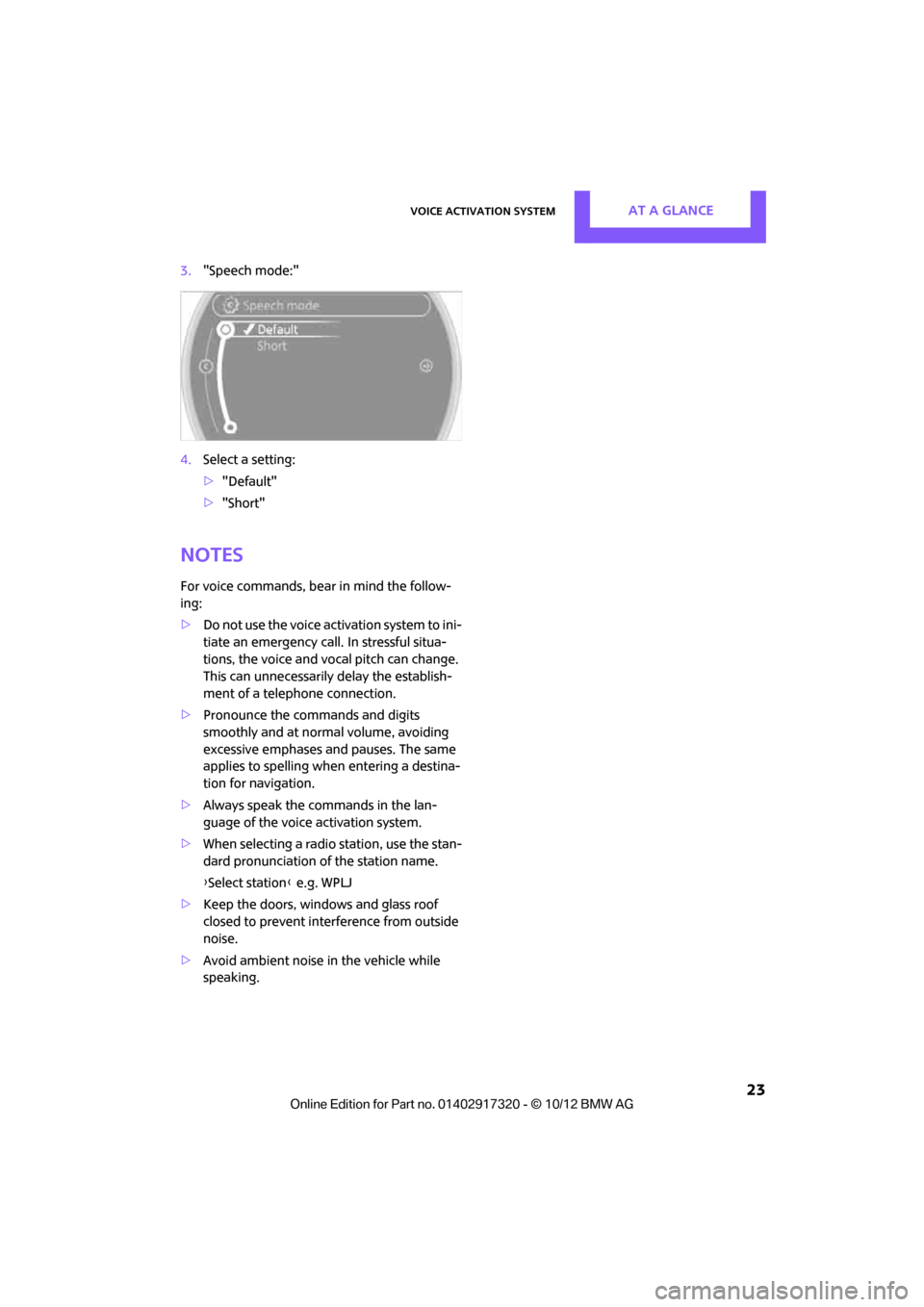
Voice activation systemAT A GLANCE
23
3."Speech mode:"
4. Select a setting:
>"Default"
> "Short"
Notes
For voice commands, bear in mind the follow-
ing:
> Do not use the voice activation system to ini-
tiate an emergency call. In stressful situa-
tions, the voice and vocal pitch can change.
This can unnecessarily delay the establish-
ment of a telephone connection.
> Pronounce the commands and digits
smoothly and at norm al volume, avoiding
excessive emphases and pauses. The same
applies to spelling wh en entering a destina-
tion for navigation.
> Always speak the commands in the lan-
guage of the voice activation system.
> When selecting a radio station, use the stan-
dard pronunciation of the station name.
{ Select station } e.g. WPLJ
> Keep the doors, windows and glass roof
closed to prevent interference from outside
noise.
> Avoid ambient noise in the vehicle while
speaking.
00320051004F004C00510048000300280047004C0057004C005200510003
Page 25 of 267
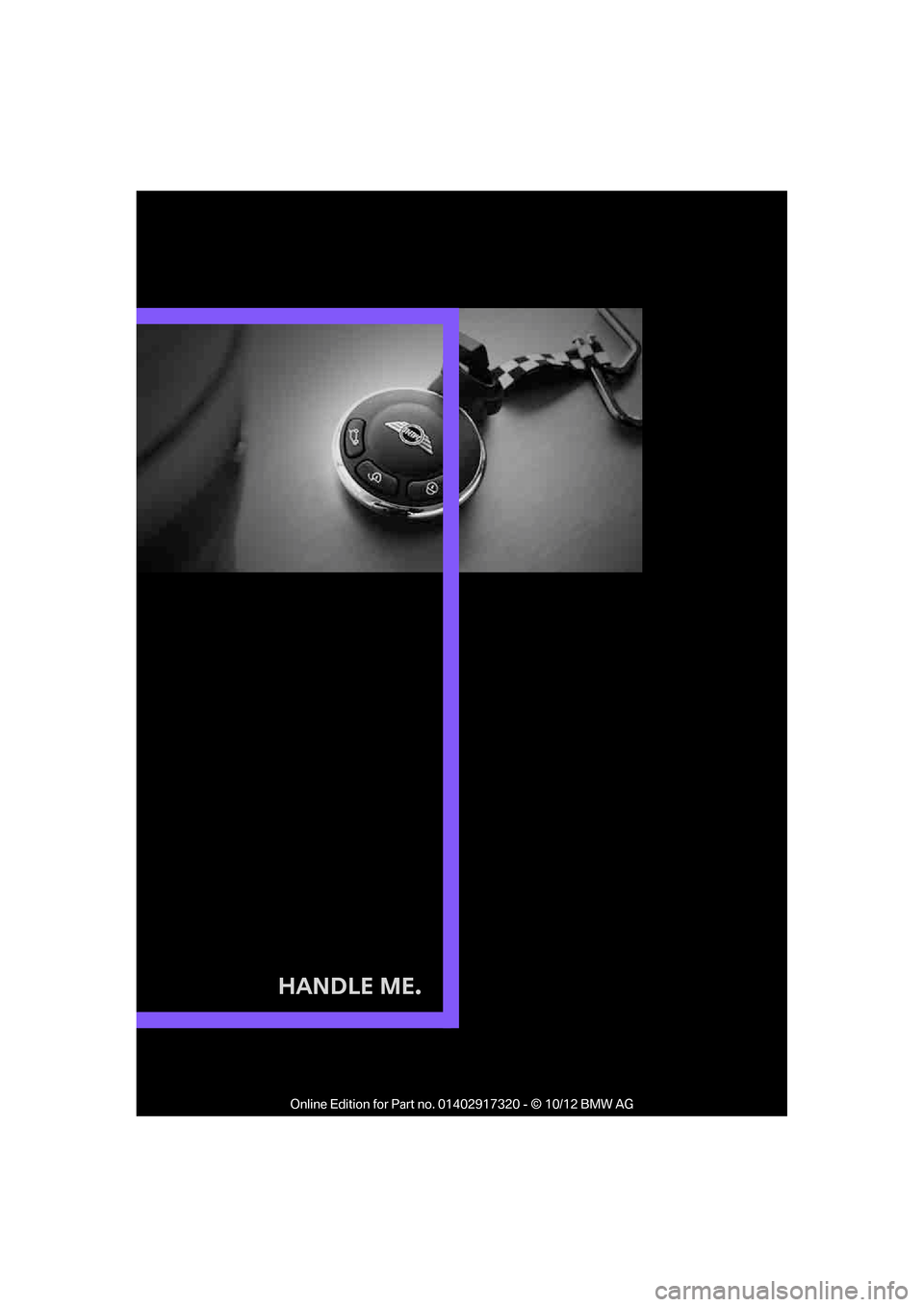
Handle Me.
00320051004F004C00510048000300280047004C0057004C005200510003
Page 26 of 267

AT A GLANCE
DRIVING TIPS
NAVIGATION
ENTERTAINMENT
COMMUNICATIONS
MOBILITY
REFERENCE CONTROLS
00320051004F004C00510048000300280047004C0057004C005200510003
Page 27 of 267
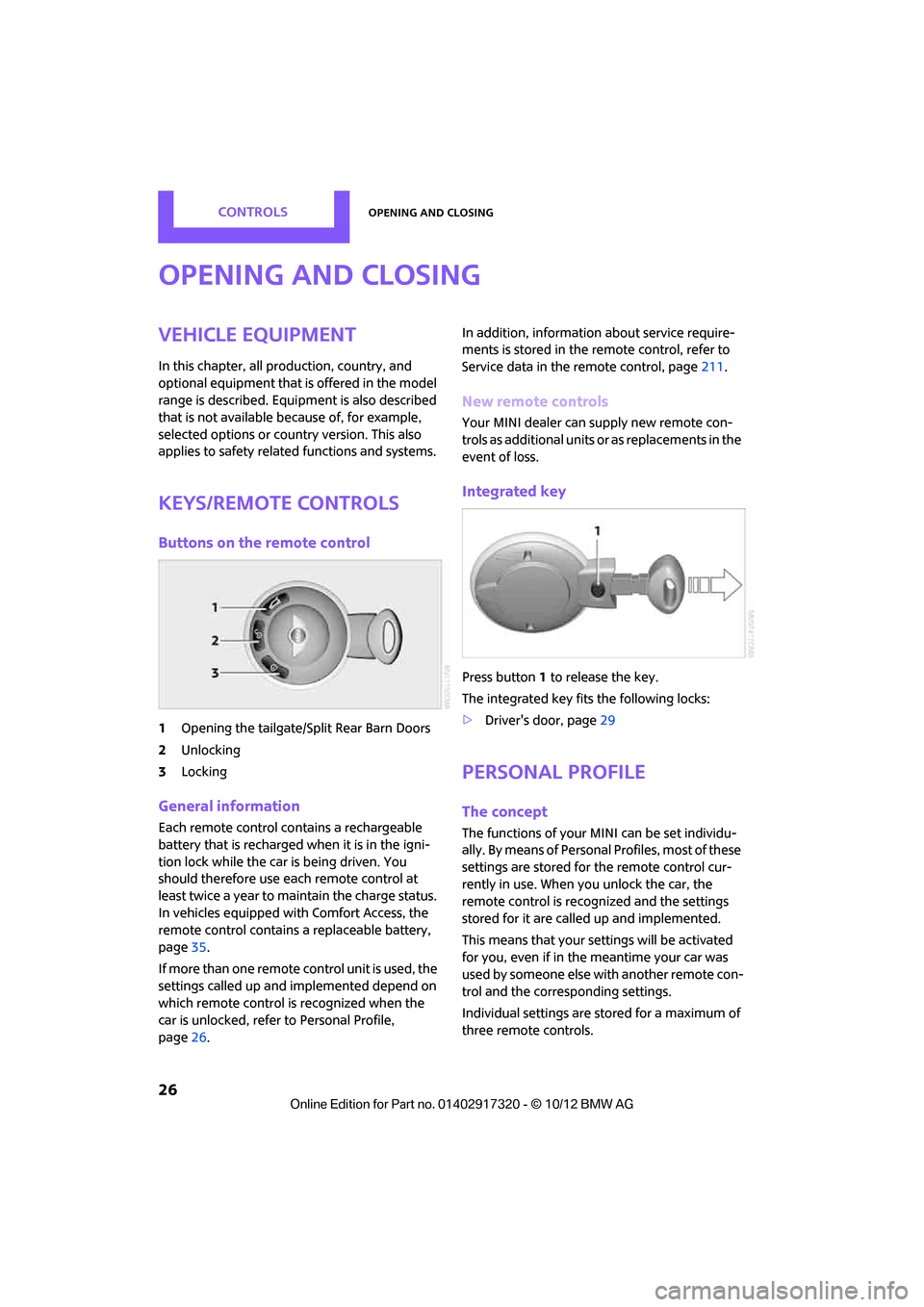
CONTROLSOpening and closing
26
Opening and closing
Vehicle equipment
In this chapter, all production, country, and
optional equipment that is offered in the model
range is described. Equipment is also described
that is not available because of, for example,
selected options or coun try version. This also
applies to safety relate d functions and systems.
Keys/remote controls
Buttons on the remote control
1Opening the tailgate/Split Rear Barn Doors
2 Unlocking
3 Locking
General information
Each remote control co ntains a rechargeable
battery that is recharged when it is in the igni-
tion lock while the car is being driven. You
should therefore use each remote control at
least twice a year to maintain the charge status.
In vehicles equipped with Comfort Access, the
remote control contains a replaceable battery,
page 35.
If more than one remote control unit is used, the
settings called up and implemented depend on
which remote control is recognized when the
car is unlocked, refer to Personal Profile,
page 26. In addition, information about service require-
ments is stored in the remote control, refer to
Service data in the remote control, page
211.
New remote controls
Your MINI dealer can supply new remote con-
trols as additional units or as replacements in the
event of loss.
Integrated key
Press button1 to release the key.
The integrated key fits the following locks:
> Driver's door, page 29
Personal Profile
The concept
The functions of your MINI can be set individu-
ally. By means of Personal Profiles, most of these
settings are stored for the remote control cur-
rently in use. When you unlock the car, the
remote control is recognized and the settings
stored for it are called up and implemented.
This means that your settings will be activated
for you, even if in the meantime your car was
used by someone else with another remote con-
trol and the corresponding settings.
Individual settings are stored for a maximum of
three remote controls.
00320051004F004C00510048000300280047004C0057004C005200510003
Page 28 of 267
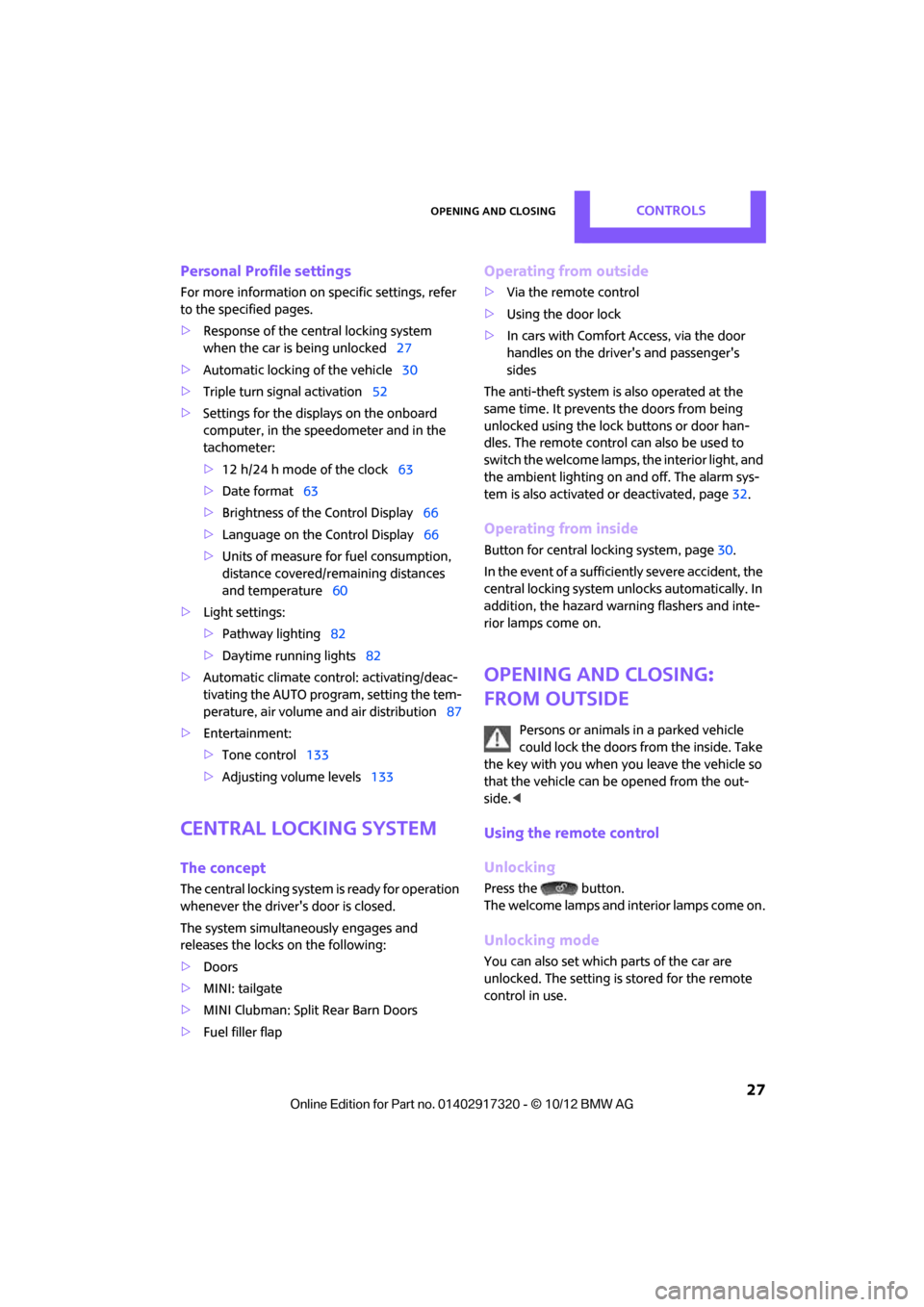
Opening and closingCONTROLS
27
Personal Profile settings
For more information on specific settings, refer
to the specified pages.
> Response of the central locking system
when the car is being unlocked 27
> Automatic locking of the vehicle 30
> Triple turn signal activation 52
> Settings for the displays on the onboard
computer, in the speedometer and in the
tachometer:
>12 h/24 h mode of the clock 63
> Date format 63
> Brightness of the Control Display 66
> Language on the Control Display 66
> Units of measure for fuel consumption,
distance covered/re maining distances
and temperature 60
> Light settings:
>Pathway lighting 82
> Daytime running lights 82
> Automatic climate control: activating/deac-
tivating the AUTO program, setting the tem-
perature, air volume and air distribution 87
> Entertainment:
>Tone control 133
> Adjusting vo lume levels 133
Central lock ing system
The concept
The central locking system is ready for operation
whenever the driver's door is closed.
The system simultaneously engages and
releases the locks on the following:
>Doors
> MINI: tailgate
> MINI Clubman: Split Rear Barn Doors
> Fuel filler flap
Operating from outside
>Via the remote control
> Using the door lock
> In cars with Comfor t Access, via the door
handles on the driver's and passenger's
sides
The anti-theft system is also operated at the
same time. It prevents the doors from being
unlocked using the lock buttons or door han-
dles. The remote control can also be used to
switch the welcome lamps, the interior light, and
the ambient lighting on and off. The alarm sys-
tem is also activated or deactivated, page 32.
Operating from inside
Button for central locking system, page 30.
In the event of a sufficiently severe accident, the
central locking system unlocks automatically. In
addition, the hazard warning flashers and inte-
rior lamps come on.
Opening and closing:
from outside
Persons or animals in a parked vehicle
could lock the doors from the inside. Take
the key with you when you leave the vehicle so
that the vehicle can be opened from the out-
side. <
Using the remote control
Unlocking
Press the button.
The welcome lamps and interior lamps come on.
Unlocking mode
You can also set which parts of the car are
unlocked. The setting is stored for the remote
control in use.
00320051004F004C00510048000300280047004C0057004C005200510003
Page 29 of 267
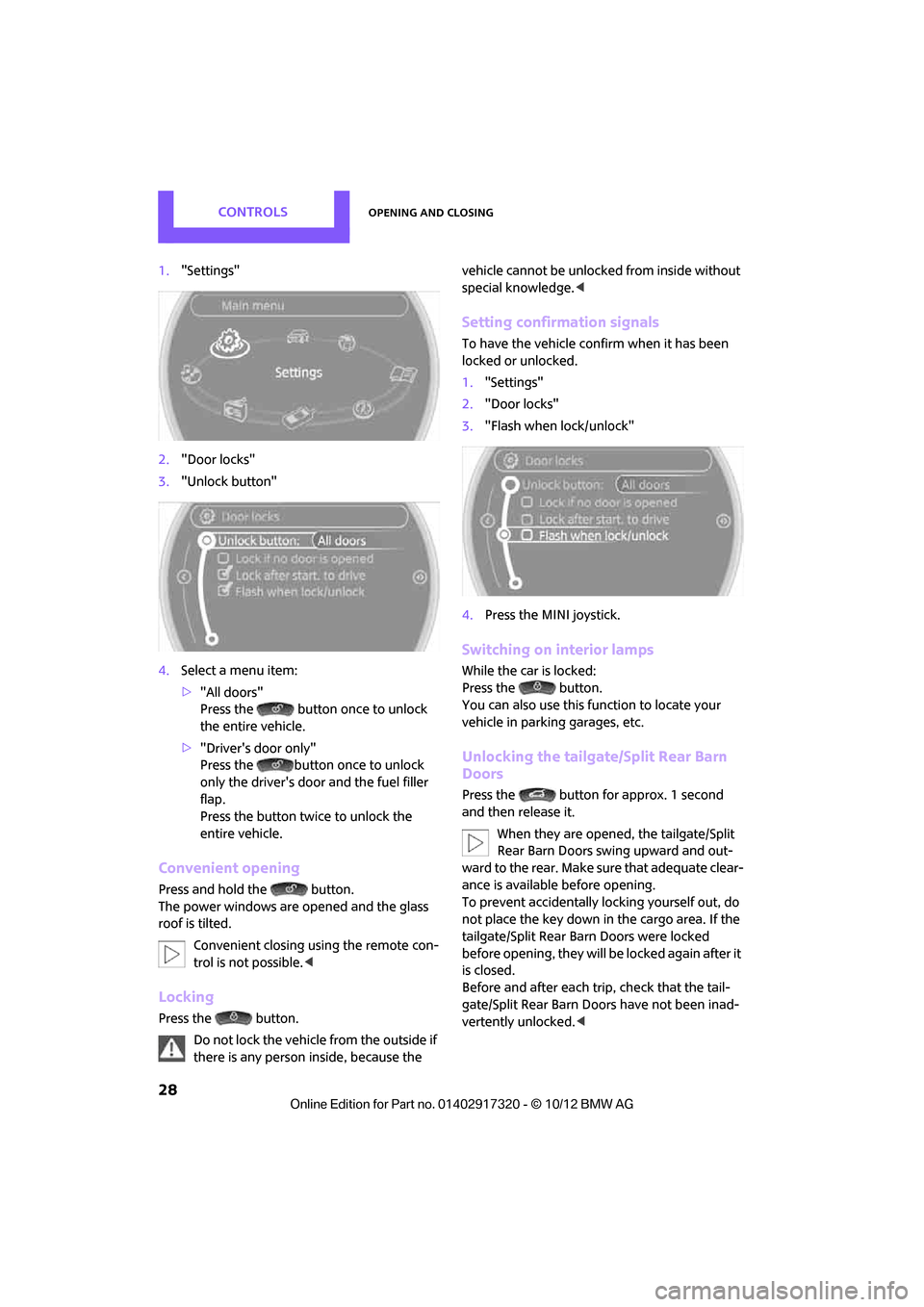
CONTROLSOpening and closing
28
1."Settings"
2. "Door locks"
3. "Unlock button"
4. Select a menu item:
>"All doors"
Press the button once to unlock
the entire vehicle.
> "Driver's door only"
Press the button on ce to unlock
only the driver's door and the fuel filler
flap.
Press the button twice to unlock the
entire vehicle.
Convenient opening
Press and hold the button.
The power windows are opened and the glass
roof is tilted.
Convenient closing using the remote con-
trol is not possible. <
Locking
Press the button.
Do not lock the vehicle from the outside if
there is any person inside, because the vehicle cannot be unlocked from inside without
special knowledge.
<
Setting confirmation signals
To have the vehicle confirm when it has been
locked or unlocked.
1."Settings"
2. "Door locks"
3. "Flash when lock/unlock"
4. Press the MINI joystick.
Switching on interior lamps
While the car is locked:
Press the button.
You can also use this function to locate your
vehicle in parking garages, etc.
Unlocking the tailgate/Split Rear Barn
Doors
Press the button for approx. 1 second
and then release it.
When they are opened, the tailgate/Split
Rear Barn Doors swing upward and out-
ward to the rear. Make sure that adequate clear-
ance is available before opening.
To prevent accidentally locking yourself out, do
not place the key down in the cargo area. If the
tailgate/Split Rear Barn Doors were locked
before opening, they will be locked again after it
is closed.
Before and after each tr ip, check that the tail-
gate/Split Rear Barn Do ors have not been inad-
vertently unlocked. <
00320051004F004C00510048000300280047004C0057004C005200510003
Page 30 of 267
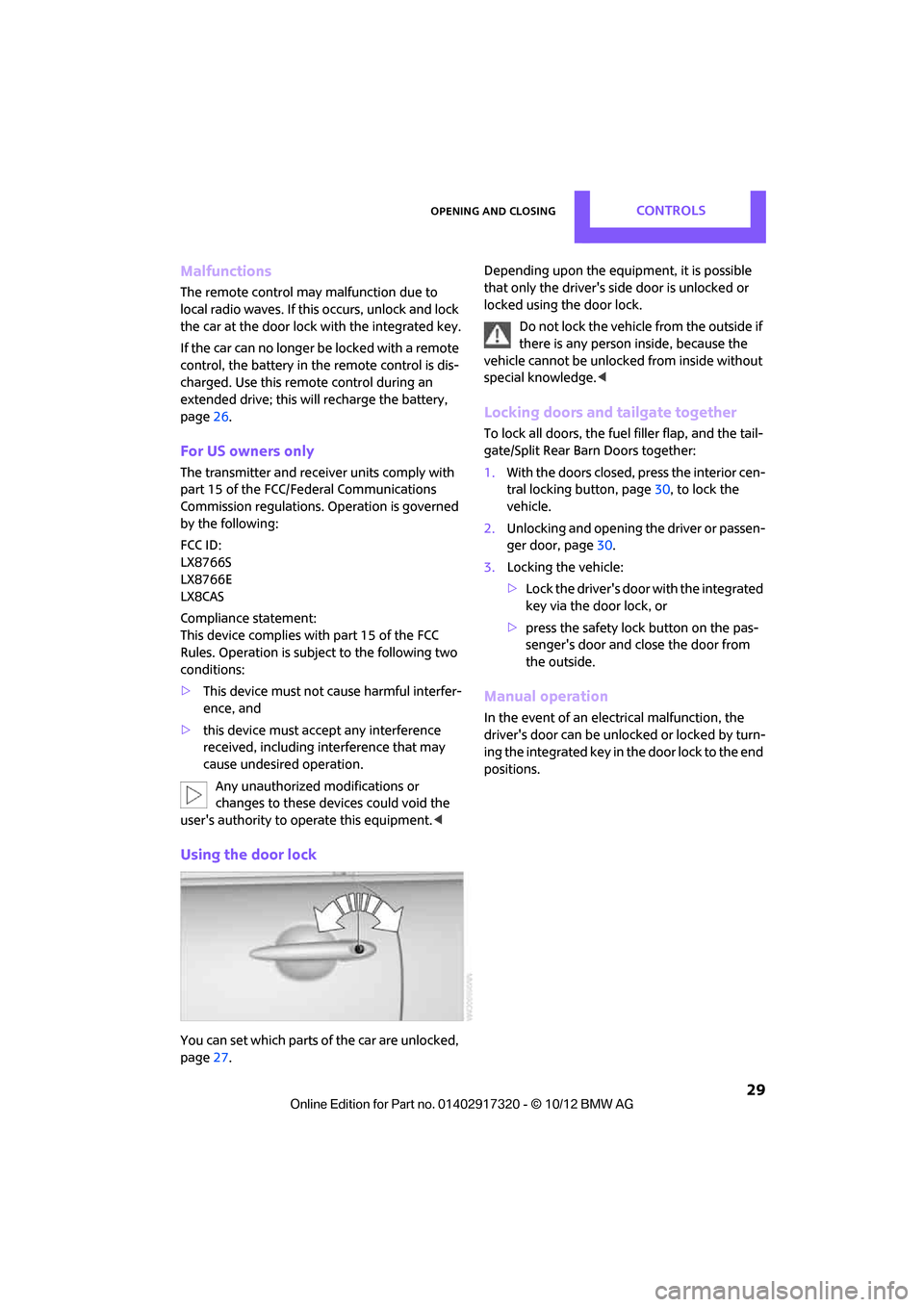
Opening and closingCONTROLS
29
Malfunctions
The remote control may malfunction due to
local radio waves. If this occurs, unlock and lock
the car at the door lock with the integrated key.
If the car can no longer be locked with a remote
control, the battery in the remote control is dis-
charged. Use this remote control during an
extended drive; this wi ll recharge the battery,
page 26.
For US owners only
The transmitter and receiv er units comply with
part 15 of the FCC/Federal Communications
Commission regulations. Operation is governed
by the following:
FCC ID:
LX8766S
LX8766E
LX8CAS
Compliance statement:
This device complies with part 15 of the FCC
Rules. Operation is subj ect to the following two
conditions:
> This device must not cause harmful interfer-
ence, and
> this device must accept any interference
received, including in terference that may
cause undesired operation.
Any unauthorized modifications or
changes to these devices could void the
user's authority to op erate this equipment. <
Using the door lock
You can set which parts of the car are unlocked,
page27. Depending upon the equipment, it is possible
that only the driver's side door is unlocked or
locked using the door lock.
Do not lock the vehicle from the outside if
there is any person inside, because the
vehicle cannot be unlocked from inside without
special knowledge. <
Locking doors and tailgate together
To lock all doors, the fuel filler flap, and the tail-
gate/Split Rear Barn Doors together:
1.With the doors closed, press the interior cen-
tral locking button, page 30, to lock the
vehicle.
2. Unlocking and opening the driver or passen-
ger door, page 30.
3. Locking the vehicle:
>Lock the driver's door with the integrated
key via the door lock, or
> press the safety lock button on the pas-
senger's door and close the door from
the outside.
Manual operation
In the event of an electrical malfunction, the
driver's door can be unlo cked or locked by turn-
ing the integrated key in the door lock to the end
positions.
00320051004F004C00510048000300280047004C0057004C005200510003