MINI COOPER 2013 User Guide
Manufacturer: MINI, Model Year: 2013, Model line: COOPER, Model: MINI COOPER 2013Pages: 267, PDF Size: 3.53 MB
Page 11 of 267
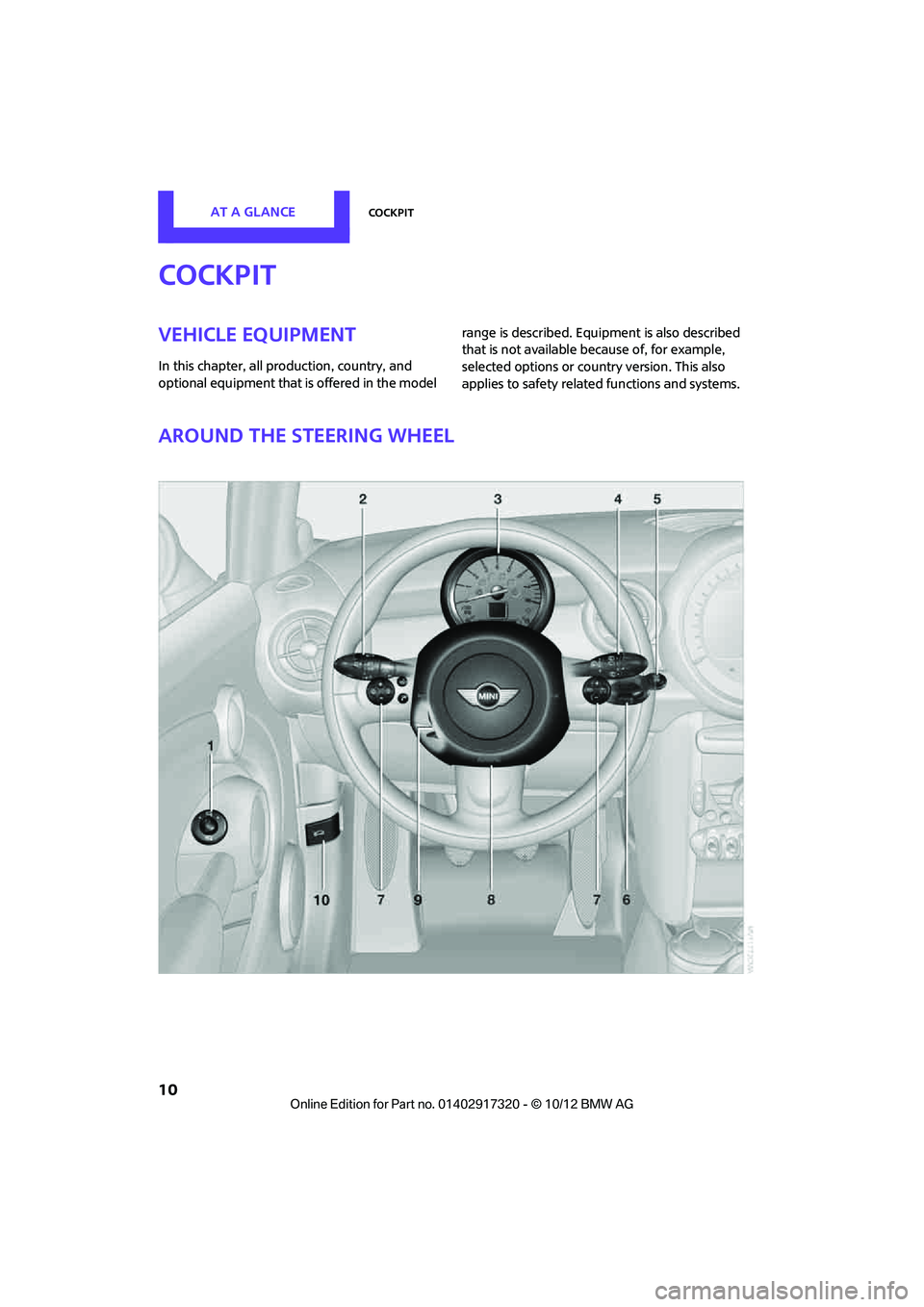
AT A GLANCECockpit
10
Cockpit
Vehicle equipment
In this chapter, all production, country, and
optional equipment that is offered in the model range is described. Equi
pment is also described
that is not available because of, for example,
selected options or coun try version. This also
applies to safety relate d functions and systems.
Around the steering wheel
00320051004F004C00510048000300280047004C0057004C005200510003
Page 12 of 267

CockpitAT A GLANCE
11
1Adjusting the exterior mirrors, folding them
in and out 42
6 Ignition lock 47 7
Buttons on steering wheel, right
left side
8 Horn: the entire surface
9 Adjusting the steering wheel 43
10 Releasing the hood 208
2
Parking lamps 81
Low beams 81
Automatic headlamp control 81
Adaptive Light Control 82
Turn signals 52
High beams 83
Headlamp flasher 52
Roadside parking lamps 83
Computer 58
3 Tachometer 12
Instrument lighting 83
Resetting the trip odometer 57
4 Wiper system 52
5 Switching the ignition on/off and
starting/stopping the engine
47
Resuming cruise control55
Storing speed and accelerating or
decelerating
Activating/deactivating cruise
control 55
Increasing or reducing volume
Telephone:
Press: accepting and ending a call,
starting dialing of selected phone
number and redialing if no phone
number is selected
Activating/deactivating voice acti-
vation system 21
Microphone on steering column
Changing the radio station
Selecting a music track
Scrolling through the redial list
00320051004F004C00510048000300280047004C0057004C005200510003
Page 13 of 267
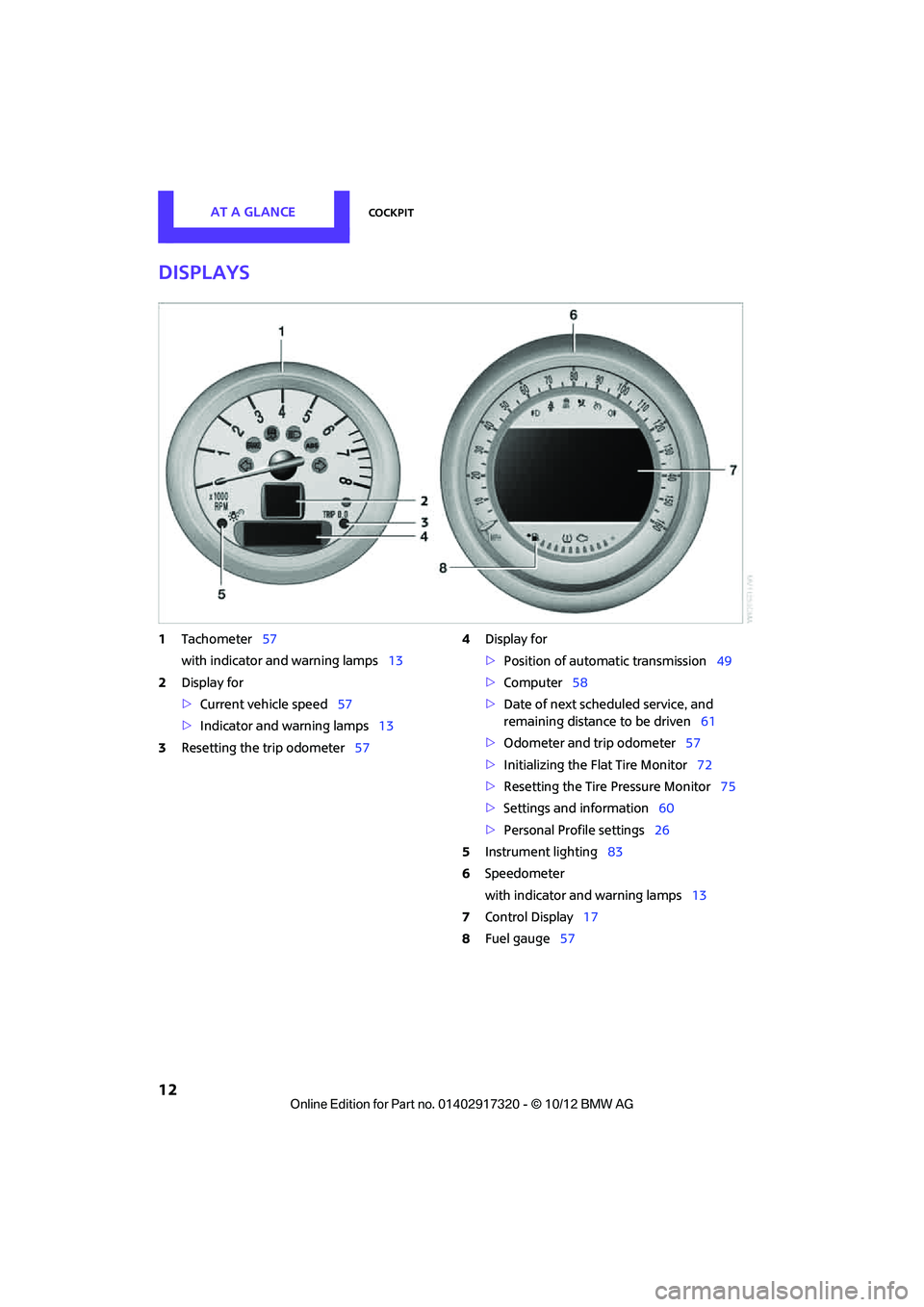
AT A GLANCECockpit
12
Displays
1Tachometer 57
with indicator and warning lamps 13
2 Display for
>Current vehicle speed 57
> Indicator and warning lamps 13
3 Resetting the trip odometer 574
Display for
>Position of automatic transmission 49
> Computer 58
> Date of next scheduled service, and
remaining distance to be driven 61
> Odometer and trip odometer 57
> Initializing the Flat Tire Monitor 72
> Resetting the Tire Pressure Monitor 75
> Settings and information 60
> Personal Prof ile settings26
5 Instrument lighting 83
6 Speedometer
with indicator and warning lamps 13
7 Control Display 17
8 Fuel gauge 57
00320051004F004C00510048000300280047004C0057004C005200510003
Page 14 of 267
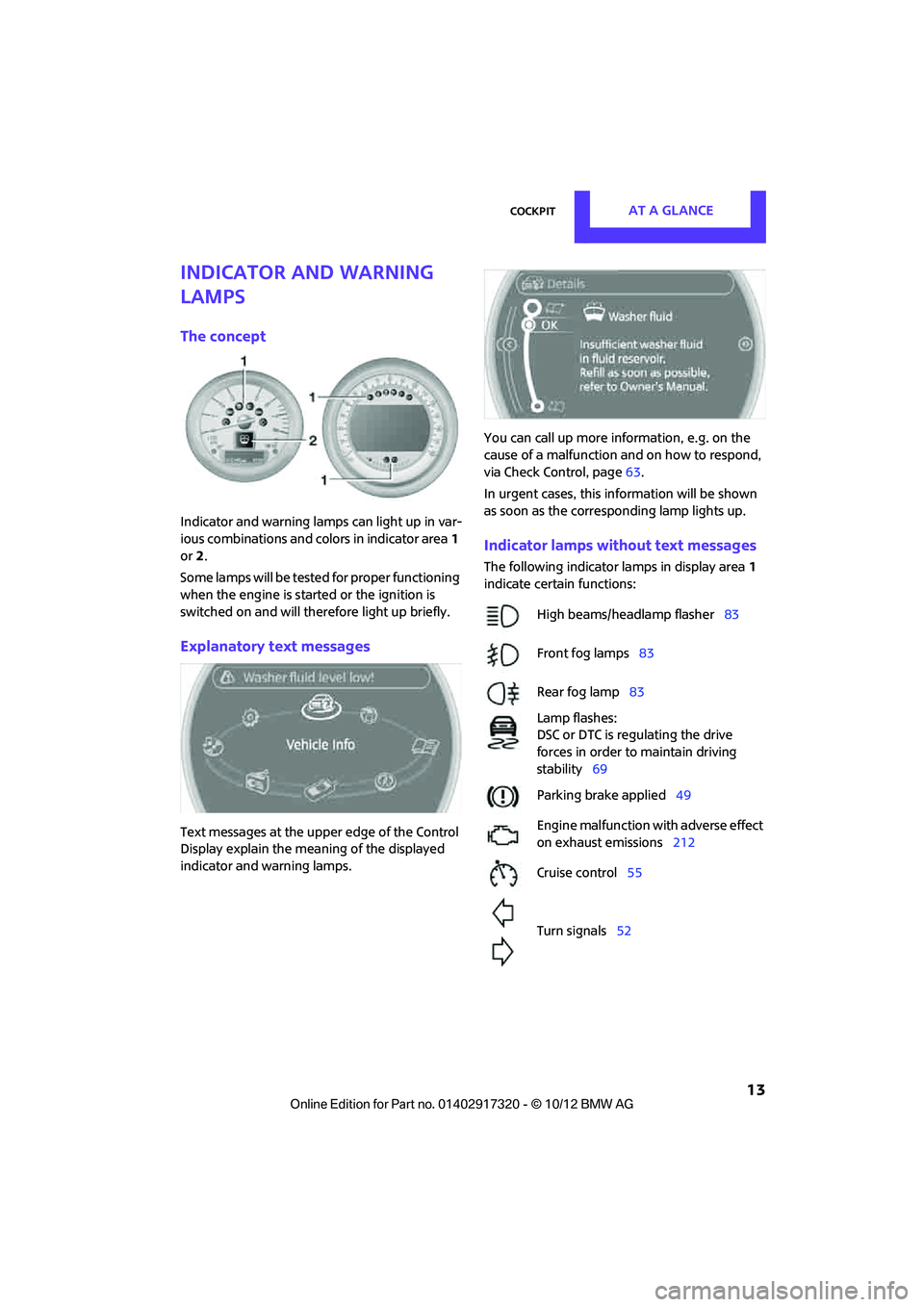
CockpitAT A GLANCE
13
Indicator and warning
lamps
The concept
Indicator and warning lamps can light up in var-
ious combinations and colors in indicator area1
or 2.
Some lamps will be tested for proper functioning
when the engine is started or the ignition is
switched on and will therefore light up briefly.
Explanatory text messages
Text messages at the uppe r edge of the Control
Display explain the mean ing of the displayed
indicator and warning lamps. You can call up more information, e.g. on the
cause of a malfunction and on how to respond,
via Check Control, page
63.
In urgent cases, this information will be shown
as soon as the corresponding lamp lights up.
Indicator lamps without text messages
The following indicator lamps in display area 1
indicate certain functions:
High beams/headlamp flasher 83
Front fog lamps 83
Rear fog lamp 83
Lamp flashes:
DSC or DTC is regulating the drive
forces in order to maintain driving
stability 69
Parking brake applied 49
Engine malfunction with adverse effect
on exhaust emissions 212
Cruise control 55
Turn signals 52
00320051004F004C00510048000300280047004C0057004C005200510003
Page 15 of 267
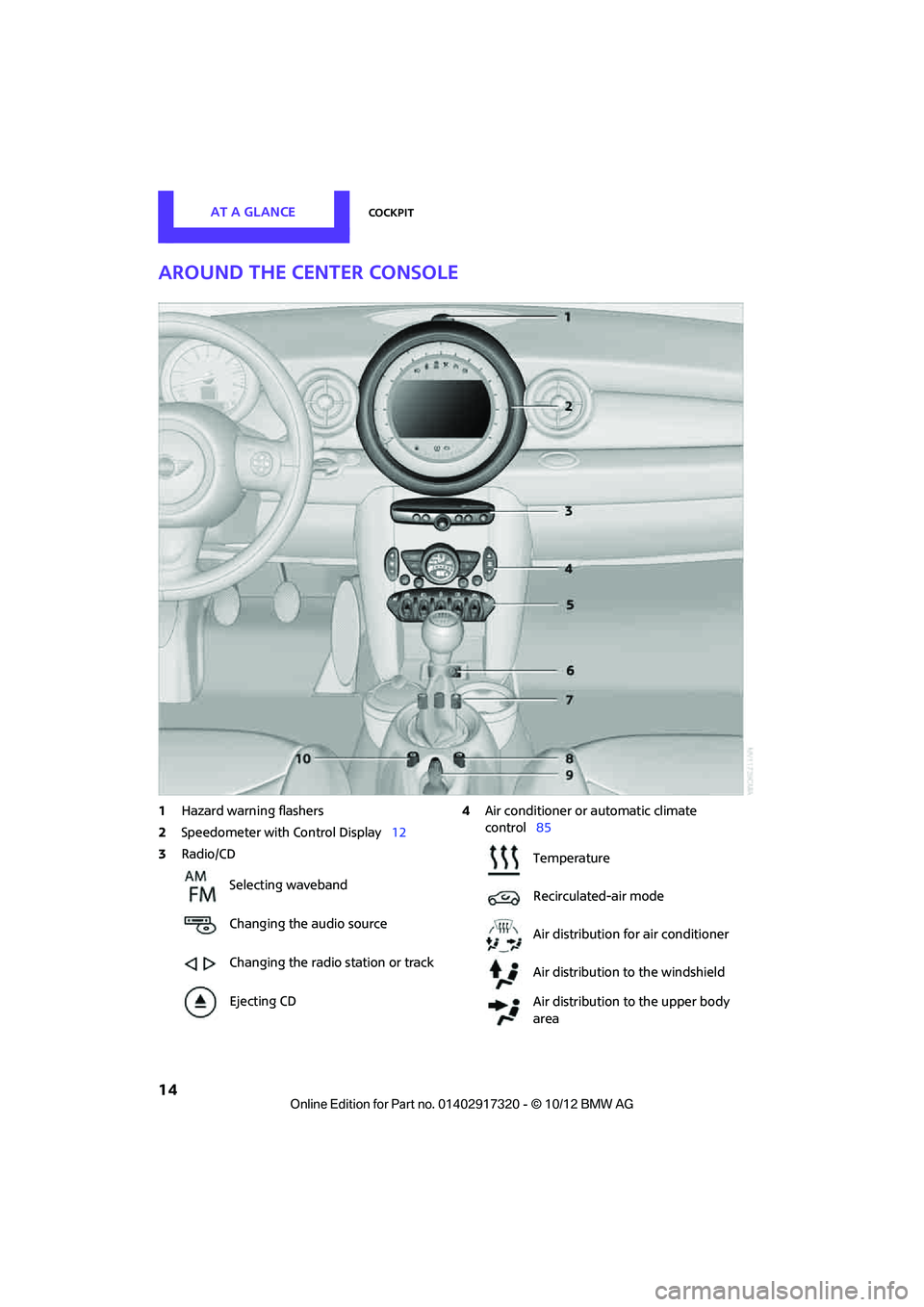
AT A GLANCECockpit
14
Around the center console
1Hazard warning flashers
2 Speedometer with Control Display 12
3 Radio/CD 4
Air conditioner or automatic climate
control 85
Selecting waveband
Changing the audio source
Changing the radio station or track
Ejecting CD
Temperature
Recirculated-air mode
Air distribution for air conditioner
Air distribution to the windshield
Air distribution to the upper body
area
00320051004F004C00510048000300280047004C0057004C005200510003
Page 16 of 267
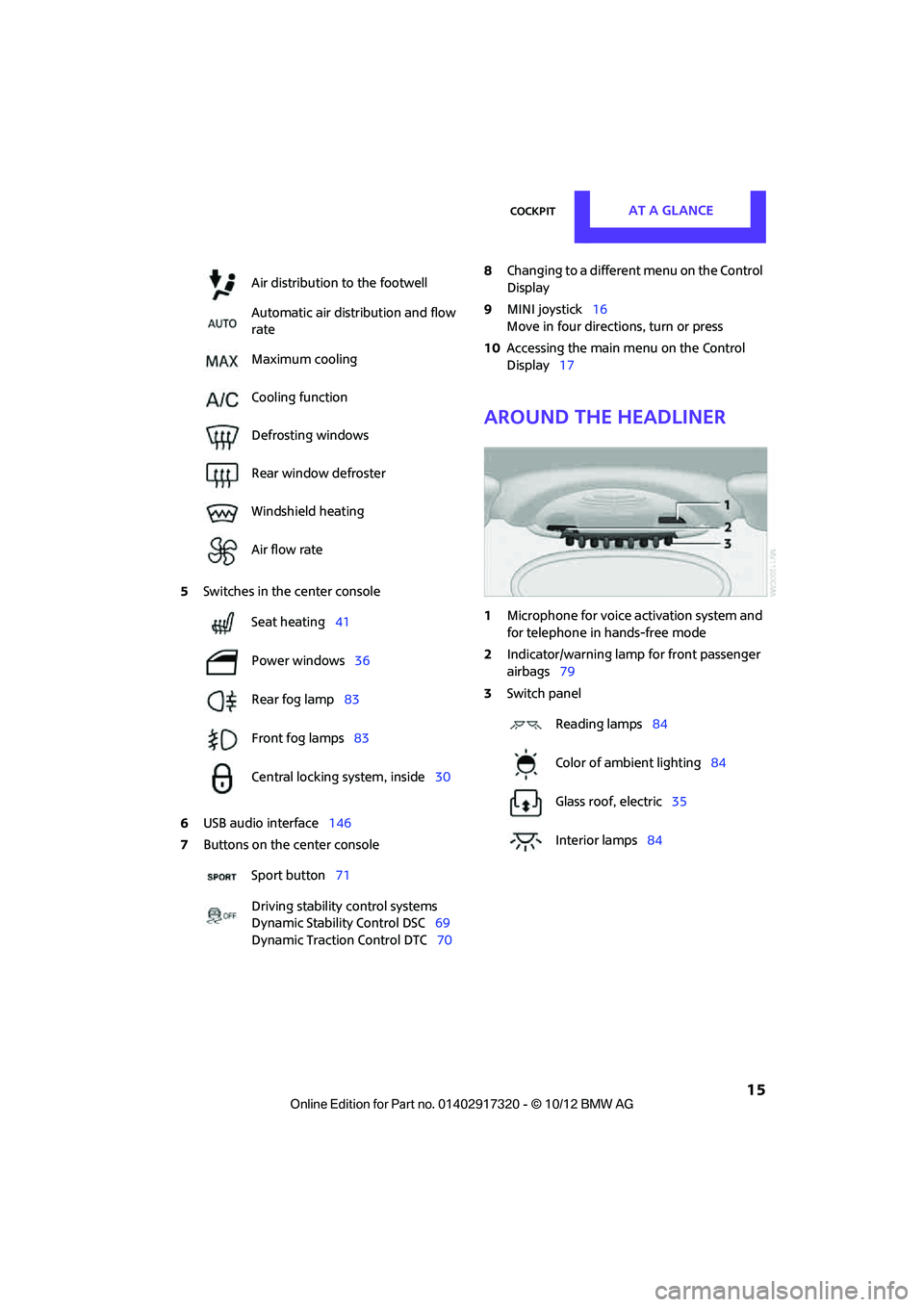
CockpitAT A GLANCE
15
5Switches in the center console
6 USB audio interface 146
7 Buttons on the center console 8
Changing to a differen t menu on the Control
Display
9 MINI joystick 16
Move in four directions, turn or press
10 Accessing the main me nu on the Control
Display 17
Around the headliner
1Microphone for voice activation system and
for telephone in hands-free mode
2 Indicator/warning lamp for front passenger
airbags 79
3 Switch panel
Air distribution to the footwell
Automatic air distribution and flow
rate
Maximum cooling
Cooling function
Defrosting windows
Rear window defroster
Windshield heating
Air flow rate
Seat heating
41
Power windows 36
Rear fog lamp 83
Front fog lamps 83
Central locking system, inside 30
Sport button 71
Driving stability control systems
Dynamic Stability Control DSC 69
Dynamic Traction Control DTC 70
Reading lamps84
Color of ambient lighting 84
Glass roof, electric 35
Interior lamps 84
00320051004F004C00510048000300280047004C0057004C005200510003
Page 17 of 267
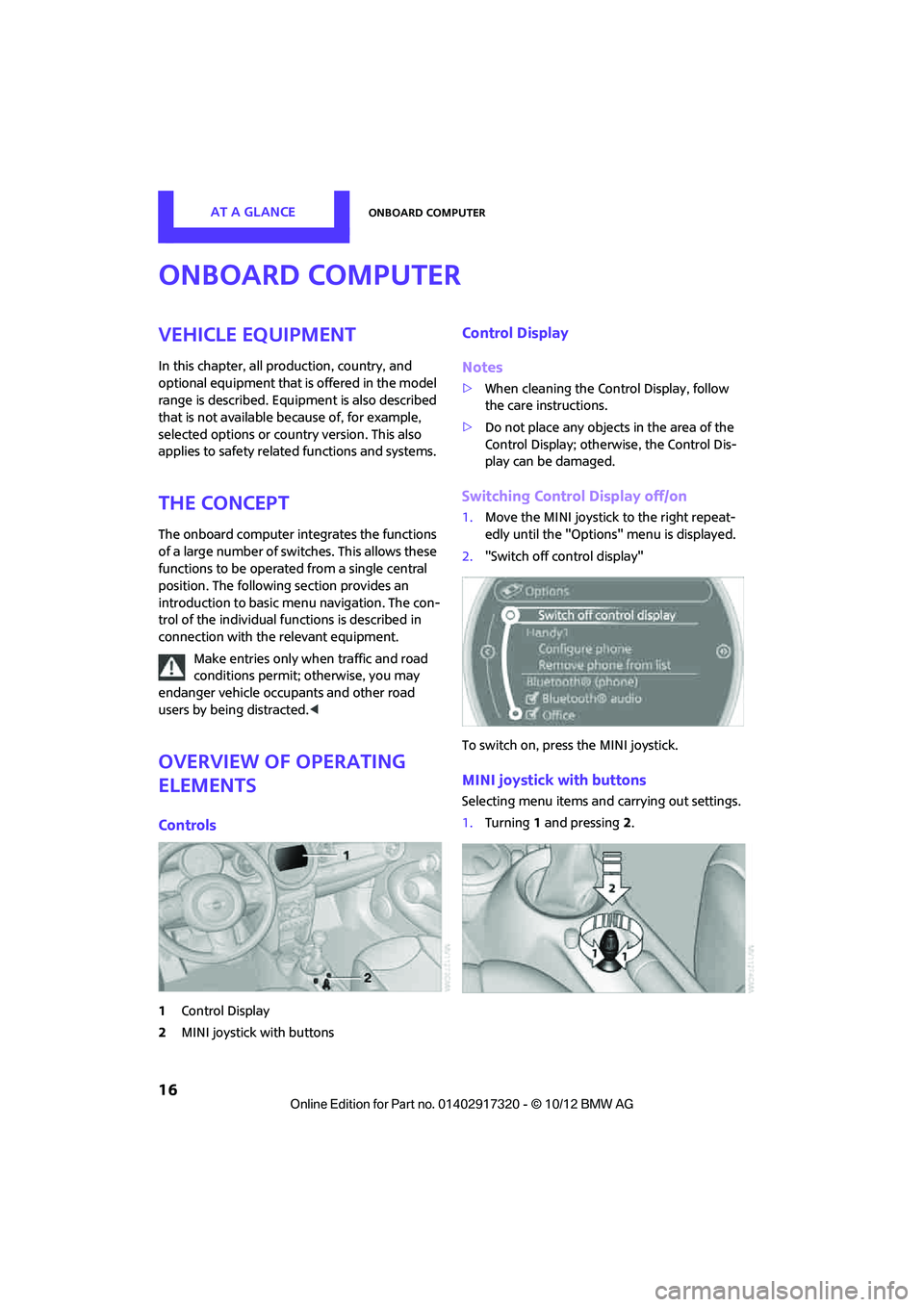
AT A GLANCEOnboard computer
16
Onboard computer
Vehicle equipment
In this chapter, all production, country, and
optional equipment that is offered in the model
range is described. Equipment is also described
that is not available because of, for example,
selected options or coun try version. This also
applies to safety relate d functions and systems.
The concept
The onboard computer integrates the functions
of a large number of switches. This allows these
functions to be operated from a single central
position. The following section provides an
introduction to basic me nu navigation. The con-
trol of the individual fu nctions is described in
connection with the relevant equipment.
Make entries only when traffic and road
conditions permit; otherwise, you may
endanger vehicle occupants and other road
users by being distracted. <
Overview of operating
elements
Controls
1Control Display
2 MINI joystick with buttons
Control Display
Notes
>When cleaning the Control Display, follow
the care instructions.
> Do not place any objects in the area of the
Control Display; otherwise, the Control Dis-
play can be damaged.
Switching Control Display off/on
1.Move the MINI joystick to the right repeat-
edly until the "Options" menu is displayed.
2. "Switch off control display"
To switch on, press the MINI joystick.
MINI joystick with buttons
Selecting menu items and carrying out settings.
1. Turning 1 and pressing 2.
00320051004F004C00510048000300280047004C0057004C005200510003
Page 18 of 267
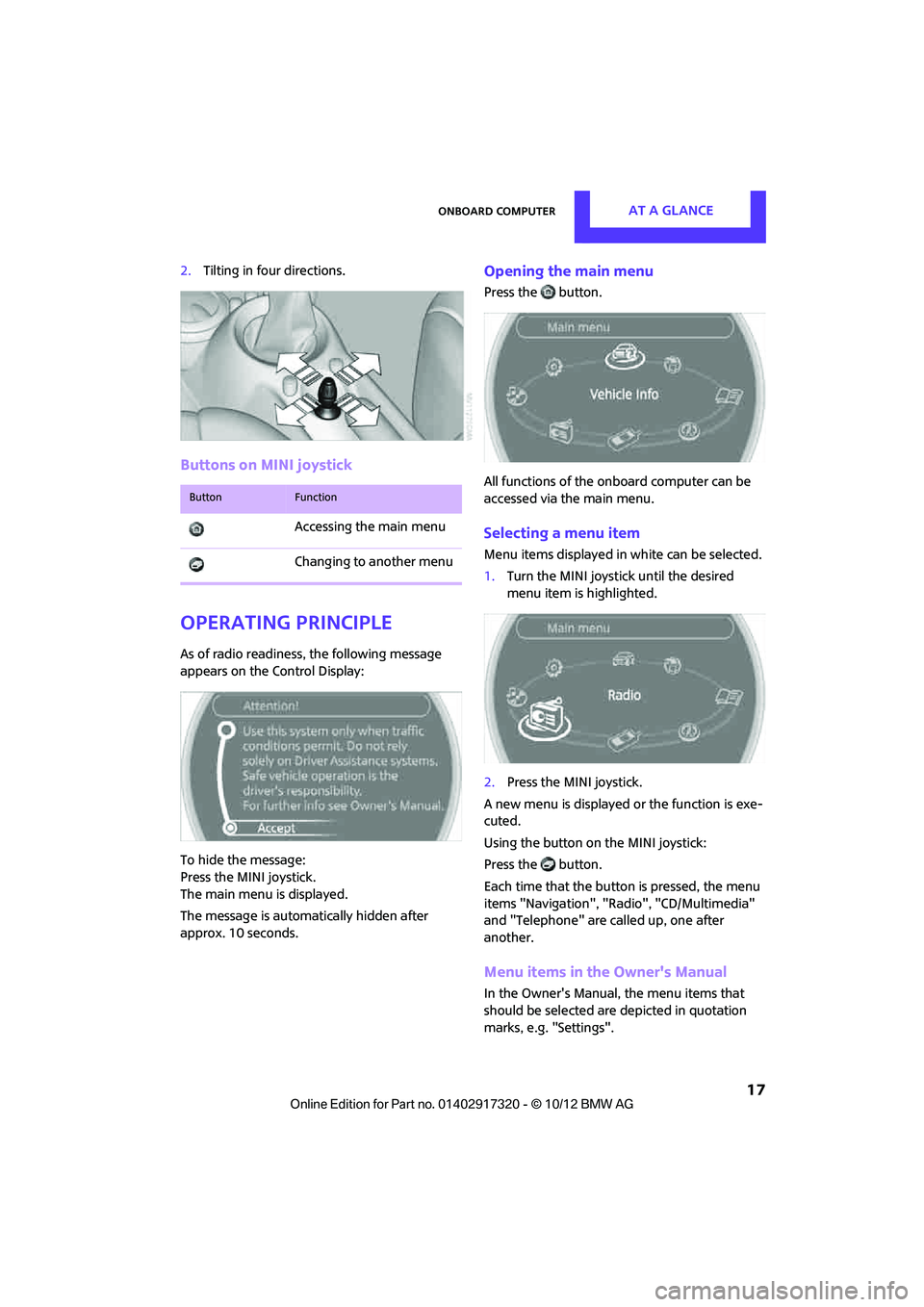
Onboard computerAT A GLANCE
17
2.Tilting in four directions.
Buttons on MINI joystick
Operating principle
As of radio readiness, the following message
appears on the Control Display:
To hide the message:
Press the MINI joystick.
The main menu is displayed.
The message is automatically hidden after
approx. 10 seconds.
Opening the main menu
Press the button.
All functions of the onboard computer can be
accessed via the main menu.
Selecting a menu item
Menu items displayed in white can be selected.
1. Turn the MINI joystick until the desired
menu item is highlighted.
2. Press the MINI joystick.
A new menu is displayed or the function is exe-
cuted.
Using the button on the MINI joystick:
Press the button.
Each time that the button is pressed, the menu
items "Navigation", "Rad io", "CD/Multimedia"
and "Telephone" are called up, one after
another.
Menu items in the Owner's Manual
In the Owner's Manual, the menu items that
should be selected are depicted in quotation
marks, e.g. "Settings".
ButtonFunction
Accessing the main menu
Changing to another menu
00320051004F004C00510048000300280047004C0057004C005200510003
Page 19 of 267
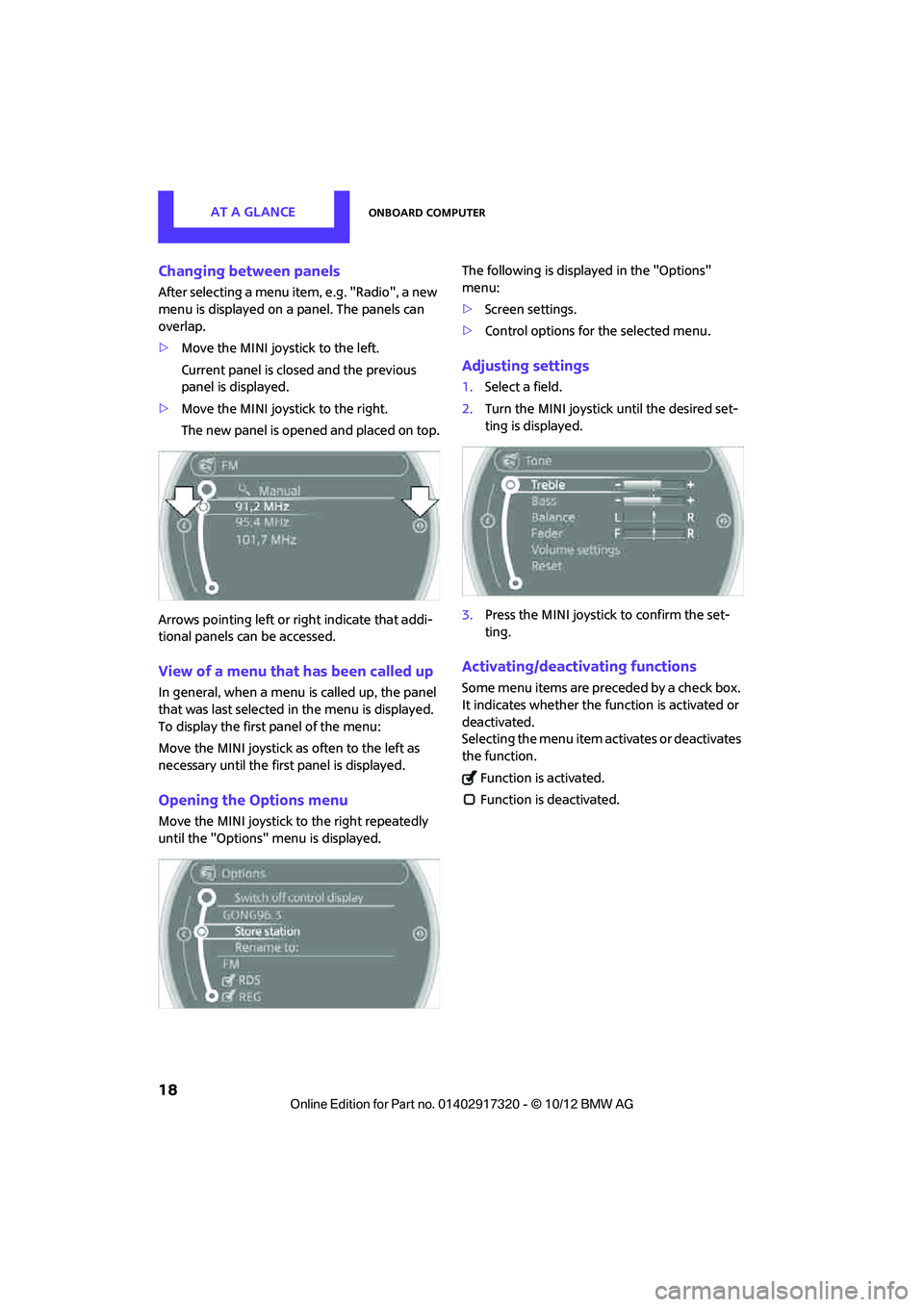
AT A GLANCEOnboard computer
18
Changing between panels
After selecting a menu item, e.g. "Radio", a new
menu is displayed on a panel. The panels can
overlap.
>Move the MINI joystick to the left.
Current panel is closed and the previous
panel is displayed.
> Move the MINI joystick to the right.
The new panel is opened and placed on top.
Arrows pointing left or right indicate that addi-
tional panels can be accessed.
View of a menu that has been called up
In general, when a menu is called up, the panel
that was last selected in the menu is displayed.
To display the first panel of the menu:
Move the MINI joystick as often to the left as
necessary until the firs t panel is displayed.
Opening the Options menu
Move the MINI joystick to the right repeatedly
until the "Options" menu is displayed. The following is displayed in the "Options"
menu:
>
Screen settings.
> Control options for the selected menu.
Adjusting settings
1.Select a field.
2. Turn the MINI joystick until the desired set-
ting is displayed.
3. Press the MINI joystick to confirm the set-
ting.
Activating/deactivating functions
Some menu items are preceded by a check box.
It indicates whether the function is activated or
deactivated.
Selecting the menu item activates or deactivates
the function.
Function is activated.
Function is deactivated.
00320051004F004C00510048000300280047004C0057004C005200510003
Page 20 of 267

Onboard computerAT A GLANCE
19
Example: setting the clock
1.Press the button.
The main menu is displayed.
2. Turn the MINI joystick until "Settings" is
selected, and press the MINI joystick.
3. Turn the MINI joystick until "Time/Date" is
selected, and press the MINI joystick.
4. Turn the MINI joystick until "Time:" is
selected, and press the MINI joystick.
5. Turn the MINI joystick to set the hours and
press the MINI joystick.
6. Turn the MINI joystick to set the minutes and
press the MINI joystick.
Status information
1Time
2 Telephone status
>Incoming, outgoing or missed call
> Roaming active
> Text message received
3 Reception strength of the wireless net-
work, depends on the mobile phone
4 Display for:
>Entertainment:
Radio, CD, external devices
> Telephone:
Name of the mobile phone paired with
the vehicle
5 Sound output is switched off or
display for traffic bulletins:
> "TI":
Traffic bulletins are switched on.
> No display:
Traffic bulletins are switched off.
Other displays:
Status information is te mporarily hidden during
Check Control message displays or entries via
the voice activation system.
00320051004F004C00510048000300280047004C0057004C005200510003