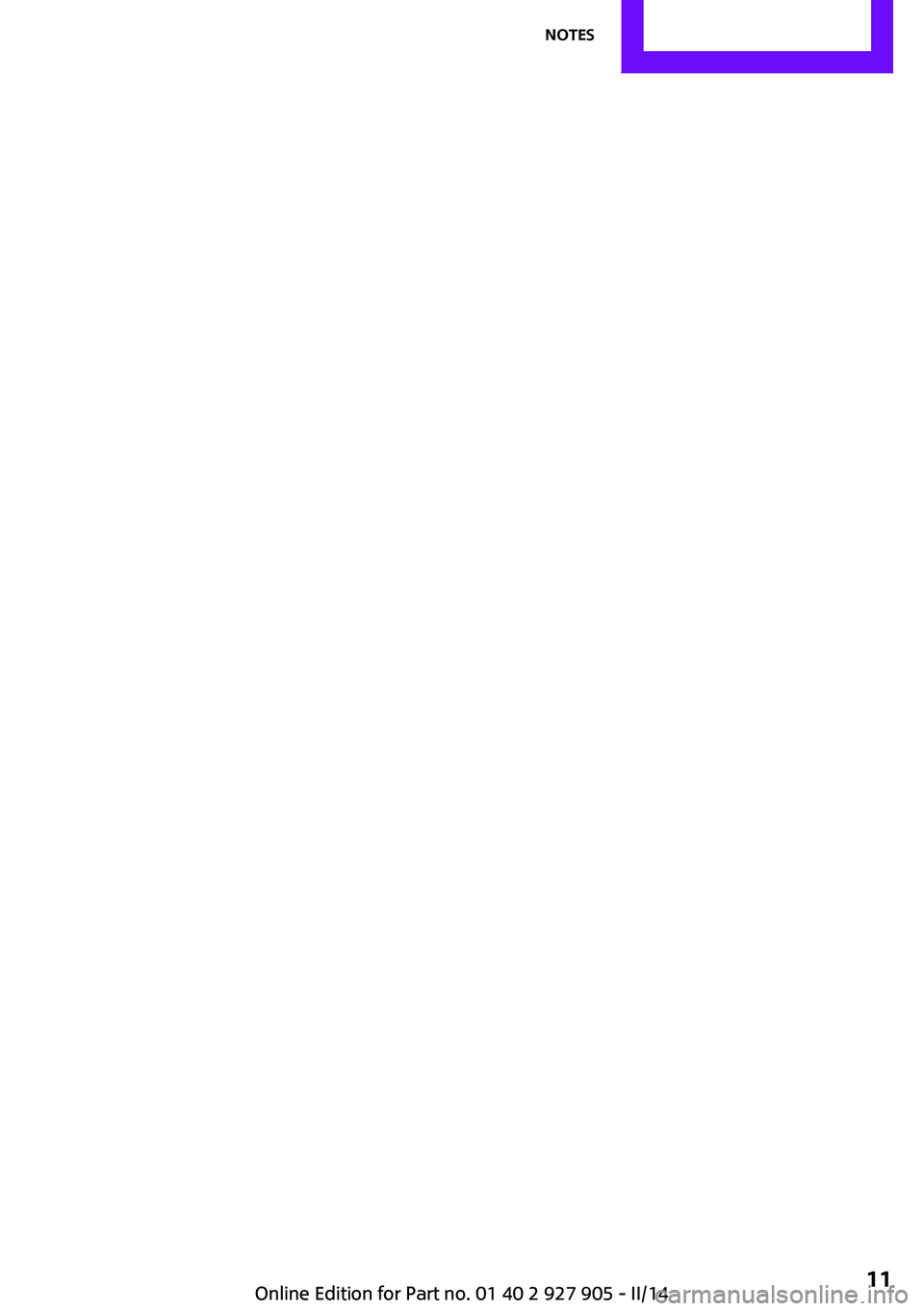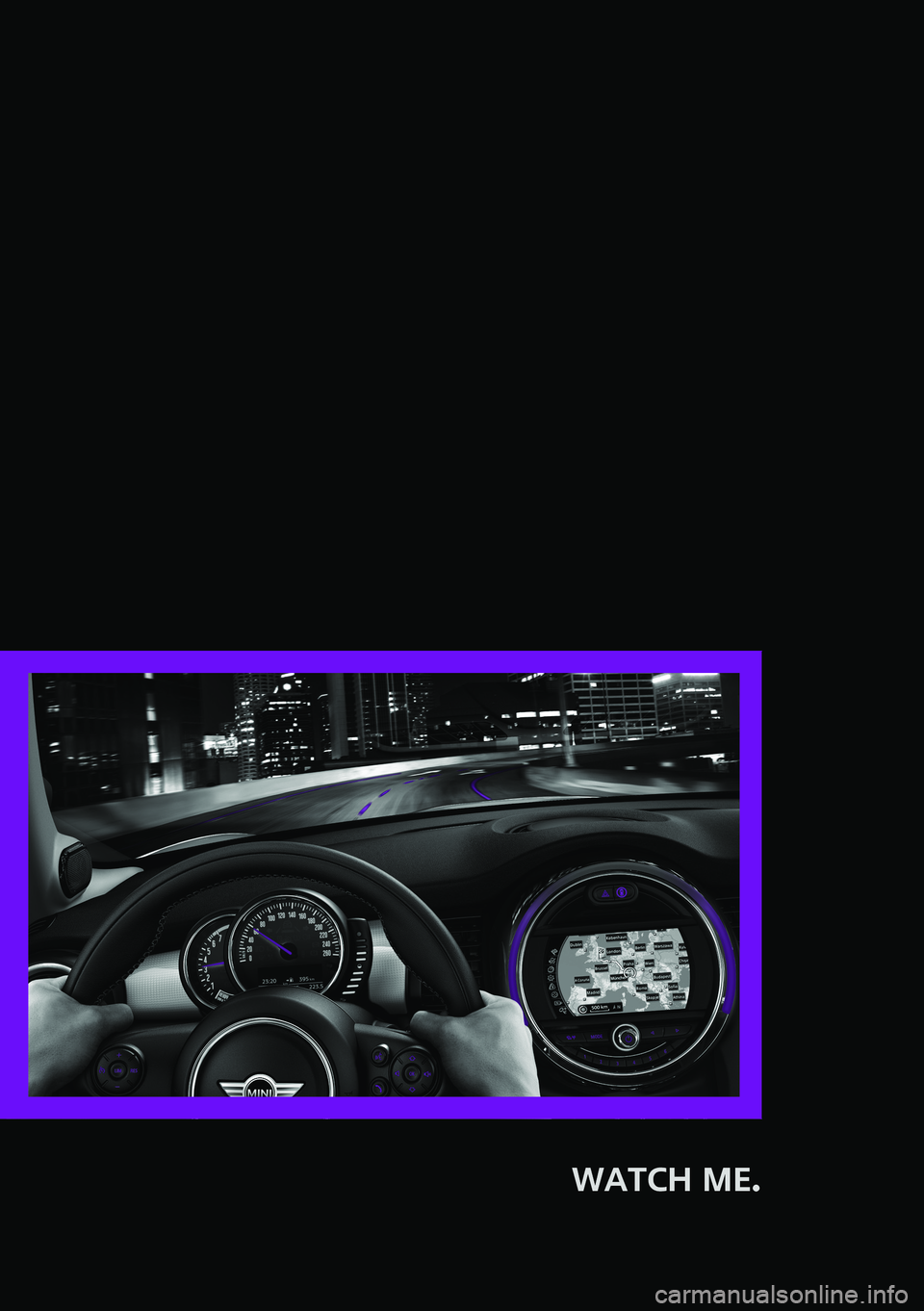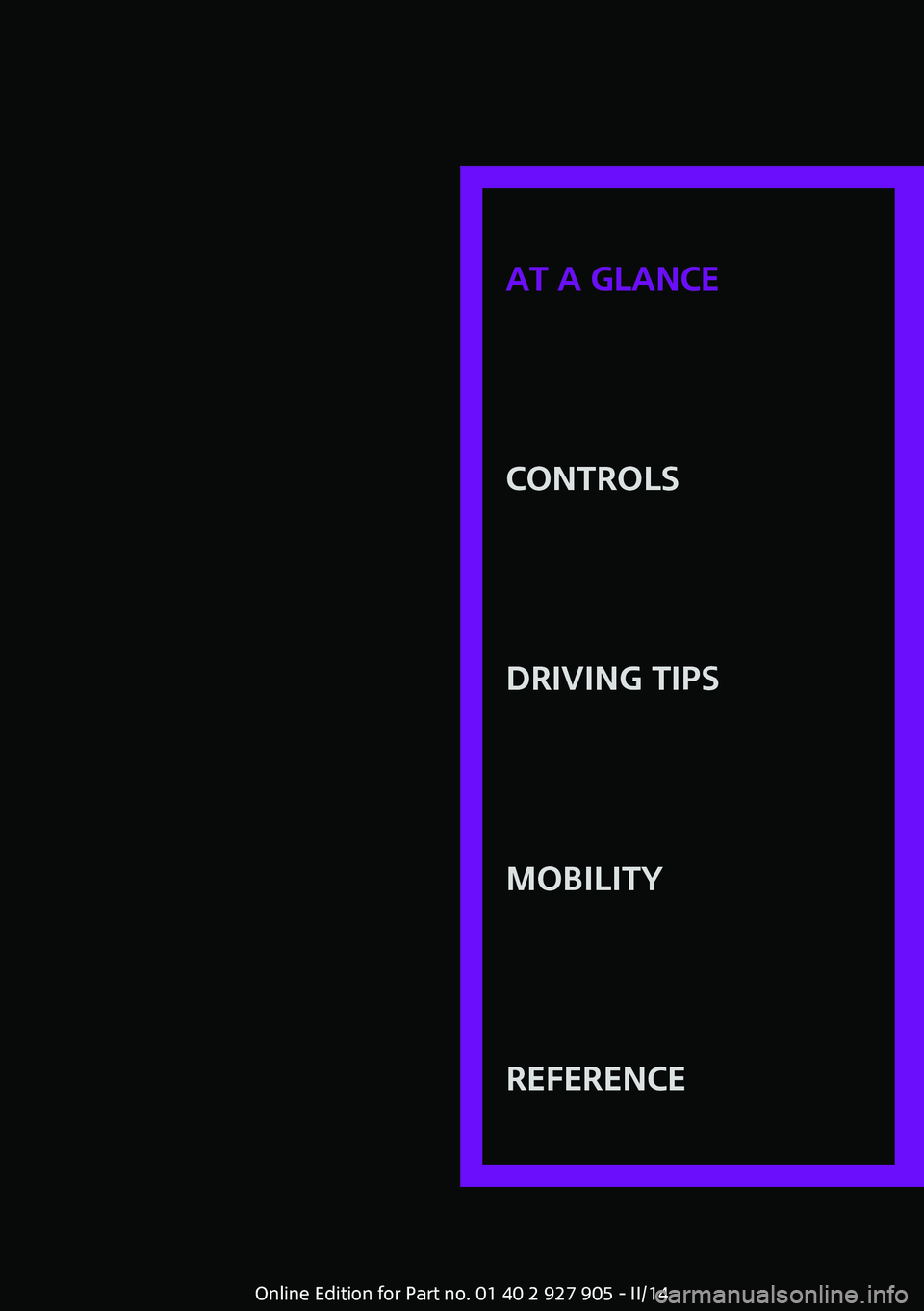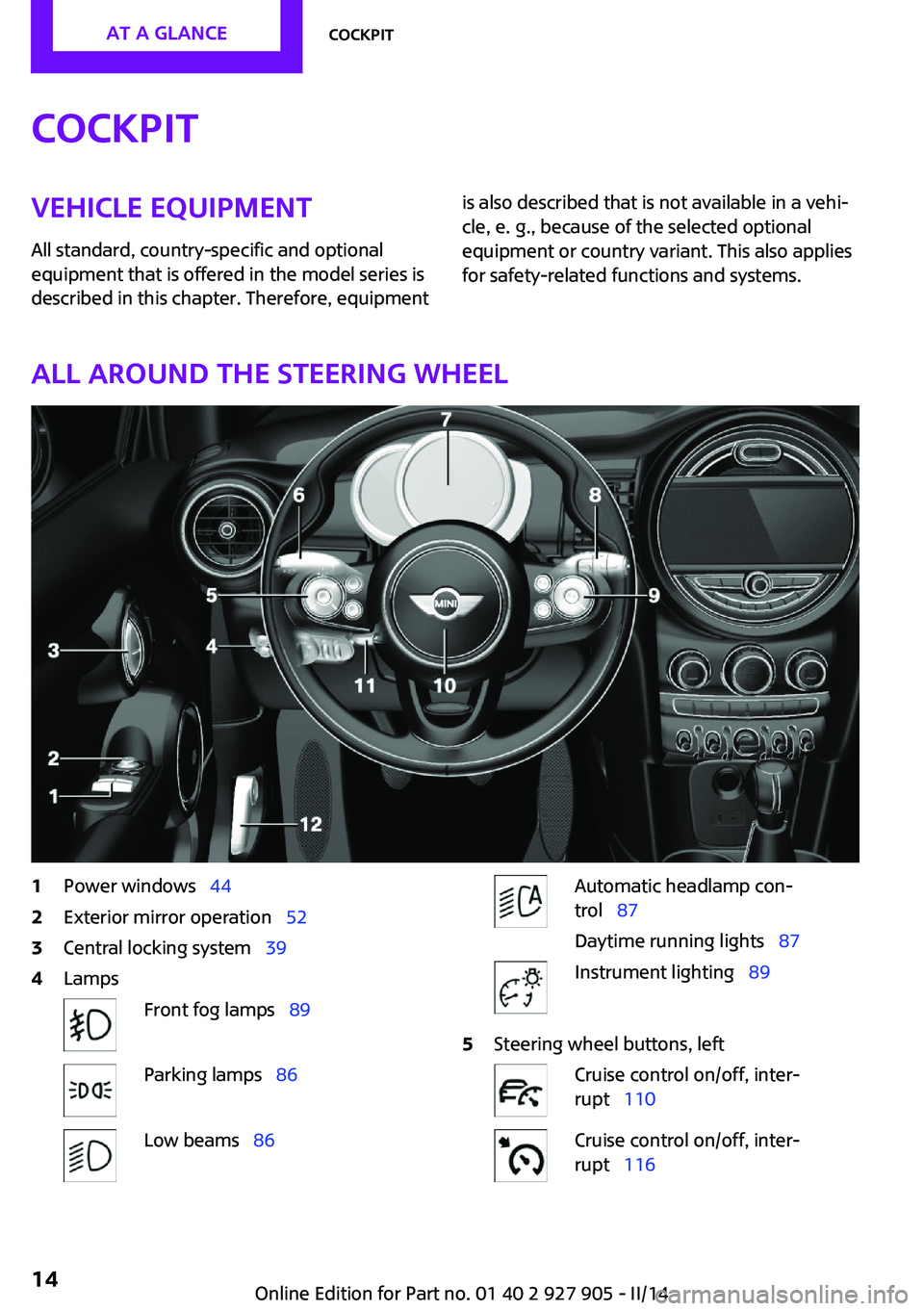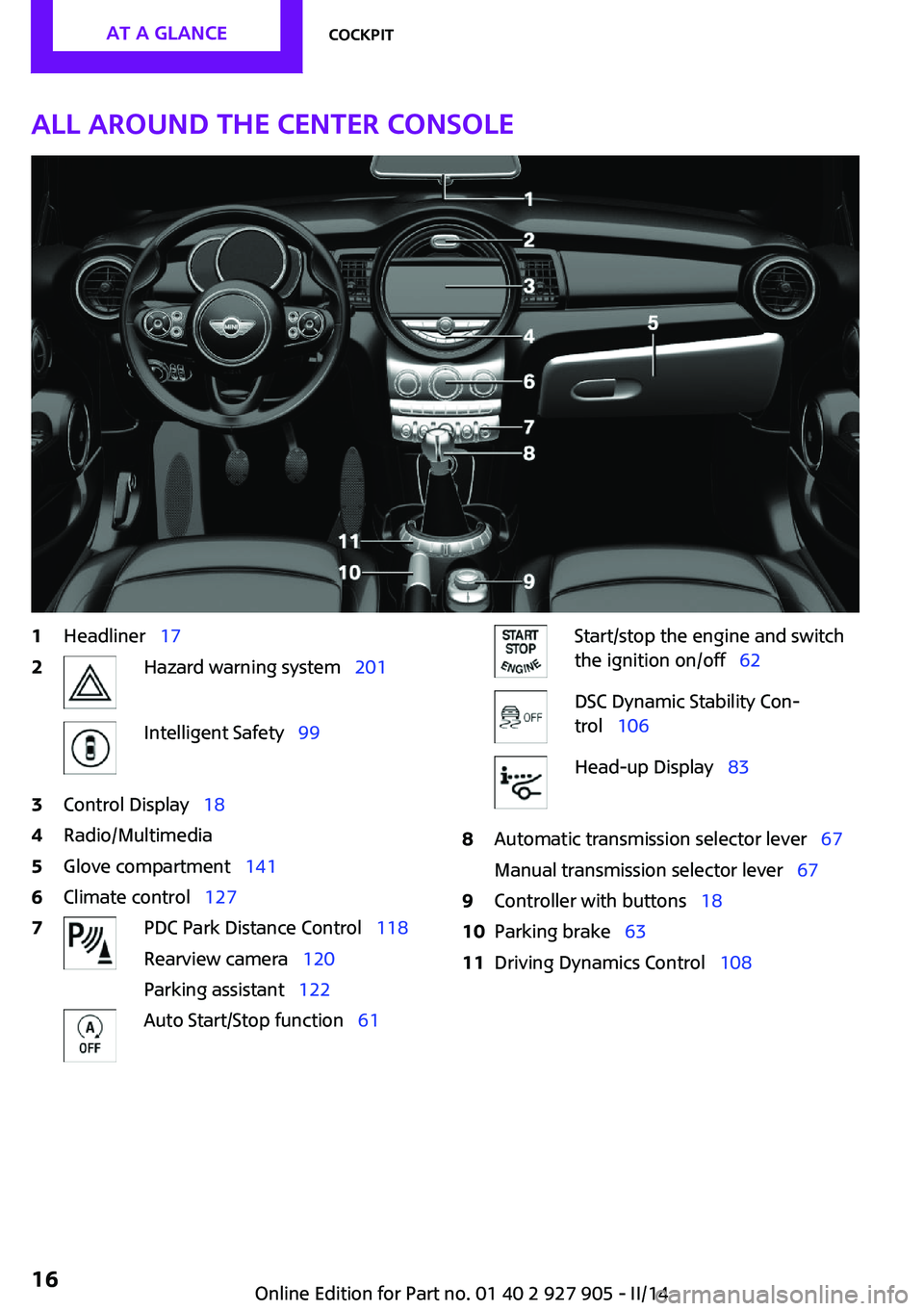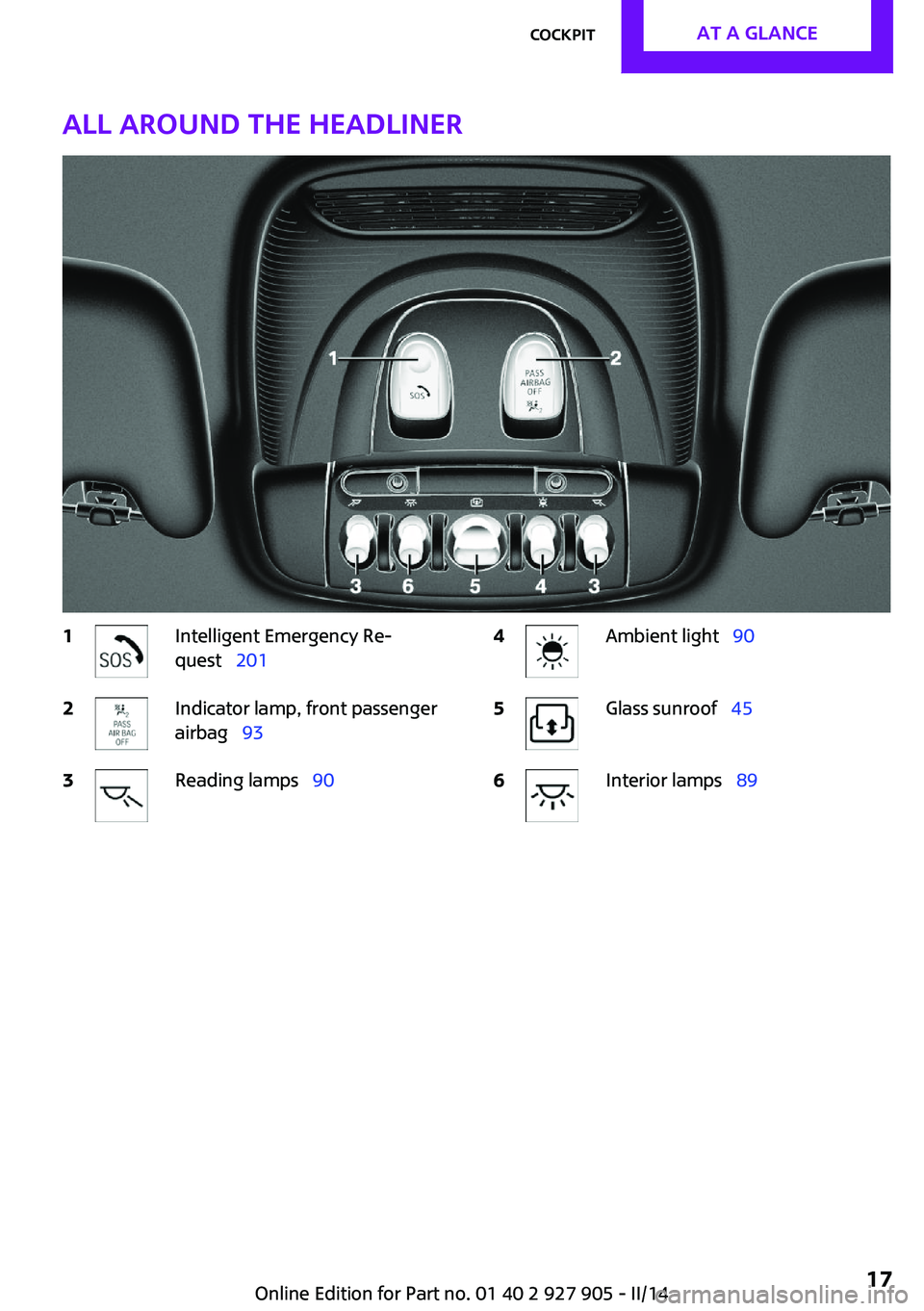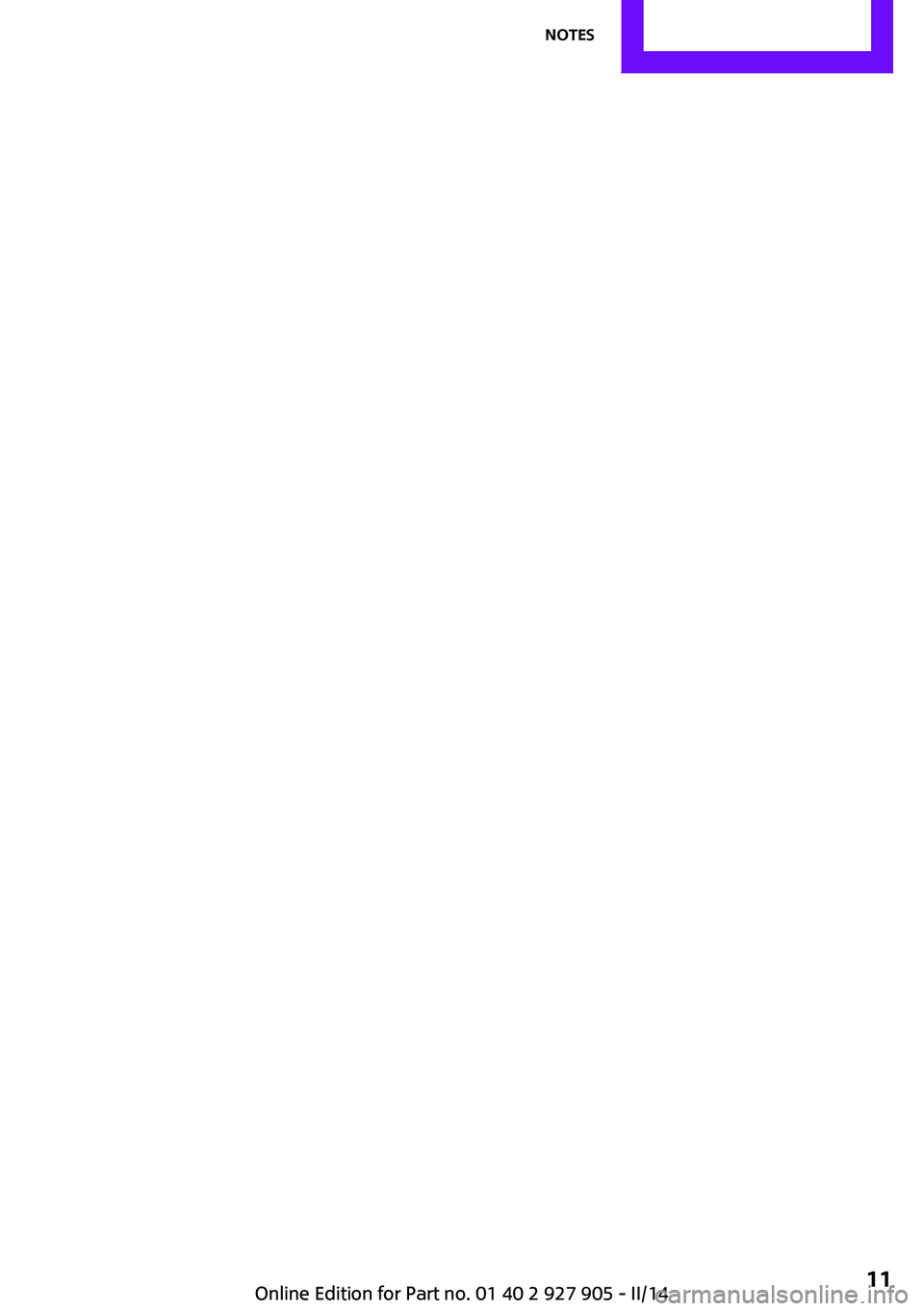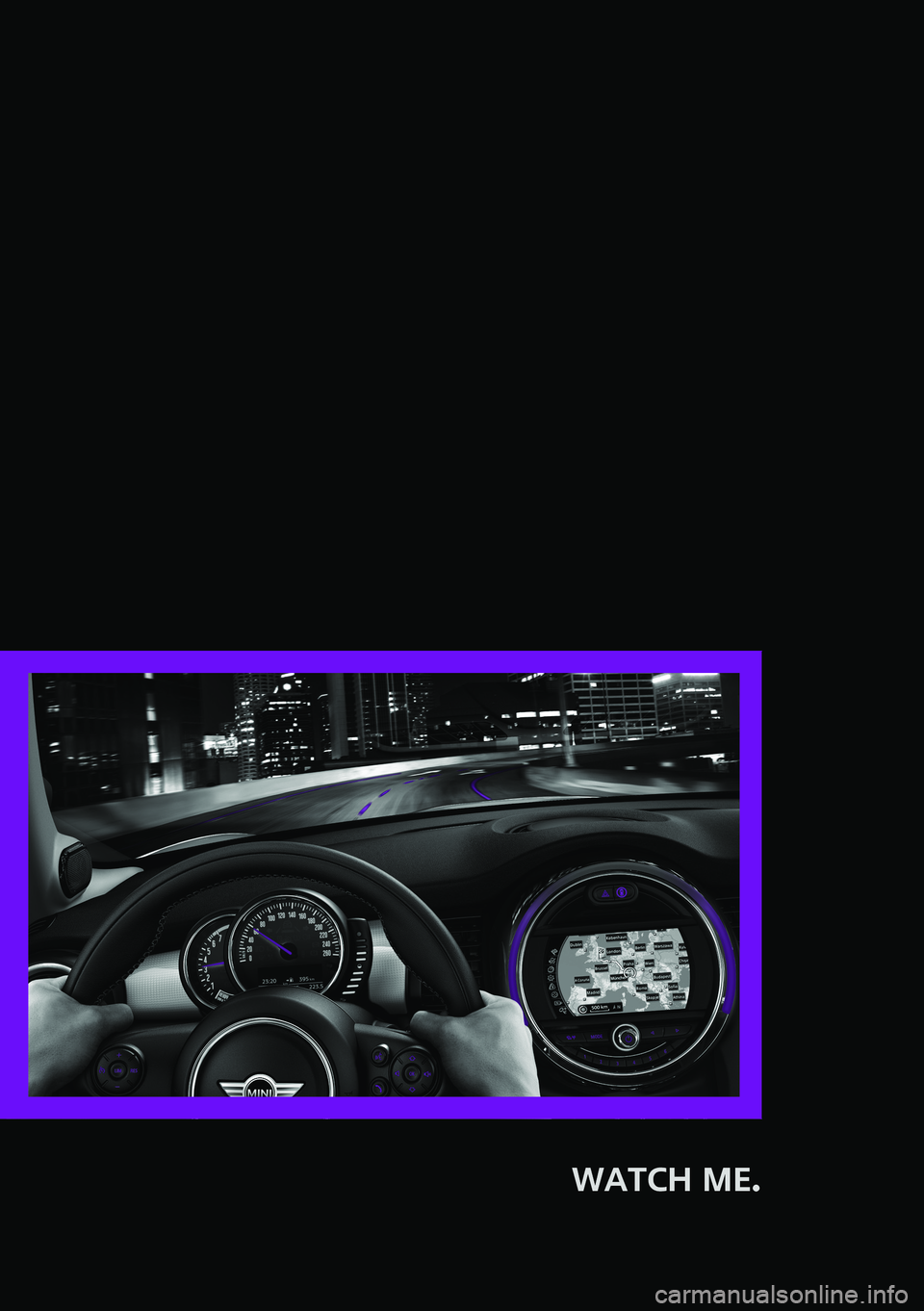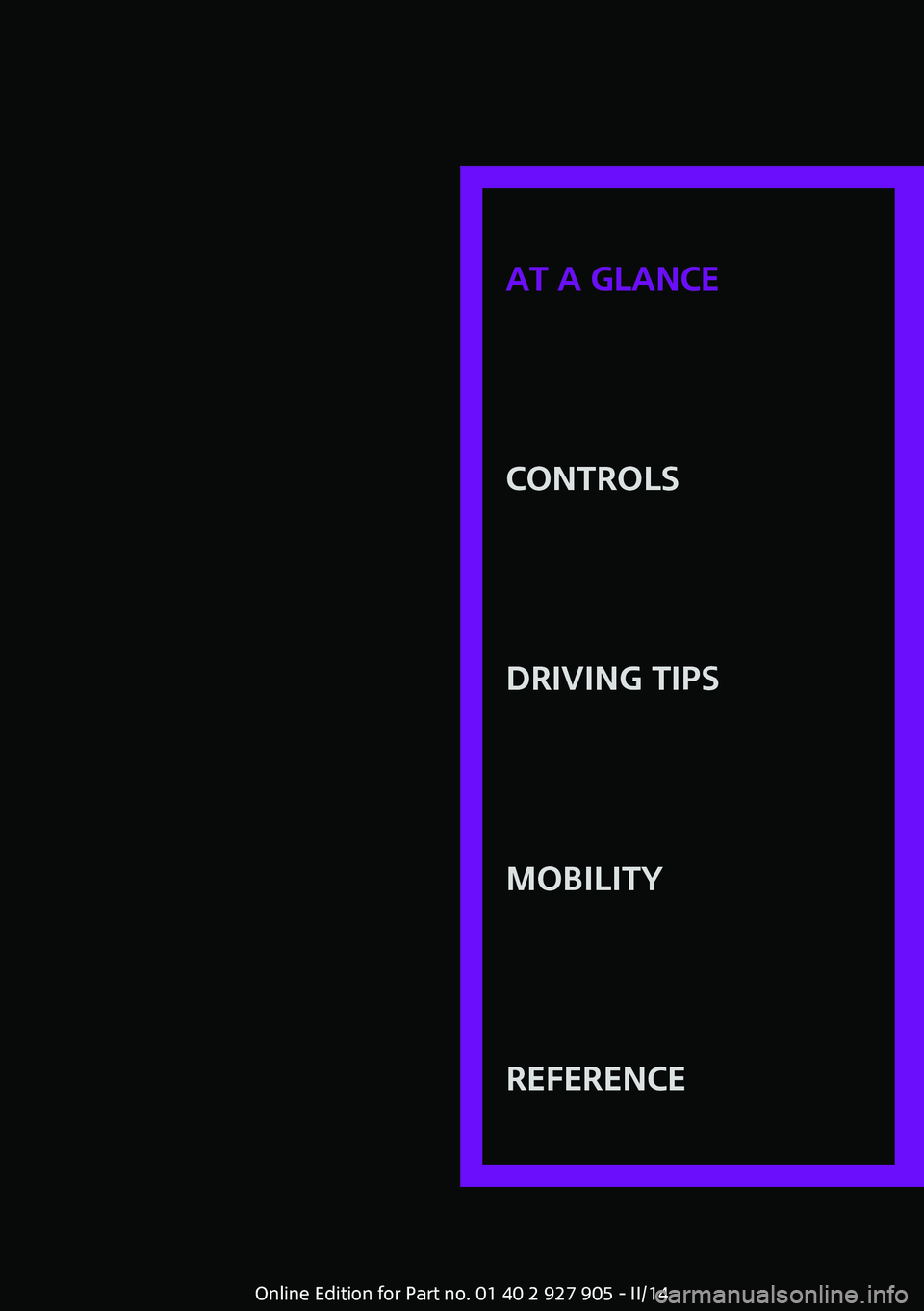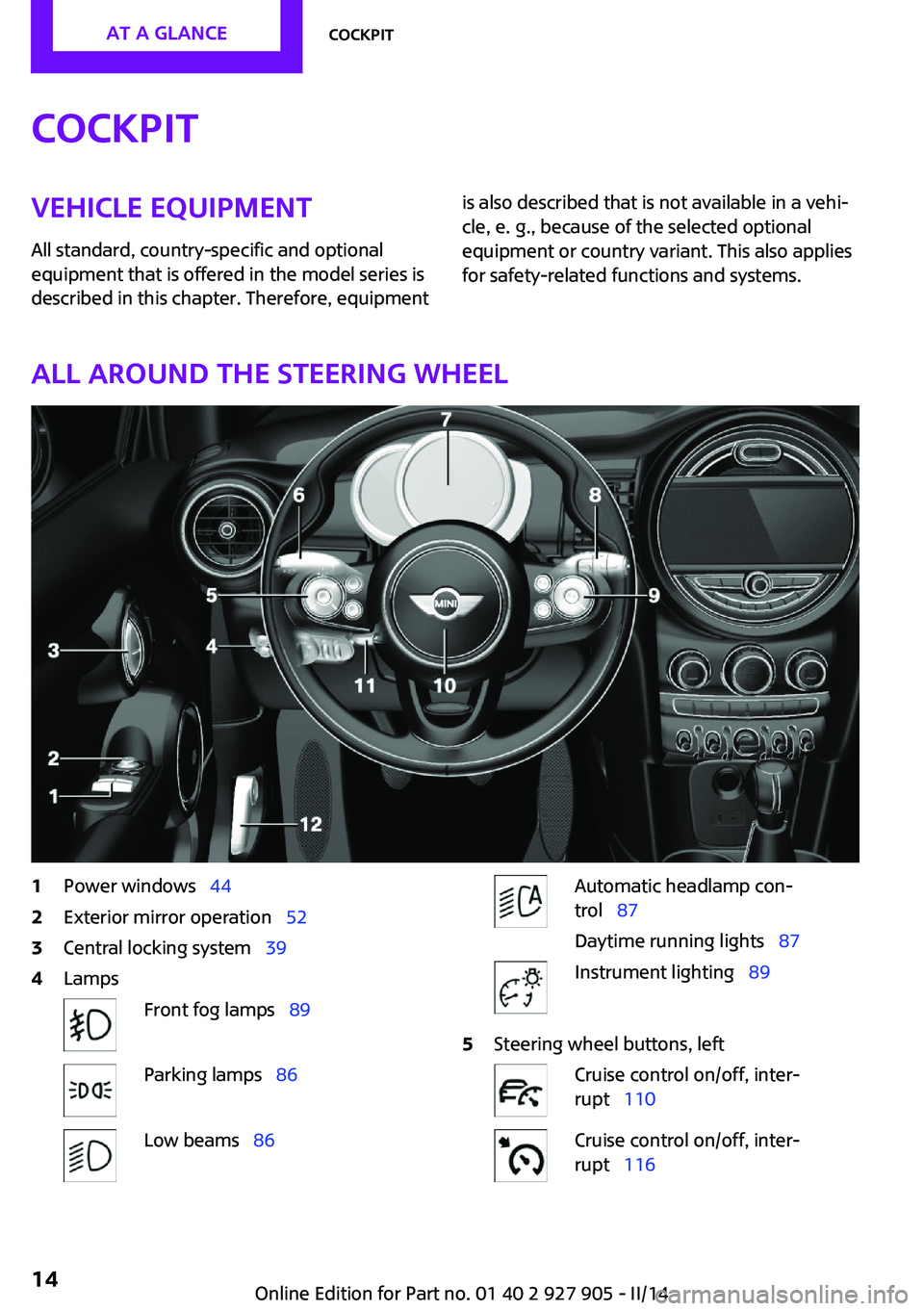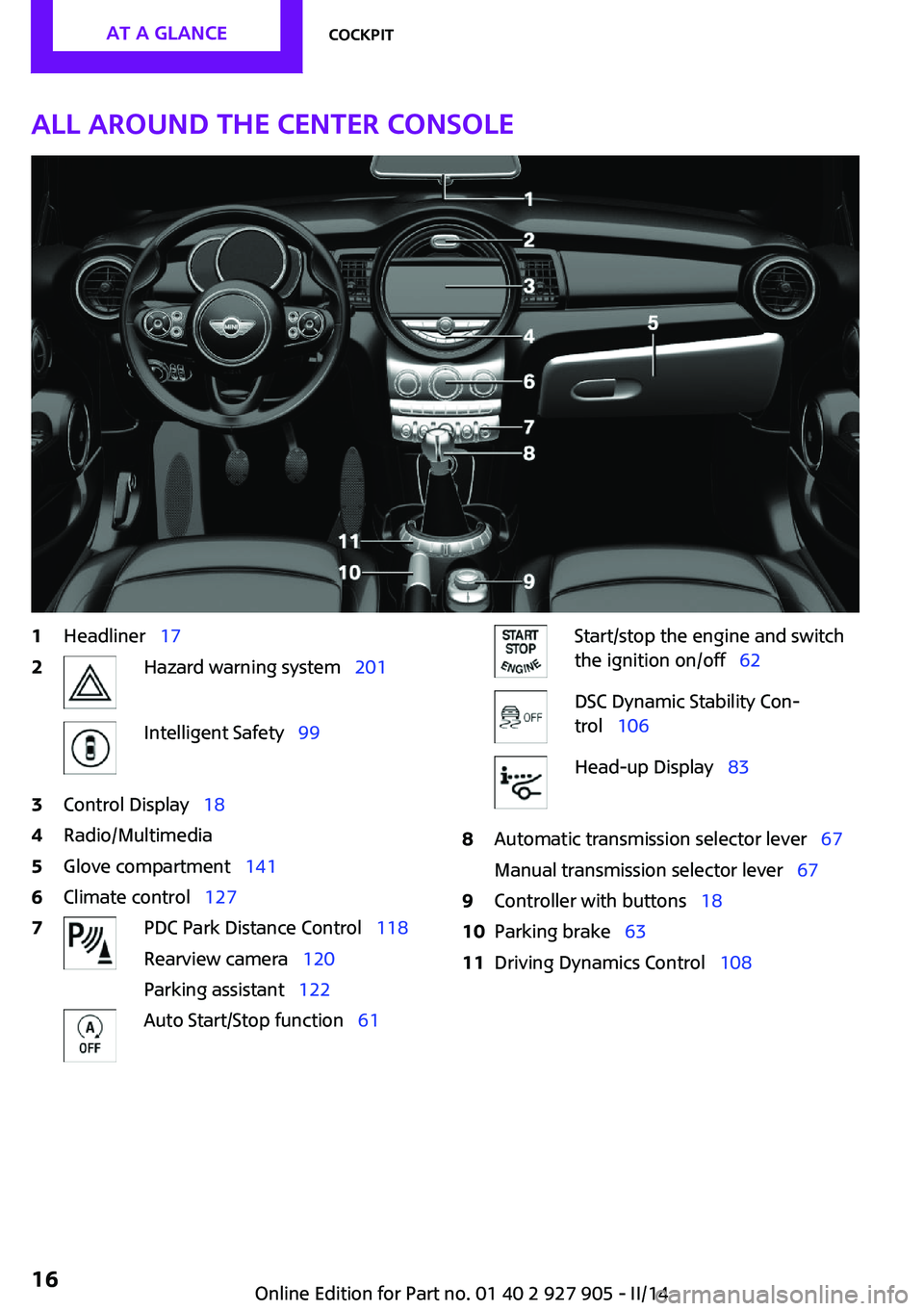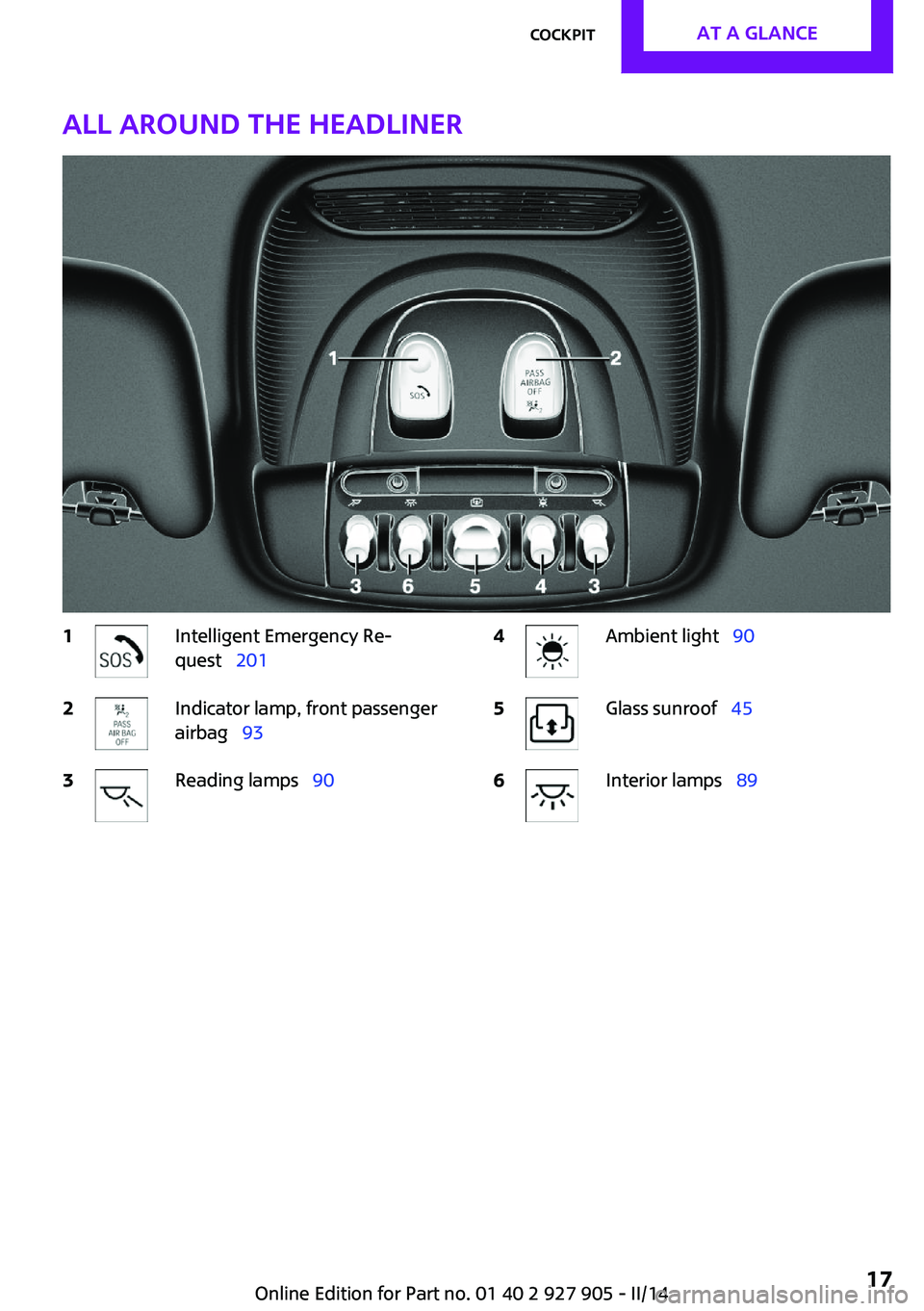MINI COOPER 2014 User Guide
COOPER 2014
MINI
MINI
https://www.carmanualsonline.info/img/30/59153/w960_59153-0.png
MINI COOPER 2014 User Guide
Trending: oil level, oil reset, brake light, wiring, coolant reservoir, battery capacity, interior lights
Page 11 of 230
Seite 11Notes11
Online Edition for Part no. 01 40 2 927 905 - II/14
Page 12 of 230
Page 13 of 230
AT A GLANCE
CONTROLSDRIVING TIPSMOBILITYREFERENCE
Online Edition for Part no. 01 40 2 927 905 - II/14
Page 14 of 230
CockpitVehicle equipment
All standard, country-specific and optional
equipment that is offered in the model series is
described in this chapter. Therefore, equipmentis also described that is not available in a vehi‐
cle, e. g., because of the selected optional
equipment or country variant. This also applies
for safety-related functions and systems.
All around the steering wheel
1Power windows 442Exterior mirror operation 523Central locking system 394LampsFront fog lamps 89Parking lamps 86Low beams 86Automatic headlamp con‐
trol 87
Daytime running lights 87Instrument lighting 895Steering wheel buttons, leftCruise control on/off, inter‐
rupt 110Cruise control on/off, inter‐
rupt 116Seite 14AT A GLANCECockpit14
Online Edition for Part no. 01 40 2 927 905 - II/14
Page 15 of 230
Store speed Resume speed 112, 117Set speed 112, 116Reduce distance 116Increase distance 1106Steering column stalk, leftTurn signal 64High beams, head‐
lamp flasher 64Roadside parking lamps 86Computer 797Instrument cluster 718Steering column stalk, rightWindshield wipers 64Rain sensor 65Cleaning windows 66Rear window wiper 66Cleaning rear window 669Steering wheel buttons, rightVoice activation 26TelephoneConfirm the selection 78Move selection up 78Move selection down 78Increase volumeReduce volume10Horn11Adjust the steering wheel 5412Unlock hood 180Seite 15CockpitAT A GLANCE15
Online Edition for Part no. 01 40 2 927 905 - II/14
Page 16 of 230
All around the center console1Headliner 172Hazard warning system 201Intelligent Safety 993Control Display 184Radio/Multimedia5Glove compartment 1416Climate control 1277PDC Park Distance Control 118
Rearview camera 120
Parking assistant 122Auto Start/Stop function 61Start/stop the engine and switch
the ignition on/off 62DSC Dynamic Stability Con‐
trol 106Head-up Display 838Automatic transmission selector lever 67
Manual transmission selector lever 679Controller with buttons 1810Parking brake 6311Driving Dynamics Control 108Seite 16AT A GLANCECockpit16
Online Edition for Part no. 01 40 2 927 905 - II/14
Page 17 of 230
All around the headliner1Intelligent Emergency Re‐
quest 2012Indicator lamp, front passenger
airbag 933Reading lamps 904Ambient light 905Glass sunroof 456Interior lamps 89Seite 17CockpitAT A GLANCE17
Online Edition for Part no. 01 40 2 927 905 - II/14
Page 18 of 230

Onboard monitorVehicle equipmentAll standard, country-specific and optional
equipment that is offered in the model series is
described in this chapter. Therefore, equipment
is also described that is not available in a vehi‐
cle, e. g., because of the selected optional
equipment or country variant. This also applies
for safety-related functions and systems.
The concept The onboard monitor combines the functions
of a multitude of switches. Thus, these func‐
tions can be operated from a central location.
Using the onboard monitor during a trip
To avoid becoming distracted and posing
an unnecessary hazard to your vehicle's occu‐
pants and to other road users, never attempt to
use the controls or enter information unless
traffic and road conditions allow this. ◀
Controls at a glance
Control elements1Control Display2Controller with buttons and, depending on
the equipment version, with touchpadControl Display
Hints▷To clean the Control Display, follow the care
instructions.▷Do not place objects close to the Control
Display; otherwise, the Control Display can
be damaged.
Switching off
1. Press the button.2."Switch off control display"
Switching on
Press the controller again to switch the screen
back on.
Controller with navigation system
The buttons can be used to open the menus di‐
rectly. The controller can be used to select
menu items and create the settings.
Some functions of the onboard monitor can be
operated using the touchpad on the controller:
Seite 18AT A GLANCEOnboard monitor18
Online Edition for Part no. 01 40 2 927 905 - II/14
Page 19 of 230
1.Turn.2.Press.3.Move in four directions.
Buttons on controller
Press the buttonFunctionMENUOpen the main menu.RADIOOpens the Radio menu.MEDIAOpens the Multimedia menu.NAVOpens the Navigation menu.TELOpens the Telephone menu.Press the buttonFunctionBACKDisplays the previous panel.OPTIONOpens the Options menu.
Controller without navigation system
The buttons can be used to open the menus di‐
rectly. The controller can be used to select
menu items and create the settings.
1.Turn.2.Press.3.Move in two directions.Seite 19Onboard monitorAT A GLANCE19
Online Edition for Part no. 01 40 2 927 905 - II/14
Page 20 of 230

Buttons on controllerPress the buttonFunctionMENUOpen the main menu.AudioOpen audio menu last listened
to, switch between audio me‐
nus.TELOpens the Telephone menu.BACKOpen previous panel.OPTIONOpens the Options menu.
Operating concept
Opening the main menu Press the button.
The main menu is displayed.
All onboard monitor functions can be called up
via the main menu.
Selecting menu items
Highlighted menu items can be selected.1.Turn the controller until the desired menu
item is highlighted.2.Press the controller.
Menu items in the Owner's Manual
In the Owner's Manual, menu items that can be
selected are set in quotation marks, e.g.,
"Settings".
Changing between panels
After a menu item is selected, e.g., "Radio", a
new panel is displayed. Panels can overlap.
▷Move the controller to the left.
The current panel is closed and the previ‐
ous panel is displayed.
The previous panel is opened again by
pressing the BACK button. In this case, the
current panel is not closed.▷Move the controller to the right.
A new panel is opened on top of the previ‐
ous display.Seite 20AT A GLANCEOnboard monitor20
Online Edition for Part no. 01 40 2 927 905 - II/14
Trending: TPMS, cooling, check engine light, alarm, sport mode, ground clearance, USB