stop start MINI Countryman 2012 (Mini Connected) User Guide
[x] Cancel search | Manufacturer: MINI, Model Year: 2012, Model line: Countryman, Model: MINI Countryman 2012Pages: 259, PDF Size: 3.07 MB
Page 126 of 259
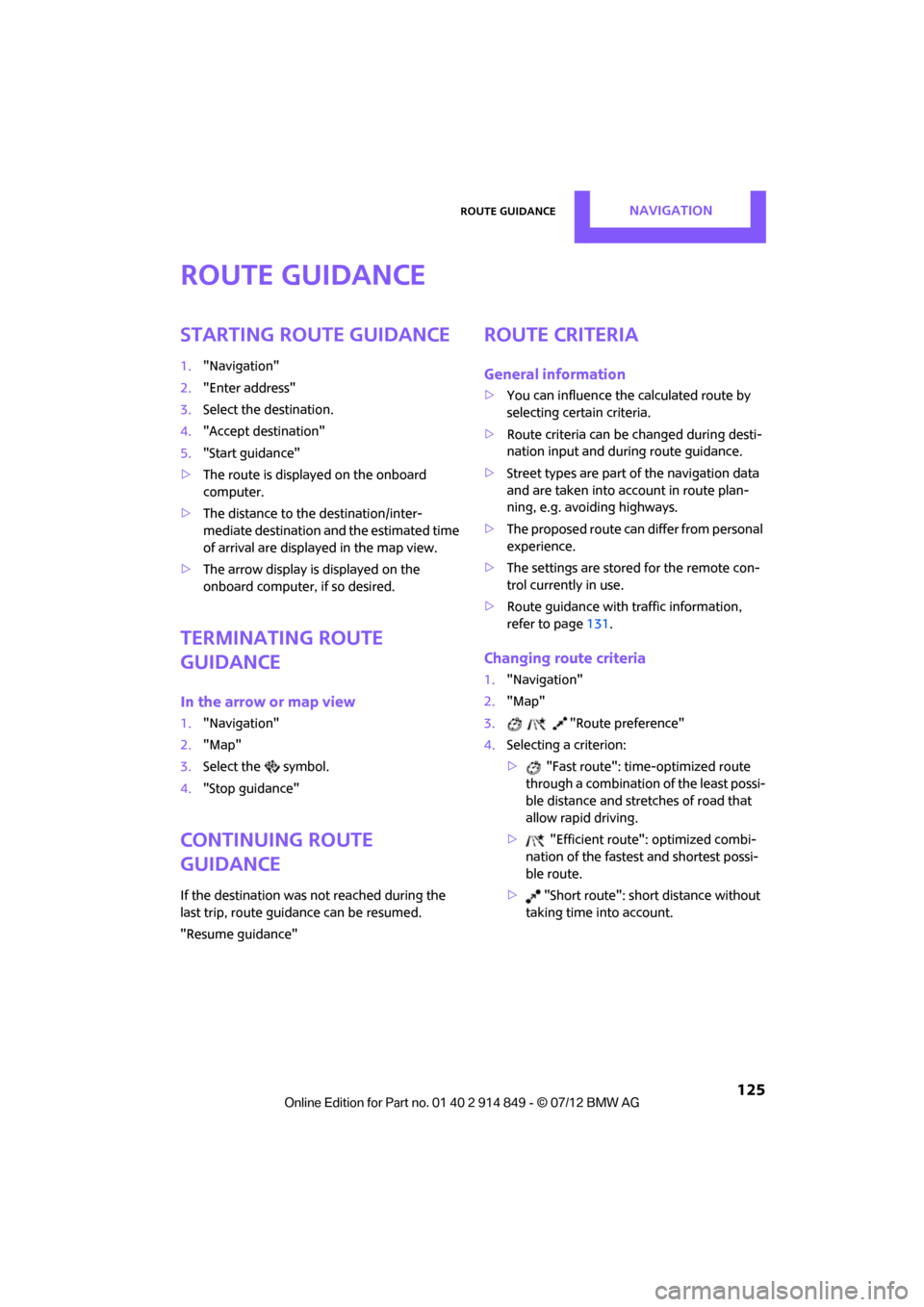
Route guidanceNAVIGATION
125
Route guidance
Starting route guidance
1."Navigation"
2. "Enter address"
3. Select the destination.
4. "Accept destination"
5. "Start guidance"
> The route is displayed on the onboard
computer.
> The distance to th e destination/inter-
mediate destination an d the estimated time
of arrival are displayed in the map view.
> The arrow display is displayed on the
onboard computer, if so desired.
Terminating route
guidance
In the arrow or map view
1."Navigation"
2. "Map"
3. Select the symbol.
4. "Stop guidance"
Continuing route
guidance
If the destination was not reached during the
last trip, route guid ance can be resumed.
"Resume guidance"
Route criteria
General information
> You can influence the calculated route by
selecting certain criteria.
> Route criteria can be changed during desti-
nation input and during route guidance.
> Street types are part of the navigation data
and are taken into account in route plan-
ning, e.g. avoiding highways.
> The proposed route can differ from personal
experience.
> The settings are stored for the remote con-
trol currently in use.
> Route guidance with traffic information,
refer to page 131.
Changing route criteria
1."Navigation"
2. "Map"
3. "Route preference"
4. Selecting a criterion:
> "Fast route": time-optimized route
through a combination of the least possi-
ble distance and stre tches of road that
allow rapid driving.
> "Efficient route": optimized combi-
nation of the fastest and shortest possi-
ble route.
> "Short route": shor t distance without
taking time into account.
Online Edition for Part no. 01 40 2 914 849 - \251 07/12 BMW AG
Page 129 of 259
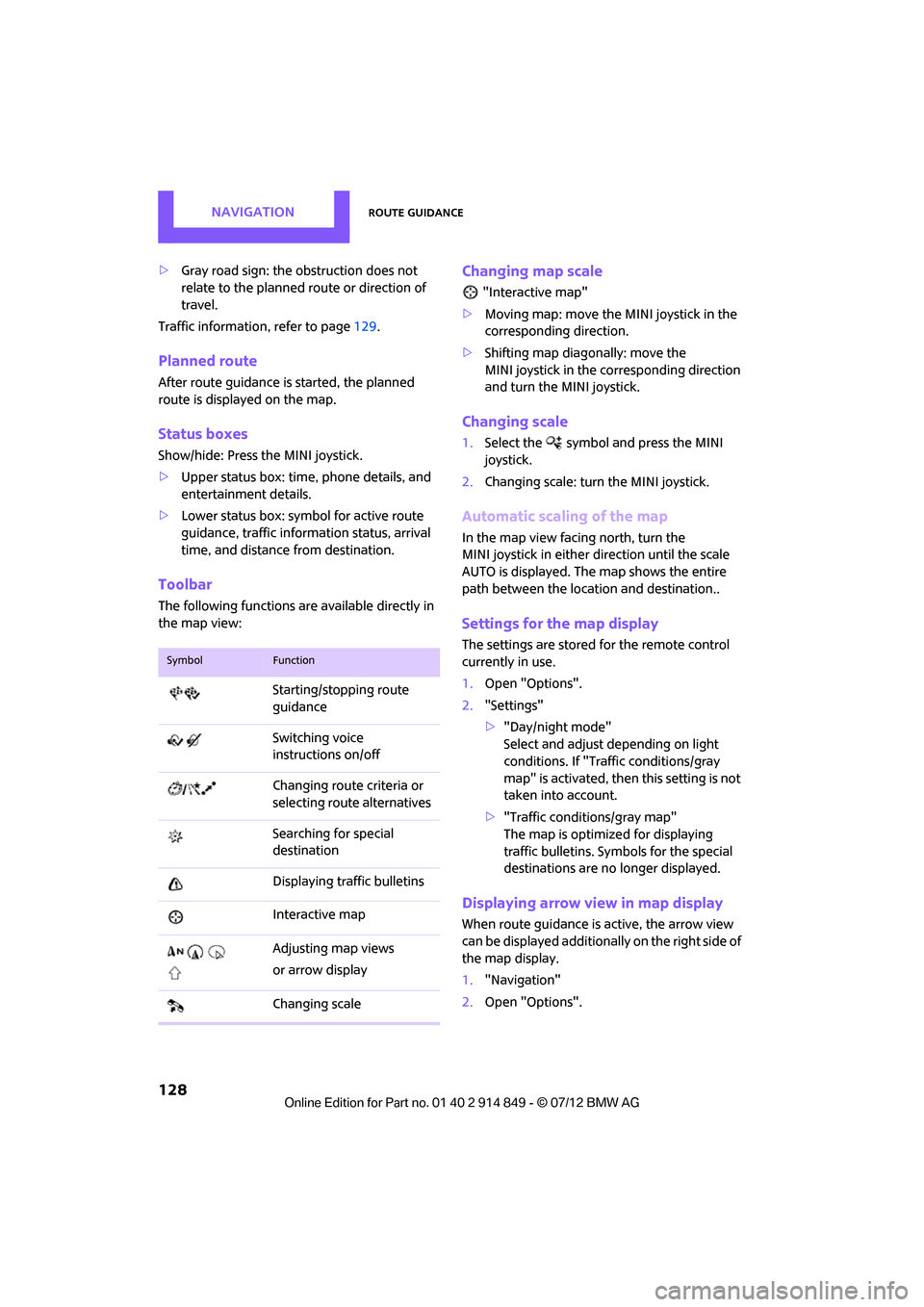
NAVIGATIONRoute guidance
128
>Gray road sign: the obstruction does not
relate to the planned route or direction of
travel.
Traffic information, refer to page 129.
Planned route
After route guidance is started, the planned
route is displayed on the map.
Status boxes
Show/hide: Press the MINI joystick.
>Upper status box: time, phone details, and
entertainment details.
> Lower status box: symb ol for active route
guidance, traffic inform ation status, arrival
time, and distance from destination.
Toolbar
The following functions ar e available directly in
the map view:
Changing map scale
"Interactive map"
> Moving map: move the MINI joystick in the
corresponding direction.
> Shifting map diagonally: move the
MINI joystick in the co rresponding direction
and turn the MINI joystick.
Changing scale
1. Select the symbol and press the MINI
joystick.
2. Changing scale: turn the MINI joystick.
Automatic scaling of the map
In the map view facing north, turn the
MINI joystick in either direction until the scale
AUTO is displayed. The map shows the entire
path between the locati on and destination..
Settings for the map display
The settings are stored for the remote control
currently in use.
1.Open "Options".
2. "Settings"
>"Day/night mode"
Select and adjust depending on light
conditions. If "Traffic conditions/gray
map" is activated, then this setting is not
taken into account.
> "Traffic conditions/gray map"
The map is optimize d for displaying
traffic bulletins. Symbols for the special
destinations are no longer displayed.
Displaying arrow view in map display
When route guidance is active, the arrow view
can be displayed additionally on the right side of
the map display.
1. "Navigation"
2. Open "Options".
SymbolFunction
Starting/stopping route
guidance
Switching voice
instructions on/off
Changing route criteria or
selecting route alternatives
Searching for special
destination
Displaying traffic bulletins
Interactive map
Adjusting map views
or arrow display
Changing scale
Online Edition for Part no. 01 40 2 914 849 - \251 07/12 BMW AG
Page 157 of 259
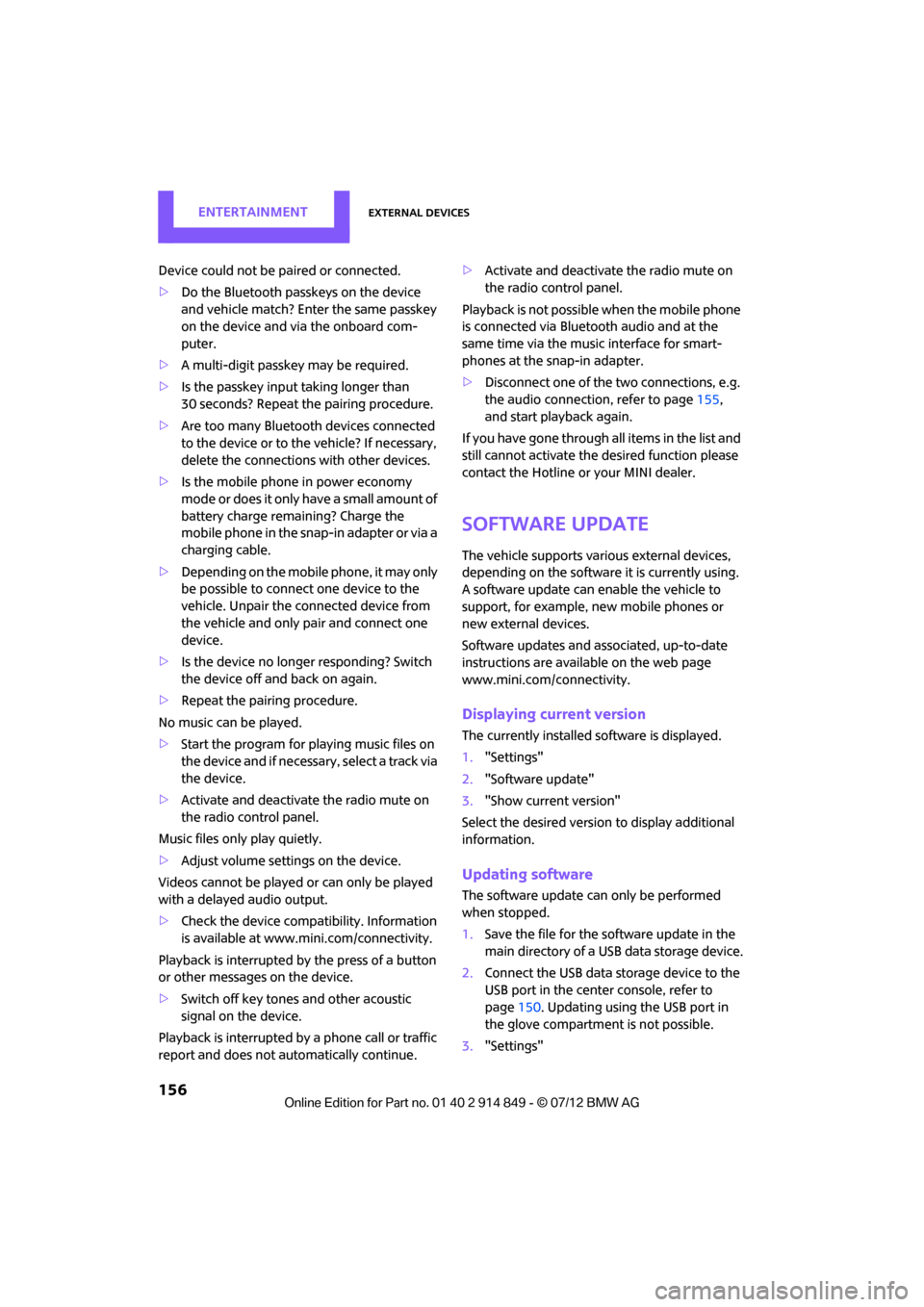
ENTERTAINMENTExternal devices
156
Device could not be paired or connected.
>Do the Bluetooth passkeys on the device
and vehicle match? Enter the same passkey
on the device and via the onboard com-
puter.
> A multi-digit passkey may be required.
> Is the passkey input taking longer than
30 seconds? Repeat th e pairing procedure.
> Are too many Bluetoot h devices connected
to the device or to the vehicle? If necessary,
delete the connections with other devices.
> Is the mobile phone in power economy
mode or does it only have a small amount of
battery charge remaining? Charge the
mobile phone in the snap-in adapter or via a
charging cable.
> Depending on the mobile phone, it may only
be possible to connect one device to the
vehicle. Unpair the connected device from
the vehicle and only pair and connect one
device.
> Is the device no longer responding? Switch
the device off an d back on again.
> Repeat the pairing procedure.
No music can be played.
> Start the program for playing music files on
the device and if necessary, select a track via
the device.
> Activate and deactivate the radio mute on
the radio control panel.
Music files only play quietly.
> Adjust volume settings on the device.
Videos cannot be played or can only be played
with a delayed audio output.
> Check the device compatibility. Information
is available at www.mini.com/connectivity.
Playback is interrupted by the press of a button
or other messages on the device.
> Switch off key tones and other acoustic
signal on the device.
Playback is interrupted by a phone call or traffic
report and does not automatically continue. >
Activate and deactivate the radio mute on
the radio control panel.
Playback is not possible when the mobile phone
is connected via Blueto oth audio and at the
same time via the music interface for smart-
phones at the snap-in adapter.
> Disconnect one of the two connections, e.g.
the audio connection, refer to page 155,
and start playback again.
If you have gone through all items in the list and
still cannot activate the desired function please
contact the Hotline or your MINI dealer.
Software update
The vehicle supports various external devices,
depending on the software it is currently using.
A software update can enable the vehicle to
support, for example, new mobile phones or
new external devices.
Software updates and a ssociated, up-to-date
instructions are availa ble on the web page
www.mini.com/c onnectivity.
Displaying current version
The currently installed software is displayed.
1."Settings"
2. "Software update"
3. "Show current version"
Select the desired versio n to display additional
information.
Updating software
The software update can only be performed
when stopped.
1. Save the file for the software update in the
main directory of a USB data storage device.
2. Connect the USB data storage device to the
USB port in the center console, refer to
page 150. Updating using the USB port in
the glove compartment is not possible.
3. "Settings"
Online Edition for Part no. 01 40 2 914 849 - \251 07/12 BMW AG
Page 158 of 259
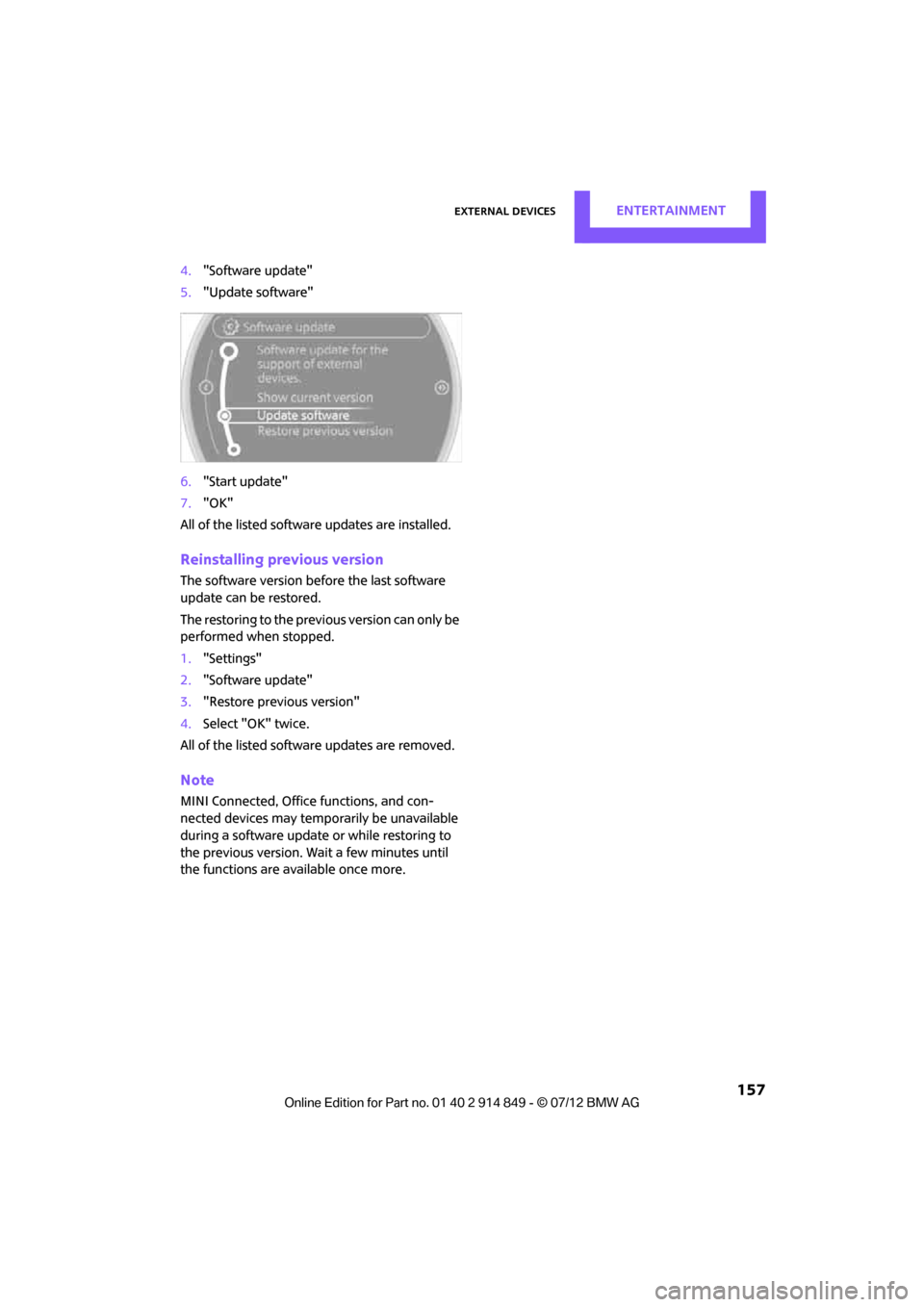
External devicesENTERTAINMENT
157
4."Software update"
5. "Update software"
6. "Start update"
7. "OK"
All of the listed software updates are installed.
Reinstalling previous version
The software version befo re the last software
update can be restored.
The restoring to the previous version can only be
performed when stopped.
1. "Settings"
2. "Software update"
3. "Restore previous version"
4. Select "OK" twice.
All of the listed software updates are removed.
Note
MINI Connected, Office functions, and con-
nected devices may temporarily be unavailable
during a software update or while restoring to
the previous version. Wait a few minutes until
the functions are available once more.
Online Edition for Part no. 01 40 2 914 849 - \251 07/12 BMW AG
Page 229 of 259
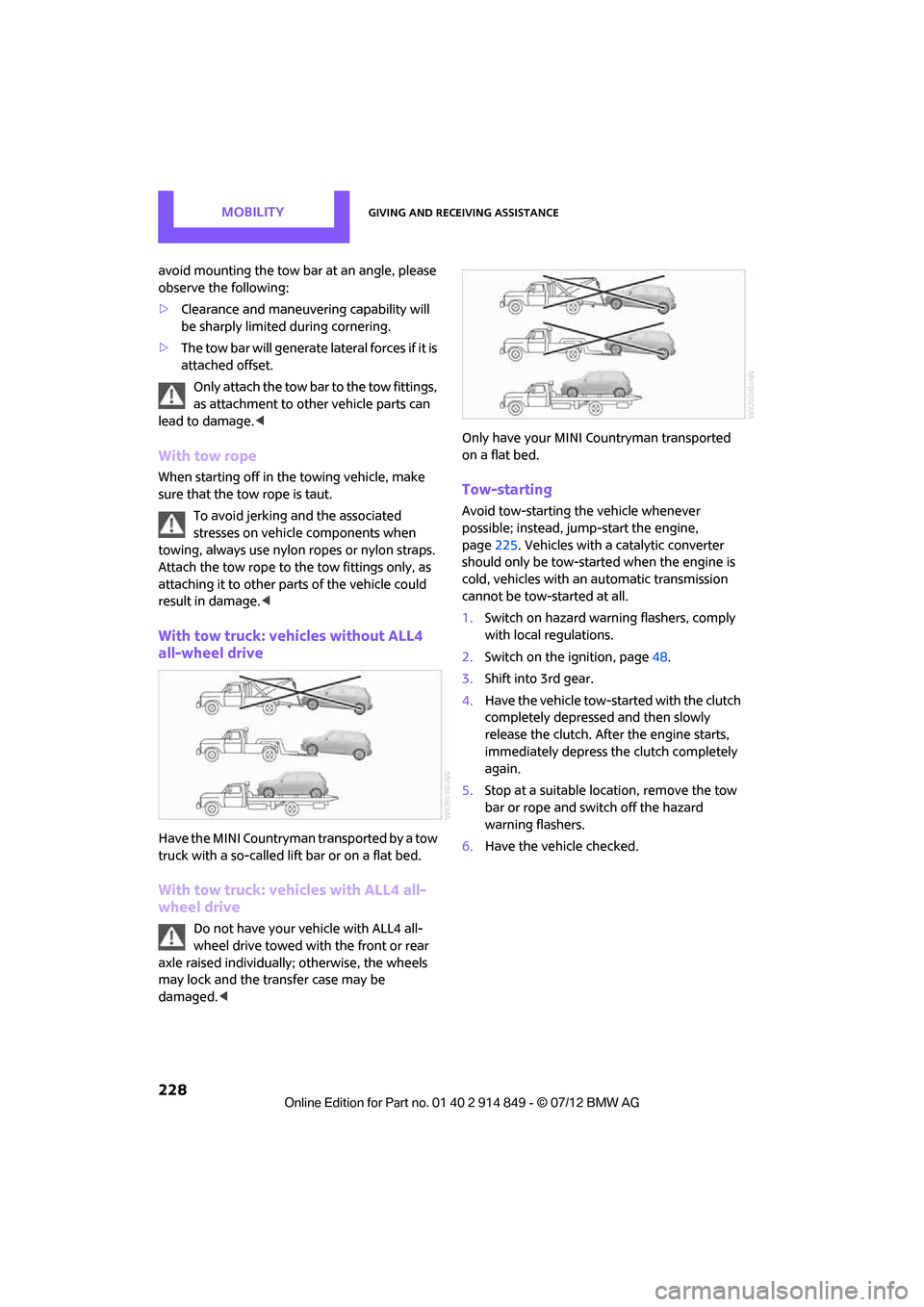
MOBILITYGiving and receiving assistance
228
avoid mounting the tow bar at an angle, please
observe the following:
>Clearance and maneuver ing capability will
be sharply limited during cornering.
> The tow bar will generate lateral forces if it is
attached offset.
Only attach the tow bar to the tow fittings,
as attachment to other vehicle parts can
lead to damage. <
With tow rope
When starting off in the towing vehicle, make
sure that the tow rope is taut.
To avoid jerking and the associated
stresses on vehicle components when
towing, always use nylon ropes or nylon straps.
Attach the tow rope to the tow fittings only, as
attaching it to other pa rts of the vehicle could
result in damage. <
With tow truck: vehicles without ALL4
all-wheel drive
Have the MINI Countryman transported by a tow
truck with a so-called lift bar or on a flat bed.
With tow truck: vehicles with ALL4 all-
wheel drive
Do not have your vehicle with ALL4 all-
wheel drive towed with the front or rear
axle raised individually; otherwise, the wheels
may lock and the transfer case may be
damaged. < Only have your MINI Countryman transported
on a flat bed.
Tow-starting
Avoid tow-starting the vehicle whenever
possible; instead, jump-start the engine,
page
225. Vehicles with a catalytic converter
should only be tow-started when the engine is
cold, vehicles with an automatic transmission
cannot be tow-started at all.
1. Switch on hazard warning flashers, comply
with local regulations.
2. Switch on the ignition, page 48.
3. Shift into 3rd gear.
4. Have the vehicle tow-started with the clutch
completely depressed and then slowly
release the clutch. After the engine starts,
immediately depress the clutch completely
again.
5. Stop at a suitable lo cation, remove the tow
bar or rope and switch off the hazard
warning flashers.
6. Have the vehicle checked.
Online Edition for Part no. 01 40 2 914 849 - \251 07/12 BMW AG
Page 241 of 259
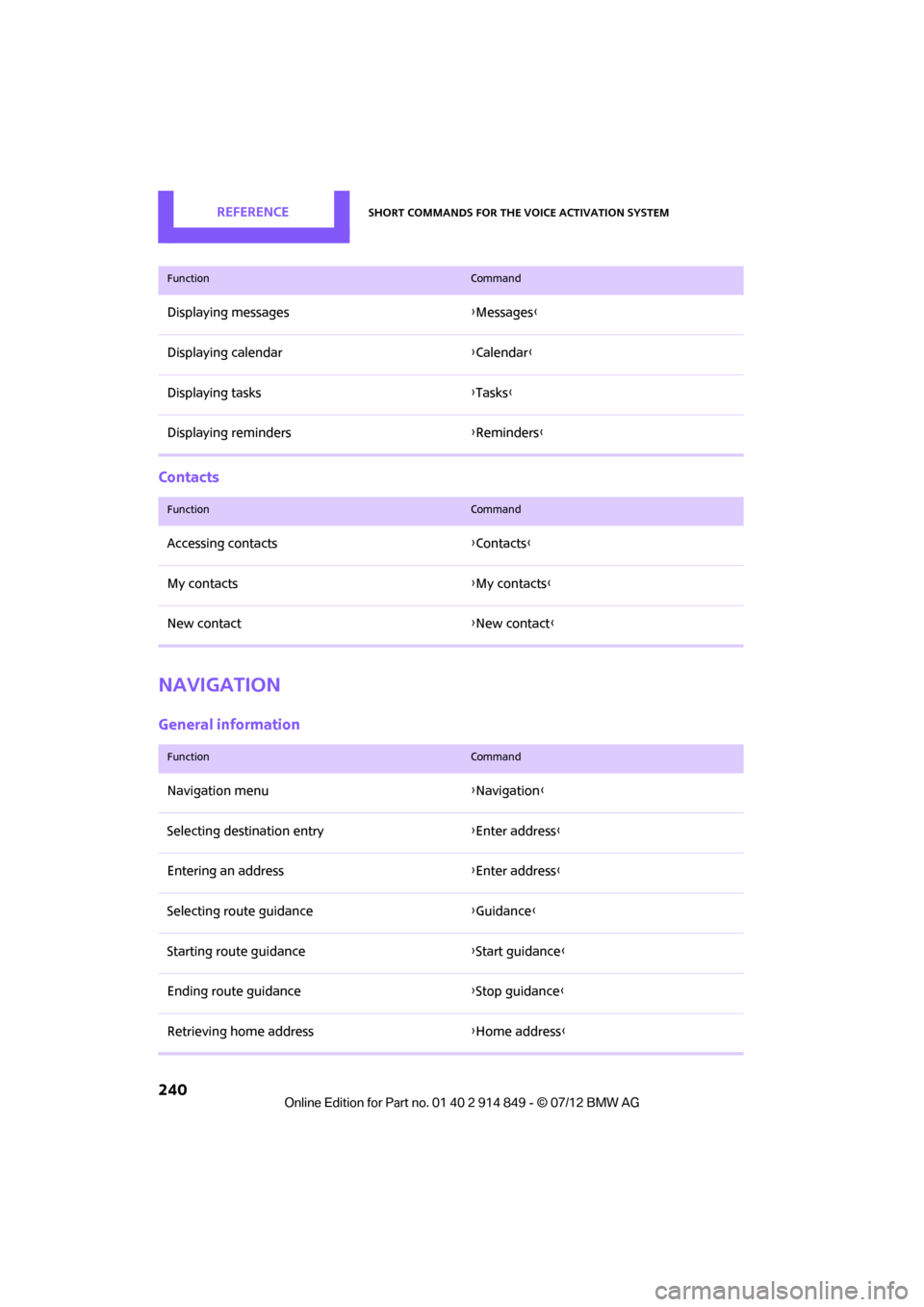
REFERENCEShort commands for the voice activation system
240
Contacts
Navigation
General information
Displaying messages{Messages }
Displaying calendar {Calendar}
Displaying tasks {Tasks }
Displaying reminders {Reminders }
FunctionCommand
FunctionCommand
Accessing contacts {Contacts }
My contacts {My contacts }
New contact {New contact }
FunctionCommand
Navigation menu {Navigation }
Selecting destination entry {Enter address}
Entering an address {Enter address}
Selecting route guidance {Guidance }
Starting route guidance {Start guidance }
Ending route guidance {Stop guidance }
Retrieving home address {Home address }
Online Edition for Part no. 01 40 2 914 849 - \251 07/12 BMW AG
Page 255 of 259
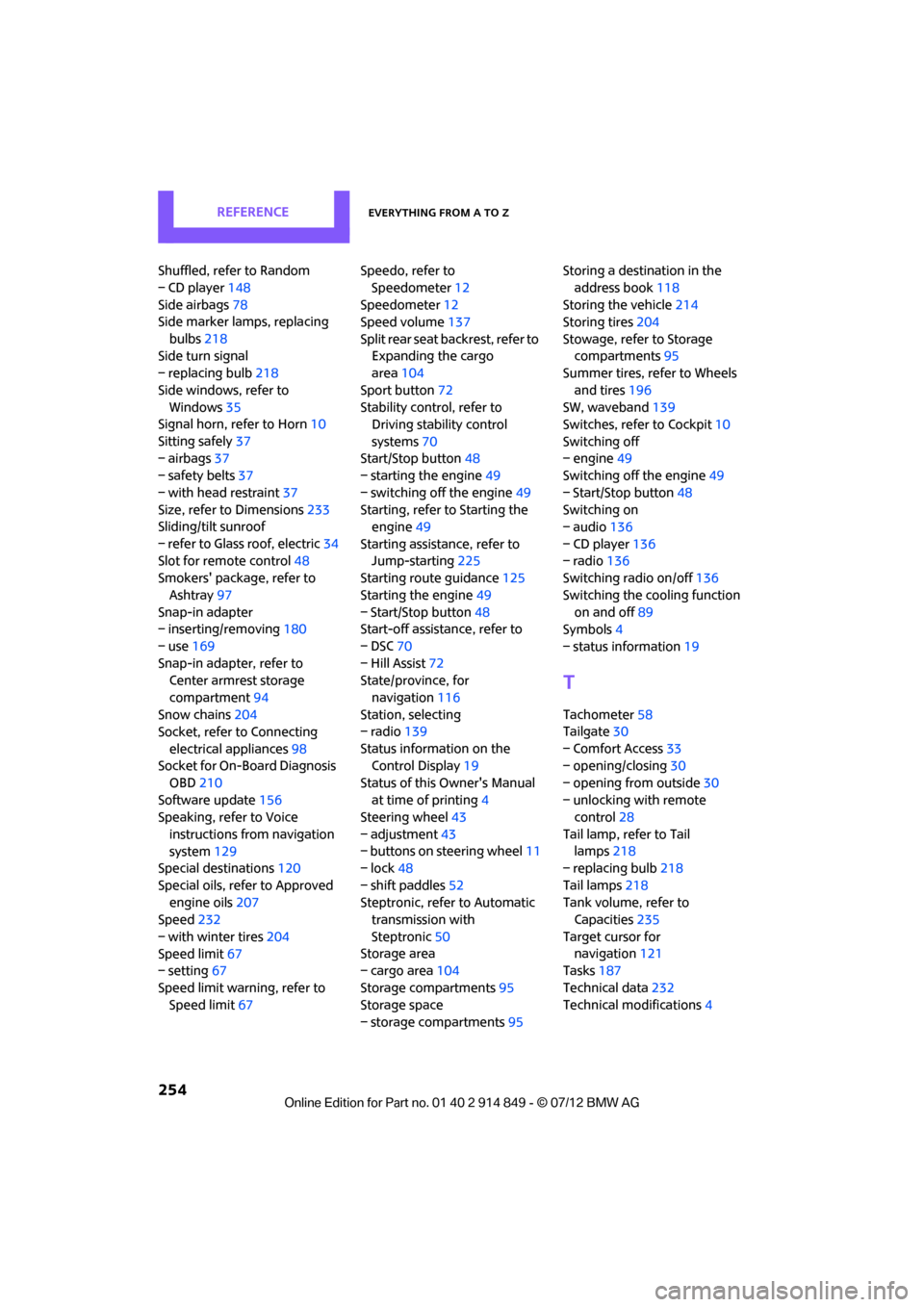
REFERENCEEverything from A to Z
254
Shuffled, refer to Random
– CD player148
Side airbags 78
Side marker lamps, replacing
bulbs 218
Side turn signal
– replacing bulb 218
Side windows, refer to Windows 35
Signal horn, refer to Horn 10
Sitting safely 37
– airbags 37
– safety belts 37
– with head restraint 37
Size, refer to Dimensions 233
Sliding/tilt sunroof
– refer to Glass roof, electric 34
Slot for remote control 48
Smokers' package, refer to
Ashtray 97
Snap-in adapter
– inserting/removing 180
– use 169
Snap-in adapter, refer to Center armrest storage
compartment 94
Snow chains 204
Socket, refer to Connecting
electrical appliances 98
Socket for On-Board Diagnosis
OBD 210
Software update 156
Speaking, refer to Voice
instructions from navigation
system 129
Special destinations 120
Special oils, refer to Approved engine oils 207
Speed 232
– with winter tires 204
Speed limit 67
– setting 67
Speed limit warning, refer to Speed limit 67 Speedo, refer to
Speedometer 12
Speedometer 12
Speed volume 137
Split rear seat backrest, refer to Expanding the cargo
area 104
Sport button 72
Stability contro l, refer to
Driving stability control
systems 70
Start/Stop button 48
– starting the engine 49
– switching off the engine 49
Starting, refer to Starting the engine 49
Starting assistance, refer to Jump-starting 225
Starting route guidance 125
Sta r
ti
ng the engine 49
– Start/Stop button 48
Start-off assistance, refer to
– DSC 70
– Hill Assist 72
State/province, for
navigation 116
Station, selecting
– radio 139
Status information on the Control Display 19
Status of this Owner's Manual at time of printing 4
Steering wheel 43
– adjustment 43
– buttons on steering wheel 11
– lock 48
– shift paddles 52
Steptronic, refer to Automatic transmission with
Steptronic 50
Storage area
– cargo area 104
Storage compartments 95
Storage space
– storage compartments 95Storing a destination in the
address book 118
Storing the vehicle 214
Storing tires 204
Stowage, refer to Storage compartments 95
Summer tires, refer to Wheels
and tires 196
SW, waveband 139
Switches, refer to Cockpit 10
Switching off
– engine 49
Switching off the engine 49
– Start/Stop button 48
Switching on
– audio 136
– CD player 136
– radio 136
Switching radio on/off 136
Switching the cooling function on and off 89
Symbols 4
– status information 19
T
Tachometer58
Tailgate 30
– Comfort Access 33
– opening/closing 30
– opening from outside 30
– unlocking with remote control 28
Tail lamp, refer to Tail lamps 218
– replacing bulb 218
Tail lamps 218
Tank volume, refer to Capacities 235
Target cursor for navigation 121
Tasks 187
Technical data 232
Technical modifications 4
Online Edition for Part no. 01 40 2 914 849 - \251 07/12 BMW AG