navigation update MINI Countryman 2015 Owner's Manual (Mini Connected)
[x] Cancel search | Manufacturer: MINI, Model Year: 2015, Model line: Countryman, Model: MINI Countryman 2015Pages: 283, PDF Size: 6.76 MB
Page 134 of 283
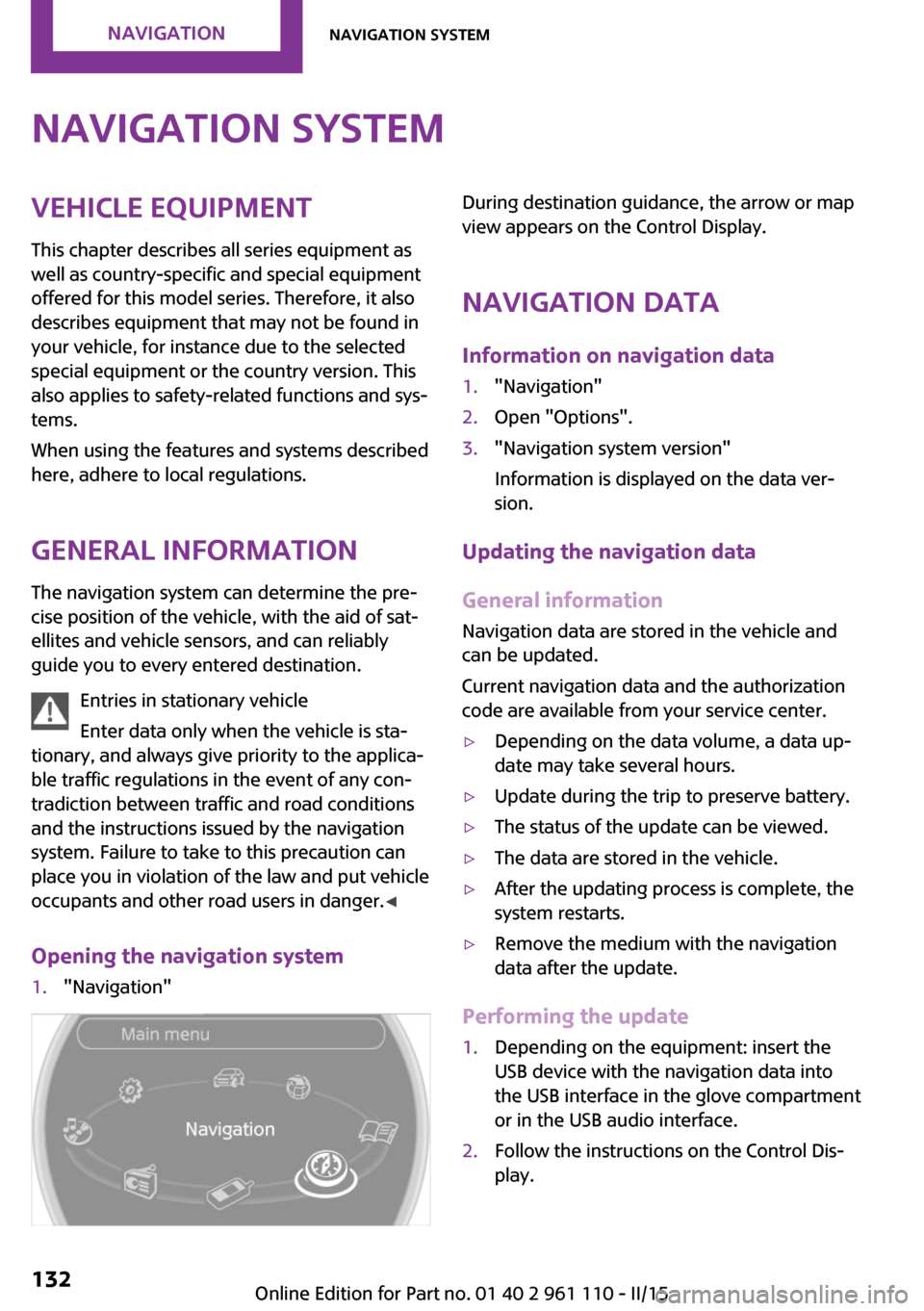
Navigation systemVehicle equipment
This chapter describes all series equipment as
well as country-specific and special equipment
offered for this model series. Therefore, it also
describes equipment that may not be found in
your vehicle, for instance due to the selected
special equipment or the country version. This
also applies to safety-related functions and sys‐
tems.
When using the features and systems described
here, adhere to local regulations.
General information
The navigation system can determine the pre‐ cise position of the vehicle, with the aid of sat‐
ellites and vehicle sensors, and can reliably
guide you to every entered destination.
Entries in stationary vehicle
Enter data only when the vehicle is sta‐
tionary, and always give priority to the applica‐
ble traffic regulations in the event of any con‐
tradiction between traffic and road conditions
and the instructions issued by the navigation
system. Failure to take to this precaution can
place you in violation of the law and put vehicle
occupants and other road users in danger. ◀
Opening the navigation system1."Navigation"During destination guidance, the arrow or map
view appears on the Control Display.
Navigation data
Information on navigation data1."Navigation"2.Open "Options".3."Navigation system version"
Information is displayed on the data ver‐
sion.
Updating the navigation data
General information
Navigation data are stored in the vehicle and
can be updated.
Current navigation data and the authorization
code are available from your service center.
▷Depending on the data volume, a data up‐
date may take several hours.▷Update during the trip to preserve battery.▷The status of the update can be viewed.▷The data are stored in the vehicle.▷After the updating process is complete, the
system restarts.▷Remove the medium with the navigation
data after the update.
Performing the update
1.Depending on the equipment: insert the
USB device with the navigation data into
the USB interface in the glove compartment
or in the USB audio interface.2.Follow the instructions on the Control Dis‐
play.Seite 132NAVIGATIONNavigation system132
Online Edition for Part no. 01 40 2 961 110 - II/15
Page 135 of 283
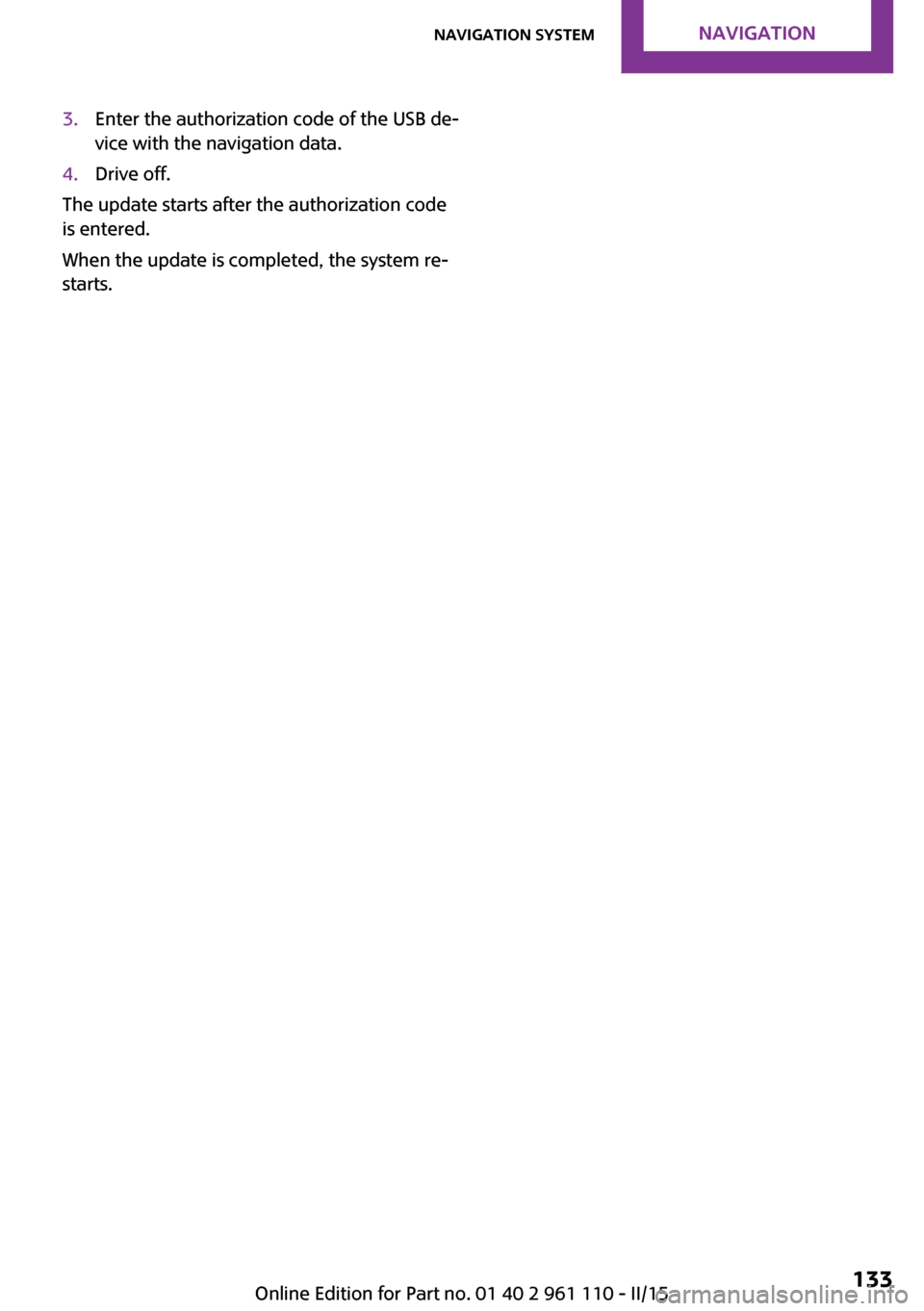
3.Enter the authorization code of the USB de‐
vice with the navigation data.4.Drive off.
The update starts after the authorization code
is entered.
When the update is completed, the system re‐
starts.
Seite 133Navigation systemNAVIGATION133
Online Edition for Part no. 01 40 2 961 110 - II/15
Page 149 of 283
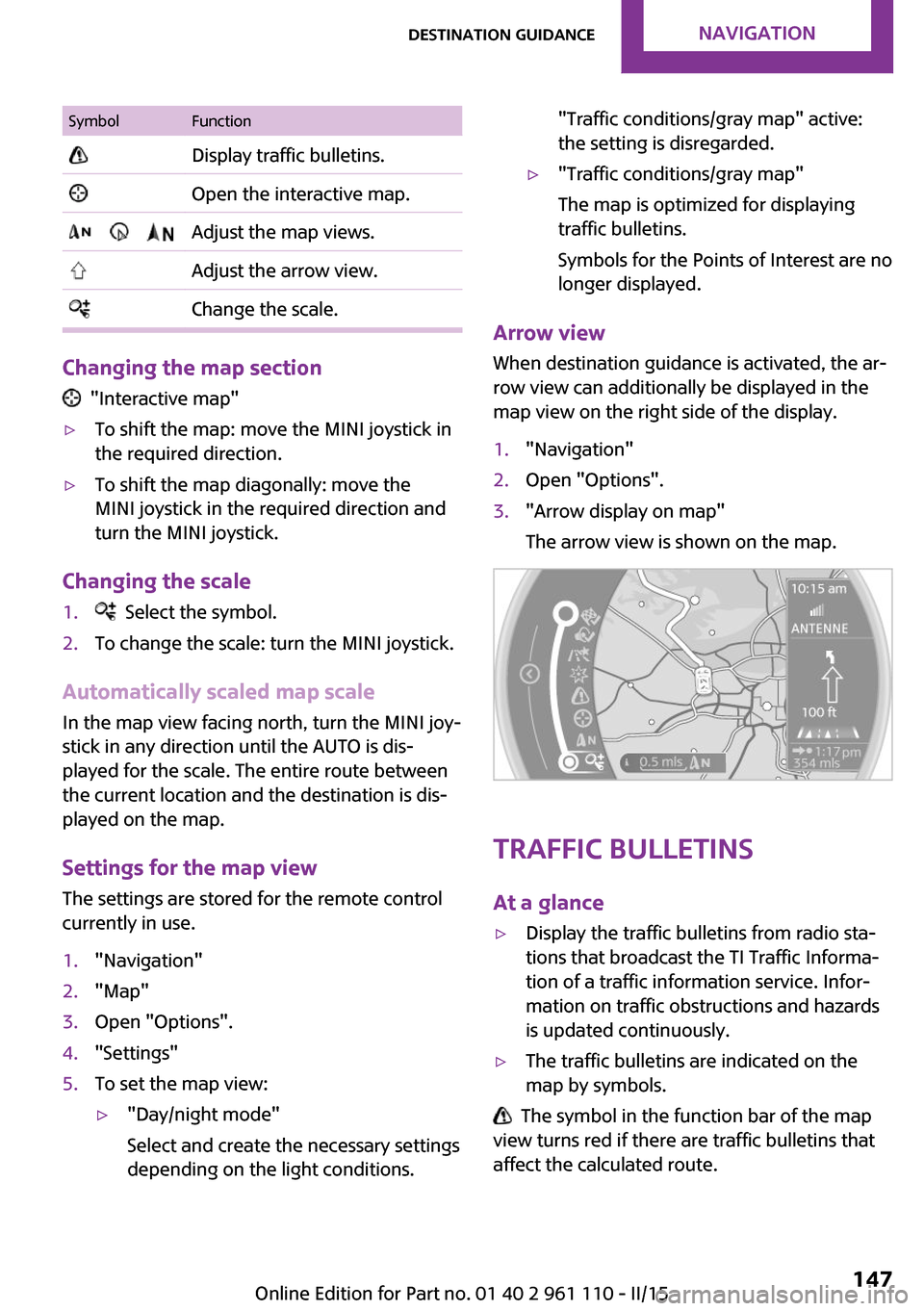
SymbolFunction Display traffic bulletins. Open the interactive map. Adjust the map views. Adjust the arrow view. Change the scale.
Changing the map section
"Interactive map"
▷To shift the map: move the MINI joystick in
the required direction.▷To shift the map diagonally: move the
MINI joystick in the required direction and
turn the MINI joystick.
Changing the scale
1. Select the symbol.2.To change the scale: turn the MINI joystick.
Automatically scaled map scale
In the map view facing north, turn the MINI joy‐
stick in any direction until the AUTO is dis‐
played for the scale. The entire route between
the current location and the destination is dis‐
played on the map.
Settings for the map view
The settings are stored for the remote control
currently in use.
1."Navigation"2."Map"3.Open "Options".4."Settings"5.To set the map view:▷"Day/night mode"
Select and create the necessary settings
depending on the light conditions."Traffic conditions/gray map" active:
the setting is disregarded.▷"Traffic conditions/gray map"
The map is optimized for displaying
traffic bulletins.
Symbols for the Points of Interest are no
longer displayed.
Arrow view
When destination guidance is activated, the ar‐
row view can additionally be displayed in the
map view on the right side of the display.
1."Navigation"2.Open "Options".3."Arrow display on map"
The arrow view is shown on the map.
Traffic bulletins
At a glance
▷Display the traffic bulletins from radio sta‐
tions that broadcast the TI Traffic Informa‐
tion of a traffic information service. Infor‐
mation on traffic obstructions and hazards
is updated continuously.▷The traffic bulletins are indicated on the
map by symbols.
The symbol in the function bar of the map
view turns red if there are traffic bulletins that
affect the calculated route.
Seite 147Destination guidanceNAVIGATION147
Online Edition for Part no. 01 40 2 961 110 - II/15
Page 280 of 283
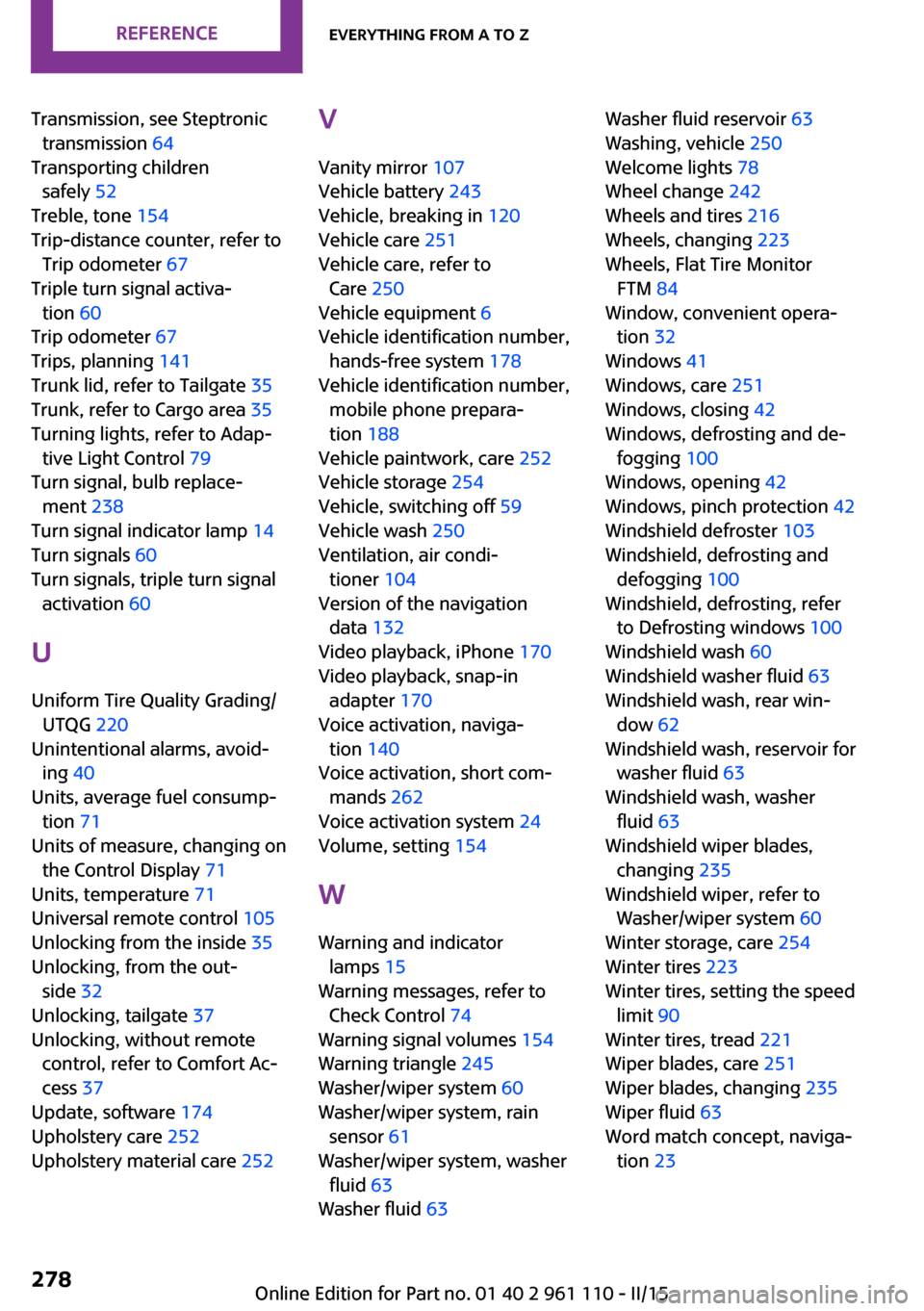
Transmission, see Steptronictransmission 64
Transporting children safely 52
Treble, tone 154
Trip-distance counter, refer to Trip odometer 67
Triple turn signal activa‐ tion 60
Trip odometer 67
Trips, planning 141
Trunk lid, refer to Tailgate 35
Trunk, refer to Cargo area 35
Turning lights, refer to Adap‐ tive Light Control 79
Turn signal, bulb replace‐ ment 238
Turn signal indicator lamp 14
Turn signals 60
Turn signals, triple turn signal activation 60
U
Uniform Tire Quality Grading/ UTQG 220
Unintentional alarms, avoid‐ ing 40
Units, average fuel consump‐ tion 71
Units of measure, changing on the Control Display 71
Units, temperature 71
Universal remote control 105
Unlocking from the inside 35
Unlocking, from the out‐ side 32
Unlocking, tailgate 37
Unlocking, without remote control, refer to Comfort Ac‐
cess 37
Update, software 174
Upholstery care 252
Upholstery material care 252 V
Vanity mirror 107
Vehicle battery 243
Vehicle, breaking in 120
Vehicle care 251
Vehicle care, refer to Care 250
Vehicle equipment 6
Vehicle identification number, hands-free system 178
Vehicle identification number, mobile phone prepara‐
tion 188
Vehicle paintwork, care 252
Vehicle storage 254
Vehicle, switching off 59
Vehicle wash 250
Ventilation, air condi‐ tioner 104
Version of the navigation data 132
Video playback, iPhone 170
Video playback, snap-in adapter 170
Voice activation, naviga‐ tion 140
Voice activation, short com‐ mands 262
Voice activation system 24
Volume, setting 154
W
Warning and indicator lamps 15
Warning messages, refer to Check Control 74
Warning signal volumes 154
Warning triangle 245
Washer/wiper system 60
Washer/wiper system, rain sensor 61
Washer/wiper system, washer fluid 63
Washer fluid 63 Washer fluid reservoir 63
Washing, vehicle 250
Welcome lights 78
Wheel change 242
Wheels and tires 216
Wheels, changing 223
Wheels, Flat Tire Monitor FTM 84
Window, convenient opera‐ tion 32
Windows 41
Windows, care 251
Windows, closing 42
Windows, defrosting and de‐ fogging 100
Windows, opening 42
Windows, pinch protection 42
Windshield defroster 103
Windshield, defrosting and defogging 100
Windshield, defrosting, refer to Defrosting windows 100
Windshield wash 60
Windshield washer fluid 63
Windshield wash, rear win‐ dow 62
Windshield wash, reservoir for washer fluid 63
Windshield wash, washer fluid 63
Windshield wiper blades, changing 235
Windshield wiper, refer to Washer/wiper system 60
Winter storage, care 254
Winter tires 223
Winter tires, setting the speed limit 90
Winter tires, tread 221
Wiper blades, care 251
Wiper blades, changing 235
Wiper fluid 63
Word match concept, naviga‐ tion 23 Seite 278REFERENCEEverything from A to Z278
Online Edition for Part no. 01 40 2 961 110 - II/15