display MINI Countryman 2016 Owner's Manual (Mini Connected)
[x] Cancel search | Manufacturer: MINI, Model Year: 2016, Model line: Countryman, Model: MINI Countryman 2016Pages: 282, PDF Size: 6.79 MB
Page 5 of 282
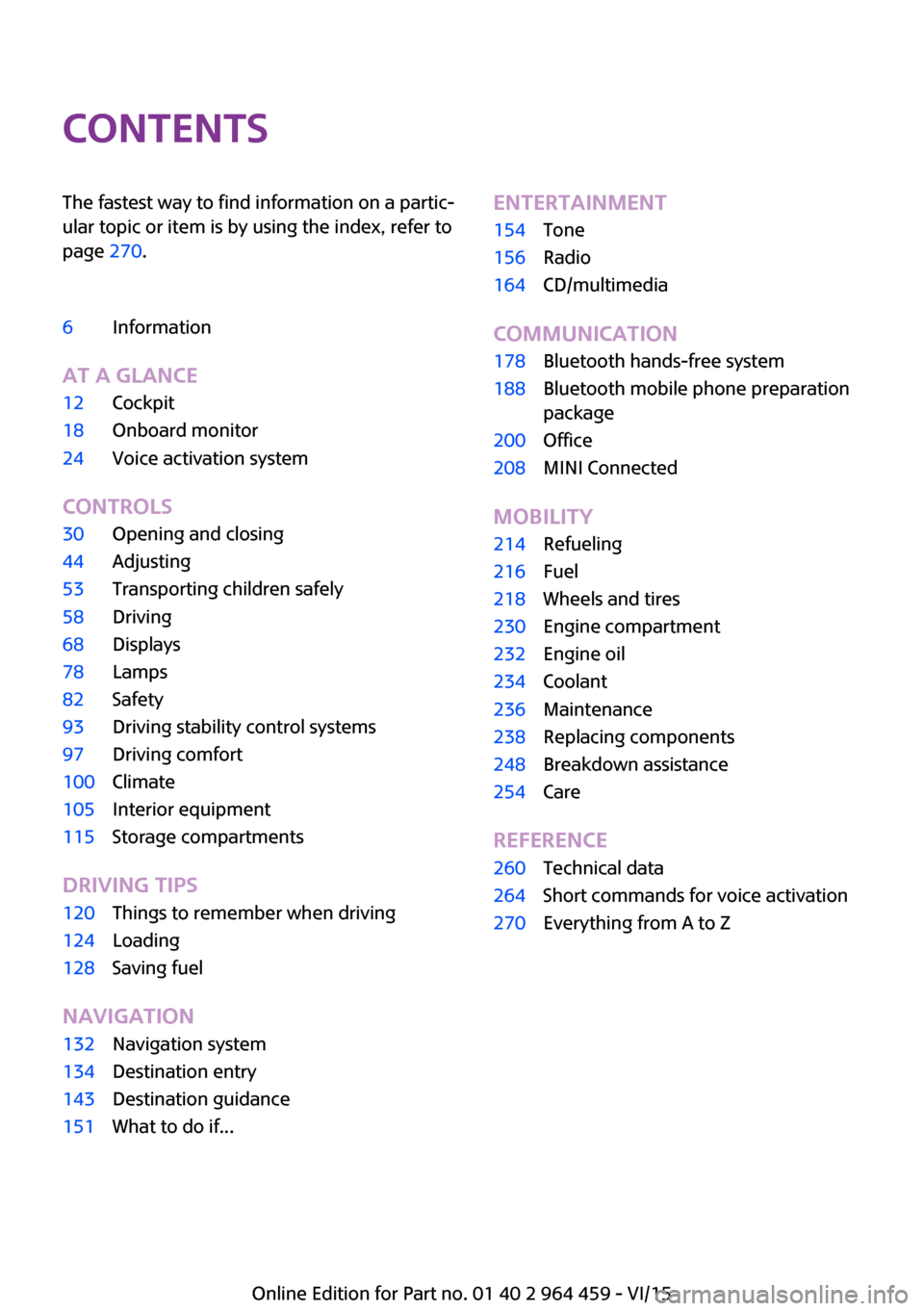
ContentsThe fastest way to find information on a partic‐
ular topic or item is by using the index, refer to
page 270.6Information
AT A GLANCE
12Cockpit18Onboard monitor24Voice activation system
CONTROLS
30Opening and closing44Adjusting53Transporting children safely58Driving68Displays78Lamps82Safety93Driving stability control systems97Driving comfort100Climate105Interior equipment115Storage compartments
DRIVING TIPS
120Things to remember when driving124Loading128Saving fuel
NAVIGATION
132Navigation system134Destination entry143Destination guidance151What to do if...ENTERTAINMENT154Tone156Radio164CD/multimedia
COMMUNICATION
178Bluetooth hands-free system188Bluetooth mobile phone preparation
package200Office208MINI Connected
MOBILITY
214Refueling216Fuel218Wheels and tires230Engine compartment232Engine oil234Coolant236Maintenance238Replacing components248Breakdown assistance254Care
REFERENCE
260Technical data264Short commands for voice activation270Everything from A to Z
Online Edition for Part no. 01 40 2 964 459 - VI/15
Page 6 of 282
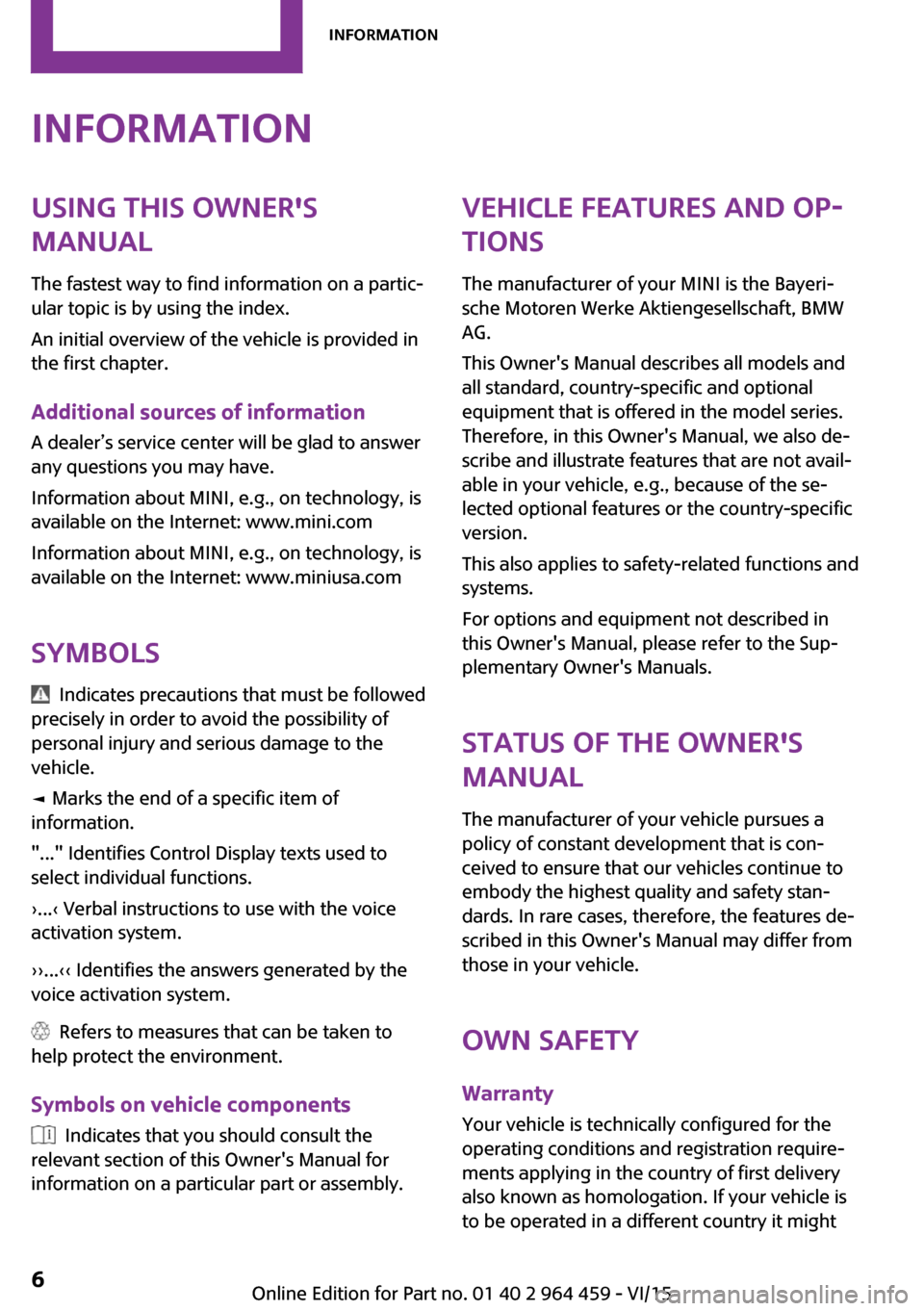
InformationUsing this Owner's
Manual
The fastest way to find information on a partic‐
ular topic is by using the index.
An initial overview of the vehicle is provided in
the first chapter.
Additional sources of information
A dealer’s service center will be glad to answer
any questions you may have.
Information about MINI, e.g., on technology, is
available on the Internet: www.mini.com
Information about MINI, e.g., on technology, is
available on the Internet: www.miniusa.com
Symbols
Indicates precautions that must be followed
precisely in order to avoid the possibility of
personal injury and serious damage to the
vehicle.
◄ Marks the end of a specific item of
information.
"..." Identifies Control Display texts used to
select individual functions.
›...‹ Verbal instructions to use with the voice
activation system.
››...‹‹ Identifies the answers generated by the
voice activation system.
Refers to measures that can be taken to
help protect the environment.
Symbols on vehicle components
Indicates that you should consult the
relevant section of this Owner's Manual for
information on a particular part or assembly.
Vehicle features and op‐
tions
The manufacturer of your MINI is the Bayeri‐
sche Motoren Werke Aktiengesellschaft, BMW
AG.
This Owner's Manual describes all models and
all standard, country-specific and optional
equipment that is offered in the model series.
Therefore, in this Owner's Manual, we also de‐
scribe and illustrate features that are not avail‐
able in your vehicle, e.g., because of the se‐
lected optional features or the country-specific
version.
This also applies to safety-related functions and
systems.
For options and equipment not described in
this Owner's Manual, please refer to the Sup‐
plementary Owner's Manuals.
Status of the Owner's
Manual
The manufacturer of your vehicle pursues a
policy of constant development that is con‐
ceived to ensure that our vehicles continue to
embody the highest quality and safety stan‐ dards. In rare cases, therefore, the features de‐
scribed in this Owner's Manual may differ from
those in your vehicle.
Own safety
Warranty Your vehicle is technically configured for the
operating conditions and registration require‐
ments applying in the country of first delivery
also known as homologation. If your vehicle is
to be operated in a different country it mightSeite 6Information6
Online Edition for Part no. 01 40 2 964 459 - VI/15
Page 14 of 282
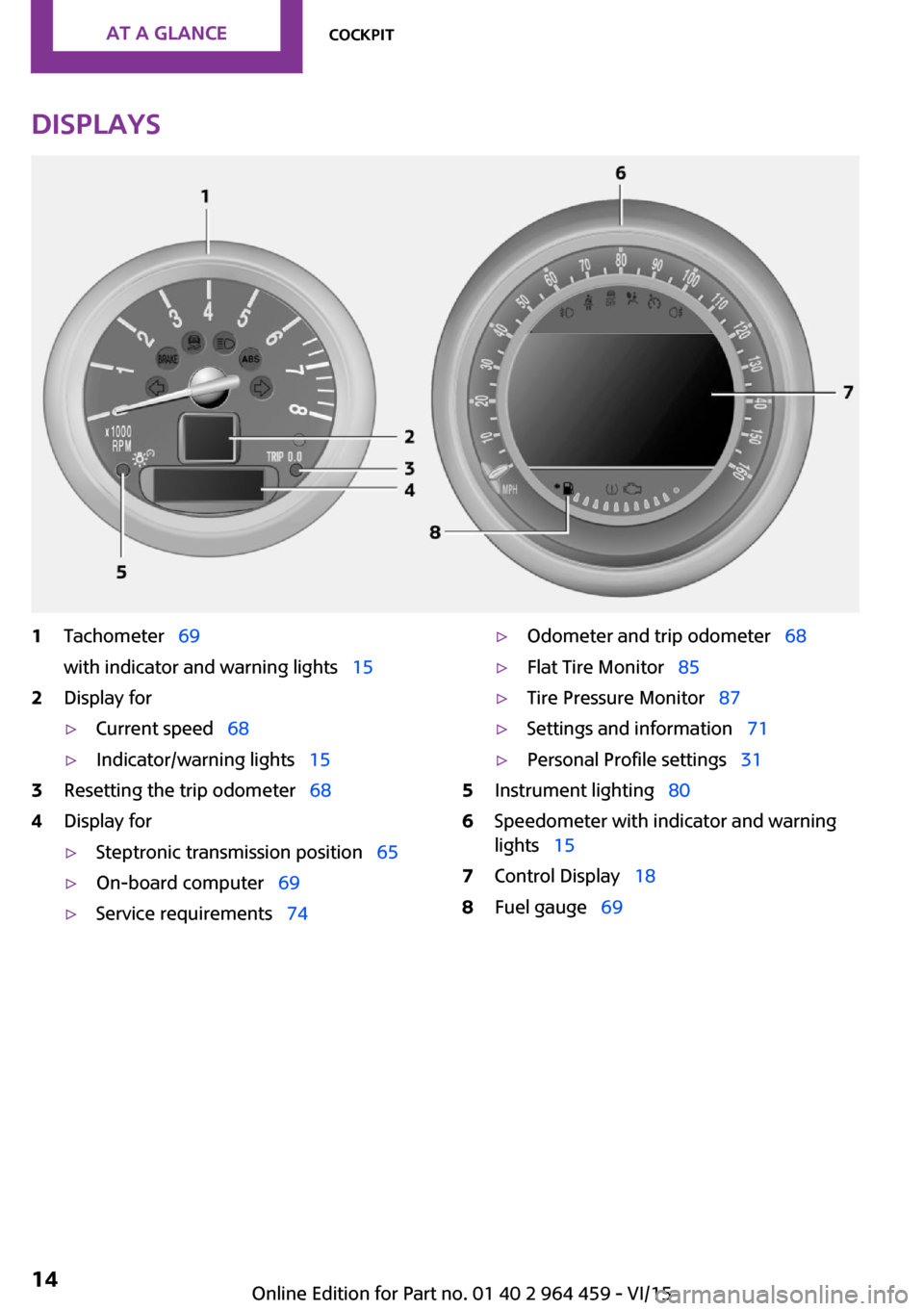
Displays1Tachometer 69
with indicator and warning lights 152Display for▷Current speed 68▷Indicator/warning lights 153Resetting the trip odometer 684Display for▷Steptronic transmission position 65▷On-board computer 69▷Service requirements 74▷Odometer and trip odometer 68▷Flat Tire Monitor 85▷Tire Pressure Monitor 87▷Settings and information 71▷Personal Profile settings 315Instrument lighting 806Speedometer with indicator and warning
lights 157Control Display 188Fuel gauge 69Seite 14AT A GLANCECockpit14
Online Edition for Part no. 01 40 2 964 459 - VI/15
Page 15 of 282
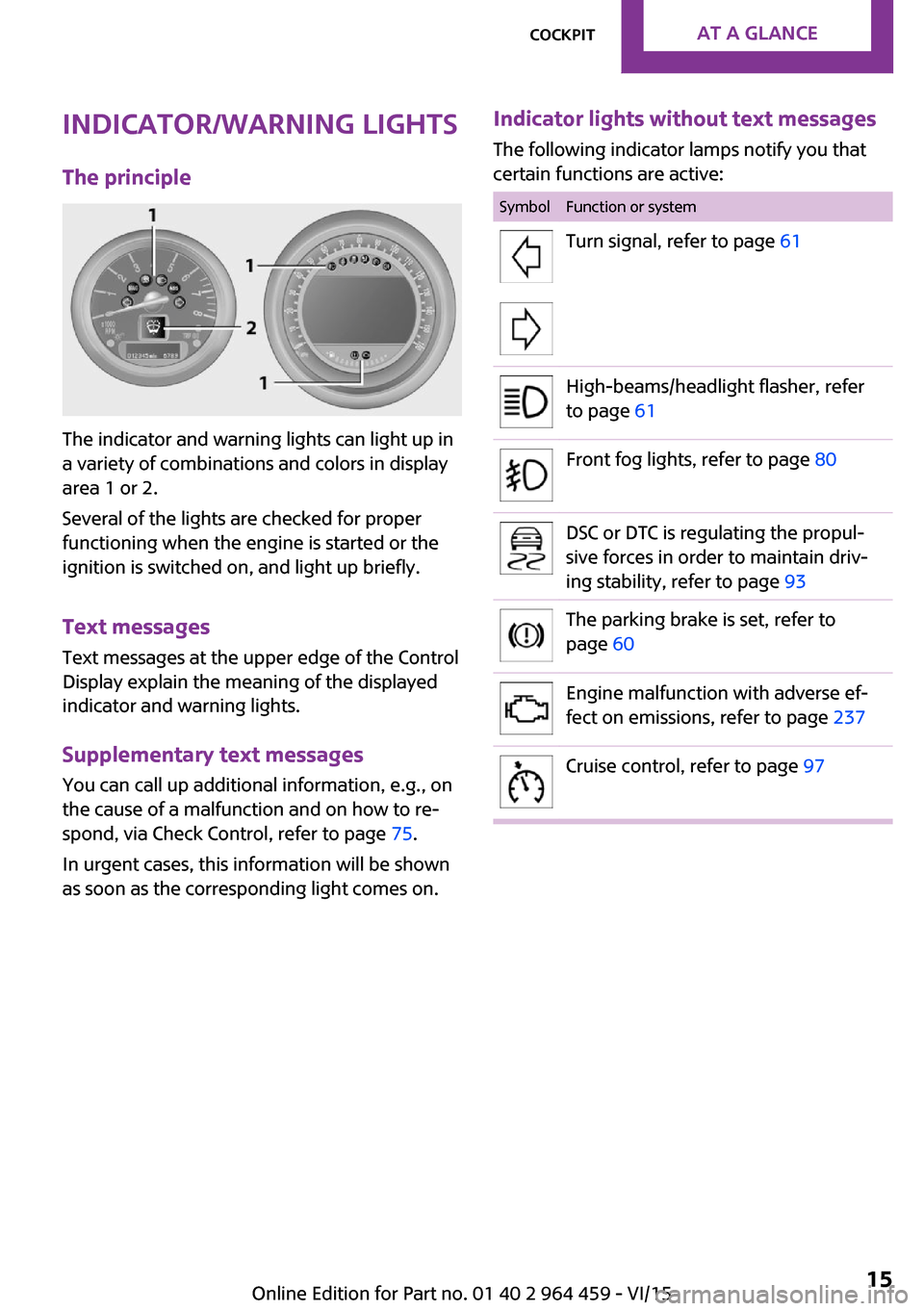
Indicator/warning lights
The principle
The indicator and warning lights can light up in
a variety of combinations and colors in display
area 1 or 2.
Several of the lights are checked for proper
functioning when the engine is started or the
ignition is switched on, and light up briefly.
Text messages
Text messages at the upper edge of the Control
Display explain the meaning of the displayed
indicator and warning lights.
Supplementary text messages
You can call up additional information, e.g., on
the cause of a malfunction and on how to re‐
spond, via Check Control, refer to page 75.
In urgent cases, this information will be shown
as soon as the corresponding light comes on.
Indicator lights without text messages
The following indicator lamps notify you that
certain functions are active:SymbolFunction or systemTurn signal, refer to page 61High-beams/headlight flasher, refer
to page 61Front fog lights, refer to page 80DSC or DTC is regulating the propul‐
sive forces in order to maintain driv‐
ing stability, refer to page 93The parking brake is set, refer to
page 60Engine malfunction with adverse ef‐
fect on emissions, refer to page 237Cruise control, refer to page 97Seite 15CockpitAT A GLANCE15
Online Edition for Part no. 01 40 2 964 459 - VI/15
Page 16 of 282
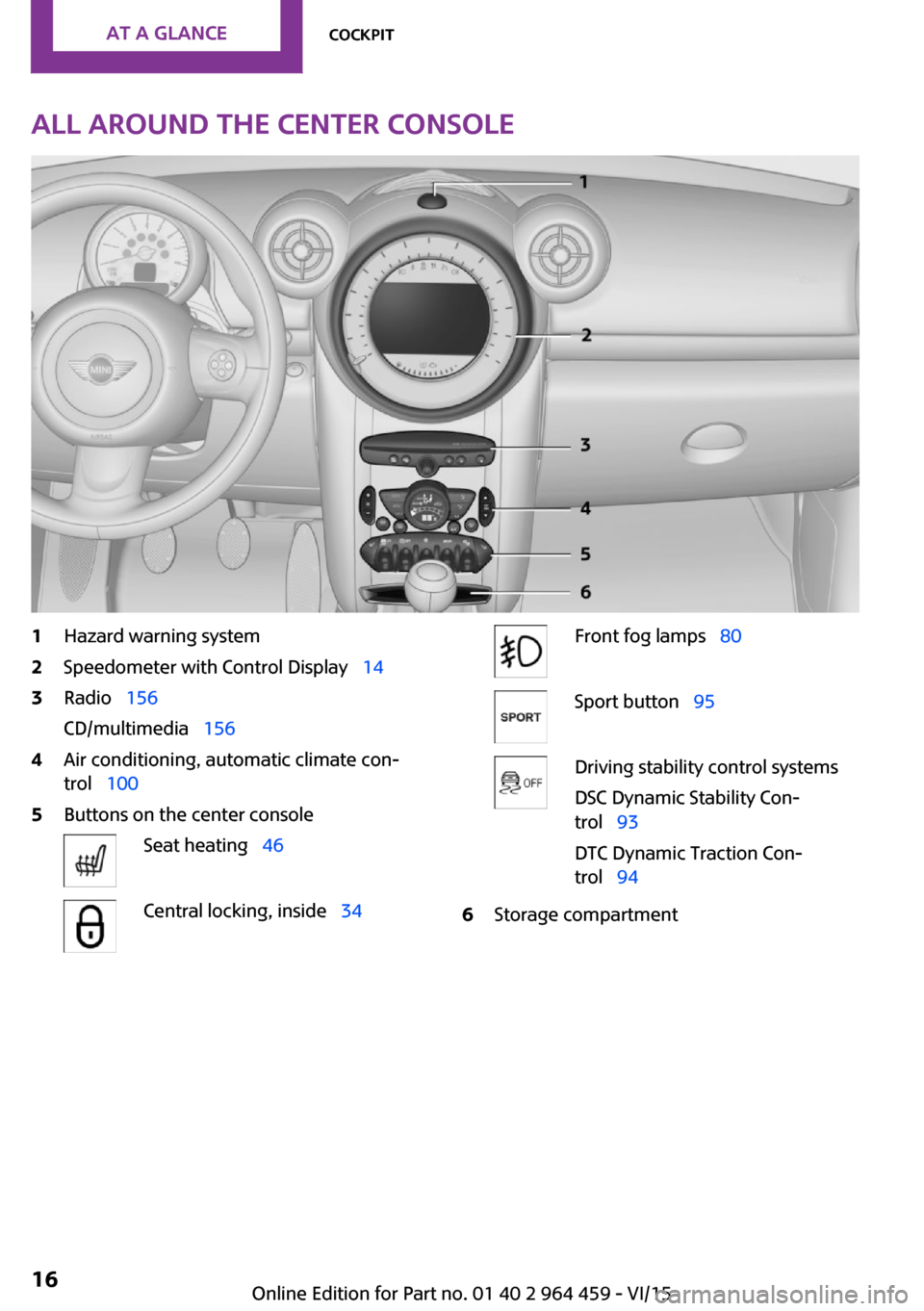
All around the center console1Hazard warning system2Speedometer with Control Display 143Radio 156
CD/multimedia 1564Air conditioning, automatic climate con‐
trol 1005Buttons on the center consoleSeat heating 46Central locking, inside 34Front fog lamps 80Sport button 95Driving stability control systems
DSC Dynamic Stability Con‐
trol 93
DTC Dynamic Traction Con‐
trol 946Storage compartmentSeite 16AT A GLANCECockpit16
Online Edition for Part no. 01 40 2 964 459 - VI/15
Page 18 of 282
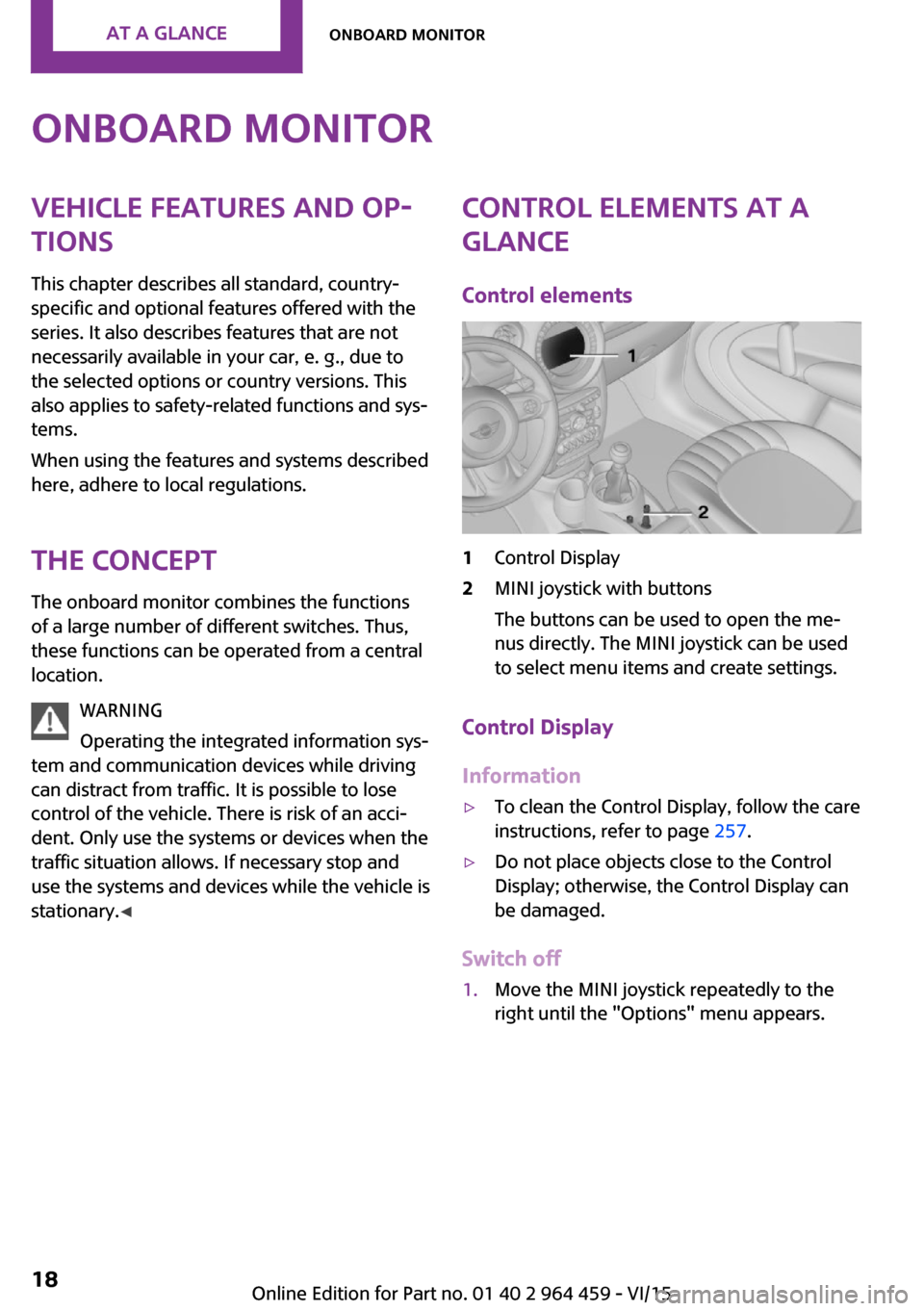
Onboard monitorVehicle features and op‐
tions
This chapter describes all standard, country-
specific and optional features offered with the
series. It also describes features that are not
necessarily available in your car, e. g., due to
the selected options or country versions. This
also applies to safety-related functions and sys‐
tems.
When using the features and systems described
here, adhere to local regulations.
The concept The onboard monitor combines the functions
of a large number of different switches. Thus,
these functions can be operated from a central
location.
WARNING
Operating the integrated information sys‐
tem and communication devices while driving
can distract from traffic. It is possible to lose
control of the vehicle. There is risk of an acci‐
dent. Only use the systems or devices when the
traffic situation allows. If necessary stop and
use the systems and devices while the vehicle is
stationary. ◀Control elements at a
glance
Control elements1Control Display2MINI joystick with buttons
The buttons can be used to open the me‐
nus directly. The MINI joystick can be used
to select menu items and create settings.
Control Display
Information
▷To clean the Control Display, follow the care
instructions, refer to page 257.▷Do not place objects close to the Control
Display; otherwise, the Control Display can
be damaged.
Switch off
1.Move the MINI joystick repeatedly to the
right until the "Options" menu appears.Seite 18AT A GLANCEOnboard monitor18
Online Edition for Part no. 01 40 2 964 459 - VI/15
Page 19 of 282
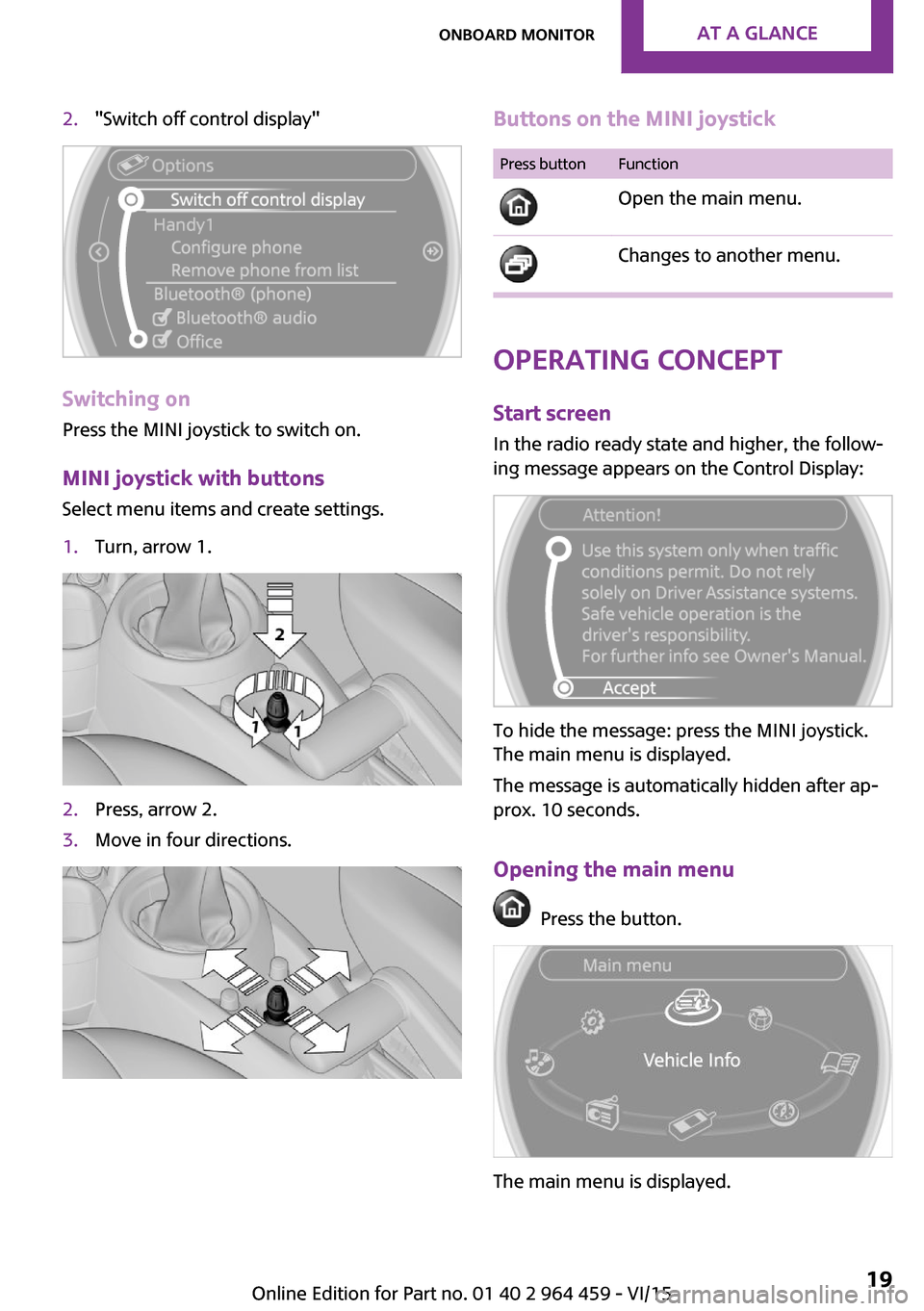
2."Switch off control display"
Switching on
Press the MINI joystick to switch on.
MINI joystick with buttonsSelect menu items and create settings.
1.Turn, arrow 1.2.Press, arrow 2.3.Move in four directions.Buttons on the MINI joystickPress buttonFunction
Open the main menu. Changes to another menu.
Operating concept
Start screen In the radio ready state and higher, the follow‐
ing message appears on the Control Display:
To hide the message: press the MINI joystick.
The main menu is displayed.
The message is automatically hidden after ap‐
prox. 10 seconds.
Opening the main menu
Press the button.
The main menu is displayed.
Seite 19Onboard monitorAT A GLANCE19
Online Edition for Part no. 01 40 2 964 459 - VI/15
Page 20 of 282
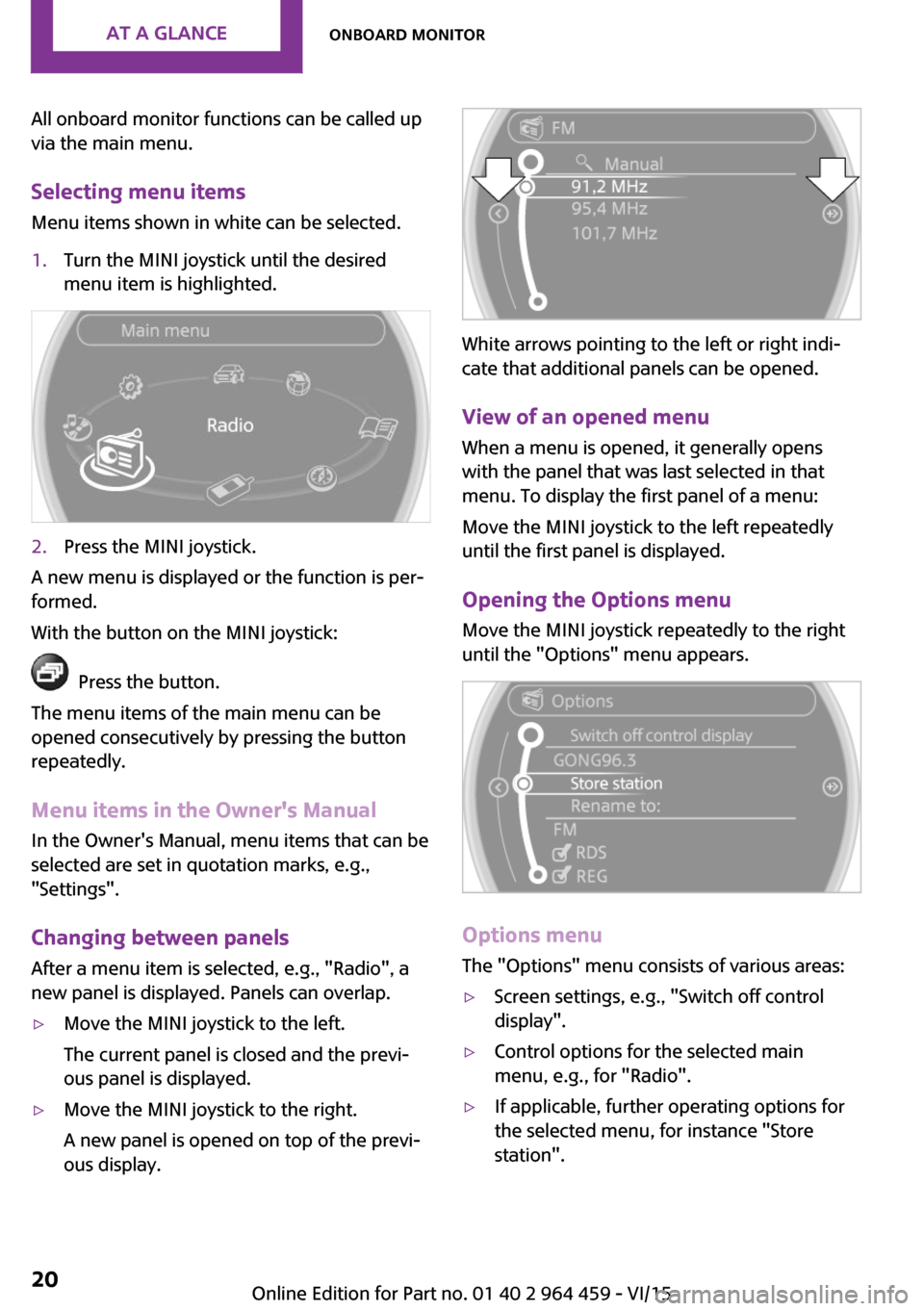
All onboard monitor functions can be called up
via the main menu.
Selecting menu items Menu items shown in white can be selected.1.Turn the MINI joystick until the desired
menu item is highlighted.2.Press the MINI joystick.
A new menu is displayed or the function is per‐
formed.
With the button on the MINI joystick:
Press the button.
The menu items of the main menu can be
opened consecutively by pressing the button
repeatedly.
Menu items in the Owner's Manual
In the Owner's Manual, menu items that can be
selected are set in quotation marks, e.g.,
"Settings".
Changing between panelsAfter a menu item is selected, e.g., "Radio", a
new panel is displayed. Panels can overlap.
▷Move the MINI joystick to the left.
The current panel is closed and the previ‐
ous panel is displayed.▷Move the MINI joystick to the right.
A new panel is opened on top of the previ‐
ous display.
White arrows pointing to the left or right indi‐
cate that additional panels can be opened.
View of an opened menu
When a menu is opened, it generally opens
with the panel that was last selected in that
menu. To display the first panel of a menu:
Move the MINI joystick to the left repeatedly
until the first panel is displayed.
Opening the Options menu Move the MINI joystick repeatedly to the right
until the "Options" menu appears.
Options menu
The "Options" menu consists of various areas:
▷Screen settings, e.g., "Switch off control
display".▷Control options for the selected main
menu, e.g., for "Radio".▷If applicable, further operating options for
the selected menu, for instance "Store
station".Seite 20AT A GLANCEOnboard monitor20
Online Edition for Part no. 01 40 2 964 459 - VI/15
Page 21 of 282
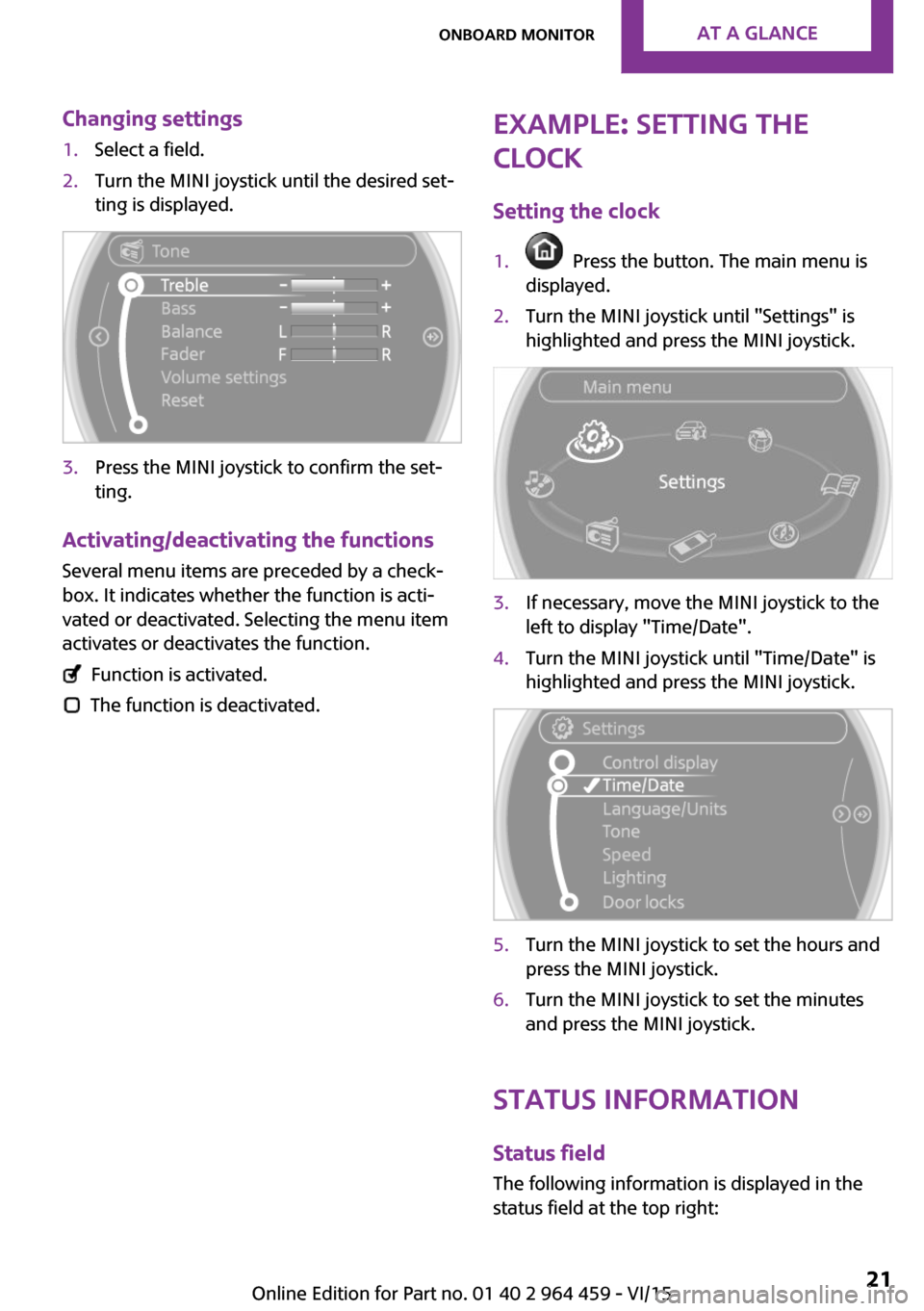
Changing settings1.Select a field.2.Turn the MINI joystick until the desired set‐
ting is displayed.3.Press the MINI joystick to confirm the set‐
ting.
Activating/deactivating the functions
Several menu items are preceded by a check‐box. It indicates whether the function is acti‐
vated or deactivated. Selecting the menu item
activates or deactivates the function.
Function is activated.
The function is deactivated.
Example: setting the
clock
Setting the clock1. Press the button. The main menu is
displayed.2.Turn the MINI joystick until "Settings" is
highlighted and press the MINI joystick.3.If necessary, move the MINI joystick to the
left to display "Time/Date".4.Turn the MINI joystick until "Time/Date" is
highlighted and press the MINI joystick.5.Turn the MINI joystick to set the hours and
press the MINI joystick.6.Turn the MINI joystick to set the minutes
and press the MINI joystick.
Status information
Status fieldThe following information is displayed in the
status field at the top right:
Seite 21Onboard monitorAT A GLANCE21
Online Edition for Part no. 01 40 2 964 459 - VI/15
Page 23 of 282
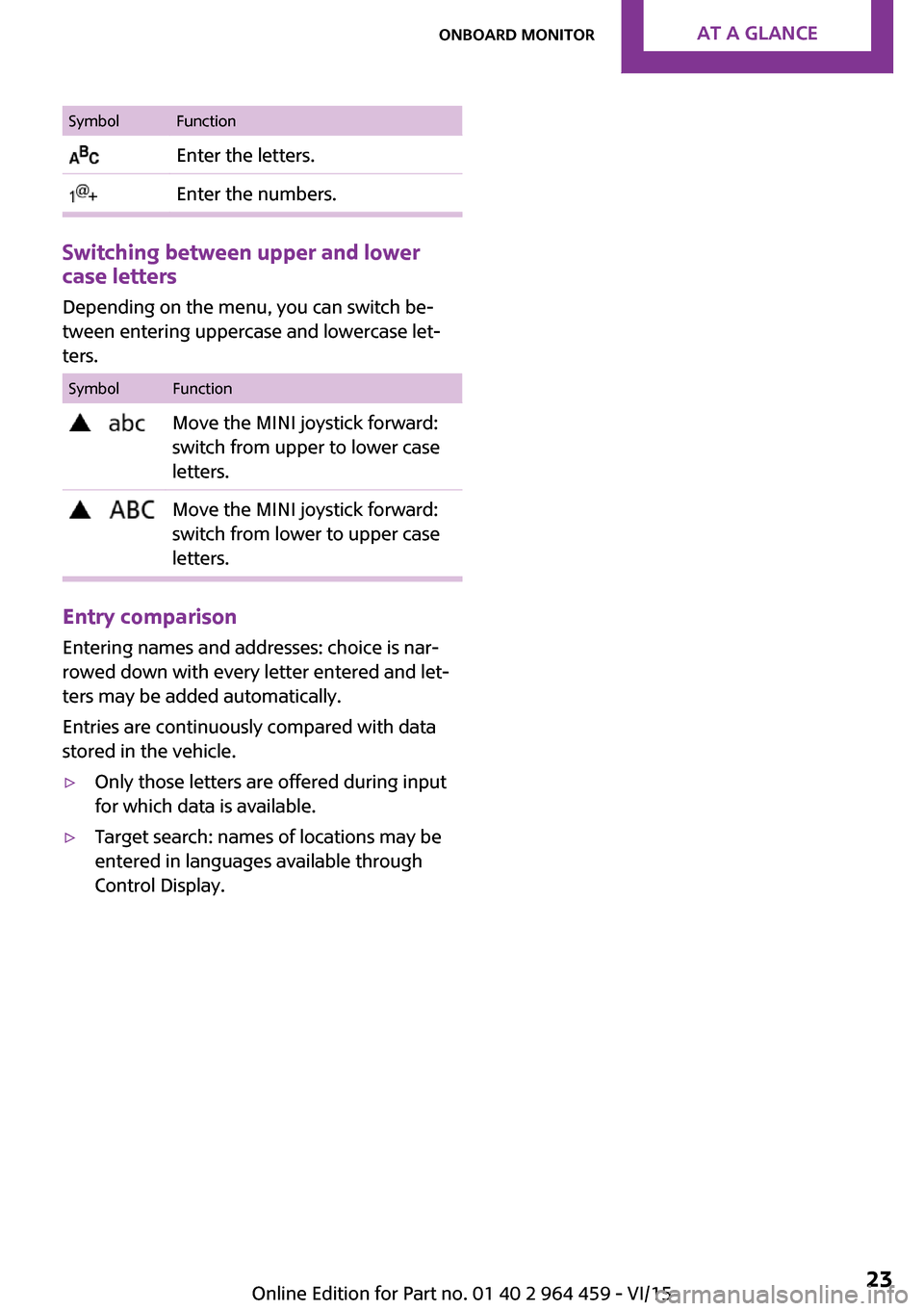
SymbolFunction Enter the letters. Enter the numbers.
Switching between upper and lower
case letters
Depending on the menu, you can switch be‐tween entering uppercase and lowercase let‐
ters.
SymbolFunction Move the MINI joystick forward:
switch from upper to lower case
letters. Move the MINI joystick forward:
switch from lower to upper case
letters.
Entry comparison
Entering names and addresses: choice is nar‐
rowed down with every letter entered and let‐
ters may be added automatically.
Entries are continuously compared with data
stored in the vehicle.
▷Only those letters are offered during input
for which data is available.▷Target search: names of locations may be
entered in languages available through
Control Display.Seite 23Onboard monitorAT A GLANCE23
Online Edition for Part no. 01 40 2 964 459 - VI/15