navigation update MINI Coupe 2014 Owner's Manual (Mini Connected)
[x] Cancel search | Manufacturer: MINI, Model Year: 2014, Model line: Coupe, Model: MINI Coupe 2014Pages: 288, PDF Size: 6.72 MB
Page 136 of 288
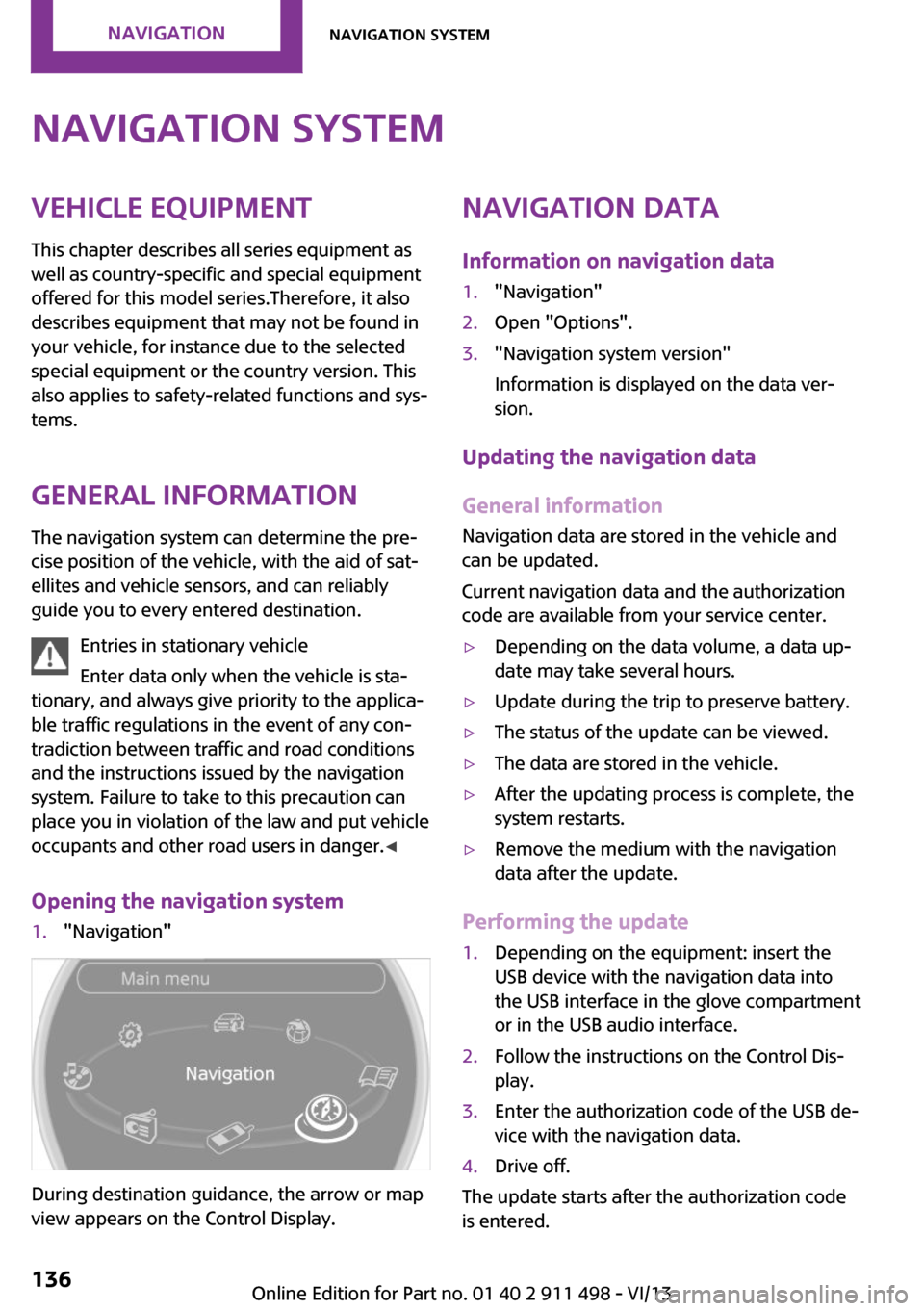
Navigation systemVehicle equipment
This chapter describes all series equipment as
well as country-specific and special equipment
offered for this model series.Therefore, it also
describes equipment that may not be found in
your vehicle, for instance due to the selected
special equipment or the country version. This
also applies to safety-related functions and sys‐
tems.
General information The navigation system can determine the pre‐
cise position of the vehicle, with the aid of sat‐
ellites and vehicle sensors, and can reliably
guide you to every entered destination.
Entries in stationary vehicle
Enter data only when the vehicle is sta‐
tionary, and always give priority to the applica‐
ble traffic regulations in the event of any con‐
tradiction between traffic and road conditions
and the instructions issued by the navigation
system. Failure to take to this precaution can
place you in violation of the law and put vehicle
occupants and other road users in danger. ◀
Opening the navigation system1."Navigation"
During destination guidance, the arrow or map
view appears on the Control Display.
Navigation data
Information on navigation data1."Navigation"2.Open "Options".3."Navigation system version"
Information is displayed on the data ver‐
sion.
Updating the navigation data
General information
Navigation data are stored in the vehicle and
can be updated.
Current navigation data and the authorization
code are available from your service center.
▷Depending on the data volume, a data up‐
date may take several hours.▷Update during the trip to preserve battery.▷The status of the update can be viewed.▷The data are stored in the vehicle.▷After the updating process is complete, the
system restarts.▷Remove the medium with the navigation
data after the update.
Performing the update
1.Depending on the equipment: insert the
USB device with the navigation data into
the USB interface in the glove compartment
or in the USB audio interface.2.Follow the instructions on the Control Dis‐
play.3.Enter the authorization code of the USB de‐
vice with the navigation data.4.Drive off.
The update starts after the authorization code
is entered.
Seite 136NavigationNavigation system136
Online Edition for Part no. 01 40 2 911 498 - VI/13
Page 137 of 288
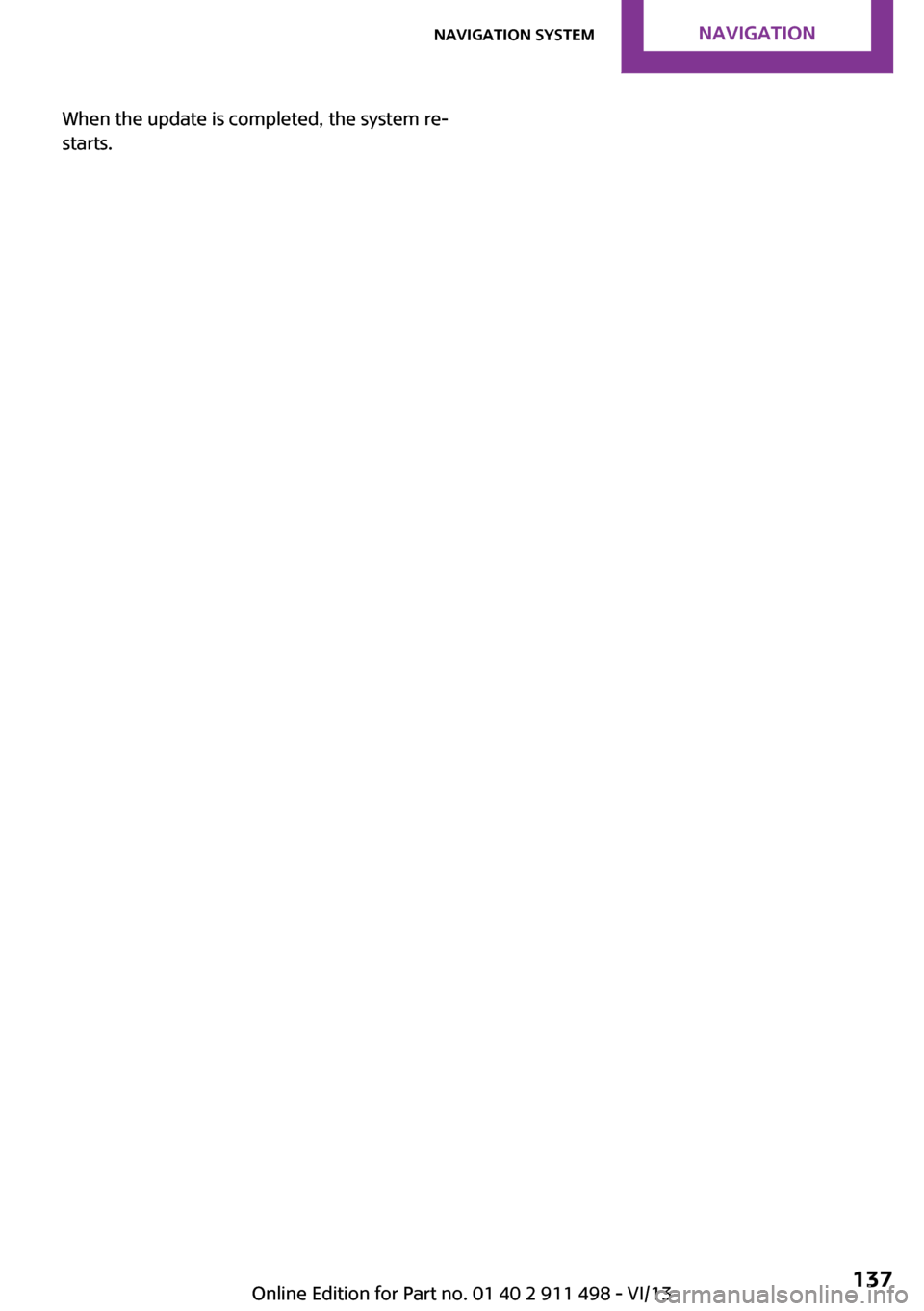
When the update is completed, the system re‐
starts.Seite 137Navigation systemNavigation137
Online Edition for Part no. 01 40 2 911 498 - VI/13
Page 151 of 288
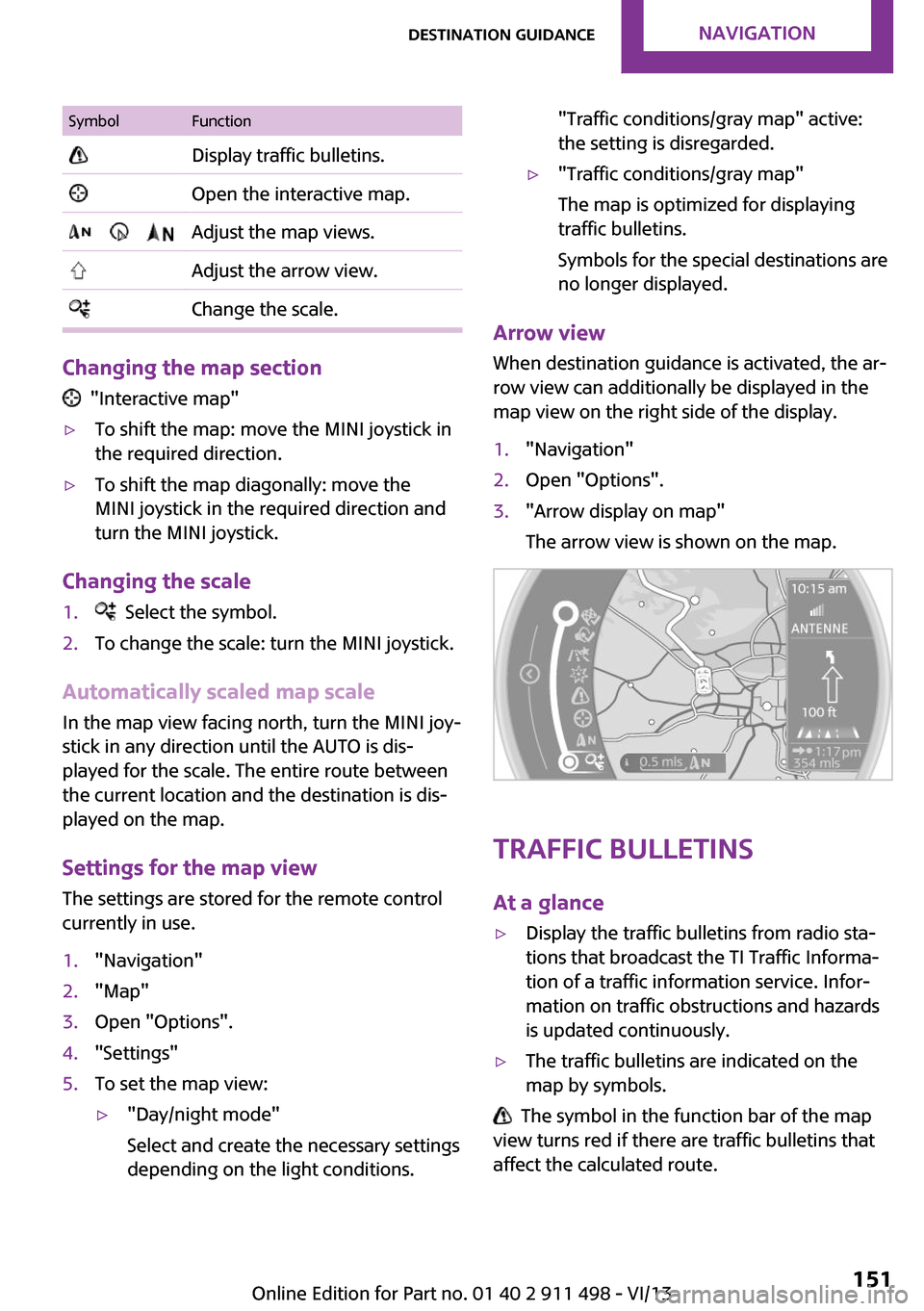
SymbolFunction Display traffic bulletins. Open the interactive map. Adjust the map views. Adjust the arrow view. Change the scale.
Changing the map section
"Interactive map"
▷To shift the map: move the MINI joystick in
the required direction.▷To shift the map diagonally: move the
MINI joystick in the required direction and
turn the MINI joystick.
Changing the scale
1. Select the symbol.2.To change the scale: turn the MINI joystick.
Automatically scaled map scale
In the map view facing north, turn the MINI joy‐
stick in any direction until the AUTO is dis‐
played for the scale. The entire route between
the current location and the destination is dis‐
played on the map.
Settings for the map view
The settings are stored for the remote control
currently in use.
1."Navigation"2."Map"3.Open "Options".4."Settings"5.To set the map view:▷"Day/night mode"
Select and create the necessary settings
depending on the light conditions."Traffic conditions/gray map" active:
the setting is disregarded.▷"Traffic conditions/gray map"
The map is optimized for displaying
traffic bulletins.
Symbols for the special destinations are
no longer displayed.
Arrow view
When destination guidance is activated, the ar‐
row view can additionally be displayed in the
map view on the right side of the display.
1."Navigation"2.Open "Options".3."Arrow display on map"
The arrow view is shown on the map.
Traffic bulletins
At a glance
▷Display the traffic bulletins from radio sta‐
tions that broadcast the TI Traffic Informa‐
tion of a traffic information service. Infor‐
mation on traffic obstructions and hazards
is updated continuously.▷The traffic bulletins are indicated on the
map by symbols.
The symbol in the function bar of the map
view turns red if there are traffic bulletins that
affect the calculated route.
Seite 151Destination guidanceNavigation151
Online Edition for Part no. 01 40 2 911 498 - VI/13
Page 284 of 288
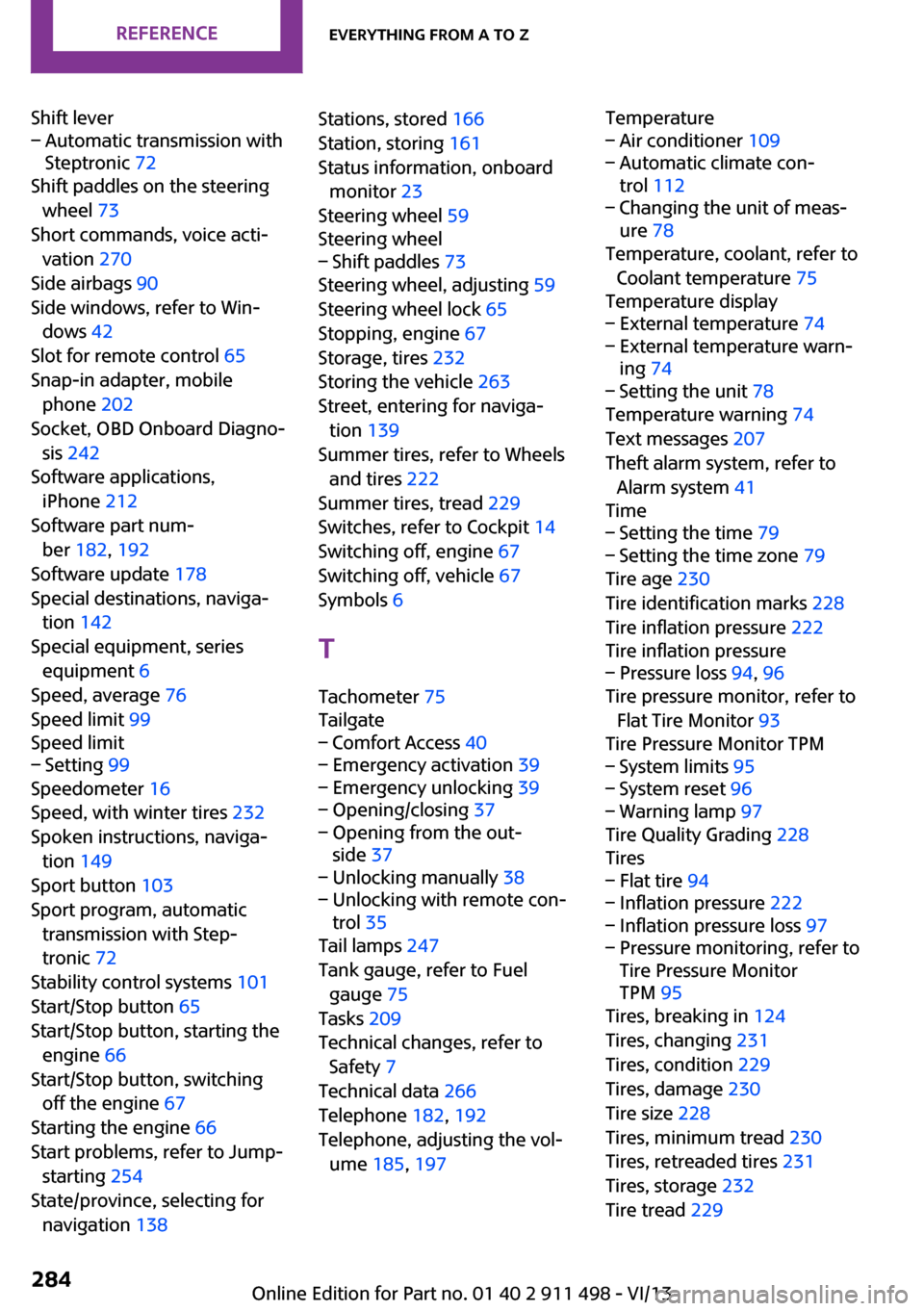
Shift lever– Automatic transmission with
Steptronic 72
Shift paddles on the steering
wheel 73
Short commands, voice acti‐ vation 270
Side airbags 90
Side windows, refer to Win‐ dows 42
Slot for remote control 65
Snap-in adapter, mobile phone 202
Socket, OBD Onboard Diagno‐ sis 242
Software applications, iPhone 212
Software part num‐ ber 182, 192
Software update 178
Special destinations, naviga‐ tion 142
Special equipment, series equipment 6
Speed, average 76
Speed limit 99
Speed limit
– Setting 99
Speedometer 16
Speed, with winter tires 232
Spoken instructions, naviga‐ tion 149
Sport button 103
Sport program, automatic transmission with Step‐
tronic 72
Stability control systems 101
Start/Stop button 65
Start/Stop button, starting the engine 66
Start/Stop button, switching off the engine 67
Starting the engine 66
Start problems, refer to Jump- starting 254
State/province, selecting for navigation 138
Stations, stored 166
Station, storing 161
Status information, onboard monitor 23
Steering wheel 59
Steering wheel– Shift paddles 73
Steering wheel, adjusting 59
Steering wheel lock 65
Stopping, engine 67
Storage, tires 232
Storing the vehicle 263
Street, entering for naviga‐ tion 139
Summer tires, refer to Wheels and tires 222
Summer tires, tread 229
Switches, refer to Cockpit 14
Switching off, engine 67
Switching off, vehicle 67
Symbols 6
T Tachometer 75
Tailgate
– Comfort Access 40– Emergency activation 39– Emergency unlocking 39– Opening/closing 37– Opening from the out‐
side 37– Unlocking manually 38– Unlocking with remote con‐
trol 35
Tail lamps 247
Tank gauge, refer to Fuel gauge 75
Tasks 209
Technical changes, refer to Safety 7
Technical data 266
Telephone 182, 192
Telephone, adjusting the vol‐ ume 185, 197
Temperature– Air conditioner 109– Automatic climate con‐
trol 112– Changing the unit of meas‐
ure 78
Temperature, coolant, refer to
Coolant temperature 75
Temperature display
– External temperature 74– External temperature warn‐
ing 74– Setting the unit 78
Temperature warning 74
Text messages 207
Theft alarm system, refer to Alarm system 41
Time
– Setting the time 79– Setting the time zone 79
Tire age 230
Tire identification marks 228
Tire inflation pressure 222
Tire inflation pressure
– Pressure loss 94, 96
Tire pressure monitor, refer to
Flat Tire Monitor 93
Tire Pressure Monitor TPM
– System limits 95– System reset 96– Warning lamp 97
Tire Quality Grading 228
Tires
– Flat tire 94– Inflation pressure 222– Inflation pressure loss 97– Pressure monitoring, refer to
Tire Pressure Monitor
TPM 95
Tires, breaking in 124
Tires, changing 231
Tires, condition 229
Tires, damage 230
Tire size 228
Tires, minimum tread 230
Tires, retreaded tires 231
Tires, storage 232
Tire tread 229
Seite 284ReferenceEverything from A to Z284
Online Edition for Part no. 01 40 2 911 498 - VI/13
Page 285 of 288
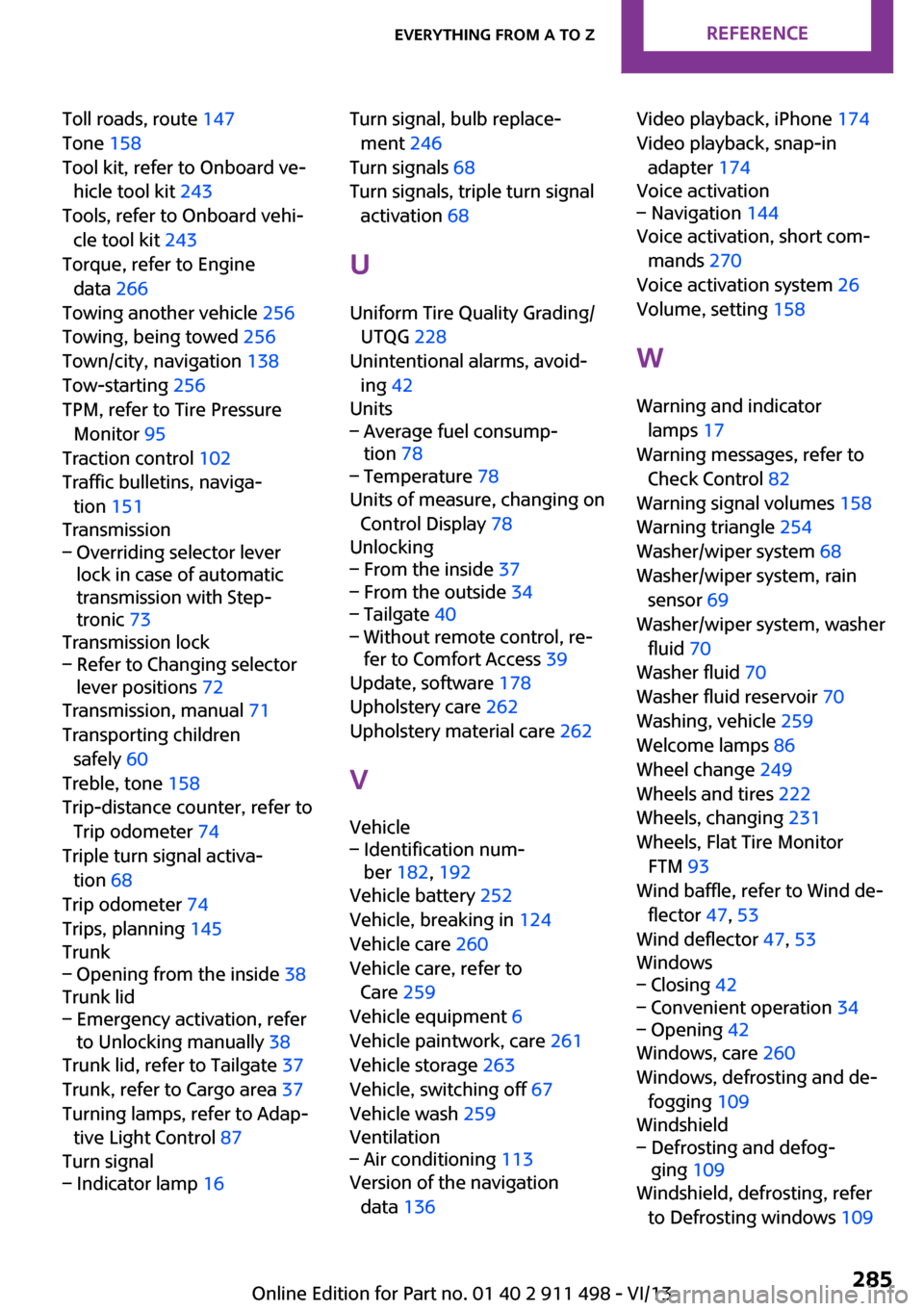
Toll roads, route 147
Tone 158
Tool kit, refer to Onboard ve‐ hicle tool kit 243
Tools, refer to Onboard vehi‐ cle tool kit 243
Torque, refer to Engine data 266
Towing another vehicle 256
Towing, being towed 256
Town/city, navigation 138
Tow-starting 256
TPM, refer to Tire Pressure Monitor 95
Traction control 102
Traffic bulletins, naviga‐ tion 151
Transmission– Overriding selector lever
lock in case of automatic
transmission with Step‐
tronic 73
Transmission lock
– Refer to Changing selector
lever positions 72
Transmission, manual 71
Transporting children safely 60
Treble, tone 158
Trip-distance counter, refer to Trip odometer 74
Triple turn signal activa‐ tion 68
Trip odometer 74
Trips, planning 145
Trunk
– Opening from the inside 38
Trunk lid
– Emergency activation, refer
to Unlocking manually 38
Trunk lid, refer to Tailgate 37
Trunk, refer to Cargo area 37
Turning lamps, refer to Adap‐ tive Light Control 87
Turn signal
– Indicator lamp 16Turn signal, bulb replace‐
ment 246
Turn signals 68
Turn signals, triple turn signal activation 68
U
Uniform Tire Quality Grading/ UTQG 228
Unintentional alarms, avoid‐ ing 42
Units– Average fuel consump‐
tion 78– Temperature 78
Units of measure, changing on
Control Display 78
Unlocking
– From the inside 37– From the outside 34– Tailgate 40– Without remote control, re‐
fer to Comfort Access 39
Update, software 178
Upholstery care 262
Upholstery material care 262
V
Vehicle
– Identification num‐
ber 182, 192
Vehicle battery 252
Vehicle, breaking in 124
Vehicle care 260
Vehicle care, refer to Care 259
Vehicle equipment 6
Vehicle paintwork, care 261
Vehicle storage 263
Vehicle, switching off 67
Vehicle wash 259
Ventilation
– Air conditioning 113
Version of the navigation
data 136
Video playback, iPhone 174
Video playback, snap-in adapter 174
Voice activation– Navigation 144
Voice activation, short com‐
mands 270
Voice activation system 26
Volume, setting 158
W Warning and indicator lamps 17
Warning messages, refer to Check Control 82
Warning signal volumes 158
Warning triangle 254
Washer/wiper system 68
Washer/wiper system, rain sensor 69
Washer/wiper system, washer fluid 70
Washer fluid 70
Washer fluid reservoir 70
Washing, vehicle 259
Welcome lamps 86
Wheel change 249
Wheels and tires 222
Wheels, changing 231
Wheels, Flat Tire Monitor FTM 93
Wind baffle, refer to Wind de‐ flector 47, 53
Wind deflector 47, 53
Windows
– Closing 42– Convenient operation 34– Opening 42
Windows, care 260
Windows, defrosting and de‐ fogging 109
Windshield
– Defrosting and defog‐
ging 109
Windshield, defrosting, refer
to Defrosting windows 109
Seite 285Everything from A to ZReference285
Online Edition for Part no. 01 40 2 911 498 - VI/13