language MINI Hardtop 2 Door 2015 Owner's Manual (Mini Connected)
[x] Cancel search | Manufacturer: MINI, Model Year: 2015, Model line: Hardtop 2 Door, Model: MINI Hardtop 2 Door 2015Pages: 244, PDF Size: 11.11 MB
Page 5 of 244
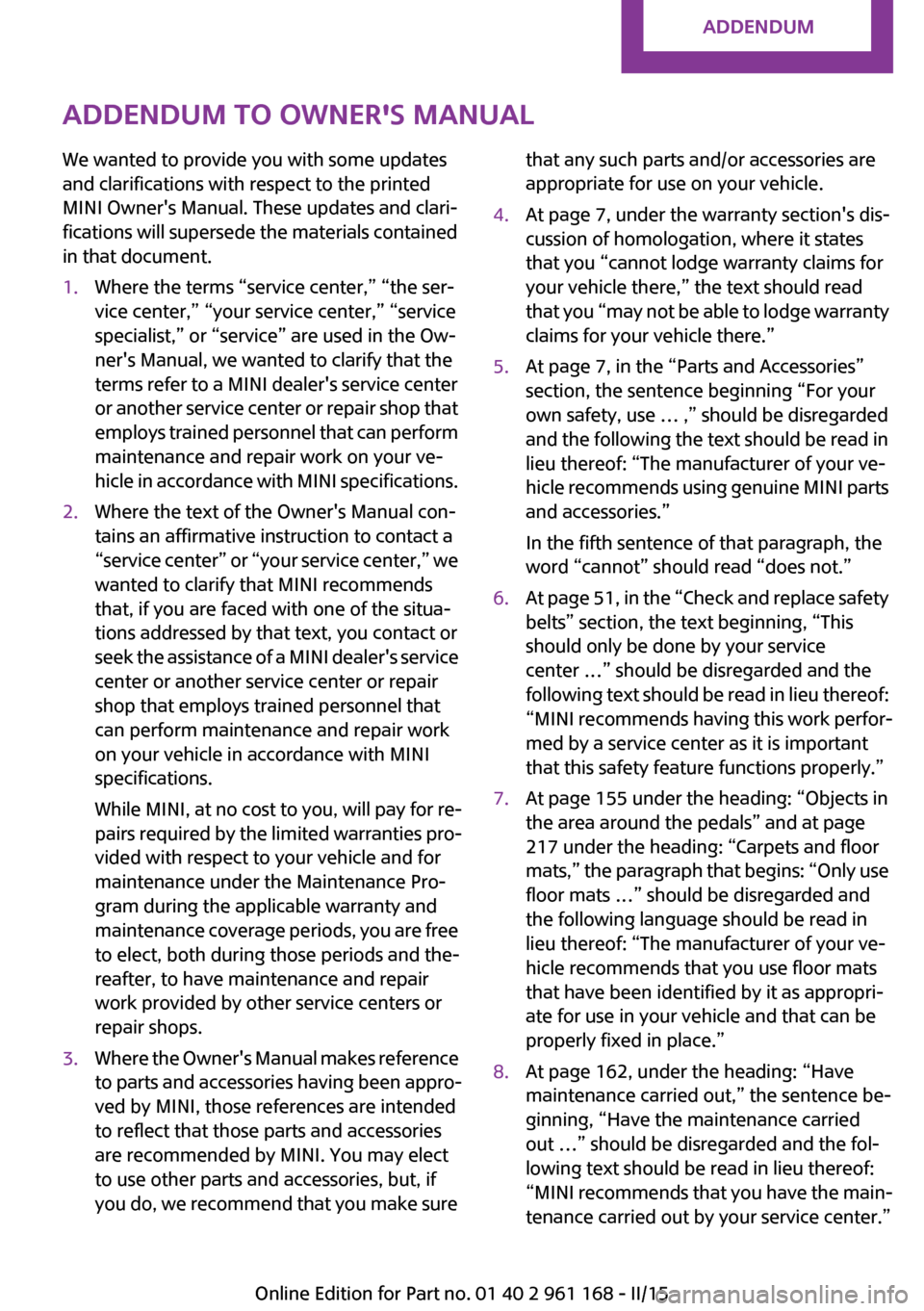
Addendum
ADDENDUM TO OWNER'S MANUAL
We wanted to provide you with some updates
and clarifications with respect to the printed
MINI Owner's Manual. These updates and clari-
fications will supersede the materials contained
in that document.
1. Where the terms “service center,” “the ser-
vice center,” “your service center,” “service
specialist,” or “service” are used in the Ow-
ner's Manual, we wanted to clarify that the
terms refer to a MINI dealer's service center
or another service center or repair shop that
employs trained personnel that can perform
maintenance and repair work on your ve-
hicle in accordance with MINI specifications.
2. Where the text of the Owner's Manual con-
tains an affirmative instruction to contact a
“service center” or “your service center,” we
wanted to clarify that MINI recommends
that, if you are faced with one of the situa-
tions addressed by that text, you contact or
seek the assistance of a MINI dealer's service
center or another service center or repair
shop that employs trained personnel that
can perform maintenance and repair work
on your vehicle in accordance with MINI
specifications.
While MINI, at no cost to you, will pay for re-
pairs required by the limited warranties pro-
vided with respect to your vehicle and for
maintenance under the Maintenance Pro-
gram during the applicable warranty and
maintenance coverage periods, you are free
to elect, both during those periods and the-
reafter, to have maintenance and repair
work provided by other service centers or
repair shops.
3. Where the Owner's Manual makes reference
to parts and accessories having been appro-
ved by MINI, those references are intended
to reflect that those parts and accessories
are recommended by MINI. You may elect
to use other parts and accessories, but, if
you do, we recommend that you make sure
that any such parts and/or accessories are
appropriate for use on your vehicle.
4. At page 7, under the warranty section's dis-
cussion of homologation, where it states
that you “cannot lodge warranty claims for
your vehicle there,” the text should read
that you “may not be able to lodge warranty
claims for your vehicle there.”
5. At page 7, in the “Parts and Accessories”
section, the sentence beginning “For your
own safety, use … ,” should be disregarded
and the following the text should be read in
lieu thereof: “The manufacturer of your ve-
hicle recommends using genuine MINI parts
and accessories.”
In the fifth sentence of that paragraph, the
word “cannot” should read “does not.”
6. At page 51, in the “Check and replace safety
belts” section, the text beginning, “This
should only be done by your service
center …” should be disregarded and the
following text should be read in lieu thereof:
“MINI recommends having this work perfor-
med by a service center as it is important
that this safety feature functions properly.”
7. At page 155 under the heading: “Objects in
the area around the pedals” and at page
217 under the heading: “Carpets and floor
mats,” the paragraph that begins: “Only use
floor mats …” should be disregarded and
the following language should be read in
lieu thereof: “The manufacturer of your ve-
hicle recommends that you use floor mats
that have been identified by it as appropri-
ate for use in your vehicle and that can be
properly fixed in place.”
8. At page 162, under the heading: “Have
maintenance carried out,” the sentence be-
ginning, “Have the maintenance carried
out …” should be disregarded and the fol-
lowing text should be read in lieu thereof:
“MINI recommends that you have the main-
tenance carried out by your service center.”
Online Edition for Part no. 01 40 2 961 168 - II/15
Page 26 of 244
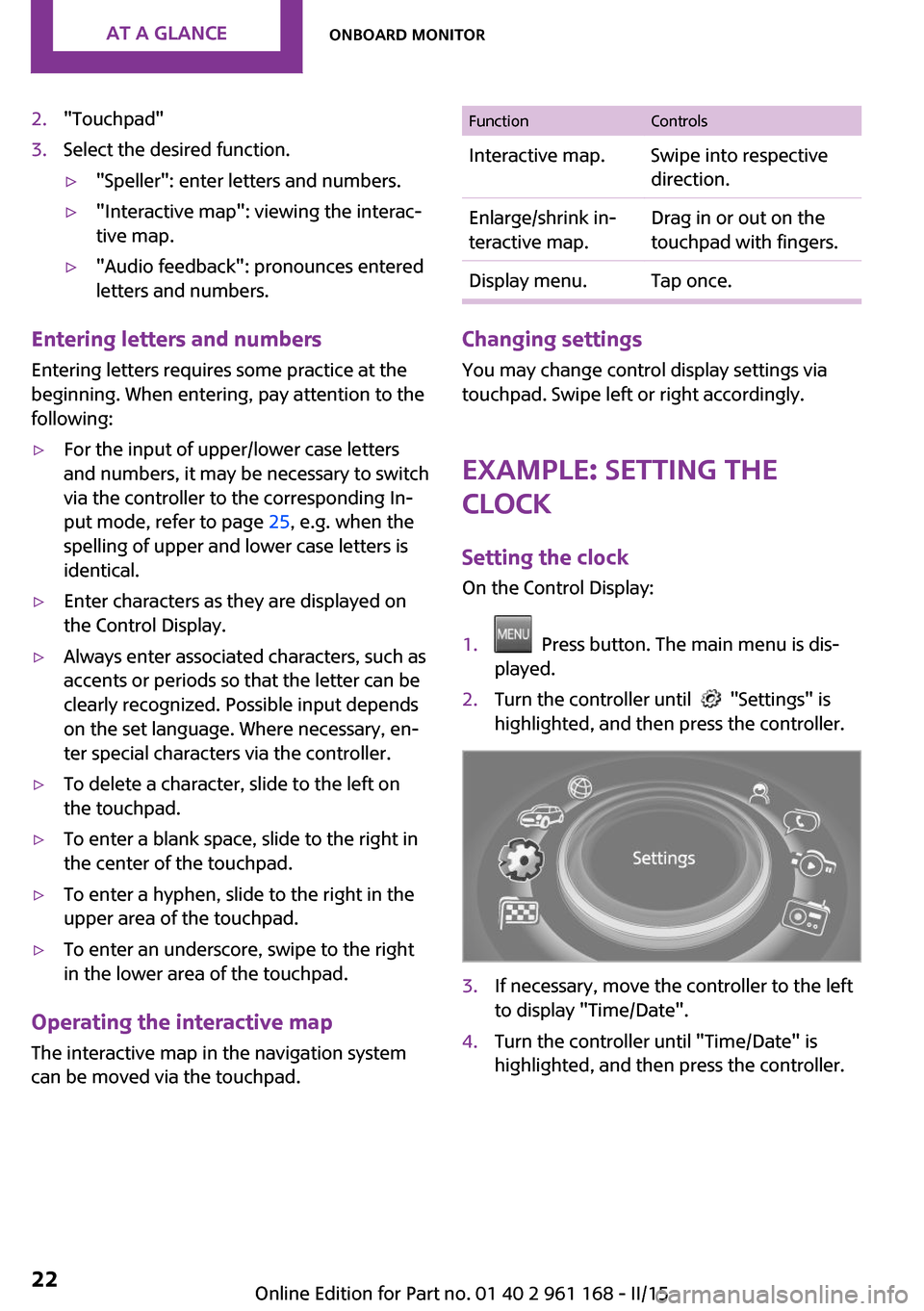
2."Touchpad"3.Select the desired function.▷"Speller": enter letters and numbers.▷"Interactive map": viewing the interac‐
tive map.▷"Audio feedback": pronounces entered
letters and numbers.
Entering letters and numbers
Entering letters requires some practice at the
beginning. When entering, pay attention to the
following:
▷For the input of upper/lower case letters
and numbers, it may be necessary to switch
via the controller to the corresponding In‐
put mode, refer to page 25, e.g. when the
spelling of upper and lower case letters is
identical.▷Enter characters as they are displayed on
the Control Display.▷Always enter associated characters, such as
accents or periods so that the letter can be
clearly recognized. Possible input depends
on the set language. Where necessary, en‐
ter special characters via the controller.▷To delete a character, slide to the left on
the touchpad.▷To enter a blank space, slide to the right in
the center of the touchpad.▷To enter a hyphen, slide to the right in the
upper area of the touchpad.▷To enter an underscore, swipe to the right
in the lower area of the touchpad.
Operating the interactive map
The interactive map in the navigation system
can be moved via the touchpad.
FunctionControlsInteractive map.Swipe into respective
direction.Enlarge/shrink in‐
teractive map.Drag in or out on the
touchpad with fingers.Display menu.Tap once.
Changing settings
You may change control display settings via
touchpad. Swipe left or right accordingly.
Example: setting the clock
Setting the clock
On the Control Display:
1. Press button. The main menu is dis‐
played.2.Turn the controller until "Settings" is
highlighted, and then press the controller.3.If necessary, move the controller to the left
to display "Time/Date".4.Turn the controller until "Time/Date" is
highlighted, and then press the controller.Seite 22AT A GLANCEOnboard monitor22
Online Edition for Part no. 01 40 2 961 168 - II/15
Page 30 of 244
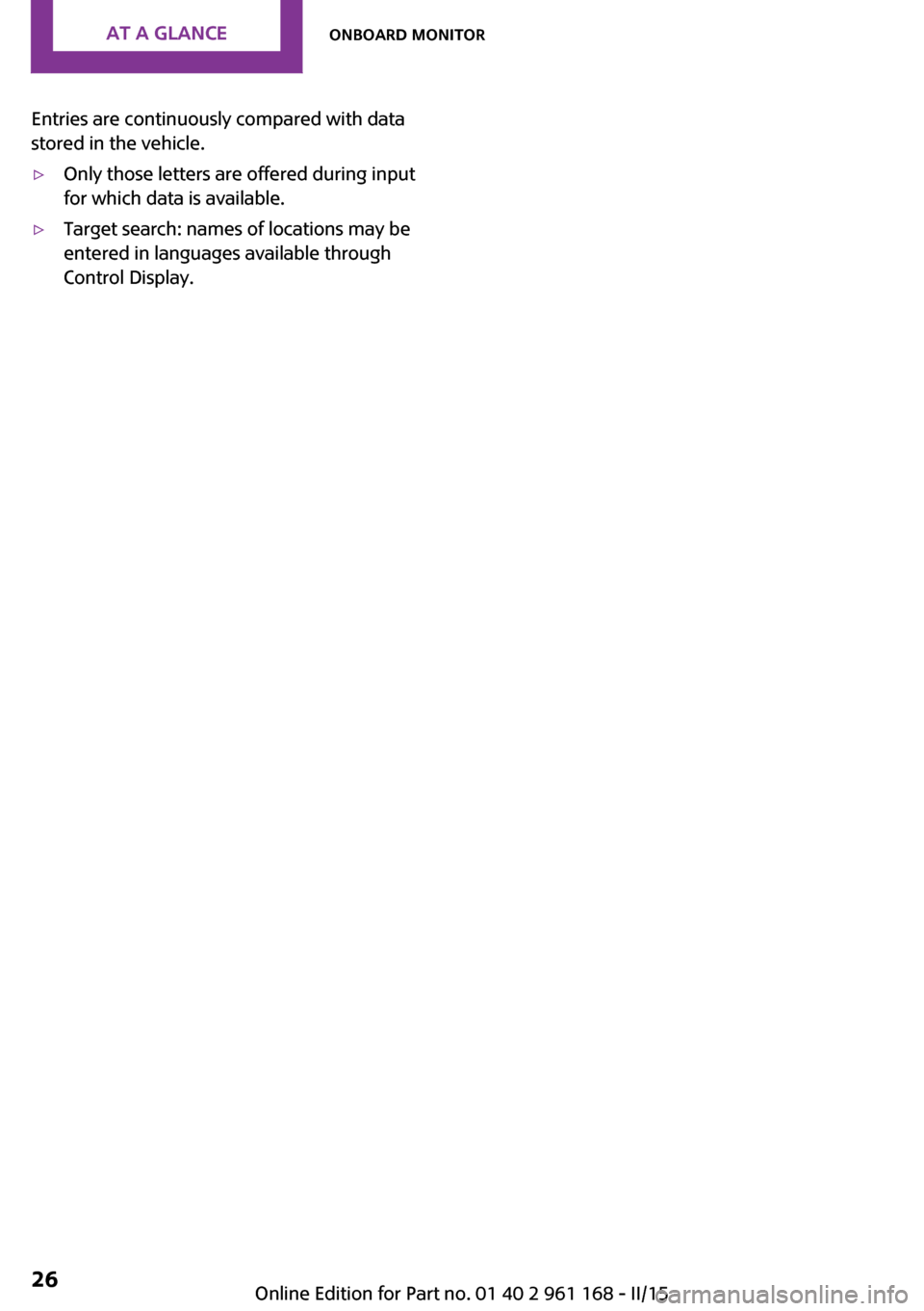
Entries are continuously compared with data
stored in the vehicle.▷Only those letters are offered during input
for which data is available.▷Target search: names of locations may be
entered in languages available through
Control Display.Seite 26AT A GLANCEOnboard monitor26
Online Edition for Part no. 01 40 2 961 168 - II/15
Page 31 of 244
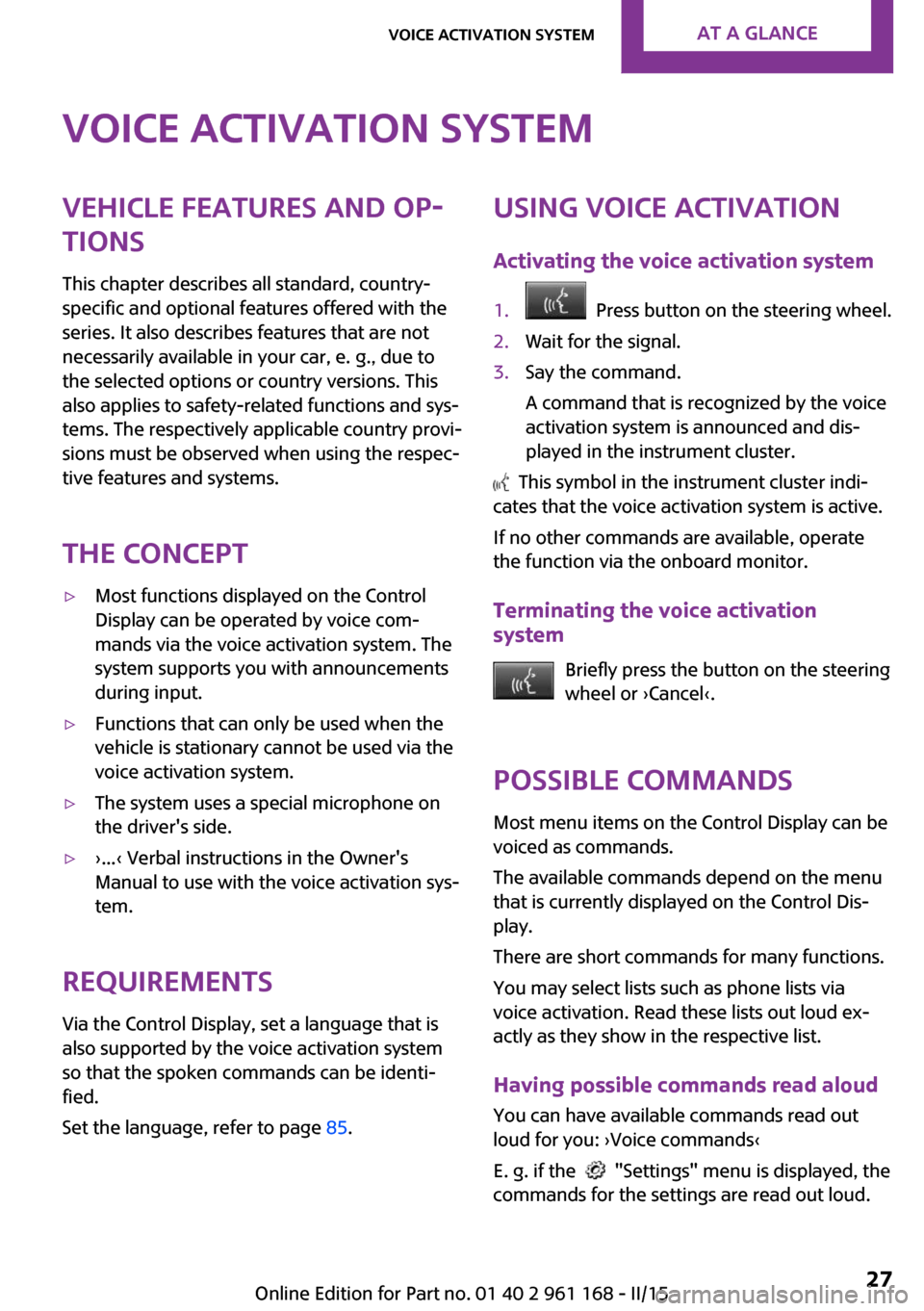
Voice activation systemVehicle features and op‐
tions
This chapter describes all standard, country-
specific and optional features offered with the
series. It also describes features that are not
necessarily available in your car, e. g., due to
the selected options or country versions. This
also applies to safety-related functions and sys‐
tems. The respectively applicable country provi‐
sions must be observed when using the respec‐
tive features and systems.
The concept▷Most functions displayed on the Control
Display can be operated by voice com‐
mands via the voice activation system. The
system supports you with announcements
during input.▷Functions that can only be used when the
vehicle is stationary cannot be used via the
voice activation system.▷The system uses a special microphone on
the driver's side.▷›...‹ Verbal instructions in the Owner's
Manual to use with the voice activation sys‐
tem.
Requirements
Via the Control Display, set a language that is
also supported by the voice activation system
so that the spoken commands can be identi‐
fied.
Set the language, refer to page 85.
Using voice activation
Activating the voice activation system1. Press button on the steering wheel.2.Wait for the signal.3.Say the command.
A command that is recognized by the voice
activation system is announced and dis‐
played in the instrument cluster.
This symbol in the instrument cluster indi‐
cates that the voice activation system is active.
If no other commands are available, operate
the function via the onboard monitor.
Terminating the voice activation
system
Briefly press the button on the steering
wheel or ›Cancel‹.
Possible commands
Most menu items on the Control Display can be
voiced as commands.
The available commands depend on the menu
that is currently displayed on the Control Dis‐
play.
There are short commands for many functions.
You may select lists such as phone lists via
voice activation. Read these lists out loud ex‐
actly as they show in the respective list.
Having possible commands read aloud You can have available commands read out
loud for you: ›Voice commands‹
E. g. if the
"Settings" menu is displayed, the
commands for the settings are read out loud.
Seite 27Voice activation systemAT A GLANCE27
Online Edition for Part no. 01 40 2 961 168 - II/15
Page 32 of 244
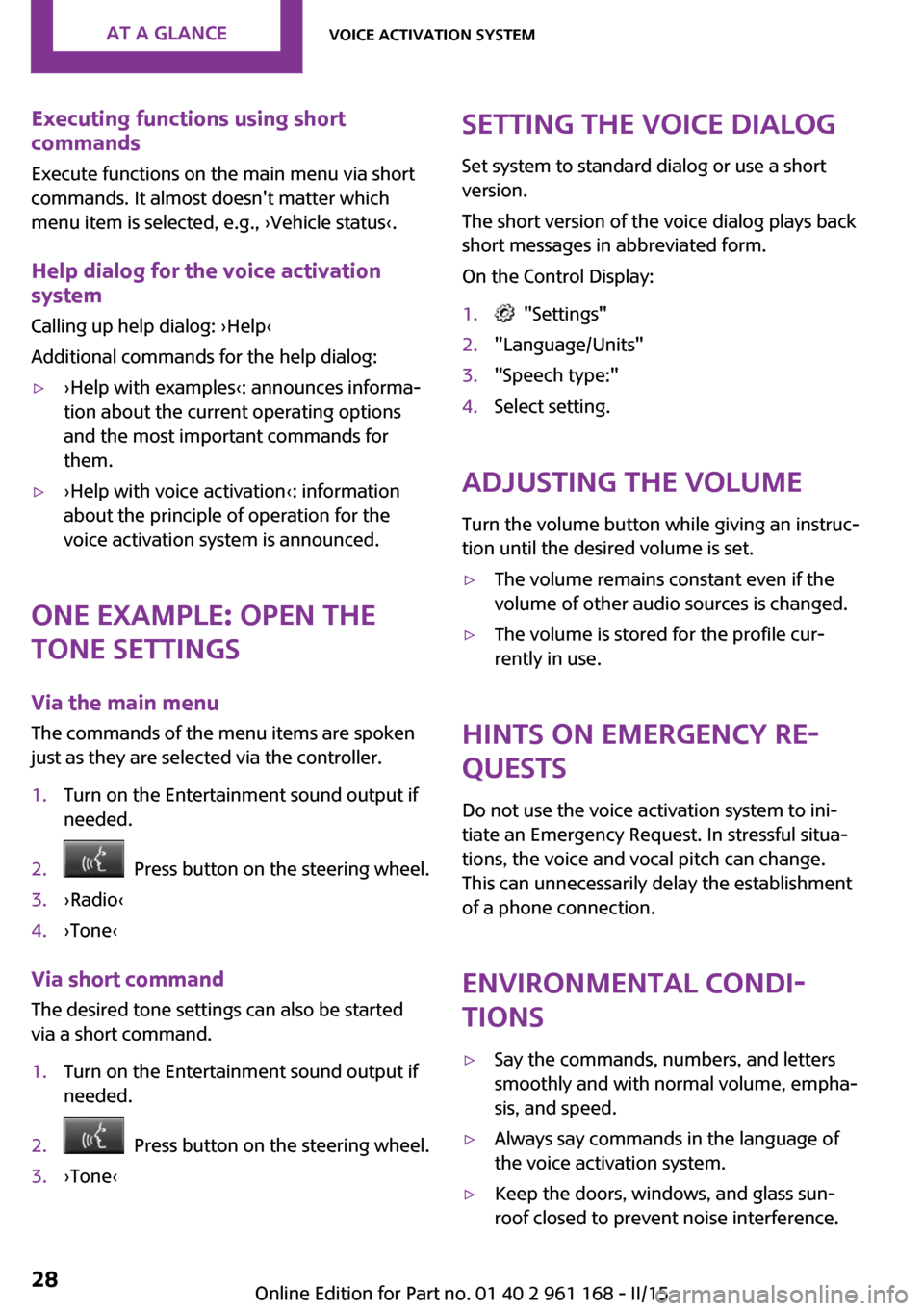
Executing functions using short
commands
Execute functions on the main menu via short
commands. It almost doesn't matter which
menu item is selected, e.g., ›Vehicle status‹.
Help dialog for the voice activation
system
Calling up help dialog: ›Help‹
Additional commands for the help dialog:▷›Help with examples‹: announces informa‐
tion about the current operating options
and the most important commands for
them.▷›Help with voice activation‹: information
about the principle of operation for the
voice activation system is announced.
One example: open the
tone settings
Via the main menu
The commands of the menu items are spoken
just as they are selected via the controller.
1.Turn on the Entertainment sound output if
needed.2. Press button on the steering wheel.3.›Radio‹4.›Tone‹
Via short command
The desired tone settings can also be started
via a short command.
1.Turn on the Entertainment sound output if
needed.2. Press button on the steering wheel.3.›Tone‹Setting the voice dialog
Set system to standard dialog or use a short
version.
The short version of the voice dialog plays back short messages in abbreviated form.
On the Control Display:1. "Settings"2."Language/Units"3."Speech type:"4.Select setting.
Adjusting the volume
Turn the volume button while giving an instruc‐
tion until the desired volume is set.
▷The volume remains constant even if the
volume of other audio sources is changed.▷The volume is stored for the profile cur‐
rently in use.
Hints on Emergency Re‐
quests
Do not use the voice activation system to ini‐
tiate an Emergency Request. In stressful situa‐
tions, the voice and vocal pitch can change.
This can unnecessarily delay the establishment
of a phone connection.
Environmental condi‐
tions
▷Say the commands, numbers, and letters
smoothly and with normal volume, empha‐
sis, and speed.▷Always say commands in the language of
the voice activation system.▷Keep the doors, windows, and glass sun‐
roof closed to prevent noise interference.Seite 28AT A GLANCEVoice activation system28
Online Edition for Part no. 01 40 2 961 168 - II/15
Page 89 of 244

Language
Setting the language
To set the language on the Control Display:1. "Settings"2."Language/Units"3."Language:"4.Select the desired language.
Settings are stored for the profile currently in
use.
Setting the voice dialog
Voice dialog for the voice activation system, re‐
fer to page 28.
Units of measure
Setting the units of measure
To set the units for fuel consumption, route/
distance and temperature:
1. "Settings"2."Language/Units"3.Select the desired menu item.4.Select the desired unit.
Settings are stored for the profile currently in
use.
Brightness
Setting the brightness To set the brightness of the Control Display:
1. "Settings"2."Control display"3."Brightness"4.Turn the controller until the desired bright‐
ness is set.5.Press the controller.
Settings are stored for the profile currently in
use.
Depending on the light conditions, the bright‐
ness settings may not be clearly visible.
LED ring on the central
instrument cluster
The concept
The LED ring displays light animations to repre‐
sent specific functions.
Basic displays
Basic functions, for example the tachometer,
can be set to be displayed continually if so de‐
sired.
Event displays Functions that are only displayed temporarily,
for example the volume or temperature set‐ tings, can be set as event displays.
Several vehicle assistance functions can also be displayed on the LED ring. This display corre‐
sponds with the displays of the function in the
respective display.
Example: tachometer Like the tachometer in the instrument cluster,
the light animations of the tachometer's basic
display show the current RPMs and the respec‐
tive RPM warning margins.
Display▷Arrow 1: current RPM.▷Arrow 2: prewarning field.Seite 85DisplaysCONTROLS85
Online Edition for Part no. 01 40 2 961 168 - II/15
Page 145 of 244

button on the interior rearview mirror has
been programmed. The system can then be
controlled by the button on the interior
rearview mirror.
If the LED does not flash faster after at least
60 seconds, change the distance and re‐
peat the step. Several more attempts at dif‐
ferent distances may be necessary. Wait at
least 15 seconds between attempts.
Canada: if programming with the hand-
held transmitter was interrupted, hold
down the interior rearview mirror button
and repeatedly press and release the hand-
held transmitter button for 2 seconds.
Controls
Before operation
Before operating a system using the uni‐
versal garage door opener, ensure that there
are no people, animals, or objects within the
range of movement of the remote-controlled
system; otherwise, there is a risk of injury or
damage.
Also follow the safety instructions of the hand-
held transmitter. ◀
The system, such as the garage door, can be
operated using the button on the interior rear‐
view mirror while the engine is running or
when the ignition is started. To do this, hold
down the button within receiving range of the
system until the function is activated. The inte‐
rior rearview mirror LED stays lit while the wire‐
less signal is being transmitted.
Deleting stored functions
Press and hold the left and right button on the
interior rearview mirror simultaneously for ap‐
proximately 20 seconds until the LED flashes
rapidly. All stored functions are deleted. The
functions cannot be deleted individually.
Digital compass
Overview1Control button2Mirror display
Mirror displayThe point of the compass is displayed in the
mirror when driving straight.
Operating concept Various functions can be called up by pressing
the control button with a pointed object, such
as the tip of a ballpoint pen or similar object.
The following setting options are displayed in
succession, depending on how long the control
button is pressed:
▷Pressed briefly: turns display on/off.▷3 to 6 seconds: compass zone setting.▷6 to 9 seconds: compass calibration.▷9 to 12 seconds: left/right-hand steering
setting.▷12 to 15 seconds: language setting.
Setting the compass zones
Sets the particular compass zones on the vehi‐
cle so that the compass operates correctly; re‐
fer to World map with compass zones.
Seite 141Interior equipmentCONTROLS141
Online Edition for Part no. 01 40 2 961 168 - II/15
Page 146 of 244

World map with magnetic zonesProcedure1.Press and hold the control button for ap‐
prox. 3 to 4 seconds. The number of the set
compass zone appears in the mirror.2.To change the zone setting, press the con‐
trol button quickly and repeatedly until the
number of the compass zone that corre‐
sponds with your location appears in the
mirror.
The set zone is stored automatically. The com‐
pass is ready for use again after approximately
10 seconds.
Calibrating the digital compass The digital compass must be calibrated in the
event of the following:
▷The wrong compass point is displayed.▷The point of the compass displayed does
not change despite changing the direction
of travel.▷Not all points of the compass are displayed.Procedure1.Make sure that there are no large metallic
objects or overhead power lines near the
vehicle and that there is sufficient room to
drive around in a circle.2.Set the currently applicable compass zone.3.Press and hold the control button for ap‐
prox. 6 to 7 seconds so that "C" appears on
the display. Next, drive in a complete circle
at least once at a speed of no more than
4 mph/7 km/h. If calibration is successful,
the "C" is replaced by the points of the
compass.
Left/right-hand steering
The digital compass is already set for right or
left-hand steering at the factory.
Setting the language
Press and hold the control button for approx.
12 to 13 seconds. Briefly press the control but‐ ton again to switch between English "E" and
German "O".
Seite 142CONTROLSInterior equipment142
Online Edition for Part no. 01 40 2 961 168 - II/15
Page 238 of 244

Interior equipment 139
Interior lights 93
Interior lights during unlock‐ ing 37
Interior lights with the vehicle locked 38
Interior motion sensor 44
Interior rearview mirror, auto‐ matic dimming feature 55
Interior rearview mirror, com‐ pass 141
Interior rearview mirror, man‐ ually dimmable 54
Internet site 6
Interval display, service re‐ quirements 78
Interval mode 66
J Jacking points for the vehicle jack 205
Joystick, Steptronic transmis‐ sion 69
Jump-starting 209
K
Key/remote control 34
Keyless Go, refer to Comfort Access 41
Key Memory, refer to Personal Profile 35
Kickdown, Steptronic trans‐ mission 69
Knee airbag 96
L Lamp replacement 198
Lamp replacement, front 199
Lamp replacement, rear 201
Lamp replacement, side 204
Language on Control Dis‐ play 85 Lashing eyes, securing
cargo 158
LATCH child restraint sys‐ tem 57
Launch Control 71
Leather, care 215
LED bug light 199
LED headlights 199
LED ring, central instrument cluster 85
LEDs, light-emitting di‐ odes 198
Letters and numbers, enter‐ ing 25
Light 90
Light-alloy wheels, care 216
Light-emitting diodes, LEDs 198
Lighter 143
Lighting 90
Lights and bulbs 198
Light switch 90
Load 158
Loading 157
Lock, door 39
Locking/unlocking via door lock 39
Locking/unlocking with re‐ mote control 37
Locking, automatic 43
Locking, settings 42
Lock, power window 46
Locks, doors, and windows 59
Low beams 90
Low beams, automatic, refer to High-beam Assistant 92
Lower back support, mechani‐ cal 49
Luggage rack, refer to Roof- mounted luggage rack 158
Lumbar support, mechani‐ cal 49
M Maintenance 195 Maintenance require‐
ments 195
Maintenance, service require‐ ments 78
Maintenance system, MINI 195
Make-up mirror 143
Malfunction displays, see Check Control 73
Manual air distribu‐ tion 133, 136
Manual air flow 133, 136
Manual mode, transmis‐ sion 69
Manual operation, door lock 39
Manual operation, exterior mirrors 54
Manual operation, fuel filler flap 170
Manual operation, Park Dis‐ tance Control PDC 124
Manual operation, rearview camera 126
Manual transmission 68
Manufacturer of the MINI 7
Marking on approved tires 181
Marking, run-flat tires 182
Master key, refer to Remote control 34
Maximum cooling 136
Maximum speed, display 79
Maximum speed, winter tires 182
Measure, units of 85
Medical kit 209
Menu in instrument cluster 81
Menus, refer to onboard mon‐ itor operating concept 20
Messages, see Check Con‐ trol 73
Microfilter 134, 137
MID - program, driving dy‐ namics 113 Seite 234REFERENCEEverything from A to Z234
Online Edition for Part no. 01 40 2 961 168 - II/15