USB port MINI Hardtop 2 Door 2015 Owner's Manual
[x] Cancel search | Manufacturer: MINI, Model Year: 2015, Model line: Hardtop 2 Door, Model: MINI Hardtop 2 Door 2015Pages: 251, PDF Size: 11.4 MB
Page 158 of 251
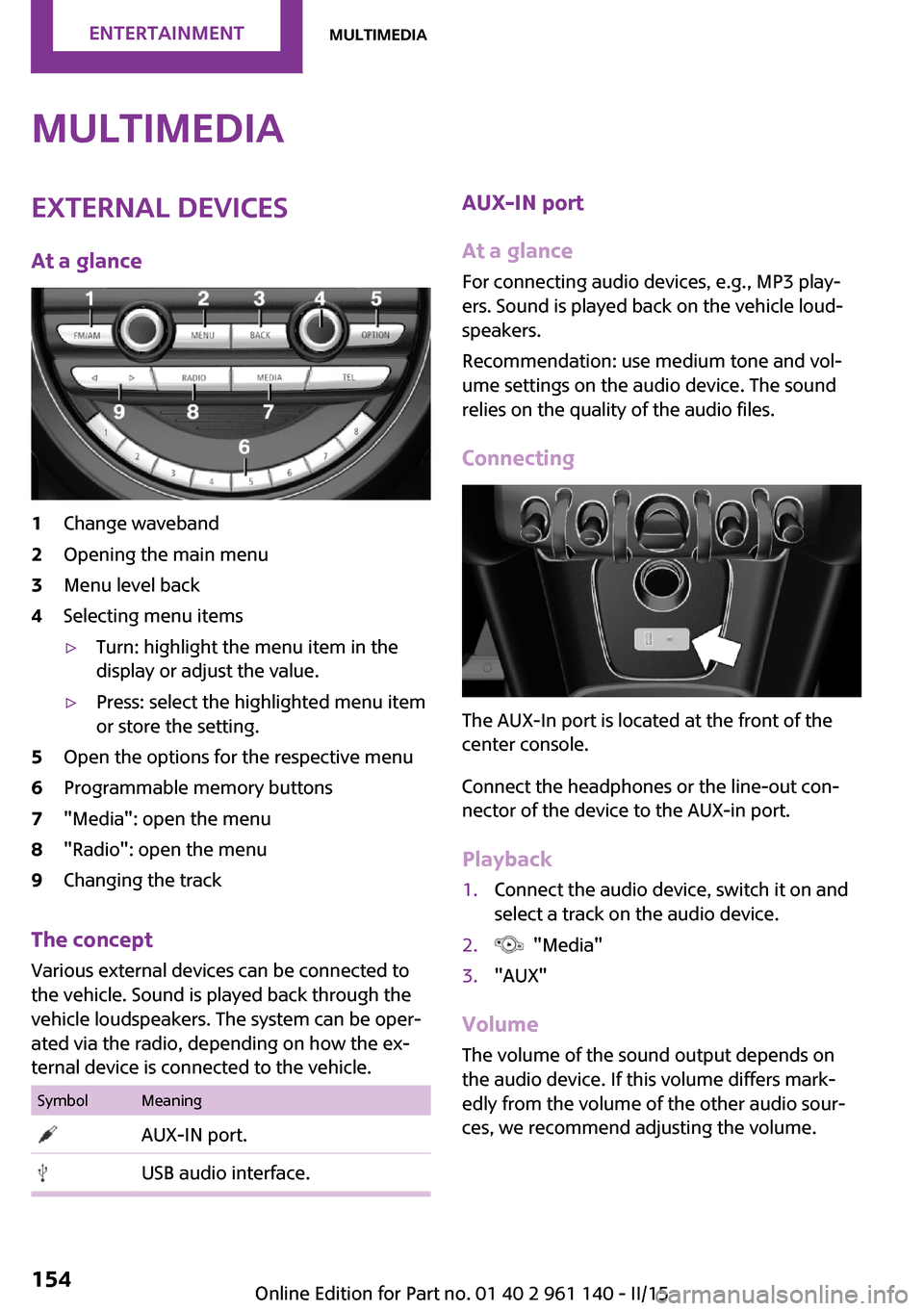
MultimediaExternal devices
At a glance1Change waveband2Opening the main menu3Menu level back4Selecting menu items▷Turn: highlight the menu item in the
display or adjust the value.▷Press: select the highlighted menu item
or store the setting.5Open the options for the respective menu6Programmable memory buttons7"Media": open the menu8"Radio": open the menu9Changing the track
The concept
Various external devices can be connected to
the vehicle. Sound is played back through the
vehicle loudspeakers. The system can be oper‐
ated via the radio, depending on how the ex‐
ternal device is connected to the vehicle.
SymbolMeaning AUX-IN port. USB audio interface.AUX-IN port
At a glance
For connecting audio devices, e.g., MP3 play‐
ers. Sound is played back on the vehicle loud‐
speakers.
Recommendation: use medium tone and vol‐
ume settings on the audio device. The sound
relies on the quality of the audio files.
Connecting
The AUX-In port is located at the front of the
center console.
Connect the headphones or the line-out con‐
nector of the device to the AUX-in port.
Playback
1.Connect the audio device, switch it on and
select a track on the audio device.2. "Media"3."AUX"
Volume
The volume of the sound output depends on
the audio device. If this volume differs mark‐
edly from the volume of the other audio sour‐
ces, we recommend adjusting the volume.
Seite 154ENTERTAINMENTMultimedia154
Online Edition for Part no. 01 40 2 961 140 - II/15
Page 159 of 251
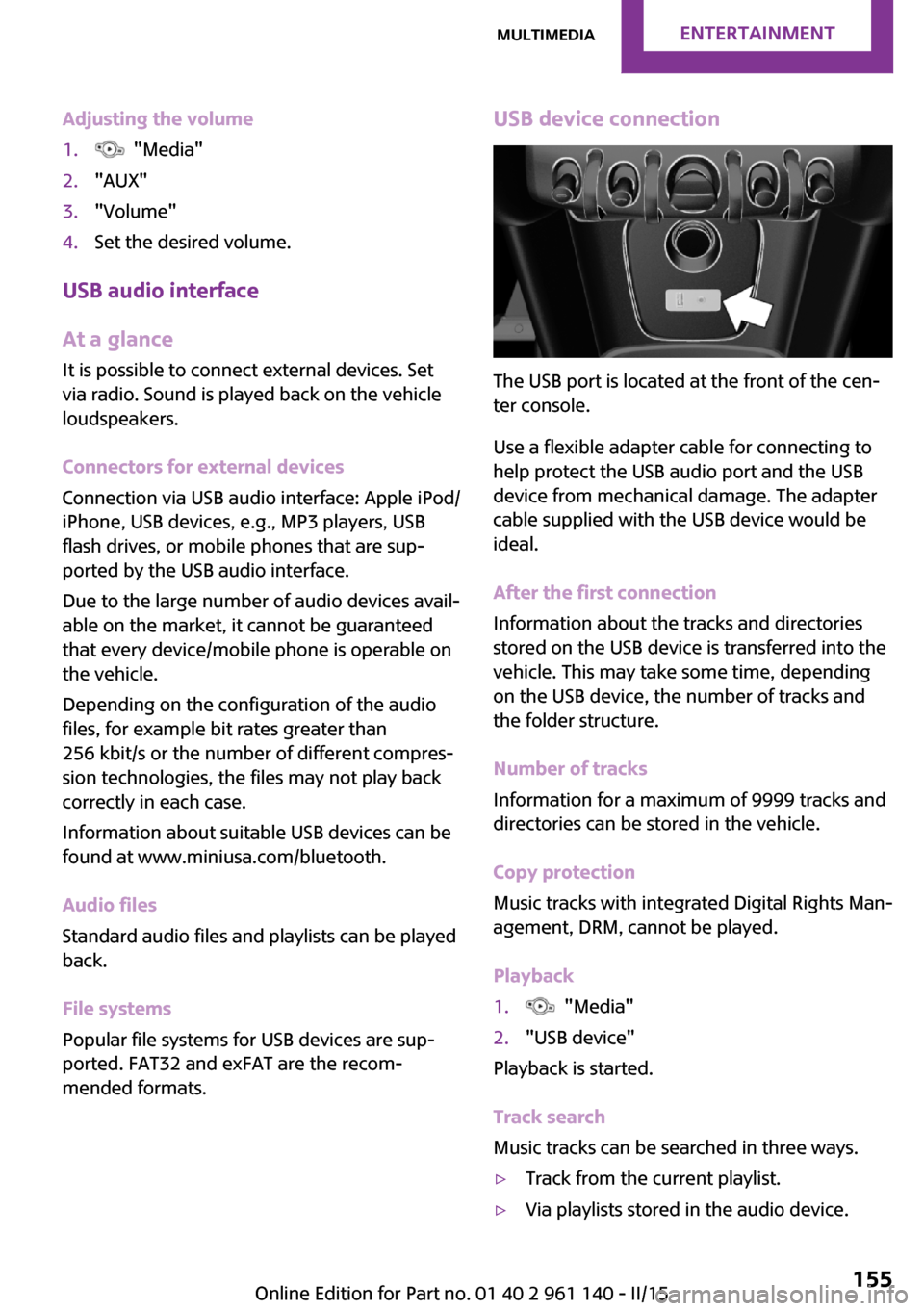
Adjusting the volume1. "Media"2."AUX"3."Volume"4.Set the desired volume.
USB audio interface
At a glance
It is possible to connect external devices. Set
via radio. Sound is played back on the vehicle
loudspeakers.
Connectors for external devices
Connection via USB audio interface: Apple iPod/
iPhone, USB devices, e.g., MP3 players, USB
flash drives, or mobile phones that are sup‐
ported by the USB audio interface.
Due to the large number of audio devices avail‐
able on the market, it cannot be guaranteed
that every device/mobile phone is operable on
the vehicle.
Depending on the configuration of the audio
files, for example bit rates greater than
256 kbit/s or the number of different compres‐
sion technologies, the files may not play back
correctly in each case.
Information about suitable USB devices can be
found at www.miniusa.com/bluetooth.
Audio files
Standard audio files and playlists can be played
back.
File systems
Popular file systems for USB devices are sup‐
ported. FAT32 and exFAT are the recom‐
mended formats.
USB device connection
The USB port is located at the front of the cen‐
ter console.
Use a flexible adapter cable for connecting to
help protect the USB audio port and the USB
device from mechanical damage. The adapter
cable supplied with the USB device would be
ideal.
After the first connection
Information about the tracks and directories
stored on the USB device is transferred into the
vehicle. This may take some time, depending
on the USB device, the number of tracks and
the folder structure.
Number of tracks
Information for a maximum of 9999 tracks and
directories can be stored in the vehicle.
Copy protection
Music tracks with integrated Digital Rights Man‐
agement, DRM, cannot be played.
Playback
1. "Media"2."USB device"
Playback is started.
Track search
Music tracks can be searched in three ways.
▷Track from the current playlist.▷Via playlists stored in the audio device.Seite 155MultimediaENTERTAINMENT155
Online Edition for Part no. 01 40 2 961 140 - II/15
Page 160 of 251
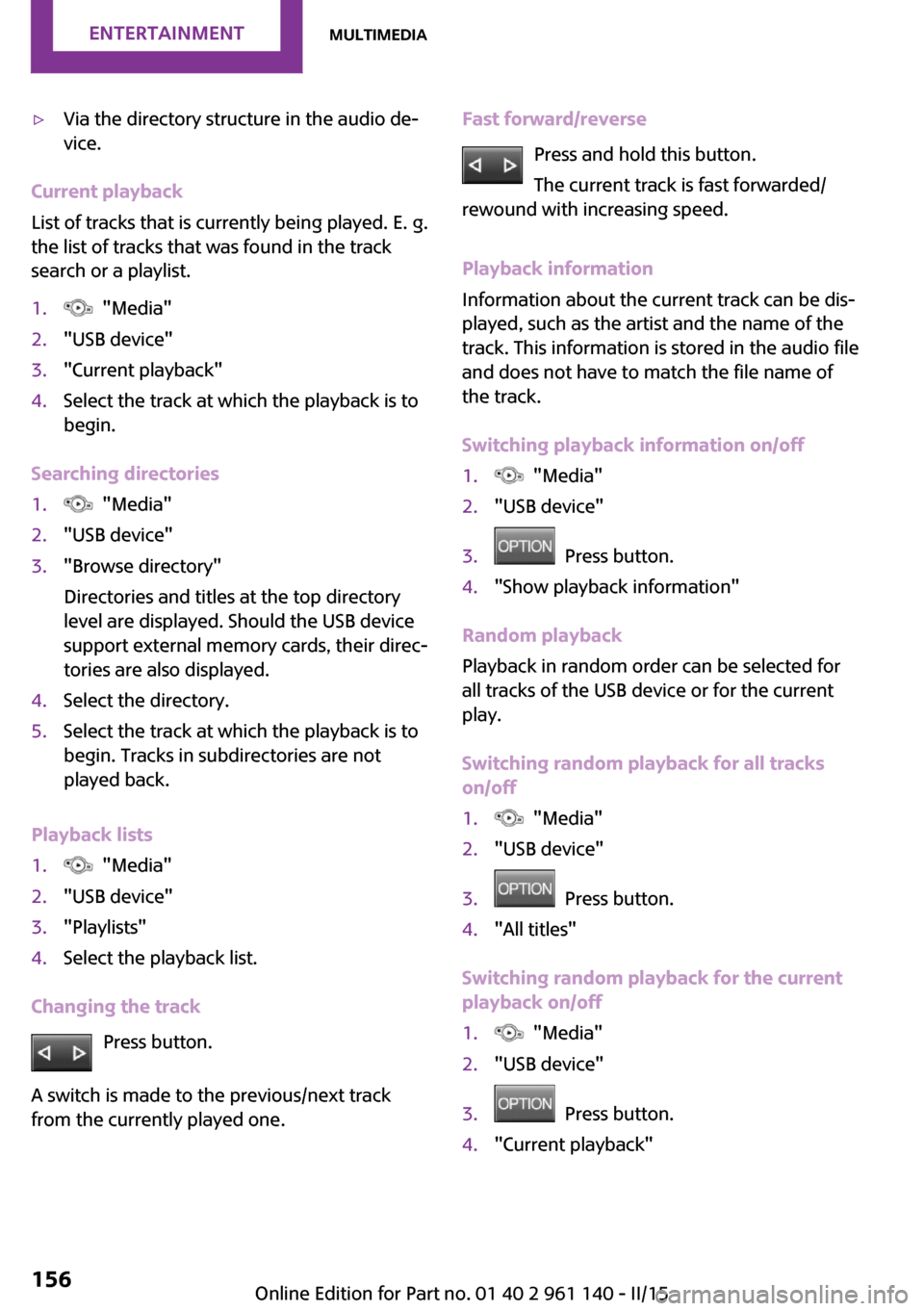
▷Via the directory structure in the audio de‐
vice.
Current playback
List of tracks that is currently being played. E. g.
the list of tracks that was found in the track
search or a playlist.
1. "Media"2."USB device"3."Current playback"4.Select the track at which the playback is to
begin.
Searching directories
1. "Media"2."USB device"3."Browse directory"
Directories and titles at the top directory
level are displayed. Should the USB device
support external memory cards, their direc‐
tories are also displayed.4.Select the directory.5.Select the track at which the playback is to
begin. Tracks in subdirectories are not
played back.
Playback lists
1. "Media"2."USB device"3."Playlists"4.Select the playback list.
Changing the track
Press button.
A switch is made to the previous/next track
from the currently played one.
Fast forward/reverse
Press and hold this button.
The current track is fast forwarded/
rewound with increasing speed.
Playback information
Information about the current track can be dis‐
played, such as the artist and the name of the
track. This information is stored in the audio file
and does not have to match the file name of
the track.
Switching playback information on/off1. "Media"2."USB device"3. Press button.4."Show playback information"
Random playback
Playback in random order can be selected for
all tracks of the USB device or for the current
play.
Switching random playback for all tracks
on/off
1. "Media"2."USB device"3. Press button.4."All titles"
Switching random playback for the current
playback on/off
1. "Media"2."USB device"3. Press button.4."Current playback"Seite 156ENTERTAINMENTMultimedia156
Online Edition for Part no. 01 40 2 961 140 - II/15
Page 161 of 251
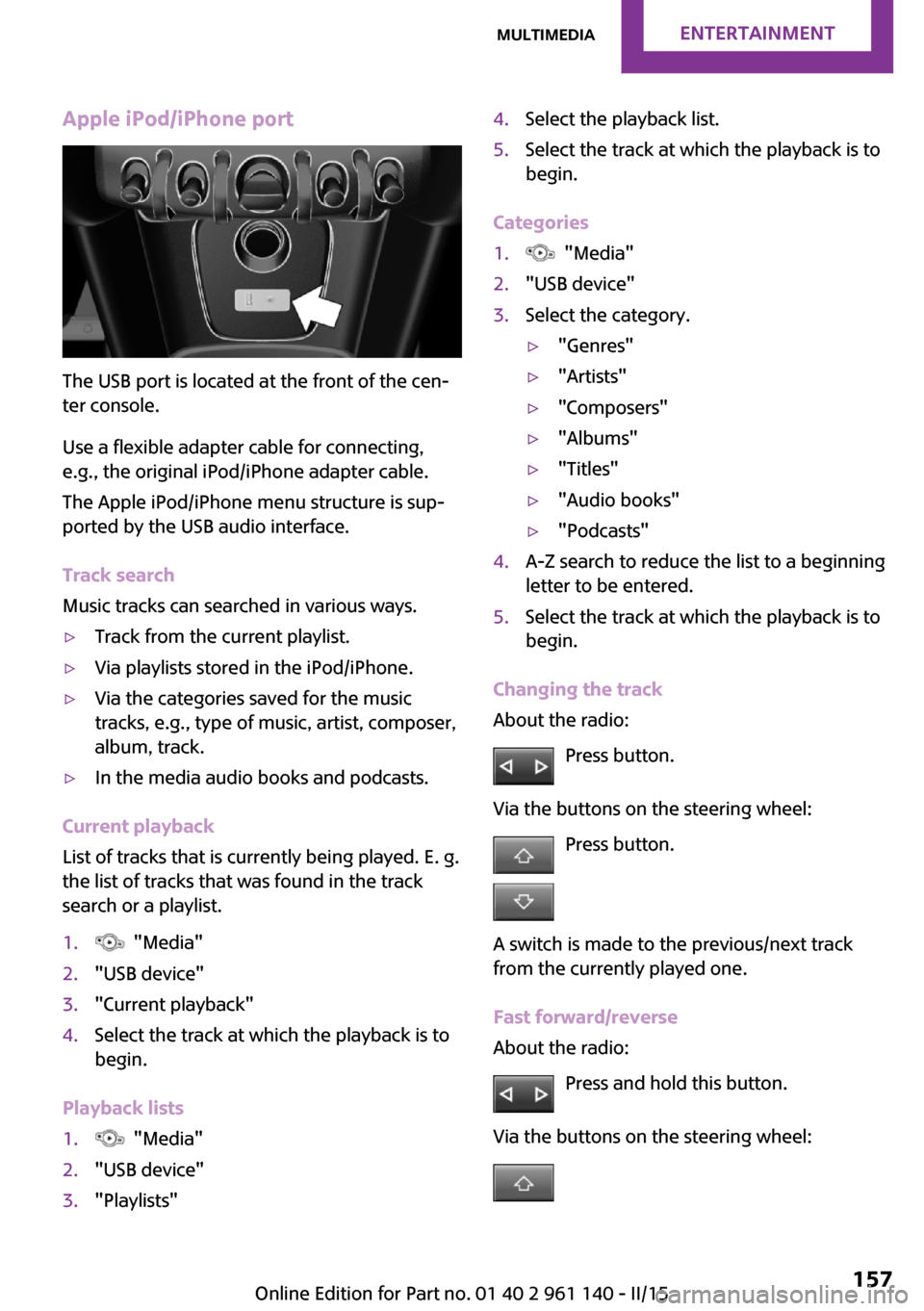
Apple iPod/iPhone port
The USB port is located at the front of the cen‐
ter console.
Use a flexible adapter cable for connecting,
e.g., the original iPod/iPhone adapter cable.
The Apple iPod/iPhone menu structure is sup‐
ported by the USB audio interface.
Track search
Music tracks can searched in various ways.
▷Track from the current playlist.▷Via playlists stored in the iPod/iPhone.▷Via the categories saved for the music
tracks, e.g., type of music, artist, composer,
album, track.▷In the media audio books and podcasts.
Current playback
List of tracks that is currently being played. E. g.
the list of tracks that was found in the track
search or a playlist.
1. "Media"2."USB device"3."Current playback"4.Select the track at which the playback is to
begin.
Playback lists
1. "Media"2."USB device"3."Playlists"4.Select the playback list.5.Select the track at which the playback is to
begin.
Categories
1. "Media"2."USB device"3.Select the category.▷"Genres"▷"Artists"▷"Composers"▷"Albums"▷"Titles"▷"Audio books"▷"Podcasts"4.A-Z search to reduce the list to a beginning
letter to be entered.5.Select the track at which the playback is to
begin.
Changing the track
About the radio:
Press button.
Via the buttons on the steering wheel: Press button.
A switch is made to the previous/next track
from the currently played one.
Fast forward/reverse
About the radio:
Press and hold this button.
Via the buttons on the steering wheel:
Seite 157MultimediaENTERTAINMENT157
Online Edition for Part no. 01 40 2 961 140 - II/15
Page 247 of 251

NNeck restraints, front, refer to Head restraints 38
Neck restraints, rear, refer to Head restraints 39
New wheels and tires 183
Nylon rope for tow-starting/ towing 214
O
OBD Onboard Diagnos‐ tics 198
Octane rating, refer to Recom‐ mended fuel grade 174
Odometer 64
Oil 192
Oil, adding 193
Oil additives 193
Oil change 194
Oil change interval, service re‐ quirements 65
Oil filler neck 193
Oil types, alternative 194
Oil types, approved 194
Old batteries, disposal 210
On-board computer 67
Onboard Diagnostics OBD 198
Onboard vehicle tool kit 199
Opening/closing via door lock 26
Opening/closing with remote control 24
Optional equipment, standard equipment 6
Outside air, refer to Automatic recirculated-air control 117
Own safety 7
P Paint, vehicle 217
Panoramic glass sunroof 32
Parallel parking assistant 108 Park Distance Control
PDC 106
Parked vehicle, condensa‐ tion 136
Parking aid, refer to PDC 106
Parking assistant 108
Parking brake 51
Parking lights 73
Passenger side mirror, tilting downward 41
PDC Park Distance Con‐ trol 106
Pedestrian warning with city braking function 90
Performance Control 95
Personal Profile 23
Phone 162
Pinch protection system, glass sunroof 33
Pinch protection system, win‐ dows 32
Plastic, care 218
Power failure 209
Power windows 31
Pressure, tire air pressure 176
Pressure warning, tires 84
Profile, refer to Personal Pro‐ file 23
Protective function, glass sun‐ roof 33
Protective function, win‐ dows 32
R
Radiator fluid 195
Radio, AM/FM stations 149
Radio, Apple iPod/iPhone 155
Radio, AUX-IN port 154
Radio, control ele‐ ments 149, 154
Radio, external devices 154
Radio, FM/AM 149
Radio, muting 149
Radio-operated key, refer to Remote control 22 Radio, overview 149, 154
Radio ready state 47
Radio, satellite radio 152
Radio, save stations 151
Radio, USB audio inter‐ face 155
Rain sensor 53
Rear fog lights 76
Rear lights 203
Rear luggage rack 139
Rearview mirror 40
Rear window de‐ froster 114, 117
Recirculated-air filter 117
Recirculated-air mode 113, 117
Recommended fuel grade 174
Recommended tire brands 183
Refueling 172
Remaining range 64
Remote control/key 22
Remote control, blocking 23
Remote control, malfunc‐ tion 25
Remote control, replacing the battery 22
Remote control, univer‐ sal 119
Replacement fuse 210
Replacing parts 199
Replacing the battery, remote control 22
Replacing wheels/tires 183
Reporting safety defects 9
RES button 100
Reserve warning, refer to Range 64
Resetting the tone set‐ tings 148
Reset, Tire Pressure Monitor TPM 82
Retaining straps, securing cargo 138
Retreaded tires 183 Seite 243Everything from A to ZREFERENCE243
Online Edition for Part no. 01 40 2 961 140 - II/15
Page 249 of 251

Tire damage 182
Tire identification marks 180
Tire inflation pressure 176
Tire inflation pressure moni‐ tor, refer to FTM 84
Tire Pressure Monitor TPM 81
Tires, changing 183
Tire sealant 185
Tires, everything on wheels and tires 176
Tires, run-flat tires 184
Tire tread 182
Tools 199
Total vehicle weight 223
Tow fitting 214
Towing 213
Tow-starting 213
TPM Tire Pressure Monitor 81
Traction control 95
TRACTION drive mode, driving dynamics 95
Transmission lock, releasing manually 57
Transmission, manual trans‐ mission 55
Transmission, see Steptronic transmission 55
Transporting children safely 43
Tread, tires 182
Treble 148
Triple turn signal activa‐ tion 52
Trip odometer 64
Turn signal, front 201
Turn signal, side 206
Turn signals, operation 52
Turn signals, rear, bulb re‐ placement 203
U
Unintentional alarm 31
Units 69
Units, setting 69
Universal remote control 119 Unlock button, Steptronic
transmission 56
Unlocking/locking via door lock 26
Unlocking/locking with re‐ mote control 24
Unlocking, settings 29
Updates made after the edito‐ rial deadline 6
Upholstery care 218
USB audio interface 155
USB interface 124
V
Vanity mirror 123
Vehicle battery 209
Vehicle battery, replacing 209
Vehicle, break-in 134
Vehicle care 217
Vehicle features and op‐ tions 6
Vehicle identification num‐ ber 9
Vehicle jack 207
Vehicle paint 217
Vehicle storage 219
Vehicle wash 216
Ventilation 118
VIN, see vehicle identification number 9
W Warning and indicator lamps, see Check Control 60
Warning displays, see Check Control 60
Warning messages, see Check Control 60
Warning triangle 211
Warranty 7
Washer fluid 54
Washer nozzles, wind‐ shield 54
Washer system 52 Washing, vehicle 216
Water on roads 135
Weights 223
Welcome lamps during un‐ locking 24
Welcome lights 74
Wheels, changing 183
Wheels, everything on wheels and tires 176
Wheels, Flat Tire Monitor FTM 84
Wheels, Tire Pressure Monitor TPM 81
Window defroster, rear 114, 117
Windows, powered 31
Windshield de‐ froster 114, 117
Windshield washer fluid 54
Windshield washer nozzles 54
Windshield washer system 52
Windshield wiper 52
Windshield wipers, fold-out position 54
Winter storage, care 219
Winter tires, suitable tires 184
Winter tires, tread 182
Wiper blades, replacing 199
Wiper fluid 54
Wiper system 52
Wood, care 218
Wrench 199 Seite 245Everything from A to ZREFERENCE245
Online Edition for Part no. 01 40 2 961 140 - II/15