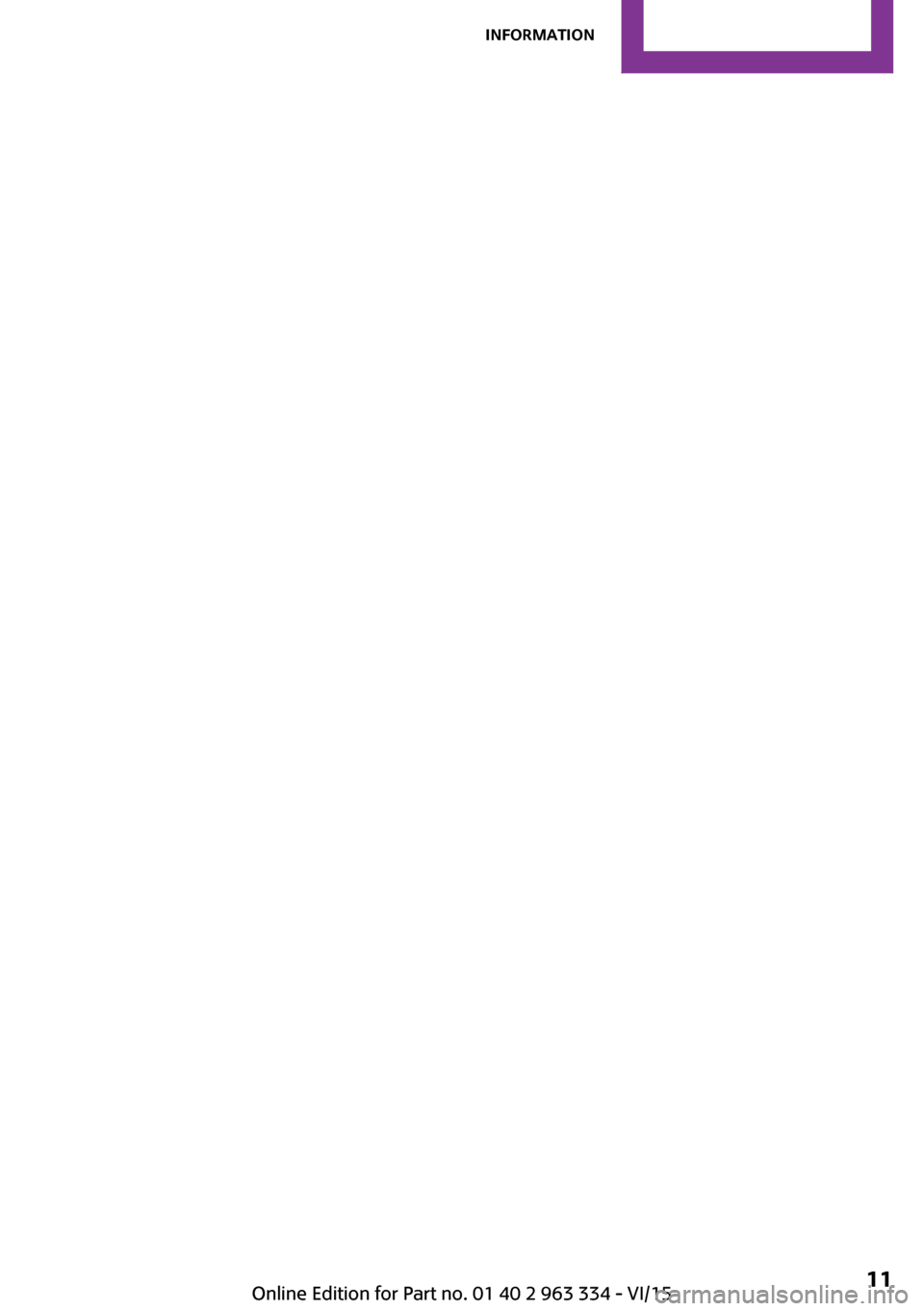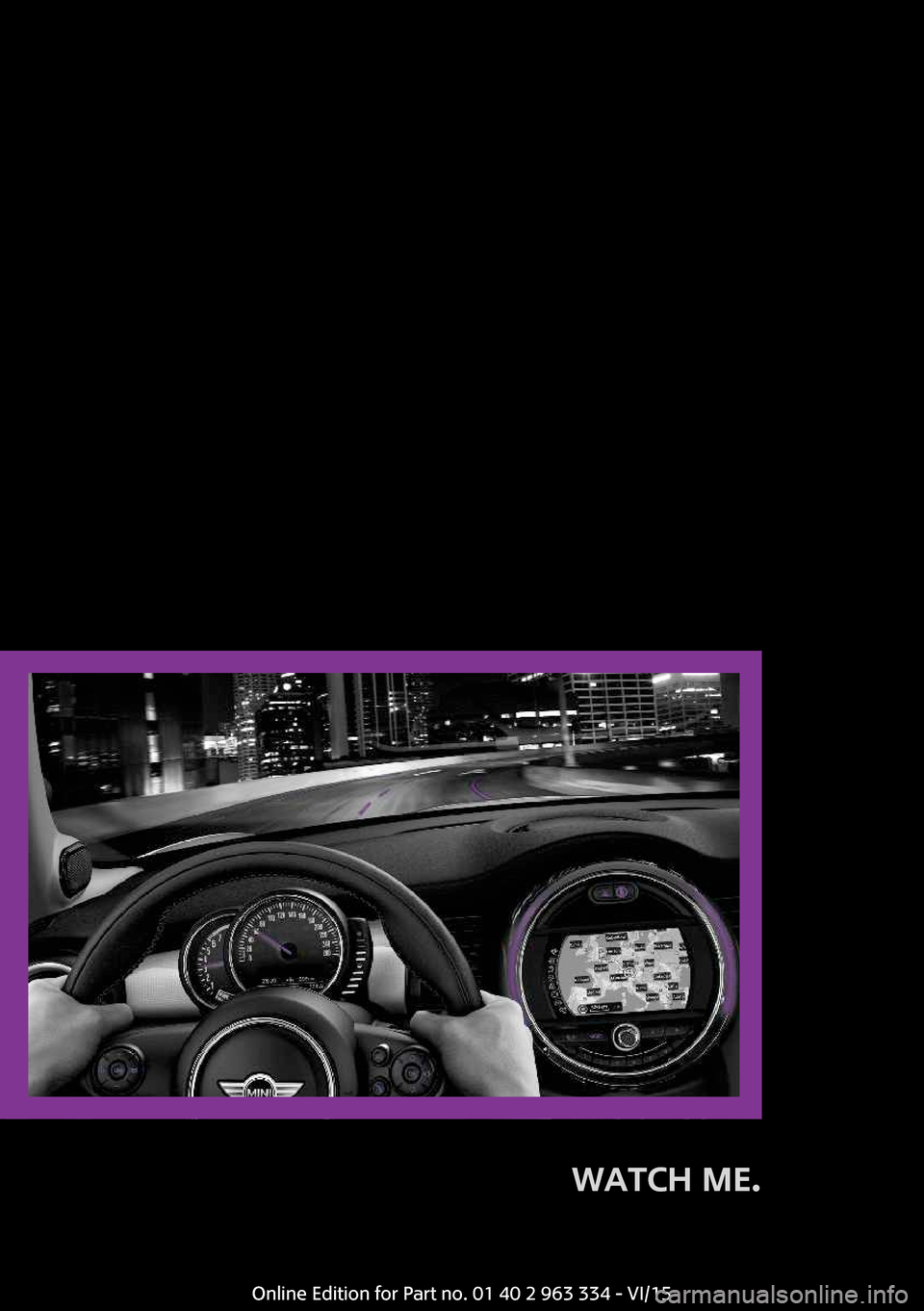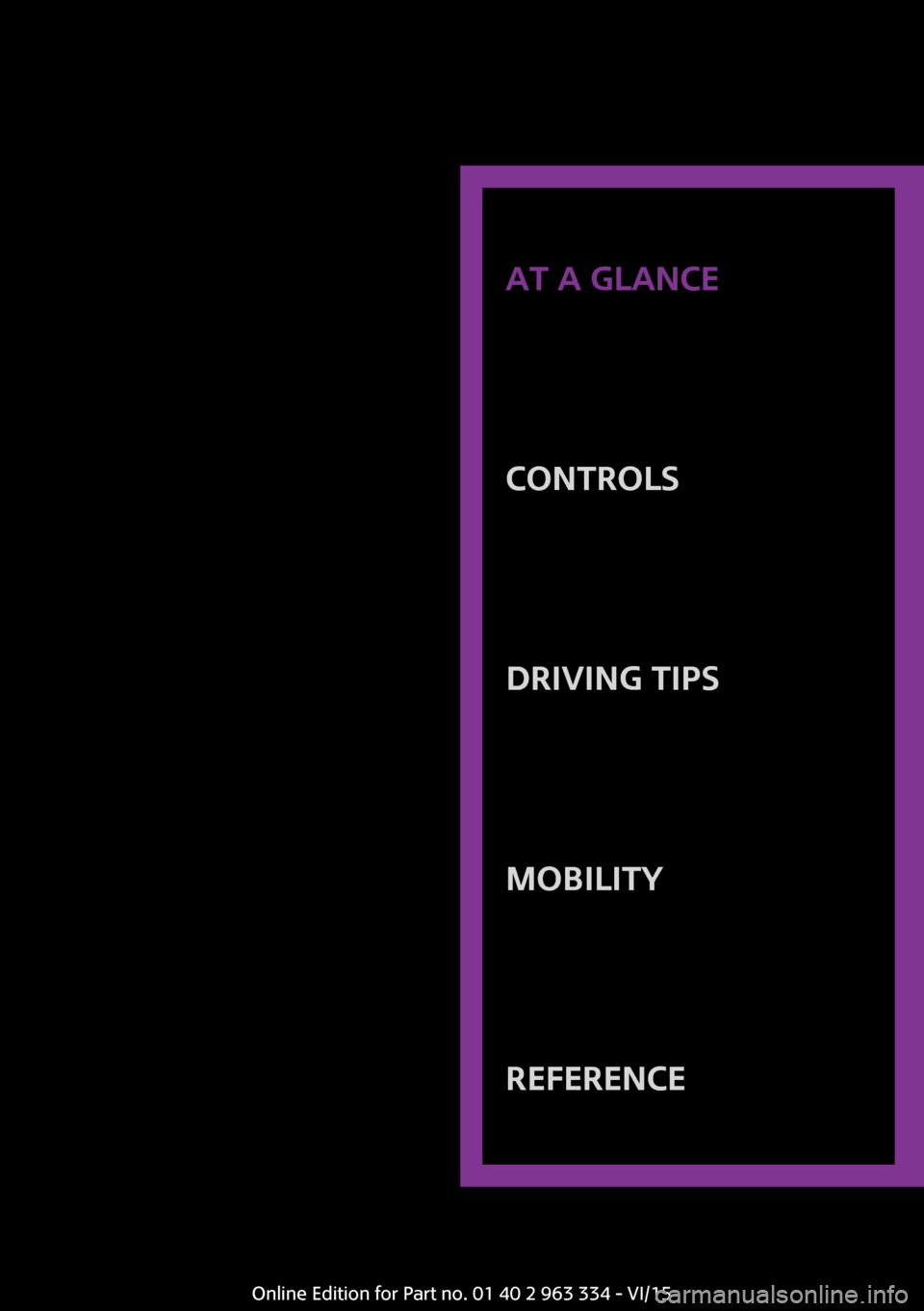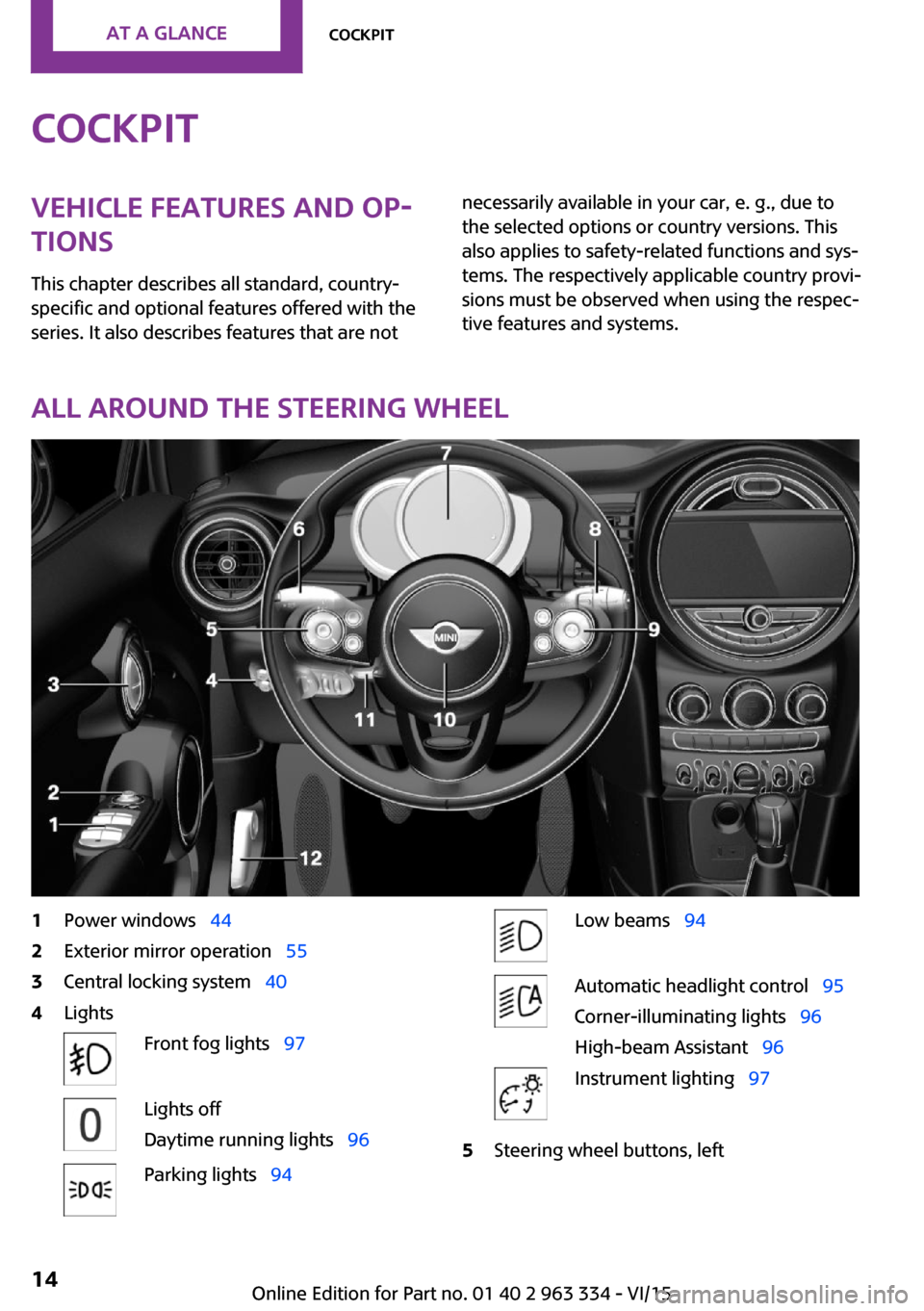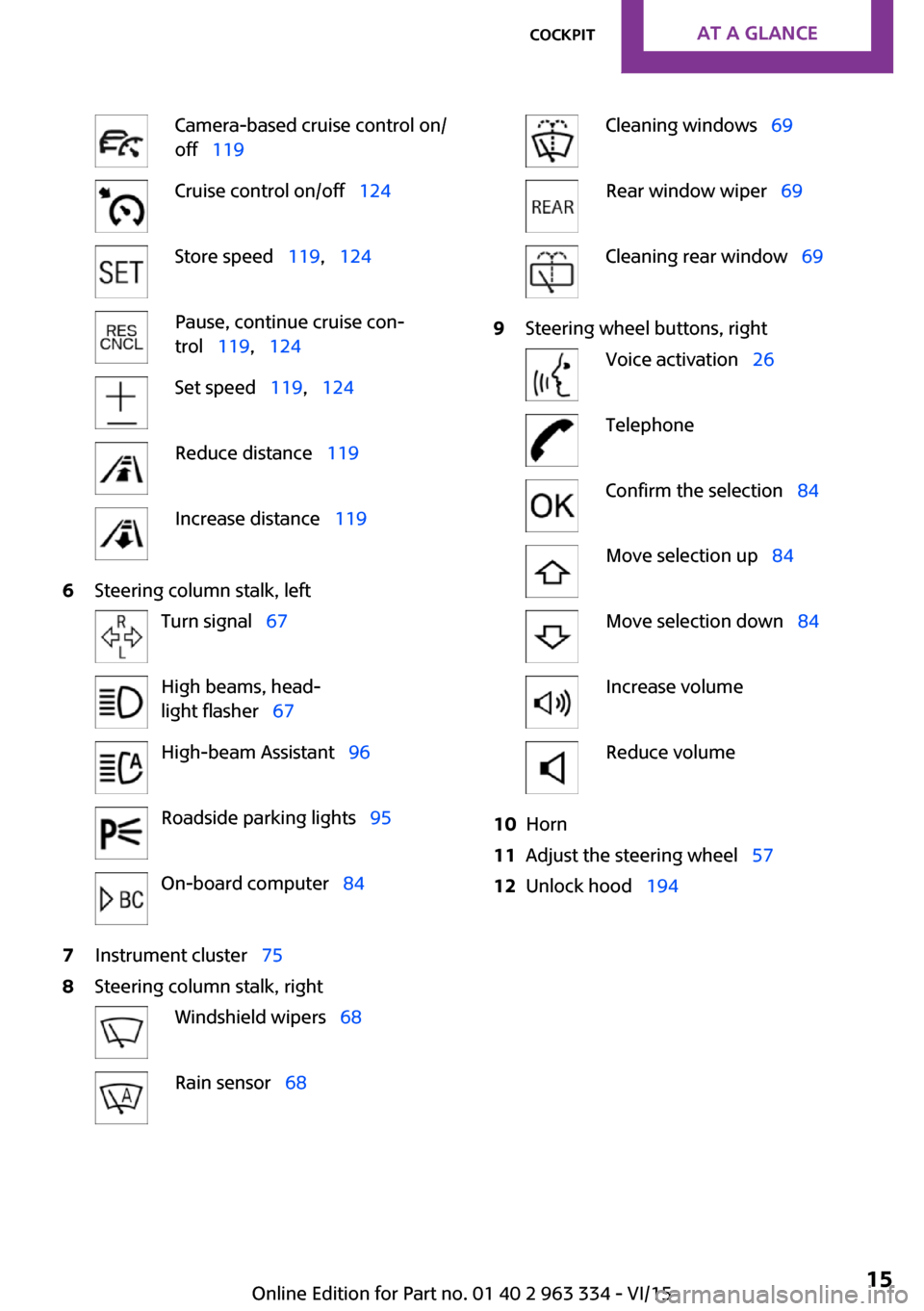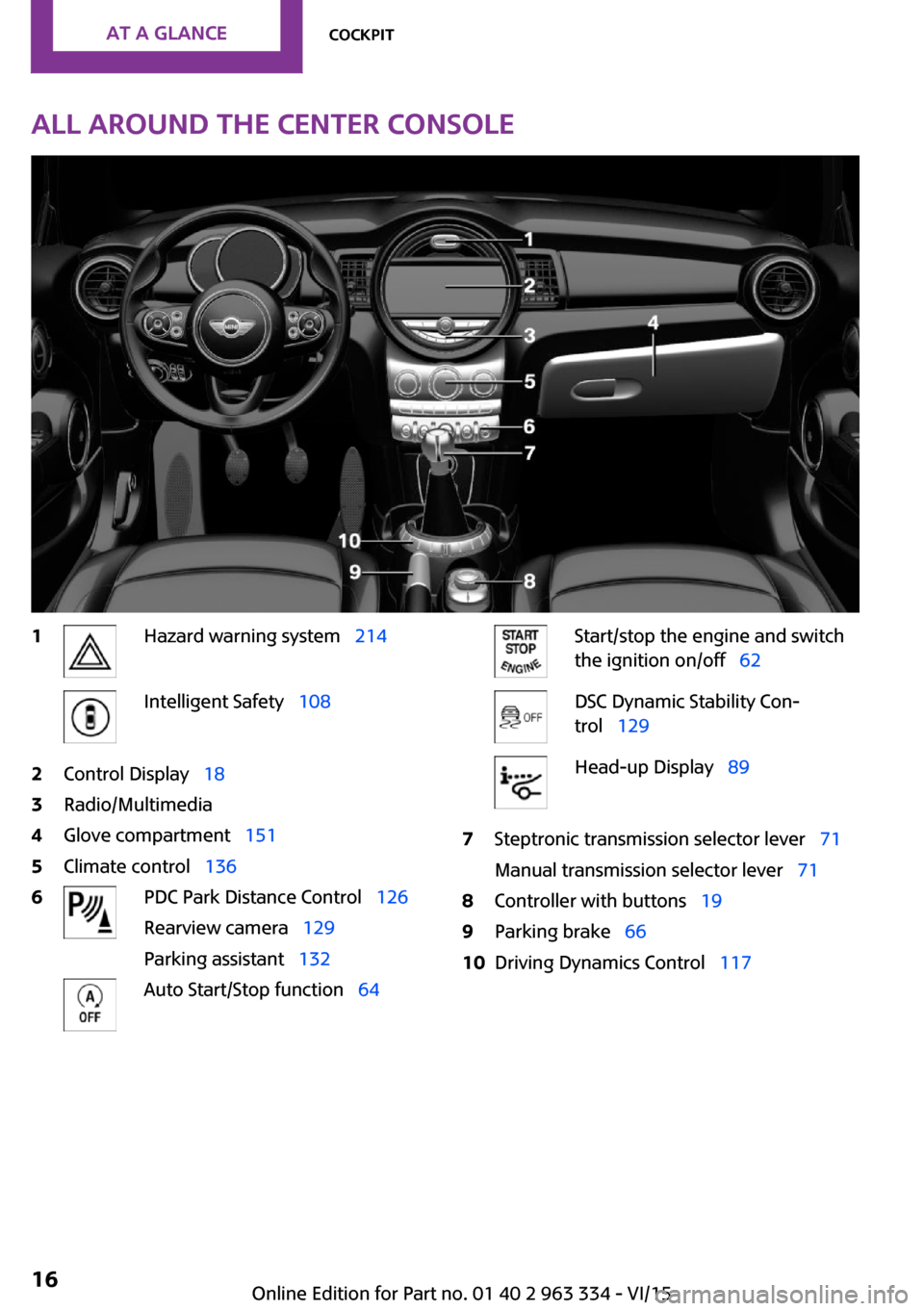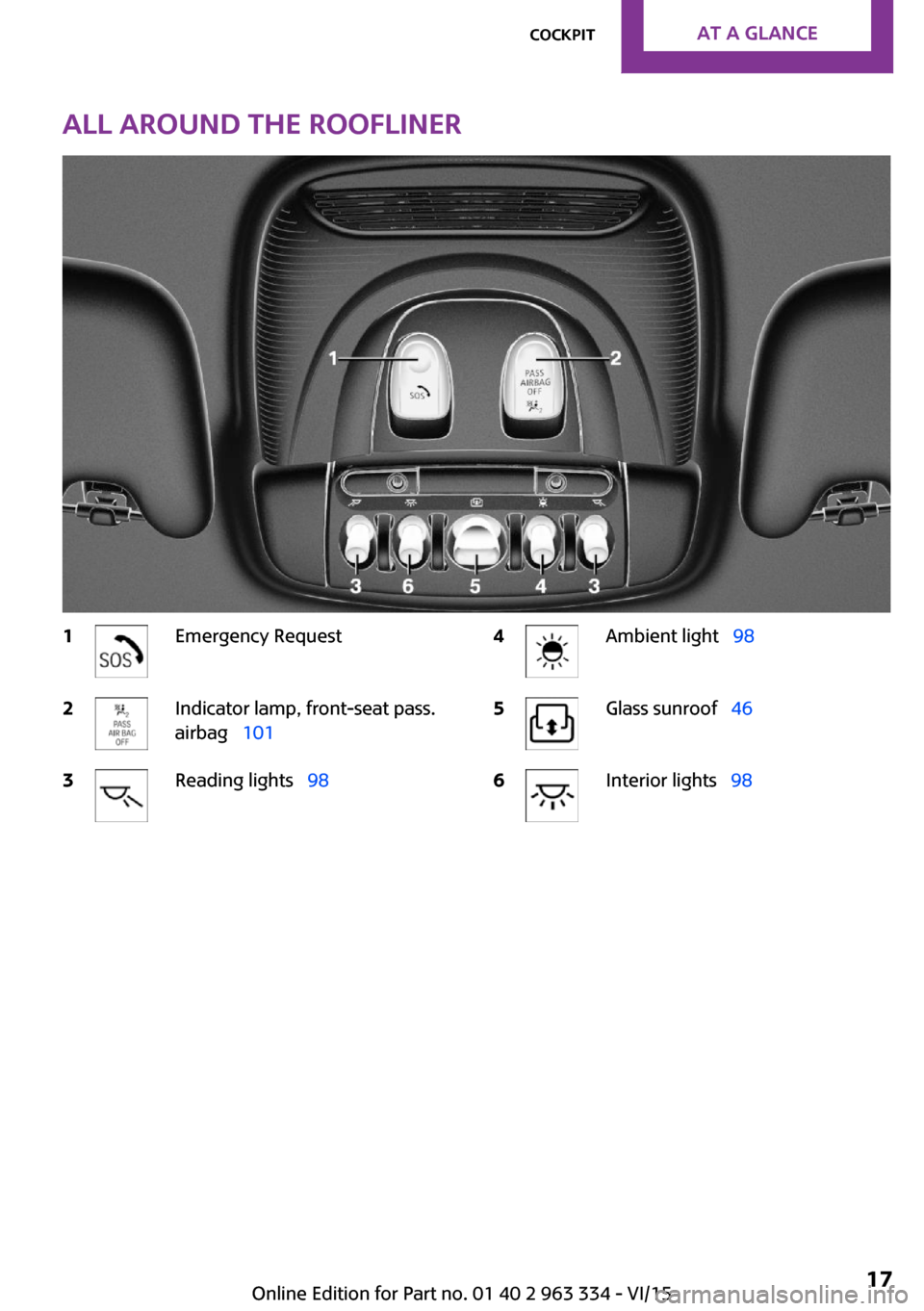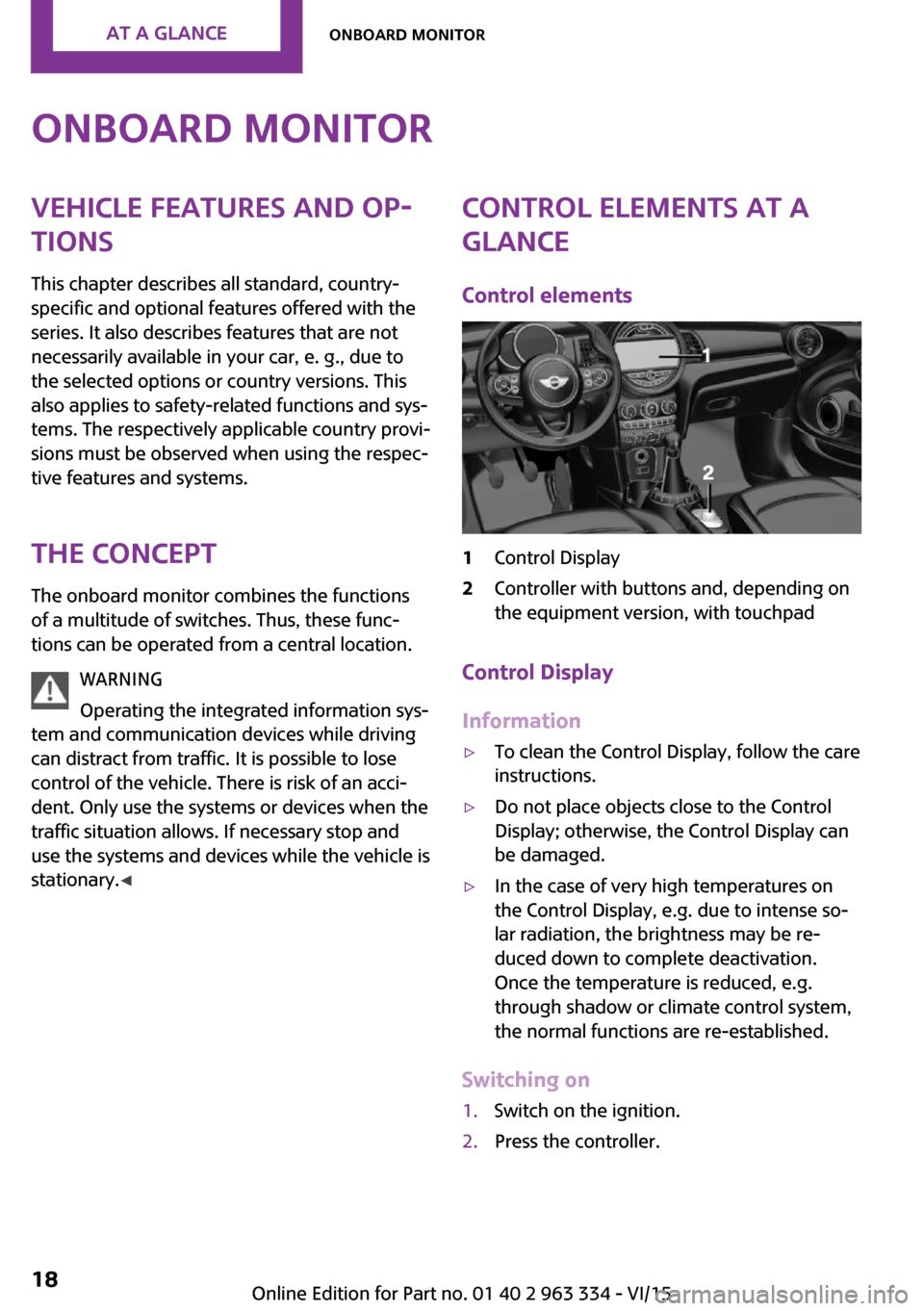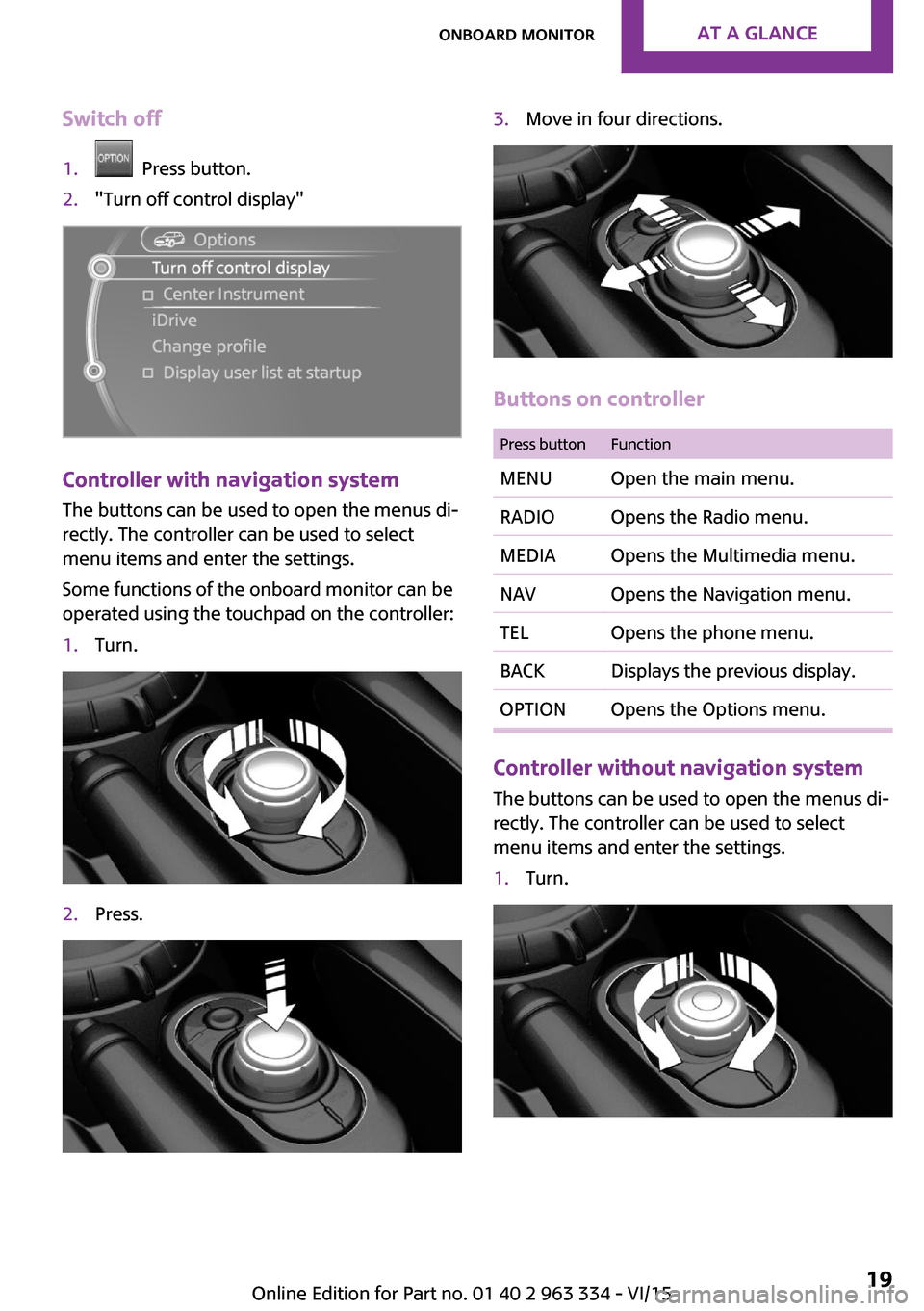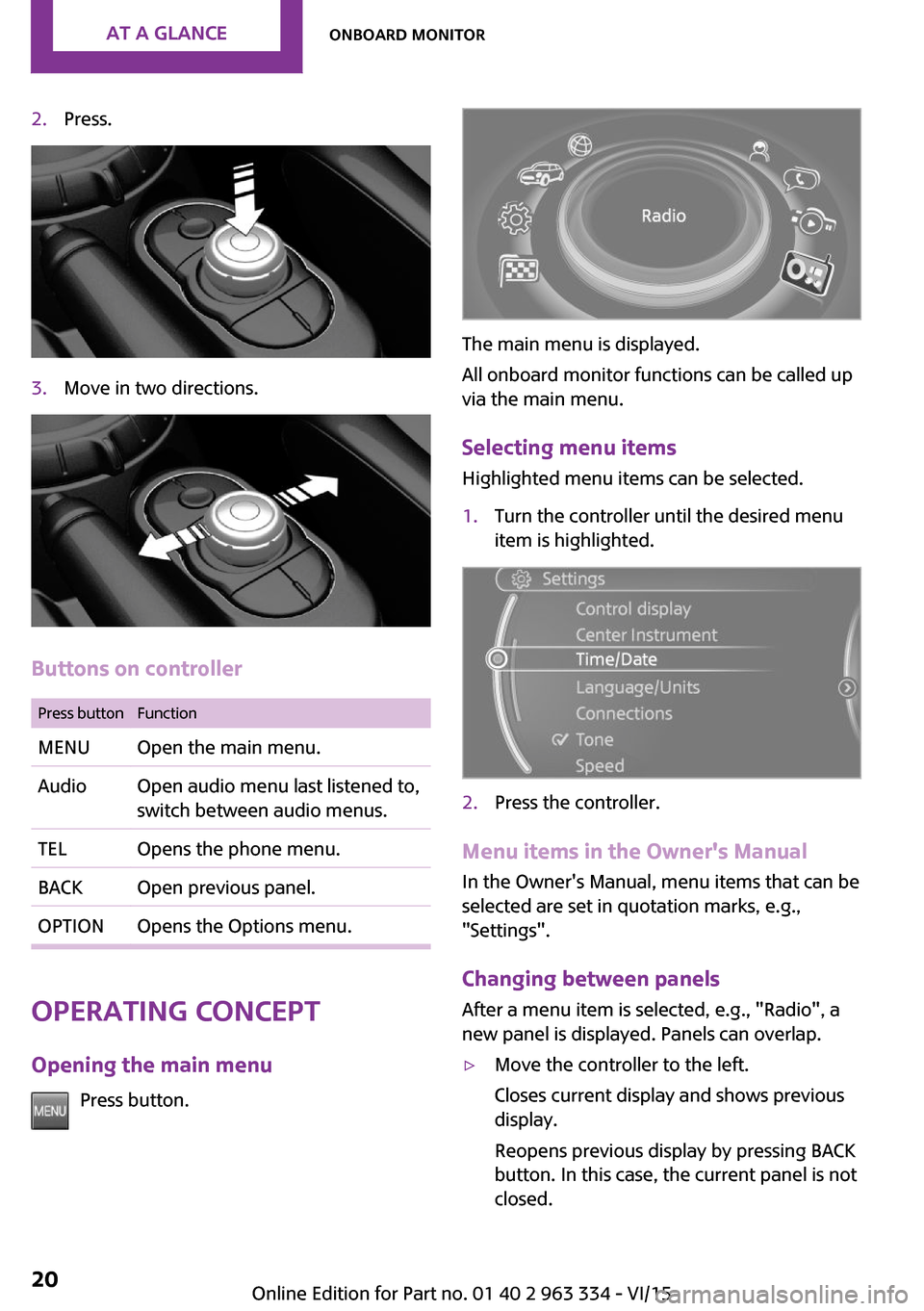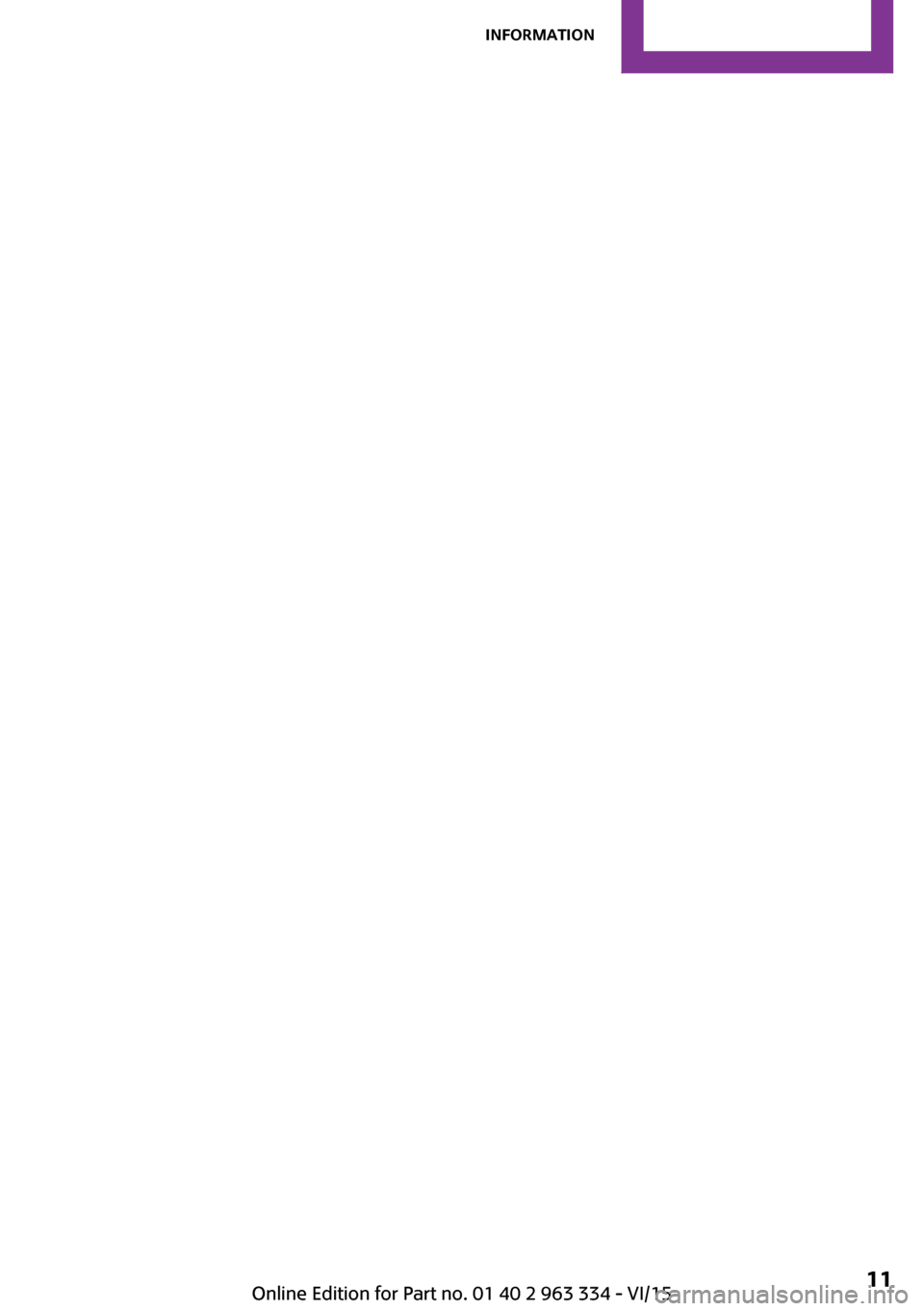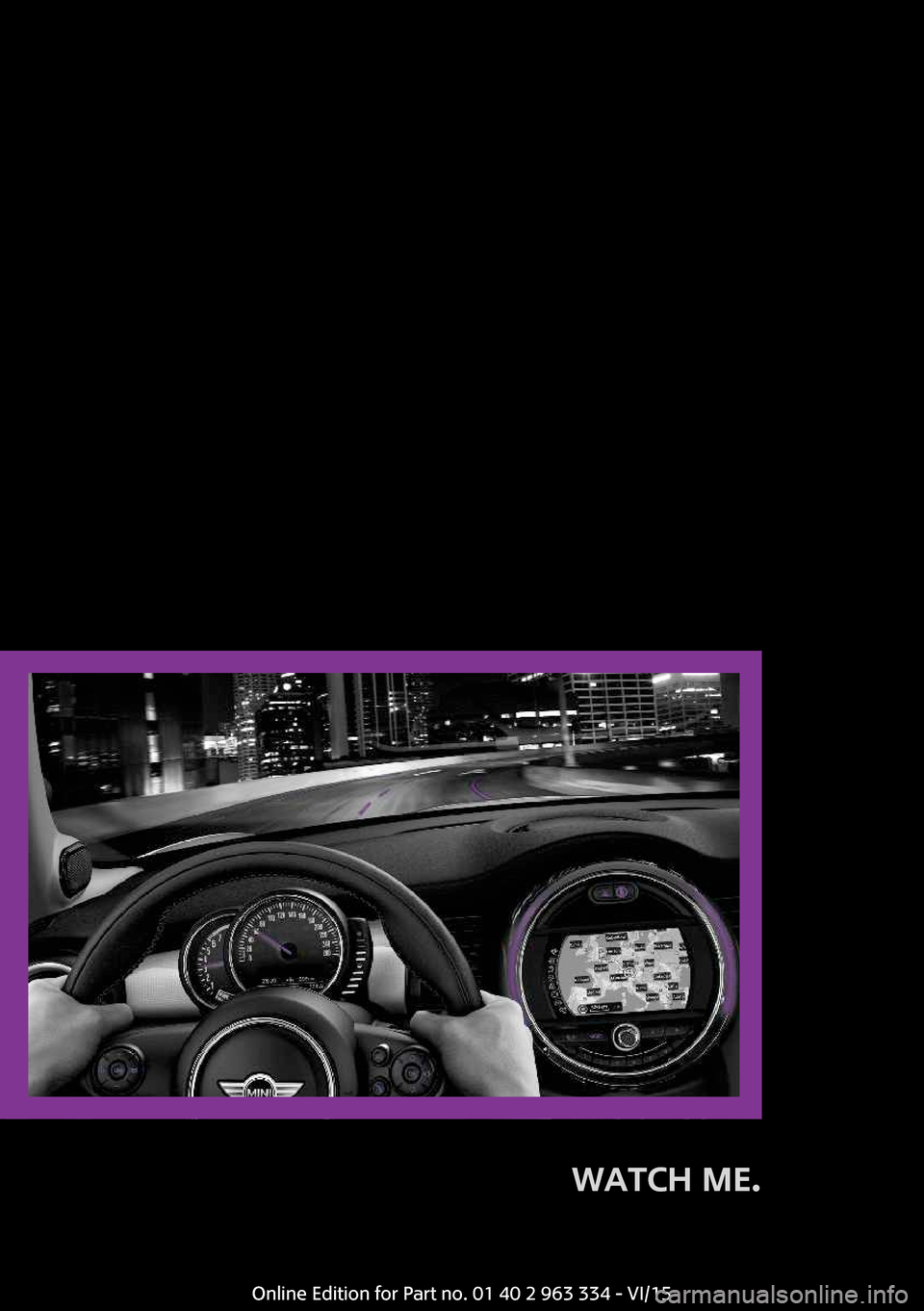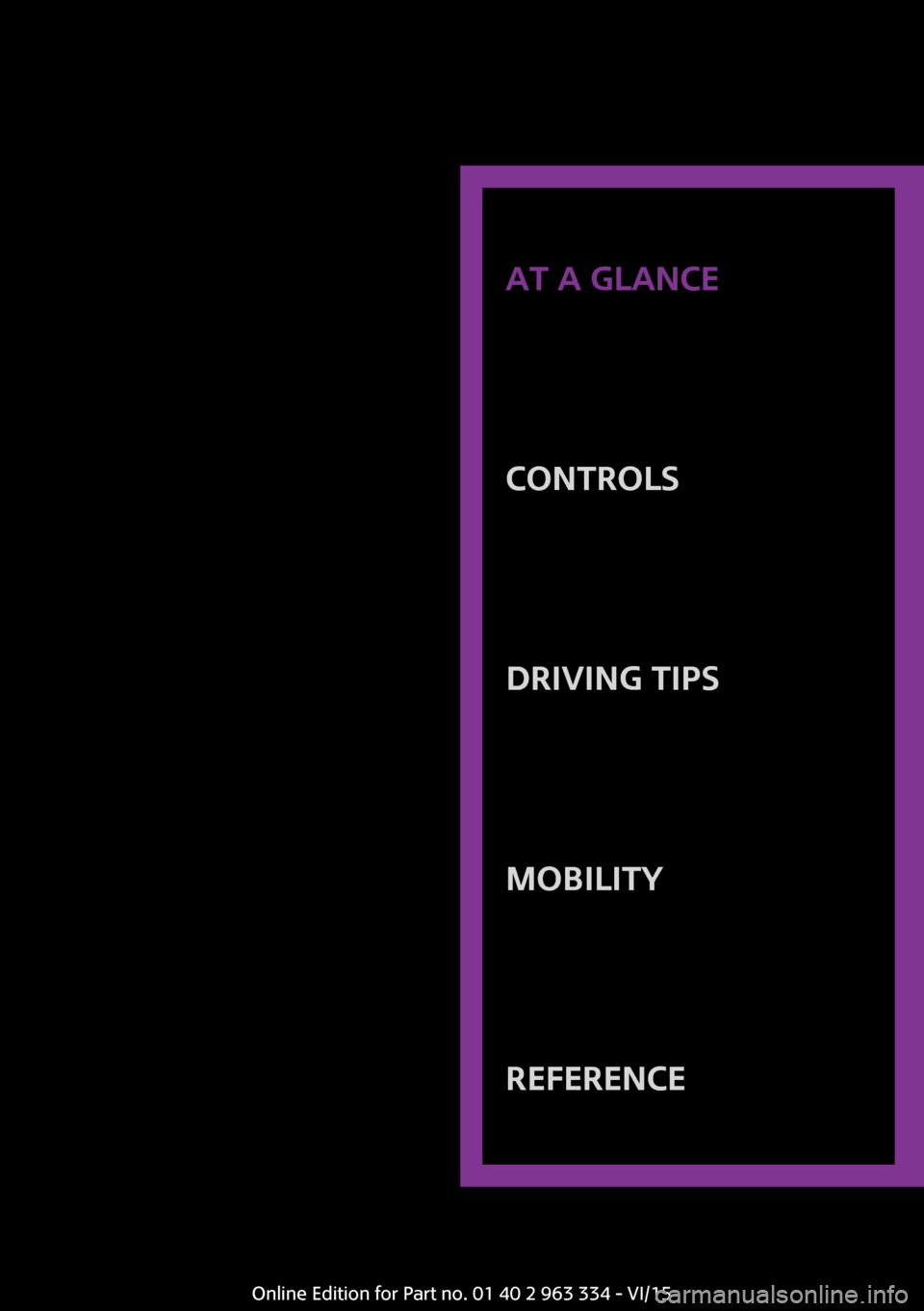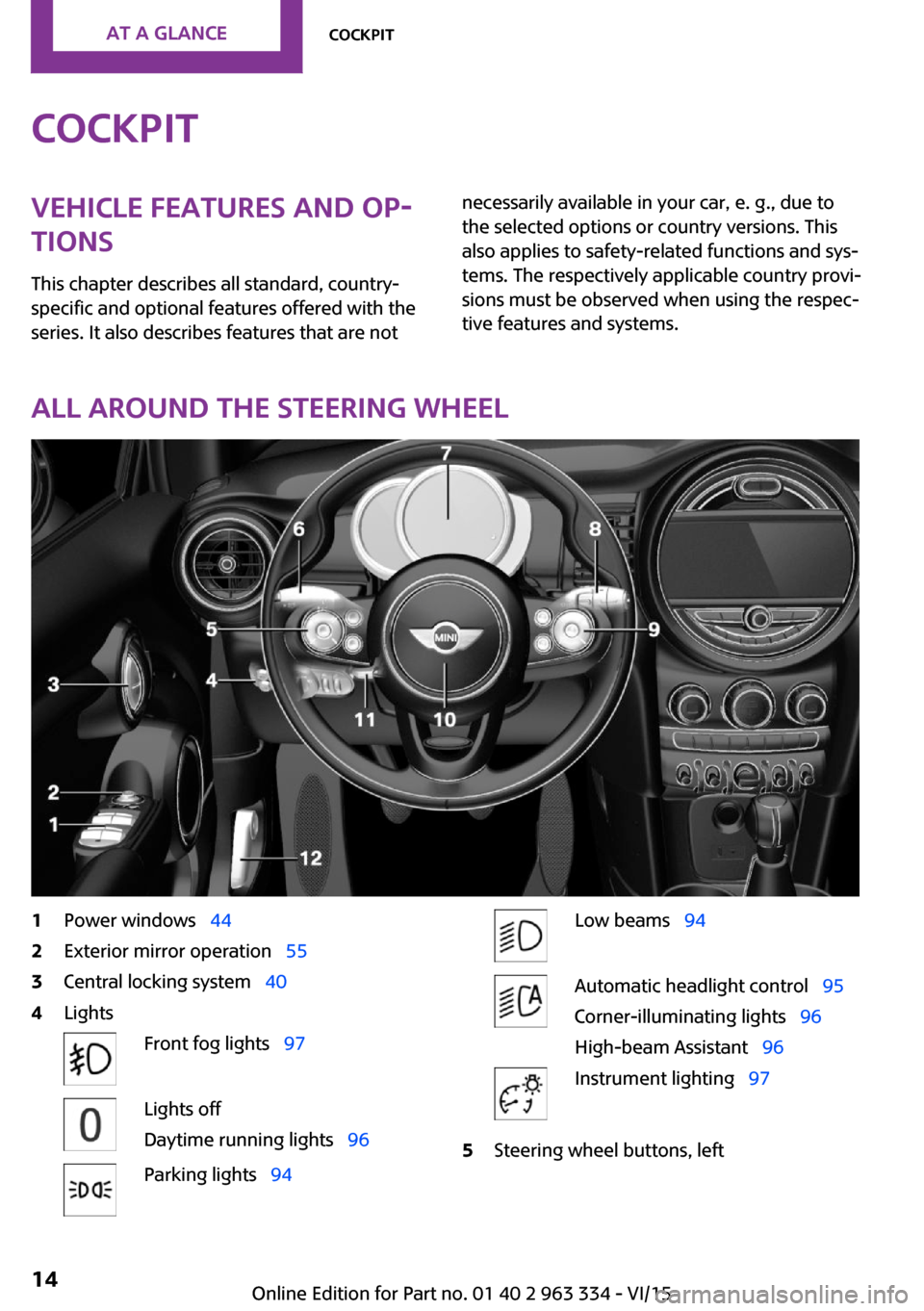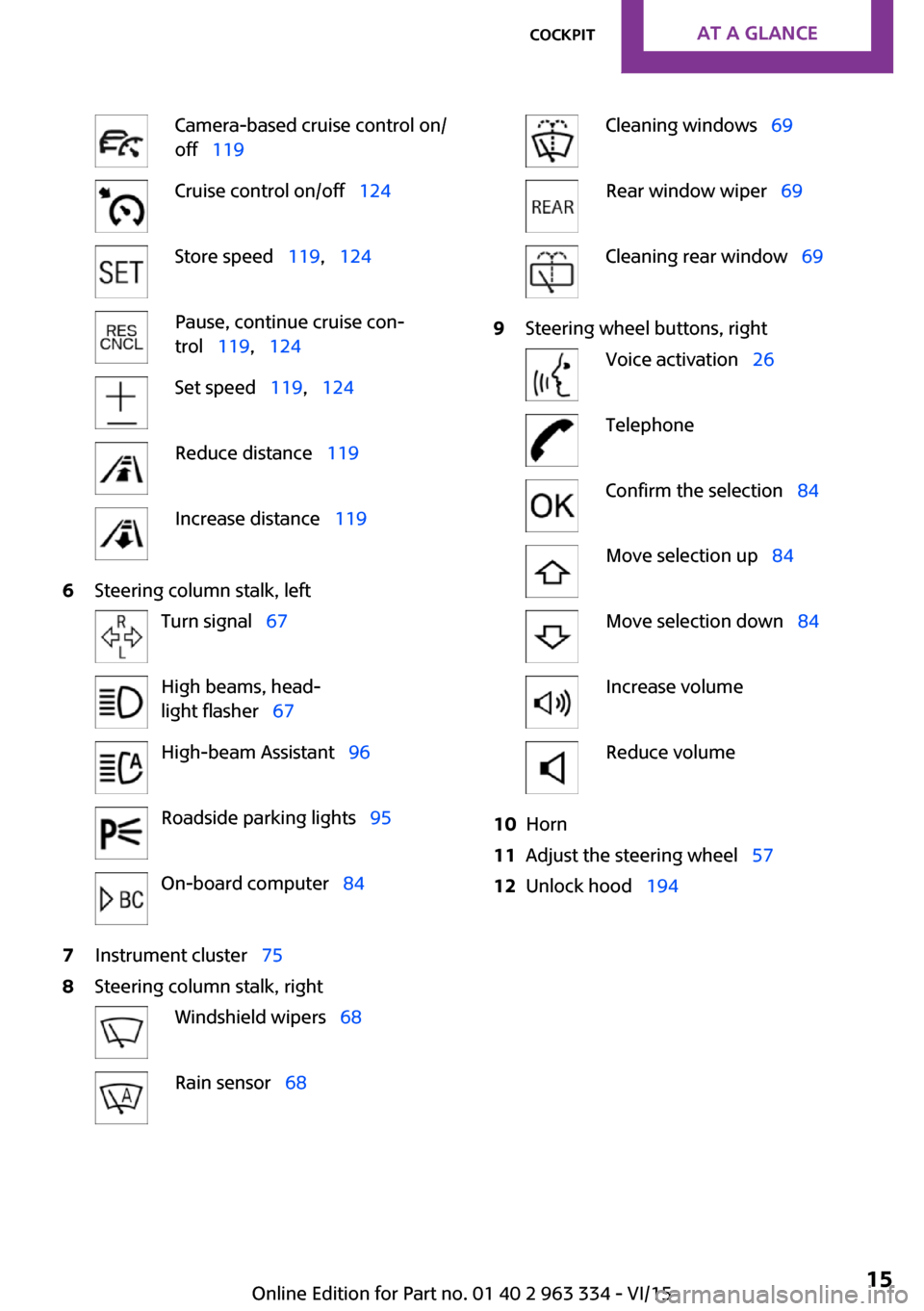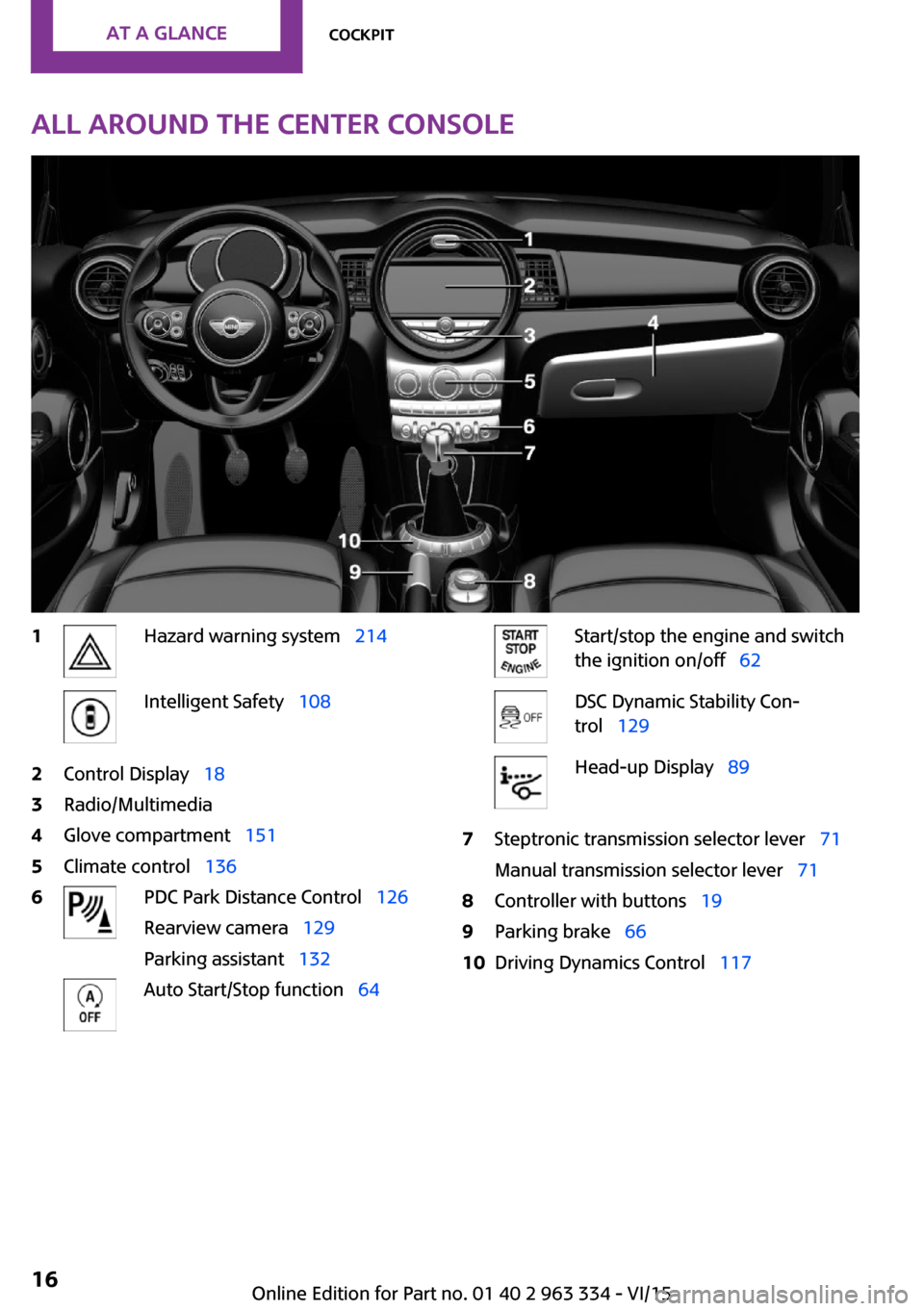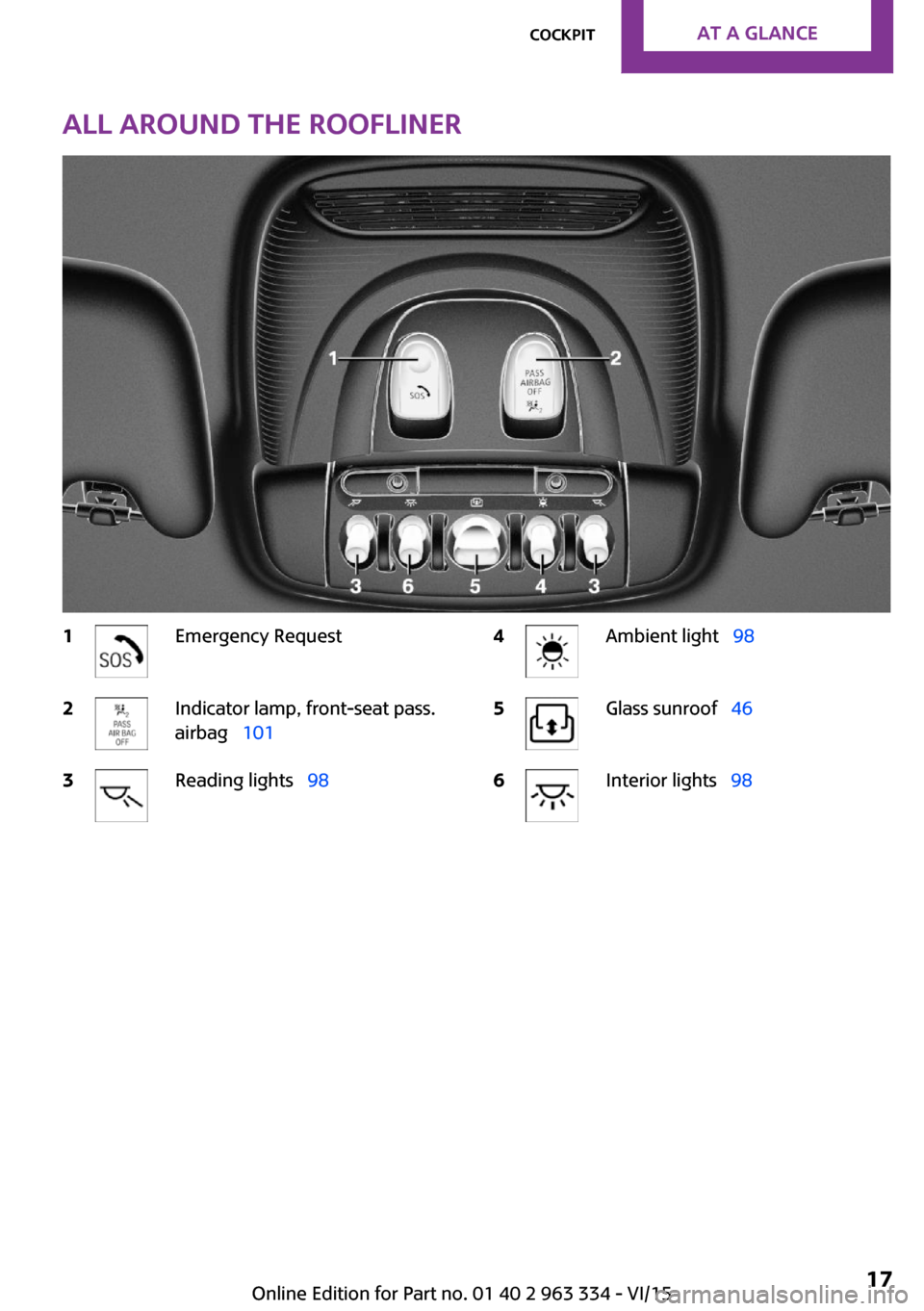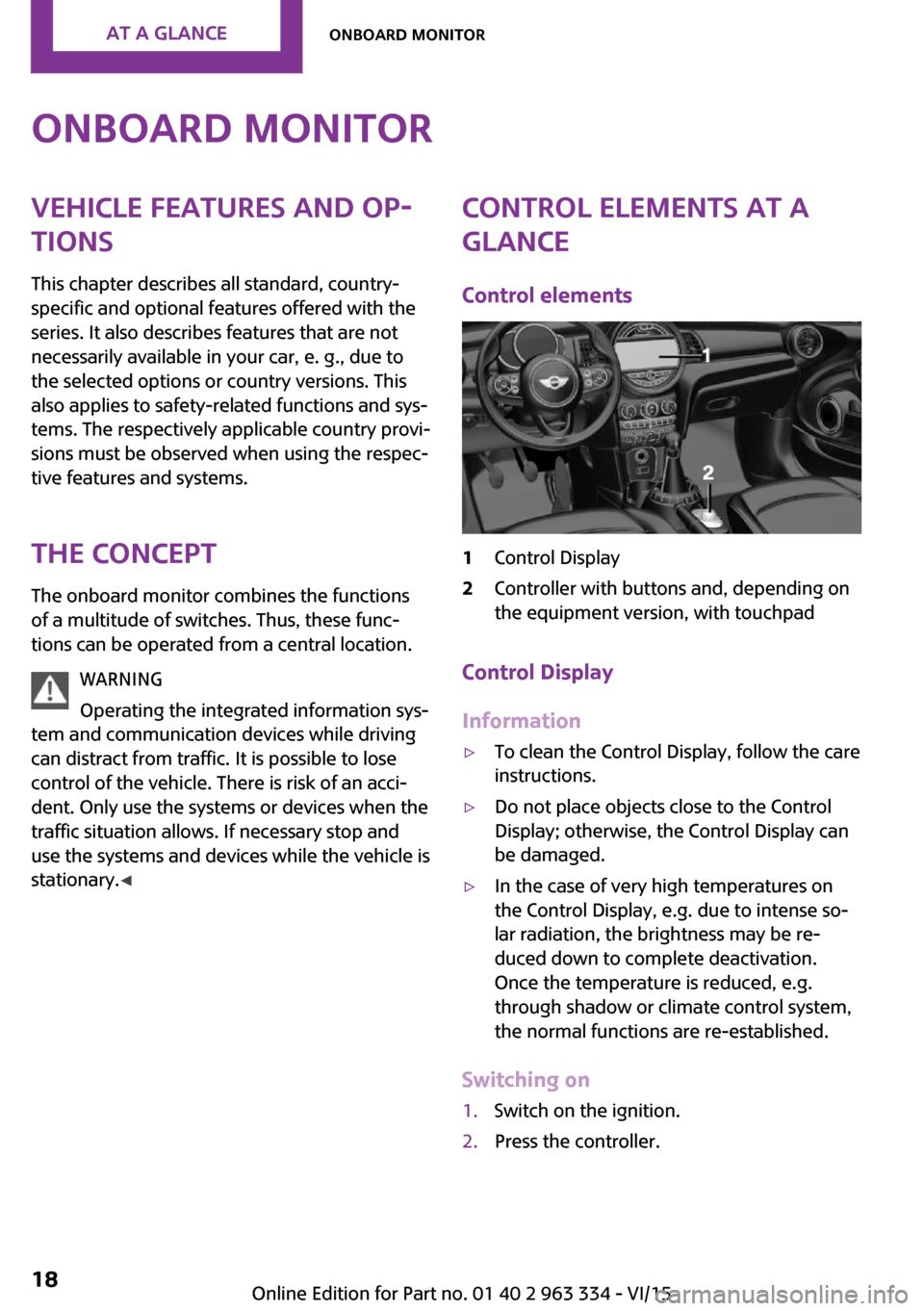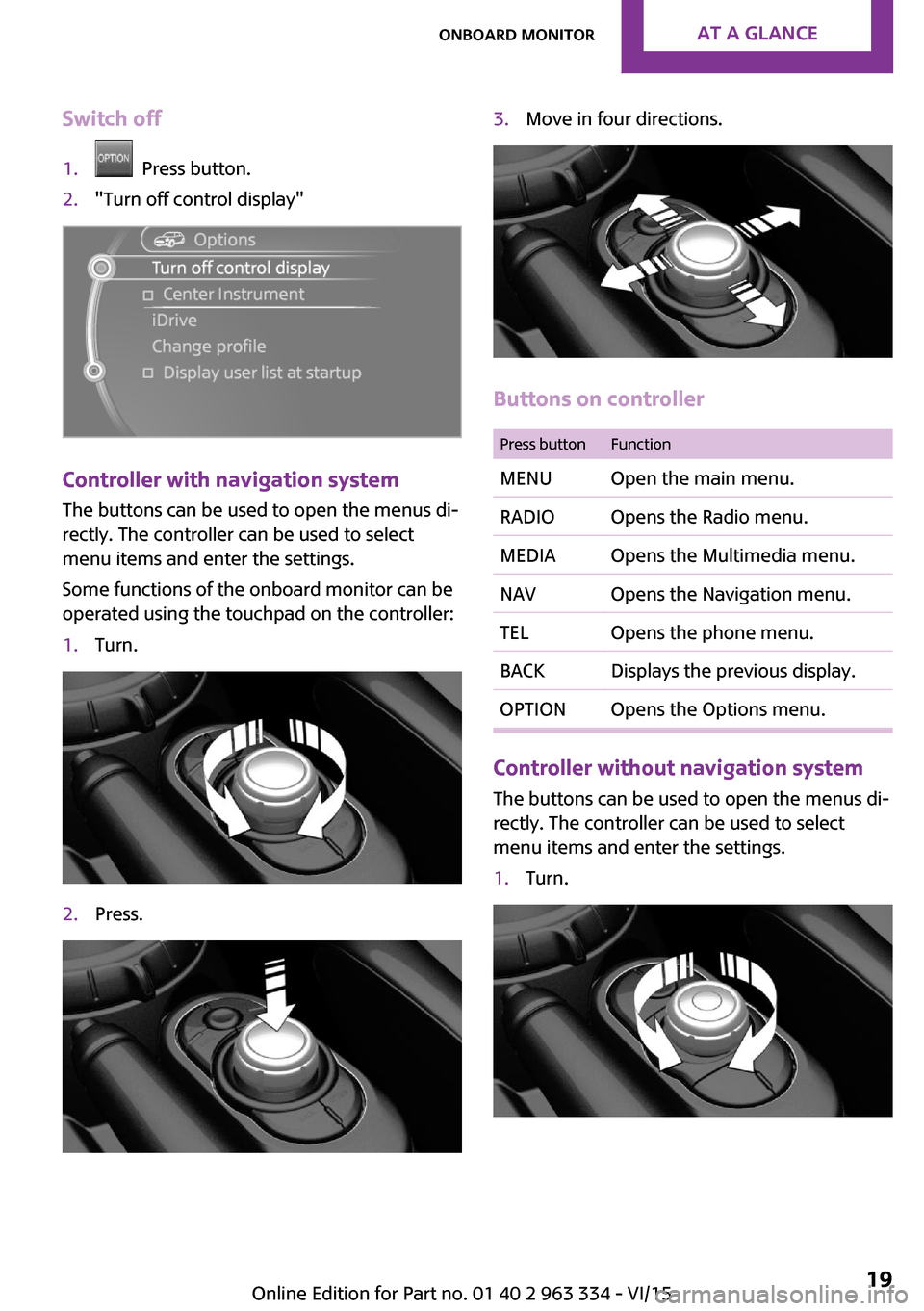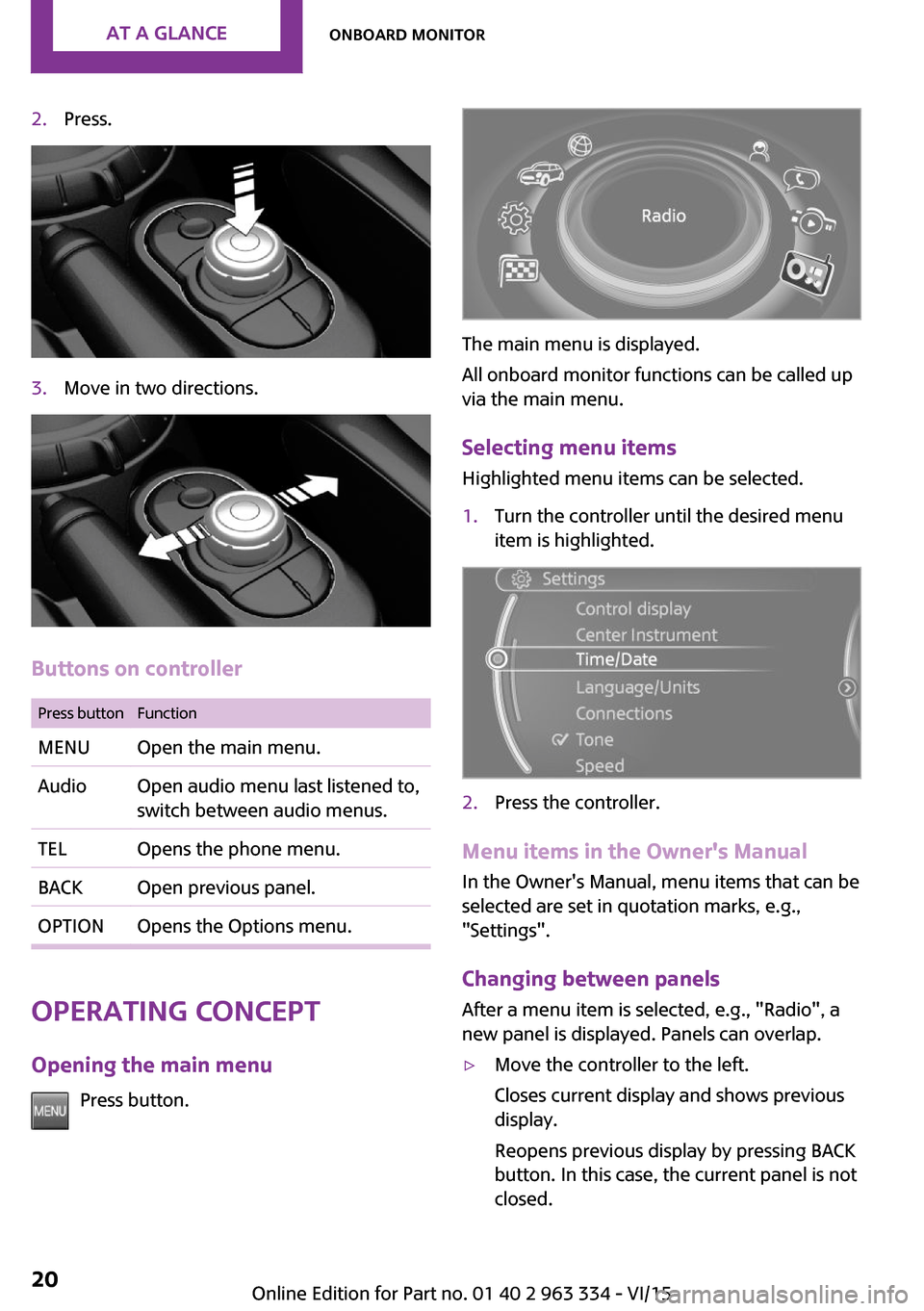MINI Hardtop 4 Door 2016 (Mini Connected) User Guide
Hardtop 4 Door 2016
MINI
MINI
https://www.carmanualsonline.info/img/30/9940/w960_9940-0.png
MINI Hardtop 4 Door 2016 (Mini Connected) User Guide
Trending: jump cable, sunroof, AUX, height, odometer, trip computer, ECO mode
Page 11 of 246
Seite 11Information11
Online Edition for Part no. 01 40 2 963 334 - VI/15
Page 12 of 246
WATCH ME.
Online Edition for Part no. 01 40 2 963 334 - VI/15
Page 13 of 246
AT A GLANCE
CONTROLSDRIVING TIPSMOBILITYREFERENCE
Online Edition for Part no. 01 40 2 963 334 - VI/15
Page 14 of 246
CockpitVehicle features and op‐
tions
This chapter describes all standard, country-
specific and optional features offered with the
series. It also describes features that are notnecessarily available in your car, e. g., due to
the selected options or country versions. This
also applies to safety-related functions and sys‐
tems. The respectively applicable country provi‐
sions must be observed when using the respec‐
tive features and systems.
All around the steering wheel
1Power windows 442Exterior mirror operation 553Central locking system 404LightsFront fog lights 97Lights off
Daytime running lights 96Parking lights 94Low beams 94Automatic headlight control 95
Corner-illuminating lights 96
High-beam Assistant 96Instrument lighting 975Steering wheel buttons, leftSeite 14AT A GLANCECockpit14
Online Edition for Part no. 01 40 2 963 334 - VI/15
Page 15 of 246
Camera-based cruise control on/
off 119Cruise control on/off 124Store speed 119, 124Pause, continue cruise con‐
trol 119, 124Set speed 119, 124Reduce distance 119Increase distance 1196Steering column stalk, leftTurn signal 67High beams, head‐
light flasher 67High-beam Assistant 96Roadside parking lights 95On-board computer 847Instrument cluster 758Steering column stalk, rightWindshield wipers 68Rain sensor 68Cleaning windows 69Rear window wiper 69Cleaning rear window 699Steering wheel buttons, rightVoice activation 26TelephoneConfirm the selection 84Move selection up 84Move selection down 84Increase volumeReduce volume10Horn11Adjust the steering wheel 5712Unlock hood 194Seite 15CockpitAT A GLANCE15
Online Edition for Part no. 01 40 2 963 334 - VI/15
Page 16 of 246
All around the center console1Hazard warning system 214Intelligent Safety 1082Control Display 183Radio/Multimedia4Glove compartment 1515Climate control 1366PDC Park Distance Control 126
Rearview camera 129
Parking assistant 132Auto Start/Stop function 64Start/stop the engine and switch
the ignition on/off 62DSC Dynamic Stability Con‐
trol 129Head-up Display 897Steptronic transmission selector lever 71
Manual transmission selector lever 718Controller with buttons 199Parking brake 6610Driving Dynamics Control 117Seite 16AT A GLANCECockpit16
Online Edition for Part no. 01 40 2 963 334 - VI/15
Page 17 of 246
All around the roofliner1Emergency Request2Indicator lamp, front-seat pass.
airbag 1013Reading lights 984Ambient light 985Glass sunroof 466Interior lights 98Seite 17CockpitAT A GLANCE17
Online Edition for Part no. 01 40 2 963 334 - VI/15
Page 18 of 246
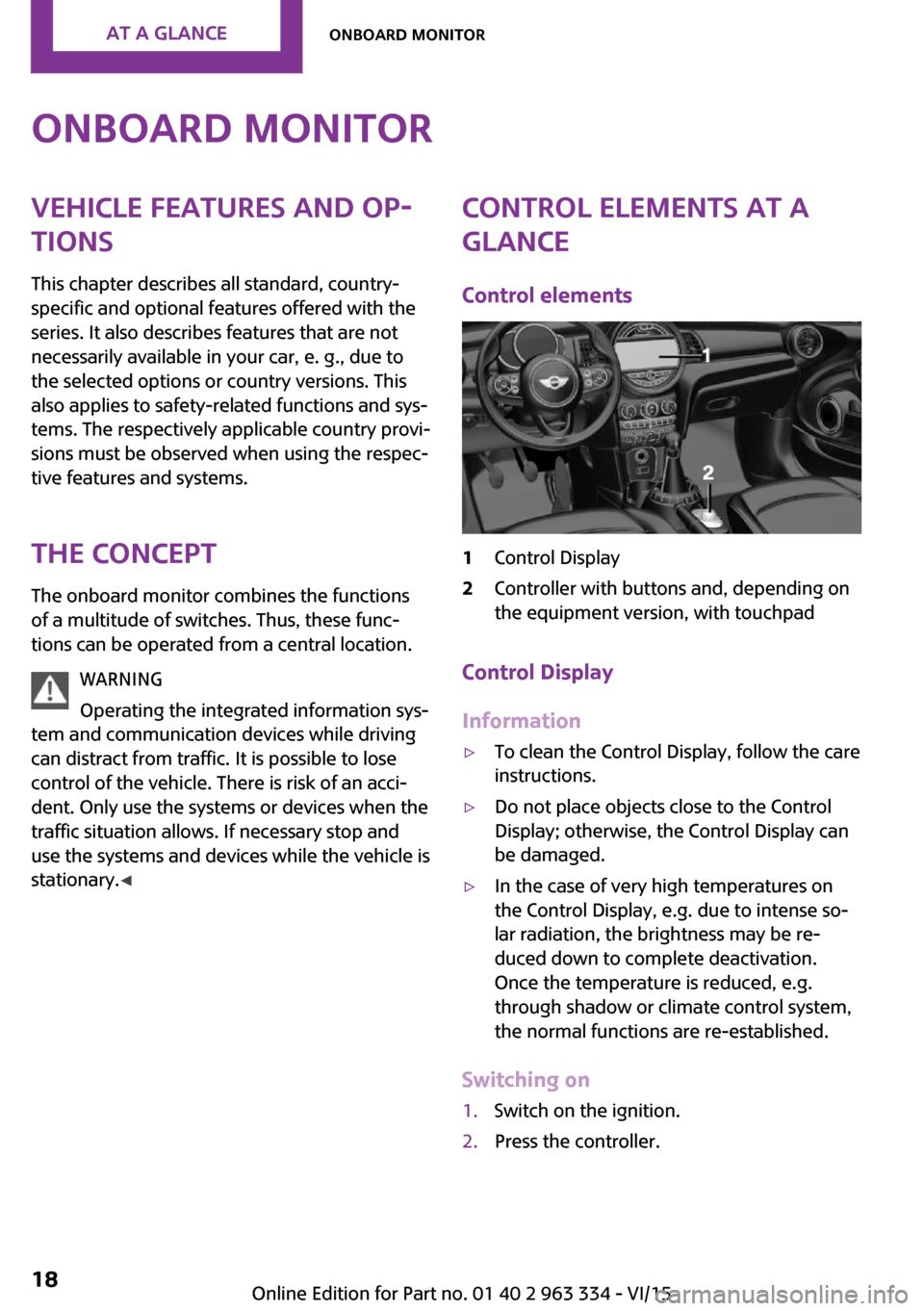
Onboard monitorVehicle features and op‐
tions
This chapter describes all standard, country-
specific and optional features offered with the
series. It also describes features that are not
necessarily available in your car, e. g., due to
the selected options or country versions. This
also applies to safety-related functions and sys‐
tems. The respectively applicable country provi‐
sions must be observed when using the respec‐
tive features and systems.
The concept The onboard monitor combines the functions
of a multitude of switches. Thus, these func‐
tions can be operated from a central location.
WARNING
Operating the integrated information sys‐
tem and communication devices while driving
can distract from traffic. It is possible to lose
control of the vehicle. There is risk of an acci‐
dent. Only use the systems or devices when the
traffic situation allows. If necessary stop and
use the systems and devices while the vehicle is
stationary. ◀Control elements at a
glance
Control elements1Control Display2Controller with buttons and, depending on
the equipment version, with touchpad
Control Display
Information
▷To clean the Control Display, follow the care
instructions.▷Do not place objects close to the Control
Display; otherwise, the Control Display can
be damaged.▷In the case of very high temperatures on
the Control Display, e.g. due to intense so‐
lar radiation, the brightness may be re‐
duced down to complete deactivation.
Once the temperature is reduced, e.g.
through shadow or climate control system,
the normal functions are re-established.
Switching on
1.Switch on the ignition.2.Press the controller.Seite 18AT A GLANCEOnboard monitor18
Online Edition for Part no. 01 40 2 963 334 - VI/15
Page 19 of 246
Switch off1. Press button.2."Turn off control display"
Controller with navigation system
The buttons can be used to open the menus di‐
rectly. The controller can be used to select
menu items and enter the settings.
Some functions of the onboard monitor can be
operated using the touchpad on the controller:
1.Turn.2.Press.3.Move in four directions.
Buttons on controller
Press buttonFunctionMENUOpen the main menu.RADIOOpens the Radio menu.MEDIAOpens the Multimedia menu.NAVOpens the Navigation menu.TELOpens the phone menu.BACKDisplays the previous display.OPTIONOpens the Options menu.
Controller without navigation system
The buttons can be used to open the menus di‐
rectly. The controller can be used to select
menu items and enter the settings.
1.Turn.Seite 19Onboard monitorAT A GLANCE19
Online Edition for Part no. 01 40 2 963 334 - VI/15
Page 20 of 246
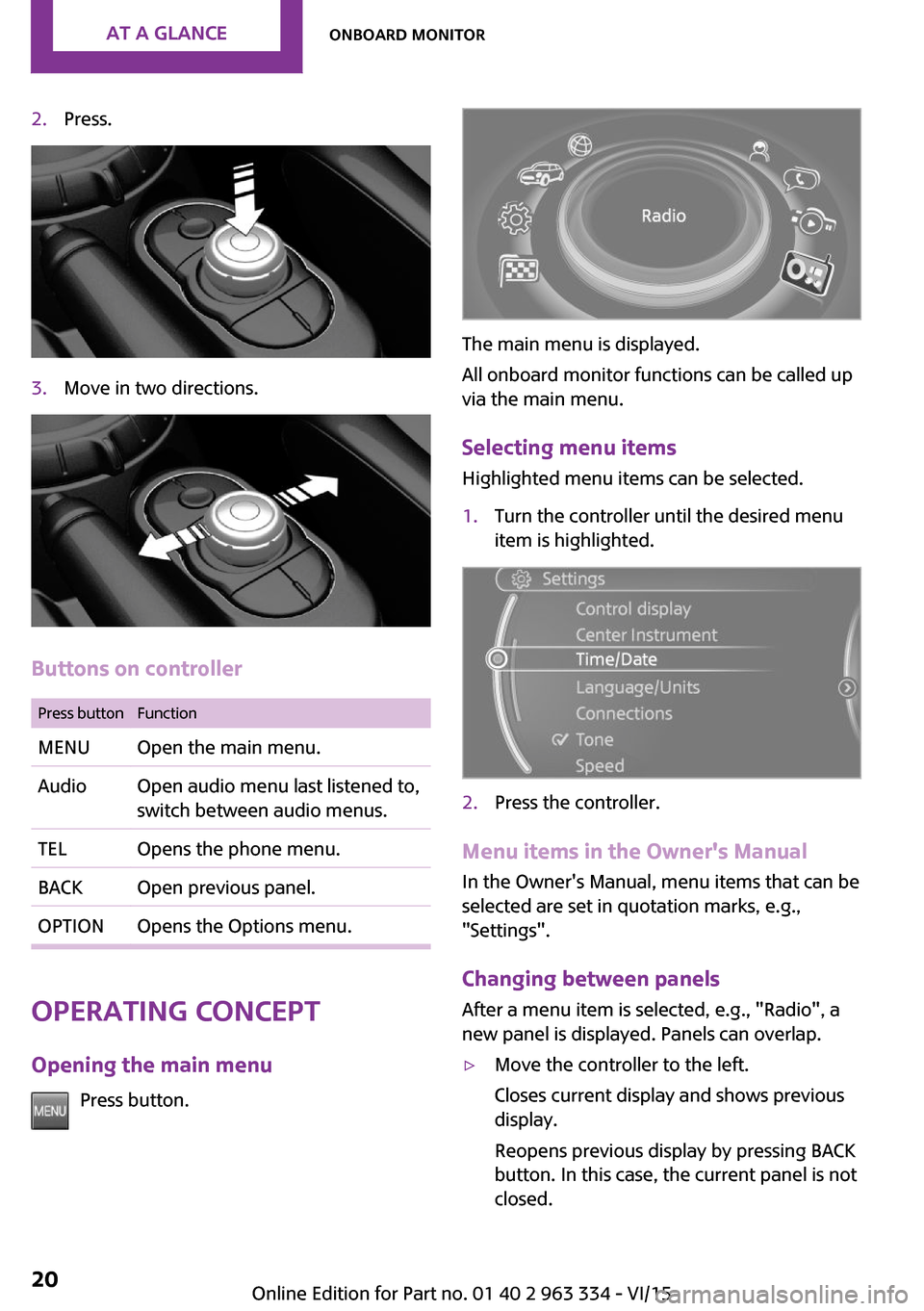
2.Press.3.Move in two directions.
Buttons on controller
Press buttonFunctionMENUOpen the main menu.AudioOpen audio menu last listened to,
switch between audio menus.TELOpens the phone menu.BACKOpen previous panel.OPTIONOpens the Options menu.
Operating concept
Opening the main menu Press button.
The main menu is displayed.
All onboard monitor functions can be called up
via the main menu.
Selecting menu items Highlighted menu items can be selected.
1.Turn the controller until the desired menu
item is highlighted.2.Press the controller.
Menu items in the Owner's Manual
In the Owner's Manual, menu items that can be
selected are set in quotation marks, e.g.,
"Settings".
Changing between panels
After a menu item is selected, e.g., "Radio", a
new panel is displayed. Panels can overlap.
▷Move the controller to the left.
Closes current display and shows previous
display.
Reopens previous display by pressing BACK
button. In this case, the current panel is not
closed.Seite 20AT A GLANCEOnboard monitor20
Online Edition for Part no. 01 40 2 963 334 - VI/15
Trending: display, hood release, sensor, transmission, lug pattern, length, roof