navigation update MINI Paceman 2013 Owner's Manual
[x] Cancel search | Manufacturer: MINI, Model Year: 2013, Model line: Paceman, Model: MINI Paceman 2013Pages: 275, PDF Size: 4.23 MB
Page 119 of 275

NAVIGATIONNavigation system
118
Navigation system
Vehicle equipment
In this chapter, all production, country, and
optional equipment that is offered in the model
range is described. Equipment is also described
that is not available because of, for example,
selected options or coun try version. This also
applies to safety relate d functions and systems.
General information
The navigation system can determine the pre-
cise position of the vehicle, with the aid of satel-
lites and vehicle sensors, and can reliably guide
you to every entered destination.
Enter data only with the vehicle station-
ary, and always give priority to the appli-
cable traffic regulations in the event of any con-
tradiction between traffic and road conditions
and the instructions issu ed by the navigation
system. Failure to take to this precaution can
place you in violation of the law and put vehicle
occupants and other ro ad users in danger.<
Selecting navigation
1."Navigation"
During route guidance, an arrow view or a map
view is displayed on the onboard computer.
Navigation data
Information on navigation data
1. "Navigation"
2. Open "Options".
3. "Navigation system version"
Information about the data version is displayed.
Updating the navigation data
General information
Navigation data are stored in the vehicle and
can be updated.
You may obtain current navigation data and the
enabling code at your MINI dealer.
Updating the data can take several hours,
depending on the volume of data.
> Update data while driving to reduce the
drain on the battery.
> The update is resumed automatically when
a trip is continued after an interruption.
> You can inquire as to the status of the
update.
> The data are stored in the vehicle.
> After the updating process is complete, the
system restarts.
> The medium with the na vigation data can be
removed after the update.
To update
1. Depending on equipment: insert USB stor-
age device with navigation data
>into the USB interface in the glove com-
partment
> into the USB audio interface, refer to
page 154.
2. Follow the instructions on the onboard com-
puter.
00320051004F004C00510048000300280047004C0057004C005200510003
Page 120 of 275
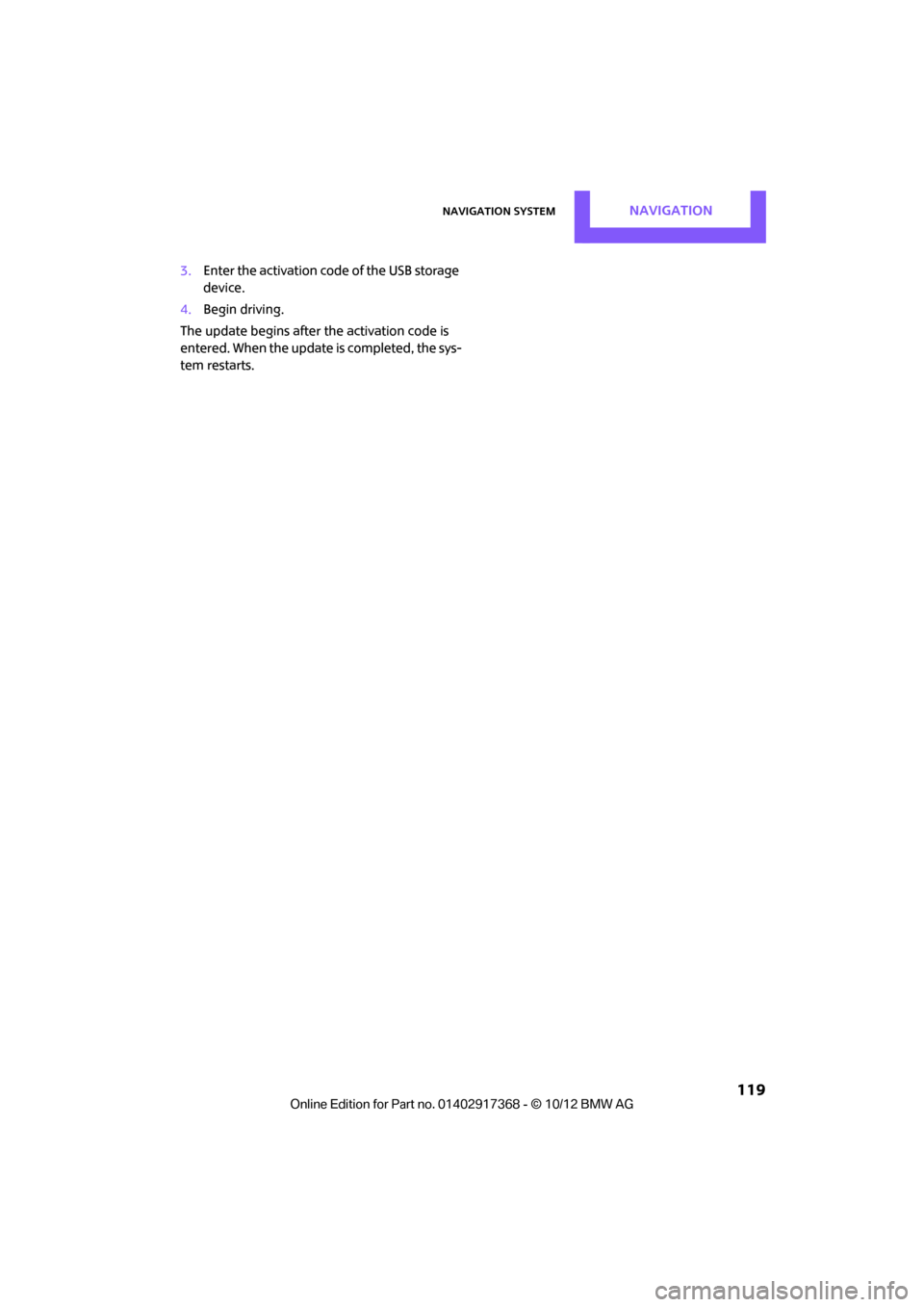
Navigation systemNAVIGATION
119
3.Enter the activation code of the USB storage
device.
4. Begin driving.
The update begins after the activation code is
entered. When the update is completed, the sys-
tem restarts.
00320051004F004C00510048000300280047004C0057004C005200510003
Page 134 of 275
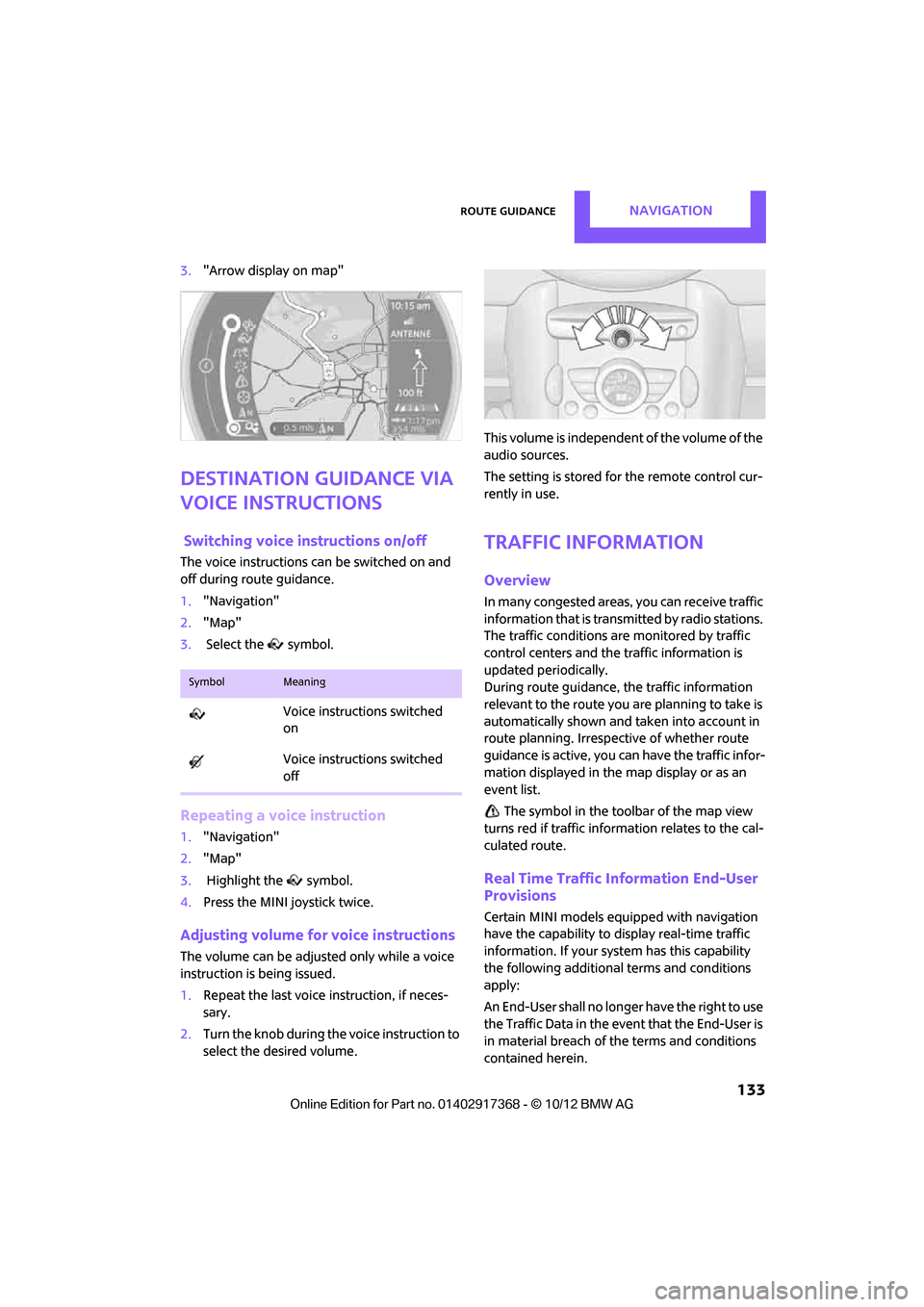
Route guidanceNAVIGATION
133
3."Arrow display on map"
Destination guidance via
voice instructions
Switching voice in structions on/off
The voice instructions ca n be switched on and
off during route guidance.
1. "Navigation"
2. "Map"
3. Select the symbol.
Repeating a voice instruction
1."Navigation"
2. "Map"
3. Highlight the symbol.
4. Press the MINI joystick twice.
Adjusting volume for voice instructions
The volume can be adjust ed only while a voice
instruction is being issued.
1. Repeat the last voice instruction, if neces-
sary.
2. Turn the knob during th e voice instruction to
select the desired volume. This volume is independent of the volume of the
audio sources.
The setting is stored for the remote control cur-
rently in use.
Traffic information
Overview
In many congested areas,
you can receive traffic
information that is transm itted by radio stations.
The traffic conditions are monitored by traffic
control centers and the traffic information is
updated periodically.
During route guidance, the traffic information
relevant to the route you are planning to take is
automatically shown and taken into account in
route planning. Irrespective of whether route
guidance is active, you can have the traffic infor-
mation displayed in the map display or as an
event list.
The symbol in the toolbar of the map view
turns red if traffic inform ation relates to the cal-
culated route.
Real Time Traffic Information End-User
Provisions
Certain MINI models equipped with navigation
have the capability to display real-time traffic
information. If your system has this capability
the following additional terms and conditions
apply:
An End-User shall no longer have the right to use
the Traffic Data in the event that the End-User is
in material breach of the terms and conditions
contained herein.
SymbolMeaning
Voice instructions switched
on
Voice instructions switched
off
00320051004F004C00510048000300280047004C0057004C005200510003
Page 265 of 275
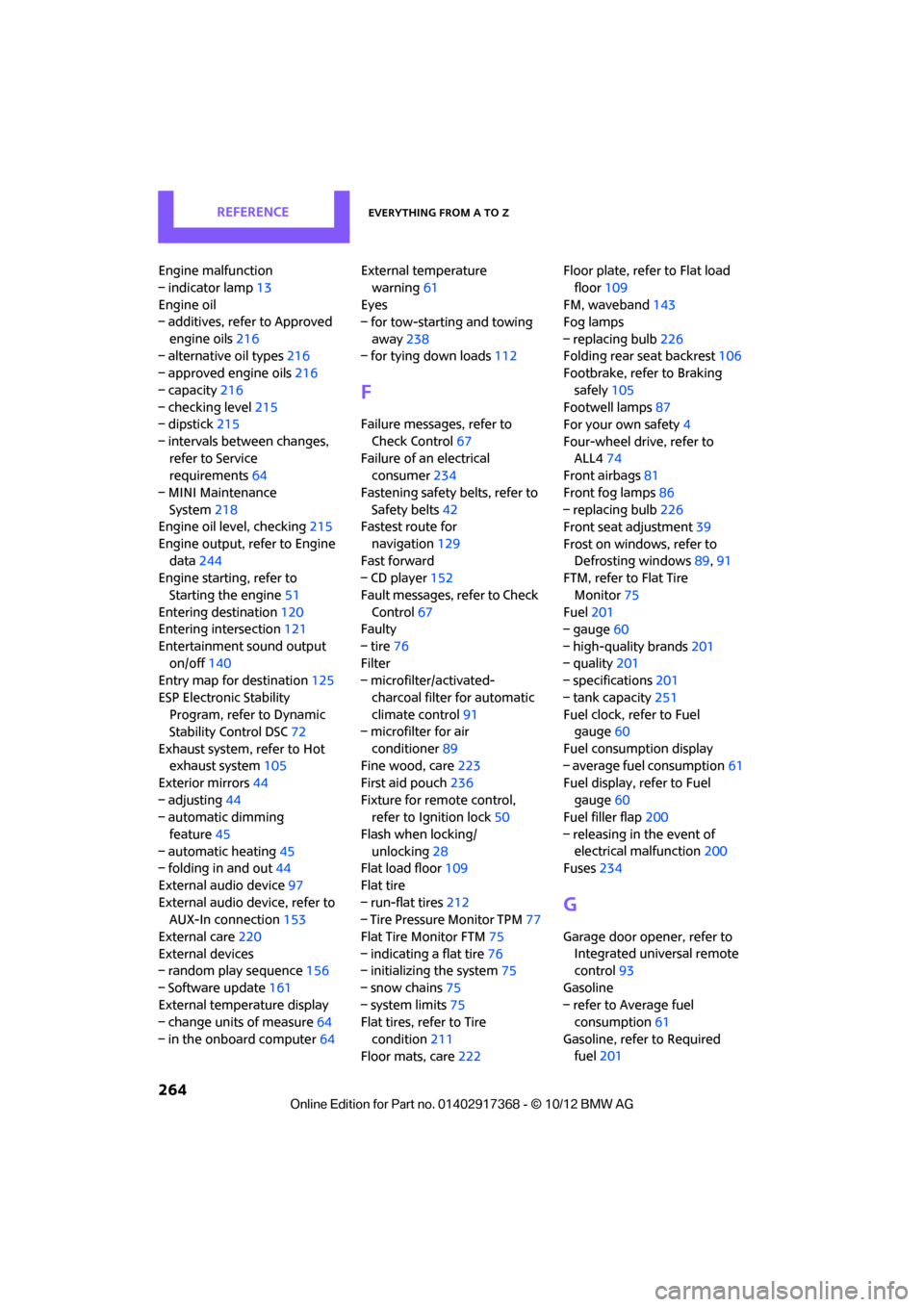
REFERENCEEverything from A to Z
264
Engine malfunction
– indicator lamp13
Engine oil
– additives, refer to Approved
engine oils 216
– alternative oil types 216
– approved engine oils 216
– capacity 216
– checking level 215
– dipstick 215
– intervals between changes, refer to Service
requirements 64
– MINI Maintenance System 218
Engine oil level, checking 215
Engine output, refer to Engine data 244
Engine starti ng, refer to
Starting the engine 51
Entering destination 120
Entering intersection 121
Entertainment sound output on/off 140
Entry map for destination 125
ESP Electronic Stability Program, refer to Dynamic
Stability Control DSC 72
Exhaust system, refer to Hot exhaust system 105
Exterior mirrors 44
– adjusting 44
– automatic dimming
feature 45
– automatic heating 45
– folding in and out 44
External audio device 97
External audio device, refer to AUX-In connection 153
External care 220
External devices
– random play sequence 156
– Software update 161
External temperature display
– change units of measure 64
– in the onboard computer 64External temperature
warning 61
Eyes
– for tow-starting and towing
away 238
– for tying down loads 112
F
Failure messages, refer to
Check Control 67
Failure of an electrical consumer 234
Fastening safety belts, refer to Safety belts 42
Fastest route for
navigation 129
Fast forward
– CD player 152
Fault messages, refer to Check Control 67
Faulty
– tire 76
Filter
– microfilter/activated-
charcoal filter for automatic
climate control 91
– microfilter for air
conditioner 89
Fine wood, care 223
First aid pouch 236
Fixture for remote control, refer to Ignition lock 50
Flash when locking/ unlocking 28
Flat load floor 109
Flat tire
– run-flat tires 212
– Tire Pressure Monitor TPM 77
Flat Tire Monitor FTM 75
– indicating a flat tire 76
– initializing the system 75
– snow chains 75
– system limits 75
Flat tires, refer to Tire
condition 211
Floor mats, care 222 Floor plate, refer to Flat load
floor 109
FM, waveband 143
Fog lamps
– replacing bulb 226
Folding rear seat backrest 106
Footbrake, refer to Braking
safely 105
Footwell lamps 87
For your own safety 4
Four-wheel drive, refer to ALL4 74
Front airbags 81
Front fog lamps 86
– replacing bulb 226
Front seat adjustment 39
Frost on windows, refer to Defrosting windows 89,91
FTM, refer to Flat Tire
Monitor 75
Fuel 201
– gauge 60
– high-quality brands 201
– quality 201
– specificati
o
ns201
– tank capacity 251
Fuel clock, refer to Fuel gauge 60
Fuel consumption display
– average fuel consumption 61
Fuel display, refer to Fuel gauge 60
Fuel filler flap 200
– releasing in the event of electrical malfunction 200
Fuses 234
G
Garage door opener, refer to
Integrated universal remote
control 93
Gasoline
– refer to Average fuel consumption 61
Gasoline, refer to Required fuel 201
00320051004F004C00510048000300280047004C0057004C005200510003
Page 271 of 275
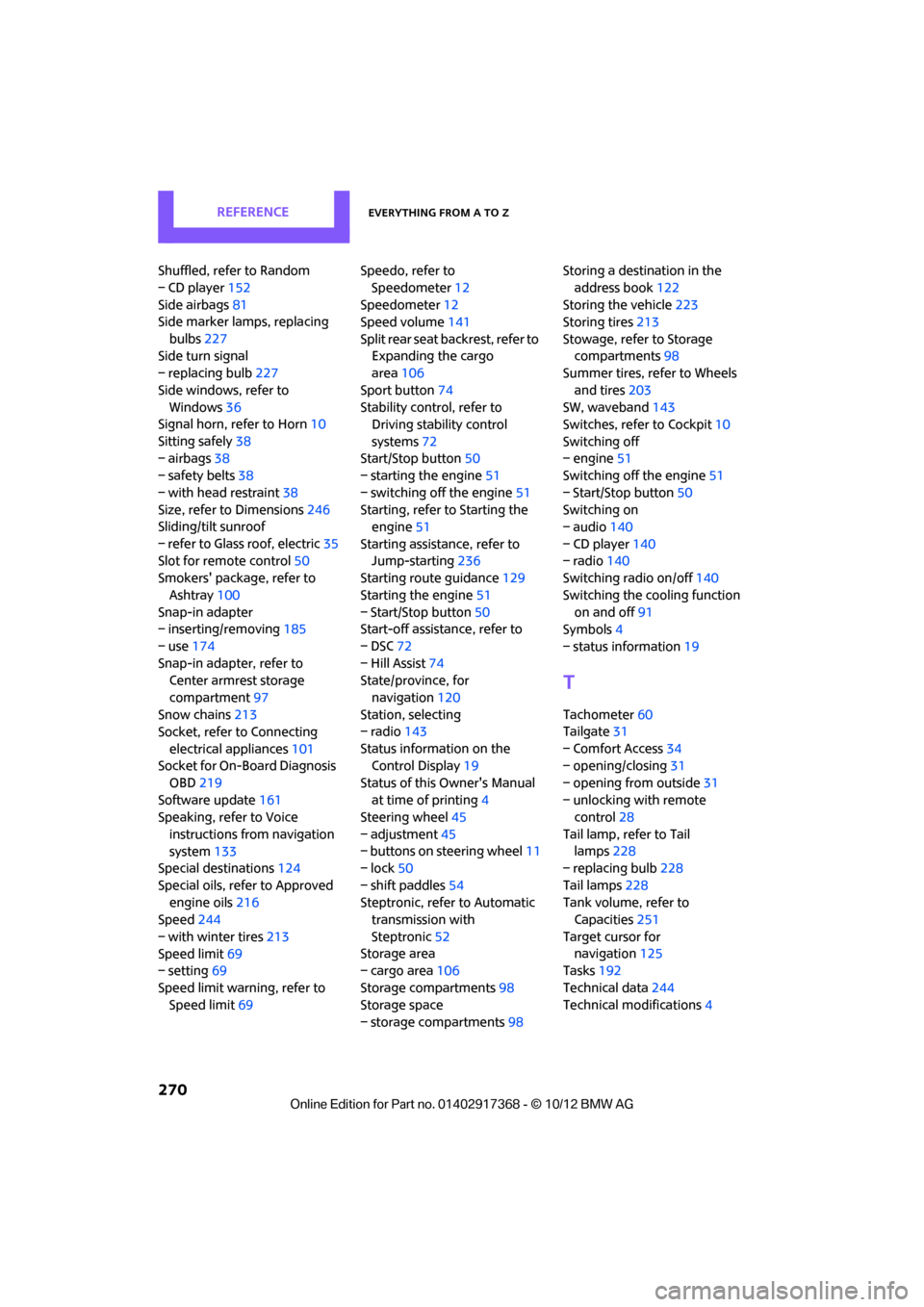
REFERENCEEverything from A to Z
270
Shuffled, refer to Random
– CD player152
Side airbags 81
Side marker lamps, replacing
bulbs 227
Side turn signal
– replacing bulb 227
Side windows, refer to Windows 36
Signal horn, refer to Horn 10
Sitting safely 38
– airbags 38
– safety belts 38
– with head restraint 38
Size, refer to Dimensions 246
Sliding/tilt sunroof
– refer to Glass roof, electric 35
Slot for remote control 50
Smokers' package, refer to
Ashtray 100
Snap-in adapter
– inserting/removing 185
– use 174
Snap-in adapter, refer to Center armrest storage
compartment 97
Snow chains 213
Socket, refer to Connecting
electrical appliances 101
Socket for On-Board Diagnosis
OBD 219
Software update 161
Speaking, refer to Voice
instructions from navigation
system 133
Special destinations 124
Special oils, refer to Approved engine oils 216
Speed 244
– with winter tires 213
Speed limit 69
– setting 69
Speed limit warning, refer to Speed limit 69 Speedo, refer to
Speedometer 12
Speedometer 12
Speed volume 141
Split rear seat backrest, refer to Expanding the cargo
area 106
Sport button 74
Stability contro l, refer to
Driving stability control
systems 72
Start/Stop button 50
– starting the engine 51
– switching off the engine 51
Starting, refer to Starting the engine 51
Starting assistance, refer to Jump-starting 236
Starting route guidance 129
Sta rting th
e
engine 51
– Start/Stop button 50
Start-off assistance, refer to
– DSC 72
– Hill Assist 74
State/province, for
navigation 120
Station, selecting
– radio 143
Status information on the Control Display 19
Status of this Owner's Manual at time of printing 4
Steering wheel 45
– adjustment 45
– buttons on steering wheel 11
– lock 50
– shift paddles 54
Steptronic, refer to Automatic transmission with
Steptronic 52
Storage area
– cargo area 106
Storage compartments 98
Storage space
– storage compartments 98Storing a destination in the
address book 122
Storing the vehicle 223
Storing tires 213
Stowage, refer to Storage compartments 98
Summer tires, refer to Wheels
and tires 203
SW, waveband 143
Switches, refer to Cockpit 10
Switching off
– engine 51
Switching off the engine 51
– Start/Stop button 50
Switching on
– audio 140
– CD player 140
– radio 140
Switching radio on/off 140
Switching the cooling function on and off 91
Symbols 4
– status information 19
T
Tachometer60
Tailgate 31
– Comfort Access 34
– opening/closing 31
– opening from outside 31
– unlocking with remote control 28
Tail lamp, refer to Tail lamps 228
– replacing bulb 228
Tail lamps 228
Tank volume, refer to Capacities 251
Target cursor for navigation 125
Tasks 192
Technical data 244
Technical modifications 4
00320051004F004C00510048000300280047004C0057004C005200510003