change language MITSUBISHI ASX 2015 Owner's Manual (in English)
[x] Cancel search | Manufacturer: MITSUBISHI, Model Year: 2015, Model line: ASX, Model: MITSUBISHI ASX 2015Pages: 452, PDF Size: 20.1 MB
Page 107 of 452
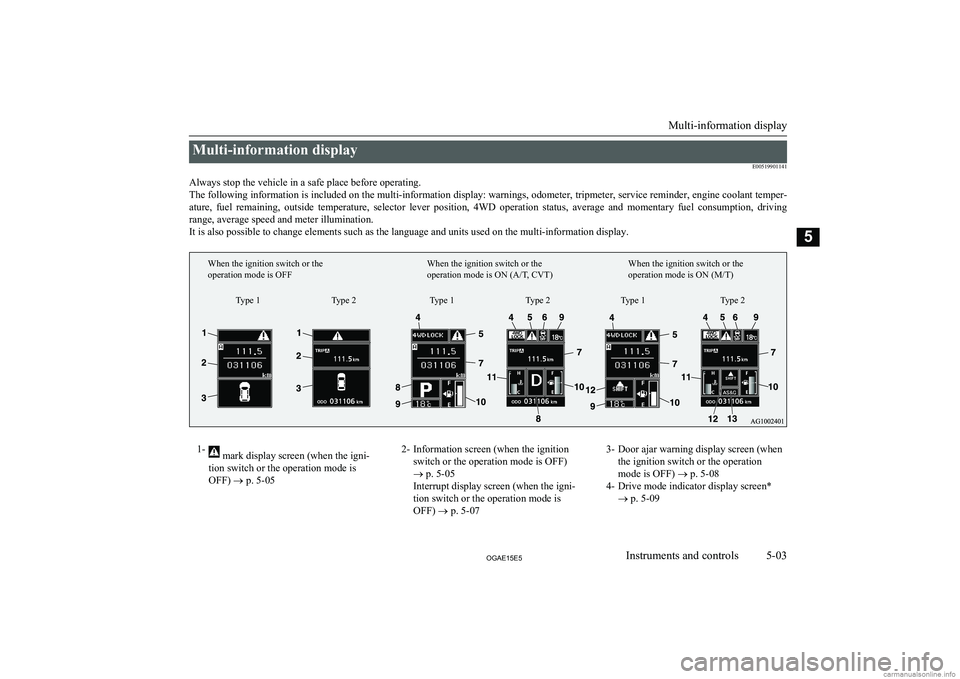
Multi-information displayE00519901141
Always stop the vehicle in a safe place before operating. The following information is included on the multi-information display: warnings, odometer, tripmeter, service reminder, engine coolant temper- ature, fuel remaining, outside temperature, selector lever position, 4WD operation status, average and momentary fuel consumption, driving
range, average speed and meter illumination. It is also possible to change elements such as the language and units used on the multi-information display.1- mark display screen (when the igni-
tion switch or the operation mode is
OFF) ® p. 5-052- Information screen (when the ignition
switch or the operation mode is OFF)
® p. 5-05
Interrupt display screen (when the igni-
tion switch or the operation mode is OFF) ® p. 5-073- Door ajar warning display screen (when
the ignition switch or the operation
mode is OFF) ® p. 5-08
4- Drive mode indicator display screen* ® p. 5-09
Multi-information display
5-03OGAE15E5Instruments and controls5Type 1
When the ignition switch or the
operation mode is OFF
When the ignition switch or the
operation mode is ON (A/T, CVT)When the ignition switch or the
operation mode is ON (M/T)
Type 2 Type 1 Type 2 Type 1 Type 2
Page 108 of 452
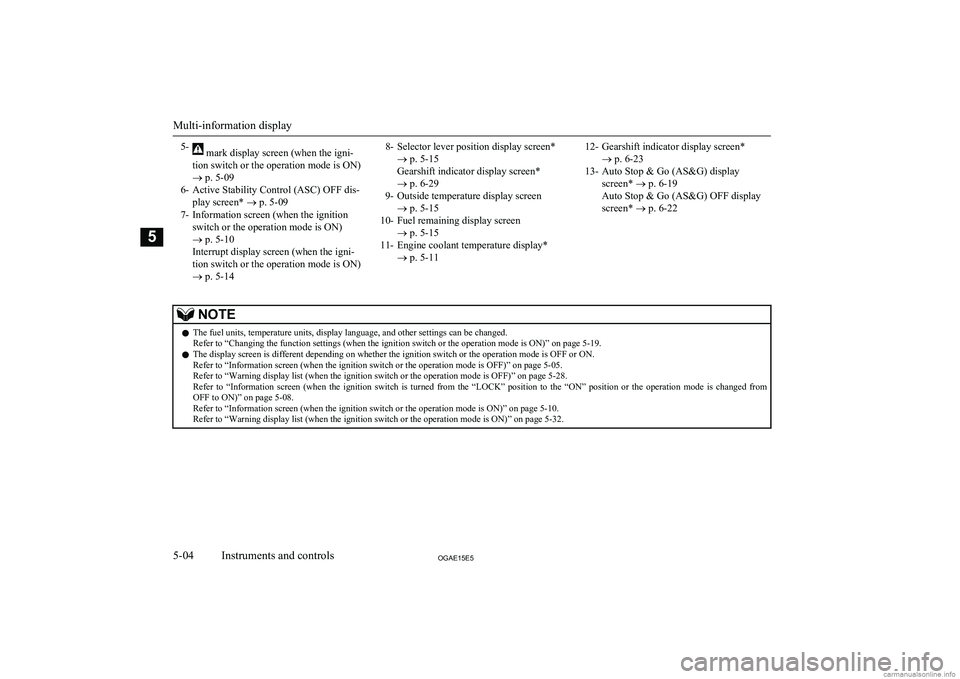
5- mark display screen (when the igni-
tion switch or the operation mode is ON)
® p. 5-09
6- Active Stability Control (ASC) OFF dis- play screen* ® p. 5-09
7- Information screen (when the ignition switch or the operation mode is ON)
® p. 5-10
Interrupt display screen (when the igni-
tion switch or the operation mode is ON)
® p. 5-148- Selector lever position display screen*
® p. 5-15
Gearshift indicator display screen* ® p. 6-29
9- Outside temperature display screen ® p. 5-15
10- Fuel remaining display screen ® p. 5-15
11- Engine coolant temperature display* ® p. 5-1112- Gearshift indicator display screen*
® p. 6-23
13- Auto Stop & Go (AS&G) display screen* ® p. 6-19
Auto Stop & Go (AS&G) OFF display
screen* ® p. 6-22NOTEl The fuel units, temperature units, display language, and other settings can be changed.
Refer to “Changing the function settings (when the ignition switch or the operation mode is ON)” on page 5-19.
l The display screen is different depending on whether the ignition switch or the operation mode is OFF or ON.
Refer to “Information screen (when the ignition switch or the operation mode is OFF)” on page 5-05.
Refer to “Warning display list (when the ignition switch or the operation mode is OFF)” on page 5-28.
Refer to “Information screen (when the ignition switch is turned from the “LOCK” position to the “ON” position or the operation mode is changed from OFF to ON)” on page 5-08.
Refer to “Information screen (when the ignition switch or the operation mode is ON)” on page 5-10.
Refer to “Warning display list (when the ignition switch or the operation mode is ON)” on page 5-32.
Multi-information display
5-04OGAE15E5Instruments and controls5
Page 109 of 452
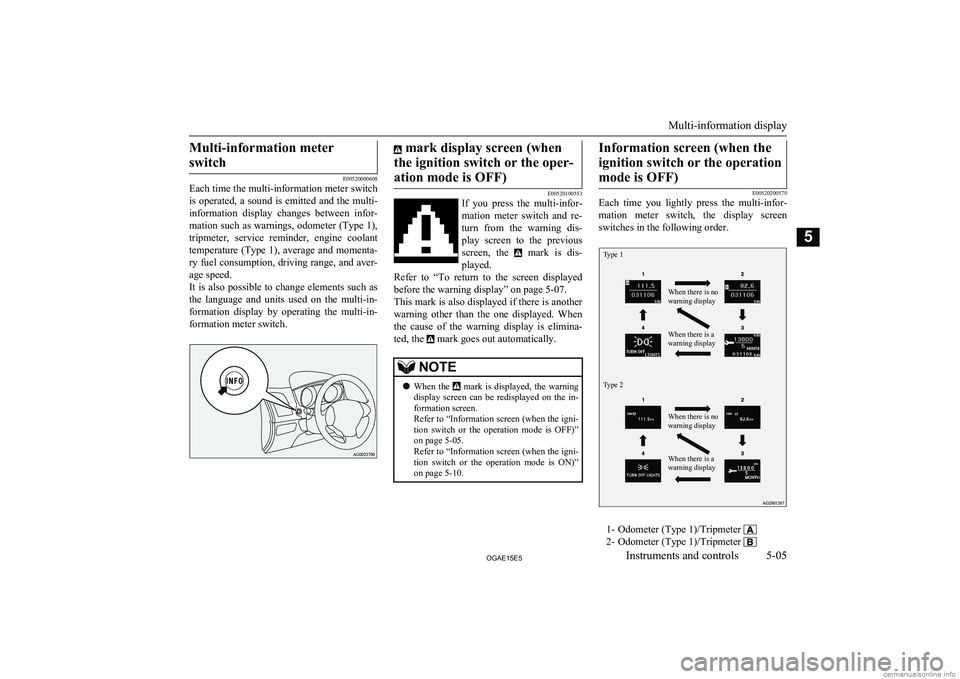
Multi-information meterswitch
E00520000608
Each time the multi-information meter switch
is operated, a sound is emitted and the multi-
information display changes between infor- mation such as warnings, odometer (Type 1),
tripmeter, service reminder, engine coolant temperature (Type 1), average and momenta-
ry fuel consumption, driving range, and aver-
age speed.
It is also possible to change elements such as the language and units used on the multi-in-formation display by operating the multi-in-
formation meter switch.
mark display screen (when
the ignition switch or the oper- ation mode is OFF)
E00520100553
If you press the multi-infor-
mation meter switch and re-turn from the warning dis-
play screen to the previous screen, the
mark is dis-
played.
Refer to “To return to the screen displayed before the warning display” on page 5-07.
This mark is also displayed if there is another
warning other than the one displayed. When
the cause of the warning display is elimina- ted, the
mark goes out automatically.
NOTEl When the mark is displayed, the warning
display screen can be redisplayed on the in- formation screen.
Refer to “Information screen (when the igni-
tion switch or the operation mode is OFF)” on page 5-05.
Refer to “Information screen (when the igni- tion switch or the operation mode is ON)”
on page 5-10.Information screen (when the
ignition switch or the operation mode is OFF)
E00520200570
Each time you lightly press the multi-infor-
mation meter switch, the display screenswitches in the following order.
Type 1Type 2When there is no
warning displayWhen there is a
warning displayWhen there is no
warning displayWhen there is a
warning display
1- Odometer (Type 1)/Tripmeter
2- Odometer (Type 1)/Tripmeter
Multi-information display
5-05OGAE15E5Instruments and controls5
Page 118 of 452
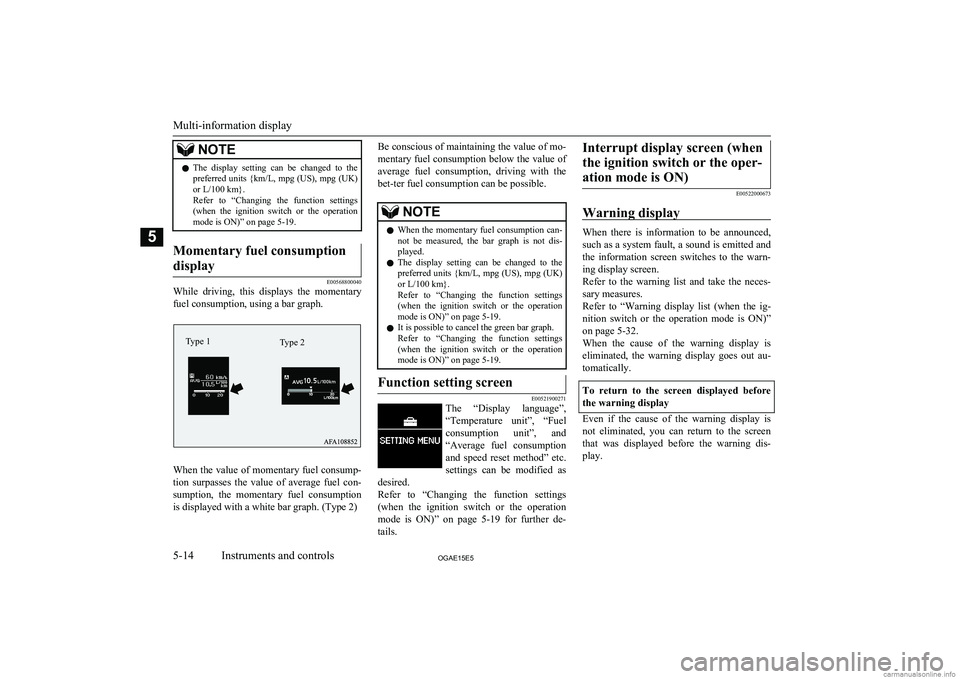
NOTElThe display setting can be changed to the
preferred units { km/L, mpg (US), mpg (UK)
or L/100 km}.
Refer to “Changing the function settings (when the ignition switch or the operationmode is ON)” on page 5-19.Momentary fuel consumption
display
E00568800040
While driving, this displays the momentary fuel consumption, using a bar graph.
When the value of momentary fuel consump-tion surpasses the value of average fuel con-
sumption, the momentary fuel consumption
is displayed with a white bar graph. (Type 2)
Be conscious of maintaining the value of mo-
mentary fuel consumption below the value ofaverage fuel consumption, driving with the
bet-ter fuel consumption can be possible.NOTEl When the momentary fuel consumption can-
not be measured, the bar graph is not dis-
played.
l The display setting can be changed to the
preferred units {km/L, mpg (US), mpg (UK)
or L/100 km}.
Refer to “Changing the function settings (when the ignition switch or the operationmode is ON)” on page 5-19.
l It is possible to cancel the green bar graph.
Refer to “Changing the function settings
(when the ignition switch or the operation mode is ON)” on page 5-19.Function setting screen
E00521900271
The “Display language”,
“Temperature unit”, “Fuel consumption unit”, and
“Average fuel consumption
and speed reset method” etc. settings can be modified as
desired.
Refer to “Changing the function settings
(when the ignition switch or the operation
mode is ON)” on page 5-19 for further de-
tails.
Interrupt display screen (when
the ignition switch or the oper- ation mode is ON)
E00522000673
Warning display
When there is information to be announced, such as a system fault, a sound is emitted and the information screen switches to the warn-
ing display screen.
Refer to the warning list and take the neces- sary measures.
Refer to “Warning display list (when the ig-
nition switch or the operation mode is ON)”
on page 5-32.
When the cause of the warning display is eliminated, the warning display goes out au-tomatically.
To return to the screen displayed before
the warning display
Even if the cause of the warning display is not eliminated, you can return to the screen
that was displayed before the warning dis- play.
Multi-information display
5-14OGAE15E5Instruments and controls5 Type 2Type 1
Page 126 of 452
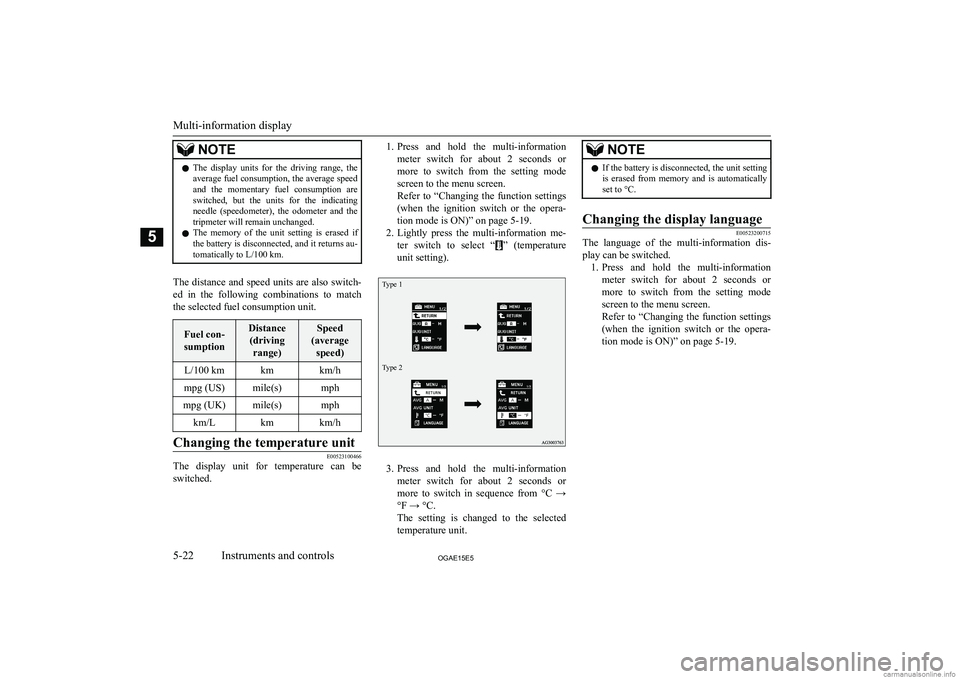
NOTElThe display units for the driving range, the
average fuel consumption, the average speed and the momentary fuel consumption areswitched, but the units for the indicating
needle (speedometer), the odometer and the tripmeter will remain unchanged.
l The memory of the unit setting is erased if
the battery is disconnected, and it returns au- tomatically to L/100 km.
The distance and speed units are also switch-
ed in the following combinations to match the selected fuel consumption unit.
Fuel con-
sumptionDistance (driving range)Speed
(average speed)L/100 kmkmkm/hmpg (US)mile(s)mphmpg (UK)mile(s)mphkm/Lkmkm/hChanging the temperature unit
E00523100466
The display unit for temperature can beswitched.
1. Press and hold the multi-information
meter switch for about 2 seconds or more to switch from the setting mode
screen to the menu screen.
Refer to “Changing the function settings (when the ignition switch or the opera-
tion mode is ON)” on page 5-19.
2. Lightly press the multi-information me-
ter switch to select “
” (temperature
unit setting).
Type 1Type 2
3. Press and hold the multi-information
meter switch for about 2 seconds or more to switch in sequence from °C →
°F → °C.
The setting is changed to the selected
temperature unit.
NOTEl If the battery is disconnected, the unit setting
is erased from memory and is automatically
set to °C.Changing the display language
E00523200715
The language of the multi-information dis-
play can be switched. 1. Press and hold the multi-information
meter switch for about 2 seconds or more to switch from the setting mode
screen to the menu screen.
Refer to “Changing the function settings (when the ignition switch or the opera-
tion mode is ON)” on page 5-19.
Multi-information display
5-22OGAE15E5Instruments and controls5
Page 127 of 452
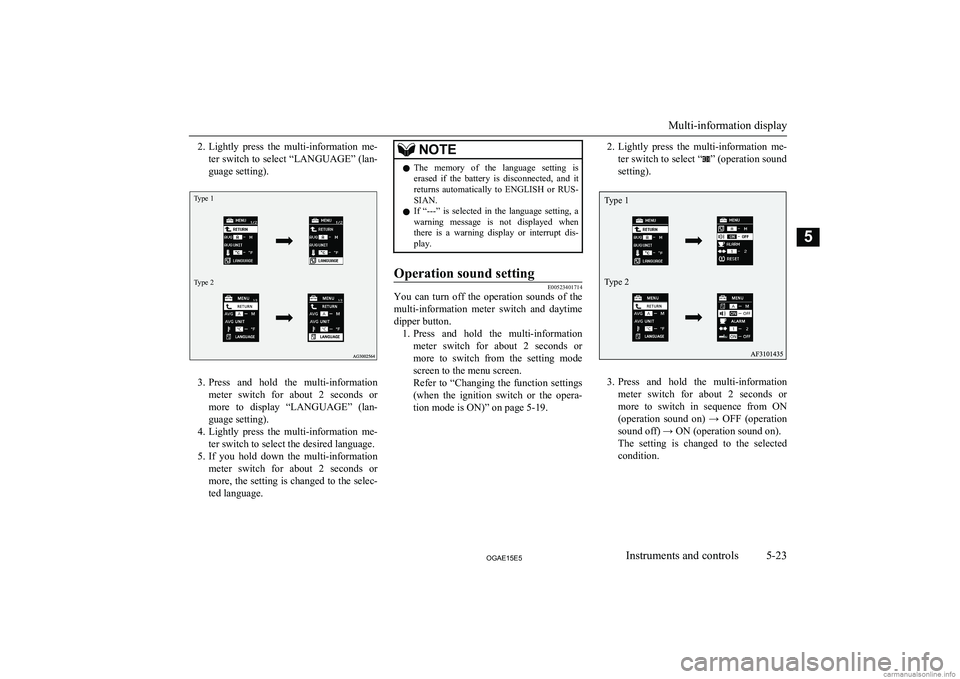
2.Lightly press the multi-information me-
ter switch to select “LANGUAGE” (lan- guage setting).Type 1Type 2
3. Press and hold the multi-information
meter switch for about 2 seconds or more to display “LANGUAGE” (lan-
guage setting).
4. Lightly press the multi-information me-
ter switch to select the desired language.
5. If you hold down the multi-information
meter switch for about 2 seconds or more, the setting is changed to the selec- ted language.
NOTEl The memory of the language setting is
erased if the battery is disconnected, and it returns automatically to ENGLISH or RUS-
SIAN.
l If “---” is selected in the language setting, a
warning message is not displayed when there is a warning display or interrupt dis-
play.Operation sound setting
E00523401714
You can turn off the operation sounds of the
multi-information meter switch and daytime
dipper button. 1. Press and hold the multi-information
meter switch for about 2 seconds or more to switch from the setting mode screen to the menu screen.
Refer to “Changing the function settings
(when the ignition switch or the opera- tion mode is ON)” on page 5-19.
2. Lightly press the multi-information me-
ter switch to select “
” (operation sound
setting).
3. Press and hold the multi-information
meter switch for about 2 seconds or more to switch in sequence from ON(operation sound on) → OFF (operation
sound off) → ON (operation sound on).
The setting is changed to the selected condition.
Multi-information display
5-23OGAE15E5Instruments and controls5 Type 1
Type 2
Page 238 of 452
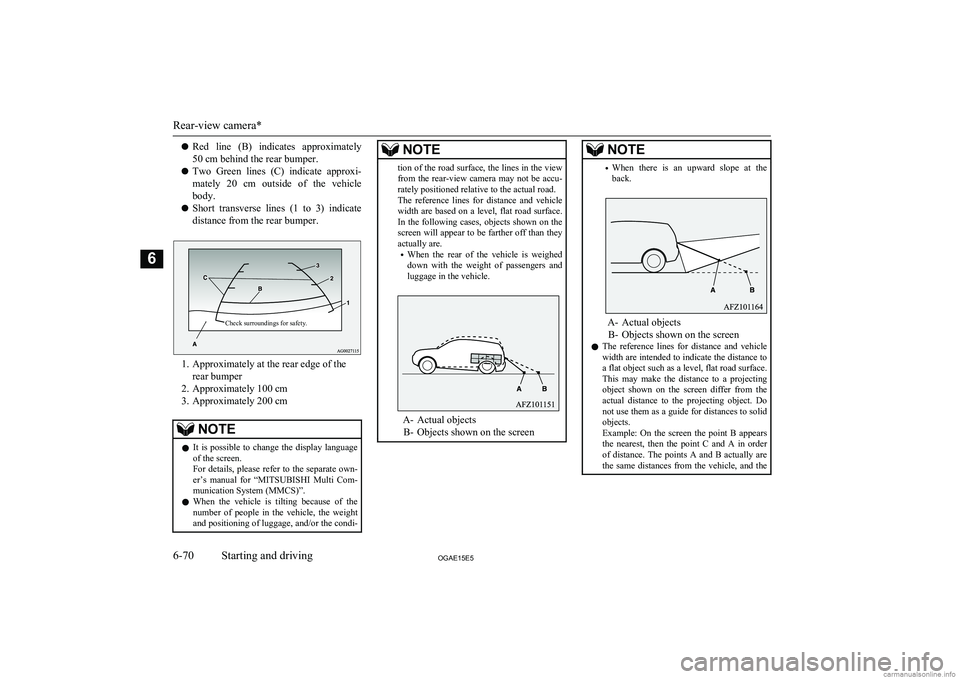
lRed line (B) indicates approximately
50 cm behind the rear bumper.
l Two Green lines (C) indicate approxi-
mately 20 cm outside of the vehicle
body.
l Short transverse lines (1 to 3) indicate
distance from the rear bumper.Check surroundings for safety.
1. Approximately at the rear edge of the rear bumper
2. Approximately 100 cm
3. Approximately 200 cm
NOTEl It is possible to change the display language
of the screen.
For details, please refer to the separate own- er’s manual for “ MITSUBISHI Multi Com-
munication System (MMCS)”.
l When the vehicle is tilting because of the
number of people in the vehicle, the weight
and positioning of luggage, and/or the condi-NOTEtion of the road surface, the lines in the view from the rear-view camera may not be accu-
rately positioned relative to the actual road.
The reference lines for distance and vehicle
width are based on a level, flat road surface. In the following cases, objects shown on the
screen will appear to be farther off than they actually are.
• When the rear of the vehicle is weighed
down with the weight of passengers and
luggage in the vehicle.
A- Actual objects
B- Objects shown on the screen
NOTE• When there is an upward slope at the
back.
A- Actual objects
B- Objects shown on the screen
l The reference lines for distance and vehicle
width are intended to indicate the distance to
a flat object such as a level, flat road surface. This may make the distance to a projectingobject shown on the screen differ from the
actual distance to the projecting object. Do not use them as a guide for distances to solid
objects.
Example: On the screen the point B appears
the nearest, then the point C and A in order of distance. The points A and B actually are the same distances from the vehicle, and the
Rear-view camera*
6-70OGAE15E5Starting and driving6
Page 285 of 452
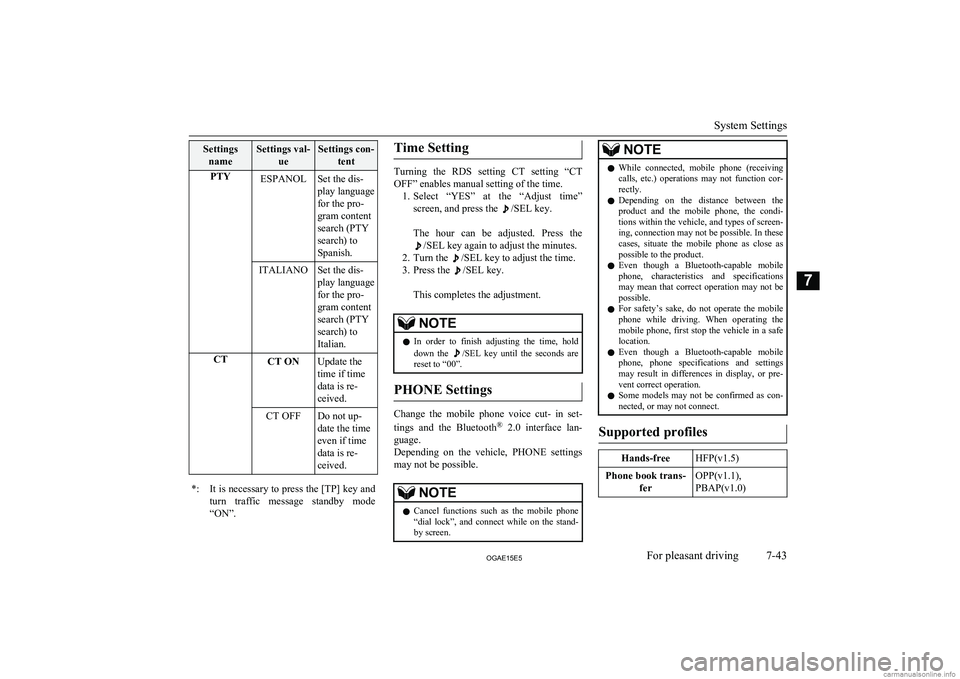
SettingsnameSettings val- ueSettings con-tentPTYESPANOLSet the dis-
play language
for the pro-
gram content
search (PTY
search) to
Spanish.ITALIANOSet the dis-
play language
for the pro-
gram content
search (PTY
search) to
Italian.CTCT ONUpdate the
time if time
data is re-
ceived.CT OFFDo not up-
date the time
even if time
data is re-
ceived.*:It is necessary to press the [TP] key and
turn traffic message standby mode “ON”.Time Setting
Turning the RDS setting CT setting “CT
OFF” enables manual setting of the time. 1. Select “YES” at the “Adjust time”
screen, and press the
/SEL key.
The hour can be adjusted. Press the
/SEL key again to adjust the minutes.
2. Turn the
/SEL key to adjust the time.
3. Press the
/SEL key.
This completes the adjustment.
NOTEl In order to finish adjusting the time, hold
down the /SEL key until the seconds are
reset to “00”.
PHONE Settings
Change the mobile phone voice cut- in set-
tings and the Bluetooth ®
2.0 interface lan-
guage.
Depending on the vehicle, PHONE settings
may not be possible.
NOTEl Cancel functions such as the mobile phone
“dial lock”, and connect while on the stand- by screen.NOTEl While connected, mobile phone (receiving
calls, etc.) operations may not function cor-
rectly.
l Depending on the distance between the
product and the mobile phone, the condi- tions within the vehicle, and types of screen-ing, connection may not be possible. In thesecases, situate the mobile phone as close as possible to the product.
l Even though a Bluetooth-capable mobile
phone, characteristics and specifications may mean that correct operation may not bepossible.
l For safety’s sake, do not operate the mobile
phone while driving. When operating the mobile phone, first stop the vehicle in a safe location.
l Even though a Bluetooth-capable mobile
phone, phone specifications and settings may result in differences in display, or pre-vent correct operation.
l Some models may not be confirmed as con-
nected, or may not connect.
Supported profiles
Hands-freeHFP(v1.5)Phone book trans-
ferOPP(v1.1),
PBAP(v1.0)
System Settings
7-43OGAE15E5For pleasant driving7
Page 292 of 452
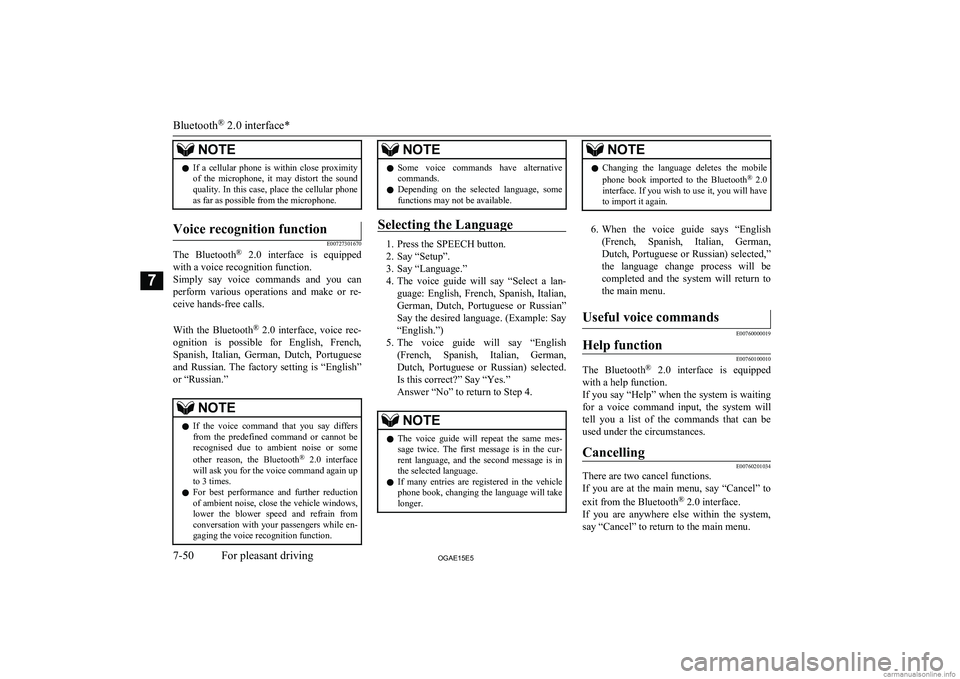
NOTElIf a cellular phone is within close proximity
of the microphone, it may distort the soundquality. In this case, place the cellular phone as far as possible from the microphone.Voice recognition function
E00727301670
The Bluetooth ®
2.0 interface is equipped
with a voice recognition function.
Simply say voice commands and you can
perform various operations and make or re- ceive hands-free calls.
With the Bluetooth ®
2.0 interface, voice rec-
ognition is possible for English, French,
Spanish, Italian, German, Dutch, Portuguese and Russian. The factory setting is “English” or “Russian.”
NOTEl If the voice command that you say differs
from the predefined command or cannot be recognised due to ambient noise or some
other reason, the Bluetooth ®
2.0 interface
will ask you for the voice command again up
to 3 times.
l For best performance and further reduction
of ambient noise, close the vehicle windows, lower the blower speed and refrain from conversation with your passengers while en-
gaging the voice recognition function.NOTEl Some voice commands have alternative
commands.
l Depending on the selected language, some
functions may not be available.
Selecting the Language
1. Press the SPEECH button.
2. Say “Setup”.
3. Say “Language.”
4. The voice guide will say “Select a lan-
guage: English, French, Spanish, Italian,
German, Dutch, Portuguese or Russian” Say the desired language. (Example: Say“English.”)
5. The voice guide will say “English
(French, Spanish, Italian, German, Dutch, Portuguese or Russian) selected.Is this correct?” Say “Yes.”
Answer “No” to return to Step 4.
NOTEl The voice guide will repeat the same mes-
sage twice. The first message is in the cur-rent language, and the second message is in the selected language.
l If many entries are registered in the vehicle
phone book, changing the language will take longer.NOTEl Changing the language deletes the mobile
phone book imported to the Bluetooth ®
2.0
interface. If you wish to use it, you will have
to import it again.
6. When the voice guide says “English
(French, Spanish, Italian, German, Dutch, Portuguese or Russian) selected,”the language change process will be
completed and the system will return to the main menu.
Useful voice commands
E00760000019
Help function
E00760100010
The Bluetooth ®
2.0 interface is equipped
with a help function.
If you say “Help” when the system is waiting for a voice command input, the system will
tell you a list of the commands that can be used under the circumstances.
Cancelling
E00760201034
There are two cancel functions.
If you are at the main menu, say “Cancel” to
exit from the Bluetooth ®
2.0 interface.
If you are anywhere else within the system, say “Cancel” to return to the main menu.
Bluetooth ®
2.0 interface*
7-50OGAE15E5For pleasant driving7
Page 303 of 452
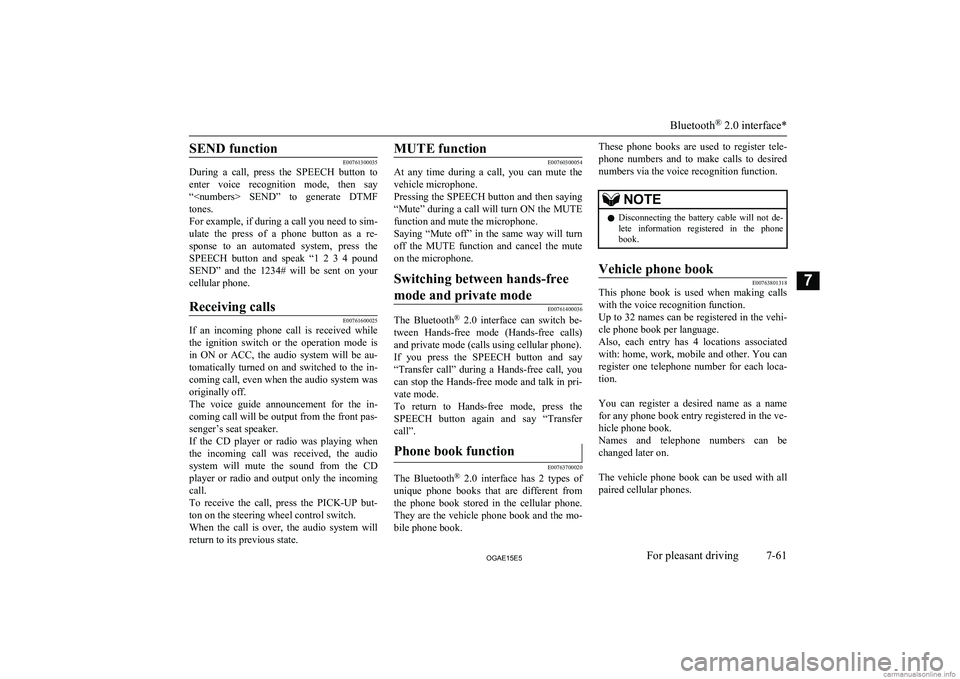
SEND function
E00761300035
During a call, press the SPEECH button to
enter voice recognition mode, then say “
For example, if during a call you need to sim-
ulate the press of a phone button as a re- sponse to an automated system, press theSPEECH button and speak “1 2 3 4 pound SEND” and the 1234# will be sent on your
cellular phone.
Receiving calls
E00761600025
If an incoming phone call is received while the ignition switch or the operation mode isin ON or ACC, the audio system will be au-
tomatically turned on and switched to the in-
coming call, even when the audio system was originally off.
The voice guide announcement for the in-
coming call will be output from the front pas- senger’s seat speaker.
If the CD player or radio was playing when
the incoming call was received, the audio system will mute the sound from the CD
player or radio and output only the incoming call.
To receive the call, press the PICK-UP but- ton on the steering wheel control switch.
When the call is over, the audio system will return to its previous state.
MUTE function
E00760300054
At any time during a call, you can mute the
vehicle microphone.
Pressing the SPEECH button and then saying
“Mute” during a call will turn ON the MUTE
function and mute the microphone.
Saying “Mute off” in the same way will turn off the MUTE function and cancel the muteon the microphone.
Switching between hands-free
mode and private mode
E00761400036
The Bluetooth ®
2.0 interface can switch be-
tween Hands-free mode (Hands-free calls) and private mode (calls using cellular phone).If you press the SPEECH button and say “Transfer call” during a Hands-free call, you
can stop the Hands-free mode and talk in pri-
vate mode.
To return to Hands-free mode, press the SPEECH button again and say “Transfer
call”.
Phone book function
E00763700020
The Bluetooth ®
2.0 interface has 2 types of
unique phone books that are different from
the phone book stored in the cellular phone. They are the vehicle phone book and the mo-
bile phone book.
These phone books are used to register tele-
phone numbers and to make calls to desired
numbers via the voice recognition function.NOTEl Disconnecting the battery cable will not de-
lete information registered in the phone
book.Vehicle phone book
E00763801318
This phone book is used when making calls
with the voice recognition function.
Up to 32 names can be registered in the vehi-
cle phone book per language.
Also, each entry has 4 locations associated with: home, work, mobile and other. You can
register one telephone number for each loca- tion.
You can register a desired name as a name
for any phone book entry registered in the ve- hicle phone book.
Names and telephone numbers can be
changed later on.
The vehicle phone book can be used with all paired cellular phones.
Bluetooth ®
2.0 interface*
7-61OGAE15E5For pleasant driving7