ESP MITSUBISHI ENDEAVOR 2011 1.G MMCS Manual
[x] Cancel search | Manufacturer: MITSUBISHI, Model Year: 2011, Model line: ENDEAVOR, Model: MITSUBISHI ENDEAVOR 2011 1.GPages: 101, PDF Size: 8.77 MB
Page 1 of 101
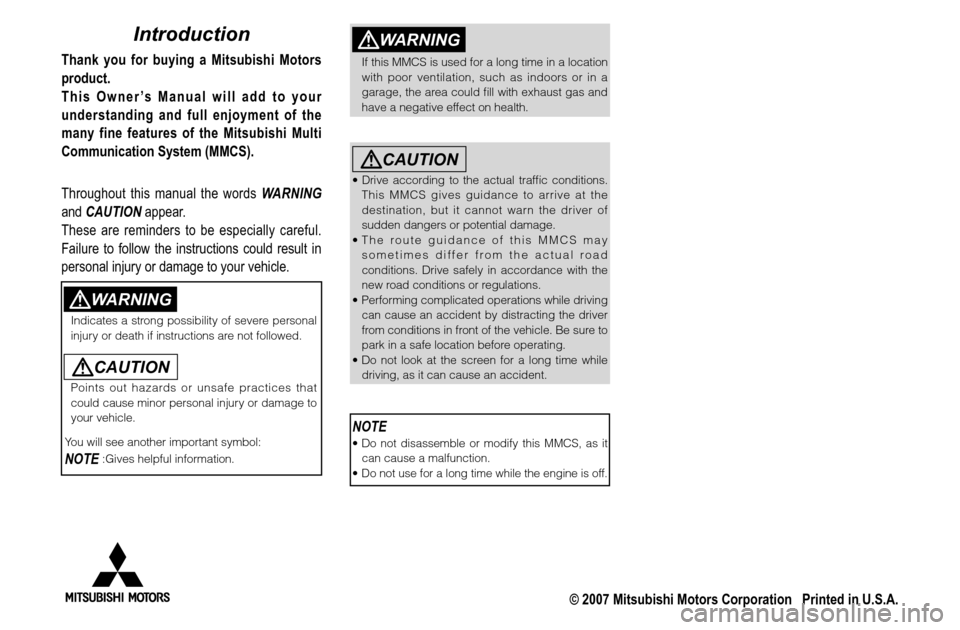
WARNING
If this MMCS is used for a long time in a location
with poor ventilation, such as indoors or in a
garage, the area could fi ll with exhaust gas and
have a negative effect on health.
CAUTION
• Drive according to the actual traffi c conditions.
This MMCS gives guidance to arrive at the
destination, but it cannot warn the driver of
sudden dangers or potential damage.
• The route guidance of this MMCS may
sometimes differ from the actual road
conditions. Drive safely in accordance with the
new road conditions or regulations.
• Performing complicated operations while driving
can cause an accident by distracting the driver
from conditions in front of the vehicle. Be sure to
park in a safe location before operating.
• Do not look at the screen for a long time while
driving, as it can cause an accident.NOTE • Do not disassemble or modify this MMCS, as it
can cause a malfunction.
• Do not use for a long time while the engine is off.
Introduction
Thank you for buying a Mitsubishi Motors
product.
This Owner’s Manual will add to your
understanding and full enjoyment of the
many fine features of the Mitsubishi Multi
Communication System (MMCS).
Throughout this manual the words WARNING
and CAUTION appear.
These are reminders to be especially careful.
Failure to follow the instructions could result in
personal injury or damage to your vehicle.
WARNING
Indicates a strong possibility of severe personal
injury or death if instructions are not followed.
CAUTION
Points out hazards or unsafe practices that
could cause minor personal injury or damage to
your vehicle.
You will see another important symbol:NOTE
:Gives helpful information.
© 2007 Mitsubishi Motors Corporation Printed in U.S.A.
Page 14 of 101
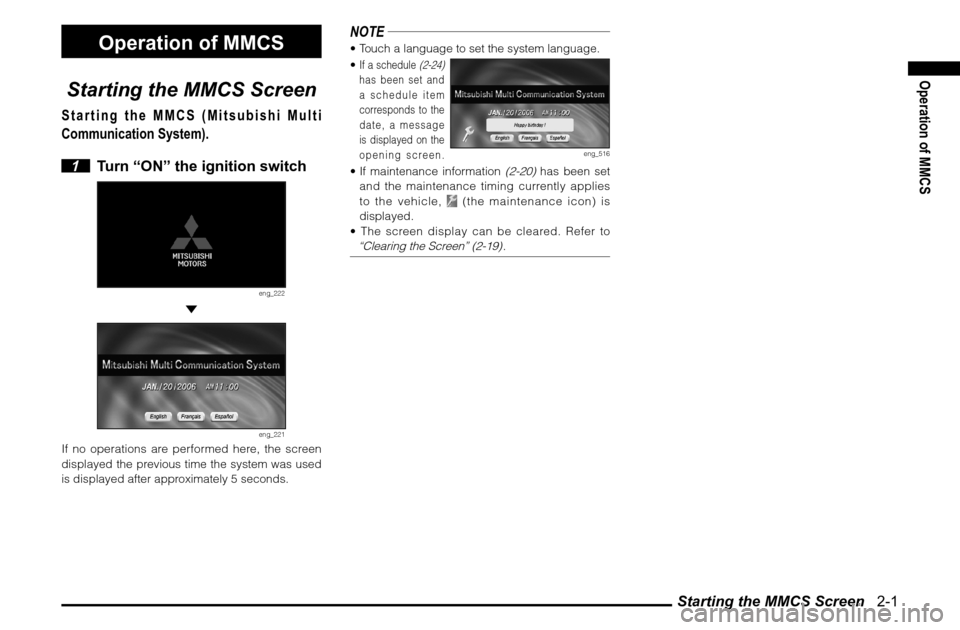
Starting the MMCS Screen 2-1
Operation of MMCS
Operation of MMCS
Starting the MMCS Screen
Starting the MMCS (Mitsubishi Multi
Communication System).
1 Turn “ON” the ignition switch
eng_222
eng_221
If no operations are performed here, the screen
displayed the previous time the system was used
is displayed after approximately 5 seconds.
NOTE Touch a language to set the system language.
If a schedule
(2-24)
has been set and
a schedule item
corresponds to the
date, a message
is displayed on the
opening screen.
eng_516
If maintenance information
(2-20)
has been set
and the maintenance timing currently applies
to the vehicle,
(the maintenance icon) is
displayed.
The screen display can be cleared. Refer to
“Clearing the Screen” (2-19)
.
Page 27 of 101
![MITSUBISHI ENDEAVOR 2011 1.G MMCS Manual Setup 2-14
System
The basic settings required by the
MMCS can be performed here.
1 Display the Main Menu and
touch [Setup]
eng_507
2 Touch [System]
eng_363
3 Touch an item to set
There are 3 MITSUBISHI ENDEAVOR 2011 1.G MMCS Manual Setup 2-14
System
The basic settings required by the
MMCS can be performed here.
1 Display the Main Menu and
touch [Setup]
eng_507
2 Touch [System]
eng_363
3 Touch an item to set
There are 3](/img/19/7428/w960_7428-26.png)
Setup 2-14
System
The basic settings required by the
MMCS can be performed here.
1 Display the Main Menu and
touch [Setup]
eng_507
2 Touch [System]
eng_363
3 Touch an item to set
There are 3 pages of setting items. Touch [
]
or [ ] of “Page” to change between the setting
screens and perform the settings.
eng_357
eng_355
eng_353
4 Touch [Back]
The system settings are completed.
Time ZoneTouch [ ] or [ ] to set “Pacific”, “Mountain”,
“Central”, “Eastern”, “Atlantic” or “Newfoundland”
as the time zone.NOTE This item can also be set from the navi menu. >>> “Time Zone” (7-2)Daylight Saving TimeWhether or not to use daylight saving time can be
set.
[On] Use daylight saving time.
[Off] Do not use daylight saving time.NOTE This item can also be set from the navi menu. >>> “Time Zone” (7-2)Date and ClockAdjusted automatically.LanguageTouch [ ] or [ ] to set the language used by
the system.
[English] Change to English.
[Français] Change to French.
[Español] Change to Spanish.NOTE This item can also be set from the navi menu. >>> “Language” (7-1)
Page 58 of 101
![MITSUBISHI ENDEAVOR 2011 1.G MMCS Manual Basic Method 4-3
Destination
From Address/Intersection
Used when the address or street name
of the destination is known.
1
Display the Navi Menu and touch
[Address/Intersection]
2
Touch the � MITSUBISHI ENDEAVOR 2011 1.G MMCS Manual Basic Method 4-3
Destination
From Address/Intersection
Used when the address or street name
of the destination is known.
1
Display the Navi Menu and touch
[Address/Intersection]
2
Touch the �](/img/19/7428/w960_7428-57.png)
Basic Method 4-3
Destination
From Address/Intersection
Used when the address or street name
of the destination is known.
1
Display the Navi Menu and touch
[Address/Intersection]
2
Touch the “State” button
eng_005
NOTE The name of the state that was previously set is
displayed in the “State” button.
One of the five
most recently
selected states
can be selected
by touching
[Last 5] of “State”.
eng_006
3 Input the state name
>>> “How to Enter Text” (3-14)
eng_007
NOTE If there is only one candidate when a character
is input for the state name, go to step 4.
If there are five candidates or less when a
character is input for the state name, a list is
displayed and a state can be selected from the
list.
Touch [List] to
select a state
from the list.
eng_008
4 Touch [All Cities]
eng_009
NOTE One of the five
most recently
selected
cities from the
corresponding
state can be
selected by
eng_010
touching [Last 5] of “City”. 5 Input the city name
>>> “How to Enter Text” (3-14)
eng_011
NOTE If there is only one candidate when a character
is input for the city name, go to step 6.
If there are five candidates or less when a
character is input for the city name, a list is
displayed and a city can be selected from the
list.
Touch [List] to
select a city
from the list.
eng_012
Continued on the Next Page
Page 59 of 101
![MITSUBISHI ENDEAVOR 2011 1.G MMCS Manual Basic Method 4-4NOTE Touch [Keyword]
to display only
the city names
that include the
input letters. The
city can then be
selected from
eng_013
this list.
Touch [Zip Code]
to input the zi MITSUBISHI ENDEAVOR 2011 1.G MMCS Manual Basic Method 4-4NOTE Touch [Keyword]
to display only
the city names
that include the
input letters. The
city can then be
selected from
eng_013
this list.
Touch [Zip Code]
to input the zi](/img/19/7428/w960_7428-58.png)
Basic Method 4-4NOTE Touch [Keyword]
to display only
the city names
that include the
input letters. The
city can then be
selected from
eng_013
this list.
Touch [Zip Code]
to input the zip
code and specify
the address.
Note that [Last 5]
is not stored for
the zip code.
eng_014
If there is only one candidate when a character
is input for the zip code, go to step 6.
If there are five candidates or less when a
character is input for the zip code, a list is
displayed and a zip code can be selected from
the list.
Touch [List] on
the “Zip Code
Input” screen
after inputting
a character to
display only the
zip codes that
eng_015
start with the input character. The zip code can
then be selected from this list.
6 Touch [All Streets]
NOTE
One of the five most recently selected streets
from the corresponding state and city can be
selected by touching [Last 5] of “Street”. 7 Input the street name
>>> “How to Enter Text” (3-14)
eng_016
NOTE If there is only one candidate when a character
is input for the street name, go to step 8.
If there are five candidates or less when a
character is input for the street name, a list is
displayed and a street can be selected from the
list.
Touch [List] to
select a street
from the list.
eng_017
NOTE Touch [Keyword]
to display only
the street names
that include the
input letters. The
street can then
be selected from
eng_018
this list. 8 Touch [Set]
eng_019
>>> Continued at “Destination Setting” (4-13)NOTEThe house number or intersection name can then
be speci� ed to set a more detailed address. Both
cannot be speci� ed.
Touch [All House Numbers] to set a detailed
address by inputting the house number.
>>> “House Number Input” (4-5) Touch [All Intersections] to set a detailed
address by inputting the intersection name.
>>> “Intersection Input” (4-5)
Page 62 of 101
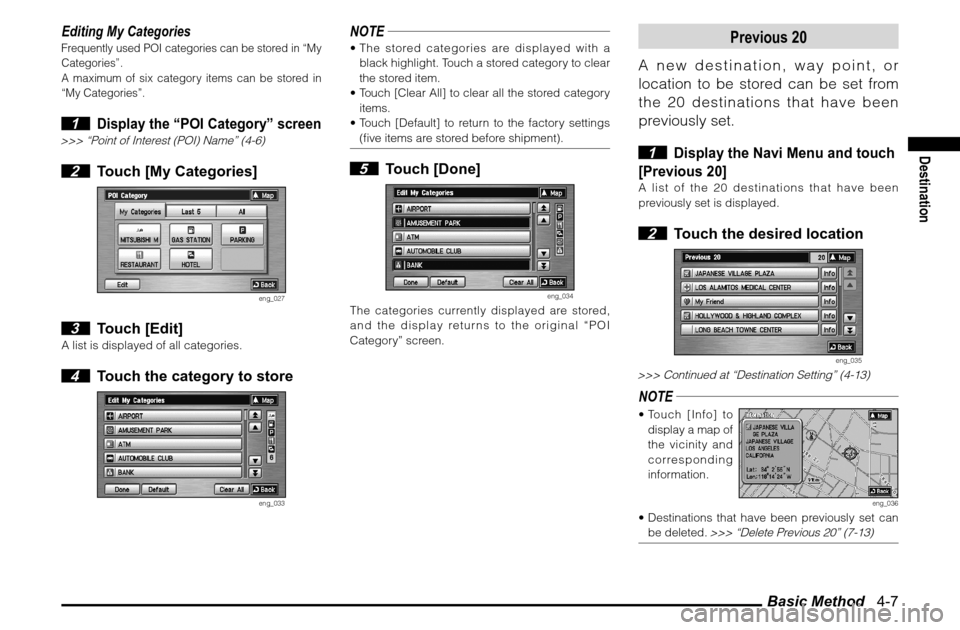
Basic Method 4-7
Destination
Editing My CategoriesFrequently used POI categories can be stored in “My
Categories”.
A maximum of six category items can be stored in
“My Categories”. 1
Display the “POI Category” screen
>>> “Point of Interest (POI) Name” (4-6) 2 Touch [My Categories]
eng_027
3 Touch [Edit]
A list is displayed of all categories. 4 Touch the category to store
eng_033
NOTE The stored categories are displayed with a
black highlight. Touch a stored category to clear
the stored item.
Touch [Clear All] to clear all the stored category
items.
Touch [Default] to return to the factory settings
(� ve items are stored before shipment). 5 Touch [Done]
eng_034
The categories currently displayed are stored,
and the display returns to the original “POI
Category” screen.
Previous 20
A new destination, way point, or
location to be stored can be set from
the 20 destinations that have been
previously set.
1
Display the Navi Menu and touch
[Previous 20]
A list of the 20 destinations that have been
previously set is displayed. 2 Touch the desired location
eng_035
>>> Continued at “Destination Setting” (4-13)NOTE Touch [Info] to
display a map of
the vicinity and
corresponding
information.
eng_036
Destinations that have been previously set can
be deleted.
>>> “Delete Previous 20” (7-13)
Page 64 of 101
![MITSUBISHI ENDEAVOR 2011 1.G MMCS Manual Advanced Search 4-9
Destination
3 Touch the desired POI
eng_040
>>> Continued at “Destination Setting” (4-13)NOTE Touch [Refresh] to search again.
Touch [Info] to
display a map of
the vic MITSUBISHI ENDEAVOR 2011 1.G MMCS Manual Advanced Search 4-9
Destination
3 Touch the desired POI
eng_040
>>> Continued at “Destination Setting” (4-13)NOTE Touch [Refresh] to search again.
Touch [Info] to
display a map of
the vic](/img/19/7428/w960_7428-63.png)
Advanced Search 4-9
Destination
3 Touch the desired POI
eng_040
>>> Continued at “Destination Setting” (4-13)NOTE Touch [Refresh] to search again.
Touch [Info] to
display a map of
the vicinity and
corresponding
information.
eng_041
From the Scroll MenuPOIs in the vicinity of a speci� ed location can be
searched for from the scroll menu. 1
Scroll the map and place the
cursor where POIs are to be searched
for
eng_042
2 Touch [Nearby POI]
The remaining operations are the same as from
step 2 of
“Nearby POI” (4-8)
.
POI along the Route
Searching for POI along the set route.
A maximum of 100 POIs can be
searched for.
1 Display the “Advanced” menu
and touch [POI along the Route]
The remaining operations are the same as from
step 2 of
“Nearby POI” (4-8)
.
Page 65 of 101
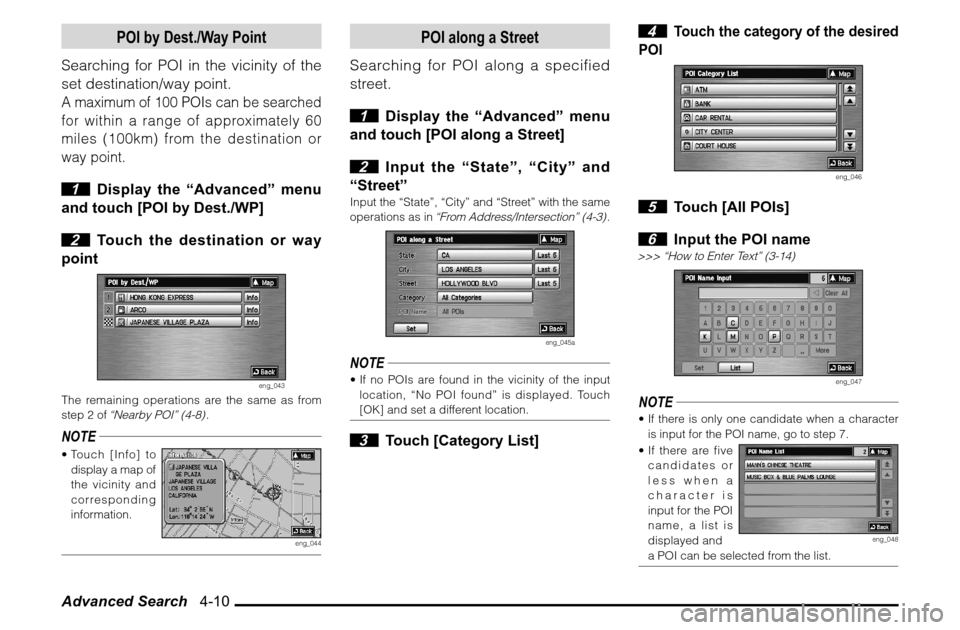
Advanced Search 4-10
POI by Dest./Way Point
Searching for POI in the vicinity of the
set destination/way point.A maximum of 100 POIs can be searched
for within a range of approximately 60
miles (100km) from the destination or
way point. 1 Display the “Advanced” menu
and touch [POI by Dest./WP]
2 Touch the destination or way
point
eng_043
The remaining operations are the same as from
step 2 of
“Nearby POI” (4-8)
.
NOTE Touch [Info] to
display a map of
the vicinity and
corresponding
information.
eng_044
POI along a Street
Searching for POI along a specified
street.
1 Display the “Advanced” menu
and touch [POI along a Street]
2 Input the “State”, “City” and
“Street”
Input the “State”, “City” and “Street” with the same
operations as in
“From Address/Intersection” (4-3)
.
eng_045a
NOTE If no POIs are found in the vicinity of the input
location, “No POI found” is displayed. Touch
[OK] and set a different location. 3 Touch [Category List]
4
Touch the category of the desired
POI
eng_046
5 Touch [All POIs]
6 Input the POI name
>>> “How to Enter Text” (3-14)
eng_047
NOTE If there is only one candidate when a character
is input for the POI name, go to step 7.
If there are five
candidates or
less when a
character is
input for the POI
name, a list is
displayed and
eng_048
a POI can be selected from the list.
Page 69 of 101
![MITSUBISHI ENDEAVOR 2011 1.G MMCS Manual Destination Setting 4-14NOTE Touch [Info] to
display a map of
the vicinity and
corresponding
information.
eng_059
Touch [Show Route] to display the entire
route, view 3 different routes and MITSUBISHI ENDEAVOR 2011 1.G MMCS Manual Destination Setting 4-14NOTE Touch [Info] to
display a map of
the vicinity and
corresponding
information.
eng_059
Touch [Show Route] to display the entire
route, view 3 different routes and](/img/19/7428/w960_7428-68.png)
Destination Setting 4-14NOTE Touch [Info] to
display a map of
the vicinity and
corresponding
information.
eng_059
Touch [Show Route] to display the entire
route, view 3 different routes and change the
calculation conditions in the same way as “Showing the Route” (5-5)
.
Touch [Re-order] to change the sequence for
visiting each location in the same way as
“Re-
ordering” (5-6)
.
Touch [Add] to add a way point in the same way
as
“Adding a Way Point” (5-7)
.
Touch [Delete] to delete a destination or way
point in the same way as
“Deleting” (5-7)
.
Touch [Option] to perform settings related to the
route in the same way as
“Route Options” (7-6)
.
Storing the Location
Storing the displayed location and
adding it to the address book.
1 Touch [Address Book]
The information screen for the location to be
stored is displayed. 2 Touch [Done]
eng_060
The displayed location is stored in the address
book.NOTE Touch “Icon” or “Name” to edit information
about the stored location. When editing an icon
or name, perform in the same way as
“Editing a
Location” (6-4)
.
Page 74 of 101
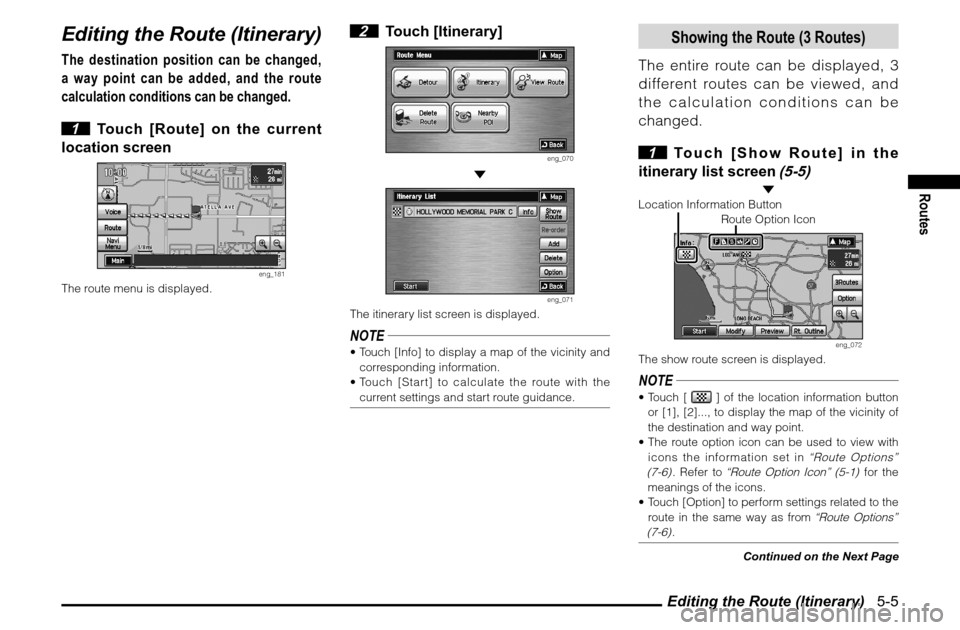
Editing the Route (Itinerary) 5-5
Routes
Editing the Route (Itinerary)The destination position can be changed,
a way point can be added, and the route
calculation conditions can be changed.
1 Touch [Route] on the current
location screen
eng_181
The route menu is displayed.
2 Touch [Itinerary]
eng_070
eng_071
The itinerary list screen is displayed.NOTE Touch [Info] to display a map of the vicinity and
corresponding information.
Touch [Start] to calculate the route with the
current settings and start route guidance.
Showing the Route (3 Routes)
The entire route can be displayed, 3
different routes can be viewed, and
the calculation conditions can be
changed.
1 Touch [Show Route] in the
itinerary list screen
(5-5)
Location Information Button
Route Option Icon
eng_072
The show route screen is displayed.NOTE Touch [
] of the location information button
or [1], [2]..., to display the map of the vicinity of
the destination and way point.
The route option icon can be used to view with
icons the information set in
“Route Options”
(7-6)
. Refer to
“Route Option Icon” (5-1)
for the
meanings of the icons.
Touch [Option] to perform settings related to the
route in the same way as from
“Route Options”
(7-6)
.
Continued on the Next Page