display MITSUBISHI GALANT 2012 9.G MMCS Manual
[x] Cancel search | Manufacturer: MITSUBISHI, Model Year: 2012, Model line: GALANT, Model: MITSUBISHI GALANT 2012 9.GPages: 101, PDF Size: 8.77 MB
Page 30 of 101
![MITSUBISHI GALANT 2012 9.G MMCS Manual Setup 2-17
Operation of MMCS
Equipment
Various equipment settings can be
performed.
1 Display the Main Menu and
touch [Setup]
eng_507
2 Touch [Equipment]
eng_363
The equipment settings screen i MITSUBISHI GALANT 2012 9.G MMCS Manual Setup 2-17
Operation of MMCS
Equipment
Various equipment settings can be
performed.
1 Display the Main Menu and
touch [Setup]
eng_507
2 Touch [Equipment]
eng_363
The equipment settings screen i](/img/19/7445/w960_7445-29.png)
Setup 2-17
Operation of MMCS
Equipment
Various equipment settings can be
performed.
1 Display the Main Menu and
touch [Setup]
eng_507
2 Touch [Equipment]
eng_363
The equipment settings screen is displayed.
3 Touch [Change]
eng_335
4 Touch an item to set
There are 5 pages of setting items. Touch [
]
or [ ] of “Page” to change between the setting
screens and perform the settings.
eng_333
5 Touch [Back]
The equipment settings are completed.
Keyless Entry SystemSettings related to the keyless entry system can
be performed.
eng_333
Horn Answerback
Sounds [On]: Sound is made when the key
locks or unlocks the vehicle.
[Off]: Sound is not made when the
key locks or unlocks the vehicle.
Button
Pushes[Once]: Horn sounds when door is
locked by keyless.
[Twice]: Horn sounds when
door lock is pushed twice using
keyless.(Horn sounds if doors are
already locked.)Turn Signal Lights Answerback
[Locking only] Tur n signal lights illuminate
only when the vehicle is
locked.
[Unlocking only] Tur n signal lights illuminate
only when the vehicle is
unlocked.
[Both] Tur n signal lights illuminate
when the vehicle is locked or
unlocked.
[Not-operated] Tu r n signal lights do not
illuminate in either case.
Page 32 of 101
![MITSUBISHI GALANT 2012 9.G MMCS Manual Setup 2-19
Operation of MMCS
Power Door LocksSettings related to the power door locks can be
performed.
eng_325
Automatic Relocking after Unlocked with Keyless
Entry System
[30 sec] Locks after 30 MITSUBISHI GALANT 2012 9.G MMCS Manual Setup 2-19
Operation of MMCS
Power Door LocksSettings related to the power door locks can be
performed.
eng_325
Automatic Relocking after Unlocked with Keyless
Entry System
[30 sec] Locks after 30](/img/19/7445/w960_7445-31.png)
Setup 2-19
Operation of MMCS
Power Door LocksSettings related to the power door locks can be
performed.
eng_325
Automatic Relocking after Unlocked with Keyless
Entry System
[30 sec] Locks after 30 seconds.
[60 sec] Locks after 60 seconds.
[120 sec] Locks after 120 seconds.
[180 sec] Locks after 180 seconds.Unlock Operation with Key and Keyless Entry System[Only Driver's
Door]
Only the driver’s door unlocks.
[All Doors] All doors unlock.
Returning the Settings to Default
1 Display the [Equipment] screen
(2-17) 2 Touch [Reset All]
eng_335
3 Touch [Yes]
eng_323
The equipment settings are returned to default.
Clearing the Screen
The screen can be cleared.
1 Display the Main Menu and
touch [Setup]
eng_507
2 Touch [Blank]
eng_363
eng_321
The screen is cleared.NOTE After the screen is cleared, touch the screen
again to return to the Setup screen.
Page 33 of 101
![MITSUBISHI GALANT 2012 9.G MMCS Manual Maintenance 2-20
Maintenance
Maintenance timing alerts can be set, such
as for the engine oil and oil filter.
1 Display the Main Menu
2 Touch [Maintenance]
eng_507
eng_490
The maintenance list MITSUBISHI GALANT 2012 9.G MMCS Manual Maintenance 2-20
Maintenance
Maintenance timing alerts can be set, such
as for the engine oil and oil filter.
1 Display the Main Menu
2 Touch [Maintenance]
eng_507
eng_490
The maintenance list](/img/19/7445/w960_7445-32.png)
Maintenance 2-20
Maintenance
Maintenance timing alerts can be set, such
as for the engine oil and oil filter.
1 Display the Main Menu
2 Touch [Maintenance]
eng_507
eng_490
The maintenance list screen is displayed.NOTE Items that have reached the maintenance timing
are displayed in yellow.
Setting the Maintenance Timing
An item can be selected to set the
maintenance timing.
1 On the maintenance list screen,
touch the item to be set
eng_490
The maintenance information screen of the
selected item is displayed. 2 Touch [Setup]
eng_550
The maintenance setting screen is displayed.
NOTE “Date” displays the date on which the maintenance
was performed. “Changed at Odometer” displays the odometer
value at the time of maintenance.
“Remaining Distance” displays the distance that
remains until the next maintenance.
Touch [ ] or [ ] of “Page” to scroll through
the pages to different items. 3 Touch [ - ] or [ + ] of “Distance
Setting” or “Date Setting” to set the
distance to or the date of the next
maintenance.
eng_475
NOTE Touch [Default] to return to the factory settings.
“Distance Setting” is used to set the distance
from the performance of maintenance to the
time of the next maintenance.
“Date Setting” is used to set the number of
months from the performance of maintenance to
the time of the next maintenance. 4 Touch [Back]
The maintenance timing settings are completed.
Page 36 of 101
![MITSUBISHI GALANT 2012 9.G MMCS Manual Environment 2-23
Operation of MMCS
Environment
The outside air temperature, altitude, and air
pressure can be viewed.
1 Display the Main Menu
2 Touch [Environment]
eng_507
eng_458
NOTE The di MITSUBISHI GALANT 2012 9.G MMCS Manual Environment 2-23
Operation of MMCS
Environment
The outside air temperature, altitude, and air
pressure can be viewed.
1 Display the Main Menu
2 Touch [Environment]
eng_507
eng_458
NOTE The di](/img/19/7445/w960_7445-35.png)
Environment 2-23
Operation of MMCS
Environment
The outside air temperature, altitude, and air
pressure can be viewed.
1 Display the Main Menu
2 Touch [Environment]
eng_507
eng_458
NOTE The display graph displays the latest information
in 5-minute units.
If there is no air
pressure sensor,
only the outside
air temperature
is displayed.
eng_551
If there is no
outside air
temperature
sensor, only the
altitude and air
pressure are
displayed.
eng_552
The units can be changed from Fahrenheit to
Celsius, from “ft” to “m”, and from “inHg” to
“kPa”. Refer to “Display Unit” in
“Setup” (2-15)
.
Page 37 of 101
![MITSUBISHI GALANT 2012 9.G MMCS Manual Calendar 2-24
Calendar
Displaying the calendar. Schedule can be
viewed and set.
1 Display the main menu
2 Touch [Calendar]
eng_507
eng_504
NOTE Today’s date is displayed in green.
Directl MITSUBISHI GALANT 2012 9.G MMCS Manual Calendar 2-24
Calendar
Displaying the calendar. Schedule can be
viewed and set.
1 Display the main menu
2 Touch [Calendar]
eng_507
eng_504
NOTE Today’s date is displayed in green.
Directl](/img/19/7445/w960_7445-36.png)
Calendar 2-24
Calendar
Displaying the calendar. Schedule can be
viewed and set.
1 Display the main menu
2 Touch [Calendar]
eng_507
eng_504
NOTE Today’s date is displayed in green.
Directly touch the date on the calendar to
display the schedule setting screen and set a
schedule item.
>>> “Setting the Schedule” (2-24) A schedule icon is displayed on dates where a
schedule item has been set.
>>> “Schedule Icon” (2-24)
NOTE Touch the schedule icon to display the schedule
list and edit a schedule item.
>>> “Editing the Schedule” (2-26) Touch [ ] or [ ] of [Page] to display the
previous month or the next month of the
calendar.
Touch [Mark] to display the schedule list and
set a new schedule item.
>>> “Setting the Schedule” (2-24)Schedule IconThe schedule icons have the following meanings.
Birthday
Leisure
Anniversary
Travel
Date
Holiday
Shopping
Unknown
Setting the Schedule
Setting a new schedule item. A
maximum of 16 schedule items can be
set.
1 Touch [Mark]
The schedule list is displayed. 2 Touch the list number
eng_471
The schedule setting screen is displayed.NOTE List numbers from 1 to 16 are displayed for
buttons without schedule items.
Touch [ ] or [ ] of [Page] to scroll through
the pages.
Touch a button where settings have been
completed to display the schedule setting
screen and edit a schedule item.
>>> “Editing the Schedule” (2-26)
Page 39 of 101
![MITSUBISHI GALANT 2012 9.G MMCS Manual Calendar 2-26
Editing the Schedule
Editing a set schedule item.
1 Touch [Mark]
The schedule list is displayed. 2 Touch the schedule item to edit
eng_471
NOTE List numbers from 1 to 16 are displa MITSUBISHI GALANT 2012 9.G MMCS Manual Calendar 2-26
Editing the Schedule
Editing a set schedule item.
1 Touch [Mark]
The schedule list is displayed. 2 Touch the schedule item to edit
eng_471
NOTE List numbers from 1 to 16 are displa](/img/19/7445/w960_7445-38.png)
Calendar 2-26
Editing the Schedule
Editing a set schedule item.
1 Touch [Mark]
The schedule list is displayed. 2 Touch the schedule item to edit
eng_471
NOTE List numbers from 1 to 16 are displayed for
buttons without schedule items. Touch a list
number to set a new schedule item.
>>> “Setting the Schedule” (2-24) Touch [ ] or [ ] of [Page] to scroll through
the pages.
eng_469
The schedule setting screen is displayed.
The remaining operations are the same as from
step 3 of
“Setting the Schedule” (2-24)Deleting the Schedule
Deleting a set schedule item.
1 Touch [Mark]
The schedule list is displayed. 2 Touch the schedule item to
delete
eng_471
The schedule setting screen is displayed.NOTE List numbers from 1 to 16 are displayed for
buttons without schedule items. Touch a list
number to set a new schedule item.
>>> “Setting the Schedule” (2-24) Touch [ ] or [ ] of [Page] to scroll through
the pages.
3 Touch [Clear]
eng_469
The schedule deletion is completed.
Page 40 of 101
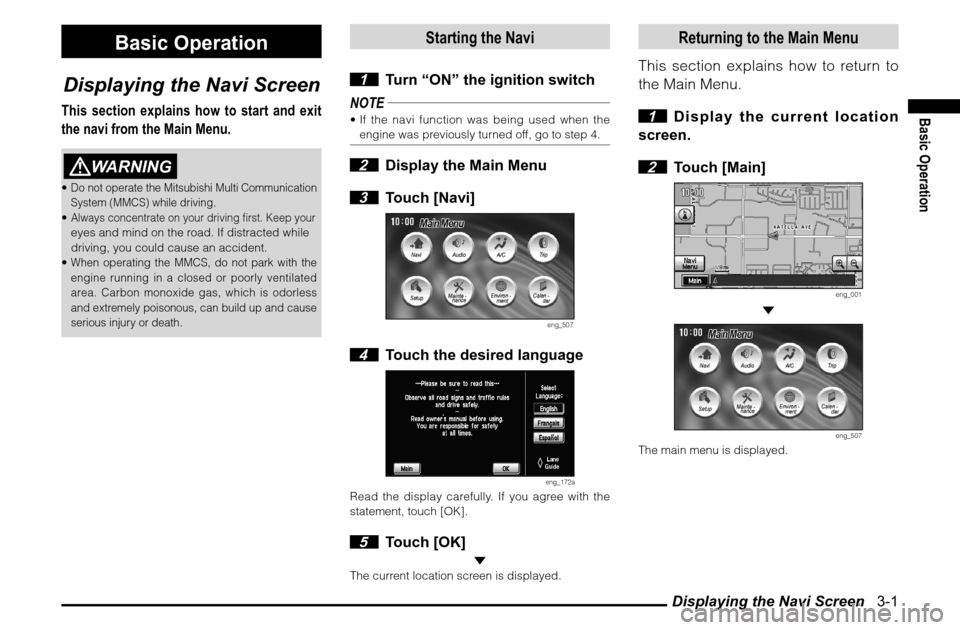
Displaying the Navi Screen 3-1
Basic Operation
Basic Operation
Displaying the Navi Screen
This section explains how to start and exit
the navi from the Main Menu.
WARNING
Do not operate the Mitsubishi Multi Communication
System (MMCS) while driving. Always concentrate on your driving � rst. Keep your
eyes and mind on the road. If distracted while
driving, you could cause an accident.
When operating the MMCS, do not park with the
engine running in a closed or poorly ventilated
area. Carbon monoxide gas, which is odorless
and extremely poisonous, can build up and cause
serious injury or death.
Starting the Navi
1 Turn “ON” the ignition switch
NOTE
If the navi function was being used when the
engine was previously turned off, go to step 4. 2 Display the Main Menu
3 Touch [Navi]
eng_507
4 Touch the desired language
eng_172a
Read the display carefully. If you agree with the
statement, touch [OK]. 5 Touch [OK]
The current location screen is displayed.
Returning to the Main Menu
This section explains how to return to
the Main Menu.
1 Display the current location
screen.
2 Touch [Main]
eng_001
eng_507
The main menu is displayed.
Page 41 of 101
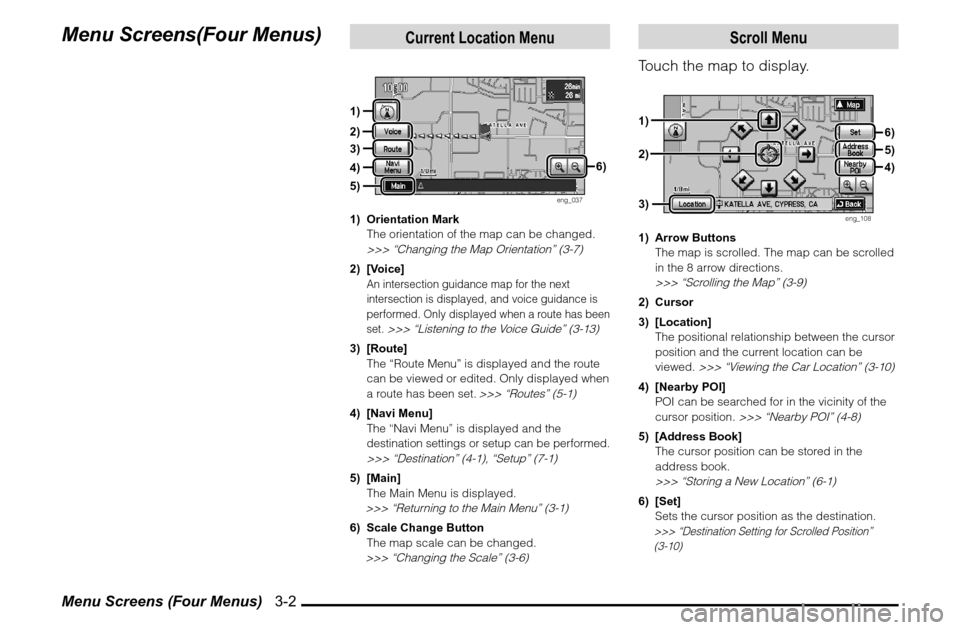
Menu Screens (Four Menus) 3-2Menu Screens(Four Menus)
Current Location Menu
eng_037
1) Orientation Mark
The orientation of the map can be changed.
>>> “Changing the Map Orientation” (3-7)2) [Voice]
An intersection guidance map for the next
intersection is displayed, and voice guidance is
performed. Only displayed when a route has been
set.
>>> “Listening to the Voice Guide” (3-13)
3) [Route]
The “Route Menu” is displayed and the route
can be viewed or edited. Only displayed when
a route has been set.
>>> “Routes” (5-1)
4) [Navi Menu] The “Navi Menu” is displayed and the
destination settings or setup can be performed. >>> “Destination” (4-1), “Setup” (7-1)5) [Main]
The Main Menu is displayed.
>>> “Returning to the Main Menu” (3-1)6) Scale Change Button
The map scale can be changed.
>>> “Changing the Scale” (3-6)
Scroll Menu
Touch the map to display.
eng_108
1) Arrow Buttons
The map is scrolled. The map can be scrolled
in the 8 arrow directions.
>>> “Scrolling the Map” (3-9)2) Cursor
3) [Location]
The positional relationship between the cursor
position and the current location can be
viewed.
>>> “Viewing the Car Location” (3-10)
4) [Nearby POI]
POI can be searched for in the vicinity of the
cursor position.
>>> “Nearby POI” (4-8)
5) [Address Book]
The cursor position can be stored in the
address book.
>>> “Storing a New Location” (6-1)6) [Set]
Sets the cursor position as the destination.
>>> “Destination Setting for Scrolled Position”
(3-10)
1)
2)
3)
4)5)
3)1)2)
6)5)4) 6)
Page 42 of 101
![MITSUBISHI GALANT 2012 9.G MMCS Manual Menu Screens (Four Menus) 3-3
Basic Operation
Navi Menu
Touch [Navi Menu] in the current
location menu to display.
eng_002
1) [Address/Intersection]
The location can be searched for using the
ad MITSUBISHI GALANT 2012 9.G MMCS Manual Menu Screens (Four Menus) 3-3
Basic Operation
Navi Menu
Touch [Navi Menu] in the current
location menu to display.
eng_002
1) [Address/Intersection]
The location can be searched for using the
ad](/img/19/7445/w960_7445-41.png)
Menu Screens (Four Menus) 3-3
Basic Operation
Navi Menu
Touch [Navi Menu] in the current
location menu to display.
eng_002
1) [Address/Intersection]
The location can be searched for using the
address or street name of the destination.
>>> “From Address/Intersection” (4-3)2) [POI Name]
The location can be searched for using a POI
name.
>>> “Point of Interest (POI) Name” (4-6)
3) [Advanced]
A detailed search is possible based on the
POI search.
>>> “Advanced Search” (4-8)4) [Previous 20]
A new destination can be set from the 20
destinations that have been previously set. >>> “Previous 20” (4-7)5) [Address Book]
A previously stored location can be called up
and set as the destination.
>>> “Address Book” (4-2)
6) [Go Home]
A route can be set for returning home.
>>> “Go Home” (4-2)7) [Setup]
Various functions related to the navigation can
be set.
>>> “Setup” (7-1)
8) [Information]
Basic information related to the navigation can
be viewed.
>>> “Information” (8-1)
Route Menu
The route can be viewed or edited.
eng_070
1) [Detour]
The route can be changed to one that detours
a speci� ed area.
>>> “Detour” (5-3)
2) [Itinerary]
The destination position can be changed,
a way point can be added, and the route
calculation conditions can be changed.
>>> “Editing the Route (Itinerary)” (5-5)3) [View Route]
The route can be viewed using various
methods.
>>> “View Route” (5-1)
4) [Delete Route]
Deleting a created route.
>>> “Deleting the Route” (5-9)5) [Nearby POI]
POI can be searched for in the vicinity of the
current location.
>>> “Nearby POI” (4-8)
Page 43 of 101
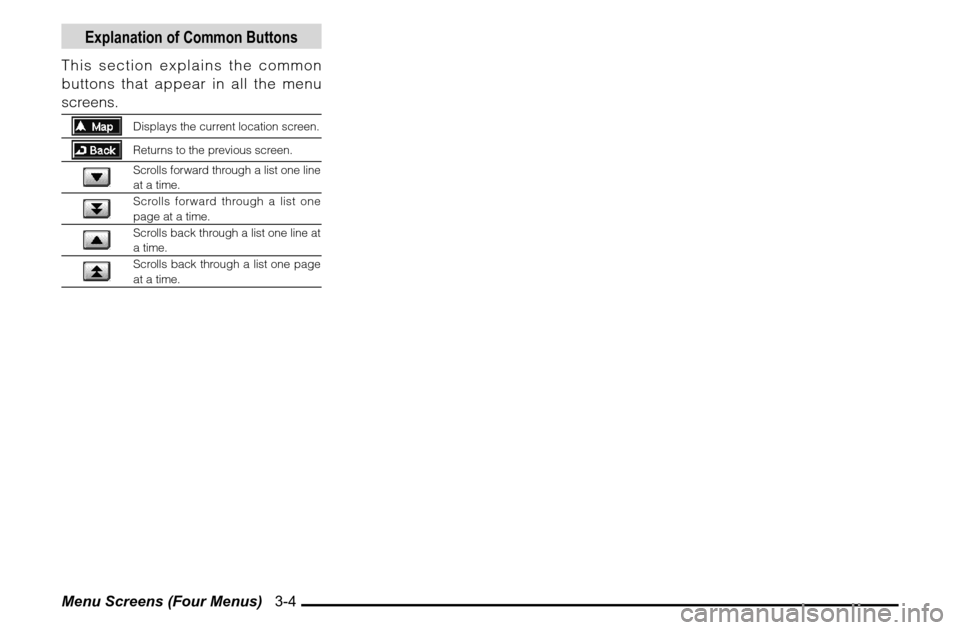
Menu Screens (Four Menus) 3-4
Explanation of Common Buttons
This section explains the common
buttons that appear in all the menu
screens.
Displays the current location screen.Returns to the previous screen.Scrolls forward through a list one line
at a time.Scrolls forward through a list one
page at a time.Scrolls back through a list one line at
a time.Scrolls back through a list one page
at a time.