display MITSUBISHI GALANT 2012 9.G MMCS Manual
[x] Cancel search | Manufacturer: MITSUBISHI, Model Year: 2012, Model line: GALANT, Model: MITSUBISHI GALANT 2012 9.GPages: 101, PDF Size: 8.77 MB
Page 54 of 101
![MITSUBISHI GALANT 2012 9.G MMCS Manual How to Enter Text 3-15
Basic Operation
Clear All Text
1 Touch [Clear All]
eng_119
eng_124
All the input letters are deleted.
Switching between Upper Case
and Lower Case
1 Touch [A/a]
eng_122 MITSUBISHI GALANT 2012 9.G MMCS Manual How to Enter Text 3-15
Basic Operation
Clear All Text
1 Touch [Clear All]
eng_119
eng_124
All the input letters are deleted.
Switching between Upper Case
and Lower Case
1 Touch [A/a]
eng_122](/img/19/7445/w960_7445-53.png)
How to Enter Text 3-15
Basic Operation
Clear All Text
1 Touch [Clear All]
eng_119
eng_124
All the input letters are deleted.
Switching between Upper Case
and Lower Case
1 Touch [A/a]
eng_122
The letter changes to lower case. 2 Touch [A/a] again
eng_123
The letter returns to upper case.
Completing the Input
1 Touch [Set]
The input letters are set, and the screen returns to
the original display.
Page 56 of 101
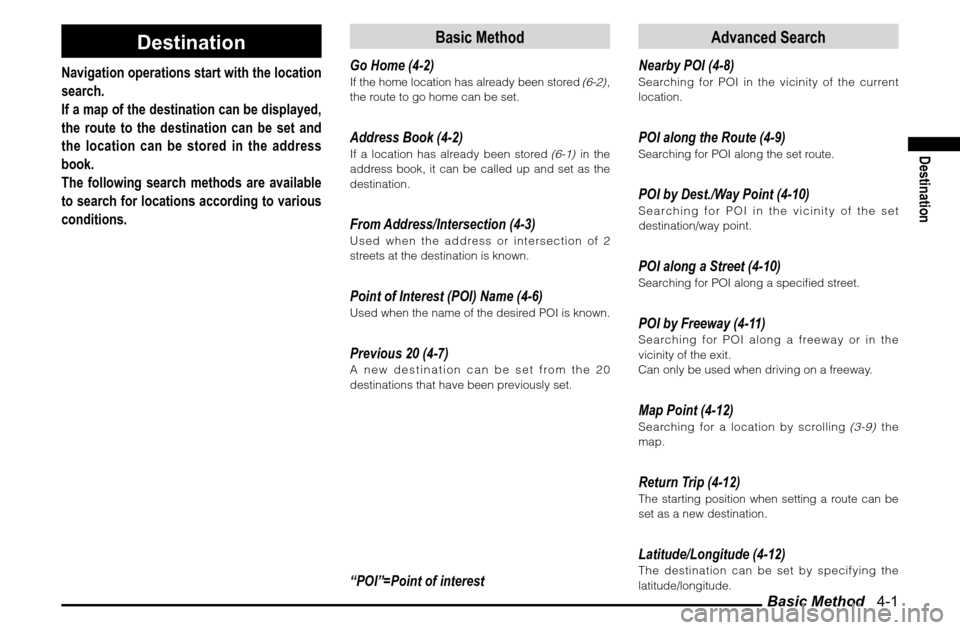
Basic Method 4-1
Destination
Destination
Navigation operations start with the location
search.
If a map of the destination can be displayed,
the route to the destination can be set and
the location can be stored in the address
book.
The following search methods are available
to search for locations according to various
conditions.
Basic Method
Go Home (4-2)If the home location has already been stored
(6-2)
,
the route to go home can be set.
Address Book (4-2)If a location has already been stored
(6-1)
in the
address book, it can be called up and set as the
destination.
From Address/Intersection (4-3)Used when the address or intersection of 2
streets at the destination is known.Point of Interest (POI) Name (4-6)Used when the name of the desired POI is known.Previous 20 (4-7)A new destination can be set from the 20
destinations that have been previously set.“POI”=Point of interest
Advanced Search
Nearby POI (4-8)Searching for POI in the vicinity of the current
location.POI along the Route (4-9)Searching for POI along the set route.POI by Dest./Way Point (4-10)Searching for POI in the vicinity of the set
destination/way point.POI along a Street (4-10)Searching for POI along a speci� ed street.POI by Freeway (4-11)Searching for POI along a freeway or in the
vicinity of the exit.
Can only be used when driving on a freeway.Map Point (4-12)Searching for a location by scrolling
(3-9)
the
map.
Return Trip (4-12)The starting position when setting a route can be
set as a new destination.Latitude/Longitude (4-12)The destination can be set by specifying the
latitude/longitude.
Page 57 of 101
![MITSUBISHI GALANT 2012 9.G MMCS Manual Basic Method 4-2
Basic Method
The basic method of searching for a location. 1
Touch [Navi Menu] on the current
location screen
eng_001
eng_002
The navi menu is displayed.
Go Home
If the home loc MITSUBISHI GALANT 2012 9.G MMCS Manual Basic Method 4-2
Basic Method
The basic method of searching for a location. 1
Touch [Navi Menu] on the current
location screen
eng_001
eng_002
The navi menu is displayed.
Go Home
If the home loc](/img/19/7445/w960_7445-56.png)
Basic Method 4-2
Basic Method
The basic method of searching for a location. 1
Touch [Navi Menu] on the current
location screen
eng_001
eng_002
The navi menu is displayed.
Go Home
If the home location has already been
stored
(6-2)
, the route to go home can
be set.
NOTE
Refer to
“When Storing Your Home” (6-2)
for
details on storing the home position.
1
Display the Navi Menu and touch
[Go Home]
>>> Continued at “Destination Setting” (4-13)NOTE If a home position
has not been
stored, a message
is displayed that
recommends it to
be stored. Touch
[Yes] and perform
eng_003
the storing operations.
Address Book
If a location has already been stored (6-1)
in the address book, it can be
called up and set as the destination.
NOTE
If no locations have been stored in the address
book, [Address Book] cannot be selected.
Refer to
“Storing a New Location” (6-1)
for
details on storing a location in the address
book.
1
Display the Navi Menu and touch
[Address Book]
2
Touch the location to be set as the
destination
eng_004
>>> Continued at “Destination Setting” (4-13)
Page 58 of 101
![MITSUBISHI GALANT 2012 9.G MMCS Manual Basic Method 4-3
Destination
From Address/Intersection
Used when the address or street name
of the destination is known.
1
Display the Navi Menu and touch
[Address/Intersection]
2
Touch the � MITSUBISHI GALANT 2012 9.G MMCS Manual Basic Method 4-3
Destination
From Address/Intersection
Used when the address or street name
of the destination is known.
1
Display the Navi Menu and touch
[Address/Intersection]
2
Touch the �](/img/19/7445/w960_7445-57.png)
Basic Method 4-3
Destination
From Address/Intersection
Used when the address or street name
of the destination is known.
1
Display the Navi Menu and touch
[Address/Intersection]
2
Touch the “State” button
eng_005
NOTE The name of the state that was previously set is
displayed in the “State” button.
One of the five
most recently
selected states
can be selected
by touching
[Last 5] of “State”.
eng_006
3 Input the state name
>>> “How to Enter Text” (3-14)
eng_007
NOTE If there is only one candidate when a character
is input for the state name, go to step 4.
If there are five candidates or less when a
character is input for the state name, a list is
displayed and a state can be selected from the
list.
Touch [List] to
select a state
from the list.
eng_008
4 Touch [All Cities]
eng_009
NOTE One of the five
most recently
selected
cities from the
corresponding
state can be
selected by
eng_010
touching [Last 5] of “City”. 5 Input the city name
>>> “How to Enter Text” (3-14)
eng_011
NOTE If there is only one candidate when a character
is input for the city name, go to step 6.
If there are five candidates or less when a
character is input for the city name, a list is
displayed and a city can be selected from the
list.
Touch [List] to
select a city
from the list.
eng_012
Continued on the Next Page
Page 59 of 101
![MITSUBISHI GALANT 2012 9.G MMCS Manual Basic Method 4-4NOTE Touch [Keyword]
to display only
the city names
that include the
input letters. The
city can then be
selected from
eng_013
this list.
Touch [Zip Code]
to input the zi MITSUBISHI GALANT 2012 9.G MMCS Manual Basic Method 4-4NOTE Touch [Keyword]
to display only
the city names
that include the
input letters. The
city can then be
selected from
eng_013
this list.
Touch [Zip Code]
to input the zi](/img/19/7445/w960_7445-58.png)
Basic Method 4-4NOTE Touch [Keyword]
to display only
the city names
that include the
input letters. The
city can then be
selected from
eng_013
this list.
Touch [Zip Code]
to input the zip
code and specify
the address.
Note that [Last 5]
is not stored for
the zip code.
eng_014
If there is only one candidate when a character
is input for the zip code, go to step 6.
If there are five candidates or less when a
character is input for the zip code, a list is
displayed and a zip code can be selected from
the list.
Touch [List] on
the “Zip Code
Input” screen
after inputting
a character to
display only the
zip codes that
eng_015
start with the input character. The zip code can
then be selected from this list.
6 Touch [All Streets]
NOTE
One of the five most recently selected streets
from the corresponding state and city can be
selected by touching [Last 5] of “Street”. 7 Input the street name
>>> “How to Enter Text” (3-14)
eng_016
NOTE If there is only one candidate when a character
is input for the street name, go to step 8.
If there are five candidates or less when a
character is input for the street name, a list is
displayed and a street can be selected from the
list.
Touch [List] to
select a street
from the list.
eng_017
NOTE Touch [Keyword]
to display only
the street names
that include the
input letters. The
street can then
be selected from
eng_018
this list. 8 Touch [Set]
eng_019
>>> Continued at “Destination Setting” (4-13)NOTEThe house number or intersection name can then
be speci� ed to set a more detailed address. Both
cannot be speci� ed.
Touch [All House Numbers] to set a detailed
address by inputting the house number.
>>> “House Number Input” (4-5) Touch [All Intersections] to set a detailed
address by inputting the intersection name.
>>> “Intersection Input” (4-5)
Page 61 of 101
![MITSUBISHI GALANT 2012 9.G MMCS Manual Basic Method 4-6
Point of Interest (POI) Name
Used when the name of the desired
POI is known.
1 Display the Navi Menu and
touch [POI Name]
2 Input the “State” and “City”
Input the “S MITSUBISHI GALANT 2012 9.G MMCS Manual Basic Method 4-6
Point of Interest (POI) Name
Used when the name of the desired
POI is known.
1 Display the Navi Menu and
touch [POI Name]
2 Input the “State” and “City”
Input the “S](/img/19/7445/w960_7445-60.png)
Basic Method 4-6
Point of Interest (POI) Name
Used when the name of the desired
POI is known.
1 Display the Navi Menu and
touch [POI Name]
2 Input the “State” and “City”
Input the “State” and “City” with the same
operations as in
“From Address/Intersection” (4-3).
eng_026
3 Touch [All Categories]
The “POI Category” screen is displayed.
The operation in step 5 can be performed even if
a category is not selected. 4 Touch the category of the
desired POI
eng_027
NOTE Touch [My Categories] to select frequently used
categories that have already been stored. Refer
to
“Editing My Categories” (4-7)
for details on
storing a category.
One of the five most recently selected
categories can be selected by touching [Last 5].
Touch [All] to select from all categories.
5 Touch category type to select
6 Touch [All POIs]
7 Input the POI name
>>> “How to Enter Text” (3-14)
eng_028
NOTE If there is only one candidate when a character
is input for the POI name, go to step 7.
If there are five
candidates or less
when a character
is input for the
POI name,
a list
is displayed and
a POI can be
eng_029
selected from the list.
8 Touch [Set]
eng_030
NOTE If the input
POI is a large
POI such as
an airport, POI
from within the
facility can be
selected. In this
eng_031
case, a [Sub POI] button is displayed on the
bottom of the screen.
Touch [Sub POI]
to display the
list and select
a detailed POI.
eng_032
>>> Continued at “Destination Setting” (4-13)
Page 62 of 101
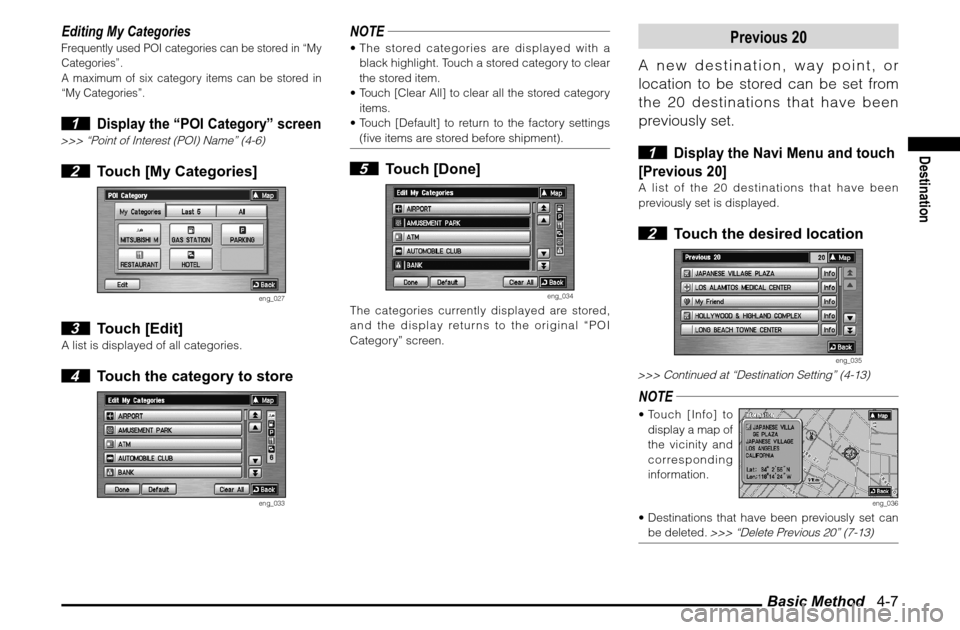
Basic Method 4-7
Destination
Editing My CategoriesFrequently used POI categories can be stored in “My
Categories”.
A maximum of six category items can be stored in
“My Categories”. 1
Display the “POI Category” screen
>>> “Point of Interest (POI) Name” (4-6) 2 Touch [My Categories]
eng_027
3 Touch [Edit]
A list is displayed of all categories. 4 Touch the category to store
eng_033
NOTE The stored categories are displayed with a
black highlight. Touch a stored category to clear
the stored item.
Touch [Clear All] to clear all the stored category
items.
Touch [Default] to return to the factory settings
(� ve items are stored before shipment). 5 Touch [Done]
eng_034
The categories currently displayed are stored,
and the display returns to the original “POI
Category” screen.
Previous 20
A new destination, way point, or
location to be stored can be set from
the 20 destinations that have been
previously set.
1
Display the Navi Menu and touch
[Previous 20]
A list of the 20 destinations that have been
previously set is displayed. 2 Touch the desired location
eng_035
>>> Continued at “Destination Setting” (4-13)NOTE Touch [Info] to
display a map of
the vicinity and
corresponding
information.
eng_036
Destinations that have been previously set can
be deleted.
>>> “Delete Previous 20” (7-13)
Page 63 of 101
![MITSUBISHI GALANT 2012 9.G MMCS Manual Advanced Search 4-8
Advanced Search
Separate from the basic search functions,
a specialized search is possible using the
advanced search functions.
1
Touch [Navi Menu] on the current
location s MITSUBISHI GALANT 2012 9.G MMCS Manual Advanced Search 4-8
Advanced Search
Separate from the basic search functions,
a specialized search is possible using the
advanced search functions.
1
Touch [Navi Menu] on the current
location s](/img/19/7445/w960_7445-62.png)
Advanced Search 4-8
Advanced Search
Separate from the basic search functions,
a specialized search is possible using the
advanced search functions.
1
Touch [Navi Menu] on the current
location screen
eng_037
The navi menu is displayed. 2 Touch [Advanced]
eng_002
eng_038
The “Advanced” menu is displayed.
Nearby POI
Searching for POI in the vicinity of the
current location.A maximum of 100 POIs can be searched
for within a range of approximately 60
miles (100km) from the current location. 1 Display the “Advanced” menu
and touch [Nearby POI]
2 Touch the category of the
desired POI
eng_039
NOTE Touch [My Categories] to select frequently used
categories that have already been stored. Refer
to
“Editing My Categories” (4-7)
for details on
storing a category.
One of the five most recently selected
categories can be selected by touching [Last 5].
Touch [All] to select from all categories.
Page 64 of 101
![MITSUBISHI GALANT 2012 9.G MMCS Manual Advanced Search 4-9
Destination
3 Touch the desired POI
eng_040
>>> Continued at “Destination Setting” (4-13)NOTE Touch [Refresh] to search again.
Touch [Info] to
display a map of
the vic MITSUBISHI GALANT 2012 9.G MMCS Manual Advanced Search 4-9
Destination
3 Touch the desired POI
eng_040
>>> Continued at “Destination Setting” (4-13)NOTE Touch [Refresh] to search again.
Touch [Info] to
display a map of
the vic](/img/19/7445/w960_7445-63.png)
Advanced Search 4-9
Destination
3 Touch the desired POI
eng_040
>>> Continued at “Destination Setting” (4-13)NOTE Touch [Refresh] to search again.
Touch [Info] to
display a map of
the vicinity and
corresponding
information.
eng_041
From the Scroll MenuPOIs in the vicinity of a speci� ed location can be
searched for from the scroll menu. 1
Scroll the map and place the
cursor where POIs are to be searched
for
eng_042
2 Touch [Nearby POI]
The remaining operations are the same as from
step 2 of
“Nearby POI” (4-8)
.
POI along the Route
Searching for POI along the set route.
A maximum of 100 POIs can be
searched for.
1 Display the “Advanced” menu
and touch [POI along the Route]
The remaining operations are the same as from
step 2 of
“Nearby POI” (4-8)
.
Page 65 of 101
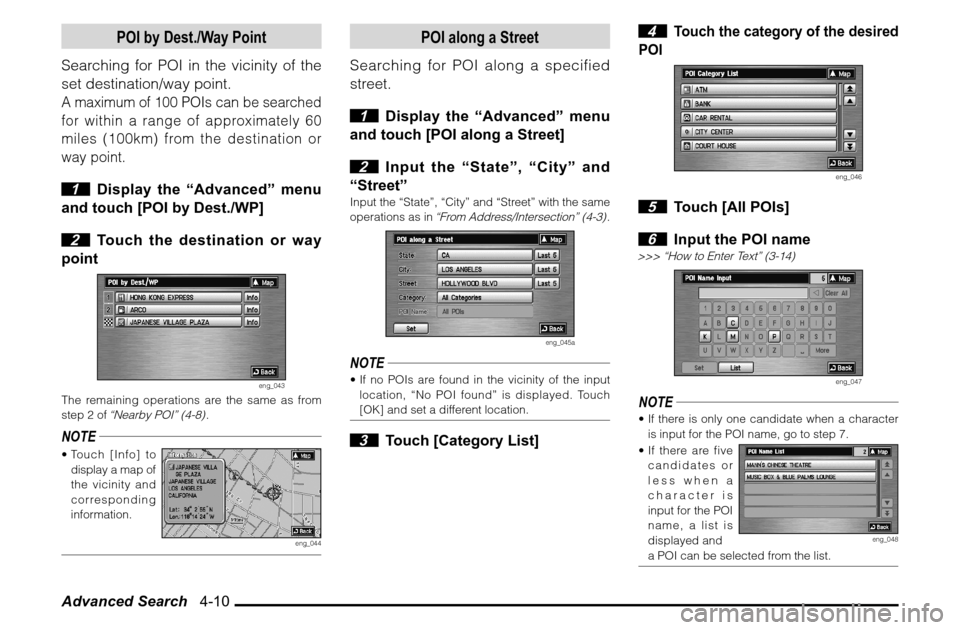
Advanced Search 4-10
POI by Dest./Way Point
Searching for POI in the vicinity of the
set destination/way point.A maximum of 100 POIs can be searched
for within a range of approximately 60
miles (100km) from the destination or
way point. 1 Display the “Advanced” menu
and touch [POI by Dest./WP]
2 Touch the destination or way
point
eng_043
The remaining operations are the same as from
step 2 of
“Nearby POI” (4-8)
.
NOTE Touch [Info] to
display a map of
the vicinity and
corresponding
information.
eng_044
POI along a Street
Searching for POI along a specified
street.
1 Display the “Advanced” menu
and touch [POI along a Street]
2 Input the “State”, “City” and
“Street”
Input the “State”, “City” and “Street” with the same
operations as in
“From Address/Intersection” (4-3)
.
eng_045a
NOTE If no POIs are found in the vicinity of the input
location, “No POI found” is displayed. Touch
[OK] and set a different location. 3 Touch [Category List]
4
Touch the category of the desired
POI
eng_046
5 Touch [All POIs]
6 Input the POI name
>>> “How to Enter Text” (3-14)
eng_047
NOTE If there is only one candidate when a character
is input for the POI name, go to step 7.
If there are five
candidates or
less when a
character is
input for the POI
name, a list is
displayed and
eng_048
a POI can be selected from the list.