display MITSUBISHI iMiEV 2013 (in English) Owner's Guide
[x] Cancel search | Manufacturer: MITSUBISHI, Model Year: 2013, Model line: iMiEV, Model: MITSUBISHI iMiEV 2013Pages: 258, PDF Size: 13 MB
Page 155 of 258
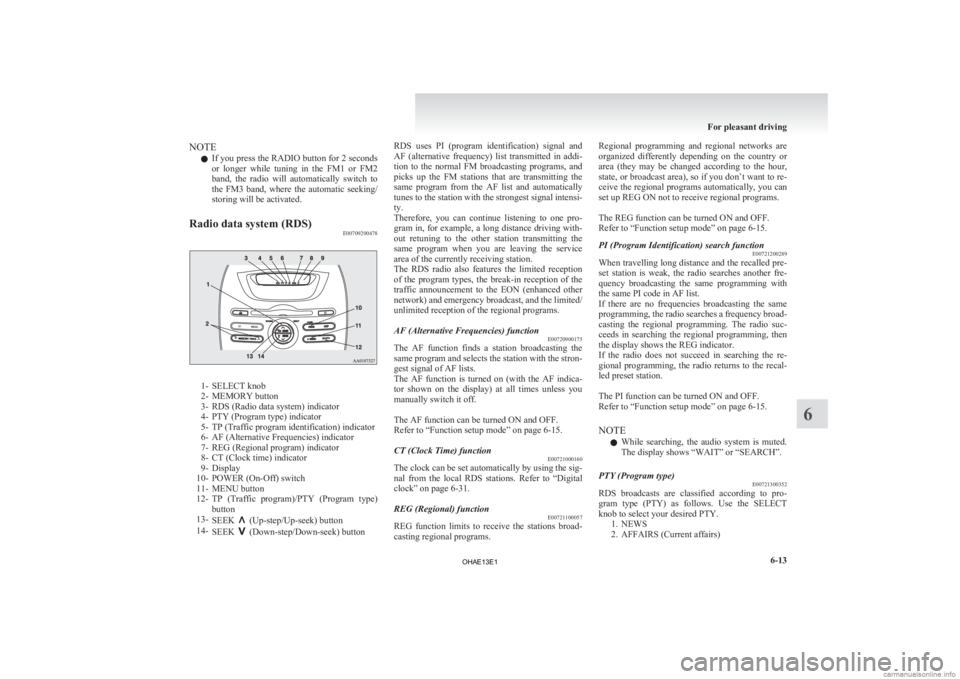
NOTE
l If
you press the RADIO button for 2 seconds
or longer while tuning in the FM1 or FM2
band, the radio will automatically switch to
the FM3 band, where the automatic seeking/
storing will be activated.
Radio data system (RDS) E007092004781- SELECT knob
2-
MEMORY button
3- RDS (Radio data system) indicator
4- PTY (Program type) indicator
5- TP (Traffic program identification) indicator
6- AF (Alternative Frequencies) indicator
7- REG (Regional program) indicator
8- CT (Clock time) indicator
9- Display
10- POWER (On-Off) switch
11- MENU button
12- TP (Traffic program)/PTY (Program type) button
13- SEEK (Up-step/Up-seek) button
14- SEEK (Down-step/Down-seek) button RDS uses PI (program identification) signal and
AF
(alternative frequency) list transmitted in addi-
tion to the normal FM broadcasting programs, and
picks up the FM stations that are transmitting the
same program from the AF list and automatically
tunes to the station with the strongest signal intensi-
ty.
Therefore, you can continue listening to one pro-
gram in, for example, a long distance driving with-
out retuning to the other station transmitting the
same program when you are leaving the service
area of the currently receiving station.
The RDS radio also features the limited reception
of the program types, the break-in reception of the
traffic announcement to the EON (enhanced other
network) and emergency broadcast, and the limited/
unlimited reception of the regional programs.
AF (Alternative Frequencies) function E00720900175
The AF function finds a station broadcasting the
same
program and selects the station with the stron-
gest signal of AF lists.
The AF function is turned on (with the AF indica-
tor shown on the display) at all times unless you
manually switch it off.
The AF function can be turned ON and OFF.
Refer to “Function setup mode” on page 6-15.
CT (Clock Time) function E00721000160
The clock can be set automatically by using the sig-
nal
from the local RDS stations. Refer to “Digital
clock” on page 6-31.
REG (Regional) function E00721100057
REG function limits to receive the stations broad-
casting regional programs. Regional programming and regional networks are
organized
differently depending on the country or
area (they may be changed according to the hour,
state, or broadcast area), so if you don’t want to re-
ceive the regional programs automatically, you can
set up REG ON not to receive regional programs.
The REG function can be turned ON and OFF.
Refer to “Function setup mode” on page 6-15.
PI (Program Identification) search function E00721200289
When travelling long distance and the recalled pre-
set
station is weak, the radio searches another fre-
quency broadcasting the same programming with
the same PI code in AF list.
If there are no frequencies broadcasting the same
programming, the radio searches a frequency broad-
casting the regional programming. The radio suc-
ceeds in searching the regional programming, then
the display shows the REG indicator.
If the radio does not succeed in searching the re-
gional programming, the radio returns to the recal-
led preset station.
The PI function can be turned ON and OFF.
Refer to “Function setup mode” on page 6-15.
NOTE
l While searching, the audio system is muted.
The display shows “WAIT” or “SEARCH”.
PTY (Program type) E00721300352
RDS broadcasts are classified according to pro-
gram
type (PTY) as follows. Use the SELECT
knob to select your desired PTY. 1. NEWS
2. AFFAIRS (Current affairs) For pleasant driving
6-13 6
OHAE13E1
Page 156 of 258
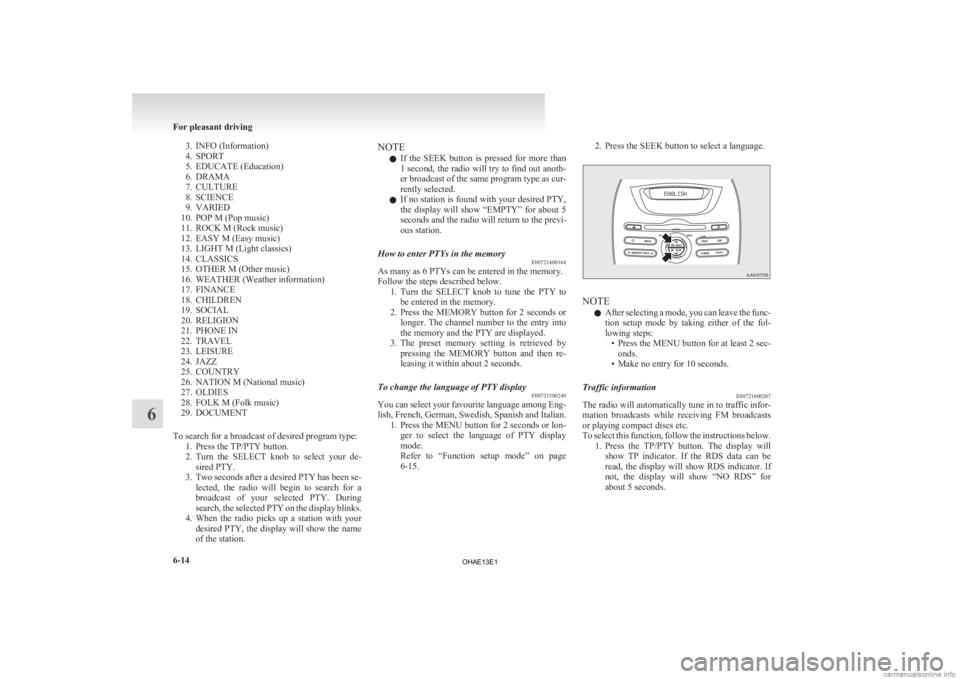
3. INFO (Information)
4.
SPORT
5. EDUCATE (Education)
6. DRAMA
7. CULTURE
8. SCIENCE
9. VARIED
10. POP M (Pop music)
11. ROCK M (Rock music)
12. EASY M (Easy music)
13. LIGHT M (Light classics)
14. CLASSICS
15. OTHER M (Other music)
16. WEATHER (Weather information)
17. FINANCE
18. CHILDREN
19. SOCIAL
20. RELIGION
21. PHONE IN
22. TRAVEL
23. LEISURE
24. JAZZ
25. COUNTRY
26. NATION M (National music)
27. OLDIES
28. FOLK M (Folk music)
29. DOCUMENT
To search for a broadcast of desired program type: 1. Press the TP/PTY button.
2. Turn the SELECT knob to select your de-sired PTY.
3. Two seconds after a desired PTY has been se- lected, the radio will begin to search for a
broadcast of your selected PTY. During
search, the selected PTY on the display blinks.
4. When the radio picks up a station with your desired PTY, the display will show the name
of the station. NOTE
l If
the SEEK button is pressed for more than
1 second, the radio will try to find out anoth-
er broadcast of the same program type as cur-
rently selected.
l If no station is found with your desired PTY,
the display will show “EMPTY” for about 5
seconds and the radio will return to the previ-
ous station.
How to enter PTYs in the memory E00721400164
As many as 6 PTYs can be entered in the memory.
Follow the steps described below.
1. Turn
the SELECT knob to tune the PTY to
be entered in the memory.
2. Press the MEMORY button for 2 seconds or longer. The channel number to the entry into
the memory and the PTY are displayed.
3. The preset memory setting is retrieved by pressing the MEMORY button and then re-
leasing it within about 2 seconds.
To change the language of PTY display E00721500240
You can select your favourite language among Eng-
lish,
French, German, Swedish, Spanish and Italian.
1. Press the MENU button for 2 seconds or lon- ger to select the language of PTY display
mode.
Refer to “Function setup mode” on page
6-15. 2. Press the SEEK button to select a language.
NOTE
l After
selecting a mode, you can leave the func-
tion setup mode by taking either of the fol-
lowing steps: • Press the MENU button for at least 2 sec-onds.
• Make no entry for 10 seconds.
Traffic information E00721600267
The radio will automatically tune in to traffic infor-
mation
broadcasts while receiving FM broadcasts
or playing compact discs etc.
To select this function, follow the instructions below. 1. Press the TP/PTY button. The display willshow TP indicator. If the RDS data can be
read, the display will show RDS indicator. If
not, the display will show “NO RDS” for
about 5 seconds. For pleasant driving
6-14
6
OHAE13E1
Page 157 of 258
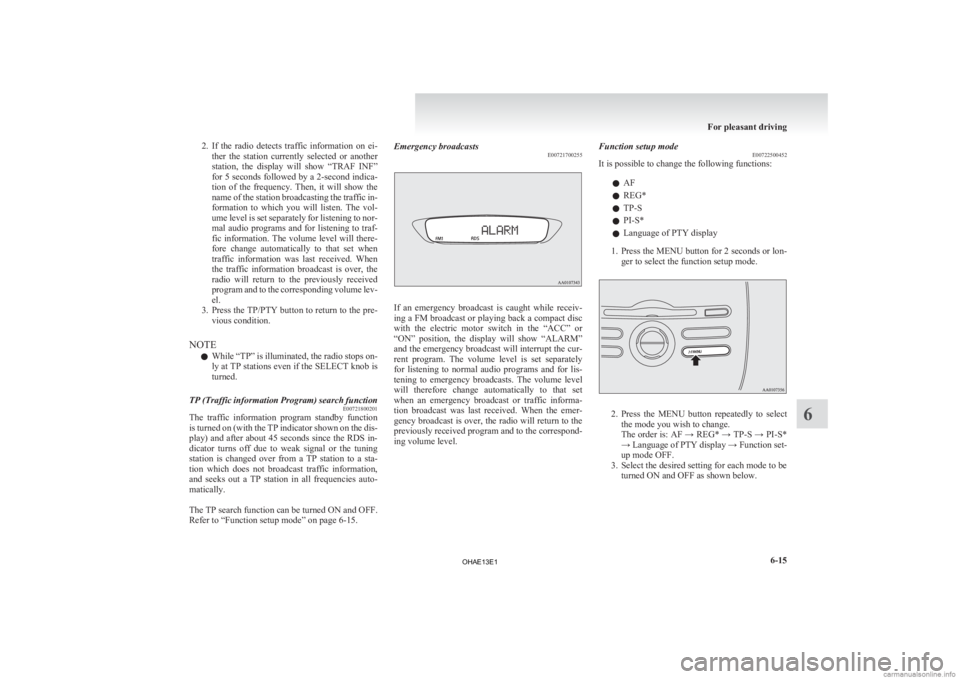
2. If the radio detects traffic information on ei-
ther the station currently selected or another
station, the display will show “TRAF INF”
for 5 seconds followed by a 2-second indica-
tion of the frequency. Then, it will show the
name of the station broadcasting the traffic in-
formation to which you will listen. The vol-
ume level is set separately for listening to nor-
mal audio programs and for listening to traf-
fic information. The volume level will there-
fore change automatically to that set when
traffic information was last received. When
the traffic information broadcast is over, the
radio will return to the previously received
program and to the corresponding volume lev-
el.
3. Press the TP/PTY button to return to the pre- vious condition.
NOTE l While “TP” is illuminated, the radio stops on-
ly at TP stations even if the SELECT knob is
turned.
TP (Traffic information Program) search function E00721800201
The traffic information program standby function
is
turned on (with the TP indicator shown on the dis-
play) and after about 45 seconds since the RDS in-
dicator turns off due to weak signal or the tuning
station is changed over from a TP station to a sta-
tion which does not broadcast traffic information,
and seeks out a TP station in all frequencies auto-
matically.
The TP search function can be turned ON and OFF.
Refer to “Function setup mode” on page 6-15. Emergency broadcasts
E00721700255 If an emergency broadcast is caught while receiv-
ing
a FM broadcast or playing back a compact disc
with the electric motor switch in the “ACC” or
“ON” position, the display will show “ALARM”
and the emergency broadcast will interrupt the cur-
rent program. The volume level is set separately
for listening to normal audio programs and for lis-
tening to emergency broadcasts. The volume level
will therefore change automatically to that set
when an emergency broadcast or traffic informa-
tion broadcast was last received. When the emer-
gency broadcast is over, the radio will return to the
previously received program and to the correspond-
ing volume level. Function setup mode
E00722500452
It is possible to change the following functions:
lAF
l REG*
l TP-S
l PI-S*
l Language of PTY display
1. Press
the MENU button for 2 seconds or lon- ger to select the function setup mode. 2. Press
the MENU button repeatedly to select
the mode you wish to change.
The order is: AF → REG* → TP-S → PI-S*
→ Language of PTY display → Function set-
up mode OFF.
3. Select the desired setting for each mode to be turned ON and OFF as shown below. For pleasant driving
6-15 6
OHAE13E1
Page 158 of 258
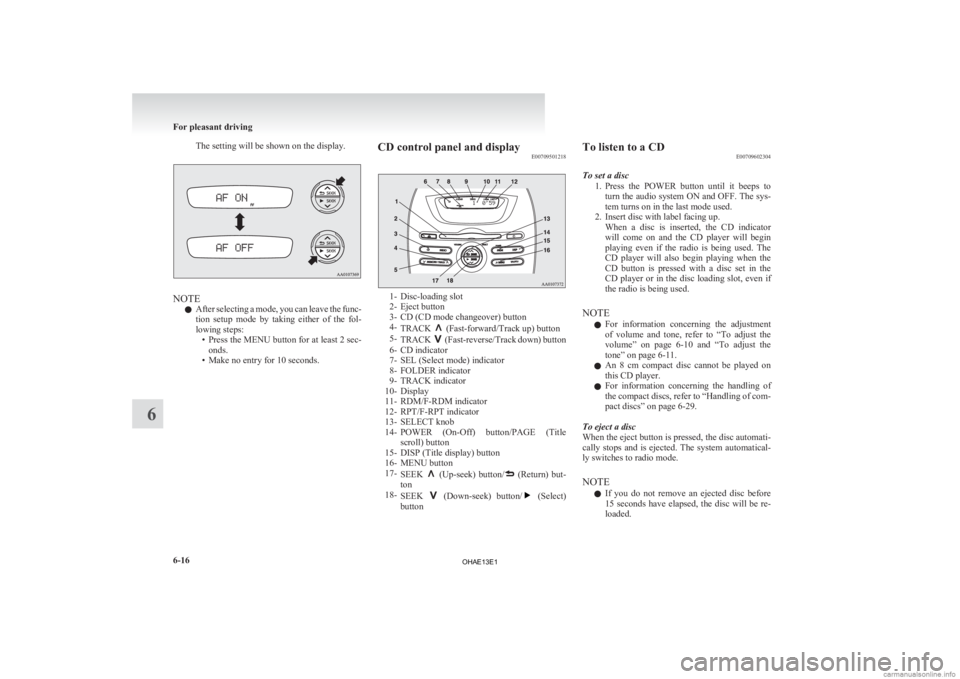
The setting will be shown on the display.
NOTE
l After
selecting a mode, you can leave the func-
tion setup mode by taking either of the fol-
lowing steps: • Press the MENU button for at least 2 sec-onds.
• Make no entry for 10 seconds. CD control panel and display
E00709501218 1- Disc-loading slot
2-
Eject button
3- CD (CD mode changeover) button
4- TRACK (Fast-forward/Track up) button
5- TRACK (Fast-reverse/Track down) button
6-
CD indicator
7- SEL (Select mode) indicator
8- FOLDER indicator
9- TRACK indicator
10- Display
11- RDM/F-RDM indicator
12- RPT/F-RPT indicator
13- SELECT knob
14- POWER (On-Off) button/PAGE (Title scroll) button
15- DISP (Title display) button
16- MENU button
17- SEEK (Up-seek) button/ (Return) but-
ton
18- SEEK (Down-seek) button/ (Select)
button To listen to a CD
E00709602304
To set a disc 1. Press
the POWER button until it beeps to
turn the audio system ON and OFF. The sys-
tem turns on in the last mode used.
2. Insert disc with label facing up. When a disc is inserted, the CD indicator
will come on and the CD player will begin
playing even if the radio is being used. The
CD player will also begin playing when the
CD button is pressed with a disc set in the
CD player or in the disc loading slot, even if
the radio is being used.
NOTE l For information concerning the adjustment
of volume and tone, refer to “To adjust the
volume” on page 6-10 and “To adjust the
tone” on page 6-11.
l An 8 cm compact disc cannot be played on
this CD player.
l For information concerning the handling of
the compact discs, refer to “Handling of com-
pact discs” on page 6-29.
To eject a disc
When the eject button is pressed, the disc automati-
cally stops and is ejected. The system automatical-
ly switches to radio mode.
NOTE l If you do not remove an ejected disc before
15 seconds have elapsed, the disc will be re-
loaded. For pleasant driving
6-16
6
OHAE13E1
Page 159 of 258
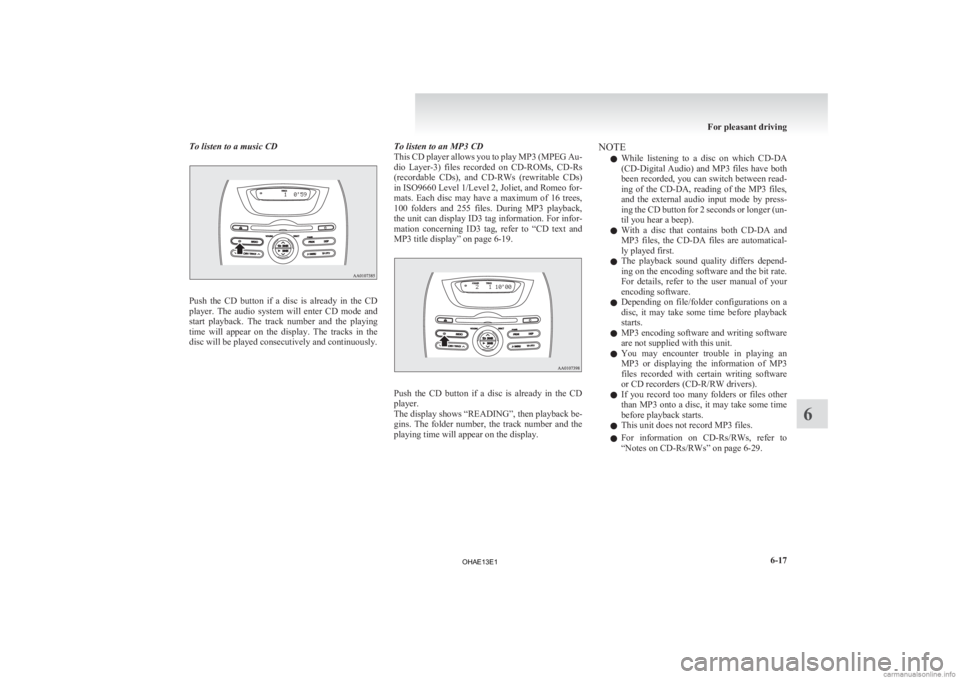
To listen to a music CD
Push the CD button if a disc is already in the CD
player.
The audio system will enter CD mode and
start playback. The track number and the playing
time will appear on the display. The tracks in the
disc will be played consecutively and continuously. To listen to an MP3 CD
This
CD player allows you to play MP3 (MPEG Au-
dio Layer-3) files recorded on CD-ROMs, CD-Rs
(recordable CDs), and CD-RWs (rewritable CDs)
in ISO9660 Level 1/Level 2, Joliet, and Romeo for-
mats. Each disc may have a maximum of 16 trees,
100 folders and 255 files. During MP3 playback,
the unit can display ID3 tag information. For infor-
mation concerning ID3 tag, refer to “CD text and
MP3 title display” on page 6-19. Push the CD button if a disc is already in the CD
player.
The display shows “READING”, then playback be-
gins.
The folder number, the track number and the
playing time will appear on the display. NOTE
l While
listening to a disc on which CD-DA
(CD-Digital Audio) and MP3 files have both
been recorded, you can switch between read-
ing of the CD-DA, reading of the MP3 files,
and the external audio input mode by press-
ing the CD button for 2 seconds or longer (un-
til you hear a beep).
l With a disc that contains both CD-DA and
MP3 files, the CD-DA files are automatical-
ly played first.
l The playback sound quality differs depend-
ing on the encoding software and the bit rate.
For details, refer to the user manual of your
encoding software.
l Depending on file/folder configurations on a
disc, it may take some time before playback
starts.
l MP3 encoding software and writing software
are not supplied with this unit.
l You may encounter trouble in playing an
MP3 or displaying the information of MP3
files recorded with certain writing software
or CD recorders (CD-R/RW drivers).
l If you record too many folders or files other
than MP3 onto a disc, it may take some time
before playback starts.
l This unit does not record MP3 files.
l For information on CD-Rs/RWs, refer to
“Notes on CD-Rs/RWs” on page 6-29. For pleasant driving
6-17 6
OHAE13E1
Page 160 of 258
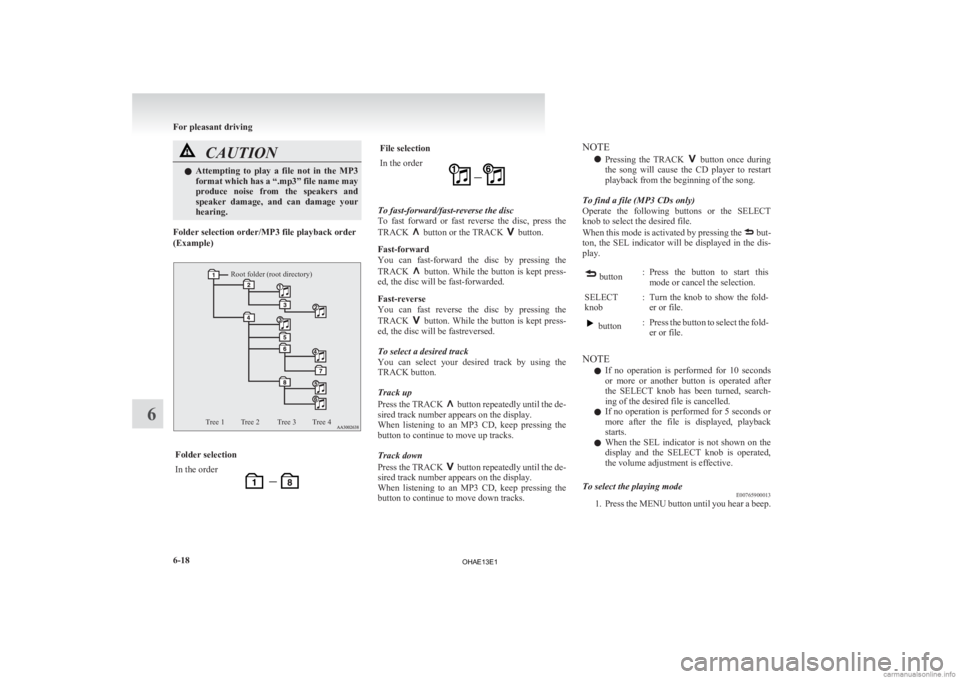
CAUTION
l
Attempting to play a file not in the MP3
format which has a “.mp3” file name may
produce noise from the speakers and
speaker damage, and can damage your
hearing.
Folder selection order/MP3 file playback order
(Example)
Root folder (root directory)
Tree 1 Tree 2 Tree 3 Tree 4 Folder selection
In the order File selection
In the order
To fast-forward/fast-reverse the disc
To
fast forward or fast reverse the disc, press the
TRACK button or the TRACK button.
Fast-forward
You
can fast-forward the disc by pressing the
TRACK button. While the button is kept press-
ed, the disc will be fast-forwarded.
Fast-reverse
You
can fast reverse the disc by pressing the
TRACK button. While the button is kept press-
ed, the disc will be fastreversed.
To select a desired track
You
can select your desired track by using the
TRACK button.
Track up
Press the TRACK button repeatedly until the de-
sired track number appears on the display.
When
listening to an MP3 CD, keep pressing the
button to continue to move up tracks.
Track down
Press the TRACK button repeatedly until the de-
sired track number appears on the display.
When
listening to an MP3 CD, keep pressing the
button to continue to move down tracks. NOTE
l Pressing
the TRACK button once during
the
song will cause the CD player to restart
playback from the beginning of the song.
To find a file (MP3 CDs only)
Operate the following buttons or the SELECT
knob to select the desired file.
When this mode is activated by pressing the but-
ton,
the SEL indicator will be displayed in the dis-
play. button
: Press the button to start this
mode or cancel the selection.
SELECT
knob : Turn the knob to show the fold-
er or file. button
: Press the button to select the fold-
er or file.
NOTE l If
no operation is performed for 10 seconds
or more or another button is operated after
the SELECT knob has been turned, search-
ing of the desired file is cancelled.
l If no operation is performed for 5 seconds or
more after the file is displayed, playback
starts.
l When the SEL indicator is not shown on the
display and the SELECT knob is operated,
the volume adjustment is effective.
To select the playing mode E00765900013
1. Press
the MENU button until you hear a beep. For pleasant driving
6-18
6
OHAE13E1
Page 161 of 258
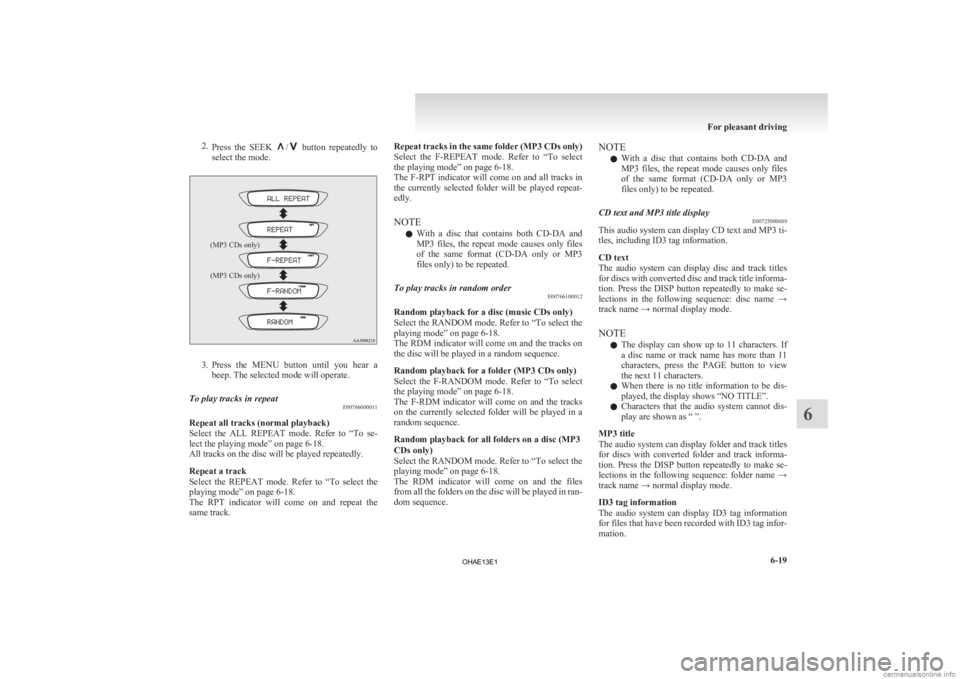
2.
Press the SEEK / button repeatedly to
select the mode.
(MP3 CDs only)
(MP3 CDs only) 3. Press
the MENU button until you hear a
beep. The selected mode will operate.
To play tracks in repeat E00766000011
Repeat all tracks (normal playback)
Select
the ALL REPEAT mode. Refer to “To se-
lect the playing mode” on page 6-18.
All tracks on the disc will be played repeatedly.
Repeat a track
Select the REPEAT mode. Refer to “To select the
playing mode” on page 6-18.
The RPT indicator will come on and repeat the
same track. Repeat tracks in the same folder (MP3 CDs only)
Select
the F-REPEAT mode. Refer to “To select
the playing mode” on page 6-18.
The F-RPT indicator will come on and all tracks in
the currently selected folder will be played repeat-
edly.
NOTE
l With a disc that contains both CD-DA and
MP3 files, the repeat mode causes only files
of the same format (CD-DA only or MP3
files only) to be repeated.
To play tracks in random order E00766100012
Random playback for a disc (music CDs only)
Select the RANDOM mode. Refer to
“To select the
playing mode” on page 6-18.
The RDM indicator will come on and the tracks on
the disc will be played in a random sequence.
Random playback for a folder (MP3 CDs only)
Select the F-RANDOM mode. Refer to “To select
the playing mode” on page 6-18.
The F-RDM indicator will come on and the tracks
on the currently selected folder will be played in a
random sequence.
Random playback for all folders on a disc (MP3
CDs only)
Select the RANDOM mode. Refer to “To select the
playing mode” on page 6-18.
The RDM indicator will come on and the files
from all the folders on the disc will be played in ran-
dom sequence. NOTE
l With
a disc that contains both CD-DA and
MP3 files, the repeat mode causes only files
of the same format (CD-DA only or MP3
files only) to be repeated.
CD text and MP3 title display E00725000689
This audio system can display CD text and MP3 ti-
tles, including ID3 tag information.
CD text
The
audio system can display disc and track titles
for discs with converted disc and track title informa-
tion. Press the DISP button repeatedly to make se-
lections in the following sequence: disc name →
track name → normal display mode.
NOTE
l The display can show up to 11 characters. If
a disc name or track name has more than 11
characters, press the PAGE button to view
the next 11 characters.
l When there is no title information to be dis-
played, the display shows “NO TITLE”.
l Characters that the audio system cannot dis-
play are shown as “ ”.
MP3 title
The audio system can display folder and track titles
for discs with converted folder and track informa-
tion. Press the DISP button repeatedly to make se-
lections in the following sequence: folder name →
track name → normal display mode.
ID3 tag information
The audio system can display ID3 tag information
for files that have been recorded with ID3 tag infor-
mation. For pleasant driving
6-19 6
OHAE13E1
Page 162 of 258
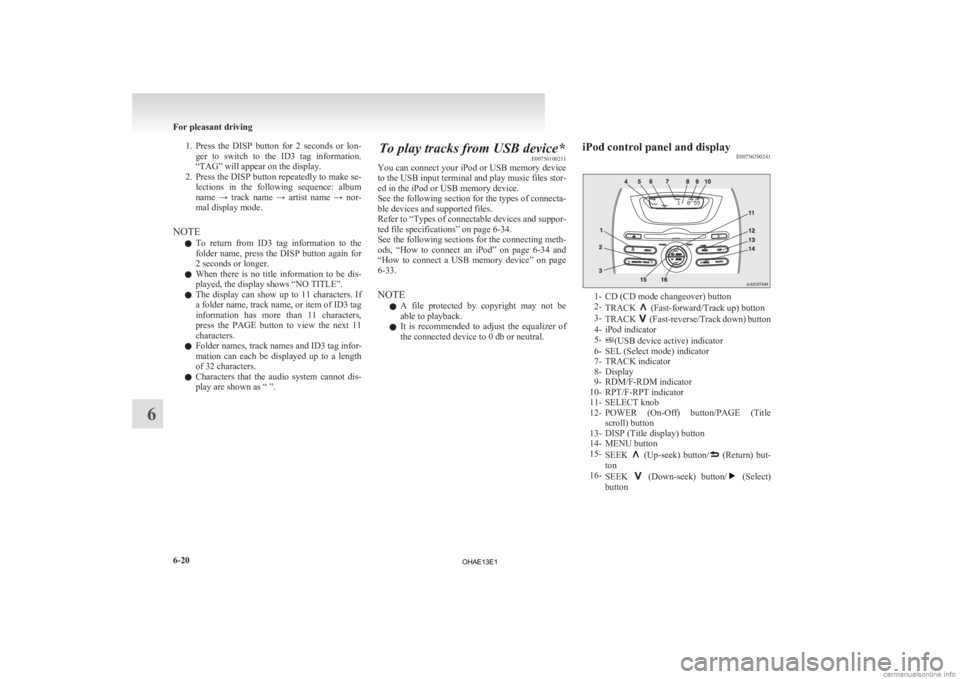
1. Press the DISP button for 2 seconds or lon-
ger to switch to the ID3 tag information.
“TAG” will appear on the display.
2. Press the DISP button repeatedly to make se- lections in the following sequence: album
name → track name → artist name → nor-
mal display mode.
NOTE l To return from ID3 tag information to the
folder name, press the DISP button again for
2 seconds or longer.
l When there is no title information to be dis-
played, the display shows “NO TITLE”.
l The display can show up to 11 characters. If
a folder name, track name, or item of ID3 tag
information has more than 11 characters,
press the PAGE button to view the next 11
characters.
l Folder names, track names and ID3 tag infor-
mation can each be displayed up to a length
of 32 characters.
l Characters that the audio system cannot dis-
play are shown as “ ”. To play tracks from USB device*
E00756100211
You
can connect your iPod or USB memory device
to the USB input terminal and play music files stor-
ed in the iPod or USB memory device.
See the following section for the types of connecta-
ble devices and supported files.
Refer to “Types of connectable devices and suppor-
ted file specifications” on page 6-34.
See the following sections for the connecting meth-
ods, “How to connect an iPod” on page 6-34 and
“How to connect a USB memory device” on page
6-33.
NOTE
l A file protected by copyright may not be
able to playback.
l It is recommended to adjust the equalizer of
the connected device to 0 db or neutral. iPod control panel and display
E00756200241 1- CD (CD mode changeover) button
2-
TRACK (Fast-forward/Track up) button
3- TRACK (Fast-reverse/Track down) button
4-
iPod indicator
5- (USB device active) indicator
6-
SEL (Select mode) indicator
7- TRACK indicator
8- Display
9- RDM/F-RDM indicator
10- RPT/F-RPT indicator
11- SELECT knob
12- POWER (On-Off) button/PAGE (Title scroll) button
13- DISP (Title display) button
14- MENU button
15- SEEK (Up-seek) button/ (Return) but-
ton
16- SEEK (Down-seek) button/ (Select)
button For pleasant driving
6-20
6
OHAE13E1
Page 163 of 258
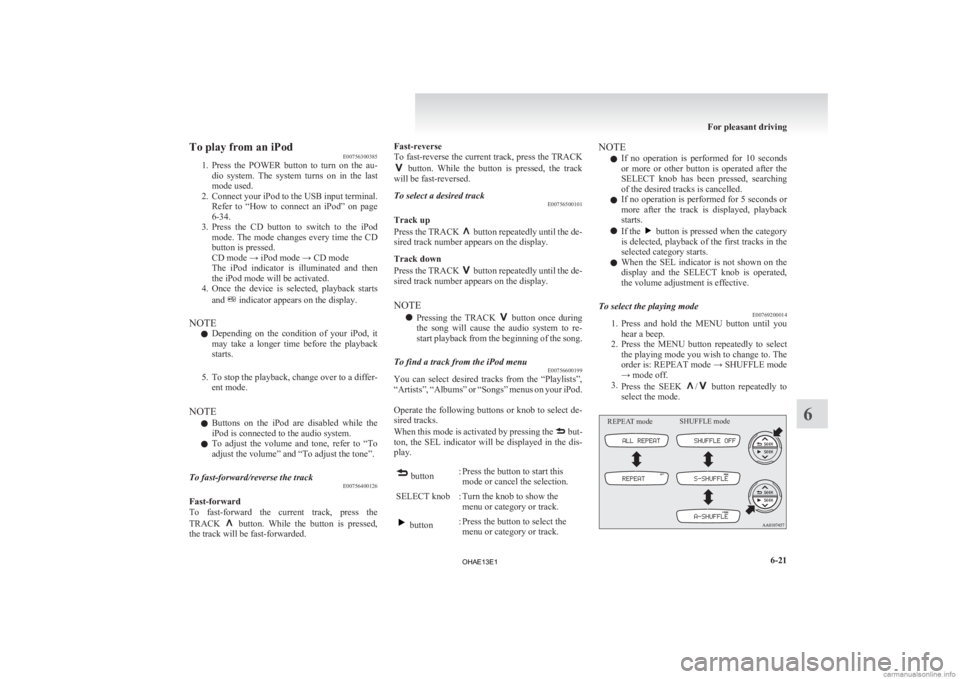
To play from an iPod
E00756300385
1. Press
the POWER button to turn on the au-
dio system. The system turns on in the last
mode used.
2. Connect your iPod to the USB input terminal. Refer to “How to connect an iPod” on page
6-34.
3. Press the CD button to switch to the iPod mode. The mode changes every time the CD
button is pressed.
CD mode → iPod mode → CD mode
The iPod indicator is illuminated and then
the iPod mode will be activated.
4. Once the device is selected, playback starts
and indicator appears on the display.
NOTE l Depending
on the condition of your iPod, it
may take a longer time before the playback
starts.
5. To stop the playback, change over to a differ- ent mode.
NOTE l Buttons on the iPod are disabled while the
iPod is connected to the audio system.
l To adjust the volume and tone, refer to “To
adjust the volume” and “To adjust the tone”.
To fast-forward/reverse the track E00756400126
Fast-forward
To
fast-forward the current track, press the
TRACK button. While the button is pressed,
the track will be fast-forwarded. Fast-reverse
To
fast-reverse the current track, press the TRACK button. While the button is pressed, the track
will be fast-reversed.
To select a desired track E00756500101
Track up
Press
the TRACK button repeatedly until the de-
sired track number appears on the display.
Track down
Press
the TRACK button repeatedly until the de-
sired track number appears on the display.
NOTE
l Pressing
the TRACK button once during
the
song will cause the audio system to re-
start playback from the beginning of the song.
To find a track from the iPod menu E00756600199
You can select desired tracks from the “Playlists”,
“Artists”,
“Albums” or “Songs” menus on your iPod.
Operate the following buttons or knob to select de-
sired tracks.
When this mode is activated by pressing the but-
ton,
the SEL indicator will be displayed in the dis-
play. button
: Press the button to start this
mode or cancel the selection.
SELECT knob : Turn the knob to show the menu or category or track. button
: Press the button to select the
menu or category or track. NOTE
l If
no operation is performed for 10 seconds
or more or other button is operated after the
SELECT knob has been pressed, searching
of the desired tracks is cancelled.
l If no operation is performed for 5 seconds or
more after the track is displayed, playback
starts.
l If the button is pressed when the category
is
delected, playback of the first tracks in the
selected category starts.
l When the SEL indicator is not shown on the
display and the SELECT knob is operated,
the volume adjustment is effective.
To select the playing mode E00769200014
1. Press
and hold the MENU button until you
hear a beep.
2. Press the MENU button repeatedly to select the playing mode you wish to change to. The
order is: REPEAT mode → SHUFFLE mode
→ mode off.
3. Press the SEEK / button repeatedly to
select the mode.
REPEAT mode SHUFFLE mode For pleasant driving
6-21 6
OHAE13E1
Page 164 of 258
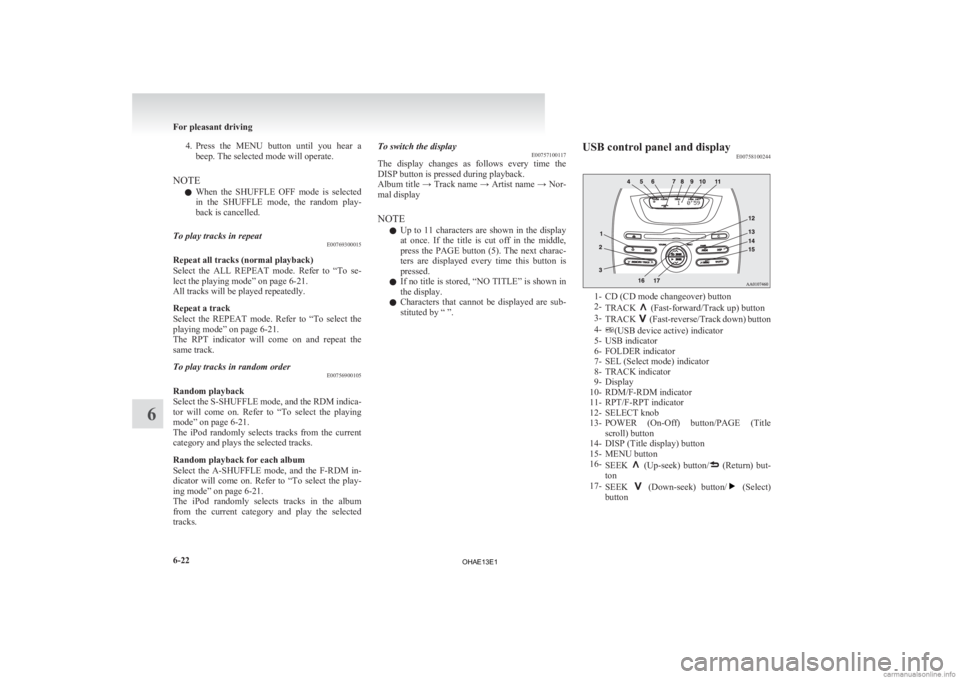
4. Press the MENU button until you hear a
beep. The selected mode will operate.
NOTE l When the SHUFFLE OFF mode is selected
in the SHUFFLE mode, the random play-
back is cancelled.
To play tracks in repeat E00769300015
Repeat all tracks (normal playback)
Select
the ALL REPEAT mode. Refer to “To se-
lect the playing mode” on page 6-21.
All tracks will be played repeatedly.
Repeat a track
Select the REPEAT mode. Refer to “To select the
playing mode” on page 6-21.
The RPT indicator will come on and repeat the
same track.
To play tracks in random order E00756900105
Random playback
Select
the S-SHUFFLE mode, and the RDM indica-
tor will come on. Refer to “To select the playing
mode” on page 6-21.
The iPod randomly selects tracks from the current
category and plays the selected tracks.
Random playback for each album
Select the A-SHUFFLE mode, and the F-RDM in-
dicator will come on. Refer to “To select the play-
ing mode” on page 6-21.
The iPod randomly selects tracks in the album
from the current category and play the selected
tracks. To switch the display
E00757100117
The
display changes as follows every time the
DISP button is pressed during playback.
Album title → Track name → Artist name → Nor-
mal display
NOTE
l Up to 11 characters are shown in the display
at once. If the title is cut off in the middle,
press the PAGE button (5). The next charac-
ters are displayed every time this button is
pressed.
l If no title is stored, “NO TITLE” is shown in
the display.
l Characters that cannot be displayed are sub-
stituted by “ ”. USB control panel and display
E00758100244 1- CD (CD mode changeover) button
2-
TRACK (Fast-forward/Track up) button
3- TRACK (Fast-reverse/Track down) button
4- (USB device active) indicator
5-
USB indicator
6- FOLDER indicator
7- SEL (Select mode) indicator
8- TRACK indicator
9- Display
10- RDM/F-RDM indicator
11- RPT/F-RPT indicator
12- SELECT knob
13- POWER (On-Off) button/PAGE (Title scroll) button
14- DISP (Title display) button
15- MENU button
16- SEEK (Up-seek) button/ (Return) but-
ton
17- SEEK (Down-seek) button/ (Select)
button For pleasant driving
6-22
6
OHAE13E1