CD player MITSUBISHI iMiEV 2016 1.G Owners Manual
[x] Cancel search | Manufacturer: MITSUBISHI, Model Year: 2016, Model line: iMiEV, Model: MITSUBISHI iMiEV 2016 1.GPages: 296, PDF Size: 7.79 MB
Page 162 of 296
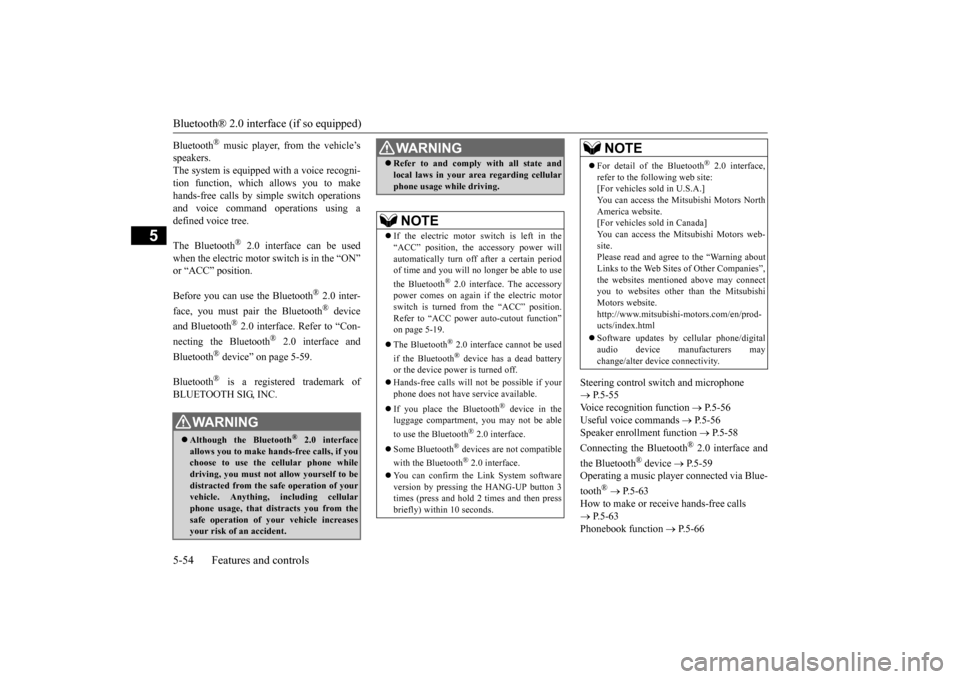
Bluetooth® 2.0 interface (if so equipped) 5-54 Features and controls
5
Bluetooth
® music player, from the vehicle’s
speakers.The system is equipped with a voice recogni- tion function, which allows you to make hands-free calls by s
imple switch operations
and voice command operations using a defined voice tree. The Bluetooth
® 2.0 interface can be used
when the electric motor switch is in the “ON” Before you can use the Bluetooth
® 2.0 inter-
face, you must pa
ir the Bluetooth
® device
and Bluetooth
® 2.0 interface. Refer to “Con-
necting the Bluetooth
® 2.0 interface and
Bluetooth
® device” on page 5-59.
Bluetooth
® is a registered trademark of
BLUETOOTH SIG, INC.
Steering control sw
itch and microphone
P.5-55 Voice recognition function
P.5-56
Useful voice commands
P.5-56
Speaker enrollment function
P. 5 - 5 8
Connecting the Bluetooth
® 2.0 interface and
the Bluetooth
® device
P.5-59
Operating a music player connected via Blue- tooth
® P.5-63
How to make or receive hands-free calls P.5-63 Phonebook function
P.5-66
WA R N I N GAlthough the Bluetooth
® 2.0 interface
allows you to make ha
nds-free calls, if you
choose to use the cellular phone whiledriving, you must not allow yourself to be distracted from the sa
fe operation of your
vehicle. Anything, including cellularphone usage, that distracts you from the safe operation of your vehicle increases your risk of
an accident.
Refer to and comply
with all state and
local laws in your area regarding cellularphone usage while driving.NOTE
If the electric motor sw
itch is left in the
“ACC” position, the
accessory power will
automatically turn off after a certain period of time and you will no longer be able to use the Bluetooth
® 2.0 interface. The accessory
power comes on again if the electric motor switch is turned from the “ACC” position.Refer to “ACC power
auto-cutout function”
on page 5-19. The Bluetooth
® 2.0 interface
cannot be used
if the Bluetooth
® device has a dead battery
or the device power is turned off. Hands-free calls will
not be possible if your
phone does not have
service available.
If you place the Bluetooth
® device in the
luggage compartment, you may not be able to use the Bluetooth
® 2.0 interface.
Some Bluetooth
® devices are not compatible
with the Bluetooth
® 2.0 interface.
You can confirm the Link System software version by pressing the HANG-UP button 3times (press and hold 2 times and then press briefly) within 10 seconds.WA R N I N G
For detail of the Bluetooth
® 2.0 interface,
refer to the following web site: [For vehicles sold in U.S.A.] You can access the Mits
ubishi Motors North
America website. [For vehicles so
ld in Canada]
You can access the Mitsubishi Motors web-site. Please read and agree to the “Warning about Links to the Web Sites of Other Companies”,the websites mentione
d above may connect
you to websites other than the Mitsubishi Motors website.http://www.mitsubishi
-motors.com/en/prod-
ucts/index.html Software updates by cellular phone/digital audio device manufacturers may change/alter devi
ce connectivity.
NOTE
BK0220401US.book 54 ページ 2015年6月3日 水曜日 午前7時42分
Page 167 of 296
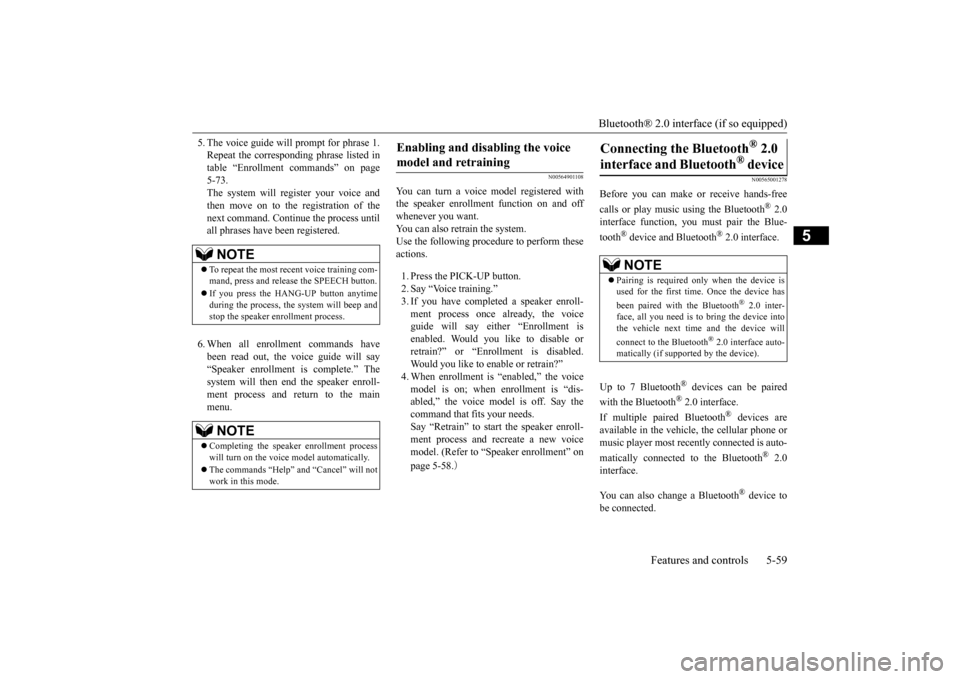
Bluetooth® 2.0 interface (if so equipped)
Features and controls 5-59
5
5. The voice guide will prompt for phrase 1. Repeat the correspondi
ng phrase listed in
table “Enrollment commands” on page 5-73. The system will register your voice andthen move on to the registration of the next command. Continue the process until all phrases have been registered. 6. When all enrollment commands have been read out, the voice guide will say “Speaker enrollment is complete.” The system will then end the speaker enroll-ment process and return to the main menu.
N00564901108
You can turn a voice model registered with the speaker enrollment function on and off whenever you want. You can also retrain the system.Use the following procedure to perform these actions. 1. Press the PICK-UP button. 2. Say “Voice training.” 3. If you have completed a speaker enroll- ment process once already, the voiceguide will say eith
er “Enrollment is
enabled. Would you like to disable or retrain?” or “Enrol
lment is disabled.
Would you like to enable or retrain?” 4. When enrollment is
“enabled,” the voice
model is on; when enrollment is “dis-abled,” the voice model is off. Say the command that fits your needs. Say “Retrain” to start the speaker enroll-ment process and recreate a new voice model. (Refer to “Speaker enrollment” on page 5-58.
)
N00565001278
Before you can make
or receive hands-free
calls or play music using the Bluetooth
® 2.0
interface function, you must pair the Blue- tooth
® device and Bluetooth
® 2.0 interface.
Up to 7 Bluetooth
® devices can be paired
with the Bluetooth
® 2.0 interface.
If multiple paired Bluetooth
® devices are
available in the vehicl
e, the cellular phone or
music player most recent
ly connected is auto-
matically connected
to the Bluetooth
® 2.0
interface. You can also change a Bluetooth
® device to
be connected.
NOTE
To repeat the most recent voice training com- mand, press and release the SPEECH button. If you press the HANG-UP button anytime during the process, the
system will beep and
stop the speaker enrollment process.NOTE
Completing the speaker enrollment process will turn on the voice
model automatically.
The commands “Help” a
nd “Cancel” will not
work in this mode.
Enabling and disabling the voice model and retraining
Connecting the Bluetooth
® 2.0
interface and Bluetooth
® device
NOTE
Pairing is required only when the device is used for the first time. Once the device has been paired with
the Bluetooth
® 2.0 inter-
face, all you need is to
bring the device into
the vehicle next time
and the device will
connect to the Bluetooth
® 2.0 interface auto-
matically (if supported by the device).
BK0220401US.book 59 ページ 2015年6月3日 水曜日 午前7時42分
Page 169 of 296
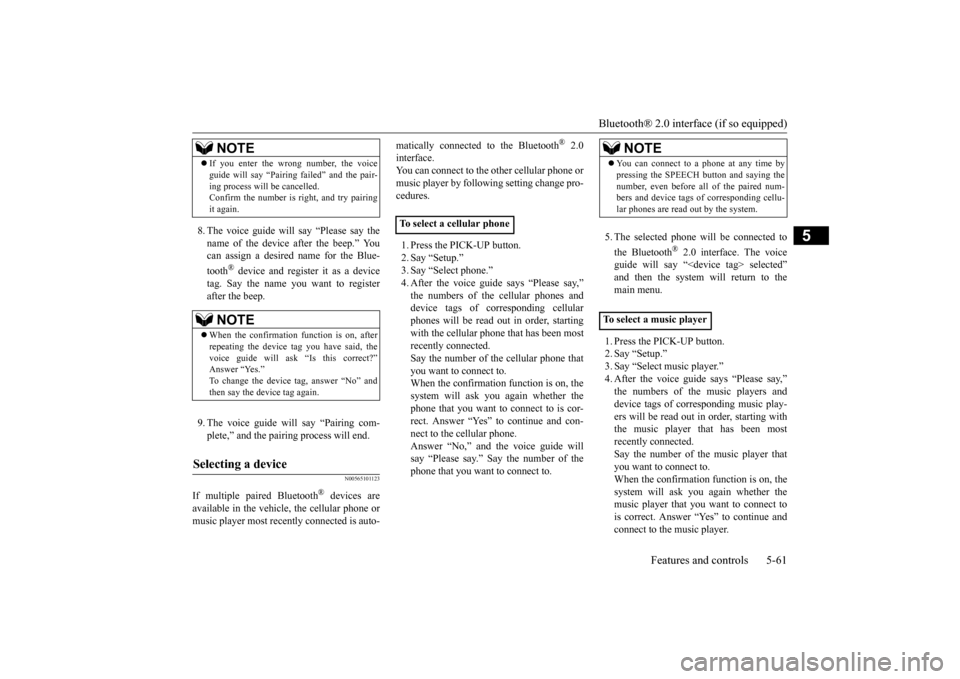
Bluetooth® 2.0 interface (if so equipped)
Features and controls 5-61
5
8. The voice guide will
say “Please say the
name of the device after the beep.” Youcan assign a desired name for the Blue- tooth
® device and register it as a device
tag. Say the name you want to registerafter the beep. 9. The voice guide will say “Pairing com- plete,” and the pair
ing process will end.
N00565101123
If multiple paired Bluetooth
® devices are
available in the vehicle, the cellular phone or music player most recent
ly connected is auto-
matically connected
to the Bluetooth
® 2.0
interface.You can connect to the other cellular phone or music player by follow
ing setting change pro-
cedures. 1. Press the PICK-UP button. 2. Say “Setup.” 3. Say “Select phone.” 4. After the voice guide says “Please say,” device tags of corresponding cellularphones will be read out in order, starting with the cellular phone that has been most recently connected.Say the number of the cellular phone that you want to connect to. When the confirmation function is on, thesystem will ask you again whether the phone that you want to connect to is cor- rect. Answer “Yes” to
continue and con-
nect to the cellular phone. Answer “No,” and the voice guide will say “Please say.” Say the number of thephone that you want to connect to.
5. The selected phone will be connected to the Bluetooth
® 2.0 interface. The voice
guide will say “
main menu. 1. Press the PICK-UP button. 2. Say “Setup.”3. Say “Select music player.”
says “Please say,”
device tags of corresponding music play- ers will be read out in order, starting with the music player that has been mostrecently connected. Say the number of the music player that you want to connect to.When the confirmation function is on, the system will ask you again whether the music player that you want to connect tois correct. Answer “Yes” to continue and connect to the music player.
If you enter the wrong number, the voice guide will say “Pairing
failed” and the pair-
ing process will be cancelled.Confirm the number is right, and try pairing it again.NOTE
When the confirmation function is on, after repeating the device
tag you have said, the
voice guide will ask “Is this correct?”Answer “Yes.”
tag, answer “No” and
then say the device tag again.
Selecting a device
NOTE
To select a cellular phone
NOTE
You can connect to a
phone at any time by
pressing the SPEECH button and saying thenumber, even before all of the paired num-bers and device tags
of corresponding cellu-
lar phones are read out by the system.
To s e l e c t a
music player
BK0220401US.book 61 ページ 2015年6月3日 水曜日 午前7時42分
Page 170 of 296
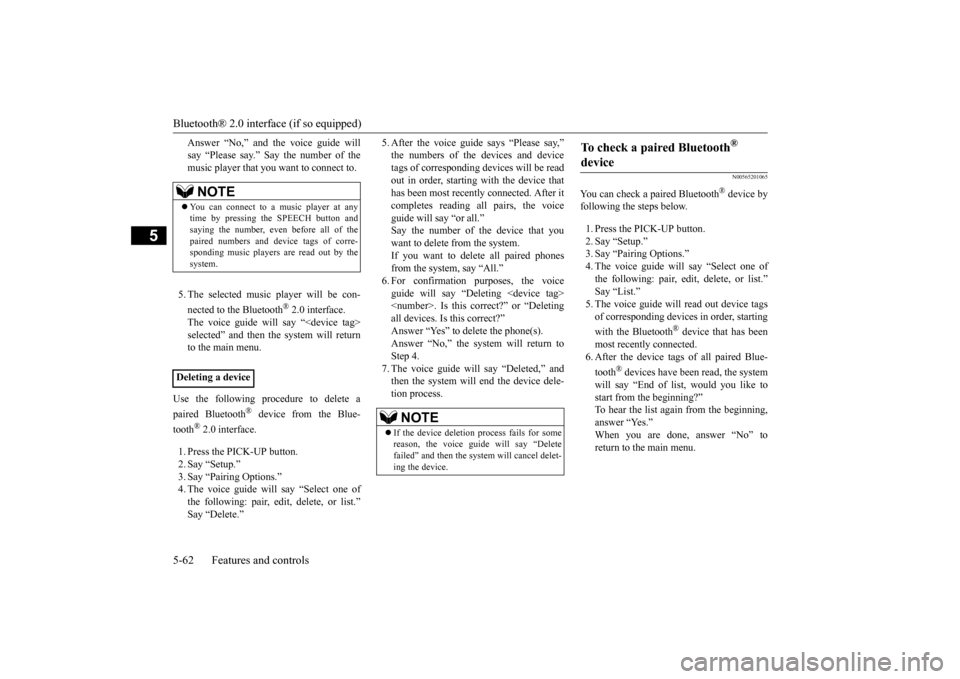
Bluetooth® 2.0 interface (if so equipped) 5-62 Features and controls
5
Answer “No,” and the voice guide will say “Please say.” Say the number of themusic player that you want to connect to. 5. The selected music player will be con- nected to the Bluetooth
® 2.0 interface.
The voice guide will
say “
selected” and then the system will returnto the main menu.
Use the following procedure to delete a paired Bluetooth
® device from the Blue-
tooth
® 2.0 interface.
1. Press the PICK-UP button. 2. Say “Setup.” 3. Say “Pairing Options.” 4. The voice guide will say “Select one ofthe following: pair, edit, delete, or list.”
says “Please say,”
tags of corresponding
devices will be read
out in order, starting with the device that has been most recently connected. After itcompletes reading all pairs, the voice guide will say “or all.” Say the number of the device that youwant to delete from the system. If you want to delete all paired phones from the system, say “All.” guide will say “Deleting
say “Deleted,” and
then the system will end the device dele- tion process.
N00565201065
You can check a paired Bluetooth
® device by
following the steps below. 1. Press the PICK-UP button. 2. Say “Setup.” 3. Say “Pairing Options.”4. The voice guide will say “Select one of the following: pair, edit, delete, or list.”
read out device tags
of corresponding devices in order, starting with the Bluetooth
® device that has been
most recently connected. 6. After the device tags
of all paired Blue-
tooth
® devices have been read, the system
will say “End of li
st, would you like to
start from the beginning?”To hear the list again from the beginning, answer “Yes.” When you are done, answer “No” toreturn to the main menu.
NOTE
You can connect to a music player at any time by pressing the SPEECH button and saying the number, even before all of the paired numbers and de
vice tags of corre-
sponding music players are read out by the system.
Deleting a device
NOTE
If the device deletion
process fails for some
reason, the voice guide will say “Delete failed” and then the system will cancel delet- ing the device.
To check a paired Bluetooth
®
device
BK0220401US.book 62 ページ 2015年6月3日 水曜日 午前7時42分
Page 171 of 296
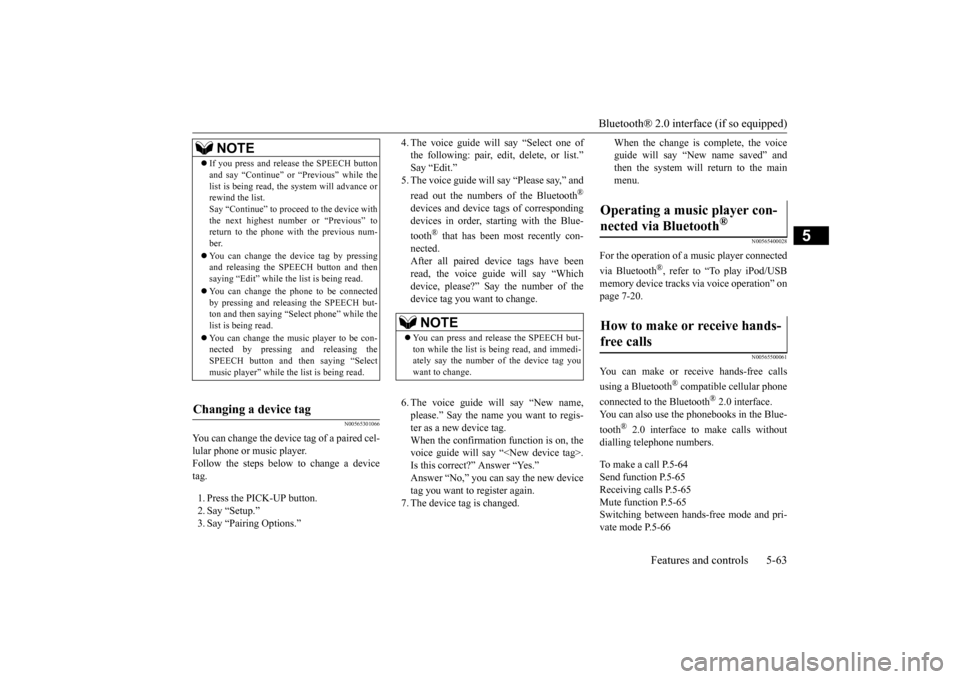
Bluetooth® 2.0 interface (if so equipped)
Features and controls 5-63
5
N00565301066
You can change the device tag of a paired cel- lular phone or music player. Follow the steps below to change a device tag. 1. Press the PICK-UP button. 2. Say “Setup.” 3. Say “Pairing Options.”
4. The voice guide will say “Select one of the following: pair, edit, delete, or list.” 5. The voice guide will
say “Please say,” and
read out the numbers of the Bluetooth
®
devices and device tags of corresponding devices in order, starting with the Blue- tooth
® that has been most recently con-
nected. After all paired devi
ce tags have been
read, the voice guide will say “Which device, please?” Say the number of the device tag you want to change. 6. The voice guide will say “New name, please.” Say the name
you want to regis-
ter as a new device tag. When the confirmation function is on, thevoice guide will say
“
Is this correct?” Answer “Yes.”tag you want to register again. 7. The device tag is changed.
When the change is complete, the voice guide will say “New
name saved” and
then the system will return to the main menu.
N00565400028
For the operation of a music player connected via Bluetooth
®, refer to “To play iPod/USB
memory device tracks
via voice operation” on
page 7-20.
N00565500061
You can make or re
ceive hands-free calls
using a Bluetooth
® compatible cellular phone
connected to the Bluetooth
® 2.0 interface.
You can also use the phonebooks in the Blue- tooth
® 2.0 interface to make calls without
dialling tele
phone numbers.
To make a call P.5-64 Send function P.5-65Receiving calls P.5-65 Mute function P.5-65 Switching between ha
nds-free mode and pri-
vate mode P.5-66
NOTE
If you press and release the SPEECH button and say “Continue” or
“Previous” while the
list is being read, the system will advance orrewind the list. Say “Continue” to proceed to the device with the next highest number or “Previous” toreturn to the phone with the previous num- ber. You can change the device tag by pressing and releasing the SPEECH button and then saying “Edit” while the
list is being read.
You can change the
phone to be connected
by pressing and releasing the SPEECH but-ton and then saying “S
elect phone” while the
list is being read. You can change the music player to be con- nected by pressing
and releasing the
SPEECH button and th
en saying “Select
music player” while the list is being read.
Changing a device tag
NOTE
You can press and release the SPEECH but- ton while the list is
being read, and immedi-
ately say the number of the device tag you want to change.
Operating a music player con- nected via Bluetooth
®
How to make or receive hands-free calls
BK0220401US.book 63 ページ 2015年6月3日 水曜日 午前7時42分
Page 173 of 296
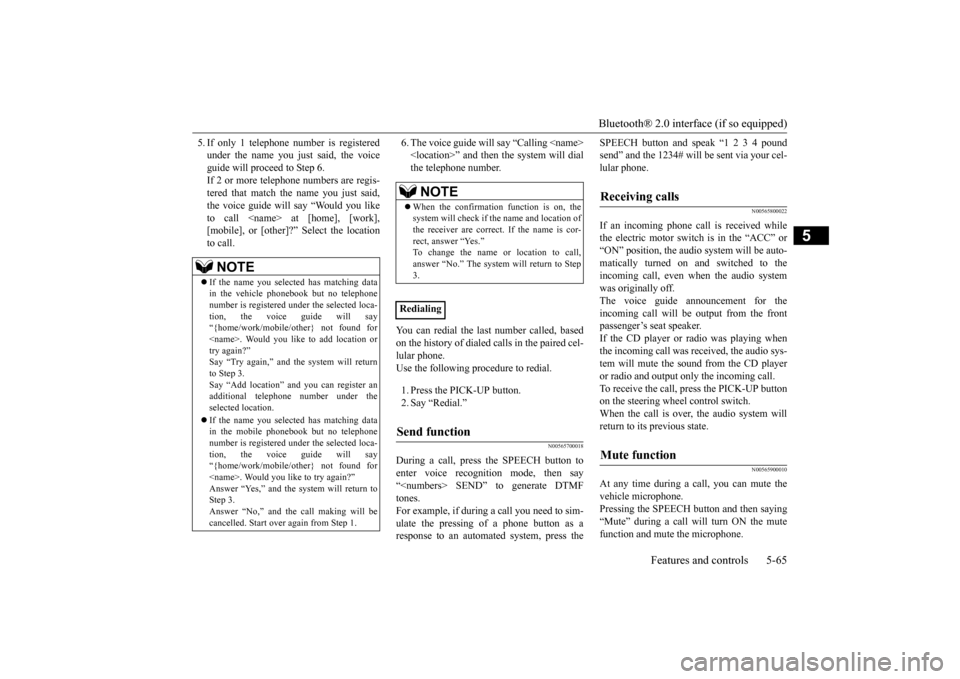
Bluetooth® 2.0 interface (if so equipped)
Features and controls 5-65
5
5. If only 1 telephone number is registered under the name you just said, the voiceguide will proceed to Step 6. If 2 or more telephone
numbers are regis-
tered that match the name you just said,the voice guide will say “Would you like to call
6. The voice guide will say “Calling
the system will dial
the telephone number.
You can redial the last
number called, based
on the history of dialed calls in the paired cel- lular phone. Use the following procedure to redial. 1. Press the PICK-UP button. 2. Say “Redial.”
N00565700018
During a call, press the SPEECH button toenter voice recognition mode, then say “
SPEECH button and speak “1 2 3 4 pound send” and the 1234# will be sent via your cel-lular phone.
N00565800022
If an incoming phone call is received whilethe electric motor switch is in the “ACC” or “ON” position, the audio system will be auto- matically turned on and switched to the incoming call, even when the audio system was originally off.The voice guide announcement for the incoming call will be output from the front passenger’s seat speaker.If the CD player or radio was playing when the incoming call was received, the audio sys- tem will mute the sound from the CD playeror radio and output only the incoming call. To receive the call, press the PICK-UP button on the steering wheel control switch.When the call is over, the audio system will return to its previous state.
N00565900010
At any time during a
call, you can mute the
vehicle microphone. Pressing the SPEECH button and then saying“Mute” during a call will turn ON the mute function and mute the microphone.
NOTE
If the name you sele
cted has matching data
in the vehicle phonebook but no telephone number is registered unde
r the selected loca-
tion, the voice guide will say“{home/work/mobile/other} not found for
nd you can register an
additional telephone number under the selected location. If the name you sele
cted has matching data
in the mobile phonebook but no telephone number is registered unde
r the selected loca-
tion, the voice guide will say “{home/work/mobile/other} not found for
call making will be
cancelled. Start over again from Step 1.
NOTE
When the confirmation function is on, the system will check if
the name and location of
the receiver are correct. If the name is cor- rect, answer “Yes.” answer “No.” The system will return to Step 3.
RedialingSend function
Receiving calls
Mute function
BK0220401US.book 65 ページ 2015年6月3日 水曜日 午前7時42分
Page 183 of 296

USB input terminal (if so equipped)
Features and controls 5-75
5
N00567000031 N00567101169
Devices of the following types can be con- nected. For these connectable
device types, “iPod*,”
“iPod classic*,”
“iPod nano*,” “iPod touch*”
site: [For vehicles sold in U.S.A.]You can access the Mitsubishi Motors North America website. [For vehicles sold in Canada]You can access the Mitsubishi Motors web- site. Please read and agree to the “Warning about Links to the Web Sites of Other Com-panies”. The websites
mentioned above may
connect you to websites
other than the Mit-
subishi Motors website.http://www.mitsubishi-
motors.com/en/prod-
ucts/index.html *: “iPod,” “iPod classi
c,” “iPod nano,” “iPod-
touch,” and “iPhone” marks of Apple Inc. in the United States and other countries.
N00567201069
You can play music files of the followingspecifications that are saved in a USB mem- ory device or other
device supporting mass
storage class. When
you connect your iPod,
playable file specif
ications depend on the
connected iPod.
Types of connectable devices and supported file specifica-tions
Device types
Model name
Condition
USB memory device
Storage capacity of 256 Mbytes or more
Models other than USB memory devices and iPods
Digital audio player supporting mass storage class
NOTE
Depending on the type of the USB memory device or other devi
ce connected, the con-
nected device may not
function properly or
the available functi
ons may be limited.
It is recommended to use an iPod with firm- ware updated to th
e latest version.
You can charge your
iPod by connecting it to
the USB input terminal when the electric motor switch is in the “ACC” or “ON” posi- tion. Do not keep your US
B memory device or
iPod in your vehicle. It is recommended that you back up the files in case of
data damage.
Do not connect to th
e USB input terminal
any device (hard disk, card reader, memoryreader, etc.) other than the connectable devices specified in the previous section. The device and/or data
may be damaged. If
any of these devices
was connected by mis-
take, remove it after turning the electric motor switch to the “LOCK” position.
File specifications
Item
Condition
File format
MP3, WMA, AAC, WAV
Maximum number of levels(including the root)
Level 8
Number of folders 700 Number of files 65,535
BK0220401US.book 75 ページ 2015年6月3日 水曜日 午前7時42分
Page 203 of 296
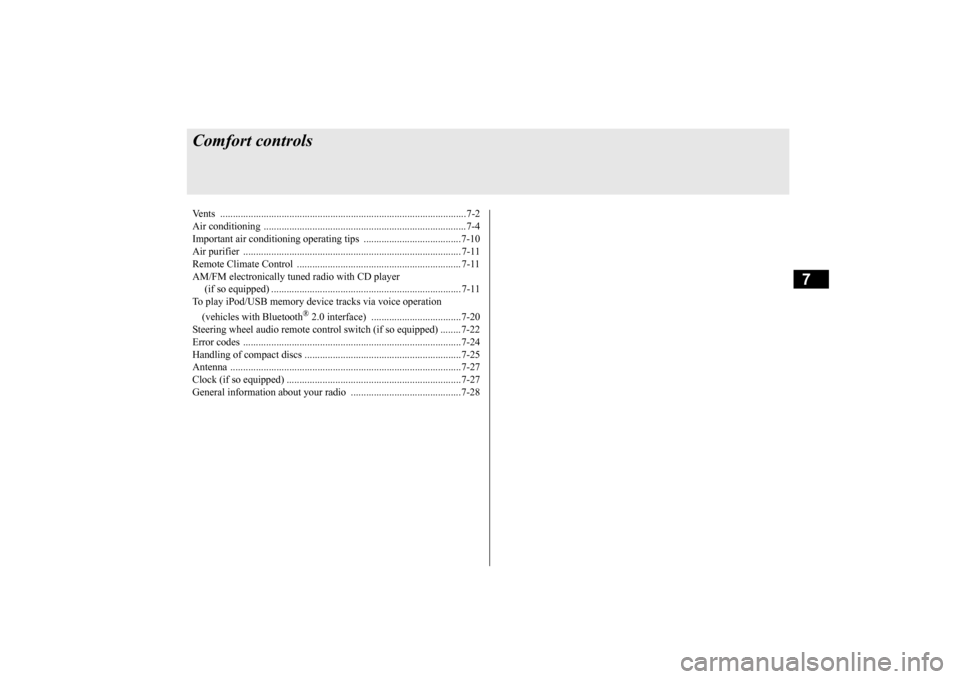
7
Comfort controlsVents ................................................................................................7-2 Air conditioning ..........
...........
...........
...........
...........
...........
.........
.....7-4
Important air conditioning operating tips ..
...........
...........
.........
.....7-10
Air purifier ..................................................................................... 7-11 Remote Climate Control ................................................................ 7-11 AM/FM electronically tune
d radio with CD player
(if so equipped) .......................................................................... 7-11 To play iPod/USB memory devi
ce tracks via
voice operation
(vehicles with Bluetooth
® 2.0 interface) ...................................7-20
Steering wheel audio remote control
switch (if so equipped) ........7-22
Error codes .....................................................................................7-24 Handling of compact discs .............................................................7-25Antenna ..........................................................................................7-27 Clock (if so equipped) ....................................................................7-27 General information about your radio .....
...........
...........
...........
.....7-28
BK0220401US.book 1 ページ 2015年6月3日 水曜日 午前7時42分
Page 213 of 296

Air purifier
Comfort controls 7-11
7
The air conditioning should be operated for at least five minutes each week, even in cold weather. This includes the quick defrostingmode. Operating the
air condition system
weekly maintains lubrication of the compres- sor internal parts and maintains the air condi-tioning in the best operating condition.
N00733800177
The air conditioning system is equipped with an air filter to reduc
e pollen and dust entering
the cabin.The air filter’s ability to collect pollen and dust will be reduced as
it becomes dirty, so
replace it periodically. For the maintenanceinterval, refer to the “WARRANTY AND MAINTENANCE MANUAL”.
N00766601026
You can run the air conditioning in advanceof using the vehicle. For details, refer to “Remote Climate Cont
rol” on page 3-36,
3-47.
N00734301062
The audio system can only be used when theelectric motor switch is in the “ON” or“ACC” position.
CAUTION The air conditioning system in your vehicle must be charged with the refrigerant HFC-134a and the lubricant POE MA68EV.Use of any other refrigerant or lubricant will cause severe damage a
nd may require replac-
ing your vehicle’s en
tire air conditioning
system. The release of refrigerant into the atmo- sphere is not recommended.The new refrigerant HFC-134a in your vehi- cle is designed not to harm the earth’s ozone layer. However, it may contribute slightly toglobal warming. It is recommended that the old refrigerant be saved and recycled for future use.
During a long period of disuse
Air purifier
NOTE
Operation in certain conditions such as driv- ing on a dusty road or frequent use of the air conditioning can reduce
the service life of
the filter. When you feel that the air flow is lower than normal or when the windshield or windows start to fog up easily, replace the airfilter. Contact a certified i-MiEV dealer for assis- tance.
Remote Climate Control
AM/FM electronically tuned radio with CD player
(if so
equipped)
NOTE
To listen to the audio system while the elec- tric motor unit is not running, turn the elec-tric motor switch to the “ACC” position. If the electric motor switch is in the “ACC”cally turn off after a certain period of time and you will no longer be able to use the audio system. The accessory power comeson again if the electric motor switch is turned from the “ACC” position. Refer to “ACC power auto-cutout f
unction” on page 5-19.
If a cellular phone is
used inside the vehicle,
it may create noise in the audio equipment.This does not mean that anything is wrong with your audio equipment. In such a case, use the cellular phone at
a place as
far away
as possible from the audio equipment.
BK0220401US.book 11 ページ 2015年6月3日 水曜日 午前7時42分
Page 214 of 296
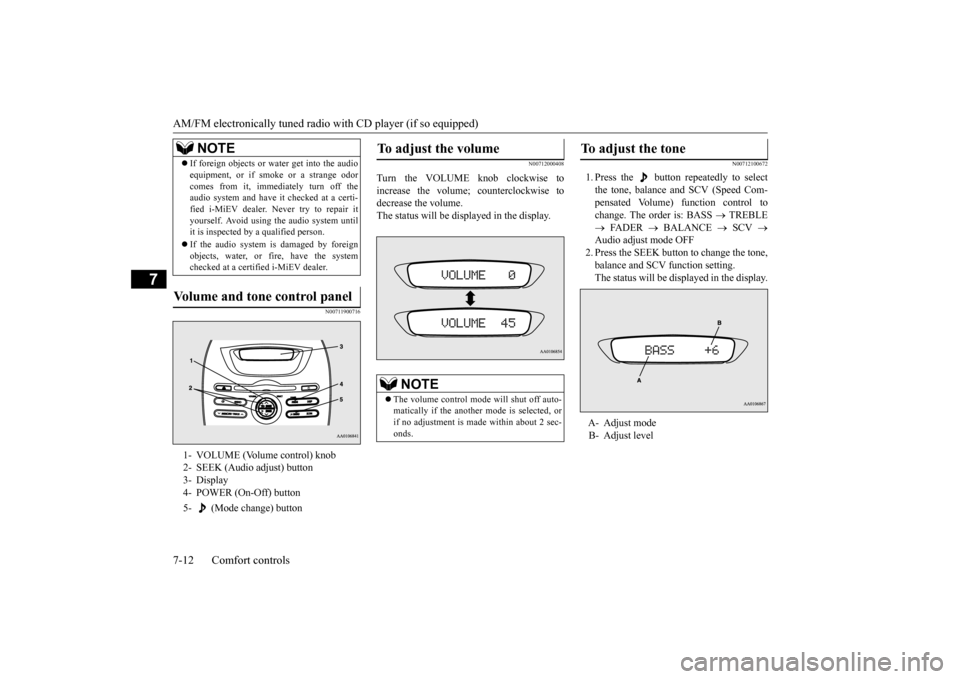
AM/FM electronically tuned radio with CD player (if so equipped) 7-12 Comfort controls
7
N00711900716
N00712000408
Turn the VOLUME knob clockwise to increase the volume; counterclockwise to decrease the volume.The status will be displayed in the display.
N00712100672
1. Press the button repeatedly to select the tone, balance and SCV (Speed Com- pensated Volume) function control tochange. The order is: BASS
TREBLE
FADER
BALANCE
SCV
Audio adjust mode OFF2. Press the SEEK button to change the tone, balance and SCV function setting. The status will be di
splayed in the display.
If foreign objects or wa
ter get into the audio
equipment, or if smoke or a strange odorcomes from it, immediately turn off theaudio system and have
it checked at a certi-
fied i-MiEV dealer. Ne
ver try to repair it
yourself. Avoid using the audio system untilit is inspected by a qualified person. If the audio system is damaged by foreign objects, water, or fi
re, have the system
checked at a certif
ied i-MiEV dealer.
Volume and tone control panel
1- VOLUME (Volume control) knob 2- SEEK (Audio adjust) button3- Display 4- POWER (On-Off) button 5- (Mode change) button
NOTE
To adjust the volume
NOTE
The volume control mode will shut off auto- matically if the anothe
r mode is selected, or
if no adjustment is ma
de within about 2 sec-
onds.
To adjust the tone
A- Adjust mode B- Adjust level
BK0220401US.book 12 ページ 2015年6月3日 水曜日 午前7時42分