CD player MITSUBISHI L200 2017 Owner's Manual (in English)
[x] Cancel search | Manufacturer: MITSUBISHI, Model Year: 2017, Model line: L200, Model: MITSUBISHI L200 2017Pages: 426, PDF Size: 14.12 MB
Page 203 of 426
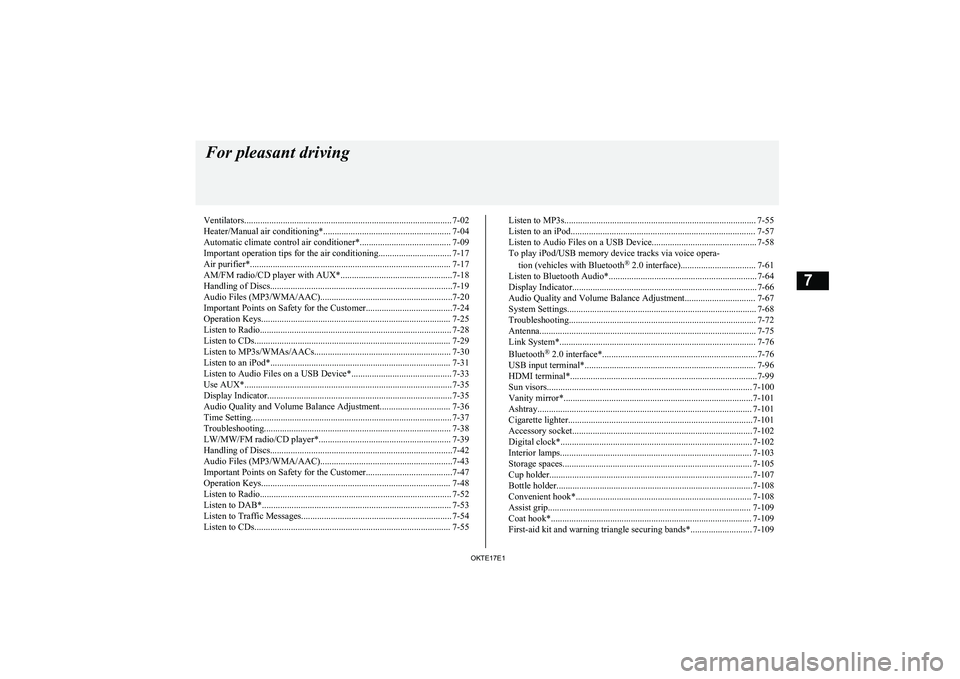
Ventilators........................................................................................... 7-02
Heater/Manual air conditioning*........................................................ 7-04 Automatic climate control air conditioner*........................................ 7-09
Important operation tips for the air conditioning................................ 7-17 Air purifier*........................................................................................ 7-17AM/FM radio/CD player with AUX*.................................................7-18
Handling of Discs................................................................................7-19
Audio Files (MP3/WMA/AAC)..........................................................7-20
Important Points on Safety for the Customer......................................7-24
Operation Keys................................................................................... 7-25 Listen to Radio.................................................................................... 7-28Listen to CDs...................................................................................... 7-29
Listen to MP3s/WMAs/AACs............................................................ 7-30
Listen to an iPod*............................................................................... 7-31 Listen to Audio Files on a USB Device*............................................ 7-33Use AUX*........................................................................................... 7-35
Display Indicator................................................................................. 7-35 Audio Quality and Volume Balance Adjustment............................... 7-36
Time Setting........................................................................................ 7-37
Troubleshooting.................................................................................. 7-38 LW/MW/FM radio/CD player*.......................................................... 7-39
Handling of Discs................................................................................7-42
Audio Files (MP3/WMA/AAC)..........................................................7-43
Important Points on Safety for the Customer......................................7-47
Operation Keys................................................................................... 7-48
Listen to Radio.................................................................................... 7-52
Listen to DAB*................................................................................... 7-53
Listen to Traffic Messages.................................................................. 7-54
Listen to CDs...................................................................................... 7-55Listen to MP3s.................................................................................... 7-55
Listen to an iPod................................................................................. 7-57 Listen to Audio Files on a USB Device.............................................. 7-58To play iPod/USB memory device tracks via voice opera-
tion (vehicles with Bluetooth ®
2.0 interface)................................. 7-61
Listen to Bluetooth Audio*................................................................. 7-64 Display Indicator................................................................................. 7-66
Audio Quality and Volume Balance Adjustment............................... 7-67
System Settings................................................................................... 7-68
Troubleshooting.................................................................................. 7-72
Antenna............................................................................................... 7-75
Link System*...................................................................................... 7-76
Bluetooth ®
2.0 interface*....................................................................7-76
USB input terminal*........................................................................... 7-96
HDMI terminal*..................................................................................7-99
Sun visors.......................................................................................... 7-100
Vanity mirror*...................................................................................7-101
Ashtray.............................................................................................. 7-101
Cigarette lighter.................................................................................7-101
Accessory socket............................................................................... 7-102
Digital clock*.................................................................................... 7-102
Interior lamps.................................................................................... 7-103
Storage spaces................................................................................... 7-105
Cup holder......................................................................................... 7-107
Bottle holder......................................................................................7-108
Convenient hook*............................................................................. 7-108
Assist grip......................................................................................... 7-109
Coat hook*........................................................................................ 7-109
First-aid kit and warning triangle securing bands*........................... 7-109For pleasant driving
OKTE17E17
Page 220 of 426
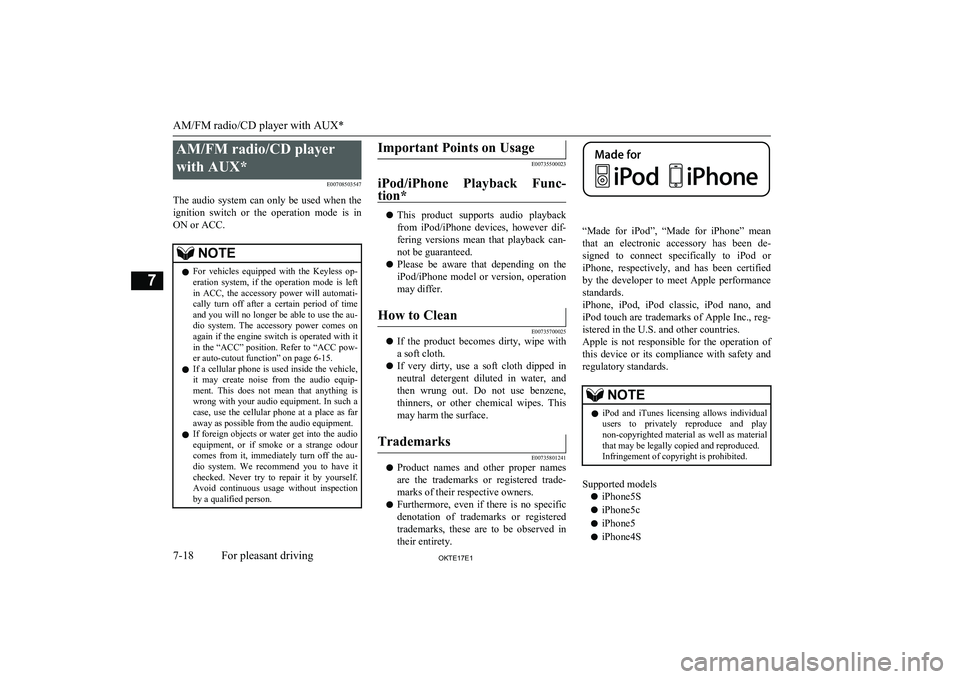
AM/FM radio/CD playerwith AUX* E00708503547
The audio system can only be used when the ignition switch or the operation mode is in
ON or ACC.NOTEl For vehicles equipped with the Keyless op-
eration system, if the operation mode is left
in ACC, the accessory power will automati- cally turn off after a certain period of time
and you will no longer be able to use the au- dio system. The accessory power comes on again if the engine switch is operated with it
in the “ACC” position. Refer to “ACC pow- er auto-cutout function” on page 6-15.
l If a cellular phone is used inside the vehicle,
it may create noise from the audio equip-
ment. This does not mean that anything is wrong with your audio equipment. In such acase, use the cellular phone at a place as far
away as possible from the audio equipment.
l If foreign objects or water get into the audio
equipment, or if smoke or a strange odour comes from it, immediately turn off the au-
dio system. We recommend you to have it checked. Never try to repair it by yourself.
Avoid continuous usage without inspection
by a qualified person.Important Points on Usage
E00735500023
iPod/iPhone Playback Func- tion*
l This product supports audio playback
from iPod/iPhone devices, however dif-fering versions mean that playback can-
not be guaranteed.
l Please be aware that depending on the
iPod/iPhone model or version, operation
may differ.
How to Clean
E00735700025
l If the product becomes dirty, wipe with
a soft cloth.
l If very dirty, use a soft cloth dipped in
neutral detergent diluted in water, and then wrung out. Do not use benzene,
thinners, or other chemical wipes. This
may harm the surface.
Trademarks
E00735801241
l Product names and other proper names
are the trademarks or registered trade- marks of their respective owners.
l Furthermore, even if there is no specific
denotation of trademarks or registered
trademarks, these are to be observed in
their entirety.
“Made for iPod”, “Made for iPhone” mean that an electronic accessory has been de-signed to connect specifically to iPod or
iPhone, respectively, and has been certified
by the developer to meet Apple performance standards.
iPhone, iPod, iPod classic, iPod nano, and
iPod touch are trademarks of Apple Inc., reg- istered in the U.S. and other countries.
Apple is not responsible for the operation of this device or its compliance with safety and
regulatory standards.
NOTEl iPod and iTunes licensing allows individual
users to privately reproduce and play non-copyrighted material as well as material
that may be legally copied and reproduced. Infringement of copyright is prohibited.
Supported models
l iPhone5S
l iPhone5c
l iPhone5
l iPhone4S
AM/FM radio/CD player with AUX*
7-18OKTE17E1For pleasant driving7
Page 235 of 426
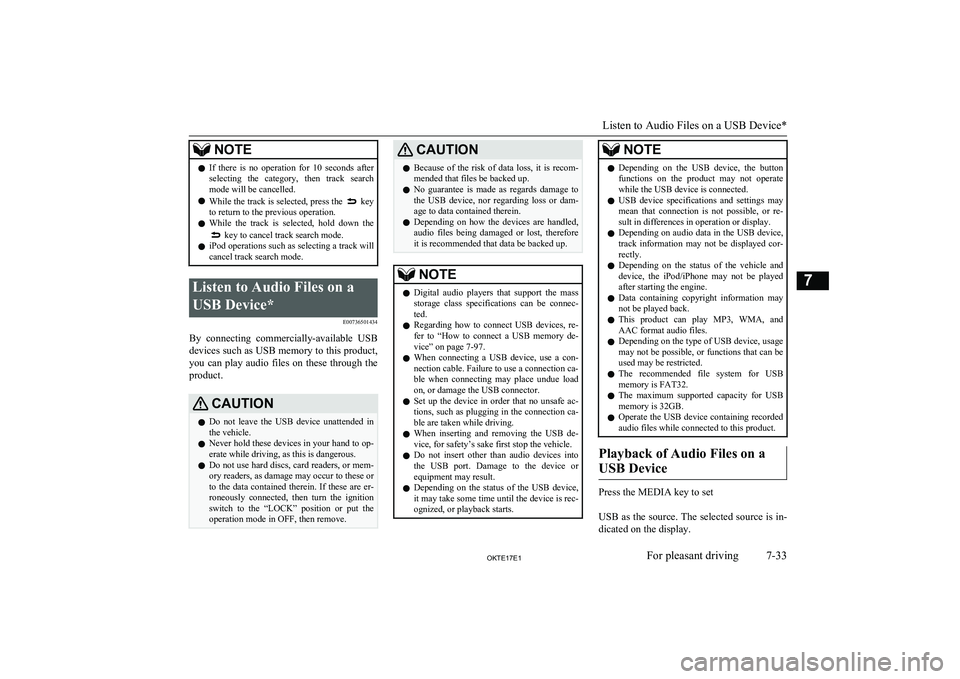
NOTElIf there is no operation for 10 seconds after
selecting the category, then track search
mode will be cancelled.
l While the track is selected, press the
key
to return to the previous operation.
l While the track is selected, hold down the
key to cancel track search mode.
l iPod operations such as selecting a track will
cancel track search mode.
Listen to Audio Files on a
USB Device* E00736501434
By connecting commercially-available USB
devices such as USB memory to this product, you can play audio files on these through the
product.
CAUTIONl Do not leave the USB device unattended in
the vehicle.
l Never hold these devices in your hand to op-
erate while driving, as this is dangerous.
l Do not use hard discs, card readers, or mem-
ory readers, as damage may occur to these or
to the data contained therein. If these are er- roneously connected, then turn the ignition
switch to the “LOCK” position or put the operation mode in OFF, then remove.CAUTIONl Because of the risk of data loss, it is recom-
mended that files be backed up.
l No guarantee is made as regards damage to
the USB device, nor regarding loss or dam- age to data contained therein.
l Depending on how the devices are handled,
audio files being damaged or lost, therefore it is recommended that data be backed up.NOTEl Digital audio players that support the mass
storage class specifications can be connec- ted.
l Regarding how to connect USB devices, re-
fer to “How to connect a USB memory de-vice” on page 7-97.
l When connecting a USB device, use a con-
nection cable. Failure to use a connection ca-
ble when connecting may place undue load
on, or damage the USB connector.
l Set up the device in order that no unsafe ac-
tions, such as plugging in the connection ca-ble are taken while driving.
l When inserting and removing the USB de-
vice, for safety’s sake first stop the vehicle.
l Do not insert other than audio devices into
the USB port. Damage to the device or equipment may result.
l Depending on the status of the USB device,
it may take some time until the device is rec- ognized, or playback starts.NOTEl Depending on the USB device, the button
functions on the product may not operatewhile the USB device is connected.
l USB device specifications and settings may
mean that connection is not possible, or re-
sult in differences in operation or display.
l Depending on audio data in the USB device,
track information may not be displayed cor- rectly.
l Depending on the status of the vehicle and
device, the iPod/iPhone may not be played after starting the engine.
l Data containing copyright information may
not be played back.
l This product can play MP3, WMA, and
AAC format audio files.
l Depending on the type of USB device, usage
may not be possible, or functions that can beused may be restricted.
l The recommended file system for USB
memory is FAT32.
l The maximum supported capacity for USB
memory is 32GB.
l Operate the USB device containing recorded
audio files while connected to this product.
Playback of Audio Files on a
USB Device
Press the MEDIA key to set
USB as the source. The selected source is in- dicated on the display.
Listen to Audio Files on a USB Device*
7-33OKTE17E1For pleasant driving7
Page 241 of 426
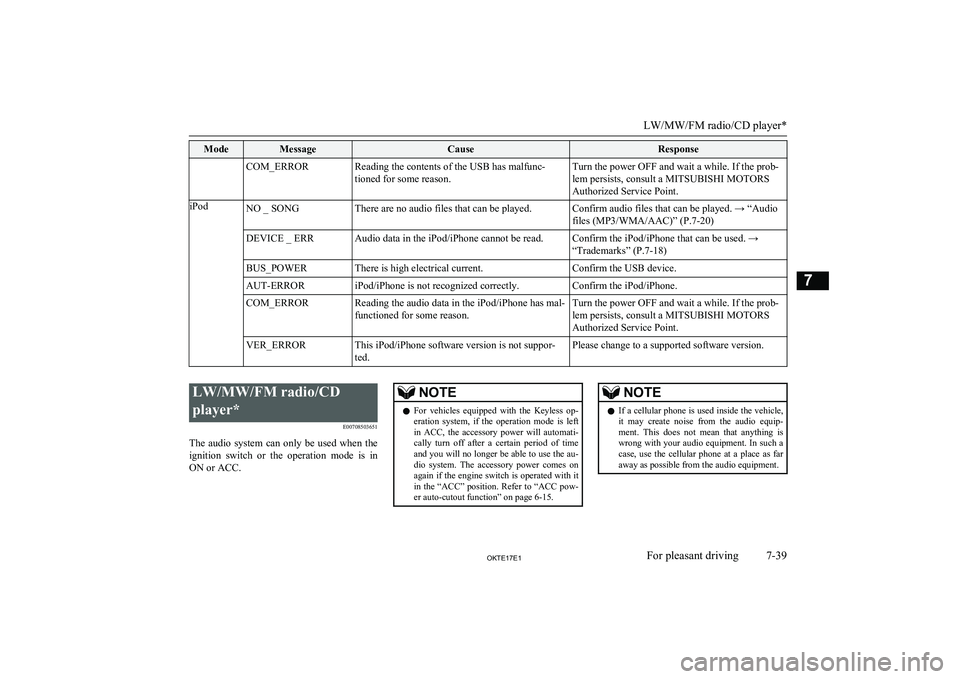
ModeMessageCauseResponseCOM_ERRORReading the contents of the USB has malfunc-tioned for some reason.Turn the power OFF and wait a while. If the prob-
lem persists, consult a MITSUBISHI MOTORS
Authorized Service Point.iPodNO _ SONGThere are no audio files that can be played.Confirm audio files that can be played. → “Audio files (MP3/WMA/AAC)” (P.7-20)DEVICE _ ERRAudio data in the iPod/iPhone cannot be read.Confirm the iPod/iPhone that can be used. →
“Trademarks” (P.7-18)BUS_POWERThere is high electrical current.Confirm the USB device.AUT-ERRORiPod/iPhone is not recognized correctly.Confirm the iPod/iPhone.COM_ERRORReading the audio data in the iPod/iPhone has mal- functioned for some reason.Turn the power OFF and wait a while. If the prob-
lem persists, consult a MITSUBISHI MOTORS Authorized Service Point.VER_ERRORThis iPod/iPhone software version is not suppor-
ted.Please change to a supported software version.
LW/MW/FM radio/CD
player* E00708503651
The audio system can only be used when the ignition switch or the operation mode is in
ON or ACC.NOTEl For vehicles equipped with the Keyless op-
eration system, if the operation mode is left
in ACC, the accessory power will automati- cally turn off after a certain period of time
and you will no longer be able to use the au- dio system. The accessory power comes on again if the engine switch is operated with it
in the “ACC” position. Refer to “ACC pow- er auto-cutout function” on page 6-15.NOTEl If a cellular phone is used inside the vehicle,
it may create noise from the audio equip-
ment. This does not mean that anything is wrong with your audio equipment. In such acase, use the cellular phone at a place as far
away as possible from the audio equipment.
LW/MW/FM radio/CD player*
7-39OKTE17E1For pleasant driving7
Page 242 of 426
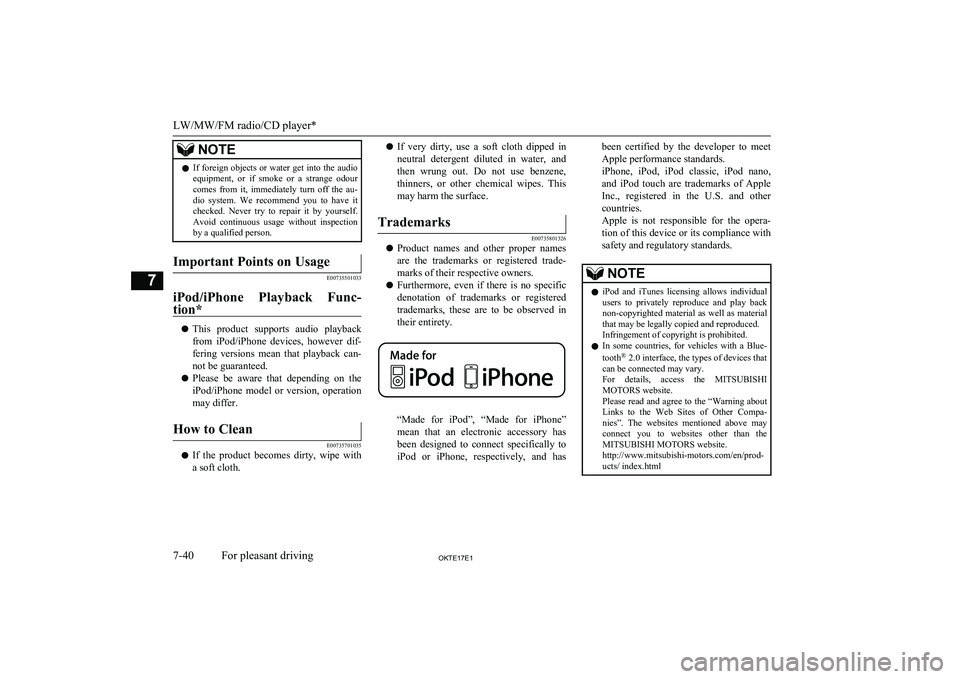
NOTElIf foreign objects or water get into the audio
equipment, or if smoke or a strange odour comes from it, immediately turn off the au-
dio system. We recommend you to have it checked. Never try to repair it by yourself.
Avoid continuous usage without inspection
by a qualified person.Important Points on Usage
E00735501033
iPod/iPhone Playback Func-
tion*
l This product supports audio playback
from iPod/iPhone devices, however dif-fering versions mean that playback can-
not be guaranteed.
l Please be aware that depending on the
iPod/iPhone model or version, operation
may differ.
How to Clean
E00735701035
l If the product becomes dirty, wipe with
a soft cloth.
l If very dirty, use a soft cloth dipped in
neutral detergent diluted in water, and then wrung out. Do not use benzene,
thinners, or other chemical wipes. This
may harm the surface.Trademarks
E00735801326
l Product names and other proper names
are the trademarks or registered trade- marks of their respective owners.
l Furthermore, even if there is no specific
denotation of trademarks or registered
trademarks, these are to be observed in
their entirety.
“Made for iPod”, “Made for iPhone”
mean that an electronic accessory has
been designed to connect specifically to iPod or iPhone, respectively, and has
been certified by the developer to meet
Apple performance standards.
iPhone, iPod, iPod classic, iPod nano,
and iPod touch are trademarks of Apple
Inc., registered in the U.S. and other countries.
Apple is not responsible for the opera- tion of this device or its compliance with
safety and regulatory standards.NOTEl iPod and iTunes licensing allows individual
users to privately reproduce and play back
non-copyrighted material as well as material that may be legally copied and reproduced.
Infringement of copyright is prohibited.
l In some countries, for vehicles with a Blue-
tooth ®
2.0 interface, the types of devices that
can be connected may vary.
For details, access the MITSUBISHI
MOTORS website.
Please read and agree to the “Warning about
Links to the Web Sites of Other Compa- nies”. The websites mentioned above may
connect you to websites other than the
MITSUBISHI MOTORS website.
http://www.mitsubishi-motors.com/en/prod-
ucts/ index.html
LW/MW/FM radio/CD player*
7-40OKTE17E1For pleasant driving7
Page 243 of 426
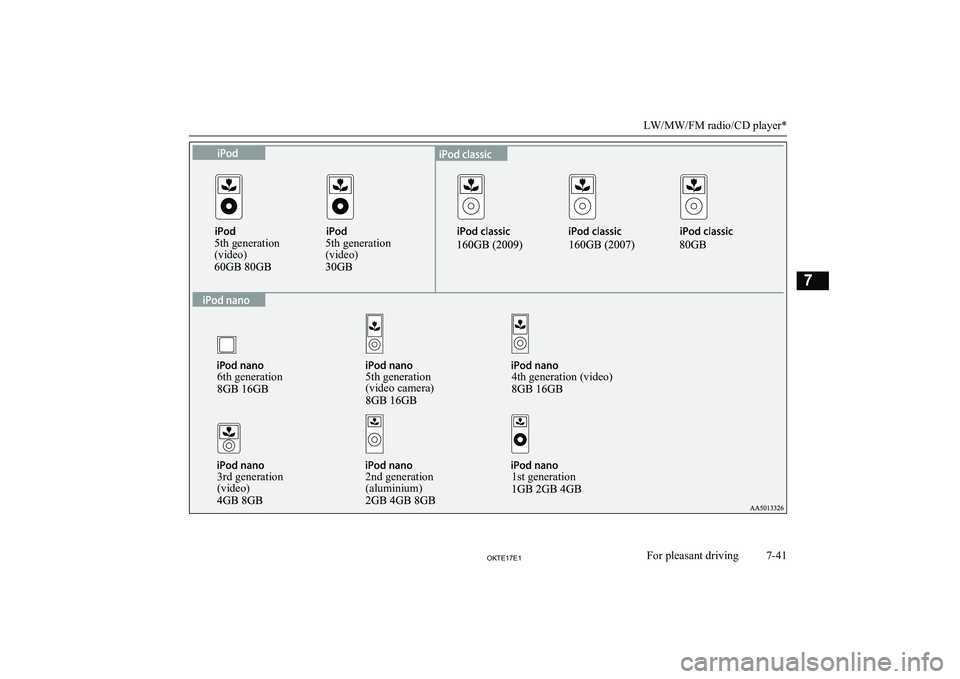
5th generation
(video)5th generation
(video)6th generation5th generation
(video camera)4th generation (video)1st generation2nd generation
(aluminium)3rd generation
(video)
LW/MW/FM radio/CD player*
7-41OKTE17E1For pleasant driving7
Page 261 of 426
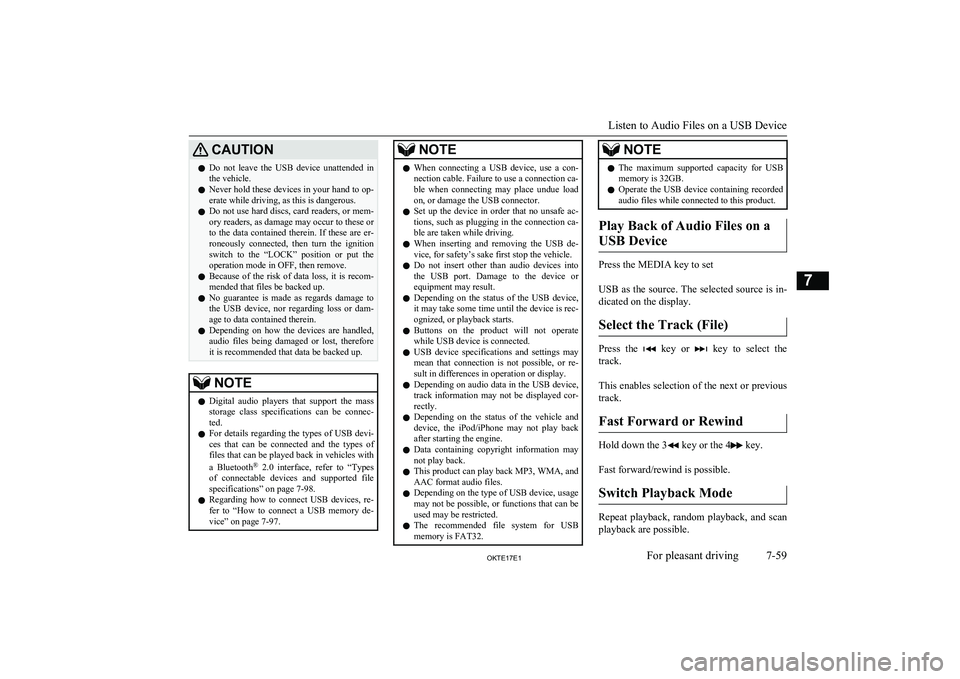
CAUTIONlDo not leave the USB device unattended in
the vehicle.
l Never hold these devices in your hand to op-
erate while driving, as this is dangerous.
l Do not use hard discs, card readers, or mem-
ory readers, as damage may occur to these or
to the data contained therein. If these are er- roneously connected, then turn the ignition
switch to the “LOCK” position or put the operation mode in OFF, then remove.
l Because of the risk of data loss, it is recom-
mended that files be backed up.
l No guarantee is made as regards damage to
the USB device, nor regarding loss or dam- age to data contained therein.
l Depending on how the devices are handled,
audio files being damaged or lost, therefore
it is recommended that data be backed up.NOTEl Digital audio players that support the mass
storage class specifications can be connec- ted.
l For details regarding the types of USB devi-
ces that can be connected and the types of files that can be played back in vehicles with
a Bluetooth ®
2.0 interface, refer to “Types
of connectable devices and supported file specifications” on page 7-98.
l Regarding how to connect USB devices, re-
fer to “How to connect a USB memory de-vice” on page 7-97.NOTEl When connecting a USB device, use a con-
nection cable. Failure to use a connection ca-
ble when connecting may place undue load
on, or damage the USB connector.
l Set up the device in order that no unsafe ac-
tions, such as plugging in the connection ca-ble are taken while driving.
l When inserting and removing the USB de-
vice, for safety’s sake first stop the vehicle.
l Do not insert other than audio devices into
the USB port. Damage to the device or
equipment may result.
l Depending on the status of the USB device,
it may take some time until the device is rec-
ognized, or playback starts.
l Buttons on the product will not operate
while USB device is connected.
l USB device specifications and settings may
mean that connection is not possible, or re- sult in differences in operation or display.
l Depending on audio data in the USB device,
track information may not be displayed cor- rectly.
l Depending on the status of the vehicle and
device, the iPod/iPhone may not play back after starting the engine.
l Data containing copyright information may
not play back.
l This product can play back MP3, WMA, and
AAC format audio files.
l Depending on the type of USB device, usage
may not be possible, or functions that can beused may be restricted.
l The recommended file system for USB
memory is FAT32.NOTEl The maximum supported capacity for USB
memory is 32GB.
l Operate the USB device containing recorded
audio files while connected to this product.
Play Back of Audio Files on a
USB Device
Press the MEDIA key to set
USB as the source. The selected source is in- dicated on the display.
Select the Track (File)
Press the key or key to select the
track.
This enables selection of the next or previous
track.
Fast Forward or Rewind
Hold down the 3 key or the 4 key.
Fast forward/rewind is possible.
Switch Playback Mode
Repeat playback, random playback, and scan
playback are possible.
Listen to Audio Files on a USB Device
7-59OKTE17E1For pleasant driving7
Page 278 of 426
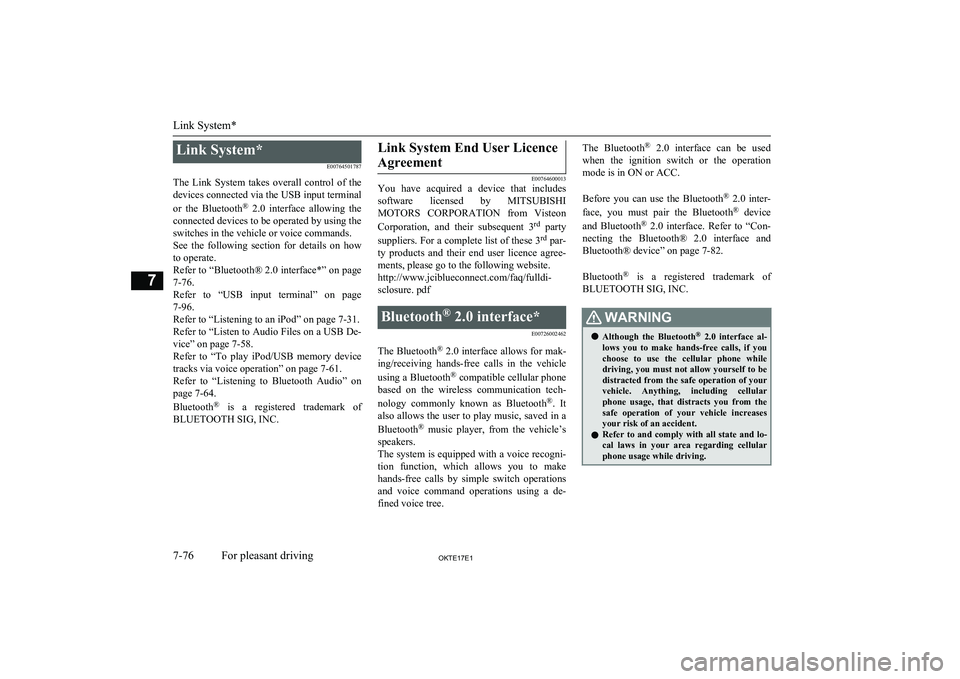
Link System*E00764501787
The Link System takes overall control of the devices connected via the USB input terminal
or the Bluetooth ®
2.0 interface allowing the
connected devices to be operated by using the
switches in the vehicle or voice commands.
See the following section for details on how
to operate.
Refer to “Bluetooth® 2.0 interface*” on page
7-76.
Refer to “USB input terminal” on page 7-96.
Refer to “Listening to an iPod” on page 7-31.
Refer to “Listen to Audio Files on a USB De-
vice” on page 7-58.
Refer to “To play iPod/USB memory device tracks via voice operation” on page 7-61.
Refer to “Listening to Bluetooth Audio” on
page 7-64.
Bluetooth ®
is a registered trademark of
BLUETOOTH SIG, INC.Link System End User Licence
Agreement
E00764600013
You have acquired a device that includes
software licensed by MITSUBISHI
MOTORS CORPORATION from Visteon
Corporation, and their subsequent 3 rd
party
suppliers. For a complete list of these 3 rd
par-
ty products and their end user licence agree- ments, please go to the following website.
http://www.jciblueconnect.com/faq/fulldi-
sclosure. pdf
Bluetooth ®
2.0 interface*
E00726002462
The Bluetooth®
2.0 interface allows for mak-
ing/receiving hands-free calls in the vehicle
using a Bluetooth ®
compatible cellular phone
based on the wireless communication tech-
nology commonly known as Bluetooth ®
. It
also allows the user to play music, saved in a
Bluetooth ®
music player, from the vehicle’s
speakers.
The system is equipped with a voice recogni-
tion function, which allows you to make hands-free calls by simple switch operations
and voice command operations using a de-
fined voice tree.
The Bluetooth ®
2.0 interface can be used
when the ignition switch or the operation
mode is in ON or ACC.
Before you can use the Bluetooth ®
2.0 inter-
face, you must pair the Bluetooth ®
device
and Bluetooth ®
2.0 interface. Refer to “Con-
necting the Bluetooth® 2.0 interface and
Bluetooth® device” on page 7-82.
Bluetooth ®
is a registered trademark of
BLUETOOTH SIG, INC.WARNINGl Although the Bluetooth ®
2.0 interface al-
lows you to make hands-free calls, if you
choose to use the cellular phone while driving, you must not allow yourself to be
distracted from the safe operation of your vehicle. Anything, including cellularphone usage, that distracts you from the
safe operation of your vehicle increases your risk of an accident.
l Refer to and comply with all state and lo-
cal laws in your area regarding cellular phone usage while driving.
Link System*
7-76OKTE17E1For pleasant driving7
Page 279 of 426
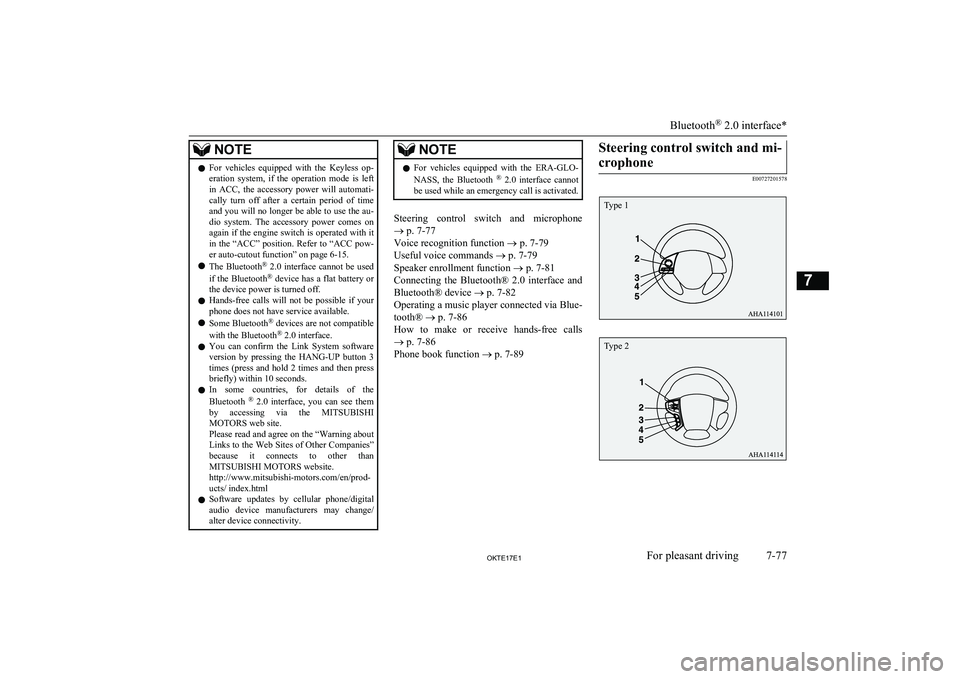
NOTElFor vehicles equipped with the Keyless op-
eration system, if the operation mode is left
in ACC, the accessory power will automati- cally turn off after a certain period of time
and you will no longer be able to use the au- dio system. The accessory power comes on again if the engine switch is operated with it
in the “ACC” position. Refer to “ACC pow- er auto-cutout function” on page 6-15.
l The Bluetooth ®
2.0 interface cannot be used
if the Bluetooth ®
device has a flat battery or
the device power is turned off.
l Hands-free calls will not be possible if your
phone does not have service available.
l Some Bluetooth ®
devices are not compatible
with the Bluetooth ®
2.0 interface.
l You can confirm the Link System software
version by pressing the HANG-UP button 3
times (press and hold 2 times and then press briefly) within 10 seconds.
l In some countries, for details of the
Bluetooth ®
2.0 interface, you can see them
by accessing via the MITSUBISHI
MOTORS web site.
Please read and agree on the “Warning about
Links to the Web Sites of Other Companies”
because it connects to other than MITSUBISHI MOTORS website.
http://www.mitsubishi-motors.com/en/prod-
ucts/ index.html
l Software updates by cellular phone/digital
audio device manufacturers may change/
alter device connectivity.NOTEl For vehicles equipped with the ERA-GLO-
NASS, the Bluetooth ®
2.0 interface cannot
be used while an emergency call is activated.
Steering control switch and microphone
® p. 7-77
Voice recognition function ® p. 7-79
Useful voice commands ® p. 7-79
Speaker enrollment function ® p. 7-81
Connecting the Bluetooth® 2.0 interface and Bluetooth® device ® p. 7-82
Operating a music player connected via Blue-
tooth® ® p. 7-86
How to make or receive hands-free calls ® p. 7-86
Phone book function ® p. 7-89
Steering control switch and mi-
crophone
E00727201578Bluetooth ®
2.0 interface*
7-77OKTE17E1For pleasant driving7 Type 1 Type 2
Page 284 of 426
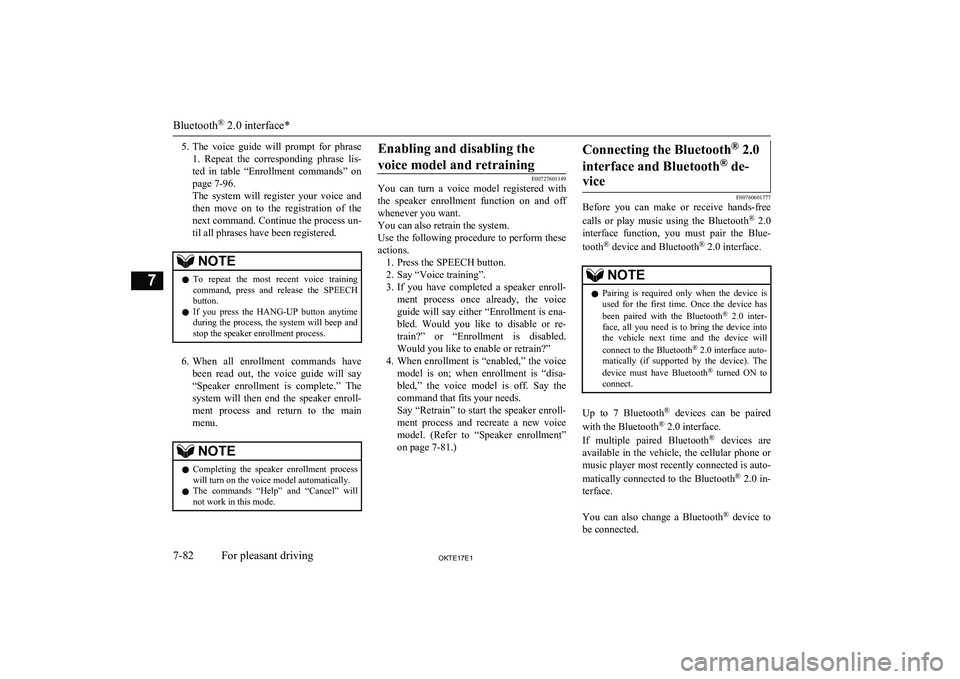
5.The voice guide will prompt for phrase
1. Repeat the corresponding phrase lis-
ted in table “Enrollment commands” on page 7-96.
The system will register your voice and
then move on to the registration of the next command. Continue the process un-
til all phrases have been registered.NOTEl To repeat the most recent voice training
command, press and release the SPEECH button.
l If you press the HANG-UP button anytime
during the process, the system will beep and
stop the speaker enrollment process.
6. When all enrollment commands have
been read out, the voice guide will say “Speaker enrollment is complete.” The
system will then end the speaker enroll-
ment process and return to the main
menu.
NOTEl Completing the speaker enrollment process
will turn on the voice model automatically.
l The commands “Help” and “Cancel” will
not work in this mode.Enabling and disabling the
voice model and retraining
E00727601149
You can turn a voice model registered with
the speaker enrollment function on and off whenever you want.
You can also retrain the system.
Use the following procedure to perform these
actions. 1. Press the SPEECH button.
2. Say “Voice training”.
3. If you have completed a speaker enroll-
ment process once already, the voice guide will say either “Enrollment is ena-
bled. Would you like to disable or re-
train?” or “Enrollment is disabled. Would you like to enable or retrain?”
4. When enrollment is “enabled,” the voice
model is on; when enrollment is “disa-
bled,” the voice model is off. Say the command that fits your needs.
Say “Retrain” to start the speaker enroll- ment process and recreate a new voice
model. (Refer to “Speaker enrollment”
on page 7-81.)
Connecting the Bluetooth ®
2.0
interface and Bluetooth ®
de-
vice
E00760601777
Before you can make or receive hands-free
calls or play music using the Bluetooth ®
2.0
interface function, you must pair the Blue-
tooth ®
device and Bluetooth ®
2.0 interface.
NOTEl Pairing is required only when the device is
used for the first time. Once the device has
been paired with the Bluetooth ®
2.0 inter-
face, all you need is to bring the device into the vehicle next time and the device will
connect to the Bluetooth ®
2.0 interface auto-
matically (if supported by the device). The
device must have Bluetooth ®
turned ON to
connect.
Up to 7 Bluetooth ®
devices can be paired
with the Bluetooth ®
2.0 interface.
If multiple paired Bluetooth ®
devices are
available in the vehicle, the cellular phone or music player most recently connected is auto-
matically connected to the Bluetooth ®
2.0 in-
terface.
You can also change a Bluetooth ®
device to
be connected.
Bluetooth ®
2.0 interface*
7-82OKTE17E1For pleasant driving7