display MITSUBISHI LANCER 2014 8.G Owners Manual
[x] Cancel search | Manufacturer: MITSUBISHI, Model Year: 2014, Model line: LANCER, Model: MITSUBISHI LANCER 2014 8.GPages: 434, PDF Size: 57.5 MB
Page 264 of 434
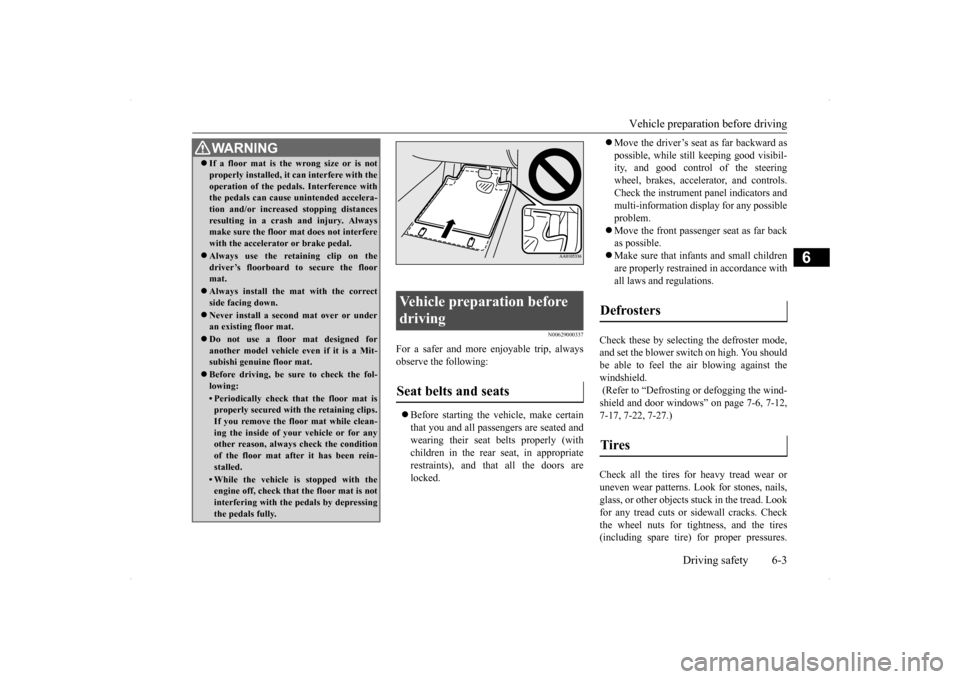
Vehicle preparation before driving
Driving safety 6-3
6
N00629000337
For a safer and more enjoyable trip, always observe the following: ’ü¼ Before starting the vehicle, make certain that you and all passengers are seated and wearing their seat belts properly (with children in the rear seat, in appropriaterestraints), and that all the doors are locked.
’ü¼ Move the driverŌĆÖs seat as far backward as possible, while still keeping good visibil- ity, and good control of the steering wheel, brakes, accelerator, and controls.Check the instrument panel indicators and multi-information display for any possible problem. ’ü¼ Move the front passenger seat as far back as possible. ’ü¼ Make sure that infants and small children are properly restrained in accordance withall laws and regulations.
Check these by selecting the defroster mode, and set the blower switch on high. You should be able to feel the air blowing against the windshield. (Refer to ŌĆ£Defrosting or defogging the wind- shield and door windowsŌĆØ on page 7-6, 7-12, 7-17, 7-22, 7-27.) Check all the tires for heavy tread wear or uneven wear patterns. Look for stones, nails,glass, or other objects stuck in the tread. Look for any tread cuts or sidewall cracks. Check the wheel nuts for tightness, and the tires(including spare tire) for proper pressures.
WA R N I N G’ü¼ If a floor mat is the wrong size or is not properly installed, it can interfere with the operation of the pedals. Interference with the pedals can cause unintended accelera- tion and/or increased stopping distancesresulting in a crash and injury. Always make sure the floor mat does not interfere with the accelerator or brake pedal.’ü¼ Always use the retaining clip on the driverŌĆÖs floorboard to secure the floormat.’ü¼ Always install the mat with the correct side facing down.’ü¼ Never install a second mat over or under an existing floor mat.’ü¼ Do not use a floor mat designed for another model vehicle ev
en if it is a Mit-
subishi genuine floor mat.’ü¼ Before driving, be sure to check the fol- lowing:ŌĆó Periodically check that the floor mat isproperly secured with the retaining clips. If you remove the floor mat while clean-ing the inside of your vehicle or for any other reason, always check the condition of the floor mat after it has been rein-stalled.ŌĆó While the vehicle is stopped with the engine off, check that the floor mat is not interfering with the pedals by depressingthe pedals fully.
Vehicle preparation before driving Seat belts and seats
Defrosters Tires
Page 276 of 434
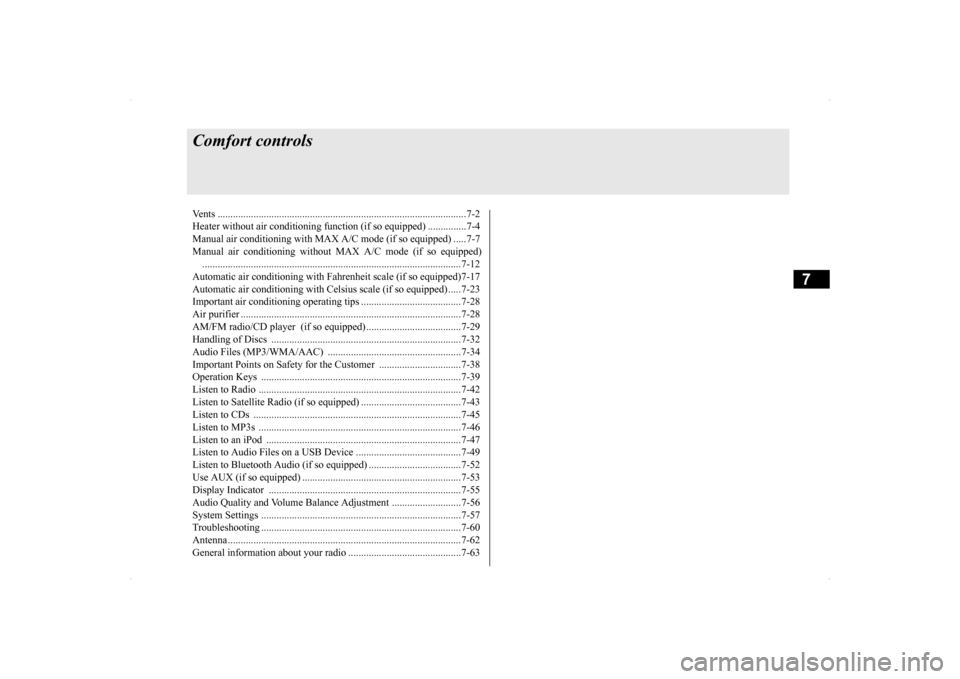
7
Comfort controlsVents ..........................................
.......................................................7-2
Heater without air conditioning function (if so equipped) ...............7-4 Manual air conditioning with MAX A/C mode (if so equipped) .....7-7 Manual air conditioning without MAX A/C mode (if so equipped)...................................................................
..................................7-12
Automatic air conditioning with Fahr
enheit scale (if so equipped)7-17
Automatic air conditioning with Cels
ius scale (if so equipped) .....7-23
Important air conditioning op
erating tips .......................................7-28
Air purifier .......................
...............................................................7-28
AM/FM radio/CD player (if so equipped) .....................................7-29Handling of Discs .
.................................................
........................7-32
Audio Files (MP3/WMA/
AAC) ....................................................7-34
Important Points on Safety fo
r the Customer ................................7-38
Operation Keys ...............
...............................................................7-39
Listen to Radio ......
.................................................
........................7-42
Listen to Satellite Radio (if so equipped) .......................................7-43Listen to CDs ..................
...............................................................7-45
Listen to MP3s ......
.................................................
........................7-46
Listen to an iPod ...
.................................................
........................7-47
Listen to Audio Files on
a USB Device .........................................7-49
Listen to Bluetooth Audio (i
f so equipped) ....................................7-52
Use AUX (if so equippe
d) ..............................................................7-53
Display Indicator ..
.................................................
........................7-55
Audio Quality and Volume Balance Adjustment ...........................7-56 System Settings .....
.................................................
........................7-57
Troubleshooting ...............
...............................................................7-60
Antenna ................................................
...........................................7-62
General information about
your radio ............................................7-63
Page 309 of 434
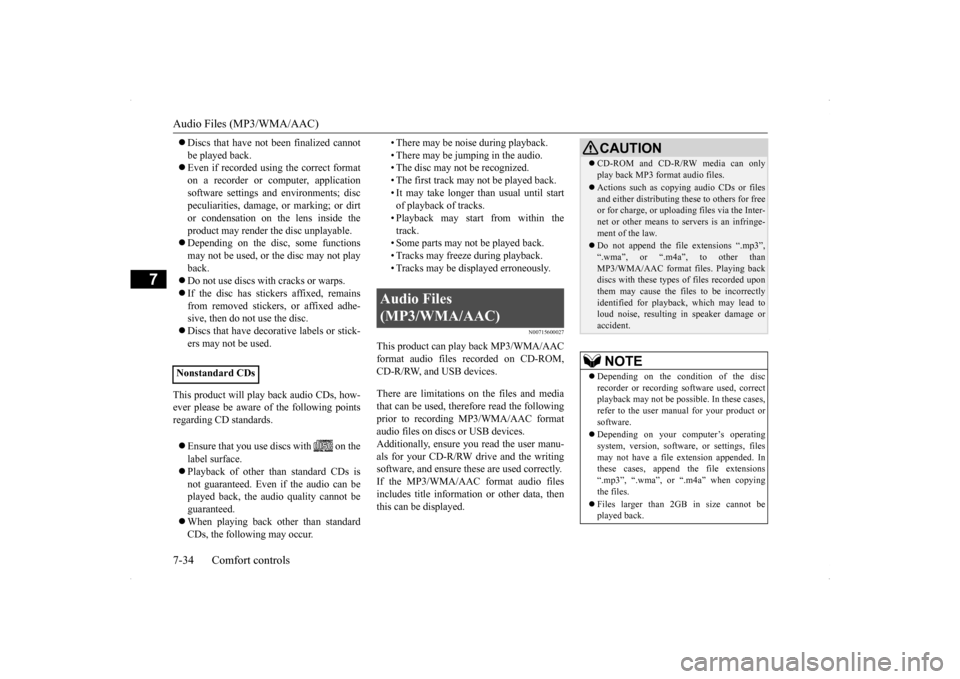
Audio Files (MP3/WMA/AAC) 7-34 Comfort controls
7
’ü¼ Discs that have not been finalized cannot be played back. ’ü¼ Even if recorded using the correct format on a recorder or computer, applicationsoftware settings and environments; disc peculiarities, damage, or marking; or dirt or condensation on the lens inside theproduct may render the disc unplayable. ’ü¼ Depending on the disc, some functions may not be used, or the disc may not playback.’ü¼ Do not use discs with cracks or warps. ’ü¼ If the disc has stickers affixed, remains from removed stickers, or affixed adhe-sive, then do not use the disc. ’ü¼ Discs that have decorative labels or stick- ers may not be used.
This product will play back audio CDs, how- ever please be aware of
the following points
regarding CD standards. ’ü¼ Ensure that you use discs with on the label surface. ’ü¼ Playback of other than standard CDs is not guaranteed. Even if the audio can be played back, the audio quality cannot be guaranteed.’ü¼ When playing back other than standard CDs, the following may occur.
ŌĆó There may be noise during playback. ŌĆó There may be jumping in the audio. ŌĆó The disc may not be recognized. ŌĆó The first track may not be played back.ŌĆó It may take longer than usual until start of playback of tracks. ŌĆó Playback may start from within thetrack. ŌĆó Some parts may not be played back. ŌĆó Tracks may freeze during playback.ŌĆó Tracks may be displayed erroneously.
N00715600027
This product can play back MP3/WMA/AACformat audio files recorded on CD-ROM,CD-R/RW, and USB devices. There are limitations on the files and media that can be used, therefore read the following prior to recording MP3/WMA/AAC formataudio files on discs or USB devices. Additionally, ensure you read the user manu- als for your CD-R/RW drive and the writingsoftware, and ensure these are used correctly. If the MP3/WMA/AAC format audio files includes title information or other data, thenthis can be displayed.
Nonstandard CDs
Audio Files (MP3/WMA/AAC)
CAUTION’ü¼ CD-ROM and CD-R/RW media can only play back MP3 format audio files.’ü¼ Actions such as copying audio CDs or files and either distributing these to others for freeor for charge, or uploading files via the Inter- net or other means to servers is an infringe- ment of the law.’ü¼ Do not append the file extensions ŌĆ£.mp3ŌĆØ, ŌĆ£.wmaŌĆØ, or ŌĆ£.m4aŌĆØ, to other thanMP3/WMA/AAC format files. Playing back discs with these types of files recorded upon them may cause the files to be incorrectlyidentified for playback, which may lead to loud noise, resulting in speaker damage or accident.NOTE
’ü¼ Depending on the condition of the disc recorder or recording software used, correct playback may not be possible. In these cases,refer to the user manual for your product or software. ’ü¼ Depending on your computerŌĆÖs operating system, version, software, or settings, files may not have a file extension appended. In these cases, append the file extensions ŌĆ£.mp3ŌĆØ, ŌĆ£.wmaŌĆØ, or ŌĆ£.m4aŌĆØ when copyingthe files. ’ü¼ Files larger than 2GB in size cannot be played back.
Page 311 of 434
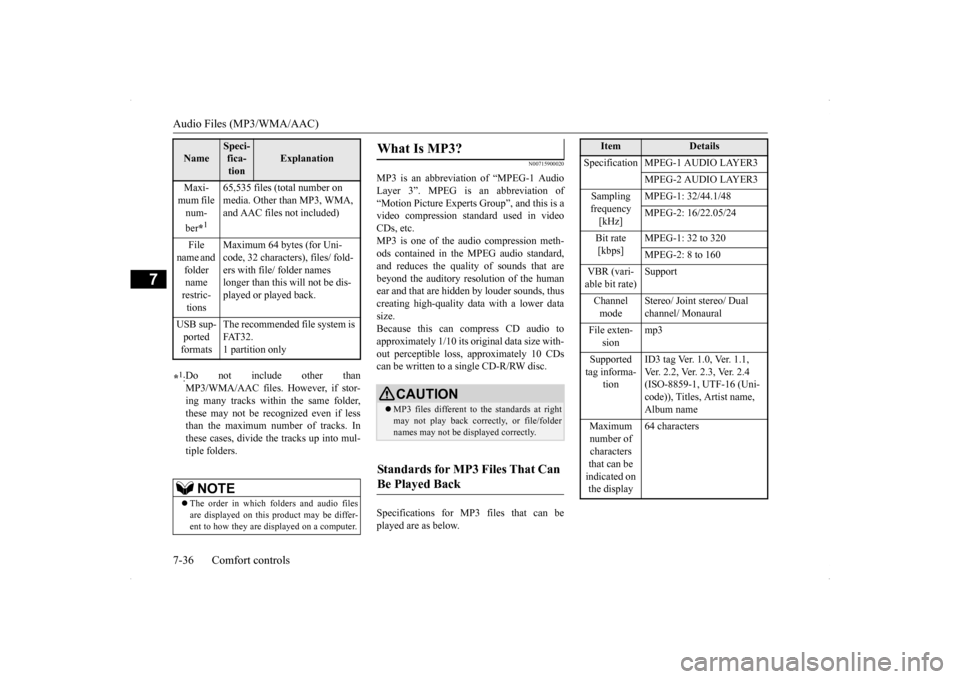
Audio Files (MP3/WMA/AAC) 7-36 Comfort controls
7
N00715900020
MP3 is an abbreviation of ŌĆ£MPEG-1 Audio Layer 3ŌĆØ. MPEG is an abbreviation ofŌĆ£Motion Picture Experts GroupŌĆØ, and this is a video compression standard used in video CDs, etc.MP3 is one of the audio compression meth- ods contained in the MPEG audio standard, and reduces the quality of sounds that arebeyond the auditory resolution of the humanear and that are hidden by louder sounds, thus creating high-quality data with a lower data size.Because this can compress CD audio to approximately 1/10 its original data size with- out perceptible loss, approximately 10 CDscan be written to a single CD-R/RW disc. Specifications for MP3 files that can be played are as below.
Maxi- mum file num- ber
*1
65,535 files (total number on media. Other than MP3, WMA, and AAC files not included)
File
name and folder name restric- tions
Maximum 64 bytes (for Uni- code, 32 characters), files/ fold- ers with file/ folder names longer than this will not be dis-played or played back.
USB sup- ported formats
The recommended file system is FAT32.1 partition only
*1: Do not include other than MP3/WMA/AAC files. However, if stor- ing many tracks within the same folder, these may not be recognized even if lessthan the maximum number of tracks. In these cases, divide the tracks up into mul- tiple folders.
NOTE
’ü¼ The order in which folders and audio files are displayed on this product may be differ-ent to how they are displayed on a computer.Name
Speci- fica- tion
Explanation
What Is MP3?
CAUTION’ü¼ MP3 files different to the standards at right may not play back correctly, or file/folder names may not be displayed correctly.
Standards for MP3 Files That Can Be Played Back
Item
Details
Specification MPEG-1 AUDIO LAYER3
MPEG-2 AUDIO LAYER3
Sampling frequency [kHz]
MPEG-1: 32/44.1/48 MPEG-2: 16/22.05/24
Bit rate [kbps]
MPEG-1: 32 to 320 MPEG-2: 8 to 160
VBR (vari- able bit rate)
Support
Channel mode
Stereo/ Joint stereo/ Dual channel/ Monaural
File exten-
sion
mp3
Supported tag informa-
tion
ID3 tag Ver. 1.0, Ver. 1.1, Ver. 2.2, Ver. 2.3, Ver. 2.4 (ISO-8859-1, UTF-16 (Uni- code)), Titles, Artist name, Album name
Maximum number of characters that can be indicated on the display
64 characters
Page 312 of 434
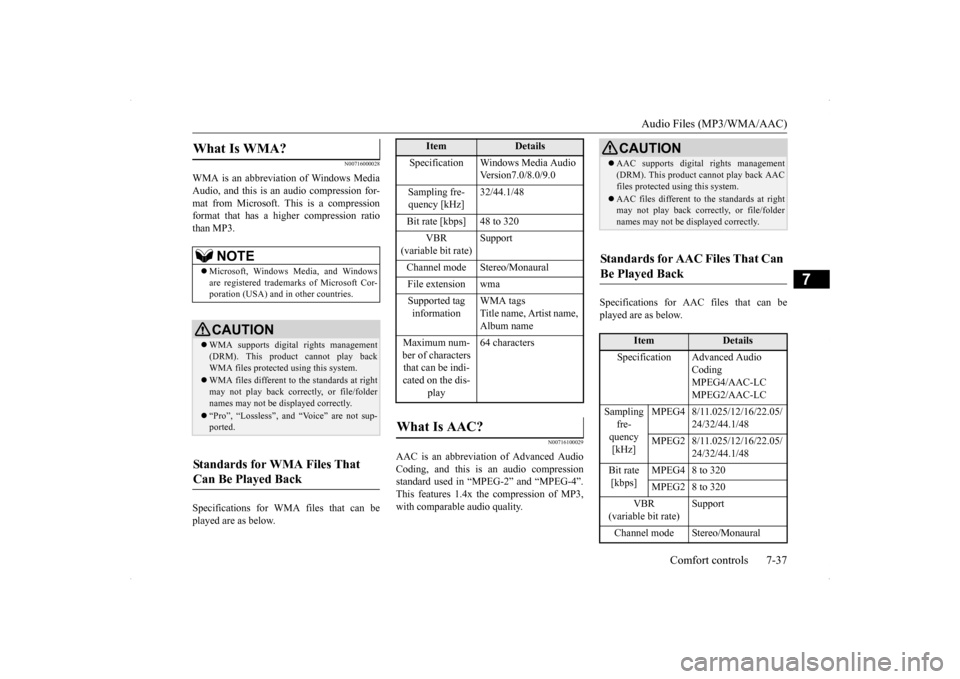
Audio Files (MP3/WMA/AAC)
Comfort controls 7-37
7
N00716000028
WMA is an abbreviation of Windows Media Audio, and this is an audio compression for-mat from Microsoft. This is a compression format that has a higher compression ratio than MP3. Specifications for WMA files that can be played are as below.
N00716100029
AAC is an abbreviation of Advanced AudioCoding, and this is an audio compression standard used in ŌĆ£MPEG-2ŌĆØ and ŌĆ£MPEG-4ŌĆØ. This features 1.4x the compression of MP3,with comparable audio quality.
Specifications for AAC files that can be played are as below.
What Is WMA?
NOTE
’ü¼ Microsoft, Windows Media, and Windows are registered trademarks of Microsoft Cor-poration (USA) and in other countries.CAUTION’ü¼ WMA supports digital rights management (DRM). This product cannot play backWMA files protected using this system.’ü¼ WMA files different to the standards at right may not play back correctly, or file/folder names may not be displayed correctly.’ü¼ ŌĆ£ProŌĆØ, ŌĆ£LosslessŌĆØ, and ŌĆ£VoiceŌĆØ are not sup- ported.
Standards for WMA Files That Can Be Played Back
Item
Details
Specification Windows Media Audio
Version7.0/8.0/9.0
Sampling fre- quency [kHz]
32/44.1/48
Bit rate [kbps] 48 to 320
VBR
(variable bit rate)
Support
Channel mode Stereo/Monaural File extension wmaSupported tag information
WMA tags Title name, Artist name, Album name
Maximum num- ber of characters that can be indi- cated on the dis-
play
64 characters
What Is AAC?
CAUTION’ü¼ AAC supports digital rights management (DRM). This product cannot play back AAC files protected using this system.’ü¼ AAC files different to the standards at right may not play back correctly, or file/folder names may not be displayed correctly.
Standards for AAC Files That Can Be Played Back
Item
Details
Specification Advanced Audio
Coding MPEG4/AAC-LC MPEG2/AAC-LC
Sampling
fre- quency [kHz]
MPEG4 8/11.025/12/16/22.05/
24/32/44.1/48
MPEG2 8/11.025/12/16/22.05/
24/32/44.1/48
Bit rate [kbps]
MPEG4 8 to 320 MPEG2 8 to 320
VBR
(variable bit rate)
Support
Channel mode Stereo/Monaural
Page 313 of 434
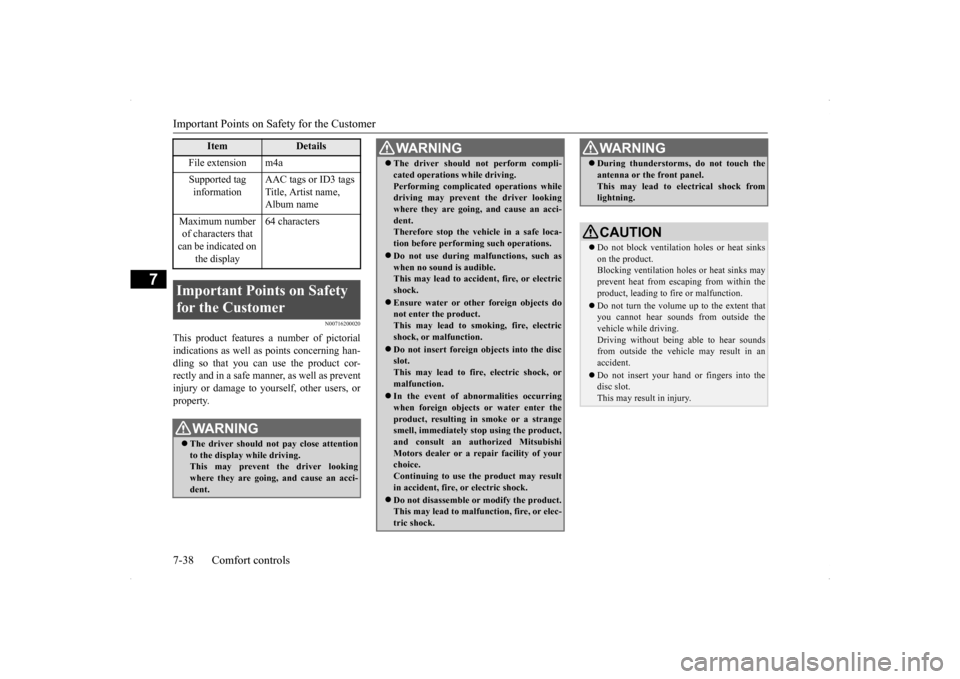
Important Points on Safety for the Customer 7-38 Comfort controls
7
N00716200020
This product features a number of pictorial indications as well as points concerning han-dling so that you can use the product cor- rectly and in a safe manner, as well as prevent injury or damage to yourself, other users, orproperty.
File extension m4a Supported tag information
AAC tags or ID3 tags Title, Artist name, Album name
Maximum number of characters that can be indicated on
the display
64 characters
Important Points on Safety for the Customer
WA R N I N G’ü¼ The driver should not pay close attention to the display while driving. This may prevent the driver looking where they are going, and cause an acci-dent.
Item
Details
’ü¼ The driver should not perform compli- cated operations while driving. Performing complicated operations while driving may prevent the driver looking where they are going, and cause an acci-dent. Therefore stop the vehicle in a safe loca- tion before performing such operations.’ü¼ Do not use during malfunctions, such as when no sound is audible.This may lead to accident, fire, or electric shock.’ü¼ Ensure water or other foreign objects do not enter the product. This may lead to smoking, fire, electricshock, or malfunction.’ü¼ Do not insert foreign objects into the disc slot. This may lead to fire, electric shock, or malfunction.’ü¼ In the event of abnormalities occurring when foreign objects or water enter theproduct, resulting in smoke or a strange smell, immediately stop using the product, and consult an authorized MitsubishiMotors dealer or a repair facility of your choice. Continuing to use the product may result in accident, fire, or electric shock.’ü¼ Do not disassemble or modify the product. This may lead to malfunction, fire, or elec- tric shock.WA R N I N G
’ü¼ During thunderstorms, do not touch the antenna or the front panel. This may lead to electrical shock from lightning.CAUTION’ü¼ Do not block ventilation holes or heat sinks on the product.Blocking ventilation holes or heat sinks may prevent heat from escaping from within the product, leading to fire or malfunction.’ü¼ Do not turn the volume up to the extent that you cannot hear sounds from outside thevehicle while driving. Driving without being able to hear sounds from outside the vehicle may result in anaccident.’ü¼ Do not insert your hand or fingers into the disc slot. This may result in injury.WA R N I N G
Page 315 of 434
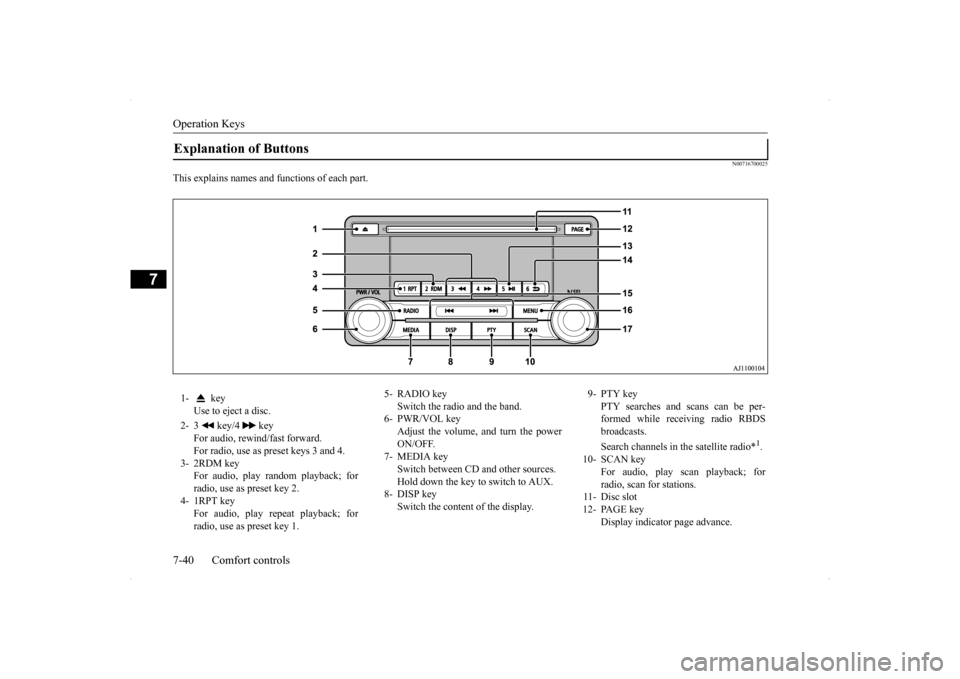
Operation Keys 7-40 Comfort controls
7
N00716700025
This explains names and functions of each part.Explanation of Buttons 1- key
Use to eject a disc.
2- 3 key/4 key
For audio, rewind/fast forward. For radio, use as preset keys 3 and 4.
3- 2RDM key
For audio, play random playback; for radio, use as preset key 2.
4- 1RPT key
For audio, play repeat playback; forradio, use as preset key 1.
5- RADIO key
Switch the radio and the band.
6- PWR/VOL key
Adjust the volume, and turn the power ON/OFF.
7- MEDIA key
Switch between CD and other sources. Hold down the key to switch to AUX.
8- DISP key
Switch the content of the display.
9- PTY key
PTY searches and scans can be per-formed while receiving radio RBDS broadcasts. Search channels in the satellite radio*
1.
10- SCAN key
For audio, play scan playback; for radio, scan for stations.
11- Disc slot 12- PAGE key
Display indicator page advance.
Page 317 of 434
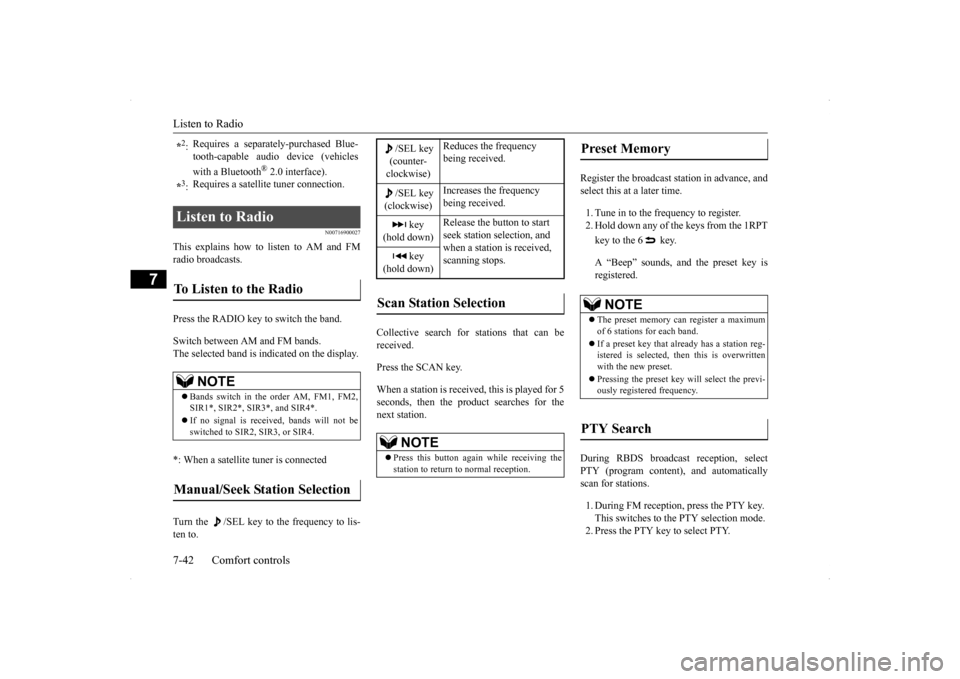
Listen to Radio 7-42 Comfort controls
7
N00716900027
This explains how to listen to AM and FM radio broadcasts. Press the RADIO key to switch the band. Switch between AM and FM bands. The selected band is indicated on the display. *: When a satellite tuner is connected Turn the /SEL key to the frequency to lis- ten to.
Collective search for stations that can be received. Press the SCAN key.When a station is received, this is played for 5 seconds, then the product searches for the next station.
Register the broadcast station in advance, and select this at a later time. 1. Tune in to the frequency to register. 2. Hold down any of the keys from the 1RPT key to the 6 key. A ŌĆ£BeepŌĆØ sounds, and the preset key is registered.
During RBDS broadcast reception, select PTY (program content), and automatically scan for stations. 1. During FM reception, press the PTY key. This switches to the PTY selection mode. 2. Press the PTY key to select PTY.
*2: Requires a separately-purchased Blue- tooth-capable audio device (vehicles with a Bluetooth
® 2.0 interface).
*3: Requires a satellite tuner connection.
Listen to Radio To Listen to the Radio
NOTE
’ü¼ Bands switch in the order AM, FM1, FM2, SIR1*, SIR2*, SIR3*, and SIR4*. ’ü¼ If no signal is received, bands will not be switched to SIR2, SIR3, or SIR4.
Manual/Seek Station Selection
/SEL key (counter- clockwise)
Reduces the frequency being received.
/SEL key (clockwise)
Increases the frequency being received.
key
(hold down)
Release the button to start seek station selection, and when a station is received, scanning stops.
key
(hold down)Scan Station Selection
NOTE
’ü¼ Press this button again while receiving the station to return to normal reception.
Preset Memory
NOTE
’ü¼ The preset memory can register a maximum of 6 stations for each band. ’ü¼ If a preset key that already has a station reg- istered is selected, then this is overwritten with the new preset. ’ü¼ Pressing the preset key will select the previ- ously registered frequency.
PTY Search
Page 318 of 434
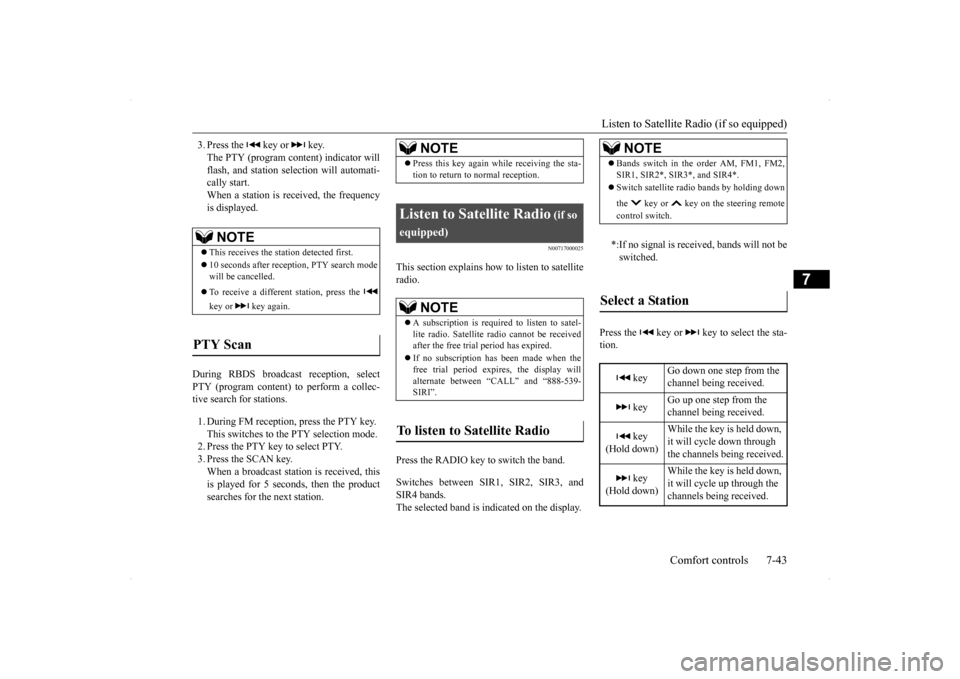
Listen to Satellite Radio (if so equipped)
Comfort controls 7-43
7
3. Press the key or key. The PTY (program content) indicator willflash, and station selection will automati- cally start. When a station is received, the frequencyis displayed.
During RBDS broadcast reception, select PTY (program content) to perform a collec-tive search for stations. 1. During FM reception, press the PTY key. This switches to the PTY selection mode. 2. Press the PTY key to select PTY. 3. Press the SCAN key.When a broadcast station is received, this is played for 5 seconds, then the product searches for the next station.
N00717000025
This section explains ho
w to listen to satellite
radio. Press the RADIO key to switch the band. Switches between SIR1, SIR2, SIR3, and SIR4 bands. The selected band is indicated on the display.
Press the key or key to select the sta- tion.
NOTE
’ü¼ This receives the station detected first. ’ü¼ 10 seconds after reception, PTY search mode will be cancelled. ’ü¼ To receive a different station, press the key or key again.
PTY Scan
NOTE
’ü¼ Press this key again while receiving the sta- tion to return to normal reception.
Listen to Satellite Radio
(if so
equipped)
NOTE
’ü¼ A subscription is required to listen to satel- lite radio. Satellite radio cannot be receivedafter the free trial period has expired. ’ü¼ If no subscription has been made when the free trial period expires, the display will alternate between ŌĆ£CALLŌĆØ and ŌĆ£888-539- SIRIŌĆØ.
To listen to Satellite Radio
NOTE
’ü¼ Bands switch in the order AM, FM1, FM2, SIR1, SIR2*, SIR3*, and SIR4*. ’ü¼ Switch satellite radio bands by holding down the key or key on the steering remote control switch.*:If no signal is received, bands will not be switched.
Select a Station
key
Go down one step from the channel being received.
key
Go up one step from the channel being received.
key
(Hold down)
While the key is held down, it will cycle down through the channels being received.
key
(Hold down)
While the key is held down, it will cycle up through the channels being received.
Page 319 of 434
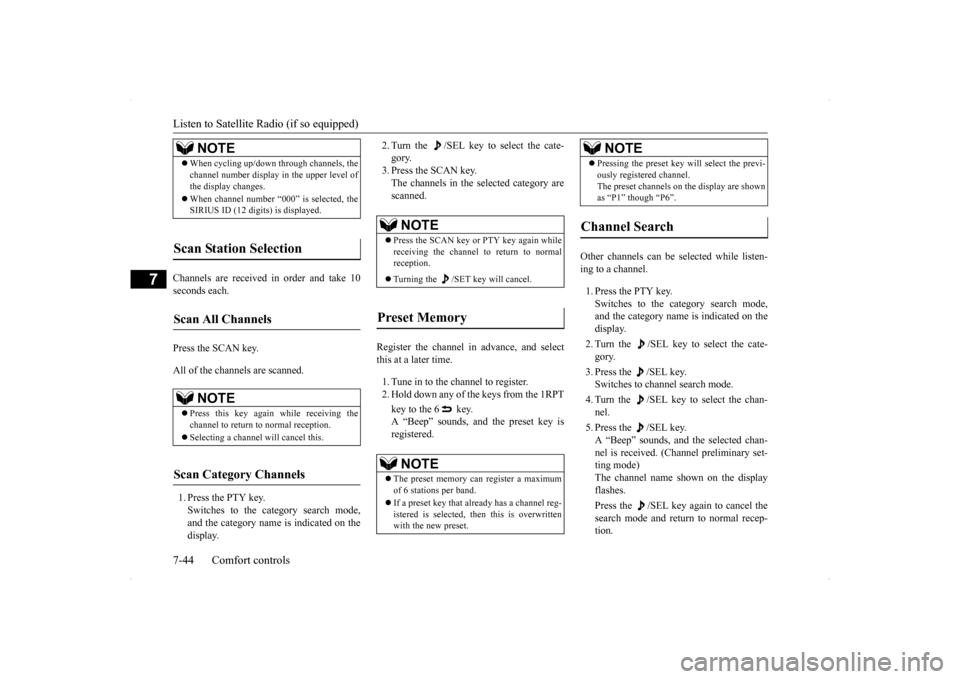
Listen to Satellite Radio (if so equipped) 7-44 Comfort controls
7
Channels are received in order and take 10 seconds each. Press the SCAN key. All of the channels are scanned. 1. Press the PTY key. Switches to the category search mode, and the category name is indicated on the display.
2. Turn the /SEL key to select the cate- gory. 3. Press the SCAN key.The channels in the selected category are scanned.
Register the channel in advance, and select this at a later time. 1. Tune in to the channel to register. 2. Hold down any of the keys from the 1RPT key to the 6 key. A ŌĆ£BeepŌĆØ sounds, and the preset key isregistered.
Other channels can be selected while listen- ing to a channel. 1. Press the PTY key. Switches to the category search mode, and the category name is indicated on thedisplay. 2. Turn the /SEL key to select the cate- gory. 3. Press the /SEL key. Switches to channel search mode. 4. Turn the /SEL key to select the chan- nel. 5. Press the /SEL key. A ŌĆ£BeepŌĆØ sounds, and the selected chan-nel is received. (Channel preliminary set-ting mode) The channel name shown on the display flashes. Press the /SEL key again to cancel the search mode and return to normal recep- tion.
NOTE
’ü¼ When cycling up/down through channels, the channel number display in the upper level of the display changes. ’ü¼ When channel number ŌĆ£000ŌĆØ is selected, the SIRIUS ID (12 digits) is displayed.
Scan Station Selection
Scan All Channels
NOTE
’ü¼ Press this key again while receiving the channel to return to normal reception. ’ü¼ Selecting a channel will cancel this.
Scan Category Channels
NOTE
’ü¼Press the SCAN key or PTY key again while receiving the channel to return to normalreception. ’ü¼ Turning the /SET key will cancel.
Preset Memory
NOTE
’ü¼The preset memory can register a maximum of 6 stations per band. ’ü¼ If a preset key that already has a channel reg- istered is selected, then this is overwritten with the new preset.
’ü¼ Pressing the preset key will select the previ- ously registered channel. The preset channels on the display are shown as ŌĆ£P1ŌĆØ though ŌĆ£P6ŌĆØ.
Channel Search
NOTE