display MITSUBISHI LANCER 2014 8.G Owners Manual
[x] Cancel search | Manufacturer: MITSUBISHI, Model Year: 2014, Model line: LANCER, Model: MITSUBISHI LANCER 2014 8.GPages: 434, PDF Size: 57.5 MB
Page 320 of 434
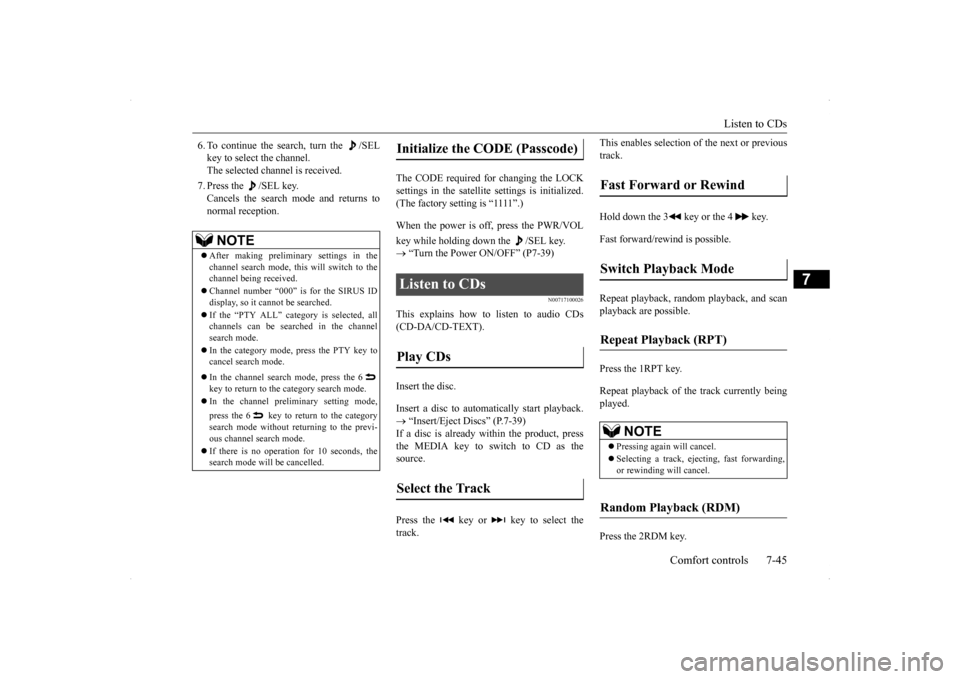
Listen to CDs
Comfort controls 7-45
7
6. To continue the search, turn the /SEL key to select the channel. The selected channel is received. 7. Press the /SEL key. Cancels the search mode and returns to normal reception.
The CODE required for changing the LOCK settings in the satellite settings is initialized.(The factory setting is ā1111ā.) When the power is off, press the PWR/VOL key while holding down the /SEL key. ļ® āTurn the Power ON/OFFā (P7-39)
N00717100026
This explains how to listen to audio CDs (CD-DA/CD-TEXT). Insert the disc. Insert a disc to automatically start playback. ļ® āInsert/Eject Discsā (P.7-39) If a disc is already within the product, press the MEDIA key to switch to CD as the source. Press the key or key to select the track.
This enables selection of the next or previous track. Hold down the 3 key or the 4 key. Fast forward/rewind is possible. Repeat playback, random playback, and scan playback are possible. Press the 1RPT key. Repeat playback of th
e track currently being
played. Press the 2RDM key.
NOTE
ļ¬ After making preliminary settings in the channel search mode, th
is will switch to the
channel being received. ļ¬ Channel number ā000ā is for the SIRUS ID display, so it cannot be searched. ļ¬ If the āPTY ALLā category is selected, all channels can be searched in the channel search mode. ļ¬ In the category mode, press the PTY key to cancel search mode. ļ¬ In the channel search mode, press the 6 key to return to the category search mode. ļ¬ In the channel preliminary setting mode, press the 6 key to return to the category search mode without returning to the previ- ous channel search mode. ļ¬ If there is no operati
on for 10 seconds, the
search mode will be cancelled.
Initialize the CODE (Passcode)
Listen to CDs Play CDs Select the Track
Fast Forward or Rewind Switch Playback Mode Repeat Playback (RPT)
NOTE
ļ¬ Pressing again will cancel. ļ¬ Selecting a track, ejecting, fast forwarding, or rewinding will cancel.
Random Playback (RDM)
Page 323 of 434
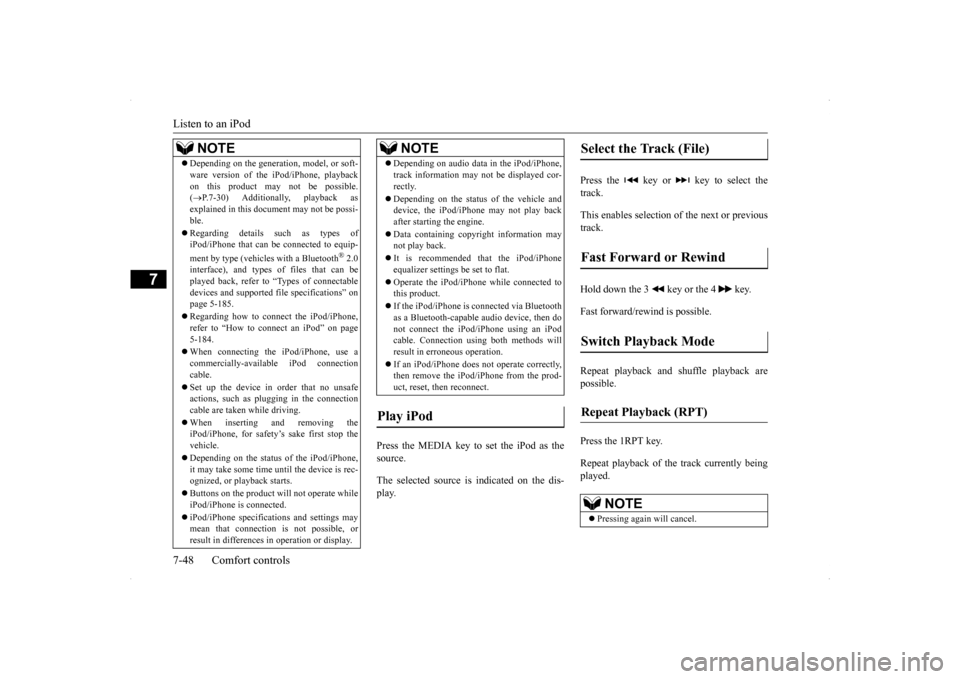
Listen to an iPod 7-48 Comfort controls
7
Press the MEDIA key to set the iPod as the source. The selected source is indicated on the dis- play.
Press the key or key to select the track. This enables selection of the next or previous track. Hold down the 3 key or the 4 key. Fast forward/rewind is possible. Repeat playback and shuffle playback are possible. Press the 1RPT key. Repeat playback of th
e track currently being
played.
NOTE
ļ¬ Depending on the generation, model, or soft- ware version of the iPod/iPhone, playback on this product may not be possible. ( ļ®P.7-30) Additionally, playback as
explained in this document may not be possi-ble. ļ¬ Regarding details such as types of iPod/iPhone that can be connected to equip- ment by type (vehicles with a Bluetooth
Ā® 2.0
interface), and types of files that can beplayed back, refer to āTypes of connectable devices and supported file specificationsā on page 5-185. ļ¬ Regarding how to connect the iPod/iPhone, refer to āHow to connect an iPodā on page5-184. ļ¬ When connecting the iPod/iPhone, use a commercially-available iPod connection cable. ļ¬ Set up the device in order that no unsafe actions, such as plugging in the connectioncable are taken while driving. ļ¬ When inserting and removing the iPod/iPhone, for safetyās sake first stop the vehicle. ļ¬ Depending on the status of the iPod/iPhone, it may take some time until the device is rec- ognized, or playback starts. ļ¬ Buttons on the product will not operate while iPod/iPhone is connected. ļ¬ iPod/iPhone specifications and settings may mean that connection is not possible, orresult in differences in operation or display.
ļ¬ Depending on audio data in the iPod/iPhone, track information may not be displayed cor- rectly. ļ¬ Depending on the status of the vehicle and device, the iPod/iPhone may not play back after starting the engine. ļ¬ Data containing copyright information may not play back. ļ¬ It is recommended that the iPod/iPhone equalizer settings be set to flat. ļ¬ Operate the iPod/iPhone while connected to this product. ļ¬ If the iPod/iPhone is connected via Bluetooth as a Bluetooth-capable audio device, then do not connect the iPod/iPhone using an iPodcable. Connection using both methods will result in erroneous operation. ļ¬ If an iPod/iPhone does not operate correctly, then remove the iPod/iPhone from the prod- uct, reset, then reconnect.
Play iPod
NOTE
Select the Track (File) Fast Forward or Rewind Switch Playback Mode Repeat Playback (RPT)
NOTE
ļ¬ Pressing again will cancel.
Page 324 of 434
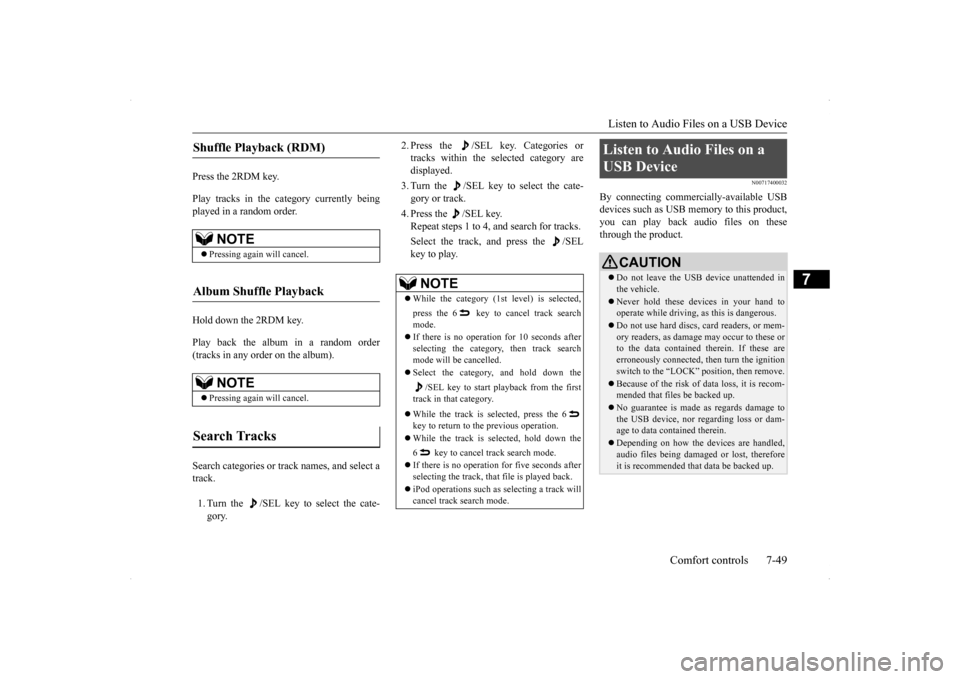
Listen to Audio Files on a USB Device
Comfort controls 7-49
7
Press the 2RDM key. Play tracks in the category currently being played in a random order. Hold down the 2RDM key. Play back the album in a random order (tracks in any order on the album). Search categories or track names, and select a track. 1. Turn the /SEL key to select the cate- gory.
2. Press the /SEL key. Categories or tracks within the selected category are displayed. 3. Turn the /SEL key to select the cate- gory or track. 4. Press the /SEL key. Repeat steps 1 to 4, and search for tracks. Select the track, and press the /SEL key to play.
N00717400032
By connecting commercially-available USBdevices such as USB memory to this product,you can play back audio files on these through the product.
Shuffle Playback (RDM)
NOTE
ļ¬ Pressing again will cancel.
Album Shuffle Playback
NOTE
ļ¬Pressing again will cancel.
Search Tracks
NOTE
ļ¬While the category (1st level) is selected, press the 6 key to cancel track search mode. ļ¬ If there is no operation for 10 seconds after selecting the category, then track search mode will be cancelled. ļ¬ Select the category, and hold down the
/SEL key to start playback from the first
track in that category. ļ¬ While the track is selected, press the 6 key to return to the previous operation. ļ¬ While the track is selected, hold down the 6 key to cancel track search mode. ļ¬ If there is no operation for five seconds after selecting the track, that file is played back. ļ¬ iPod operations such as selecting a track will cancel track search mode.
Listen to Audio Files on a USB Device
CAUTIONļ¬ Do not leave the USB device unattended in the vehicle.ļ¬ Never hold these devices in your hand to operate while driving, as this is dangerous.ļ¬ Do not use hard discs, card readers, or mem- ory readers, as damage may occur to these or to the data contained therein. If these are erroneously connected, then turn the ignitionswitch to the āLOCKā position, then remove.ļ¬ Because of the risk of data loss, it is recom- mended that files be backed up.ļ¬ No guarantee is made as regards damage to the USB device, nor regarding loss or dam- age to data contained therein.ļ¬ Depending on how the devices are handled, audio files being damaged or lost, therefore it is recommended that data be backed up.
Page 325 of 434
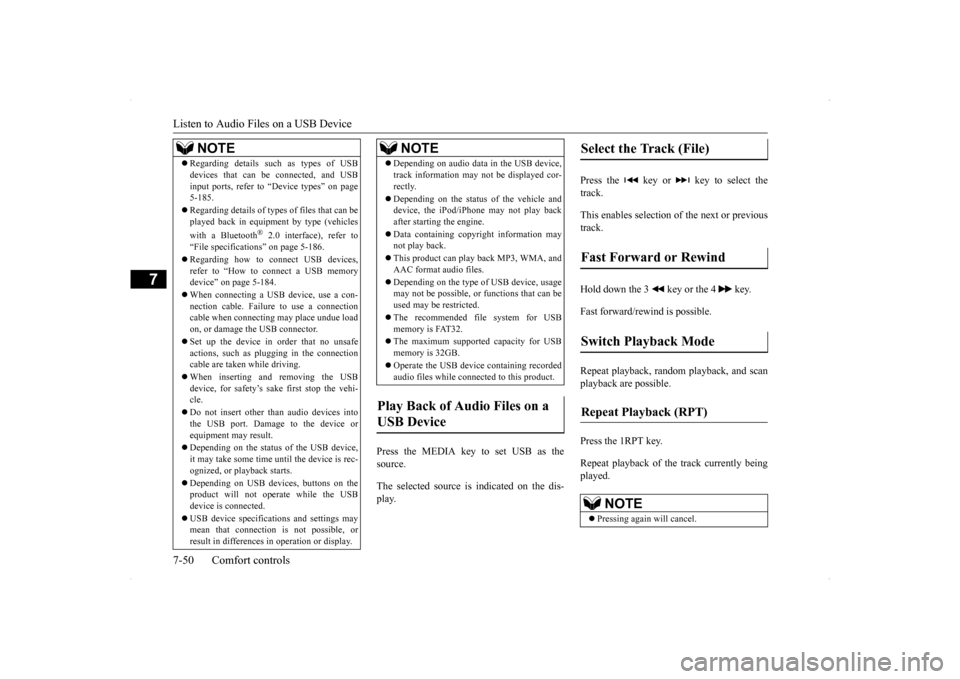
Listen to Audio Files on a USB Device 7-50 Comfort controls
7
Press the MEDIA key to set USB as the source. The selected source is indicated on the dis- play.
Press the key or key to select the track. This enables selection of the next or previous track. Hold down the 3 key or the 4 key. Fast forward/rewind is possible. Repeat playback, random playback, and scan playback are possible. Press the 1RPT key. Repeat playback of th
e track currently being
played.
NOTE
ļ¬ Regarding details such as types of USB devices that can be connected, and USB input ports, refer to āDevice typesā on page 5-185. ļ¬ Regarding details of types of files that can be played back in equipment by type (vehicles with a Bluetooth
Ā® 2.0 interface), refer to
āFile specificationsā on page 5-186. ļ¬ Regarding how to connect USB devices, refer to āHow to connect a USB memory deviceā on page 5-184. ļ¬ When connecting a USB device, use a con- nection cable. Failure to use a connection cable when connecting may place undue loadon, or damage the USB connector. ļ¬ Set up the device in order that no unsafe actions, such as plugging in the connection cable are taken while driving. ļ¬ When inserting and removing the USB device, for safetyās sake first stop the vehi-cle. ļ¬ Do not insert other than audio devices into the USB port. Damage to the device or equipment may result. ļ¬ Depending on the status of the USB device, it may take some time until the device is rec- ognized, or playback starts. ļ¬ Depending on USB devices, buttons on the product will not operate while the USBdevice is connected. ļ¬ USB device specifications and settings may mean that connection is not possible, or result in differences in operation or display.
ļ¬ Depending on audio data in the USB device, track information may not be displayed cor- rectly. ļ¬ Depending on the status of the vehicle and device, the iPod/iPhone may not play back after starting the engine. ļ¬ Data containing copyright information may not play back. ļ¬ This product can play back MP3, WMA, and AAC format audio files. ļ¬ Depending on the type of USB device, usage may not be possible, or functions that can be used may be restricted. ļ¬ The recommended file system for USB memory is FAT32. ļ¬ The maximum supported capacity for USB memory is 32GB. ļ¬ Operate the USB device containing recorded audio files while connected to this product.
Play Back of Audio Files on a USB Device
NOTE
Select the Track (File) Fast Forward or Rewind Switch Playback Mode Repeat Playback (RPT)
NOTE
ļ¬ Pressing again will cancel.
Page 327 of 434
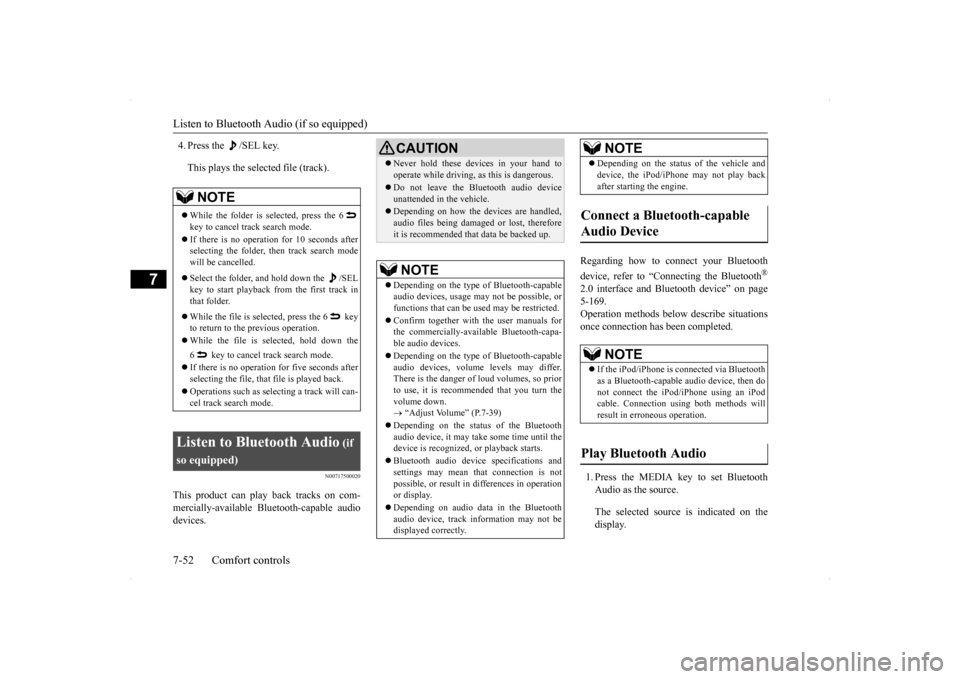
Listen to Bluetooth Audio (if so equipped) 7-52 Comfort controls
7
4. Press the /SEL key. This plays the selected file (track).
N00717500020
This product can play back tracks on com- mercially-available Bluetooth-capable audiodevices.
Regarding how to connect your Bluetooth device, refer to āConnecting the Bluetooth
Ā®
2.0 interface and Bluetooth deviceā on page 5-169. Operation methods below describe situationsonce connection has been completed. 1. Press the MEDIA key to set Bluetooth Audio as the source. The selected source is indicated on the display.
NOTE
ļ¬ While the folder is selected, press the 6 key to cancel track search mode. ļ¬ If there is no operation for 10 seconds after selecting the folder, then track search modewill be cancelled. ļ¬ Select the folder, and hold down the /SEL key to start playback from the first track inthat folder. ļ¬ While the file is selected, press the 6 key to return to the previous operation. ļ¬ While the file is selected, hold down the 6 key to cancel track search mode. ļ¬ If there is no operation for five seconds after selecting the file, that file is played back. ļ¬ Operations such as selecting a track will can- cel track search mode.
Listen to Bluetooth Audio
(if
so equipped)
CAUTIONļ¬ Never hold these devices in your hand to operate while driving, as this is dangerous.ļ¬ Do not leave the Bluetooth audio device unattended in the vehicle.ļ¬ Depending on how the devices are handled, audio files being damaged or lost, thereforeit is recommended that data be backed up.NOTE
ļ¬ Depending on the type of Bluetooth-capable audio devices, usage may not be possible, orfunctions that can be used may be restricted. ļ¬ Confirm together with the user manuals for the commercially-available Bluetooth-capa- ble audio devices. ļ¬ Depending on the type of Bluetooth-capable audio devices, volume levels may differ. There is the danger of loud volumes, so priorto use, it is recommended that you turn the volume down. ļ® āAdjust Volumeā (P.7-39)
ļ¬ Depending on the status of the Bluetooth audio device, it may take some time until thedevice is recognized, or playback starts. ļ¬ Bluetooth audio device specifications and settings may mean that connection is not possible, or result in differences in operationor display. ļ¬ Depending on audio data in the Bluetooth audio device, track information may not be displayed correctly.
ļ¬ Depending on the status of the vehicle and device, the iPod/iPhone may not play back after starting the engine.
Connect a Bluetooth-capable Audio Device
NOTE
ļ¬ If the iPod/iPhone is connected via Bluetooth as a Bluetooth-capable audio device, then do not connect the iPod/iPhone using an iPod cable. Connection using both methods willresult in erroneous operation.
Play Bluetooth Audio
NOTE
Page 330 of 434
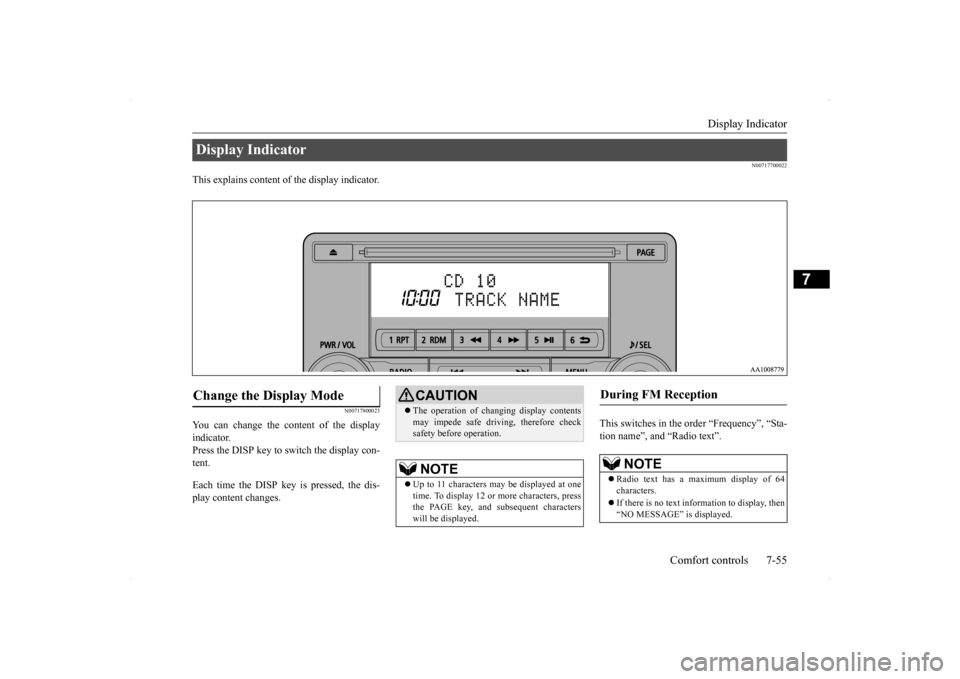
Display Indicator
Comfort controls 7-55
7
N00717700022
This explains content of the display indicator.
N00717800023
You can change the content of the display indicator. Press the DISP key to switch the display con- tent. Each time the DISP key is pressed, the dis- play content changes.
This switches in the order āFrequencyā, āSta- tion nameā, and āRadio textā.
Display Indicator Change the Display Mode
CAUTIONļ¬ The operation of changing display contents may impede safe driving, therefore check safety before operation.NOTE
ļ¬ Up to 11 characters may be displayed at one time. To display 12 or more characters, press the PAGE key, and subsequent characterswill be displayed.
During FM Reception
NOTE
ļ¬ Radio text has a maximum display of 64 characters. ļ¬ If there is no text information to display, then āNO MESSAGEā is displayed.
Page 331 of 434
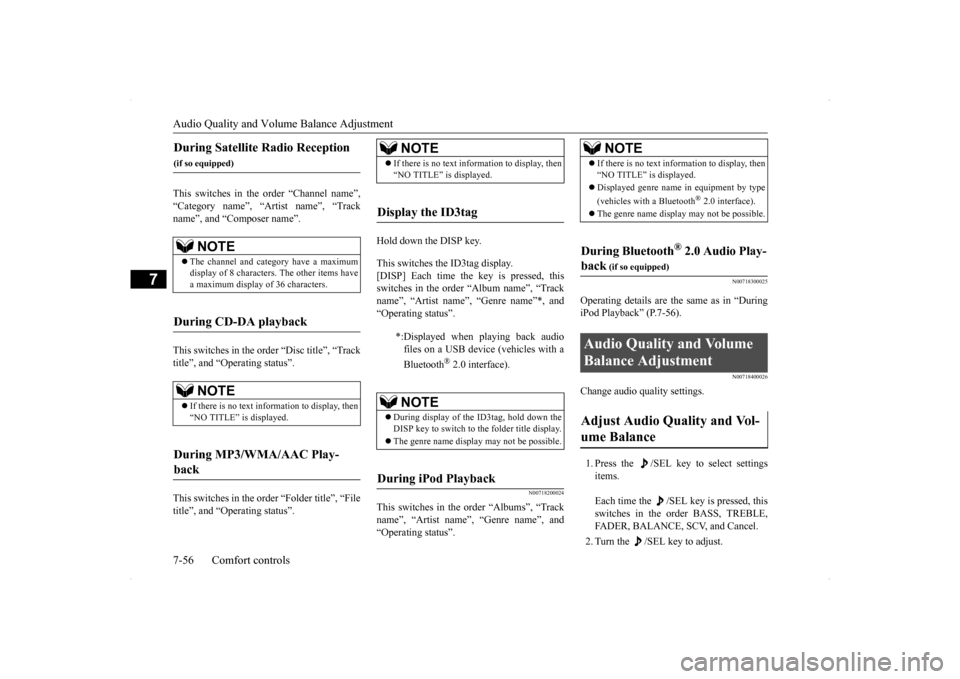
Audio Quality and Volume Balance Adjustment 7-56 Comfort controls
7
This switches in the order āChannel nameā, āCategory nameā, āArtist nameā, āTracknameā, and āComposer nameā. This switches in the order āDisc titleā, āTrack titleā, and āOperating statusā. This switches in the order āFolder titleā, āFile titleā, and āOperating statusā.
Hold down the DISP key. This switches the ID3tag display. [DISP] Each time the key is pressed, this switches in the order āAlbum nameā, āTrack nameā, āArtist nameā, āGenre nameā*, andāOperating statusā.
N00718200024
This switches in the order āAlbumsā, āTracknameā, āArtist nameā, āGenre nameā, and āOperating statusā.
N00718300025
Operating details are the same as in āDuringiPod Playbackā (P.7-56).
N00718400026
Change audio quality settings. 1. Press the /SEL key to select settings items. Each time the /SEL key is pressed, this switches in the order BASS, TREBLE, FADER, BALANCE, SCV, and Cancel. 2. Turn the /SEL key to adjust.
During Satellite Radio Reception
(if so equipped)
NOTE
ļ¬ The channel and category have a maximum display of 8 characters. The other items have a maximum display of 36 characters.
During CD-DA playback
NOTE
ļ¬ If there is no text information to display, then āNO TITLEā is displayed.
During MP3/WMA/AAC Play- back
NOTE
ļ¬ If there is no text information to display, then āNO TITLEā is displayed.
Display the ID3tag
*:Displayed when playing back audio files on a USB device (vehicles with a Bluetooth
Ā® 2.0 interface).
NOTE
ļ¬ During display of the ID3tag, hold down the DISP key to switch to the folder title display. ļ¬ The genre name display may not be possible.
During iPod Playback
NOTE
ļ¬If there is no text information to display, then āNO TITLEā is displayed. ļ¬ Displayed genre name in equipment by type (vehicles with a Bluetooth
Ā® 2.0 interface).
ļ¬ The genre name display may not be possible.
During Bluetooth
Ā® 2.0 Audio Play-
back
(if so equipped)
Audio Quality and Volume Balance Adjustment Adjust Audio Quality and Vol- ume Balance
Page 332 of 434
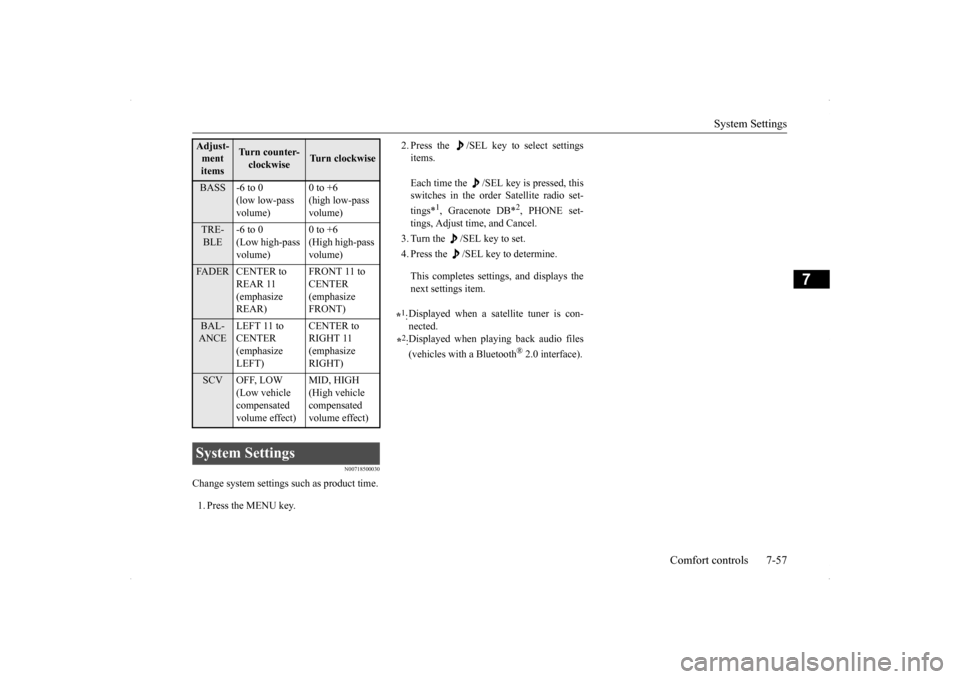
System Settings
Comfort controls 7-57
7
N00718500030
Change system settings such as product time. 1. Press the MENU key.
2. Press the /SEL key to select settings items. Each time the /SEL key is pressed, this switches in the order Satellite radio set- tings*
1, Gracenote DB*
2, PHONE set-
tings, Adjust time, and Cancel. 3. Turn the /SEL key to set.4. Press the /SEL key to determine. This completes settings, and displays the next settings item.
Adjust- ment items
Turn counter-clockwise
Turn clockwise
BASS -6 to 0
(low low-pass volume)
0 to +6 (high low-pass volume)
TRE- BLE
-6 to 0 (Low high-pass volume)
0 to +6 (High high-pass volume)
FADER CENTER to
REAR 11 (emphasize REAR)
FRONT 11 to CENTER (emphasize FRONT)
BAL- ANCE
LEFT 11 to CENTER (emphasize LEFT)
CENTER to RIGHT 11 (emphasize RIGHT)
SCV OFF, LOW
(Low vehicle compensated volume effect)
MID, HIGH (High vehicle compensated volume effect)
System Settings
*1: Displayed when a satellite tuner is con- nected.
*2: Displayed when playing back audio files (vehicles with a Bluetooth
Ā® 2.0 interface).
Page 333 of 434
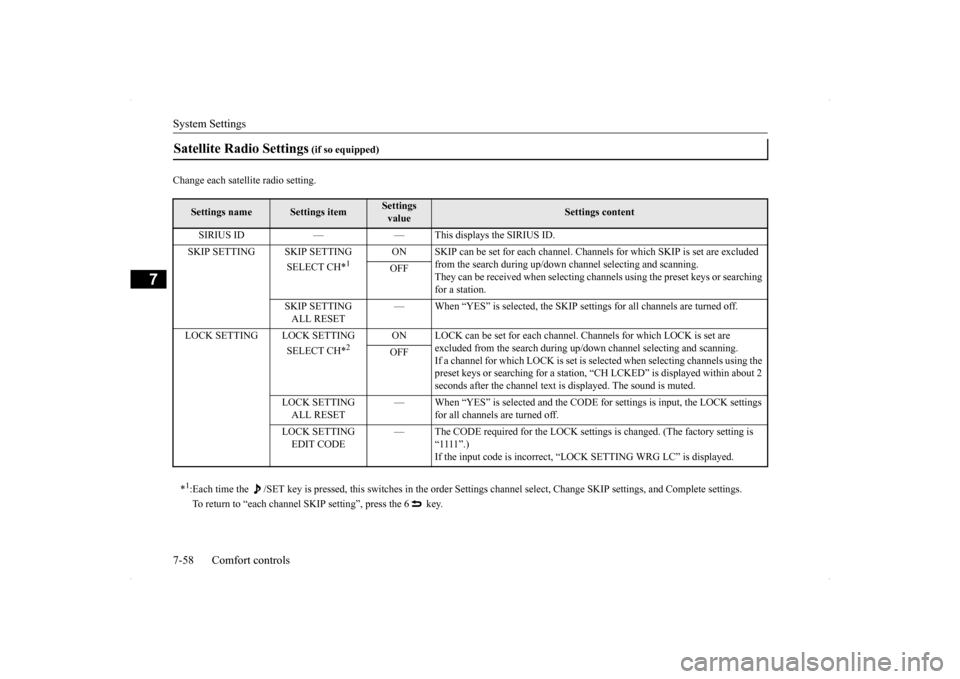
System Settings 7-58 Comfort controls
7
Change each satellite radio setting.Satellite Radio Settings
(if so equipped)
Settings name
Settings item
Settings value
Settings content
SIRIUS ID ā ā This displays the SIRIUS ID. SKIP SETTING SKIP SETTING
SELECT CH*
1
ON SKIP can be set for each channel. Channe
ls for which SKIP is set are excluded
from the search during up/down channel selecting and scanning.They can be received when selecting chan
nels using the preset keys or searching
for a station.
OFF
SKIP SETTING ALL RESET
ā When āYESā is selected, the SKIP settings for all channels are turned off.
LOCK SETTING LOCK SETTING
SELECT CH*
2
ON LOCK can be set for each channel. Channels for which LOCK is set are
excluded from the search during up/do
wn channel selecting and scanning.
If a channel for which LOCK is set is sel
ected when selecting channels using the
preset keys or searching for a station, āCH LCKEDā is displayed within about 2 seconds after the channel text is displayed. The sound is muted.
OFF
LOCK SETTING ALL RESET
ā When āYESā is selected and the CODE
for settings is input, the LOCK settings
for all channels are turned off.
LOCK SETTING EDIT CODE
ā The CODE required for the LOCK settings is changed. (The factory setting is
ā1111ā.)If the input code is incorrect, āLOCK SETTING WRG LCā is displayed.
*1: Each time the /SET key is pressed, this switches in the order Sett
ings channel select, Change SKIP settings, and Complete setti
ngs.
To return to āeach channel SKIP settingā, press the 6 key.
Page 334 of 434
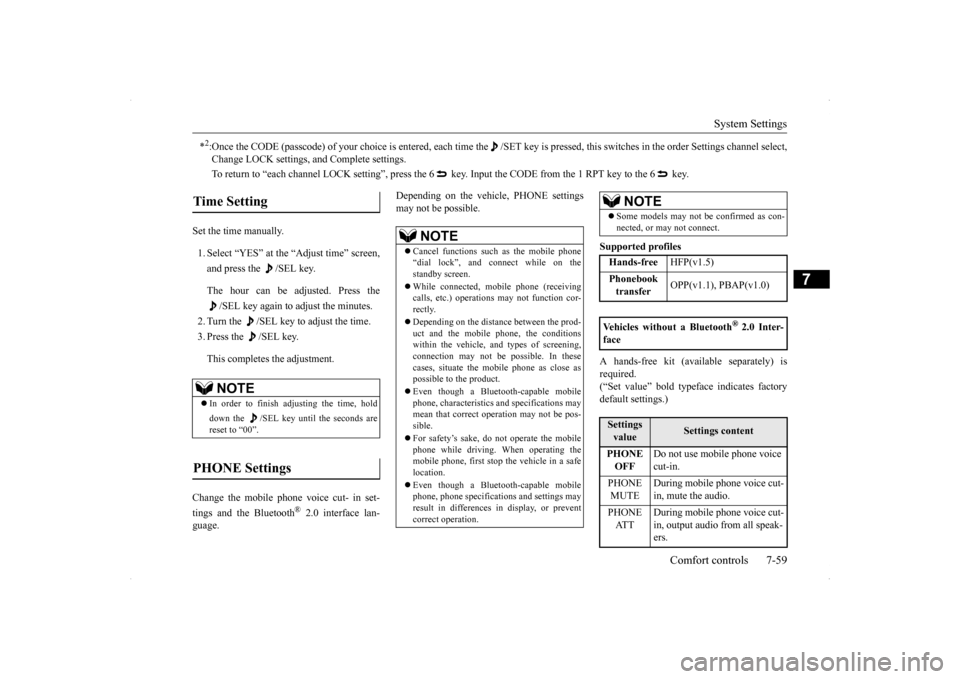
System Settings
Comfort controls 7-59
7
Set the time manually. 1. Select āYESā at the āAdjust timeā screen, and press the /SEL key. The hour can be adjusted. Press the
/SEL key again to adjust the minutes.
2. Turn the /SEL key to adjust the time.3. Press the /SEL key. This completes the adjustment.
Change the mobile phone voice cut- in set- tings and the Bluetooth
Ā® 2.0 interface lan-
guage.
Depending on the vehicle, PHONE settings may not be possible.
Supported profiles A hands-free kit (available separately) is required.(āSet valueā bold typeface indicates factory default settings.)
*2:Once the CODE (passcode) of your choice is entered, each time th
e /SET key is pressed, this switches in the order Settings chan
nel select,
Change LOCK settings, and Complete settings. To return to āeach channel LOCK settingā, press the 6
key. Input the CODE from the 1 RPT key to the 6 key.
Time Setting
NOTE
ļ¬In order to finish adjusting the time, hold down the /SEL key until the seconds are reset to ā00ā.
PHONE Settings
NOTE
ļ¬ Cancel functions such as the mobile phone ādial lockā, and connect while on the standby screen. ļ¬ While connected, mobile phone (receiving calls, etc.) operations may not function cor- rectly. ļ¬ Depending on the distance between the prod- uct and the mobile phone, the conditions within the vehicle, and types of screening, connection may not be possible. In thesecases, situate the mobile phone as close as possible to the product. ļ¬ Even though a Bluetooth-capable mobile phone, characteristics and specifications may mean that correct operation may not be pos-sible. ļ¬ For safetyās sake, do not operate the mobile phone while driving. When operating the mobile phone, first stop the vehicle in a safe location. ļ¬ Even though a Bluetooth-capable mobile phone, phone specifications and settings mayresult in differences in display, or prevent correct operation.
ļ¬ Some models may not be confirmed as con- nected, or may not connect.Hands-free
HFP(v1.5)
Phonebook transfer
OPP(v1.1), PBAP(v1.0)
Vehicles without a Bluetooth
Ā® 2.0 Inter-
faceSettings value
Settings content
PHONE OFF
Do not use mobile phone voice cut-in.
PHONE MUTE
During mobile phone voice cut- in, mute the audio.
PHONE AT T
During mobile phone voice cut- in, output audio from all speak- ers.
NOTE