ECU MITSUBISHI LANCER EVOLUTION 2014 10.G MMCS Manual
[x] Cancel search | Manufacturer: MITSUBISHI, Model Year: 2014, Model line: LANCER EVOLUTION, Model: MITSUBISHI LANCER EVOLUTION 2014 10.GPages: 226, PDF Size: 31.21 MB
Page 84 of 226
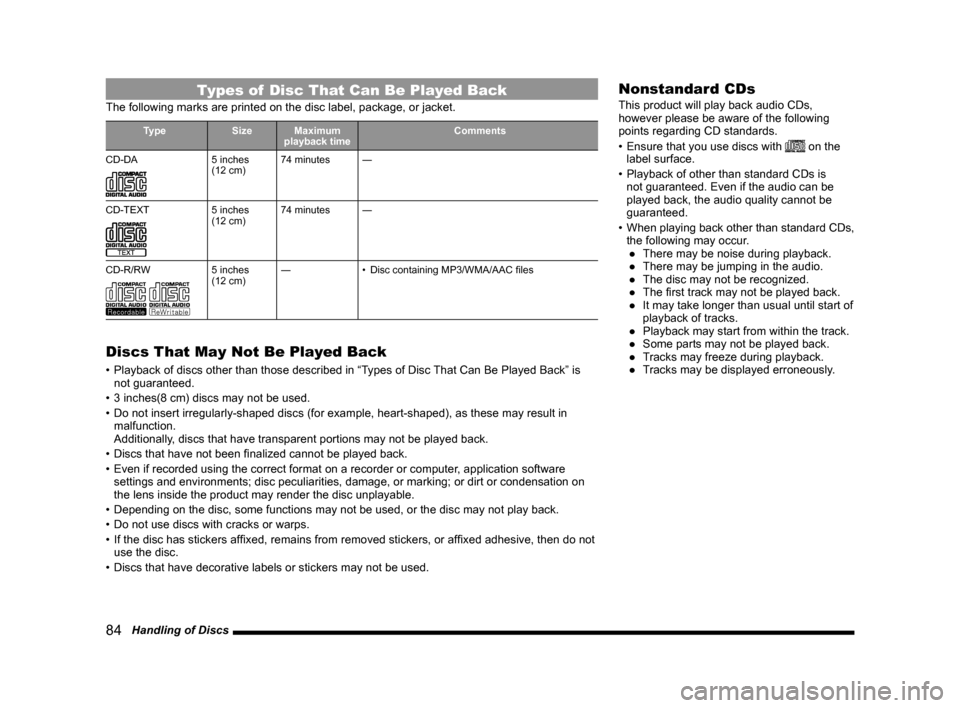
84 Handling of Discs
Types of Disc That Can Be Played Back
The following marks are printed on the disc label, package, or jacket.
Type SizeMaximum
playback time Comments
CD-DA
5 inches
(12 cm) 74 minutes
―
CD-TEXT
5 inches
(12 cm) 74 minutes
―
CD-R/RW
5 inches
(12 cm) ―
• Disc containing MP3/WMA/AAC files
Discs That May Not Be Played Back
• Playback of discs other than those described in “Types of Disc That Can Be Played Back” is
not guaranteed.
• 3 inches(8 cm) discs may not be used.
• Do not insert irregularly-shaped discs (for example, heart-shaped), as these may result in
malfunction.
Additionally, discs that have transparent portions may not be played back.
• Discs that have not been finalized cannot be played back.
• Even if recorded using the correct format on a recorder or computer, application software
settings and environments; disc peculiarities, damage, or marking; or di\
rt or condensation on
the lens inside the product may render the disc unplayable.
• Depending on the disc, some functions may not be used, or the disc may not play back.
• Do not use discs with cracks or warps.
• If the disc has stickers affixed, remains from removed stickers, or affixed adhesive, then do not
use the disc.
• Discs that have decorative labels or stickers may not be used.
Nonstandard CDs
This product will play back audio CDs,
however please be aware of the following
points regarding CD standards.
• Ensure that you use discs with
on the
label surface.
• Playback of other than standard CDs is
not guaranteed. Even if the audio can be
played back, the audio quality cannot be
guaranteed.
• When playing back other than standard CDs,
the following may occur.
● There may be noise during playback.
● There may be jumping in the audio.
● The disc may not be recognized.
● The first track may not be played back.
● It may take longer than usual until start of
playback of tracks.
● Playback may start from within the track.
● Some parts may not be played back.
● Tracks may freeze during playback.
● Tracks may be displayed erroneously.
Page 102 of 226
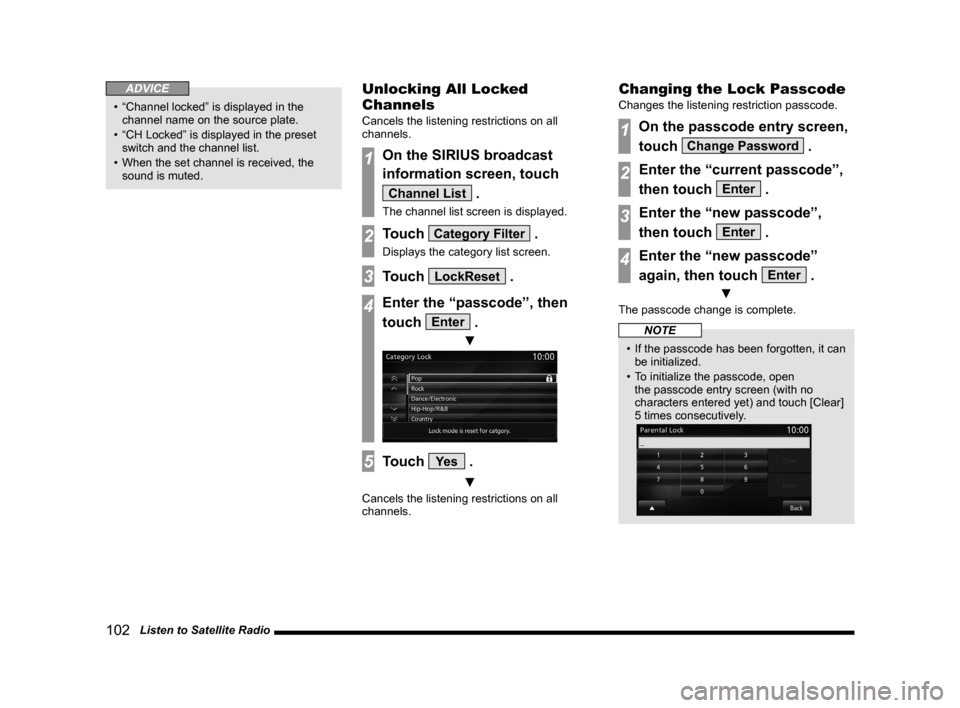
102 Listen to Satellite Radio
ADVICE
• “Channel locked” is displayed in the
channel name on the source plate.
• “CH Locked” is displayed in the preset
switch and the channel list.
• When the set channel is received, the
sound is muted.
Unlocking All Locked
Channels
Cancels the listening restrictions on all
channels.
1On the SIRIUS broadcast
information screen, touch
Channel List .
The channel list screen is displayed.
2Touch Category Filter .
Displays the category list screen.
3Touch LockReset .
4Enter the “passcode”, then
touch
Enter .
▼
5Touch Ye s .
▼
Cancels the listening restrictions on all
channels.
Changing the Lock Passcode
Changes the listening restriction passcode.
1On the passcode entry screen,
touch
Change Password .
2Enter the “current passcode”,
then touch
Enter .
3Enter the “new passcode”,
then touch
Enter .
4Enter the “new passcode”
again, then touch
Enter .
▼
The passcode change is complete.
NOTE
• If the passcode has been forgotten, it can
be initialized.
• To initialize the passcode, open
the passcode entry screen (with no
characters entered yet) and touch [Clear]
5 times consecutively.
Page 153 of 226
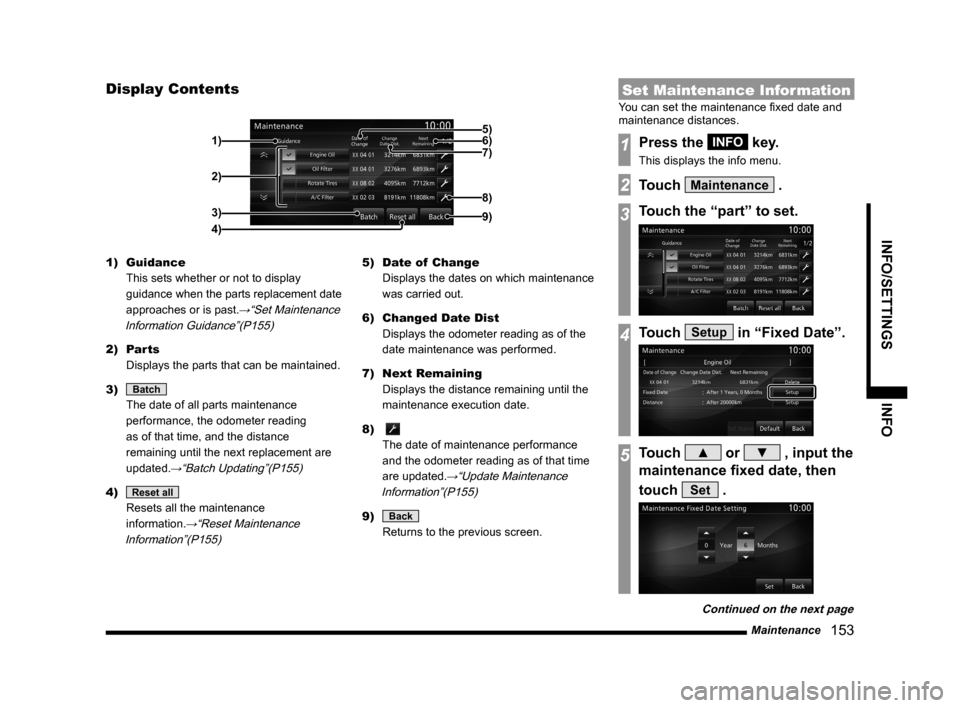
Maintenance 153
INFO/SETTINGS INFO
Display Contents
2)
3)
4) 1)
9)
8)
7) 6) 5)
1) Guidance
This sets whether or not to display
guidance when the parts replacement date
approaches or is past.
→“Set Maintenance
Information Guidance”(P155)
2) Parts
Displays the parts that can be maintained.
3)
Batch
The date of all parts maintenance
performance, the odometer reading
as of that time, and the distance
remaining until the next replacement are
updated.
→“Batch Updating”(P155)
4) Reset all
Resets all the maintenance
information.
→“Reset Maintenance
Information”(P155)
5) Date of Change
Displays the dates on which maintenance
was carried out.
6) Changed Date Dist
Displays the odometer reading as of the
date maintenance was performed.
7) Next Remaining
Displays the distance remaining until the
maintenance execution date.
8)
The date of maintenance performance
and the odometer reading as of that time
are updated.
→“Update Maintenance
Information”(P155)
9) Back
Returns to the previous screen.
Set Maintenance Information
You can set the maintenance fixed date and
maintenance distances.
1Press the INFO key.
This displays the info menu.
2Touch Maintenance .
3Touch the “part” to set.
4Touch Setup in “Fixed Date”.
5Touch ▲ or ▼ , input the
maintenance fixed date, then
touch
Set .
Continued on the next page
Page 166 of 226
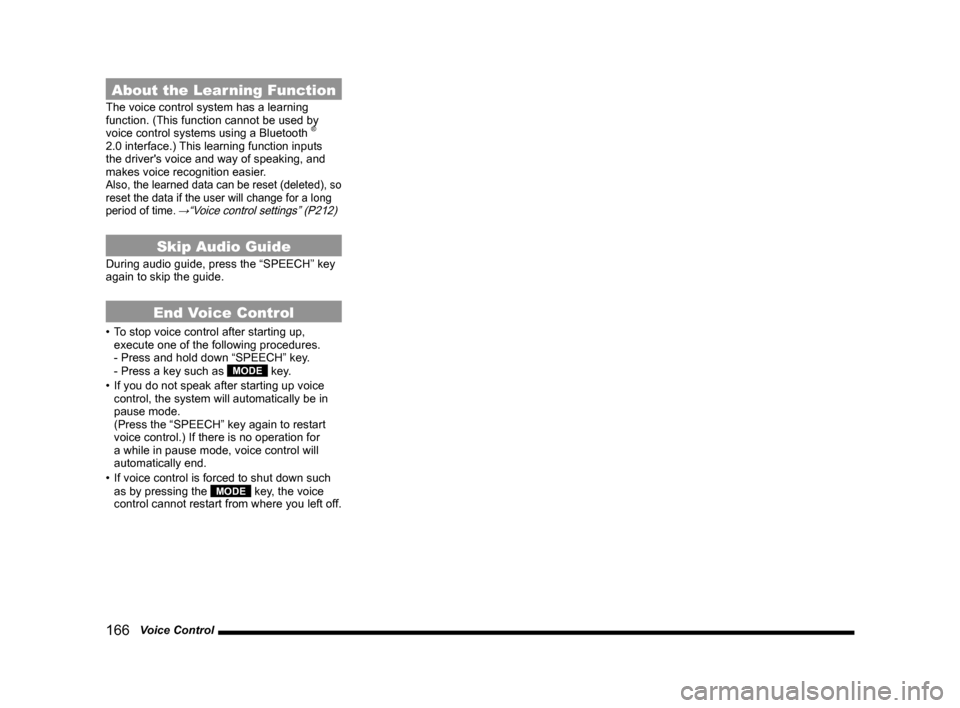
166 Voice Control
About the Learning Function
The voice control system has a learning
function. (This function cannot be used by
voice control systems using a Bluetooth
®
2.0 interface.) This learning function inputs
the driver's voice and way of speaking, and
makes voice recognition easier.
Also, the learned data can be reset (deleted), so
reset the data if the user will change for a long
period of time.
→“Voice control settings” (P212)
Skip Audio Guide
During audio guide, press the “SPEECH” key
again to skip the guide.
End Voice Control
• To stop voice control after starting up,
execute one of the following procedures.
- Press and hold down “SPEECH” key.
- Press a key such as
MODE key.
• If you do not speak after starting up voice
control, the system will automatically be in
pause mode.
(Press the “SPEECH” key again to restart
voice control.) If there is no operation for
a while in pause mode, voice control will
automatically end.
• If voice control is forced to shut down such
as by pressing the
MODE key, the voice
control cannot restart from where you left off.
Page 182 of 226
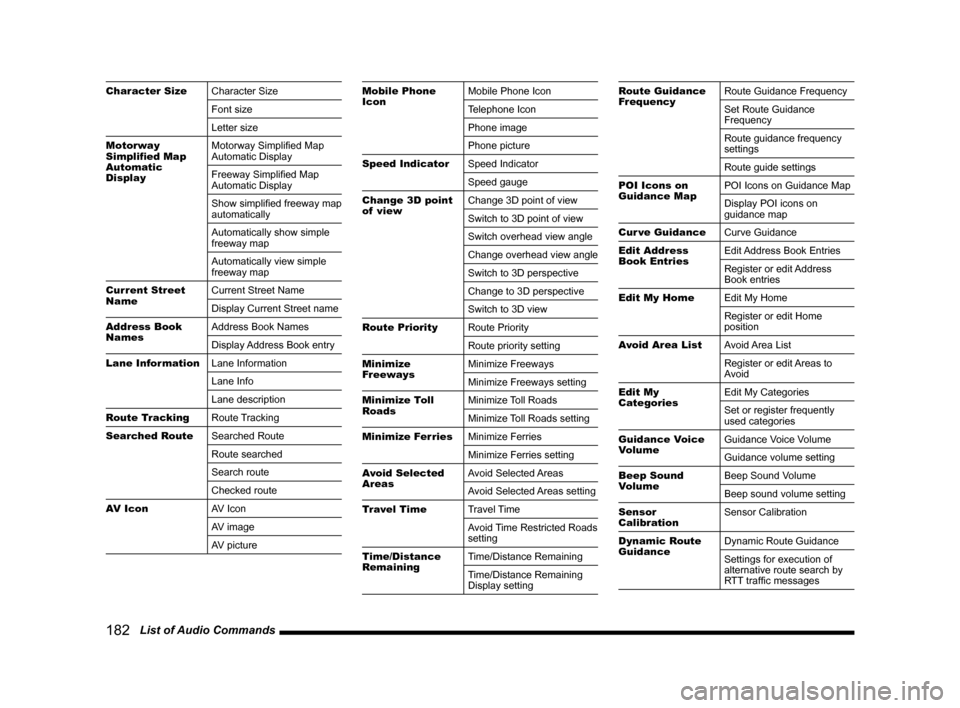
182 List of Audio Commands
Character Size Character Size
Font size
Letter size
Motorway
Simplified Map
Automatic
Display Motorway Simplified Map
Automatic Display
Freeway Simplified Map
Automatic Display
Show simplified freeway map
automatically
Automatically show simple
freeway map
Automatically view simple
freeway map
Current Street
Name Current Street Name
Display Current Street name
Address Book
Names Address Book Names
Display Address Book entry
Lane Information Lane Information
Lane Info
Lane description
Route Tracking Route Tracking
Searched Route Searched Route
Route searched
Search route
Checked route
AV Icon AV Icon
AV image
AV pictureMobile Phone
IconMobile Phone Icon
Telephone Icon
Phone image
Phone picture
Speed Indicator Speed Indicator
Speed gauge
Change 3D point
of view Change 3D point of view
Switch to 3D point of view
Switch overhead view angle
Change overhead view angle
Switch to 3D perspective
Change to 3D perspective
Switch to 3D view
Route Priority Route Priority
Route priority setting
Minimize
Freeways Minimize Freeways
Minimize Freeways setting
Minimize Toll
Roads Minimize Toll Roads
Minimize Toll Roads setting
Minimize Ferries Minimize Ferries
Minimize Ferries setting
Avoid Selected
Areas Avoid Selected Areas
Avoid Selected Areas setting
Travel Time Travel Time
Avoid Time Restricted Roads
setting
Time/Distance
Remaining Time/Distance Remaining
Time/Distance Remaining
Display settingRoute Guidance
FrequencyRoute Guidance Frequency
Set Route Guidance
Frequency
Route guidance frequency
settings
Route guide settings
POI Icons on
Guidance Map POI Icons on Guidance Map
Display POI icons on
guidance map
Cur ve Guidance Curve Guidance
Edit Address
Book Entries Edit Address Book Entries
Register or edit Address
Book entries
Edit My Home Edit My Home
Register or edit Home
position
Avoid Area List Avoid Area List
Register or edit Areas to
Avoid
Edit My
Categories Edit My Categories
Set or register frequently
used categories
Guidance Voice
Volume Guidance Voice Volume
Guidance volume setting
Beep Sound
Volume Beep Sound Volume
Beep sound volume setting
Sensor
Calibration Sensor Calibration
Dynamic Route
Guidance Dynamic Route Guidance
Settings for execution of
alternative route search by
RTT traffic messages
Page 187 of 226

List of Audio Commands 187
INFO/SETTINGSVoice Operation
HISTORICAL
MONUMENTHISTORICAL MONUMENT
MARINA MARINA
MUSEUM MUSEUM
NIGHT LIFE/
MUSIC CLUB NIGHT LIFE
MUSIC CLUB
RECREATION
AREA RECREATION AREA
REC,CENTRE RECREATION CENTER
RV PARK RV PARK
SPORTING &
INSTRUCTIONAL
CAMP SPORTING and
INSTRUCTIONAL CAMP
SPORTS
COMPLEX SPORTS COMPLEX
THEATER/OPERA THEATER
OPERA
WINERY WINERY
RESTAURANT
ALL TYPES
(RESTAURANT)RESTAURANT
BALKAN BALKAN
BELGIAN BELGIAN
BOHEMIAN BOHEMIAN
BRITISH ISLES BRITISH ISLES
CALIFORNIAN CALIFORNIAN
CHINESE CHINESE
CONTINENTAL CONTINENTAL
EAST EUROPEAN EAST EUROPEAN
FILIPINO FILIPINO
FONDUEFONDUE
FRENCH FRENCH
GERMAN GERMAN
GREEK GREEK
GRILL/
BARBECUE GRILL
BARBECUE
INDIAN INDIAN
INTERNATIONAL INTERNATIONAL
ITALIAN ITALIAN
JAPANESE JAPANESE
MEXICAN MEXICAN
PIZZA PIZZA
PORTUGUESE PORTUGUESE
SEAFOOD SEAFOOD
SPANISH SPANISH
STEAK HOUSE STEAK HOUSE
SWISS SWISS
THAI THAI
TURKISH TURKISH
VEGAN/
VEGETARIAN VEGAN
VEGETARIAN
AFRICAN AFRICAN
AMERICAN AMERICAN
ARGENTINEAN
FOOD ARGENTINEAN FOOD
AUSTRALIAN AUSTRALIAN
BRAZILIAN BRAZILIAN
BREW PUB BREW PUBCAJUN/
CARIBBEANCAJUN
CARIBBEAN
CANADIAN CANADIAN
CREPERIE CREPERIE
DUTCH DUTCH
FUSION FUSION
HAWAIIAN/
POLYNESIAN HAWAIIAN
POLYNESIAN
ICE CREAM ICE CREAM
INDONESIAN/
MALAYSIAN INDONESIAN
MALAYSIAN
IRISH IRISH
JEWISH/KOSHER JEWISH
KOSHER
KOREAN KOREAN
LATIN AMERICAN LATIN AMERICAN
MIDDLE
EASTERN MIDDLE EASTERN
MOROCCAN MOROCCAN
PASTRIES PASTRIES
SANDWICH SANDWICH
SCANDINAVIAN SCANDINAVIAN
SOUTH
AMERICAN SOUTH AMERICAN
SOUTHEAST
ASIAN SOUTHEAST ASIAN
SOUTHWESTERN SOUTHWESTERN
TAPAS TA PA S
VIETNAMESE VIETNAMESE
Page 189 of 226
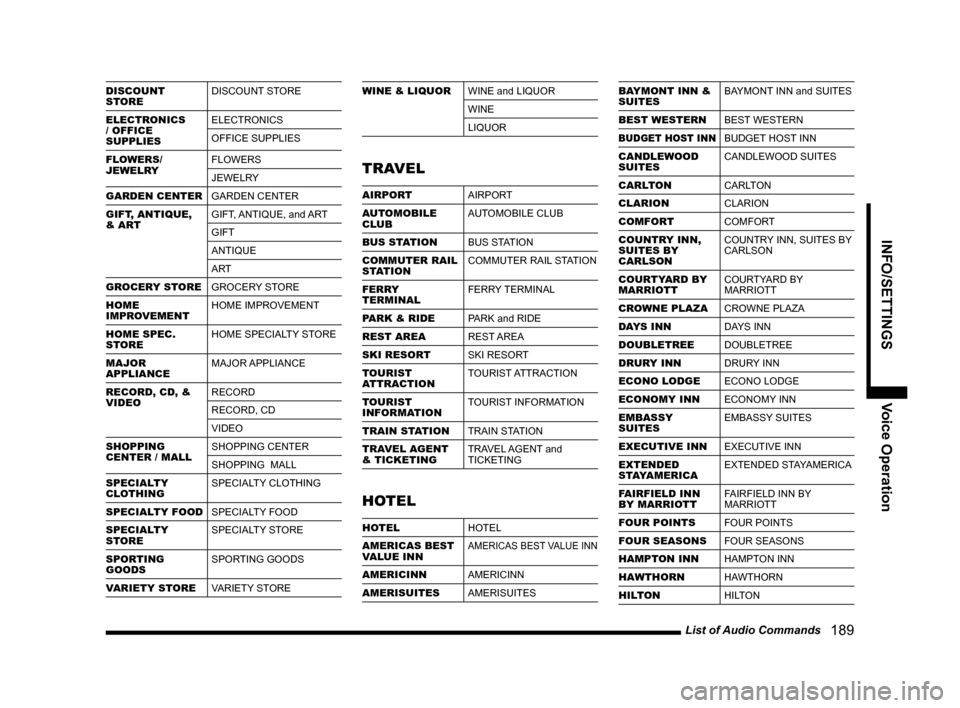
List of Audio Commands 189
INFO/SETTINGSVoice Operation
DISCOUNT
STOREDISCOUNT STORE
ELECTRONICS
/ OFFICE
SUPPLIES ELECTRONICS
OFFICE SUPPLIES
FLOWERS/
JEWELRY FLOWERS
JEWELRY
GARDEN CENTER GARDEN CENTER
GIFT, ANTIQUE,
& ART GIFT, ANTIQUE, and ART
GIFT
ANTIQUE
ART
GROCERY STORE GROCERY STORE
HOME
IMPROVEMENT HOME IMPROVEMENT
HOME SPEC.
STORE HOME SPECIALTY STORE
MAJOR
APPLIANCE MAJOR APPLIANCE
RECORD, CD, &
VIDEO RECORD
RECORD, CD
VIDEO
SHOPPING
CENTER / MALL SHOPPING CENTER
SHOPPING MALL
SPECIALTY
CLOTHING SPECIALTY CLOTHING
SPECIALTY FOOD SPECIALTY FOOD
SPECIALTY
STORE SPECIALTY STORE
SPORTING
GOODS SPORTING GOODS
VARIETY STORE VARIETY STOREWINE & LIQUORWINE and LIQUOR
WINE
LIQUOR
TRAVEL
AIRPORTAIRPORT
AUTOMOBILE
CLUB AUTOMOBILE CLUB
BUS STATION BUS STATION
COMMUTER RAIL
STATION COMMUTER RAIL STATION
FERRY
TERMINAL FERRY TERMINAL
PARK & RIDE PARK and RIDE
REST AREA REST AREA
SKI RESORT SKI RESORT
TOURIST
ATTRACTION TOURIST ATTRACTION
TOURIST
INFORMATION TOURIST INFORMATION
TRAIN STATION TRAIN STATION
TRAVEL AGENT
& TICKETING TRAVEL AGENT and
TICKETING
HOTEL
HOTEL
HOTEL
AMERICAS BEST
VALUE INN
AMERICAS BEST VALUE INN
AMERICINN AMERICINN
AMERISUITES AMERISUITES
BAYMONT INN &
SUITESBAYMONT INN and SUITES
BEST WESTERN BEST WESTERN
BUDGET HOST INNBUDGET HOST INN
CANDLEWOOD
SUITES CANDLEWOOD SUITES
CARLTON CARLTON
CLARION CLARION
COMFORT COMFORT
COUNTRY INN,
SUITES BY
CARLSON COUNTRY INN, SUITES BY
CARLSON
COURTYARD BY
MARRIOTT COURTYARD BY
MARRIOTT
CROWNE PLAZA CROWNE PLAZA
DAYS INN DAYS INN
DOUBLETREE DOUBLETREE
DRURY INN DRURY INN
ECONO LODGE ECONO LODGE
ECONOMY INN ECONOMY INN
EMBASSY
SUITES EMBASSY SUITES
EXECUTIVE INN EXECUTIVE INN
EXTENDED
STAYAMERICA EXTENDED STAYAMERICA
FAIRFIELD INN
BY MARRIOTT FAIRFIELD INN BY
MARRIOTT
FOUR POINTS FOUR POINTS
FOUR SEASONS FOUR SEASONS
HAMPTON INN HAMPTON INN
HAWTHORN HAWTHORN
HILTON HILTON
Page 194 of 226
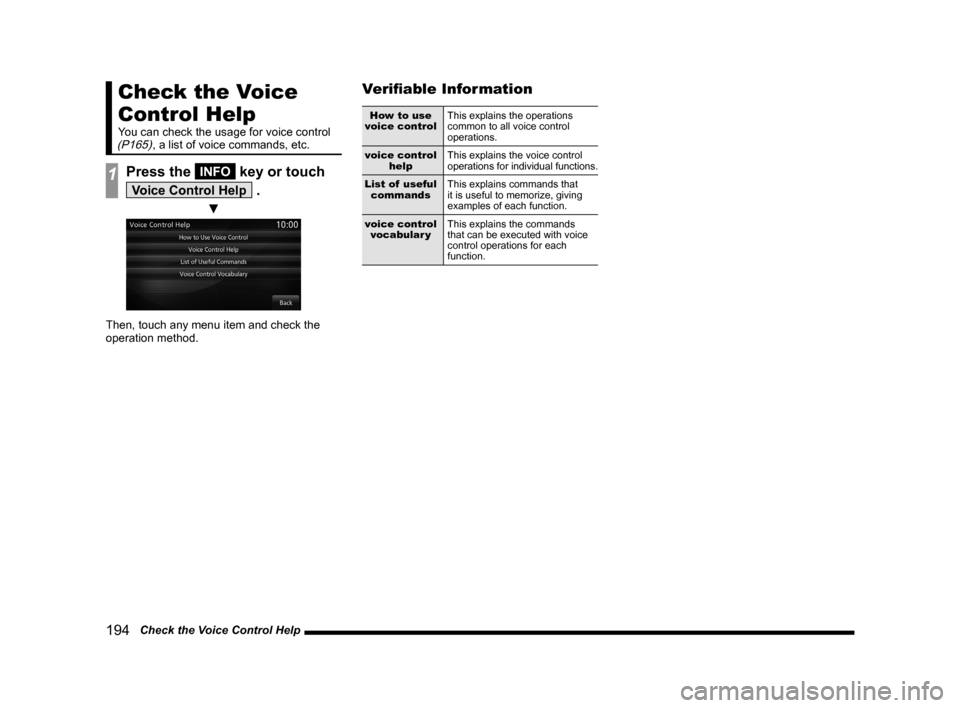
194 Check the Voice Control Help
Check the Voice
Control Help
You can check the usage for voice control (P165), a list of voice commands, etc.
1Press the INFO key or touch
Voice Control Help .
▼
Then, touch any menu item and check the
operation method.
Verifiable Information
How to use
voice control This explains the operations
common to all voice control
operations.
voice control help This explains the voice control
operations for individual functions.
List of useful commands This explains commands that
it is useful to memorize, giving
examples of each function.
voice control vocabular y This explains the commands
that can be executed with voice
control operations for each
function.
Page 217 of 226
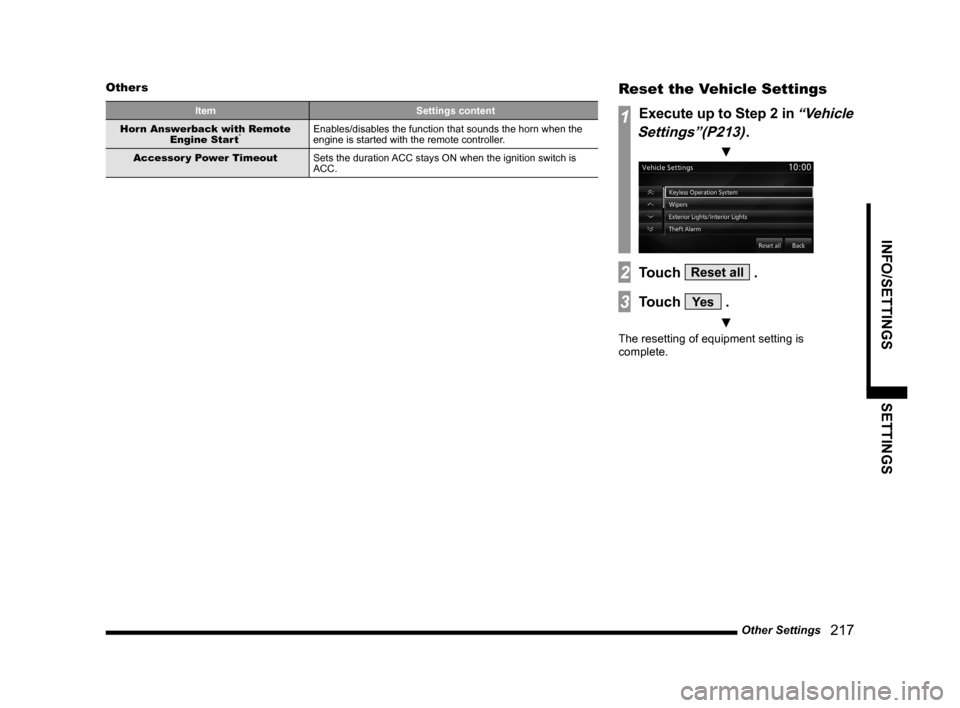
Other Settings 217
INFO/SETTINGS SETTINGS
Others
Item Settings content
Horn Answerback with Remote Engine Start
*Enables/disables the function that sounds the horn when the
engine is started with the remote controller.
Accessor y Power Timeout Sets the duration ACC stays ON when the ignition switch is
ACC.
Reset the Vehicle Settings
1Execute up to Step 2 in “Vehicle
Settings”(P213)
.
▼
2Touch Reset all .
3Touch Ye s .
▼
The resetting of equipment setting is
complete.