radio MITSUBISHI LANCER EVOLUTION 2014 10.G MMCS Manual
[x] Cancel search | Manufacturer: MITSUBISHI, Model Year: 2014, Model line: LANCER EVOLUTION, Model: MITSUBISHI LANCER EVOLUTION 2014 10.GPages: 226, PDF Size: 31.21 MB
Page 162 of 226
![MITSUBISHI LANCER EVOLUTION 2014 10.G MMCS Manual 162 HD Radio Data Information
P side P Display Screen
This section explains screens displayed when selecting P side P display information (P36)
[HDInfo(Fuel Price/Weather)].
Displaying Weather Info MITSUBISHI LANCER EVOLUTION 2014 10.G MMCS Manual 162 HD Radio Data Information
P side P Display Screen
This section explains screens displayed when selecting P side P display information (P36)
[HDInfo(Fuel Price/Weather)].
Displaying Weather Info](/img/19/7474/w960_7474-161.png)
162 HD Radio Data Information
P side P Display Screen
This section explains screens displayed when selecting P side P display information (P36)
[HDInfo(Fuel Price/Weather)].
Displaying Weather Information
2) 3)
1)
1)
Weather information
Displays today's weather information.
Displays the weather (icon), the current
temperature (Current Temp), and
maximum and minimum temperature
(Max/Min Temp). 2)
City list
Displays a list of city names.
3) Weather forecast
Displays weather 3 - 6 hours ahead and 6
- 12 hours ahead.
Displaying Fuel price
Information
2)1)
1) Fuel prices
Displays Fuel price information of the gas
station selected from the gas station list.
2) Gas station list
Displays the gas station list.
Page 173 of 226

Audio Function Operation 173
INFO/SETTINGSVoice Operation
Audio Function
Operation
Selecting and Playing Media
You can play a music CD or SD using voice
control.
ADVICE
• The media to be played must be inserted
in this product.
1Press the “SPEECH” key on
the steering wheel.
After you hear the “beep”, say “Voice
commands”.
2Say “CD”.
▼
ADVICE
• You can play these various media:
CD, SD, iPod/USB, Bluetooth audio
• Bluetooth audio can be used in vehicles
equipped with a Bluetooth
® 2.0 interface.
• You can receive radio and SIRIUS
signals.
Repeating Playback
1Press the “SPEECH” key on
the steering wheel while audio
is playing.
After you hear the “beep”, say “Voice
commands”.
2Say“Repeat”
▼
ADVICE
• You can change to other playback modes
such as Random.
→“Play Mode” (P107)
Selecting and Playing Tracks
You can do this operation if you know the
track number of the media you want to play.
1Press the “SPEECH” key on
the steering wheel while audio
is playing.
After you hear the “beep”, say “Voice
commands”.
2Say“Search by Track Number”
▼
3After you hear the beep, say
“5”.
Page 175 of 226

List of Audio Commands 175
INFO/SETTINGSVoice Operation
List of Audio
Commands
Navigation Function
Operation
Describes the words that can operate
navigation functions.
ADVICE
• Operation may not be possible depending
on the screen.
• Also describes words used in equipment
some vehicle types have.
Switching Functions
NAV I
(Current
Location) Current Location
MAP
Current place
Calendar Calendar
Calendar screen
GPS Information GPS Information
Vehicle location information
Location information
GPS
RV
Vehicle location
Current location
Compass
Voice Control
Help Voice Control Help
Voice recognition help
User SD User SD
SD Information
SD Card Information
SD card info
SD card display
Show SD card screen
Environment Environment
Environmental Information
Environmental Information
screen
Trip Trip
Trip Screen
Trip information
Charge CostCharge Cost
Charge Cost Screen
Charge Information
Charge Information Screen
Charge info screen
Display Distance
Area Display Distance Area
Distance to Empty Area
Display Distance to Empty
Area
Distance to Empty Area
Screen
Show Distance to Empty
Area
Show Distance to Empty
Area screen
Maintenance Maintenance
Maintenance Information
Maintenance screen
Maintenance Information
screen
Air Conditioner Air Conditioner
Air Conditioner Information
Air Conditioner Information
screen
Air Conditioner screen
HD Radio Data
Information HD Information
HD Information screen
Display HD Information
screen
Page 191 of 226

List of Audio Commands 191
INFO/SETTINGSVoice Operation
Audio Function Operation
Describes the words that can operate audio
functions.
ADVICE
• Operation may not be possible depending
on the screen.
• To switch to the audio screen, refer to
“Selecting and Playing Media”
(P173).
Switching the AV Source
Radio Radio
Listen to radio
Radio ON
Turn on radio
Display FM/AM screen
Display radio screen
FM FM
Listen to FM
FM radio
AM AM
Listen to AM
AM radio
SDSD
Listen to SD
SD Playback
Set to SD
Play SD
SD Card
Listen to SD cards
SD Card Playback
Set to SD card
Play the SD card
iPod iPod
Listen to iPod
Play iPod
USB USB
Listen to USB
Play USB
USB memory
AUX AUX
CD CD
Listen to CD
Play CD
Sirius Sirius
Listen to Sirius
Set to Sirius
Receive Sirius
Bluetooth Audio Bluetooth Audio
Listen to Bluetooth Audio
Play Bluetooth AudioAV Operations
Audio OffAudio Off
Turn audio off
Turn off music
Stop music
Stop audio
Audio Audio
Audio on
Listen to audio
Play audio
Play music
Music ON
Listen to music
Start music
Seek Up Seek Up
Seek Down Seek Down
Stop Seek Stop Seek
Update Ser vice
List Update Service List
Start service list update
Normal Play Normal Play
Normal playback
Next Folder Next Folder
Next directory
Previous Folder Previous Folder
Previous directory
Change Playlist
Mode Change Playlist Mode
Switch playlist modes
Next Preset
Station Next Preset Station
Next Preset
Page 207 of 226
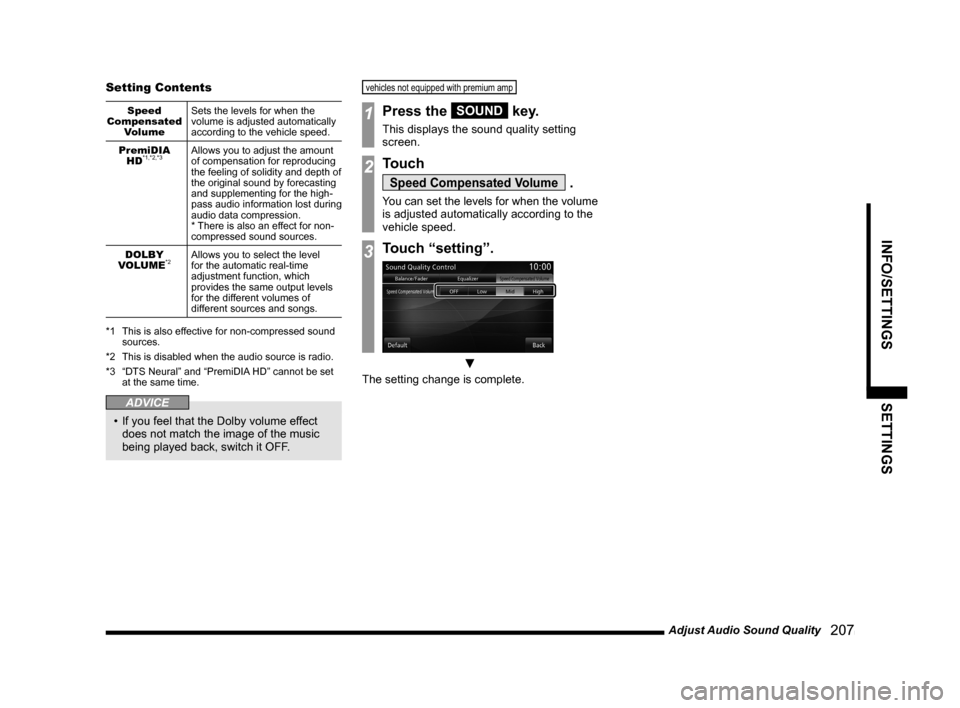
Adjust Audio Sound Quality 207
INFO/SETTINGSSETTINGS
Setting Contents
Speed
Compensated Volume Sets the levels for when the
volume is adjusted automatically
according to the vehicle speed.
PremiDIA HD
*1,*2,*3Allows you to adjust the amount
of compensation for reproducing
the feeling of solidity and depth of
the original sound by forecasting
and supplementing for the high-
pass audio information lost during
audio data compression.
* There is also an effect for non-
compressed sound sources.
DOLBY
VOLUME
*2Allows you to select the level
for the automatic real-time
adjustment function, which
provides the same output levels
for the different volumes of
different sources and songs.
*1 This is also effective for non-compressed sound
sources.
*2 This is disabled when the audio source is radio.
*3 “DTS Neural” and “PremiDIA HD” cannot be set
at the same time.
ADVICE
• If you feel that the Dolby volume effect
does not match the image of the music
being played back, switch it OFF.
vehicles not equipped with premium am p
1Press the SOUND key.
This displays the sound quality setting
screen.
2Touch
Speed Compensated Volume .
You can set the levels for when the volume
is adjusted automatically according to the
vehicle speed.
3Touch “setting”.
▼
The setting change is complete.
Page 222 of 226
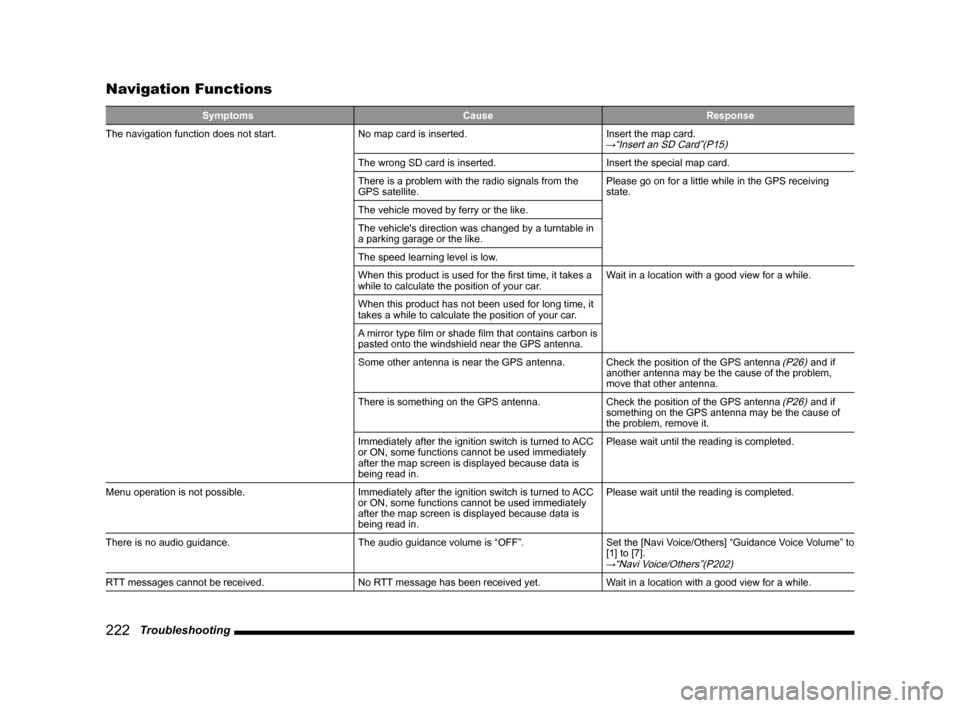
222 Troubleshooting
Navigation Functions
Symptoms CauseResponse
The navigation function does not start. No map card is inserted.Insert the map card.
→“Insert an SD Card”(P15)
The wrong SD card is inserted.Insert the special map card.
There is a problem with the radio signals from the
GPS satellite. Please go on for a little while in the GPS receiving
state.
The vehicle moved by ferry or the like.
The vehicle's direction was changed by a turntable in
a parking garage or the like.
The speed learning level is low.
When this product is used for the first time, it takes a
while to calculate the position of your car. Wait in a location with a good view for a while.
When this product has not been used for long time, it
takes a while to calculate the position of your car.
A mirror type film or shade film that contains carbon is
pasted onto the windshield near the GPS antenna.
Some other antenna is near the GPS antenna. Check the position of the GPS antenna
(P26) and if
another antenna may be the cause of the problem,
move that other antenna.
There is something on the GPS antenna. Check the position of the GPS antenna
(P26) and if
something on the GPS antenna may be the cause of
the problem, remove it.
Immediately after the ignition switch is turned to ACC
or ON, some functions cannot be used immediately
after the map screen is displayed because data is
being read in. Please wait until the reading is completed.
Menu operation is not possible. Immediately after the ignition switch is turned to ACC
or ON, some functions cannot be used immediately
after the map screen is displayed because data is
being read in.Please wait until the reading is completed.
There is no audio guidance. The audio guidance volume is “OFF”.Set the [Navi Voice/Others] “Guidance Voice Volume” to
[1] to [7].
→“Navi Voice/Others”(P202)
RTT messages cannot be received. No RTT message has been received yet.Wait in a location with a good view for a while.