language MITSUBISHI LANCER EVOLUTION 2014 10.G MMCS Manual
[x] Cancel search | Manufacturer: MITSUBISHI, Model Year: 2014, Model line: LANCER EVOLUTION, Model: MITSUBISHI LANCER EVOLUTION 2014 10.GPages: 226, PDF Size: 31.21 MB
Page 4 of 226
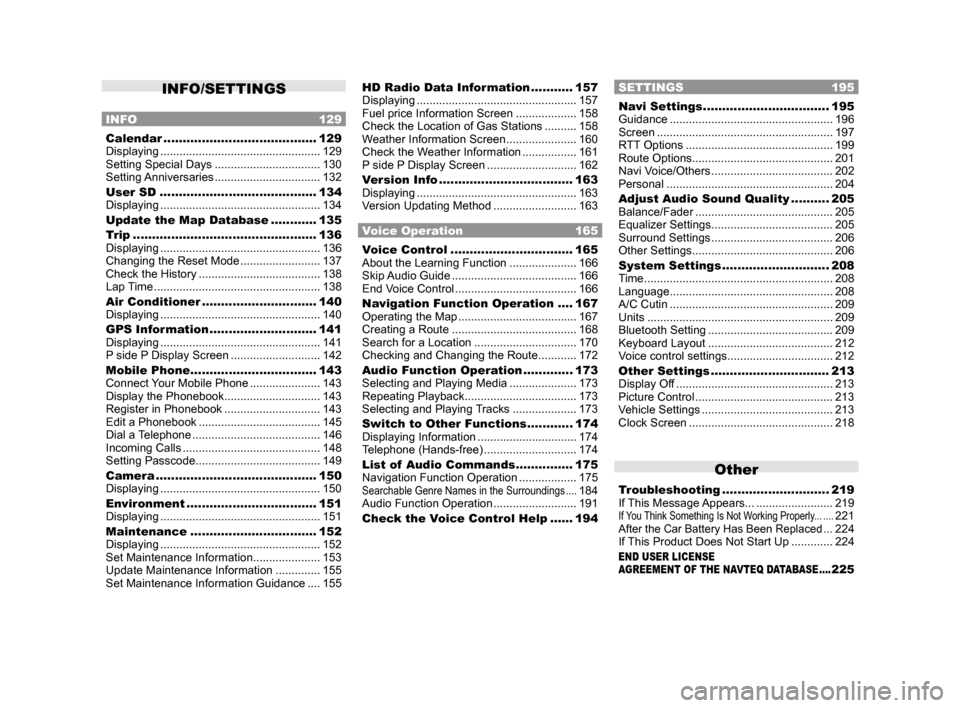
INFO/SETTINGS
INFO 129
Calendar ........................................129
Displaying .................................................. 129
Setting Special Days ................................. 130
Setting Anniversaries ................................. 132
User SD ......................................... 134
Displaying .................................................. 134
Update the Map Database ............ 135
Trip ................................................ 136
Displaying .................................................. 136
Changing the Reset Mode .........................137
Check the History ...................................... 138
Lap Time .................................................... 138
Air Conditioner .............................. 140
Displaying .................................................. 140
GPS Information ............................ 141
Displaying .................................................. 141
P side P Display Screen ............................142
Mobile Phone ................................. 143
Connect Your Mobile Phone ......................143
Display the Phonebook .............................. 143
Register in Phonebook .............................. 143
Edit a Phonebook ...................................... 145
Dial a Telephone ........................................ 146
Incoming Calls ........................................... 148
Setting Passcode ....................................... 149
Camera .......................................... 150
Displaying .................................................. 150
Environment .................................. 151
Displaying .................................................. 151
Maintenance ................................. 152
Displaying .................................................. 152
Set Maintenance Information ..................... 153
Update Maintenance Information ..............155
Set Maintenance Information Guidance .... 155
HD Radio Data Information ...........157
Displaying .................................................. 157
Fuel price Information Screen ................... 158
Check the Location of Gas Stations .......... 158
Weather Information Screen ...................... 160
Check the Weather Information ................. 161
P side P Display Screen ............................162
Version Info ................................... 163
Displaying .................................................. 163
Version Updating Method .......................... 163
Voice Operation 165
Voice Control ................................ 165
About the Learning Function ..................... 166
Skip Audio Guide ....................................... 166
End Voice Control ...................................... 166
Navigation Function Operation .... 167
Operating the Map ..................................... 167
Creating a Route ....................................... 168
Search for a Location ................................ 170
Checking and Changing the Route ............ 172
Audio Function Operation .............173
Selecting and Playing Media ..................... 173
Repeating Playback ................................... 173
Selecting and Playing Tracks .................... 173
Switch to Other Functions ............174
Displaying Information ...............................174
Telephone (Hands-free) ............................. 174
List of Audio Commands ............... 175
Navigation Function Operation .................. 175
Searchable Genre Names in the Surroundings ....184
Audio Function Operation .......................... 191
Check the Voice Control Help ...... 194
SETTINGS 195
Navi Settings .................................195
Guidance ................................................... 196
Screen ....................................................... 197
RTT Options .............................................. 199
Route Options ............................................ 201
Navi Voice/Others ...................................... 202
Personal .................................................... 204
Adjust Audio Sound Quality .......... 205
Balance/Fader ........................................... 205
Equalizer Settings ...................................... 205
Surround Settings ...................................... 206
Other Settings ............................................ 206
System Settings ............................ 208
Time ........................................................... 208
Language ................................................... 208
A/C Cutin ................................................... 209
Units .......................................................... 209
Bluetooth Setting ....................................... 209
Keyboard Layout ....................................... 212
Voice control settings .................................212
Other Settings ............................... 213
Display Off ................................................. 213
Picture Control ........................................... 213
Vehicle Settings ......................................... 213
Clock Screen ............................................. 218
Other
Troubleshooting ............................ 219
If This Message Appears... ........................ 219
If You Think Something Is Not Working Properly... ....221After the Car Battery Has Been Replaced ...224
If This Product Does Not Start Up ............. 224
END USER LICENSE
AGREEMENT OF THE NAVTEQ DATABASE ....225
Page 25 of 226
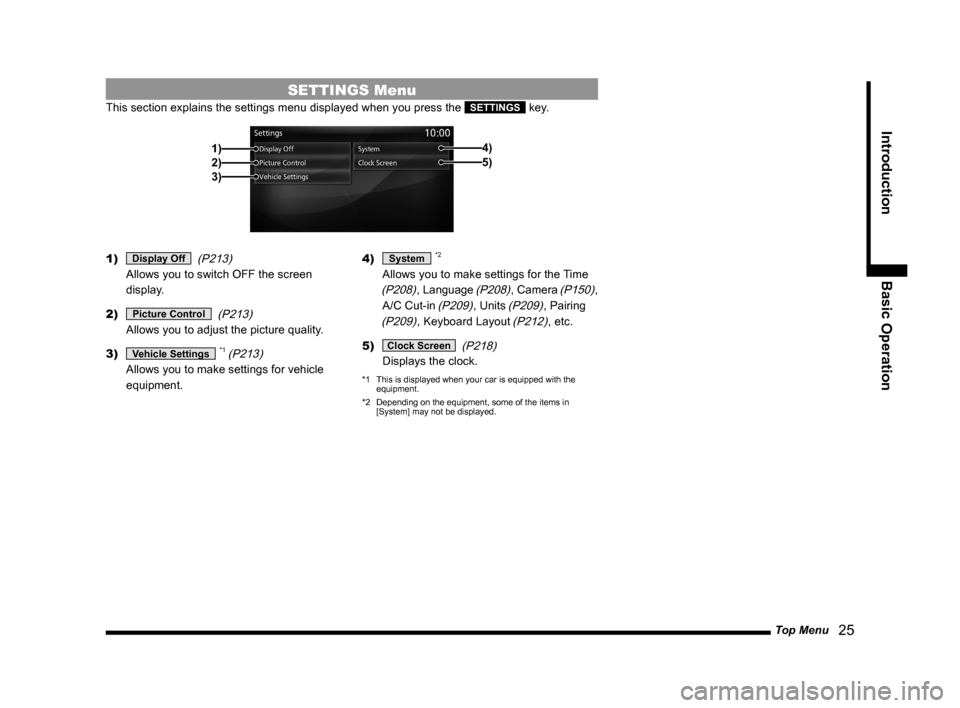
Top Menu 25
Introduction Basic Operation
SETTINGS Menu
This section explains the settings menu displayed when you press the SETTINGS key.
2)1)
3) 5)
4)
1) Display Off
(P213)
Allows you to switch OFF the screen
display.
2)
Picture Control (P213)
Allows you to adjust the picture quality.
3)
Vehicle Settings *1 (P213)
Allows you to make settings for vehicle
equipment. 4)
System *2
Allows you to make settings for the Time
(P208), Language (P208), Camera (P150),
A/C Cut-in
(P209), Units (P209), Pairing
(P209), Keyboard Layout (P212), etc.
5)
Clock Screen (P218)
Displays the clock.
*1 This is displayed when your car is equipped with the
equipment.
*2 Depending on the equipment, some of the items in
[System] may not be displayed.
Page 176 of 226
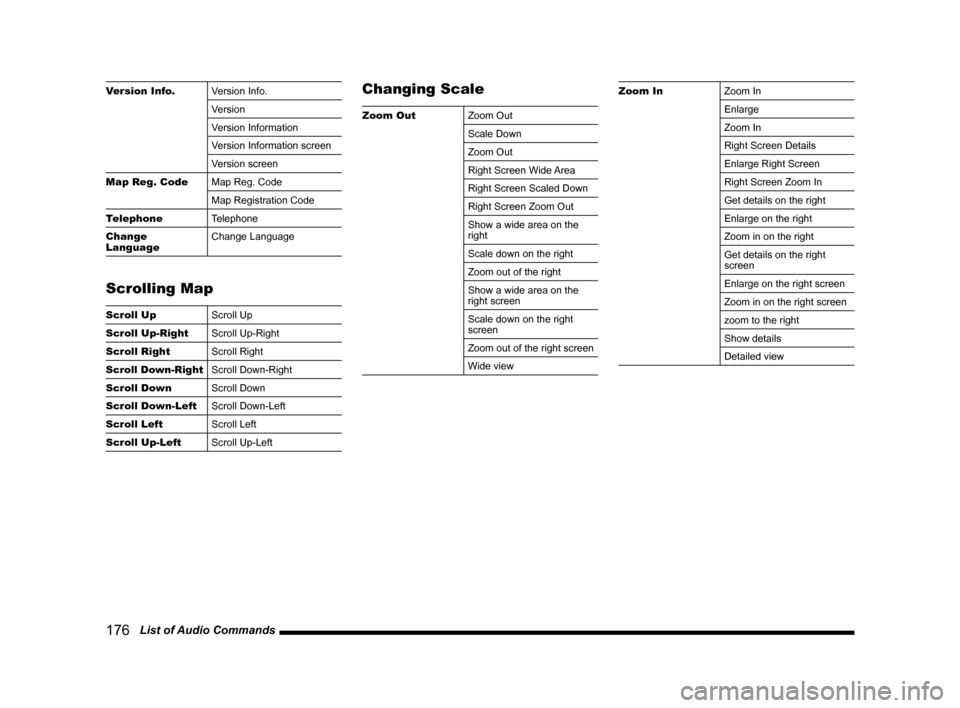
176 List of Audio Commands
Version Info. Version Info.
Version
Version Information
Version Information screen
Version screen
Map Reg. Code Map Reg. Code
Map Registration Code
Telephone Telephone
Change
Language Change Language
Scrolling Map
Scroll Up
Scroll Up
Scroll Up-Right Scroll Up-Right
Scroll Right Scroll Right
Scroll Down-Right Scroll Down-Right
Scroll Down Scroll Down
Scroll Down-Left Scroll Down-Left
Scroll Left Scroll Left
Scroll Up-Left Scroll Up-Left
Changing Scale
Zoom OutZoom Out
Scale Down
Zoom Out
Right Screen Wide Area
Right Screen Scaled Down
Right Screen Zoom Out
Show a wide area on the
right
Scale down on the right
Zoom out of the right
Show a wide area on the
right screen
Scale down on the right
screen
Zoom out of the right screen
Wide view
Zoom InZoom In
Enlarge
Zoom In
Right Screen Details
Enlarge Right Screen
Right Screen Zoom In
Get details on the right
Enlarge on the right
Zoom in on the right
Get details on the right
screen
Enlarge on the right screen
Zoom in on the right screen
zoom to the right
Show details
Detailed view
Page 208 of 226
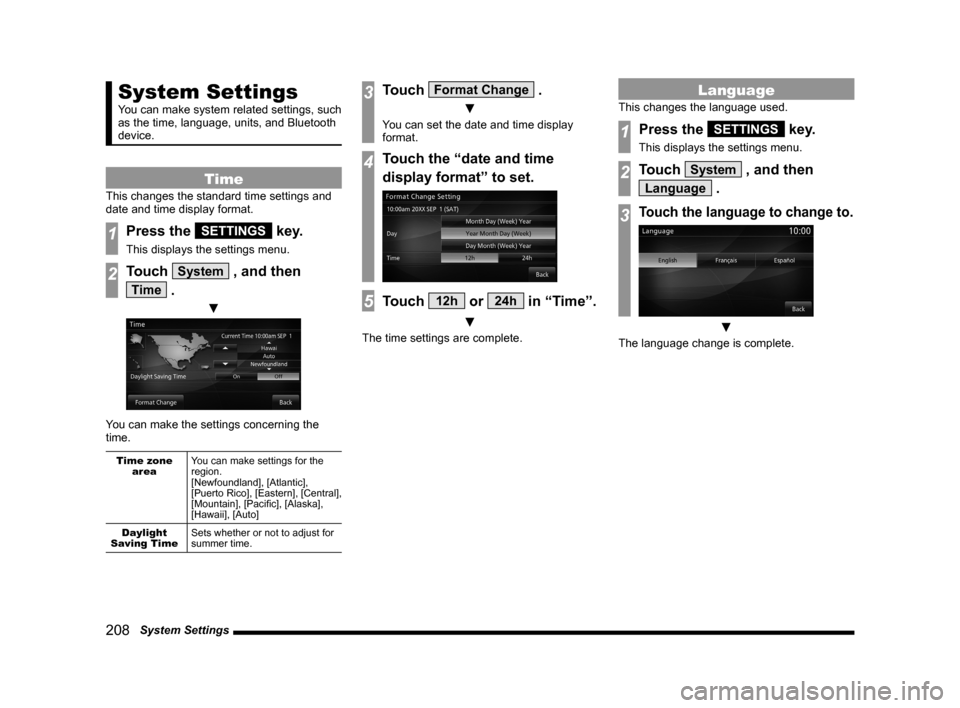
208 System Settings
System Settings
You can make system related settings, such
as the time, language, units, and Bluetooth
device.
Time
This changes the standard time settings and
date and time display format.
1Press the SETTINGS key.
This displays the settings menu.
2Touch System , and then
Time .
▼
You can make the settings concerning the
time.
Time zone
area You can make settings for the
region.
[Newfoundland], [Atlantic],
[Puerto Rico], [Eastern], [Central],
[Mountain], [Pacific], [Alaska],
[Hawaii], [Auto]
Daylight
Saving Time Sets whether or not to adjust for
summer time.
3Touch Format Change .
▼
You can set the date and time display
format.
4Touch the “date and time
display format” to set.
5Touch 12h or 24h in “Time”.
▼
The time settings are complete.
Language
This changes the language used.
1Press the SETTINGS key.
This displays the settings menu.
2Touch System , and then
Language .
3Touch the language to change to.
▼
The language change is complete.