maintenance reset MITSUBISHI LANCER EVOLUTION 2014 10.G MMCS Manual
[x] Cancel search | Manufacturer: MITSUBISHI, Model Year: 2014, Model line: LANCER EVOLUTION, Model: MITSUBISHI LANCER EVOLUTION 2014 10.GPages: 226, PDF Size: 31.21 MB
Page 4 of 226
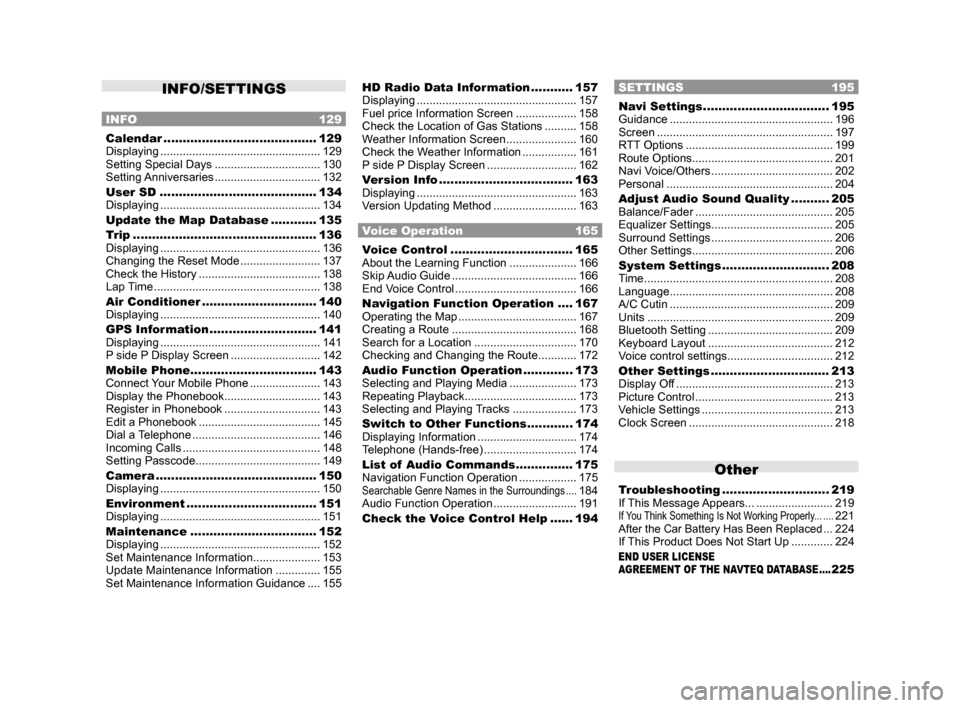
INFO/SETTINGS
INFO 129
Calendar ........................................129
Displaying .................................................. 129
Setting Special Days ................................. 130
Setting Anniversaries ................................. 132
User SD ......................................... 134
Displaying .................................................. 134
Update the Map Database ............ 135
Trip ................................................ 136
Displaying .................................................. 136
Changing the Reset Mode .........................137
Check the History ...................................... 138
Lap Time .................................................... 138
Air Conditioner .............................. 140
Displaying .................................................. 140
GPS Information ............................ 141
Displaying .................................................. 141
P side P Display Screen ............................142
Mobile Phone ................................. 143
Connect Your Mobile Phone ......................143
Display the Phonebook .............................. 143
Register in Phonebook .............................. 143
Edit a Phonebook ...................................... 145
Dial a Telephone ........................................ 146
Incoming Calls ........................................... 148
Setting Passcode ....................................... 149
Camera .......................................... 150
Displaying .................................................. 150
Environment .................................. 151
Displaying .................................................. 151
Maintenance ................................. 152
Displaying .................................................. 152
Set Maintenance Information ..................... 153
Update Maintenance Information ..............155
Set Maintenance Information Guidance .... 155
HD Radio Data Information ...........157
Displaying .................................................. 157
Fuel price Information Screen ................... 158
Check the Location of Gas Stations .......... 158
Weather Information Screen ...................... 160
Check the Weather Information ................. 161
P side P Display Screen ............................162
Version Info ................................... 163
Displaying .................................................. 163
Version Updating Method .......................... 163
Voice Operation 165
Voice Control ................................ 165
About the Learning Function ..................... 166
Skip Audio Guide ....................................... 166
End Voice Control ...................................... 166
Navigation Function Operation .... 167
Operating the Map ..................................... 167
Creating a Route ....................................... 168
Search for a Location ................................ 170
Checking and Changing the Route ............ 172
Audio Function Operation .............173
Selecting and Playing Media ..................... 173
Repeating Playback ................................... 173
Selecting and Playing Tracks .................... 173
Switch to Other Functions ............174
Displaying Information ...............................174
Telephone (Hands-free) ............................. 174
List of Audio Commands ............... 175
Navigation Function Operation .................. 175
Searchable Genre Names in the Surroundings ....184
Audio Function Operation .......................... 191
Check the Voice Control Help ...... 194
SETTINGS 195
Navi Settings .................................195
Guidance ................................................... 196
Screen ....................................................... 197
RTT Options .............................................. 199
Route Options ............................................ 201
Navi Voice/Others ...................................... 202
Personal .................................................... 204
Adjust Audio Sound Quality .......... 205
Balance/Fader ........................................... 205
Equalizer Settings ...................................... 205
Surround Settings ...................................... 206
Other Settings ............................................ 206
System Settings ............................ 208
Time ........................................................... 208
Language ................................................... 208
A/C Cutin ................................................... 209
Units .......................................................... 209
Bluetooth Setting ....................................... 209
Keyboard Layout ....................................... 212
Voice control settings .................................212
Other Settings ............................... 213
Display Off ................................................. 213
Picture Control ........................................... 213
Vehicle Settings ......................................... 213
Clock Screen ............................................. 218
Other
Troubleshooting ............................ 219
If This Message Appears... ........................ 219
If You Think Something Is Not Working Properly... ....221After the Car Battery Has Been Replaced ...224
If This Product Does Not Start Up ............. 224
END USER LICENSE
AGREEMENT OF THE NAVTEQ DATABASE ....225
Page 153 of 226
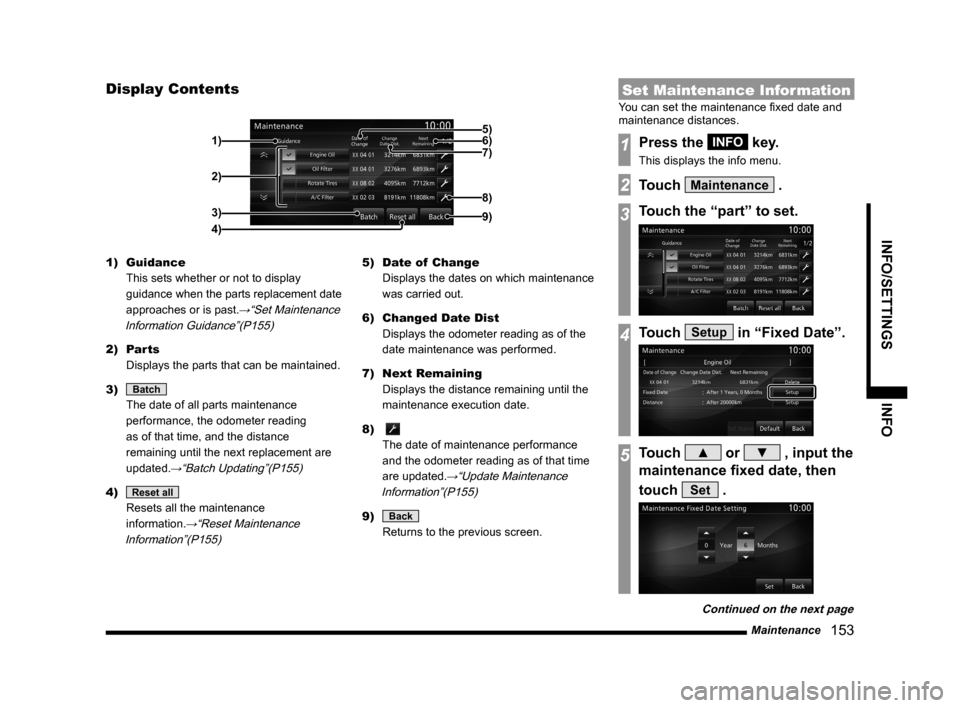
Maintenance 153
INFO/SETTINGS INFO
Display Contents
2)
3)
4) 1)
9)
8)
7) 6) 5)
1) Guidance
This sets whether or not to display
guidance when the parts replacement date
approaches or is past.
→“Set Maintenance
Information Guidance”(P155)
2) Parts
Displays the parts that can be maintained.
3)
Batch
The date of all parts maintenance
performance, the odometer reading
as of that time, and the distance
remaining until the next replacement are
updated.
→“Batch Updating”(P155)
4) Reset all
Resets all the maintenance
information.
→“Reset Maintenance
Information”(P155)
5) Date of Change
Displays the dates on which maintenance
was carried out.
6) Changed Date Dist
Displays the odometer reading as of the
date maintenance was performed.
7) Next Remaining
Displays the distance remaining until the
maintenance execution date.
8)
The date of maintenance performance
and the odometer reading as of that time
are updated.
→“Update Maintenance
Information”(P155)
9) Back
Returns to the previous screen.
Set Maintenance Information
You can set the maintenance fixed date and
maintenance distances.
1Press the INFO key.
This displays the info menu.
2Touch Maintenance .
3Touch the “part” to set.
4Touch Setup in “Fixed Date”.
5Touch ▲ or ▼ , input the
maintenance fixed date, then
touch
Set .
Continued on the next page
Page 155 of 226
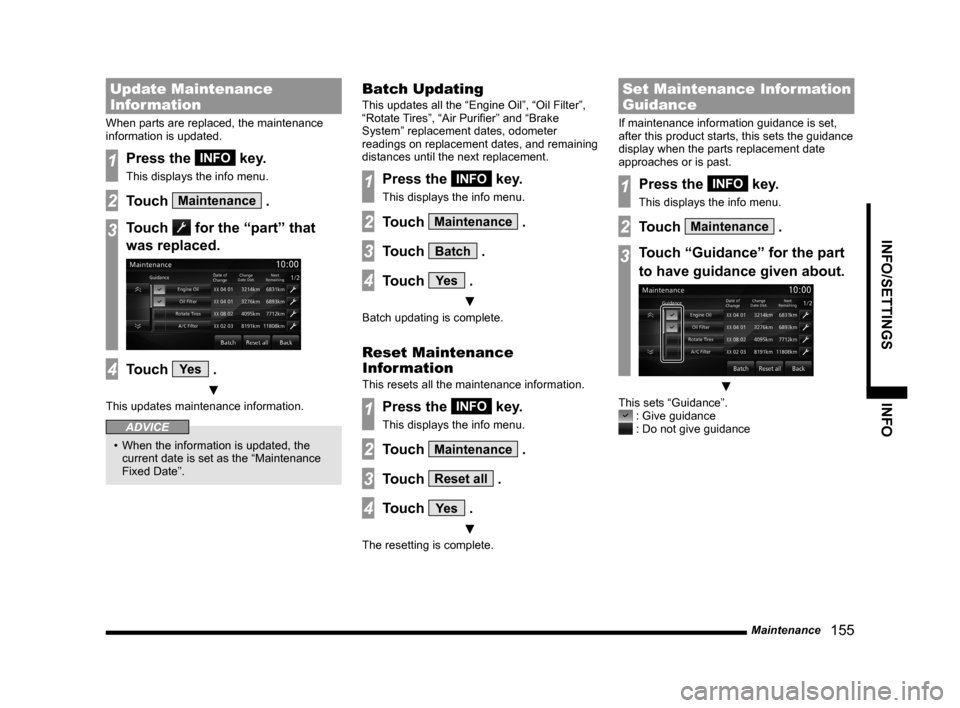
Maintenance 155
INFO/SETTINGS INFO
Update Maintenance
Information
When parts are replaced, the maintenance
information is updated.
1Press the INFO key.
This displays the info menu.
2Touch Maintenance .
3Touch for the “part” that
was replaced.
4Touch Ye s .
▼
This updates maintenance information.
ADVICE
• When the information is updated, the
current date is set as the “Maintenance
Fixed Date”.
Batch Updating
This updates all the “Engine Oil”, “Oil Filter”,
“Rotate Tires”, “Air Purifier” and “Brake
System” replacement dates, odometer
readings on replacement dates, and remaining
distances until the next replacement.
1Press the INFO key.
This displays the info menu.
2Touch Maintenance .
3Touch Batch .
4Touch Ye s .
▼
Batch updating is complete.
Reset Maintenance
Information
This resets all the maintenance information.
1Press the INFO key.
This displays the info menu.
2Touch Maintenance .
3Touch Reset all .
4Touch Ye s .
▼
The resetting is complete.
Set Maintenance Information
Guidance
If maintenance information guidance is set,
after this product starts, this sets the guidance
display when the parts replacement date
approaches or is past.
1Press the INFO key.
This displays the info menu.
2Touch Maintenance .
3Touch “Guidance” for the part
to have guidance given about.
▼
This sets “Guidance”. : Give guidance : Do not give guidance