tire type MITSUBISHI LANCER EVOLUTION 2014 10.G MMCS Manual
[x] Cancel search | Manufacturer: MITSUBISHI, Model Year: 2014, Model line: LANCER EVOLUTION, Model: MITSUBISHI LANCER EVOLUTION 2014 10.GPages: 226, PDF Size: 31.21 MB
Page 2 of 226
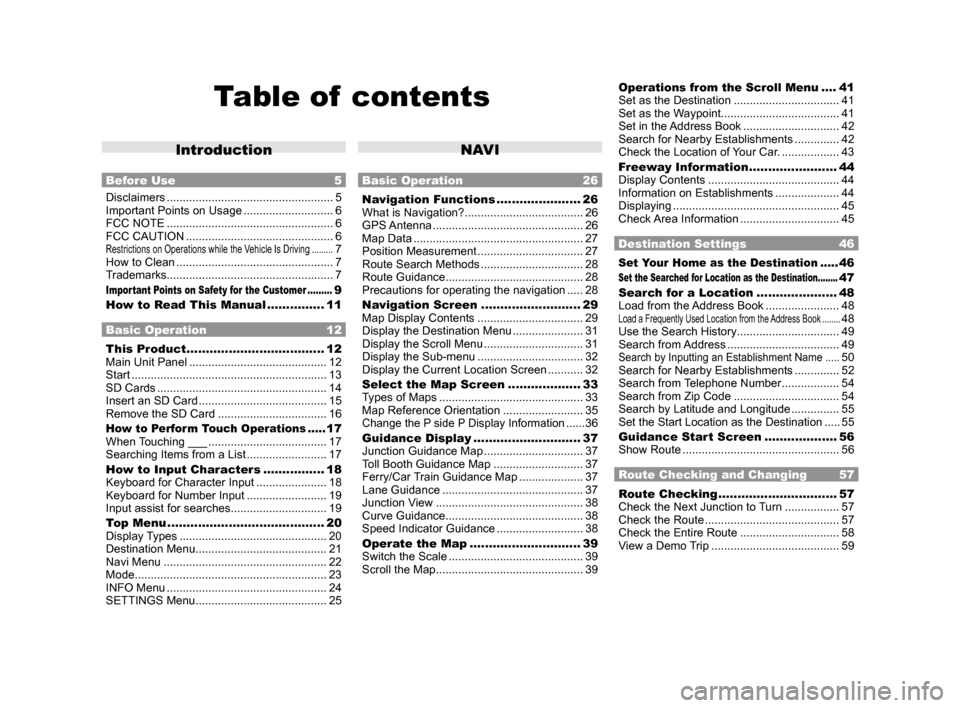
Table of contents
Introduction
Before Use 5
Disclaimers .................................................... 5
Important Points on Usage ............................ 6
FCC NOTE .................................................... 6
FCC CAUTION .............................................. 6
Restrictions on Operations while the Vehicle Is Driving .........7
How to Clean ................................................. 7
Trademarks .................................................... 7
Important Points on Safety for the Customer .........9
How to Read This Manual ............... 11
Basic Operation 12
This Product .................................... 12
Main Unit Panel ........................................... 12
Start ............................................................. 13
SD Cards ..................................................... 14
Insert an SD Card ........................................ 15
Remove the SD Card .................................. 16
How to Perform Touch Operations .....17
When Touching ___ ..................................... 17
Searching Items from a List ......................... 17
How to Input Characters ................ 18
Keyboard for Character Input ...................... 18
Keyboard for Number Input ......................... 19
Input assist for searches .............................. 19
Top Menu ......................................... 20
Display Types .............................................. 20
Destination Menu ......................................... 21
Navi Menu ................................................... 22
Mode ............................................................ 23
INFO Menu .................................................. 24
SETTINGS Menu ......................................... 25
NAV I
Basic Operation 26
Navigation Functions ......................26
What is Navigation? ..................................... 26
GPS Antenna ............................................... 26
Map Data ..................................................... 27
Position Measurement ................................. 27
Route Search Methods ................................ 28
Route Guidance ........................................... 28
Precautions for operating the navigation ..... 28
Navigation Screen .......................... 29
Map Display Contents ................................. 29
Display the Destination Menu ...................... 31
Display the Scroll Menu ............................... 31
Display the Sub-menu ................................. 32
Display the Current Location Screen ...........32
Select the Map Screen ................... 33
Types of Maps ............................................. 33
Map Reference Orientation ......................... 35
Change the P side P Display Information ......36
Guidance Display ............................ 37
Junction Guidance Map ............................... 37
Toll Booth Guidance Map ............................ 37
Ferry/Car Train Guidance Map .................... 37
Lane Guidance ............................................ 37
Junction View .............................................. 38
Curve Guidance ........................................... 38
Speed Indicator Guidance ...........................38
Operate the Map ............................. 39
Switch the Scale .......................................... 39
Scroll the Map .............................................. 39
Operations from the Scroll Menu ....41
Set as the Destination ................................. 41
Set as the Waypoint ..................................... 41
Set in the Address Book .............................. 42
Search for Nearby Establishments ..............42
Check the Location of Your Car. ..................43
Freeway Information ....................... 44
Display Contents ......................................... 44
Information on Establishments ....................44
Displaying .................................................... 45
Check Area Information ............................... 45
Destination Settings 46
Set Your Home as the Destination .....46
Set the Searched for Location as the Destination ........47
Search for a Location ..................... 48
Load from the Address Book ....................... 48
Load a Frequently Used Location from the Address Book ........48
Use the Search History ................................ 49
Search from Address ................................... 49
Search by Inputting an Establishment Name .....50
Search for Nearby Establishments ..............52
Search from Telephone Number .................. 54
Search from Zip Code ................................. 54
Search by Latitude and Longitude ............... 55
Set the Start Location as the Destination .....55
Guidance Start Screen ...................56
Show Route ................................................. 56
Route Checking and Changing 57
Route Checking ............................... 57
Check the Next Junction to Turn ................. 57
Check the Route .......................................... 57
Check the Entire Route ............................... 58
View a Demo Trip ........................................ 59
Page 58 of 226
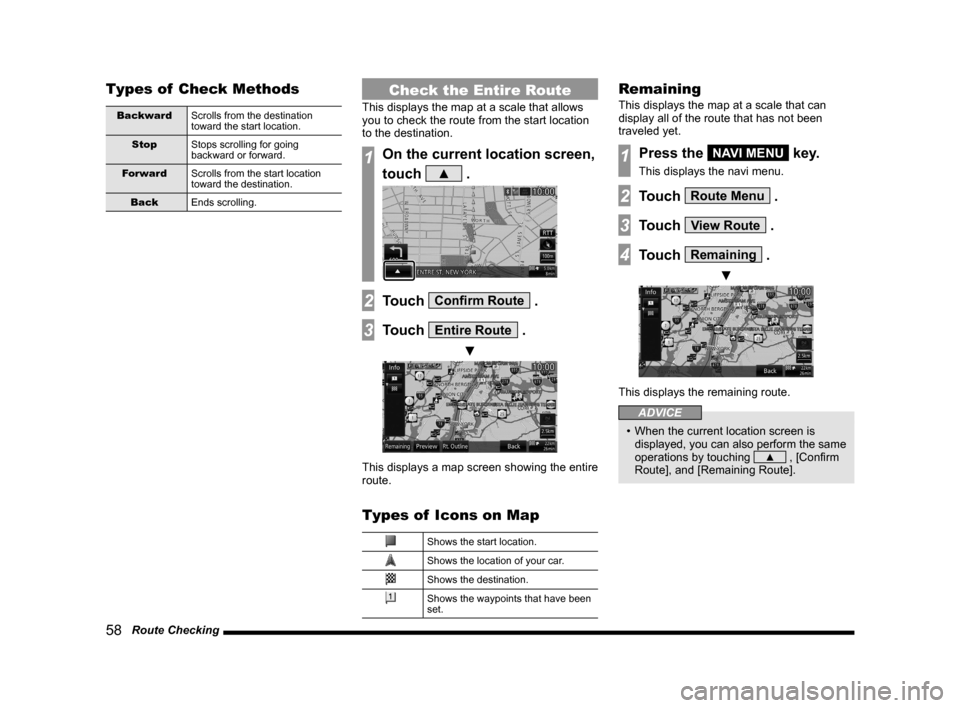
58 Route Checking
Types of Check Methods
Backward Scrolls from the destination
toward the start location.
Stop Stops scrolling for going
backward or forward.
Forward Scrolls from the start location
toward the destination.
Back Ends scrolling.
Check the Entire Route
This displays the map at a scale that allows
you to check the route from the start location
to the destination.
1On the current location screen,
touch
▲ .
2Touch Confirm Route .
3Touch Entire Route .
▼
This displays a map screen showing the entire
route.
Types of Icons on Map
Shows the start location.
Shows the location of your car.
Shows the destination.
Shows the waypoints that have been
set.
Remaining
This displays the map at a scale that can
display all of the route that has not been
traveled yet.
1Press the NAVI MENU key.
This displays the navi menu.
2Touch Route Menu .
3Touch View Route .
4Touch Remaining .
▼
This displays the remaining route.
ADVICE
• When the current location screen is
displayed, you can also perform the same
operations by touching
▲ , [Confirm
Route], and [Remaining Route].
Page 165 of 226
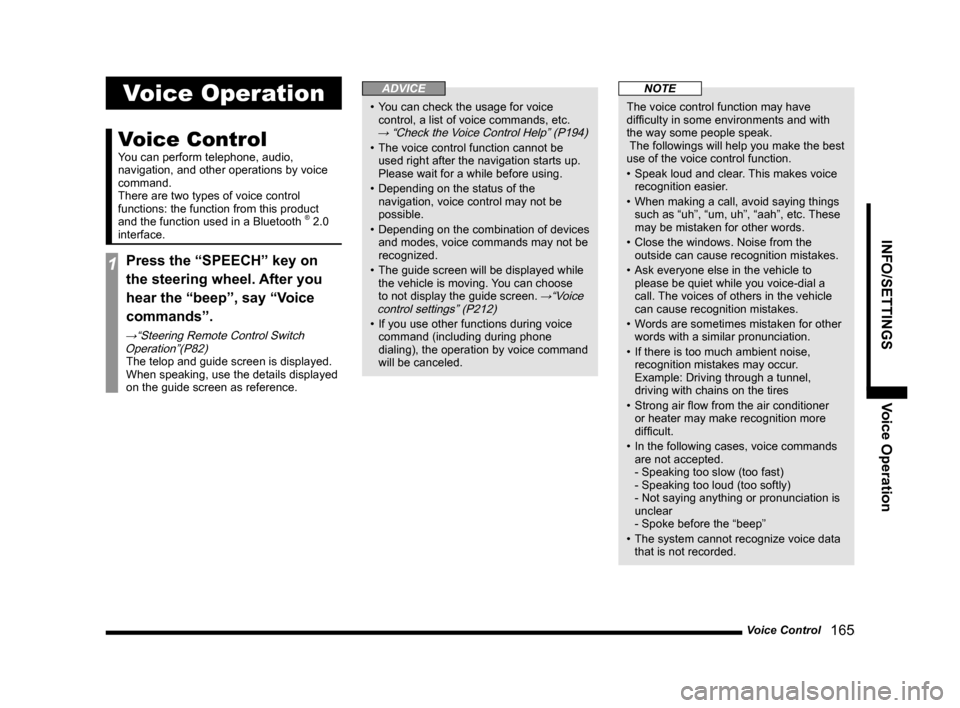
Voice Control 165
INFO/SETTINGS Voice Operation
Voice Operation
Voice Control
You can perform telephone, audio,
navigation, and other operations by voice
command.
There are two types of voice control
functions: the function from this product
and the function used in a Bluetooth
® 2.0
interface.
1Press the “SPEECH” key on
the steering wheel. After you
hear the “beep”, say “Voice
commands”.
→“Steering Remote Control Switch Operation”(P82)
The telop and guide screen is displayed.
When speaking, use the details displayed
on the guide screen as reference.
ADVICE
• You can check the usage for voice
control, a list of voice commands, etc.
→ “Check the Voice Control Help” (P194)
• The voice control function cannot be
used right after the navigation starts up.
Please wait for a while before using.
• Depending on the status of the
navigation, voice control may not be
possible.
• Depending on the combination of devices
and modes, voice commands may not be
recognized.
• The guide screen will be displayed while
the vehicle is moving. You can choose
to not display the guide screen.
→“Voice
control settings” (P212)
• If you use other functions during voice
command (including during phone
dialing), the operation by voice command
will be canceled.
NOTE
The voice control function may have
difficulty in some environments and with
the way some people speak.
The followings will help you make the best
use of the voice control function.
• Speak loud and clear. This makes voice
recognition easier.
• When making a call, avoid saying things
such as “uh”, “um, uh”, “aah”, etc. These
may be mistaken for other words.
• Close the windows. Noise from the
outside can cause recognition mistakes.
• Ask everyone else in the vehicle to
please be quiet while you voice-dial a
call. The voices of others in the vehicle
can cause recognition mistakes.
• Words are sometimes mistaken for other
words with a similar pronunciation.
• If there is too much ambient noise,
recognition mistakes may occur.
Example: Driving through a tunnel,
driving with chains on the tires
• Strong air flow from the air conditioner
or heater may make recognition more
difficult.
• In the following cases, voice commands
are not accepted.
- Speaking too slow (too fast)
- Speaking too loud (too softly)
- Not saying anything or pronunciation is
unclear
- Spoke before the “beep”
• The system cannot recognize voice data
that is not recorded.
Page 172 of 226
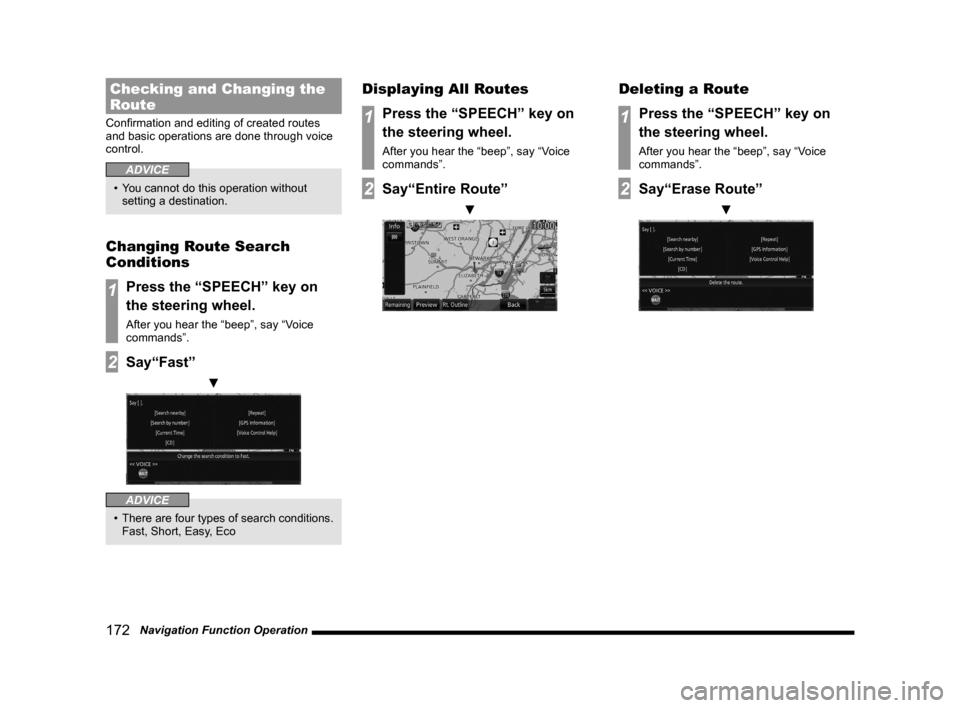
172 Navigation Function Operation
Checking and Changing the
Route
Confirmation and editing of created routes
and basic operations are done through voice
control.
ADVICE
• You cannot do this operation without
setting a destination.
Changing Route Search
Conditions
1Press the “SPEECH” key on
the steering wheel.
After you hear the “beep”, say “Voice
commands”.
2Say“Fast”
▼
ADVICE
• There are four types of search conditions.
Fast, Short, Easy, Eco
Displaying All Routes
1Press the “SPEECH” key on
the steering wheel.
After you hear the “beep”, say “Voice
commands”.
2Say“Entire Route”
▼
Deleting a Route
1Press the “SPEECH” key on
the steering wheel.
After you hear the “beep”, say “Voice
commands”.
2Say“Erase Route”
▼