display MITSUBISHI LANCER EVOLUTION 2015 10.G MMCS Manual
[x] Cancel search | Manufacturer: MITSUBISHI, Model Year: 2015, Model line: LANCER EVOLUTION, Model: MITSUBISHI LANCER EVOLUTION 2015 10.GPages: 229, PDF Size: 58.35 MB
Page 116 of 229

11 6 Play iPod
Display Contents
iPod Playback Information Screen
2)
3)
4)
5)6)
7)
9)
10)
8)
1)
1) Source plate
Displays the name of the currently
selected source, its status icon, and the
playback mode.
2) Album name
If there is an album name in the title
information, displays it.
3) Track number/name
If there is a song name in the title
information, displays it.
4) Genre name
If there is genre information in the title
information, displays the genre name for
the track being played back.
5)
▲
Displays a sub-menu to change the
playback mode.
→“Switch Playback Mode”(P115)
6) Status icon
: Play
: Pause
: Stop
: Fast forward
: Rewind
7) Playback mode display
Displays the current playback mode.
→“Switch Playback Mode”(P115)
: Single repeat play
: Shuffl e play
: Album shuffl e play
: Single repeat/
Shuffl e play
: Single repeat/
Album shuffl e play8) Artist name
If there is an artist name in the title
information, displays it.
9) Playback time
10)
Menu
Displays the iPod menu.
→“iPod Menu”(P117)
Page 117 of 229
![MITSUBISHI LANCER EVOLUTION 2015 10.G MMCS Manual Play iPod
11 7
AV iPod/USB/SD
iPod Menu
Touching [Menu] on the iPod playback
information screen will display the iPod menu.
Lists of various categories can be displayed
from the iPod menu.
Catego MITSUBISHI LANCER EVOLUTION 2015 10.G MMCS Manual Play iPod
11 7
AV iPod/USB/SD
iPod Menu
Touching [Menu] on the iPod playback
information screen will display the iPod menu.
Lists of various categories can be displayed
from the iPod menu.
Catego](/img/19/7476/w960_7476-116.png)
Play iPod
11 7
AV iPod/USB/SD
iPod Menu
Touching [Menu] on the iPod playback
information screen will display the iPod menu.
Lists of various categories can be displayed
from the iPod menu.
Categorymenu
Categor y
menuDisplays the list of categories.→“Search by List”(P117)
Playback
Returns to the playback
information screen.
→“iPod Playback Information
Screen”(P116)
▲Displays a submenu and changes
the playback mode.
→“Switch Playback Mode”(P115)
Search by List
Touching a category on the iPod menu (P117)
displays a list of the categories. By touching
the list, you can check album names and track
names while searching for the tracks you
want.
1On the iPod playback
information screen, touch
Menu .
The iPod menu is displayed.
2Touch “category”.
Categorymenu
▼
A list of the selected category is displayed.
3Touch the “item” to play from
the list.
▼
This displays a list of the selected item.
Repeat Step 3 to search for songs (tracks).
When you touch the song (track) to play from
the list, playback starts.
ADVICE
• The level of items operated on in Step 3
depends on which category you selected
in Step 2.
• The title information recorded into the
iPod is displayed on the list.
Page 118 of 229
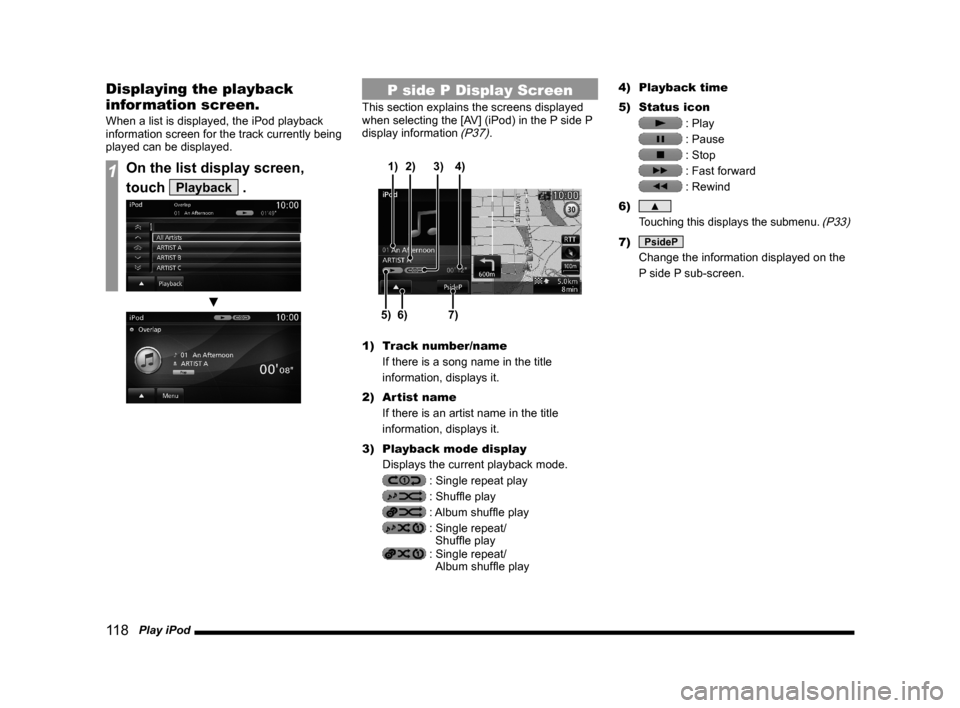
11 8 Play iPod
Displaying the playback
information screen.
When a list is displayed, the iPod playback
information screen for the track currently being
played can be displayed.
1On the list display screen,
touch
Playback .
▼
P side P Display Screen
This section explains the screens displayed
when selecting the [AV] (iPod) in the P side P
display information
(P37).
6)5)7) 3) 2)
4) 1)
1) Track number/name
If there is a song name in the title
information, displays it.
2) Artist name
If there is an artist name in the title
information, displays it.
3) Playback mode display
Displays the current playback mode.
: Single repeat play
: Shuffl e play
: Album shuffl e play
: Single repeat/
Shuffl e play
: Single repeat/
Album shuffl e play4) Playback time
5) Status icon
: Play
: Pause
: Stop
: Fast forward
: Rewind
6)
▲
Touching this displays the submenu. (P33)
7) PsideP
Change the information displayed on the
P side P sub-screen.
Page 119 of 229
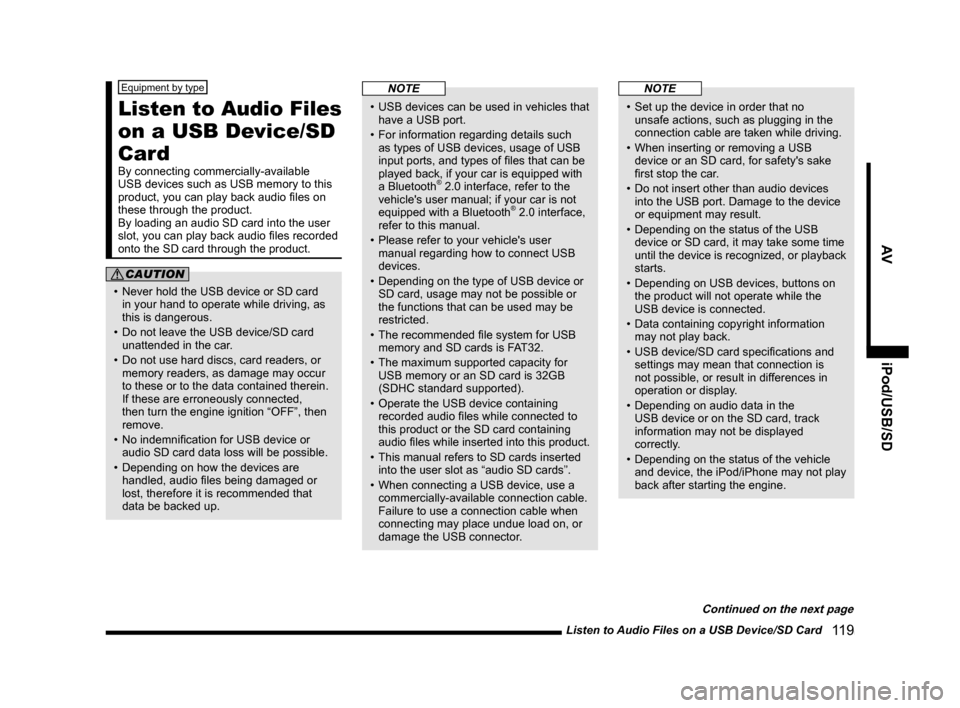
Listen to Audio Files on a USB Device/SD Card
11 9
AV iPod/USB/SD
Equipment by type
Listen to Audio Files
on a USB Device/SD
Card
By connecting commercially-available
USB devices such as USB memory to this
product, you can play back audio fi les on
these through the product.
By loading an audio SD card into the user
slot, you can play back audio fi les recorded
onto the SD card through the product.
CAUTION
• Never hold the USB device or SD card
in your hand to operate while driving, as
this is dangerous.
• Do not leave the USB device/SD card
unattended in the car.
• Do not use hard discs, card readers, or
memory readers, as damage may occur
to these or to the data contained therein.
If these are erroneously connected,
then turn the engine ignition “OFF”, then
remove.
• No indemnifi cation for USB device or
audio SD card data loss will be possible.
• Depending on how the devices are
handled, audio fi les being damaged or
lost, therefore it is recommended that
data be backed up.
NOTE
• USB devices can be used in vehicles that
have a USB port.
• For information regarding details such
as types of USB devices, usage of USB
input ports, and types of fi les that can be
played back, if your car is equipped with
a Bluetooth
® 2.0 interface, refer to the
vehicle's user manual; if your car is not
equipped with a Bluetooth
® 2.0 interface,
refer to this manual.
• Please refer to your vehicle's user
manual regarding how to connect USB
devices.
• Depending on the type of USB device or
SD card, usage may not be possible or
the functions that can be used may be
restricted.
• The recommended fi le system for USB
memory and SD cards is FAT32.
• The maximum supported capacity for
USB memory or an SD card is 32GB
(SDHC standard supported).
• Operate the USB device containing
recorded audio fi les while connected to
this product or the SD card containing
audio fi les while inserted into this product.
• This manual refers to SD cards inserted
into the user slot as “audio SD cards”.
• When connecting a USB device, use a
commercially-available connection cable.
Failure to use a connection cable when
connecting may place undue load on, or
damage the USB connector.
NOTE
• Set up the device in order that no
unsafe actions, such as plugging in the
connection cable are taken while driving.
• When inserting or removing a USB
device or an SD card, for safety's sake
fi rst stop the car.
• Do not insert other than audio devices
into the USB port. Damage to the device
or equipment may result.
• Depending on the status of the USB
device or SD card, it may take some time
until the device is recognized, or playback
starts.
• Depending on USB devices, buttons on
the product will not operate while the
USB device is connected.
• Data containing copyright information
may not play back.
• USB device/SD card specifi cations and
settings may mean that connection is
not possible, or result in differences in
operation or display.
• Depending on audio data in the
USB device or on the SD card, track
information may not be displayed
correctly.
• Depending on the status of the vehicle
and device, the iPod/iPhone may not play
back after starting the engine.
Continued on the next page
Page 120 of 229
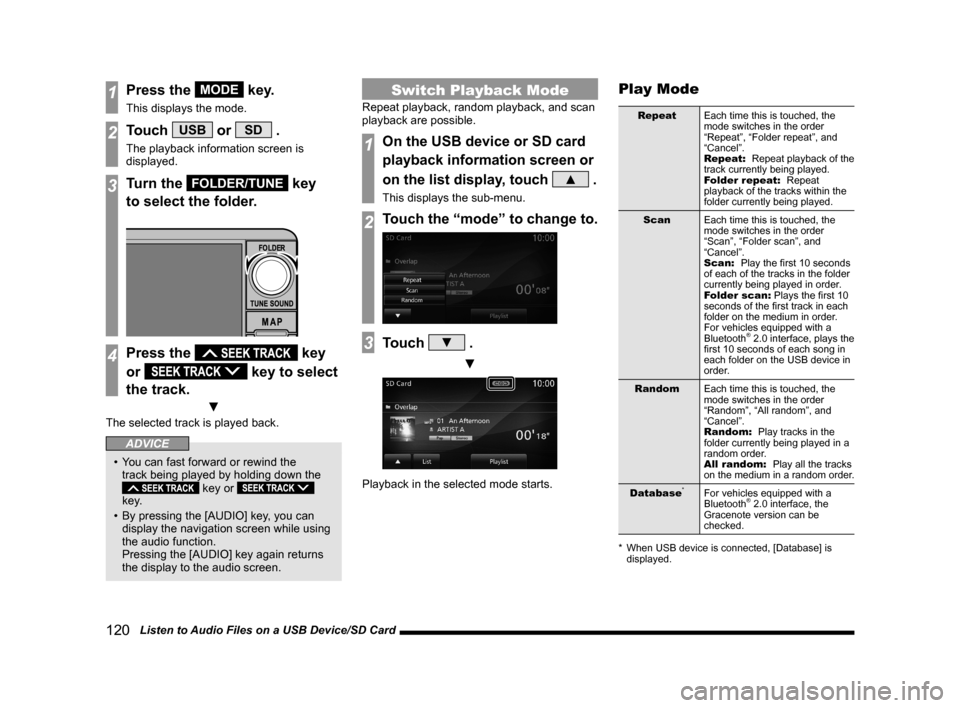
120 Listen to Audio Files on a USB Device/SD Card
1Press the MODE key.
This displays the mode.
2Touch USB or SD .
The playback information screen is
displayed.
3Turn the FOLDER/TUNE key
to select the folder.
4Press the key
or
key to select
the track.
▼
The selected track is played back.
ADVICE
• You can fast forward or rewind the
track being played by holding down the
key or
key.
• By pressing the [AUDIO] key, you can
display the navigation screen while using
the audio function.
Pressing the [AUDIO] key again returns
the display to the audio screen.
Switch Playback Mode
Repeat playback, random playback, and scan
playback are possible.
1On the USB device or SD card
playback information screen or
on the list display, touch
▲ .
This displays the sub-menu.
2Touch the “mode” to change to.
3Touch ▼ .
▼
Playback in the selected mode starts.
Play Mode
Repeat
Each time this is touched, the
mode switches in the order
“Repeat”, “Folder repeat”, and
“Cancel”.
Repeat:
Repeat playback of the
track currently being played.
Folder repeat:
Repeat
playback of the tracks within the
folder currently being played.
Scan
Each time this is touched, the
mode switches in the order
“Scan”, “Folder scan”, and
“Cancel”.
Scan:
Play the fi rst 10 seconds
of each of the tracks in the folder
currently being played in order.
Folder scan:
Plays the fi rst 10
seconds of the fi rst track in each
folder on the medium in order.
For vehicles equipped with a
Bluetooth
® 2.0 interface, plays the
fi rst 10 seconds of each song in
each folder on the USB device in
order.
Random
Each time this is touched, the
mode switches in the order
“Random”, “All random”, and
“Cancel”.
Random:
Play tracks in the
folder currently being played in a
random order.
All random:
Play all the tracks
on the medium in a random order.
Database
*For vehicles equipped with a
Bluetooth® 2.0 interface, the
Gracenote version can be
checked.
* When USB device is connected, [Database] is
displayed.
Page 121 of 229
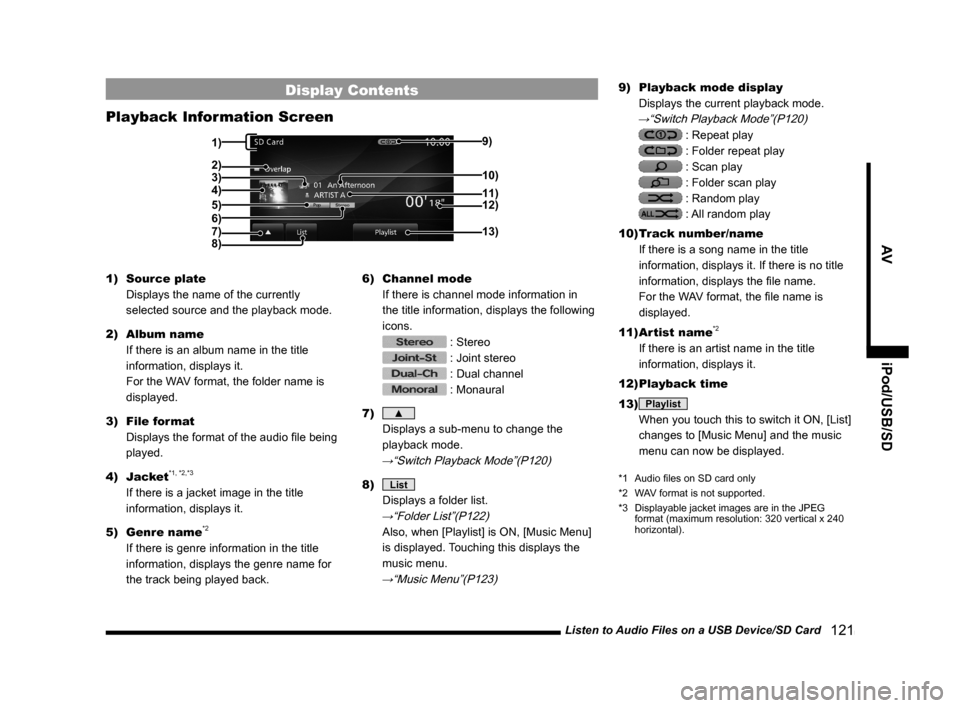
Listen to Audio Files on a USB Device/SD Card
121
AV iPod/USB/SD
Display Contents
Playback Information Screen
3)
5)
4)
8)9)
12)
13)
11) 10)
6)
2)
7)
1)
1) Source plate
Displays the name of the currently
selected source and the playback mode.
2) Album name
If there is an album name in the title
information, displays it.
For the WAV format, the folder name is
displayed.
3) File format
Displays the format of the audio fi le being
played.
4) Jacket
*1, *2,*3
If there is a jacket image in the title
information, displays it.
5) Genre name
*2
If there is genre information in the title
information, displays the genre name for
the track being played back.6) Channel mode
If there is channel mode information in
the title information, displays the following
icons.
: Stereo
: Joint stereo
: Dual channel
: Monaural
7)
▲
Displays a sub-menu to change the
playback mode.
→“Switch Playback Mode”(P120)
8) List
Displays a folder list.
→“Folder List”(P122)
Also, when [Playlist] is ON, [Music Menu]
is displayed. Touching this displays the
music menu.
→“Music Menu”(P123)
9) Playback mode display
Displays the current playback mode.
→“Switch Playback Mode”(P120)
: Repeat play
: Folder repeat play
: Scan play
: Folder scan play
: Random play
: All random play
10) Track number/name
If there is a song name in the title
information, displays it. If there is no title
information, displays the fi le name.
For the WAV format, the fi le name is
displayed.
11) Artist name
*2
If there is an artist name in the title
information, displays it.
12) Playback time
13)
Playlist
When you touch this to switch it ON, [List]
changes to [Music Menu] and the music
menu can now be displayed.
*1 Audio fi les on SD card only
*2 WAV format is not supported.
*3 Displayable jacket images are in the JPEG
format (maximum resolution: 320 vertical x 240
horizontal).
Page 122 of 229
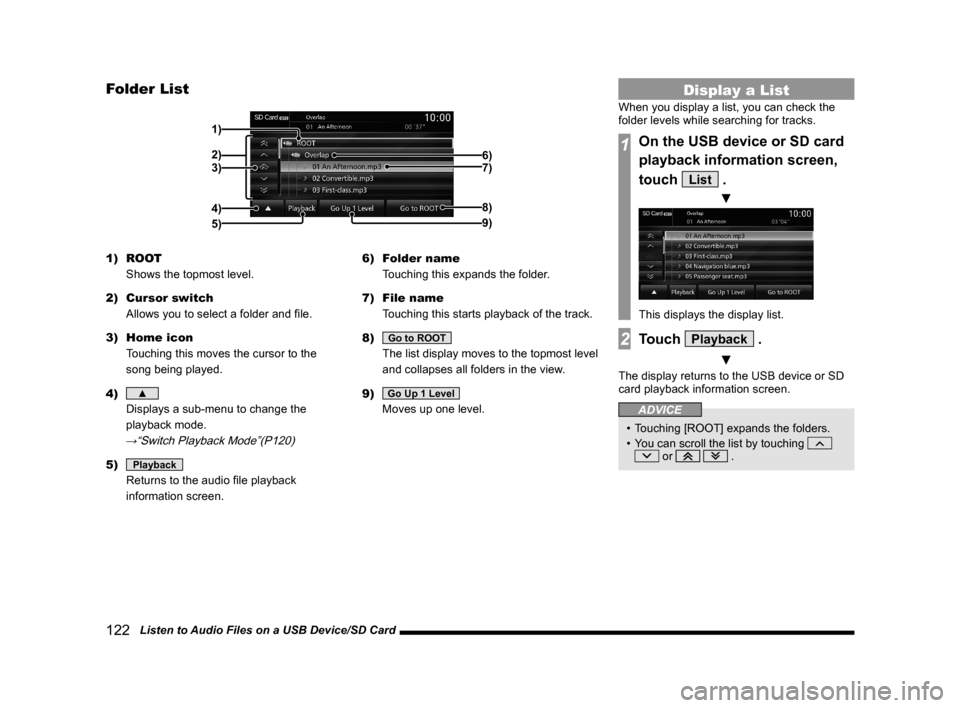
122 Listen to Audio Files on a USB Device/SD Card
Folder List
2) 1)
4) 3)6)
7)
8)
9)
5)
1) ROOT
Shows the topmost level.
2) Cursor switch
Allows you to select a folder and fi le.
3) Home icon
Touching this moves the cursor to the
song being played.
4)
▲
Displays a sub-menu to change the
playback mode.
→“Switch Playback Mode”(P120)
5) Playback
Returns to the audio fi le playback
information screen.6) Folder name
Touching this expands the folder.
7) File name
Touching this starts playback of the track.
8)
Go to ROOT
The list display moves to the topmost level
and collapses all folders in the view.
9)
Go Up 1 Level
Moves up one level.
Display a List
When you display a list, you can check the
folder levels while searching for tracks.
1On the USB device or SD card
playback information screen,
touch
List .
▼
This displays the display list.
2Touch Playback .
▼
The display returns to the USB device or SD
card playback information screen.
ADVICE
• Touching [ROOT] expands the folders.
• You can scroll the list by touching
or .
Page 123 of 229
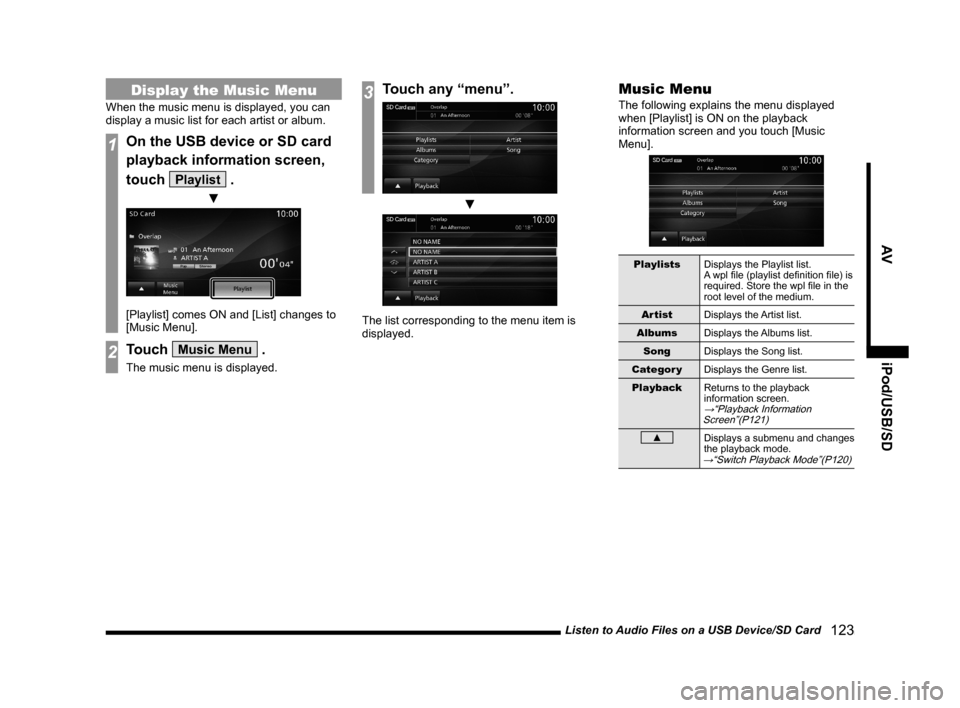
Listen to Audio Files on a USB Device/SD Card
123
AV iPod/USB/SD
Display the Music Menu
When the music menu is displayed, you can
display a music list for each artist or album.
1On the USB device or SD card
playback information screen,
touch
Playlist .
▼
[Playlist] comes ON and [List] changes to
[Music Menu].
2Touch Music Menu .
The music menu is displayed.
3Touch any “menu”.
▼
The list corresponding to the menu item is
displayed.
Music Menu
The following explains the menu displayed
when [Playlist] is ON on the playback
information screen and you touch [Music
Menu].
Playlists
Displays the Playlist list.
A wpl fi le (playlist defi nition fi le) is
required. Store the wpl fi le in the
root level of the medium.
Artist
Displays the Artist list.
Albums
Displays the Albums list.
Song
Displays the Song list.
Categor y
Displays the Genre list.
Playback
Returns to the playback
information screen.
→“Playback Information
Screen”(P121)
▲Displays a submenu and changes
the playback mode.
→“Switch Playback Mode”(P120)
Page 124 of 229
![MITSUBISHI LANCER EVOLUTION 2015 10.G MMCS Manual 124 Listen to Audio Files on a USB Device/SD Card
P side P Display Screen
This section explains the screens displayed
when selecting the [AV] (USB/SD) in the P
side P display information
(P37).
5 MITSUBISHI LANCER EVOLUTION 2015 10.G MMCS Manual 124 Listen to Audio Files on a USB Device/SD Card
P side P Display Screen
This section explains the screens displayed
when selecting the [AV] (USB/SD) in the P
side P display information
(P37).
5](/img/19/7476/w960_7476-123.png)
124 Listen to Audio Files on a USB Device/SD Card
P side P Display Screen
This section explains the screens displayed
when selecting the [AV] (USB/SD) in the P
side P display information
(P37).
5)6)7) 3) 2)
4) 1)
1) Track number/name
If there is a song name in the title
information, displays it. If there is no title
information, displays the fi le name.
For the WAV format, the fi le name is
displayed.
2) Jacket
*1, *2,*3
If there is a jacket image in the title
information, displays it.
3) Artist name
*2
If there is an artist name in the title
information, displays it.4) Playback time
5)
▲
Touching this displays the submenu. (P33)
6) Playback mode display
Displays the current playback mode.
: Repeat play
: Folder repeat play
: Scan play
: Folder scan play
: Random play
: All random play
7)
PsideP
Change the information displayed on the
P side P sub-screen.
*1 Audio fi les on SD card only
*2 WAV format is not supported.
*3 Displayable jacket images are in the JPEG
format (maximum resolution: 320 vertical x 240
horizontal).
Page 125 of 229
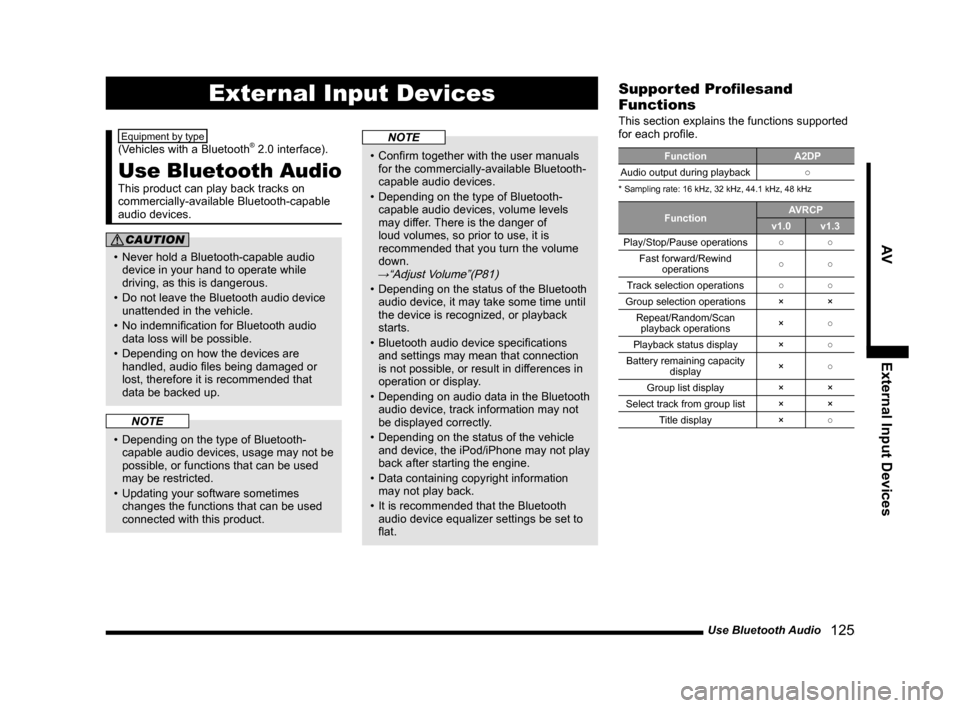
Use Bluetooth Audio
125
AV External Input Devices
External Input Devices
Equipment by type
(Vehicles with a Bluetooth® 2.0 interface).
Use Bluetooth Audio
This product can play back tracks on
commercially-available Bluetooth-capable
audio devices.
CAUTION
• Never hold a Bluetooth-capable audio
device in your hand to operate while
driving, as this is dangerous.
• Do not leave the Bluetooth audio device
unattended in the vehicle.
• No indemnifi cation for Bluetooth audio
data loss will be possible.
• Depending on how the devices are
handled, audio fi les being damaged or
lost, therefore it is recommended that
data be backed up.
NOTE
• Depending on the type of Bluetooth-
capable audio devices, usage may not be
possible, or functions that can be used
may be restricted.
• Updating your software sometimes
changes the functions that can be used
connected with this product.
NOTE
• Confi rm together with the user manuals
for the commercially-available Bluetooth-
capable audio devices.
• Depending on the type of Bluetooth-
capable audio devices, volume levels
may differ. There is the danger of
loud volumes, so prior to use, it is
recommended that you turn the volume
down.
→“Adjust Volume”(P81)
• Depending on the status of the Bluetooth
audio device, it may take some time until
the device is recognized, or playback
starts.
• Bluetooth audio device specifi cations
and settings may mean that connection
is not possible, or result in differences in
operation or display.
• Depending on audio data in the Bluetooth
audio device, track information may not
be displayed correctly.
• Depending on the status of the vehicle
and device, the iPod/iPhone may not play
back after starting the engine.
• Data containing copyright information
may not play back.
• It is recommended that the Bluetooth
audio device equalizer settings be set to
fl at.
Supported Profi lesand
Functions
This section explains the functions supported
for each profi le.
Function A2DP
Audio output during playback○
* Sampling rate: 16 kHz, 32 kHz, 44.1 kHz, 48 kHz
FunctionAVRCP
v1.0 v1.3
Play/Stop/Pause operations○○
Fast forward/Rewind
operations○○
Track selection operations○○
Group selection operations × ×
Repeat/Random/Scan
playback operations×○
Playback status display ×○
Battery remaining capacity
display×○
Group list display × ×
Select track from group list × ×
Title display ×○