display MITSUBISHI LANCER EVOLUTION 2015 10.G MMCS Manual
[x] Cancel search | Manufacturer: MITSUBISHI, Model Year: 2015, Model line: LANCER EVOLUTION, Model: MITSUBISHI LANCER EVOLUTION 2015 10.GPages: 229, PDF Size: 58.35 MB
Page 205 of 229
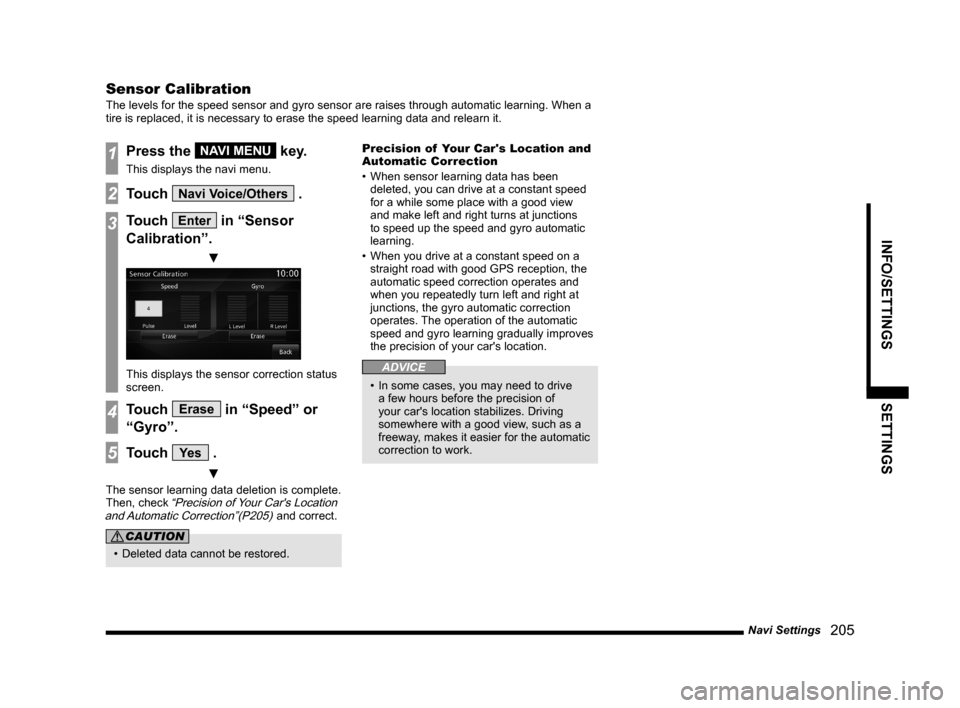
Navi Settings
205
INFO/SETTINGS SETTINGS
Sensor Calibration
The levels for the speed sensor and gyro sensor are raises through automatic learning. When a
tire is replaced, it is necessary to erase the speed learning data and relearn it.
1Press the NAVI MENU key.
This displays the navi menu.
2Touch Navi Voice/Others .
3Touch Enter in “Sensor
Calibration”.
▼
This displays the sensor correction status
screen.
4Touch Erase in “Speed” or
“Gyro”.
5Touch Ye s .
▼
The sensor learning data deletion is complete.
Then, check “Precision of Your Car's Location
and Automatic Correction”(P205) and correct.
CAUTION
• Deleted data cannot be restored.Precision of Your Car's Location and
Automatic Correction
• When sensor learning data has been
deleted, you can drive at a constant speed
for a while some place with a good view
and make left and right turns at junctions
to speed up the speed and gyro automatic
learning.
• When you drive at a constant speed on a
straight road with good GPS reception, the
automatic speed correction operates and
when you repeatedly turn left and right at
junctions, the gyro automatic correction
operates. The operation of the automatic
speed and gyro learning gradually improves
the precision of your car's location.
ADVICE
• In some cases, you may need to drive
a few hours before the precision of
your car's location stabilizes. Driving
somewhere with a good view, such as a
freeway, makes it easier for the automatic
correction to work.
Page 207 of 229
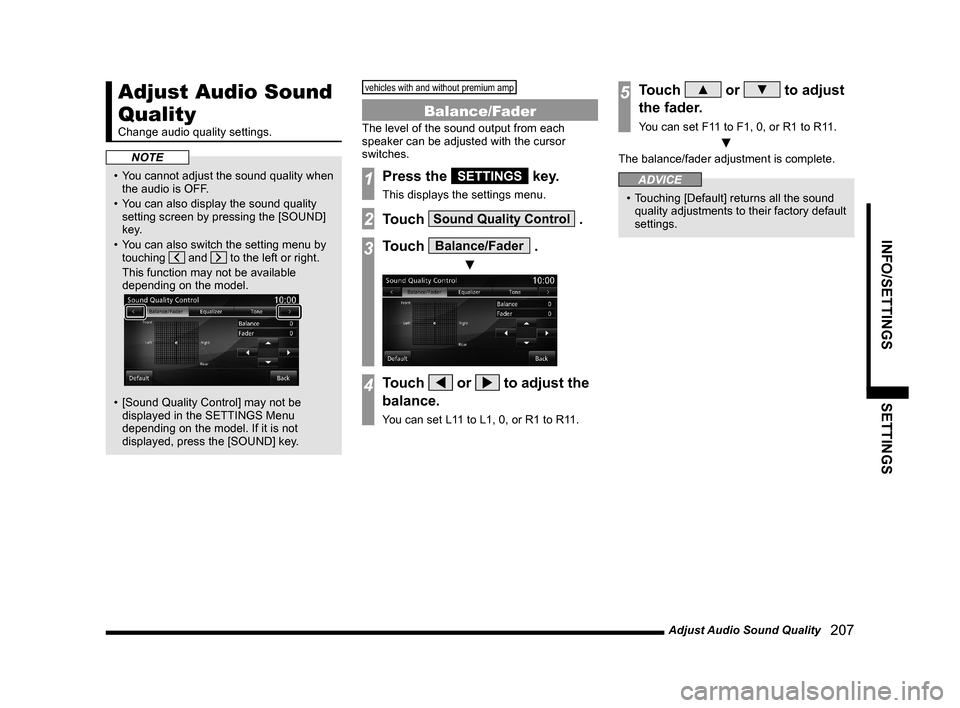
Adjust Audio Sound Quality
207
INFO/SETTINGS SETTINGS
Adjust Audio Sound
Quality
Change audio quality settings.
NOTE
• You cannot adjust the sound quality when
the audio is OFF.
• You can also display the sound quality
setting screen by pressing the [SOUND]
key.
• You can also switch the setting menu by
touching
and to the left or right.
This function may not be available
depending on the model.
• [Sound Quality Control] may not be
displayed in the SETTINGS Menu
depending on the model. If it is not
displayed, press the [SOUND] key.
vehicles with and without premium amp
Balance/Fader
The level of the sound output from each
speaker can be adjusted with the cursor
switches.
1Press the SETTINGS key.
This displays the settings menu.
2Touch Sound Quality Control .
3Touch Balance/Fader .
▼
4Touch or to adjust the
balance.
You can set L11 to L1, 0, or R1 to R11.
5Touch ▲ or ▼ to adjust
the fader.
You can set F11 to F1, 0, or R1 to R11.
▼
The balance/fader adjustment is complete.
ADVICE
• Touching [Default] returns all the sound
quality adjustments to their factory default
settings.
Page 208 of 229
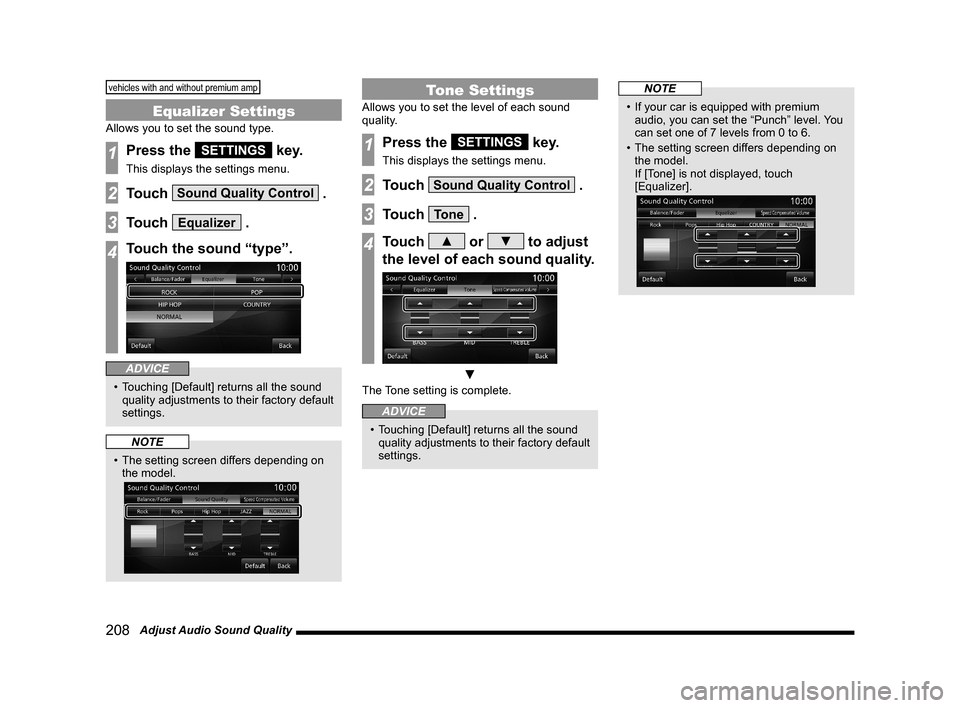
208 Adjust Audio Sound Quality
vehicles with and without premium amp
Equalizer Settings
Allows you to set the sound type.
1Press the SETTINGS key.
This displays the settings menu.
2Touch Sound Quality Control .
3Touch Equalizer .
4Touch the sound “type”.
ADVICE
• Touching [Default] returns all the sound
quality adjustments to their factory default
settings.
NOTE
• The setting screen differs depending on
the model.
Tone Settings
Allows you to set the level of each sound
quality.
1Press the SETTINGS key.
This displays the settings menu.
2Touch Sound Quality Control .
3Touch Tone .
4Touch ▲ or ▼ to adjust
the level of each sound quality.
▼
The Tone setting is complete.
ADVICE
• Touching [Default] returns all the sound
quality adjustments to their factory default
settings.
NOTE
• If your car is equipped with premium
audio, you can set the “Punch” level. You
can set one of 7 levels from 0 to 6.
• The setting screen differs depending on
the model.
If [Tone] is not displayed, touch
[Equalizer].
Page 209 of 229
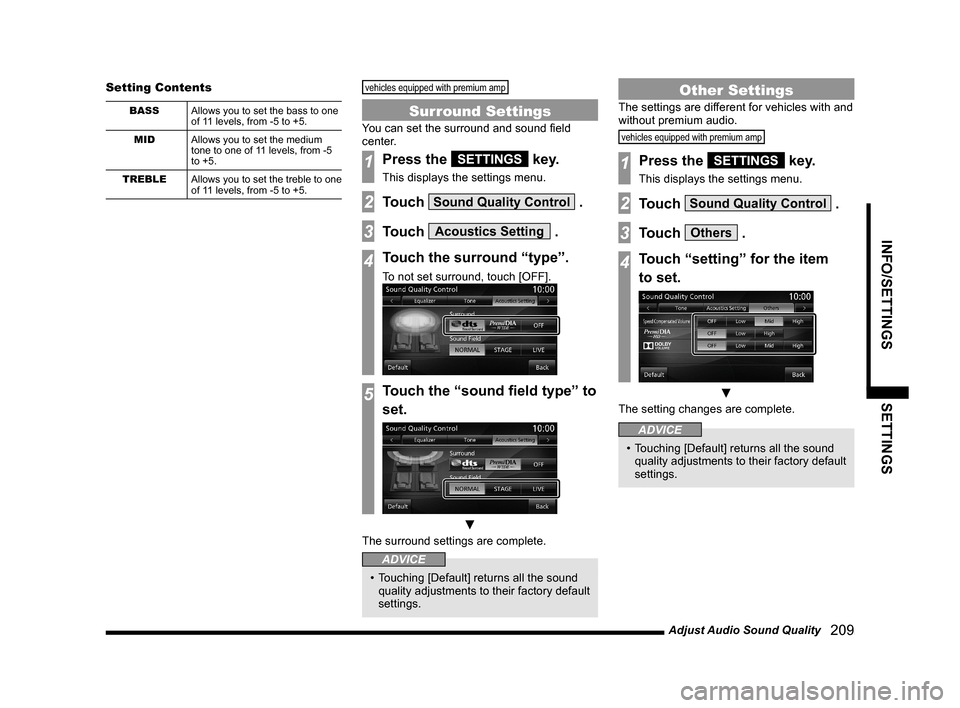
Adjust Audio Sound Quality
209
INFO/SETTINGS SETTINGS
Setting Contents
BASS
Allows you to set the bass to one
of 11 levels, from -5 to +5.
MID
Allows you to set the medium
tone to one of 11 levels, from -5
to +5.
TREBLE
Allows you to set the treble to one
of 11 levels, from -5 to +5.
vehicles equipped with premium amp
Surround Settings
You can set the surround and sound fi eld
center.
1Press the SETTINGS key.
This displays the settings menu.
2Touch Sound Quality Control .
3Touch Acoustics Setting .
4Touch the surround “type”.
To not set surround, touch [OFF].
5Touch the “sound fi eld type” to
set.
▼
The surround settings are complete.
ADVICE
• Touching [Default] returns all the sound
quality adjustments to their factory default
settings.
Other Settings
The settings are different for vehicles with and
without premium audio.
vehicles equipped with premium amp
1Press the SETTINGS key.
This displays the settings menu.
2Touch Sound Quality Control .
3Touch Others .
4Touch “setting” for the item
to set.
▼
The setting changes are complete.
ADVICE
• Touching [Default] returns all the sound
quality adjustments to their factory default
settings.
Page 210 of 229
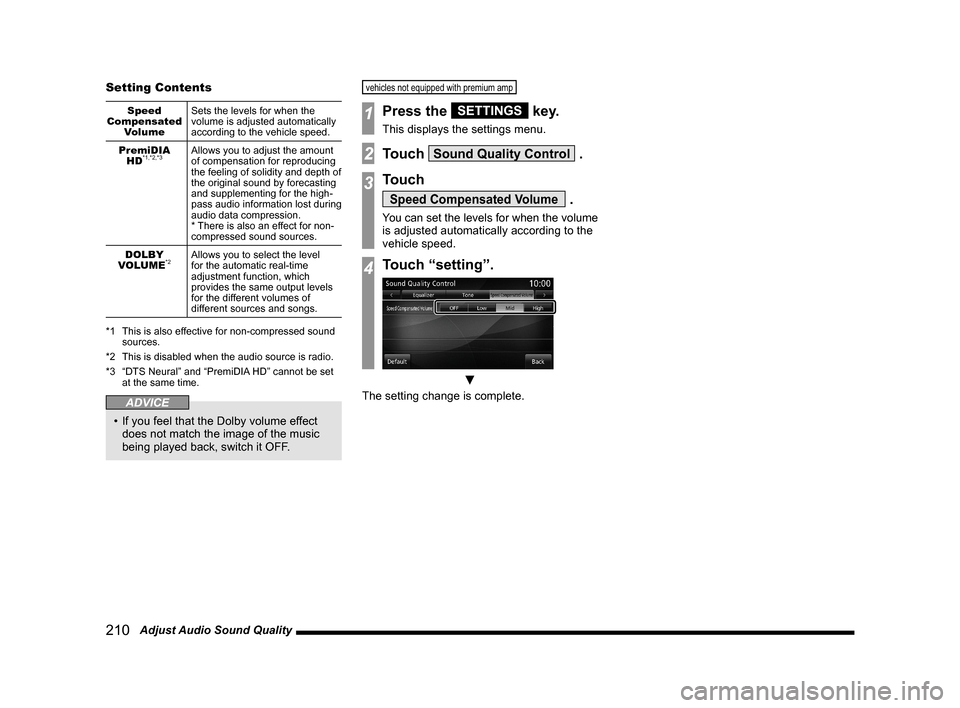
210 Adjust Audio Sound Quality Setting Contents
Speed
Compensated
VolumeSets the levels for when the
volume is adjusted automatically
according to the vehicle speed.
PremiDIA
HD
*1,*2,*3Allows you to adjust the amount
of compensation for reproducing
the feeling of solidity and depth of
the original sound by forecasting
and supplementing for the high-
pass audio information lost during
audio data compression.
* There is also an effect for non-
compressed sound sources.
DOLBY
VOLUME
*2Allows you to select the level
for the automatic real-time
adjustment function, which
provides the same output levels
for the different volumes of
different sources and songs.
*1 This is also effective for non-compressed sound
sources.
*2 This is disabled when the audio source is radio.
*3 “DTS Neural” and “PremiDIA HD” cannot be set
at the same time.
ADVICE
• If you feel that the Dolby volume effect
does not match the image of the music
being played back, switch it OFF.
vehicles not equipped with premium amp
1Press the SETTINGS key.
This displays the settings menu.
2Touch Sound Quality Control .
3Touch
Speed Compensated Volume .
You can set the levels for when the volume
is adjusted automatically according to the
vehicle speed.
4Touch “setting”.
▼
The setting change is complete.
Page 211 of 229
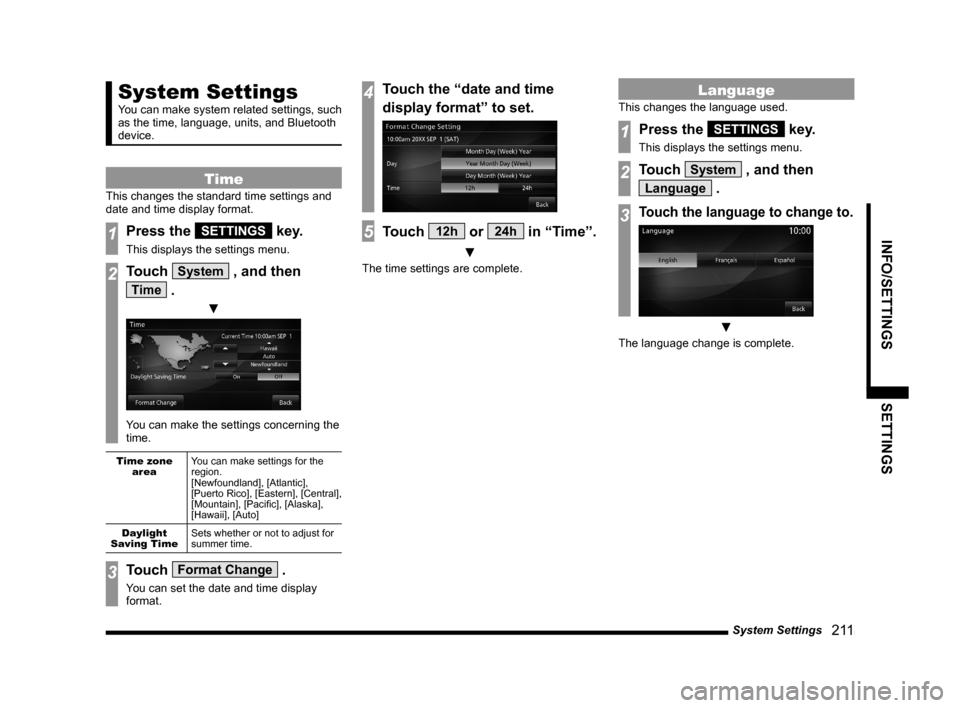
System Settings
211
INFO/SETTINGS SETTINGS
System Settings
You can make system related settings, such
as the time, language, units, and Bluetooth
device.
Time
This changes the standard time settings and
date and time display format.
1Press the SETTINGS key.
This displays the settings menu.
2Touch System , and then
Time .
▼
You can make the settings concerning the
time.
Time zone
areaYou can make settings for the
region.
[Newfoundland], [Atlantic],
[Puerto Rico], [Eastern], [Central],
[Mountain], [Pacifi c], [Alaska],
[Hawaii], [Auto]
Daylight
Saving TimeSets whether or not to adjust for
summer time.
3Touch Format Change .
You can set the date and time display
format.
4Touch the “date and time
display format” to set.
5Touch 12h or 24h in “Time”.
▼
The time settings are complete.
Language
This changes the language used.
1Press the SETTINGS key.
This displays the settings menu.
2Touch System , and then
Language .
3Touch the language to change to.
▼
The language change is complete.
Page 212 of 229
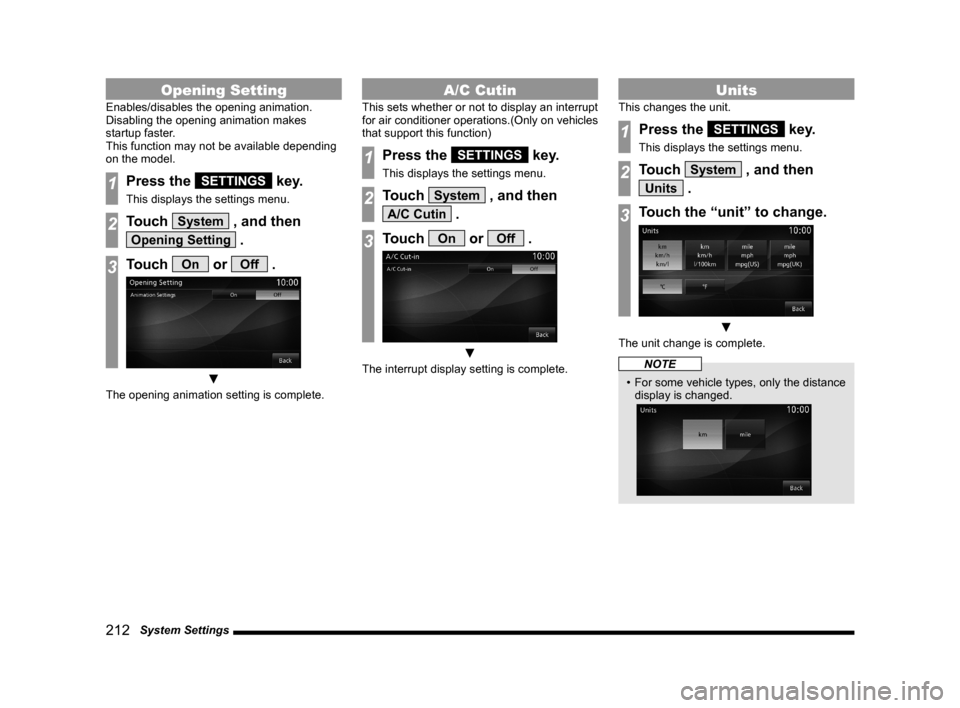
212 System Settings
Opening Setting
Enables/disables the opening animation.
Disabling the opening animation makes
startup faster.
This function may not be available depending
on the model.
1Press the SETTINGS key.
This displays the settings menu.
2Touch System , and then
Opening Setting .
3Touch On or Off .
▼
The opening animation setting is complete.
A/C Cutin
This sets whether or not to display an interrupt
for air conditioner operations.(Only on vehicles
that support this function)
1Press the SETTINGS key.
This displays the settings menu.
2Touch System , and then
A/C Cutin .
3Touch On or Off .
▼
The interrupt display setting is complete.
Units
This changes the unit.
1Press the SETTINGS key.
This displays the settings menu.
2Touch System , and then
Units .
3Touch the “unit” to change.
▼
The unit change is complete.
NOTE
• For some vehicle types, only the distance
display is changed.
Page 213 of 229
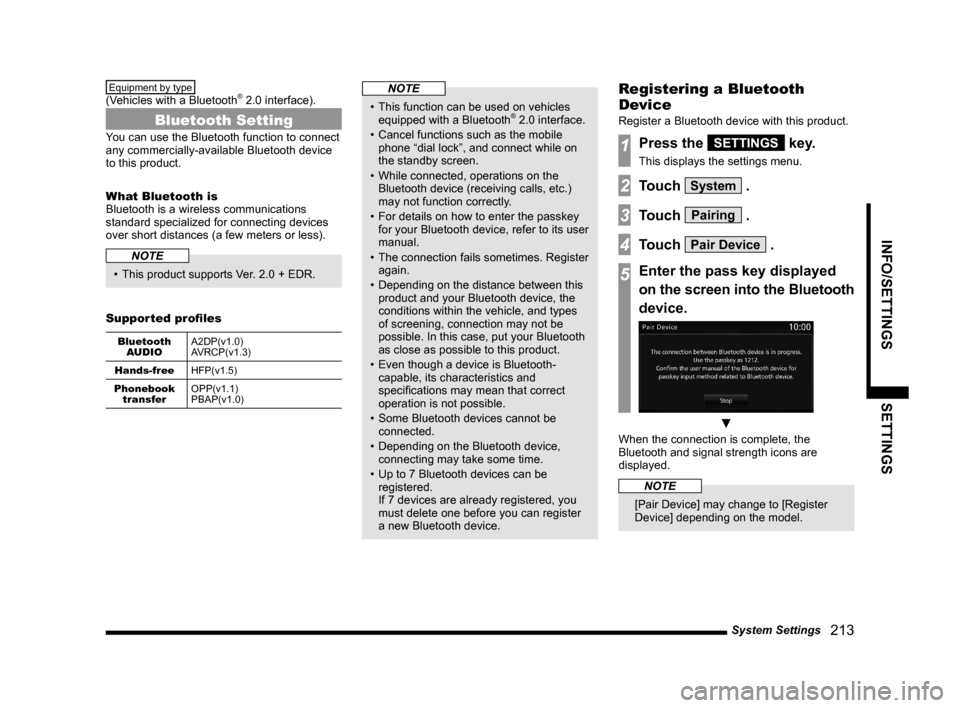
System Settings
213
INFO/SETTINGS SETTINGS
Equipment by type
(Vehicles with a Bluetooth® 2.0 interface).
Bluetooth Setting
You can use the Bluetooth function to connect
any commercially-available Bluetooth device
to this product.
What Bluetooth is
Bluetooth is a wireless communications
standard specialized for connecting devices
over short distances (a few meters or less).
NOTE
• This product supports Ver. 2.0 + EDR.
Supported profi les
Bluetooth
AUDIOA2DP(v1.0)
AVRCP(v1.3)
Hands-free
HFP(v1.5)
Phonebook
transferOPP(v1.1)
PBAP(v1.0)
NOTE
• This function can be used on vehicles
equipped with a Bluetooth® 2.0 interface.
• Cancel functions such as the mobile
phone “dial lock”, and connect while on
the standby screen.
• While connected, operations on the
Bluetooth device (receiving calls, etc.)
may not function correctly.
• For details on how to enter the passkey
for your Bluetooth device, refer to its user
manual.
• The connection fails sometimes. Register
again.
• Depending on the distance between this
product and your Bluetooth device, the
conditions within the vehicle, and types
of screening, connection may not be
possible. In this case, put your Bluetooth
as close as possible to this product.
• Even though a device is Bluetooth-
capable, its characteristics and
specifi cations may mean that correct
operation is not possible.
• Some Bluetooth devices cannot be
connected.
• Depending on the Bluetooth device,
connecting may take some time.
• Up to 7 Bluetooth devices can be
registered.
If 7 devices are already registered, you
must delete one before you can register
a new Bluetooth device.
Registering a Bluetooth
Device
Register a Bluetooth device with this product.
1Press the SETTINGS key.
This displays the settings menu.
2Touch System .
3Touch Pairing .
4Touch Pair Device .
5Enter the pass key displayed
on the screen into the Bluetooth
device.
▼
When the connection is complete, the
Bluetooth and signal strength icons are
displayed.
NOTE
[Pair Device] may change to [Register
Device] depending on the model.
Page 214 of 229
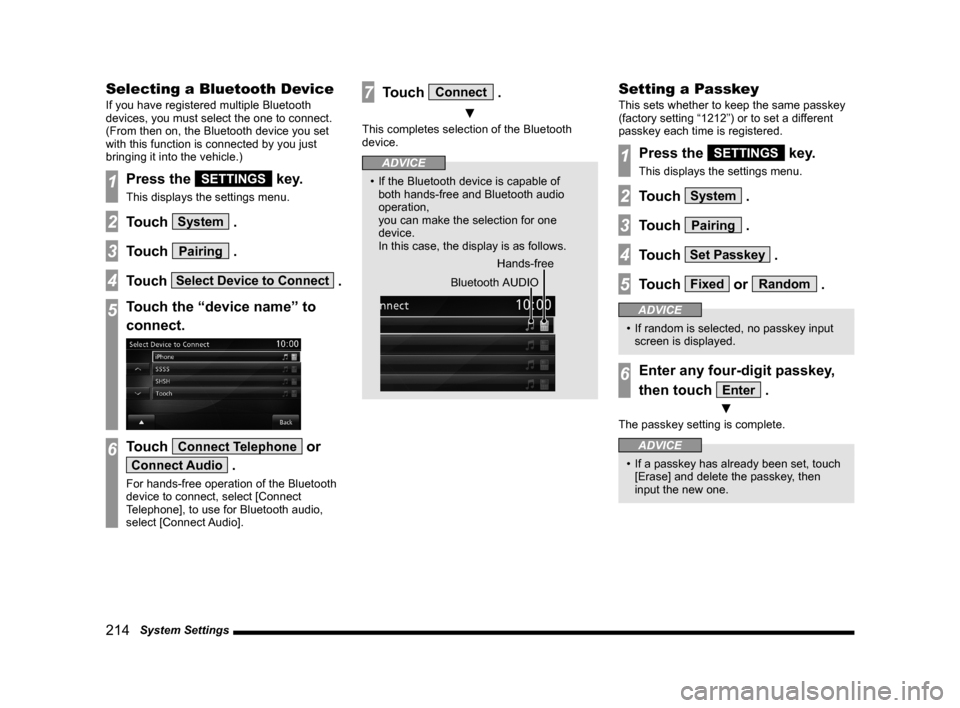
214 System Settings
Selecting a Bluetooth Device
If you have registered multiple Bluetooth
devices, you must select the one to connect.
(From then on, the Bluetooth device you set
with this function is connected by you just
bringing it into the vehicle.)
1Press the SETTINGS key.
This displays the settings menu.
2Touch System .
3Touch Pairing .
4Touch Select Device to Connect .
5Touch the “device name” to
connect.
6Touch Connect Telephone or
Connect Audio .
For hands-free operation of the Bluetooth
device to connect, select [Connect
Telephone], to use for Bluetooth audio,
select [Connect Audio].
7Touch Connect .
▼
This completes selection of the Bluetooth
device.
ADVICE
• If the Bluetooth device is capable of
both hands-free and Bluetooth audio
operation,
you can make the selection for one
device.
In this case, the display is as follows.
Hands-free
Bluetooth AUDIO
Setting a Passkey
This sets whether to keep the same passkey
(factory setting “1212”) or to set a different
passkey each time is registered.
1Press the SETTINGS key.
This displays the settings menu.
2Touch System .
3Touch Pairing .
4Touch Set Passkey .
5Touch Fixed or Random .
ADVICE
• If random is selected, no passkey input
screen is displayed.
6Enter any four-digit passkey,
then touch
Enter .
▼
The passkey setting is complete.
ADVICE
• If a passkey has already been set, touch
[Erase] and delete the passkey, then
input the new one.
Page 215 of 229
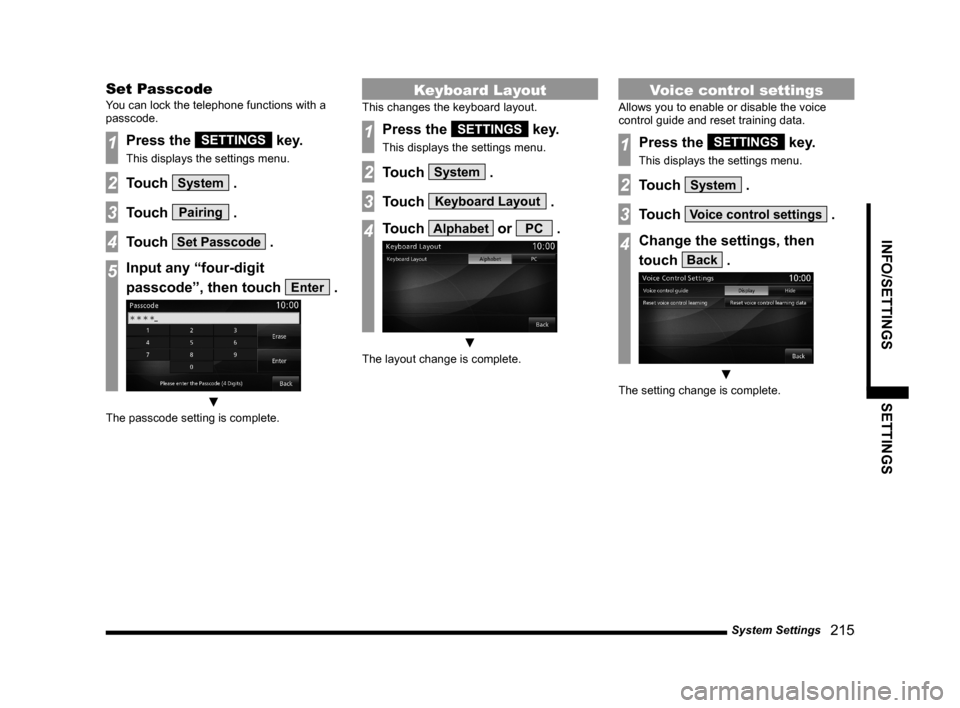
System Settings
215
INFO/SETTINGS SETTINGS
Set Passcode
You can lock the telephone functions with a
passcode.
1Press the SETTINGS key.
This displays the settings menu.
2Touch System .
3Touch Pairing .
4Touch Set Passcode .
5Input any “four-digit
passcode”, then touch
Enter .
▼
The passcode setting is complete.
Keyboard Layout
This changes the keyboard layout.
1Press the SETTINGS key.
This displays the settings menu.
2Touch System .
3Touch Keyboard Layout .
4Touch Alphabet or PC .
▼
The layout change is complete.
Voice control settings
Allows you to enable or disable the voice
control guide and reset training data.
1Press the SETTINGS key.
This displays the settings menu.
2Touch System .
3Touch Voice control settings .
4Change the settings, then
touch
Back .
▼
The setting change is complete.