stop start MITSUBISHI LANCER EVOLUTION 2015 10.G MMCS Manual
[x] Cancel search | Manufacturer: MITSUBISHI, Model Year: 2015, Model line: LANCER EVOLUTION, Model: MITSUBISHI LANCER EVOLUTION 2015 10.GPages: 229, PDF Size: 58.35 MB
Page 138 of 229
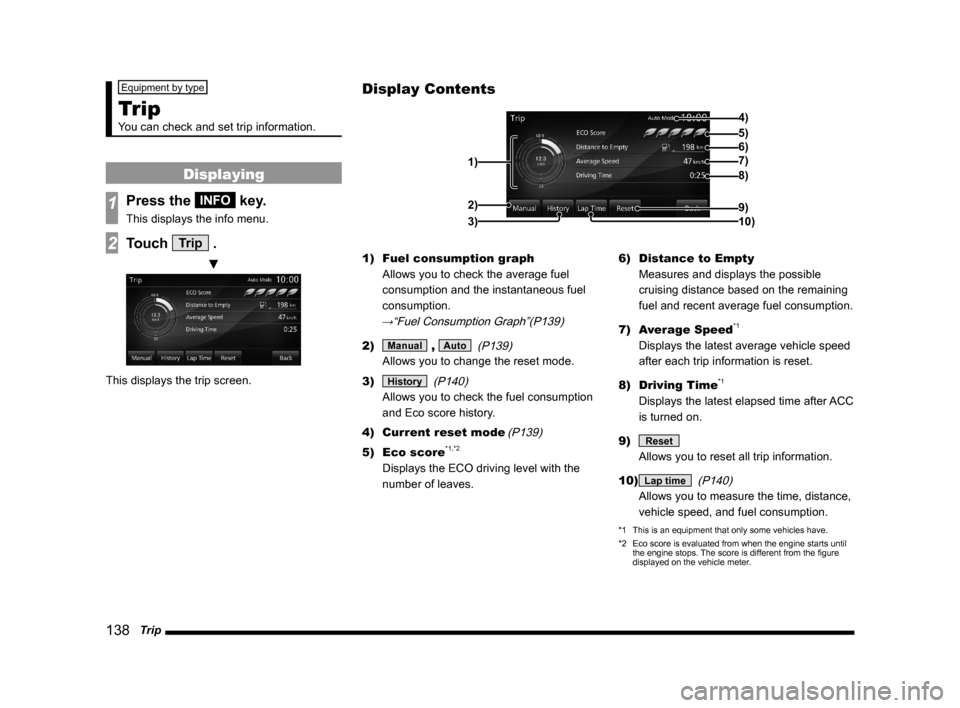
138 Trip
Equipment by type
Trip
You can check and set trip information.
Displaying
1Press the INFO key.
This displays the info menu.
2Touch Trip .
▼
This displays the trip screen.1) Fuel consumption graph
Allows you to check the average fuel
consumption and the instantaneous fuel
consumption.
→“Fuel Consumption Graph”(P139)
2) Manual , Auto
(P139)
Allows you to change the reset mode.
3)
History
(P140)
Allows you to check the fuel consumption
and Eco score history.
4) Current reset mode
(P139)
5) Eco score*1,*2
Displays the ECO driving level with the
number of leaves.6) Distance to Empty
Measures and displays the possible
cruising distance based on the remaining
fuel and recent average fuel consumption.
7) Average Speed
*1
Displays the latest average vehicle speed
after each trip information is reset.
8) Driving Time
*1
Displays the latest elapsed time after ACC
is turned on.
9)
Reset
Allows you to reset all trip information.
10)
Lap time
(P140)
Allows you to measure the time, distance,
vehicle speed, and fuel consumption.
*1 This is an equipment that only some vehicles have.
*2 Eco score is evaluated from when the engine starts until
the engine stops. The score is different from the fi gure
displayed on the vehicle meter.
Display Contents
4)
6)5)
7)
8)
9)
10) 1)2)
3)
Page 141 of 229
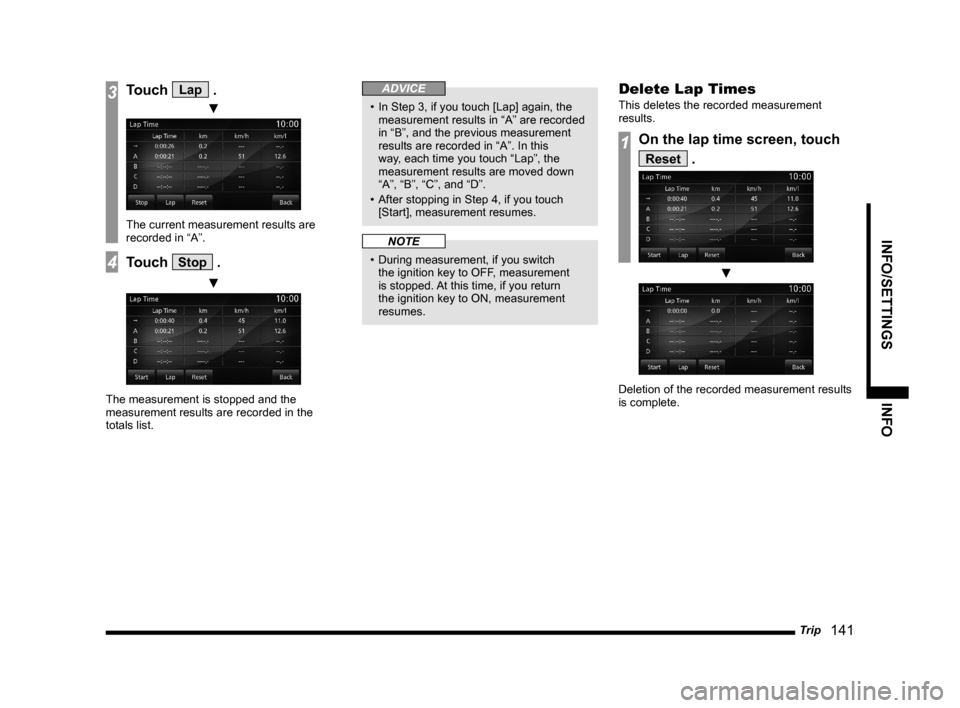
Trip
141
INFO/SETTINGS INFO
3Touch Lap .
▼
The current measurement results are
recorded in “A”.
4Touch Stop .
▼
The measurement is stopped and the
measurement results are recorded in the
totals list.
ADVICE
• In Step 3, if you touch [Lap] again, the
measurement results in “A” are recorded
in “B”, and the previous measurement
results are recorded in “A”. In this
way, each time you touch “Lap”, the
measurement results are moved down
“A”, “B”, “C”, and “D”.
• After stopping in Step 4, if you touch
[Start], measurement resumes.
NOTE
• During measurement, if you switch
the ignition key to OFF, measurement
is stopped. At this time, if you return
the ignition key to ON, measurement
resumes.
Delete Lap Times
This deletes the recorded measurement
results.
1On the lap time screen, touch
Reset .
▼
Deletion of the recorded measurement results
is complete.
Page 146 of 229
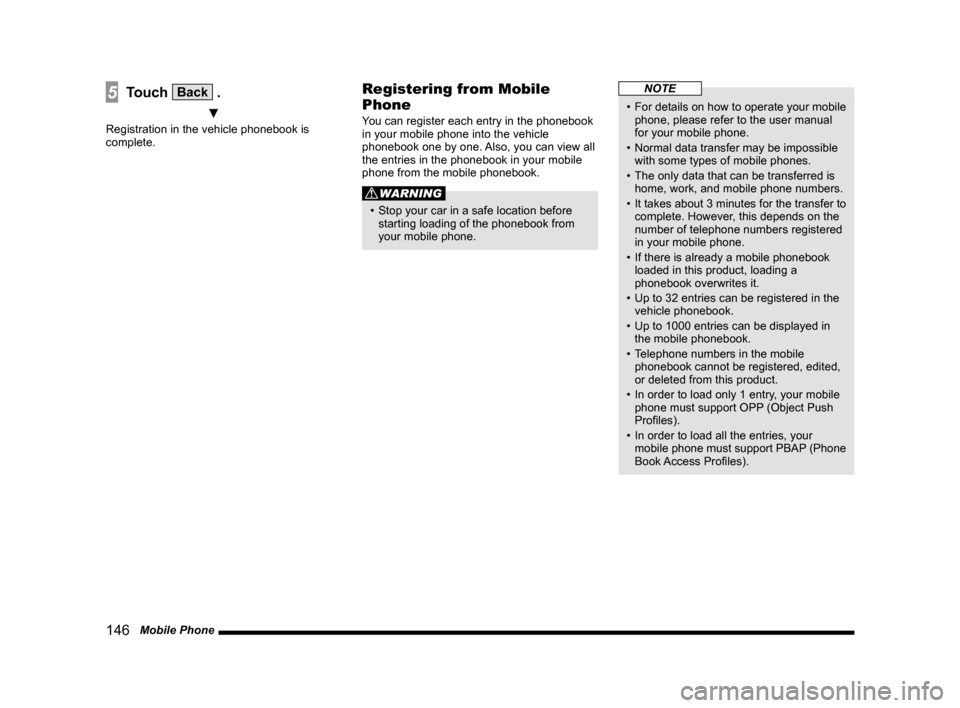
146 Mobile Phone
5Touch Back .
▼
Registration in the vehicle phonebook is
complete.
Registering from Mobile
Phone
You can register each entry in the phonebook
in your mobile phone into the vehicle
phonebook one by one. Also, you can view all
the entries in the phonebook in your mobile
phone from the mobile phonebook.
WARNING
• Stop your car in a safe location before
starting loading of the phonebook from
your mobile phone.
NOTE
• For details on how to operate your mobile
phone, please refer to the user manual
for your mobile phone.
• Normal data transfer may be impossible
with some types of mobile phones.
• The only data that can be transferred is
home, work, and mobile phone numbers.
• It takes about 3 minutes for the transfer to
complete. However, this depends on the
number of telephone numbers registered
in your mobile phone.
• If there is already a mobile phonebook
loaded in this product, loading a
phonebook overwrites it.
• Up to 32 entries can be registered in the
vehicle phonebook.
• Up to 1000 entries can be displayed in
the mobile phonebook.
• Telephone numbers in the mobile
phonebook cannot be registered, edited,
or deleted from this product.
• In order to load only 1 entry, your mobile
phone must support OPP (Object Push
Profi les).
• In order to load all the entries, your
mobile phone must support PBAP (Phone
Book Access Profi les).
Page 148 of 229
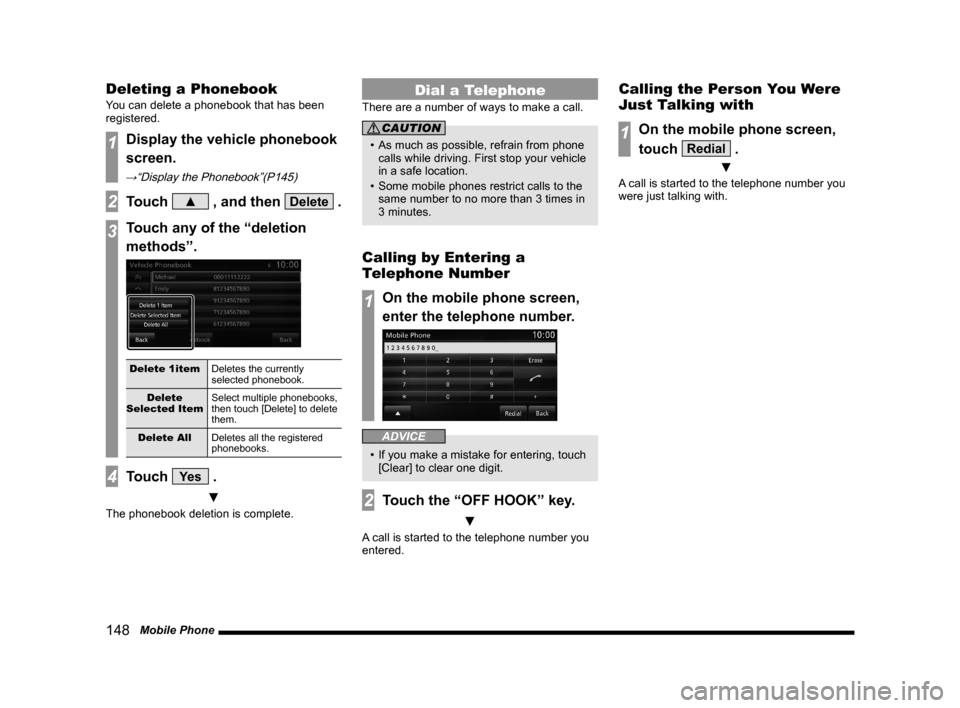
148 Mobile Phone
Deleting a Phonebook
You can delete a phonebook that has been
registered.
1Display the vehicle phonebook
screen.
→“Display the Phonebook”(P145)
2Touch ▲ , and then Delete .
3Touch any of the “deletion
methods”.
Delete 1item
Deletes the currently
selected phonebook.
Delete
Selected ItemSelect multiple phonebooks,
then touch [Delete] to delete
them.
Delete All
Deletes all the registered
phonebooks.
4Touch Ye s .
▼
The phonebook deletion is complete.
Dial a Telephone
There are a number of ways to make a call.
CAUTION
• As much as possible, refrain from phone
calls while driving. First stop your vehicle
in a safe location.
• Some mobile phones restrict calls to the
same number to no more than 3 times in
3 minutes.
Calling by Entering a
Telephone Number
1On the mobile phone screen,
enter the telephone number.
ADVICE
• If you make a mistake for entering, touch
[Clear] to clear one digit.
2Touch the “OFF HOOK” key.
▼
A call is started to the telephone number you
entered.
Calling the Person You Were
Just Talking with
1On the mobile phone screen,
touch
Redial .
▼
A call is started to the telephone number you
were just talking with.
Page 168 of 229
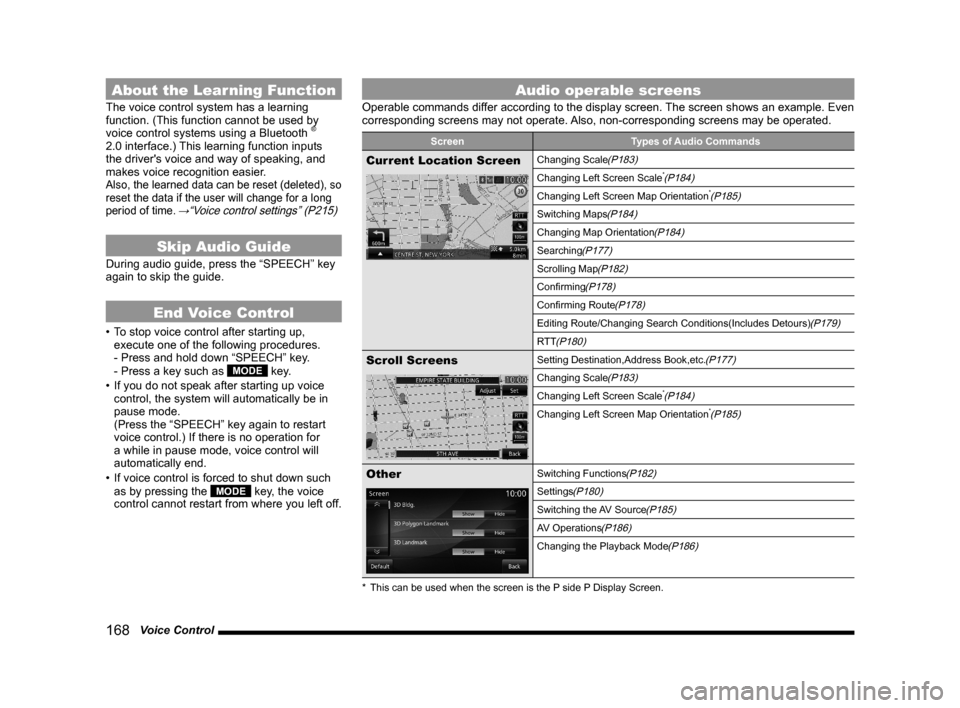
168 Voice Control
About the Learning Function
The voice control system has a learning
function. (This function cannot be used by
voice control systems using a Bluetooth
®
2.0 interface.) This learning function inputs
the driver's voice and way of speaking, and
makes voice recognition easier.
Also, the learned data can be reset (deleted), so
reset the data if the user will change for a long
period of time.
→“Voice control settings” (P215)
Skip Audio Guide
During audio guide, press the “SPEECH” key
again to skip the guide.
End Voice Control
• To stop voice control after starting up,
execute one of the following procedures.
- Press and hold down “SPEECH” key.
- Press a key such as
MODE key.
• If you do not speak after starting up voice
control, the system will automatically be in
pause mode.
(Press the “SPEECH” key again to restart
voice control.) If there is no operation for
a while in pause mode, voice control will
automatically end.
• If voice control is forced to shut down such
as by pressing the
MODE key, the voice
control cannot restart from where you left off.
Audio operable screens
Operable commands differ according to the display screen. The screen shows an example. Even
corresponding screens may not operate. Also, non-corresponding screens may be operated.
Screen Types of Audio Commands
Current Location ScreenChanging Scale(P183)
Changing Left Screen Scale*(P184)
Changing Left Screen Map Orientation*(P185)
Switching Maps(P184)
Changing Map Orientation(P184)
Searching(P177)
Scrolling Map(P182)
Confi rming(P178)
Confi rming Route(P178)
Editing Route/Changing Search Conditions(Includes Detours)(P179)
RTT
(P180)
Scroll ScreensSetting Destination,Address Book,etc.(P177)
Changing Scale(P183)
Changing Left Screen Scale*(P184)
Changing Left Screen Map Orientation*(P185)
OtherSwitching Functions(P182)
Settings(P180)
Switching the AV Source(P185)
AV Operations(P186)
Changing the Playback Mode(P186)
* This can be used when the screen is the P side P Display Screen.
Page 179 of 229
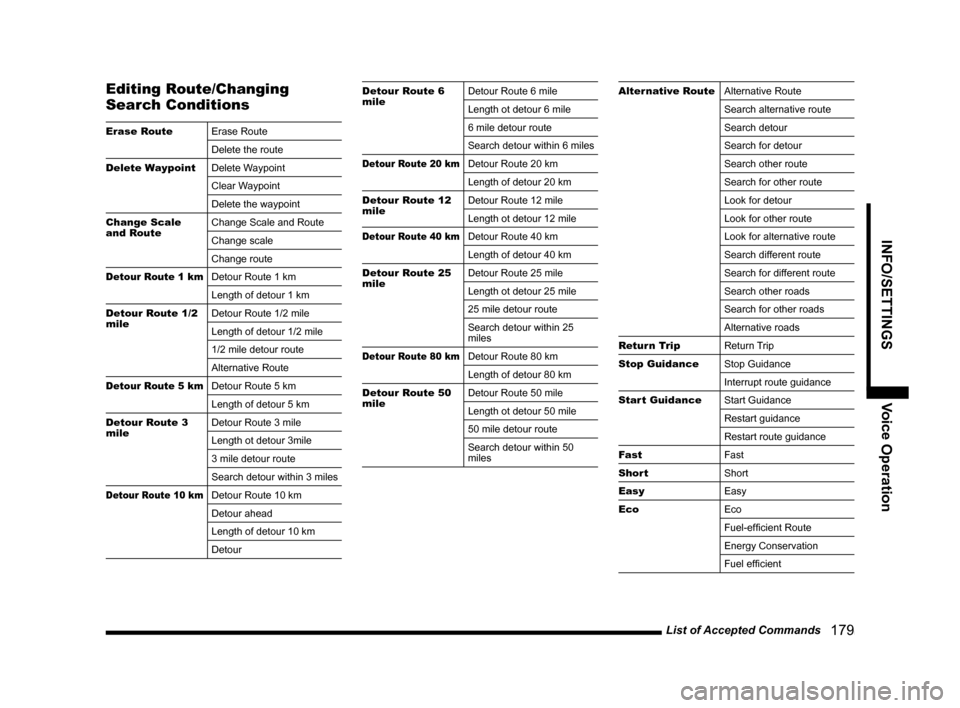
List of Accepted Commands
179
INFO/SETTINGS Voice Operation
Editing Route/Changing
Search Conditions
Erase Route
Erase Route
Delete the route
Delete Waypoint
Delete Waypoint
Clear Waypoint
Delete the waypoint
Change Scale
and RouteChange Scale and Route
Change scale
Change route
Detour Route 1 kmDetour Route 1 km
Length of detour 1 km
Detour Route 1/2
mileDetour Route 1/2 mile
Length of detour 1/2 mile
1/2 mile detour route
Alternative Route
Detour Route 5 kmDetour Route 5 km
Length of detour 5 km
Detour Route 3
mileDetour Route 3 mile
Length ot detour 3mile
3 mile detour route
Search detour within 3 miles
Detour Route 10 kmDetour Route 10 km
Detour ahead
Length of detour 10 km
Detour
Detour Route 6
mileDetour Route 6 mile
Length ot detour 6 mile
6 mile detour route
Search detour within 6 miles
Detour Route 20 kmDetour Route 20 km
Length of detour 20 km
Detour Route 12
mileDetour Route 12 mile
Length ot detour 12 mile
Detour Route 40 kmDetour Route 40 km
Length of detour 40 km
Detour Route 25
mileDetour Route 25 mile
Length ot detour 25 mile
25 mile detour route
Search detour within 25
miles
Detour Route 80 kmDetour Route 80 km
Length of detour 80 km
Detour Route 50
mileDetour Route 50 mile
Length ot detour 50 mile
50 mile detour route
Search detour within 50
miles
Alternative Route
Alternative Route
Search alternative route
Search detour
Search for detour
Search other route
Search for other route
Look for detour
Look for other route
Look for alternative route
Search different route
Search for different route
Search other roads
Search for other roads
Alternative roads
Return Trip
Return Trip
Stop Guidance
Stop Guidance
Interrupt route guidance
Start Guidance
Start Guidance
Restart guidance
Restart route guidance
Fast
Fast
Short
Short
Easy
Easy
Eco
Eco
Fuel-effi cient Route
Energy Conservation
Fuel effi cient
Page 186 of 229
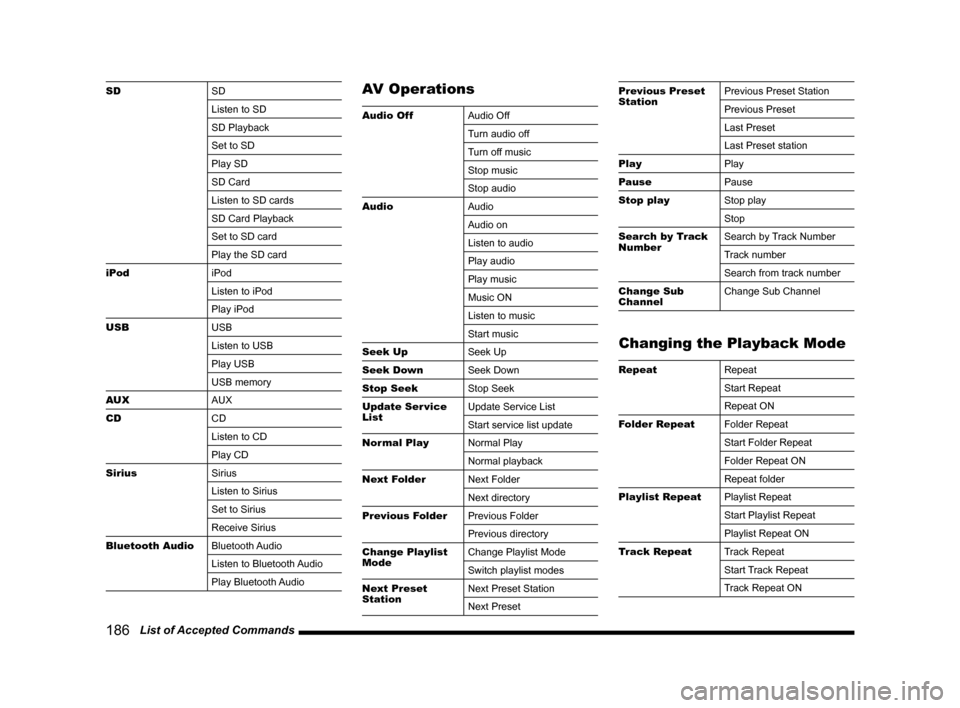
186 List of Accepted Commands
SD
SD
Listen to SD
SD Playback
Set to SD
Play SD
SD Card
Listen to SD cards
SD Card Playback
Set to SD card
Play the SD card
iPod
iPod
Listen to iPod
Play iPod
USB
USB
Listen to USB
Play USB
USB memory
AUX
AUX
CD
CD
Listen to CD
Play CD
Sirius
Sirius
Listen to Sirius
Set to Sirius
Receive Sirius
Bluetooth Audio
Bluetooth Audio
Listen to Bluetooth Audio
Play Bluetooth AudioAV Operations
Audio Off
Audio Off
Turn audio off
Turn off music
Stop music
Stop audio
Audio
Audio
Audio on
Listen to audio
Play audio
Play music
Music ON
Listen to music
Start music
Seek Up
Seek Up
Seek Down
Seek Down
Stop Seek
Stop Seek
Update Ser vice
ListUpdate Service List
Start service list update
Normal Play
Normal Play
Normal playback
Next Folder
Next Folder
Next directory
Previous Folder
Previous Folder
Previous directory
Change Playlist
ModeChange Playlist Mode
Switch playlist modes
Next Preset
StationNext Preset Station
Next Preset
Previous Preset
StationPrevious Preset Station
Previous Preset
Last Preset
Last Preset station
Play
Play
Pause
Pause
Stop play
Stop play
Stop
Search by Track
NumberSearch by Track Number
Track number
Search from track number
Change Sub
ChannelChange Sub Channel
Changing the Playback Mode
Repeat
Repeat
Start Repeat
Repeat ON
Folder Repeat
Folder Repeat
Start Folder Repeat
Folder Repeat ON
Repeat folder
Playlist Repeat
Playlist Repeat
Start Playlist Repeat
Playlist Repeat ON
Track Repeat
Track Repeat
Start Track Repeat
Track Repeat ON
Page 187 of 229
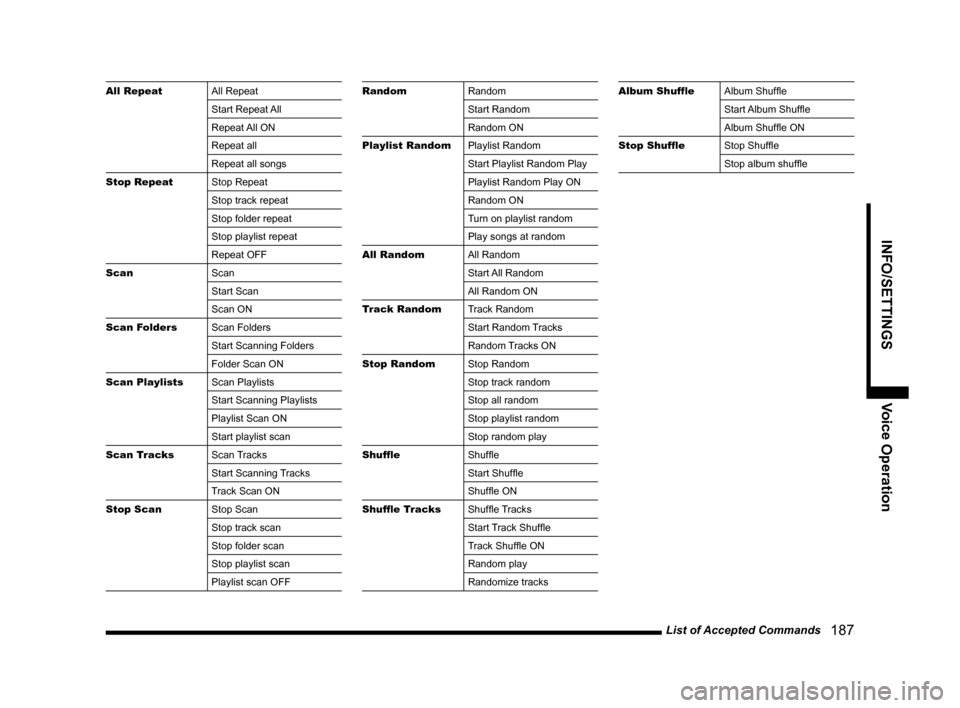
List of Accepted Commands
187
INFO/SETTINGS Voice Operation
All Repeat
All Repeat
Start Repeat All
Repeat All ON
Repeat all
Repeat all songs
Stop Repeat
Stop Repeat
Stop track repeat
Stop folder repeat
Stop playlist repeat
Repeat OFF
Scan
Scan
Start Scan
Scan ON
Scan Folders
Scan Folders
Start Scanning Folders
Folder Scan ON
Scan Playlists
Scan Playlists
Start Scanning Playlists
Playlist Scan ON
Start playlist scan
Scan Tracks
Scan Tracks
Start Scanning Tracks
Track Scan ON
Stop Scan
Stop Scan
Stop track scan
Stop folder scan
Stop playlist scan
Playlist scan OFFRandom
Random
Start Random
Random ON
Playlist Random
Playlist Random
Start Playlist Random Play
Playlist Random Play ON
Random ON
Turn on playlist random
Play songs at random
All Random
All Random
Start All Random
All Random ON
Track Random
Track Random
Start Random Tracks
Random Tracks ON
Stop Random
Stop Random
Stop track random
Stop all random
Stop playlist random
Stop random play
Shuffl e
Shuffl e
Start Shuffl e
Shuffl e ON
Shuffl e Tracks
Shuffl e Tracks
Start Track Shuffl e
Track Shuffl e ON
Random play
Randomize tracksAlbum Shuffl e
Album Shuffl e
Start Album Shuffl e
Album Shuffl e ON
Stop Shuffl e
Stop Shuffl e
Stop album shuffl e
Page 222 of 229
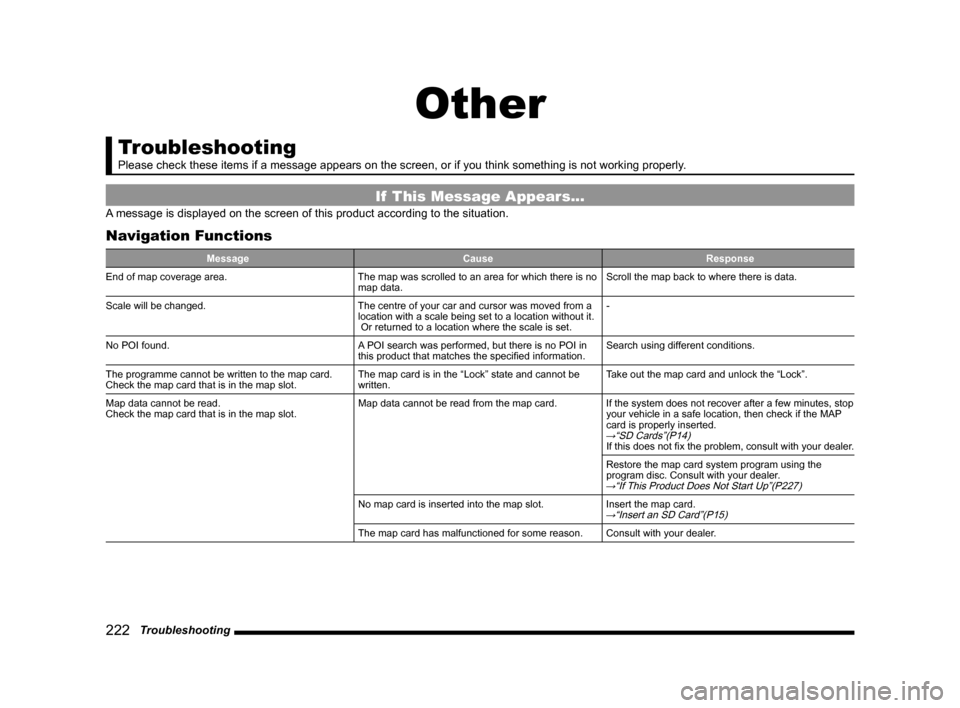
222 Troubleshooting
Other
Troubleshooting
Please check these items if a message appears on the screen, or if you think something is not working properly.
If This Message Appears...
A message is displayed on the screen of this product according to the situation.
Navigation Functions
Message Cause Response
End of map coverage area. The map was scrolled to an area for which there is no
map data.Scroll the map back to where there is data.
Scale will be changed. The centre of your car and cursor was moved from a
location with a scale being set to a location without it.
Or returned to a location where the scale is set.-
No POI found. A POI search was performed, but there is no POI in
this product that matches the specifi ed information.Search using different conditions.
The programme cannot be written to the map card.
Check the map card that is in the map slot. The map card is in the “Lock” state and cannot be
written.Take out the map card and unlock the “Lock”.
Map data cannot be read.
Check the map card that is in the map slot. Map data cannot be read from the map card. If the system does not recover after a few minutes, stop
your vehicle in a safe location, then check if the MAP
card is properly inserted.
→“SD Cards”(P14)If this does not fi x the problem, consult with your dealer.
Restore the map card system program using the
program disc. Consult with your dealer.
→“If This Product Does Not Start Up”(P227)
No map card is inserted into the map slot. Insert the map card.→“Insert an SD Card”(P15)
The map card has malfunctioned for some reason. Consult with your dealer.