window MITSUBISHI LANCER EVOLUTION 2015 10.G MMCS Manual
[x] Cancel search | Manufacturer: MITSUBISHI, Model Year: 2015, Model line: LANCER EVOLUTION, Model: MITSUBISHI LANCER EVOLUTION 2015 10.GPages: 229, PDF Size: 58.35 MB
Page 90 of 229
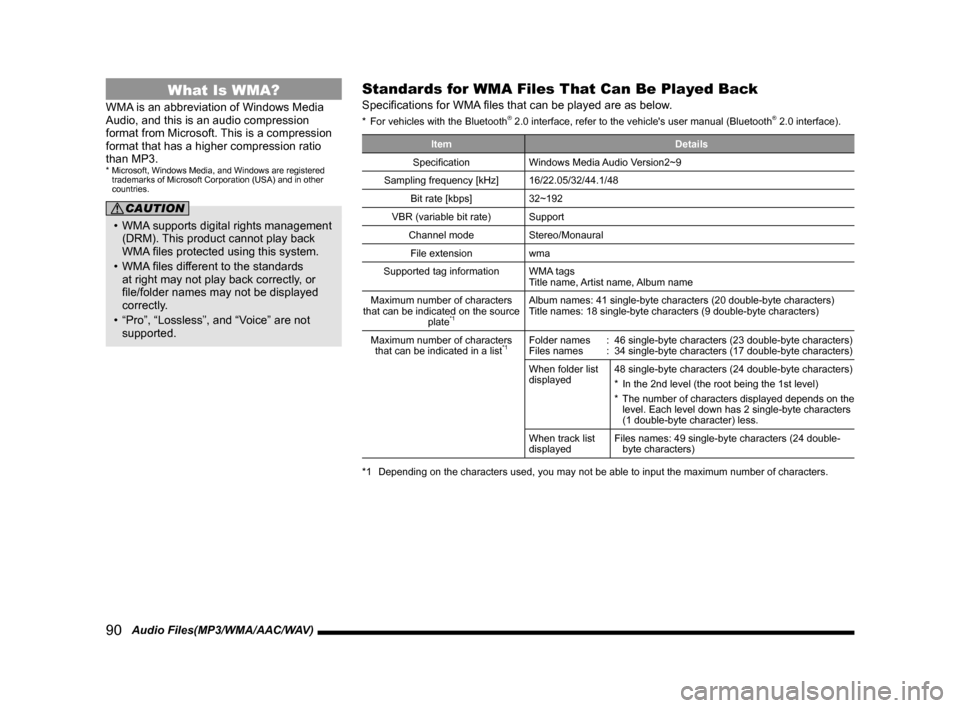
90 Audio Files(MP3/WMA/AAC/WAV)
What Is WMA?
WMA is an abbreviation of Windows Media
Audio, and this is an audio compression
format from Microsoft. This is a compression
format that has a higher compression ratio
than MP3.
* Microsoft, Windows Media, and Windows are registered
trademarks of Microsoft Corporation (USA) and in other
countries.
CAUTION
• WMA supports digital rights management
(DRM). This product cannot play back
WMA fi les protected using this system.
• WMA fi les different to the standards
at right may not play back correctly, or
fi le/folder names may not be displayed
correctly.
• “Pro”, “Lossless”, and “Voice” are not
supported.
Standards for WMA Files That Can Be Played Back
Specifi cations for WMA fi les that can be played are as below.
* For vehicles with the Bluetooth® 2.0 interface, refer to the vehicle's user manual (Bluetooth® 2.0 interface).
Item Details
Specifi cation Windows Media Audio Version2~9
Sampling frequency [kHz] 16/22.05/32/44.1/48
Bit rate [kbps] 32~192
VBR (variable bit rate) Support
Channel mode Stereo/Monaural
File extension wma
Supported tag information WMA tags
Title name, Artist name, Album name
Maximum number of characters
that can be indicated on the source
plate
*1
Album names: 41 single-byte characters (20 double-byte characters)
Title names: 18 single-byte characters (9 double-byte characters)
Maximum number of characters
that can be indicated in a list
*1Folder names : 46 single-byte characters (23 double-byte characters)
Files names : 34 single-byte characters (17 double-byte characters)
When folder list
displayed48 single-byte characters (24 double-byte characters)
* In the 2nd level (the root being the 1st level)
* The number of characters displayed depends on the
level. Each level down has 2 single-byte characters
(1 double-byte character) less.
When track list
displayedFiles names: 49 single-byte characters (24 double-
byte characters)
*1 Depending on the characters used, you may not be able to input the maximum number of characters.
Page 92 of 229
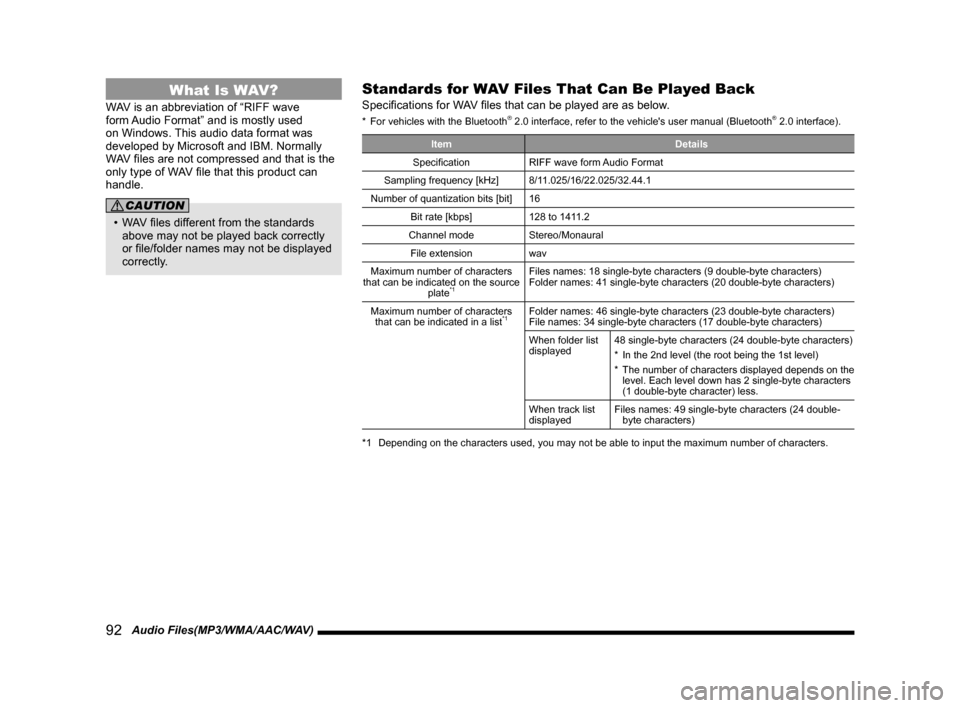
92 Audio Files(MP3/WMA/AAC/WAV)
What Is WAV?
WAV is an abbreviation of “RIFF wave
form Audio Format” and is mostly used
on Windows. This audio data format was
developed by Microsoft and IBM. Normally
WAV fi les are not compressed and that is the
only type of WAV fi le that this product can
handle.
CAUTION
• WAV fi les different from the standards
above may not be played back correctly
or fi le/folder names may not be displayed
correctly.
Standards for WAV Files That Can Be Played Back
Specifi cations for WAV fi les that can be played are as below.
* For vehicles with the Bluetooth® 2.0 interface, refer to the vehicle's user manual (Bluetooth® 2.0 interface).
Item Details
Specifi cation RIFF wave form Audio Format
Sampling frequency [kHz] 8/11.025/16/22.025/32.44.1
Number of quantization bits [bit] 16
Bit rate [kbps] 128 to 1411.2
Channel mode Stereo/Monaural
File extension wav
Maximum number of characters
that can be indicated on the source
plate
*1
Files names: 18 single-byte characters (9 double-byte characters)
Folder names: 41 single-byte characters (20 double-byte characters)
Maximum number of characters
that can be indicated in a list
*1Folder names: 46 single-byte characters (23 double-byte characters)
File names: 34 single-byte characters (17 double-byte characters)
When folder list
displayed48 single-byte characters (24 double-byte characters)
* In the 2nd level (the root being the 1st level)
* The number of characters displayed depends on the
level. Each level down has 2 single-byte characters
(1 double-byte character) less.
When track list
displayedFiles names: 49 single-byte characters (24 double-
byte characters)
*1 Depending on the characters used, you may not be able to input the maximum number of characters.
Page 142 of 229
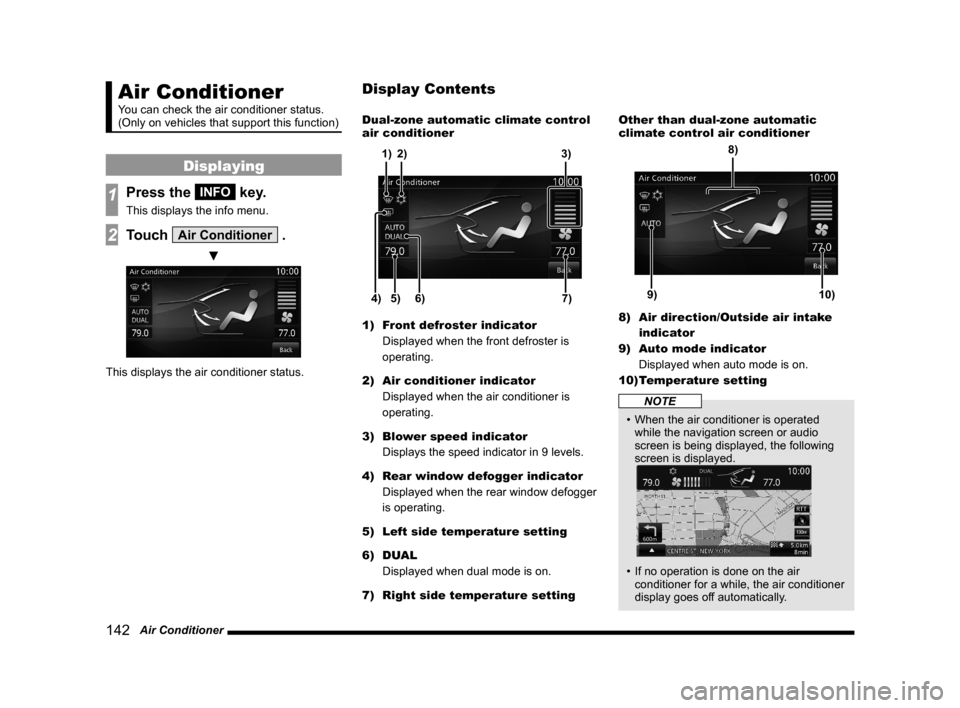
142 Air Conditioner
Air Conditioner
You can check the air conditioner status.
(Only on vehicles that support this function)
Displaying
1Press the INFO key.
This displays the info menu.
2Touch Air Conditioner .
▼
This displays the air conditioner status.Dual-zone automatic climate control
air conditioner
5) 6)4)7) 3)
2) 1)
1) Front defroster indicator
Displayed when the front defroster is
operating.
2) Air conditioner indicator
Displayed when the air conditioner is
operating.
3) Blower speed indicator
Displays the speed indicator in 9 levels.
4) Rear window defogger indicator
Displayed when the rear window defogger
is operating.
5) Left side temperature setting
6) DUAL
Displayed when dual mode is on.
7) Right side temperature settingOther than dual-zone automatic
climate control air conditioner
9)10)
8)
8) Air direction/Outside air intake
indicator
9) Auto mode indicator
Displayed when auto mode is on.
10) Temperature setting
NOTE
• When the air conditioner is operated
while the navigation screen or audio
screen is being displayed, the following
screen is displayed.
• If no operation is done on the air
conditioner for a while, the air conditioner
display goes off automatically.
Display Contents
Page 167 of 229
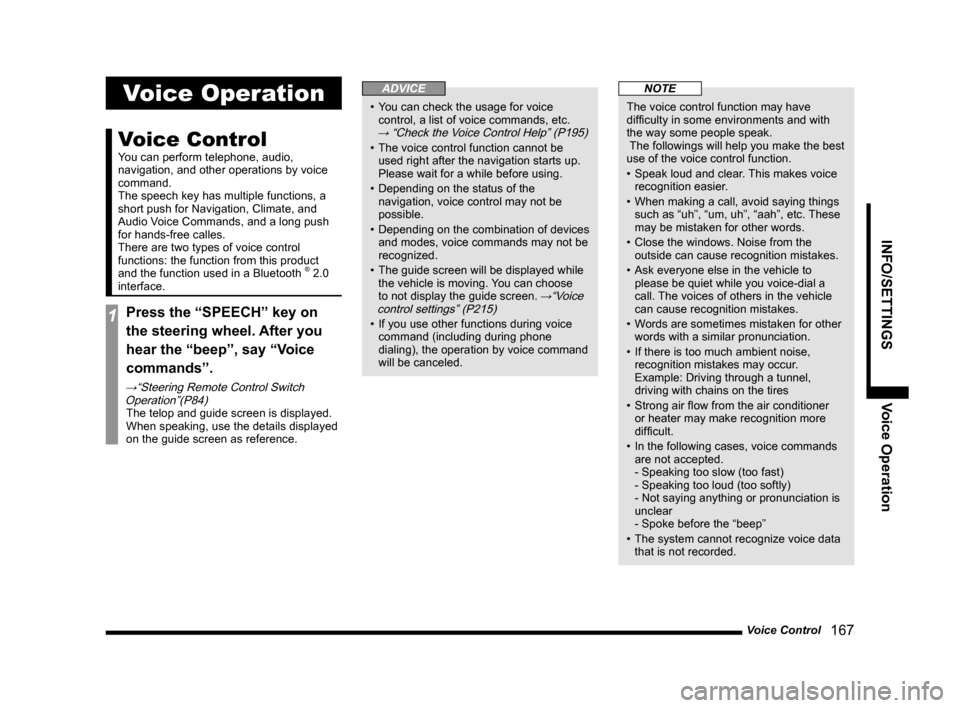
Voice Control
167
INFO/SETTINGS Voice Operation
Voice Operation
Voice Control
You can perform telephone, audio,
navigation, and other operations by voice
command.
The speech key has multiple functions, a
short push for Navigation, Climate, and
Audio Voice Commands, and a long push
for hands-free calles.
There are two types of voice control
functions: the function from this product
and the function used in a Bluetooth
® 2.0
interface.
1Press the “SPEECH” key on
the steering wheel. After you
hear the “beep”, say “Voice
commands”.
→“Steering Remote Control Switch
Operation”(P84)
The telop and guide screen is displayed.
When speaking, use the details displayed
on the guide screen as reference.
ADVICE
• You can check the usage for voice
control, a list of voice commands, etc.
→ “Check the Voice Control Help” (P195)
• The voice control function cannot be
used right after the navigation starts up.
Please wait for a while before using.
• Depending on the status of the
navigation, voice control may not be
possible.
• Depending on the combination of devices
and modes, voice commands may not be
recognized.
• The guide screen will be displayed while
the vehicle is moving. You can choose
to not display the guide screen.
→“Voice
control settings” (P215)
• If you use other functions during voice
command (including during phone
dialing), the operation by voice command
will be canceled.
NOTE
The voice control function may have
diffi culty in some environments and with
the way some people speak.
The followings will help you make the best
use of the voice control function.
• Speak loud and clear. This makes voice
recognition easier.
• When making a call, avoid saying things
such as “uh”, “um, uh”, “aah”, etc. These
may be mistaken for other words.
• Close the windows. Noise from the
outside can cause recognition mistakes.
• Ask everyone else in the vehicle to
please be quiet while you voice-dial a
call. The voices of others in the vehicle
can cause recognition mistakes.
• Words are sometimes mistaken for other
words with a similar pronunciation.
• If there is too much ambient noise,
recognition mistakes may occur.
Example: Driving through a tunnel,
driving with chains on the tires
• Strong air fl ow from the air conditioner
or heater may make recognition more
diffi cult.
• In the following cases, voice commands
are not accepted.
- Speaking too slow (too fast)
- Speaking too loud (too softly)
- Not saying anything or pronunciation is
unclear
- Spoke before the “beep”
• The system cannot recognize voice data
that is not recorded.
Page 217 of 229
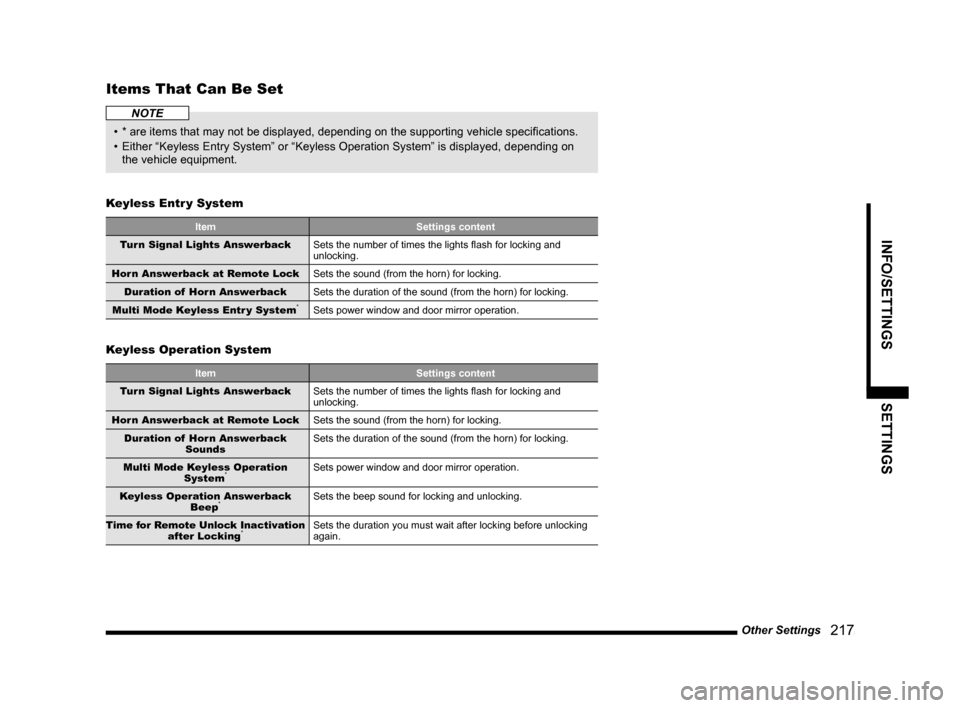
Other Settings
217
INFO/SETTINGS SETTINGS
Items That Can Be Set
NOTE
• * are items that may not be displayed, depending on the supporting vehicle specifi cations.
• Either “Keyless Entry System” or “Keyless Operation System” is displayed, depending on
the vehicle equipment.
Keyless Entr y System
Item Settings content
Turn Signal Lights Answerback
Sets the number of times the lights fl ash for locking and
unlocking.
Horn Answerback at Remote Lock
Sets the sound (from the horn) for locking.
Duration of Horn Answerback
Sets the duration of the sound (from the horn) for locking.
Multi Mode Keyless Entr y System
*Sets power window and door mirror operation.
Keyless Operation System
Item Settings content
Turn Signal Lights Answerback
Sets the number of times the lights fl ash for locking and
unlocking.
Horn Answerback at Remote Lock
Sets the sound (from the horn) for locking.
Duration of Horn Answerback
SoundsSets the duration of the sound (from the horn) for locking.
Multi Mode Keyless Operation
System
*Sets power window and door mirror operation.
Keyless Operation Answerback
Beep
*Sets the beep sound for locking and unlocking.
Time for Remote Unlock Inactivation
after Locking
*Sets the duration you must wait after locking before unlocking
again.