radio MITSUBISHI LANCER EVOLUTION 2015 10.G MMCS Manual
[x] Cancel search | Manufacturer: MITSUBISHI, Model Year: 2015, Model line: LANCER EVOLUTION, Model: MITSUBISHI LANCER EVOLUTION 2015 10.GPages: 229, PDF Size: 58.35 MB
Page 163 of 229
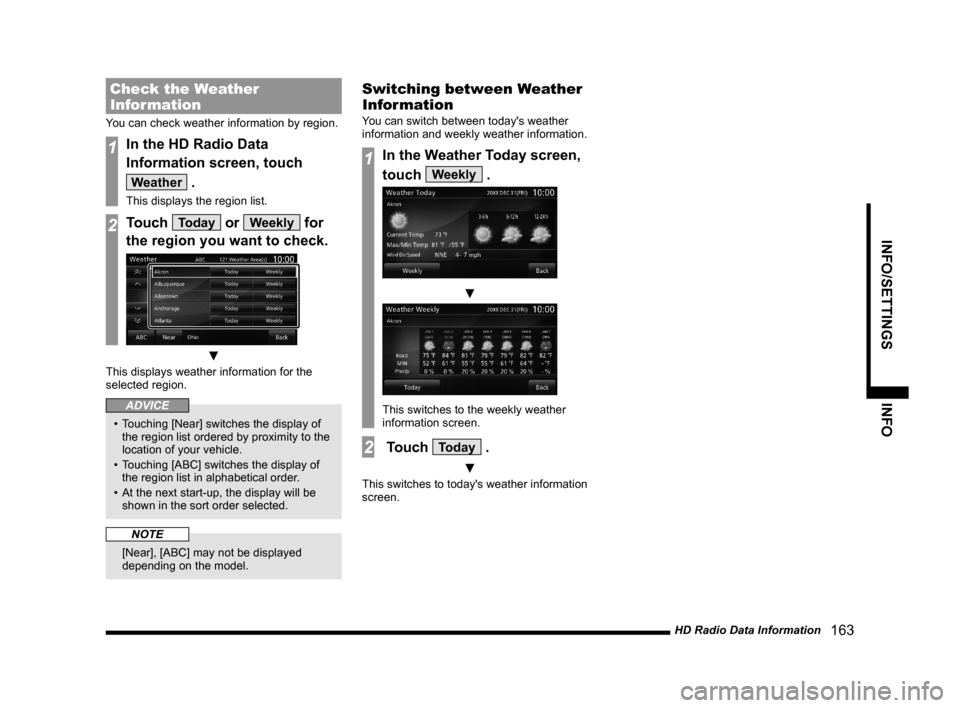
HD Radio Data Information
163
INFO/SETTINGS INFO
Check the Weather
Information
You can check weather information by region.
1In the HD Radio Data
Information screen, touch
Weather .
This displays the region list.
2Touch Today or Weekly for
the region you want to check.
▼
This displays weather information for the
selected region.
ADVICE
• Touching [Near] switches the display of
the region list ordered by proximity to the
location of your vehicle.
• Touching [ABC] switches the display of
the region list in alphabetical order.
• At the next start-up, the display will be
shown in the sort order selected.
NOTE
[Near], [ABC] may not be displayed
depending on the model.
Switching between Weather
Information
You can switch between today's weather
information and weekly weather information.
1In the Weather Today screen,
touch
Weekly .
▼
This switches to the weekly weather
information screen.
2 Touch Today .
▼
This switches to today's weather information
screen.
Page 164 of 229
![MITSUBISHI LANCER EVOLUTION 2015 10.G MMCS Manual 164 HD Radio Data Information
P side P Display Screen
This section explains the screens displayed when [Fuel Price] or [Weather] is selected in display
information (P37) of P side P.
Displaying We MITSUBISHI LANCER EVOLUTION 2015 10.G MMCS Manual 164 HD Radio Data Information
P side P Display Screen
This section explains the screens displayed when [Fuel Price] or [Weather] is selected in display
information (P37) of P side P.
Displaying We](/img/19/7476/w960_7476-163.png)
164 HD Radio Data Information
P side P Display Screen
This section explains the screens displayed when [Fuel Price] or [Weather] is selected in display
information (P37) of P side P.
Displaying Weather Information
3)4)
5)
1)
2)
1) Weather information
Displays today's weather information.
Displays the weather (icon), the current
temperature (Current Temp), and
maximum and minimum temperature
(Max/Min Temp).
2)
Update
Touching this updates the city list.3) City list
Displays a list of city names.
4) Weather forecast
Displays weather 3 - 6 hours ahead and 6
- 12 hours ahead.
5) List display order
Displays the list display order.
NOTE
2) [Update], 5) “list display order” may
not be displayed depending on the
model.
Displaying Fuel price
Information
4)2) 1)3)
1) Update
Touching this updates the gas station list.
2) Fuel prices
Displays Fuel price information of the gas
station selected from the gas station list.
3) List display order
Displays the list display order.
4) Gas station list
Displays the gas station list.
NOTE
• 1) [Update] may not be displayed
depending on the model.
Page 175 of 229
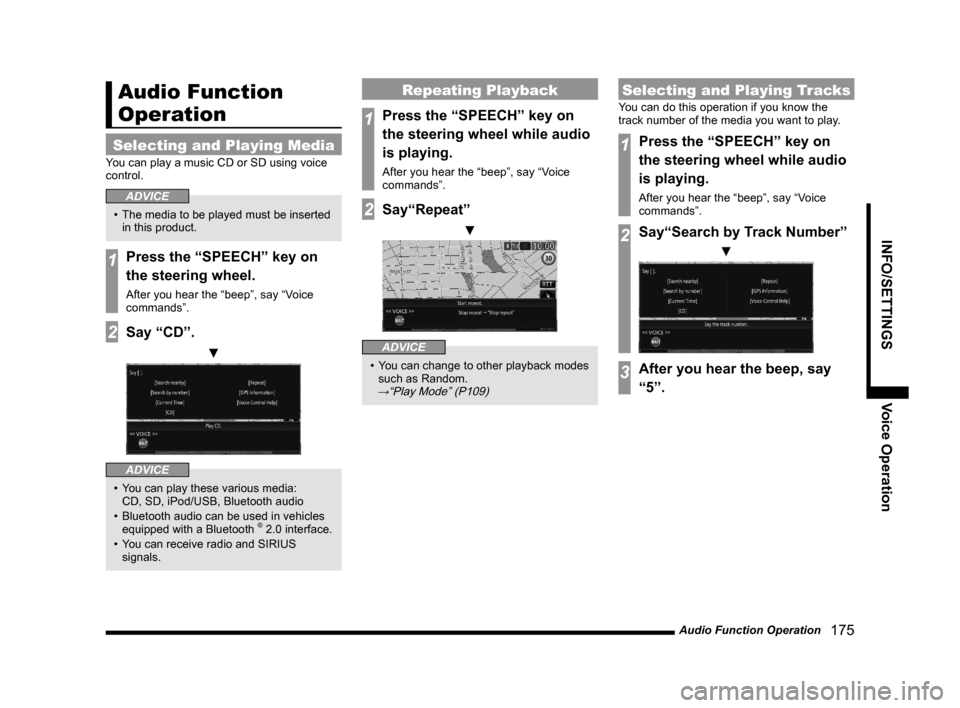
Audio Function Operation
175
INFO/SETTINGS Voice Operation
Audio Function
Operation
Selecting and Playing Media
You can play a music CD or SD using voice
control.
ADVICE
• The media to be played must be inserted
in this product.
1Press the “SPEECH” key on
the steering wheel.
After you hear the “beep”, say “Voice
commands”.
2Say “CD”.
▼
ADVICE
• You can play these various media:
CD, SD, iPod/USB, Bluetooth audio
• Bluetooth audio can be used in vehicles
equipped with a Bluetooth
® 2.0 interface.
• You can receive radio and SIRIUS
signals.
Repeating Playback
1Press the “SPEECH” key on
the steering wheel while audio
is playing.
After you hear the “beep”, say “Voice
commands”.
2Say“Repeat”
▼
ADVICE
• You can change to other playback modes
such as Random.
→“Play Mode” (P109)
Selecting and Playing Tracks
You can do this operation if you know the
track number of the media you want to play.
1Press the “SPEECH” key on
the steering wheel while audio
is playing.
After you hear the “beep”, say “Voice
commands”.
2Say“Search by Track Number”
▼
3After you hear the beep, say
“5”.
Page 182 of 229
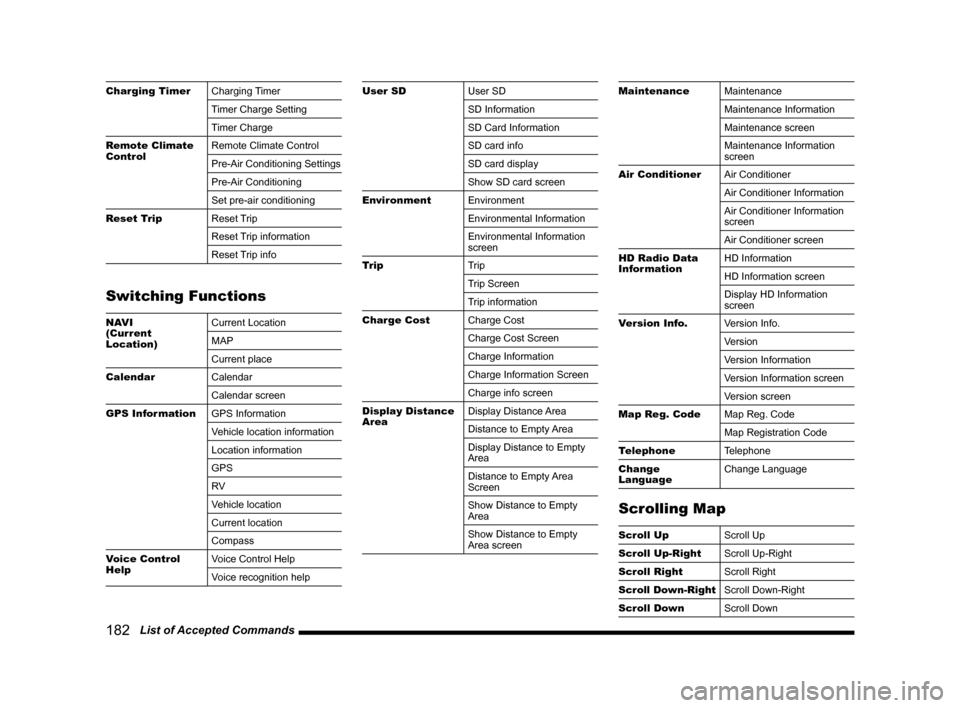
182 List of Accepted Commands
Charging Timer
Charging Timer
Timer Charge Setting
Timer Charge
Remote Climate
ControlRemote Climate Control
Pre-Air Conditioning Settings
Pre-Air Conditioning
Set pre-air conditioning
Reset Trip
Reset Trip
Reset Trip information
Reset Trip info
Switching Functions
NAVI
(Current
Location)Current Location
MAP
Current place
Calendar
Calendar
Calendar screen
GPS Information
GPS Information
Vehicle location information
Location information
GPS
RV
Vehicle location
Current location
Compass
Voice Control
HelpVoice Control Help
Voice recognition help
User SD
User SD
SD Information
SD Card Information
SD card info
SD card display
Show SD card screen
Environment
Environment
Environmental Information
Environmental Information
screen
Trip
Trip
Trip Screen
Trip information
Charge Cost
Charge Cost
Charge Cost Screen
Charge Information
Charge Information Screen
Charge info screen
Display Distance
AreaDisplay Distance Area
Distance to Empty Area
Display Distance to Empty
Area
Distance to Empty Area
Screen
Show Distance to Empty
Area
Show Distance to Empty
Area screenMaintenance
Maintenance
Maintenance Information
Maintenance screen
Maintenance Information
screen
Air Conditioner
Air Conditioner
Air Conditioner Information
Air Conditioner Information
screen
Air Conditioner screen
HD Radio Data
InformationHD Information
HD Information screen
Display HD Information
screen
Version Info.
Version Info.
Version
Version Information
Version Information screen
Version screen
Map Reg. Code
Map Reg. Code
Map Registration Code
Telephone
Telephone
Change
LanguageChange Language
Scrolling Map
Scroll Up
Scroll Up
Scroll Up-Right
Scroll Up-Right
Scroll Right
Scroll Right
Scroll Down-Right
Scroll Down-Right
Scroll Down
Scroll Down
Page 185 of 229
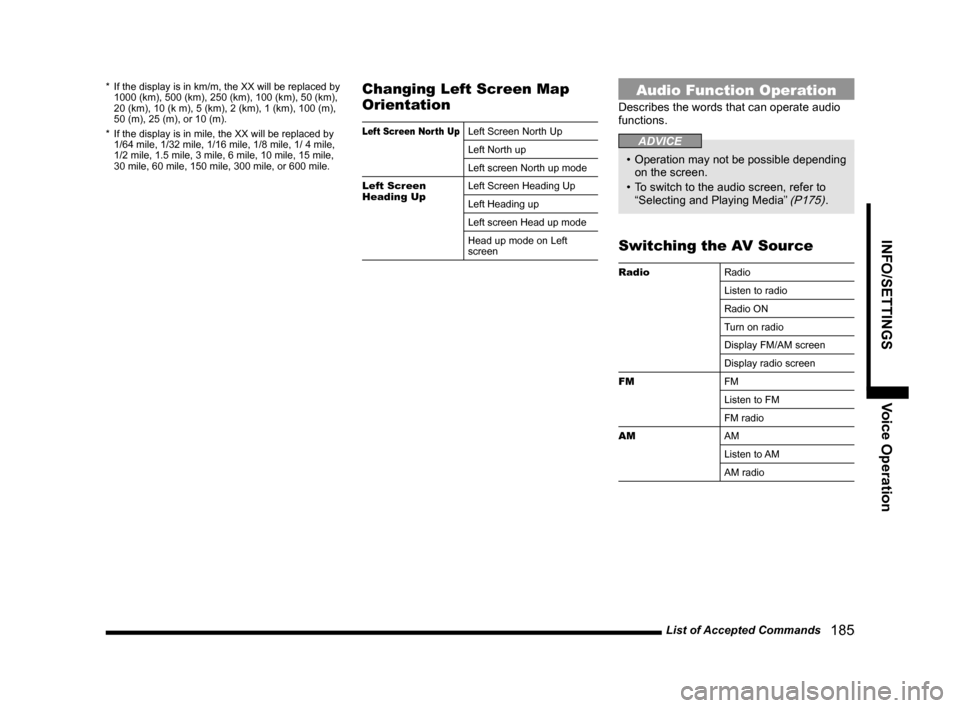
List of Accepted Commands
185
INFO/SETTINGS Voice Operation
* If the display is in km/m, the XX will be replaced by
1000 (km), 500 (km), 250 (km), 100 (km), 50 (km),
20 (km), 10 (k m), 5 (km), 2 (km), 1 (km), 100 (m),
50 (m), 25 (m), or 10 (m).
* If the display is in mile, the XX will be replaced by
1/64 mile, 1/32 mile, 1/16 mile, 1/8 mile, 1/ 4 mile,
1/2 mile, 1.5 mile, 3 mile, 6 mile, 10 mile, 15 mile,
30 mile, 60 mile, 150 mile, 300 mile, or 600 mile.Changing Left Screen Map
Orientation
Left Screen North UpLeft Screen North Up
Left North up
Left screen North up mode
Left Screen
Heading UpLeft Screen Heading Up
Left Heading up
Left screen Head up mode
Head up mode on Left
screen
Audio Function Operation
Describes the words that can operate audio
functions.
ADVICE
• Operation may not be possible depending
on the screen.
• To switch to the audio screen, refer to
“Selecting and Playing Media”
(P175).
Switching the AV Source
Radio
Radio
Listen to radio
Radio ON
Turn on radio
Display FM/AM screen
Display radio screen
FM
FM
Listen to FM
FM radio
AM
AM
Listen to AM
AM radio
Page 210 of 229
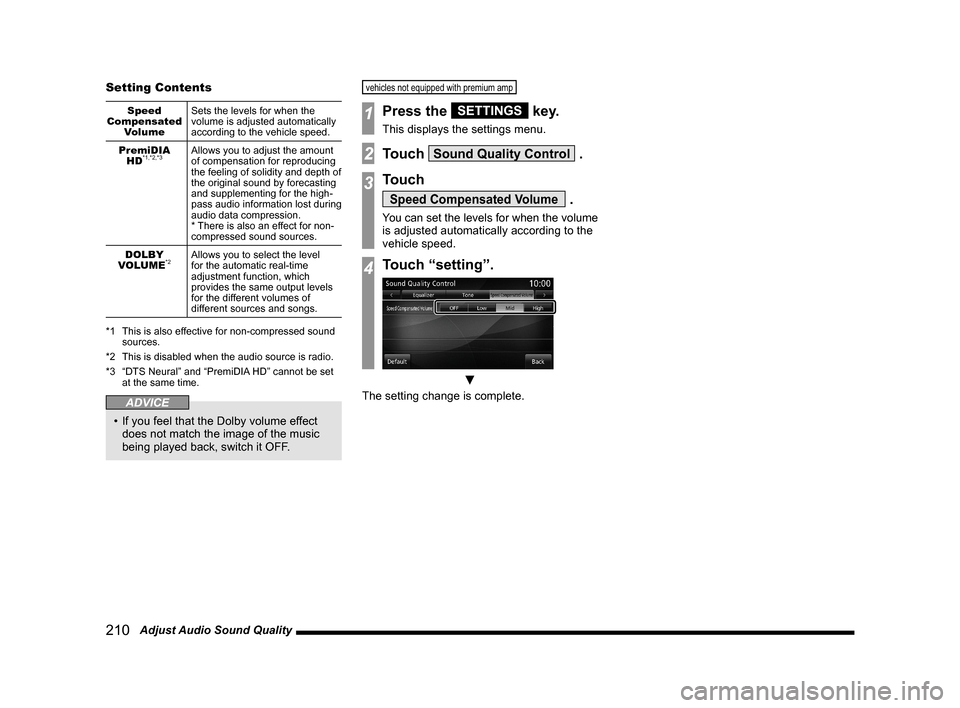
210 Adjust Audio Sound Quality Setting Contents
Speed
Compensated
VolumeSets the levels for when the
volume is adjusted automatically
according to the vehicle speed.
PremiDIA
HD
*1,*2,*3Allows you to adjust the amount
of compensation for reproducing
the feeling of solidity and depth of
the original sound by forecasting
and supplementing for the high-
pass audio information lost during
audio data compression.
* There is also an effect for non-
compressed sound sources.
DOLBY
VOLUME
*2Allows you to select the level
for the automatic real-time
adjustment function, which
provides the same output levels
for the different volumes of
different sources and songs.
*1 This is also effective for non-compressed sound
sources.
*2 This is disabled when the audio source is radio.
*3 “DTS Neural” and “PremiDIA HD” cannot be set
at the same time.
ADVICE
• If you feel that the Dolby volume effect
does not match the image of the music
being played back, switch it OFF.
vehicles not equipped with premium amp
1Press the SETTINGS key.
This displays the settings menu.
2Touch Sound Quality Control .
3Touch
Speed Compensated Volume .
You can set the levels for when the volume
is adjusted automatically according to the
vehicle speed.
4Touch “setting”.
▼
The setting change is complete.
Page 225 of 229
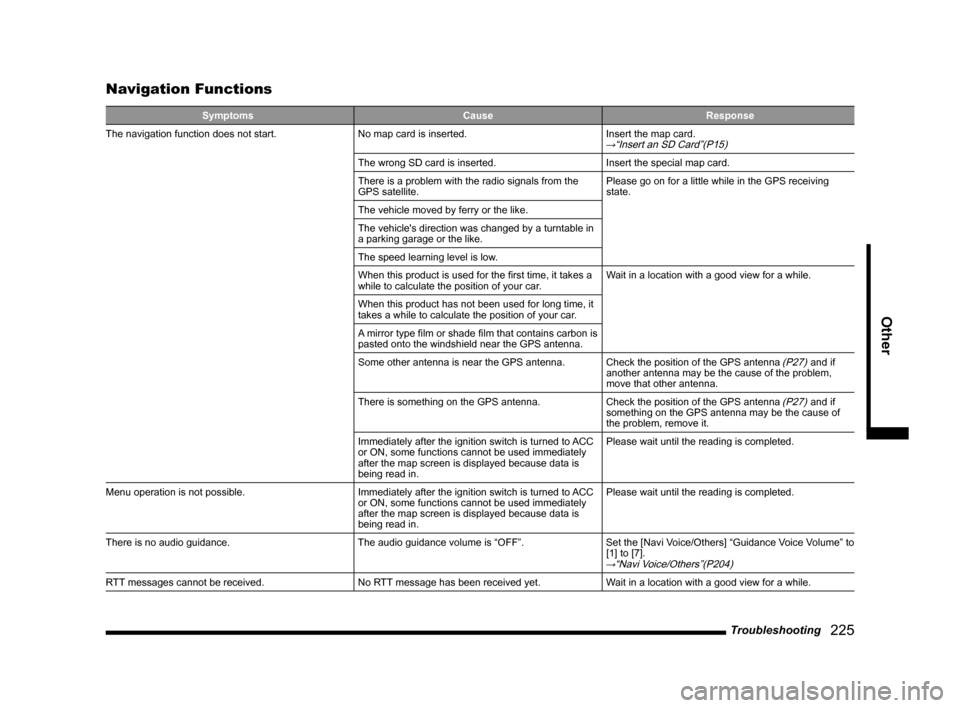
Troubleshooting
225
Other
Navigation Functions
Symptoms Cause Response
The navigation function does not start. No map card is inserted. Insert the map card.→“Insert an SD Card”(P15)
The wrong SD card is inserted. Insert the special map card.
There is a problem with the radio signals from the
GPS satellite.Please go on for a little while in the GPS receiving
state.
The vehicle moved by ferry or the like.
The vehicle's direction was changed by a turntable in
a parking garage or the like.
The speed learning level is low.
When this product is used for the fi rst time, it takes a
while to calculate the position of your car.Wait in a location with a good view for a while.
When this product has not been used for long time, it
takes a while to calculate the position of your car.
A mirror type fi lm or shade fi lm that contains carbon is
pasted onto the windshield near the GPS antenna.
Some other antenna is near the GPS antenna. Check the position of the GPS antenna
(P27) and if
another antenna may be the cause of the problem,
move that other antenna.
There is something on the GPS antenna. Check the position of the GPS antenna
(P27) and if
something on the GPS antenna may be the cause of
the problem, remove it.
Immediately after the ignition switch is turned to ACC
or ON, some functions cannot be used immediately
after the map screen is displayed because data is
being read in.Please wait until the reading is completed.
Menu operation is not possible. Immediately after the ignition switch is turned to ACC
or ON, some functions cannot be used immediately
after the map screen is displayed because data is
being read in.Please wait until the reading is completed.
There is no audio guidance. The audio guidance volume is “OFF”. Set the [Navi Voice/Others] “Guidance Voice Volume” to
[1] to [7].
→“Navi Voice/Others”(P204)
RTT messages cannot be received. No RTT message has been received yet. Wait in a location with a good view for a while.