clock MITSUBISHI MIRAGE 2014 6.G MMCS Manual
[x] Cancel search | Manufacturer: MITSUBISHI, Model Year: 2014, Model line: MIRAGE, Model: MITSUBISHI MIRAGE 2014 6.GPages: 135, PDF Size: 26.9 MB
Page 3 of 135
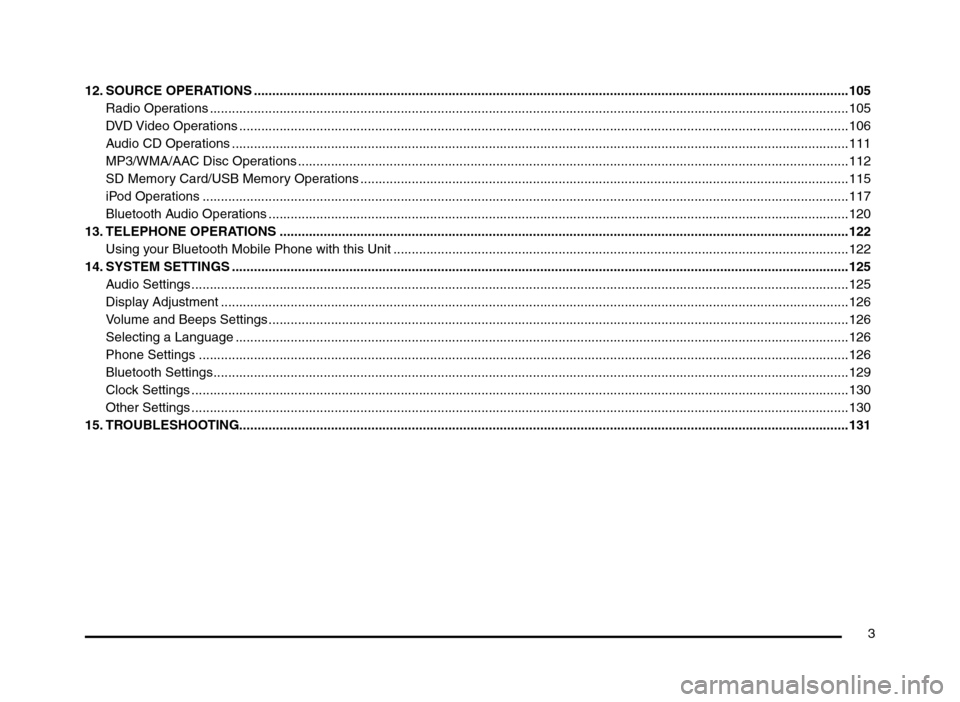
3
12. SOURCE OPERATIONS ..................................................................................................................................................................105
Radio Operations ..............................................................................................................................................................................105
DVD Video Operations ......................................................................................................................................................................106
Audio CD Operations ........................................................................................................................................................................111
MP3/WMA/AAC Disc Operations ......................................................................................................................................................112
SD Memory Card/USB Memory Operations .....................................................................................................................................115
iPod Operations ................................................................................................................................................................................117
Bluetooth Audio Operations ..............................................................................................................................................................120
13. TELEPHONE OPERATIONS ...........................................................................................................................................................122
Using your Bluetooth Mobile Phone with this Unit ............................................................................................................................122
14. SYSTEM SETTINGS ........................................................................................................................................................................125
Audio Settings ...................................................................................................................................................................................125
Display Adjustment ...........................................................................................................................................................................126
Volume and Beeps Settings ..............................................................................................................................................................126
Selecting a Language .......................................................................................................................................................................126
Phone Settings .................................................................................................................................................................................126
Bluetooth Settings .............................................................................................................................................................................129
Clock Settings ...................................................................................................................................................................................130
Other Settings ...................................................................................................................................................................................130
15. TROUBLESHOOTING......................................................................................................................................................................131
205-0010-00_QY-7375M-A_EN.indb 3205-0010-00_QY-7375M-A_EN.indb 33/12/2013 9:57:13 AM3/12/2013 9:57:13 AM
Page 95 of 135
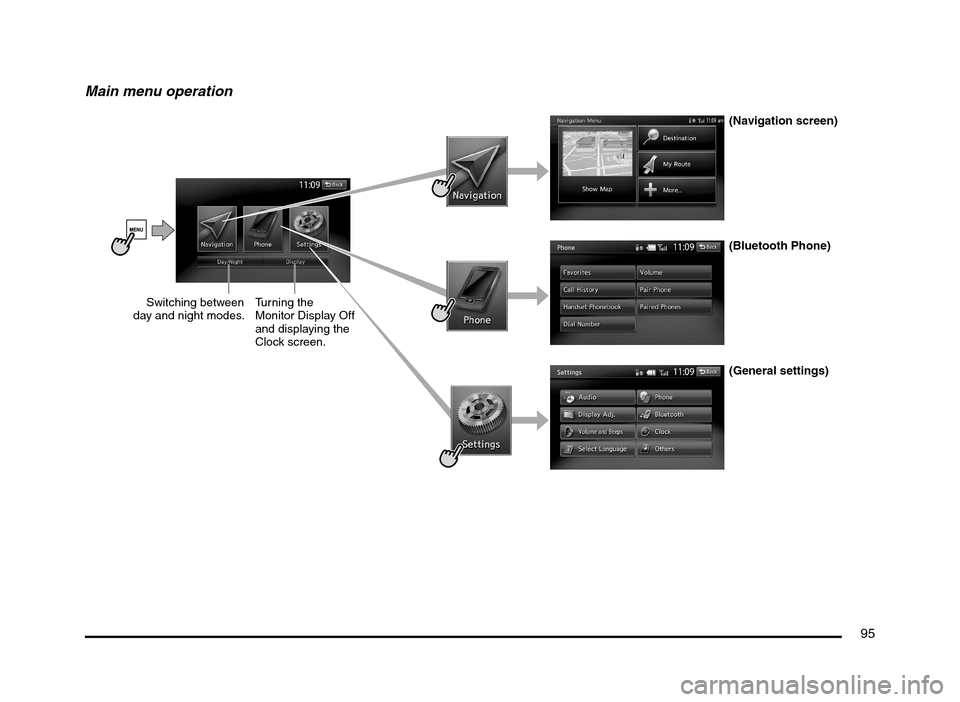
95
Main menu operation
(Navigation screen)
(Bluetooth Phone)
(General settings) Switching between
day and night modes.Turning the
Monitor Display Off
and displaying the
Clock screen.
205-0010-00_QY-7375M-A_EN.indb 95205-0010-00_QY-7375M-A_EN.indb 953/12/2013 9:57:26 AM3/12/2013 9:57:26 AM
Page 97 of 135
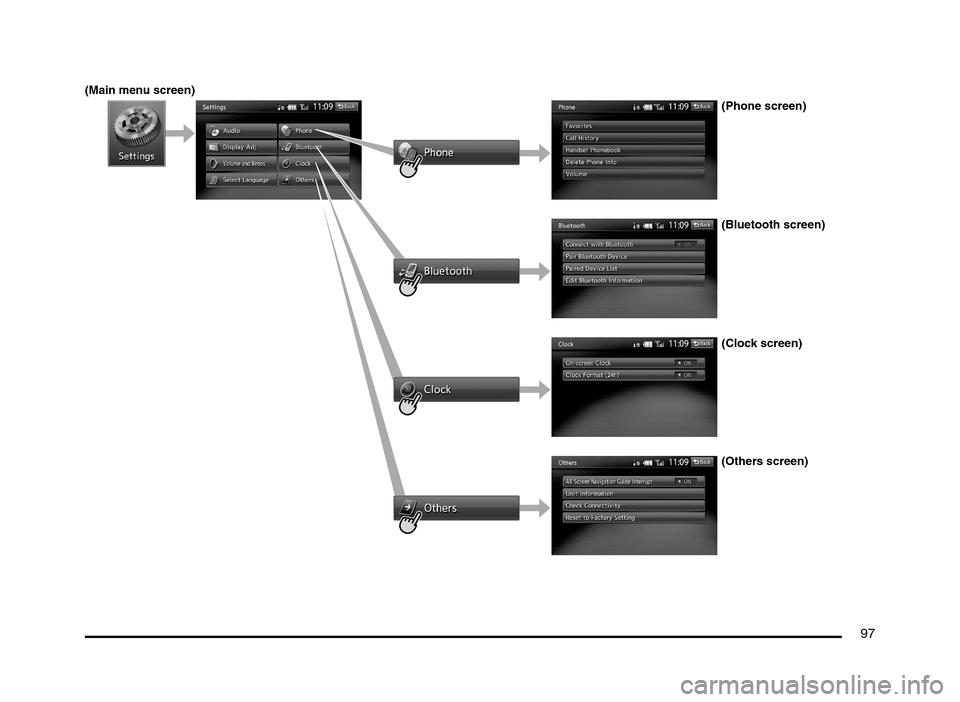
97
(Main menu screen)
(Phone screen)
(Bluetooth screen)
(Clock screen)
(Others screen)
205-0010-00_QY-7375M-A_EN.indb 97205-0010-00_QY-7375M-A_EN.indb 973/12/2013 9:57:27 AM3/12/2013 9:57:27 AM
Page 100 of 135
![MITSUBISHI MIRAGE 2014 6.G MMCS Manual 100
Switching the Operation
Mode
qSwitching to the Source
screen, Navigation screen,
and Main Menu screen
To switch to the Source screen from the
Navigation screen, press the [AV] button once
o MITSUBISHI MIRAGE 2014 6.G MMCS Manual 100
Switching the Operation
Mode
qSwitching to the Source
screen, Navigation screen,
and Main Menu screen
To switch to the Source screen from the
Navigation screen, press the [AV] button once
o](/img/19/7509/w960_7509-99.png)
100
Switching the Operation
Mode
qSwitching to the Source
screen, Navigation screen,
and Main Menu screen
To switch to the Source screen from the
Navigation screen, press the [AV] button once
or twice. To switch to the Navigation screen
from the Source screen, press the [MAP]
button.
Note:
You can also access the Navigation screen from
the Main Menu screen.
É “Main Menu Operations” (page 100)
qSelecting a Media SourceYou can change the media source to be
played from the Source screen.
1. Press the [AV] button once or twice to
display the Source screen.
2. Touch the corresponding key for the
desired Source.
The system switches to the corresponding
source mode.
When [Audio OFF] is not enabled,
pressing the [AV] button from the Source
screen displays the current mode screen.
Note:
You can also change the source mode by using
the Steering Wheel Audio Remote Control (if so
equipped).
É “Steering Wheel Audio Remote Control
Operations” (page 103)
Available media sources
Key name Corresponding
source modeRefer to
FM/AM Tuner mode P. 105
DVD/CD*
1Audio CD mode P. 111
MP3/WMA/AAC
modeP. 112
DVD Video mode P. 106
SD Memory
CARDSD memory card
modeP. 115
USB/iPod*
2USB memory
modeP. 115
iPod mode P. 117
Bluetooth Bluetooth Audio
modeP. 120
*1 The source mode differs depending on the
data format of the disc inserted into the CD
player.
When no disc is inserted into the CD
player, “No disc.” is displayed.
*2 The source mode differs depending on
the device connected. When no device
is connected, “No USB memory.” is
displayed.
q
Main Menu Operations
Selecting Navigation Mode
1. Press the [MENU] button and touch the
[Navigation] key to display the Navigation
screen.
Selecting Telephone mode
1. Press the [MENU] button and touch the
[Phone] key to display the Phone screen.
Note:
Even in Telephone mode, the previous Source
mode continues operating.
É “Telephone Operations” (page 122)
Displaying the Clock ScreenYou can change the screen to display only the
digital clock on a dark background.
1. Press the [MENU] button and touch the
[Display] key to display the Display screen.
2. Touch the [Clock Screen Display] key.
The Clock screen is displayed.
To return to the mode you were previously
using, touch the monitor screen.
You can also exit the Clock screen by
pressing the [AV], [MAP], [MENU],
[DEST], or [OPEN/TILT] button.
205-0010-00_QY-7375M-A_EN.indb 100205-0010-00_QY-7375M-A_EN.indb 1003/12/2013 9:57:27 AM3/12/2013 9:57:27 AM
Page 130 of 135
![MITSUBISHI MIRAGE 2014 6.G MMCS Manual 130
Clock Settings
You can set various settings related to the clock.1. Touch the [Clock] key.
The Clock screen is displayed.
2. Touch the desired menu item to set.
[On-screen Clock] key:
Sets wheth MITSUBISHI MIRAGE 2014 6.G MMCS Manual 130
Clock Settings
You can set various settings related to the clock.1. Touch the [Clock] key.
The Clock screen is displayed.
2. Touch the desired menu item to set.
[On-screen Clock] key:
Sets wheth](/img/19/7509/w960_7509-129.png)
130
Clock Settings
You can set various settings related to the clock.1. Touch the [Clock] key.
The Clock screen is displayed.
2. Touch the desired menu item to set.
[On-screen Clock] key:
Sets whether to display the clock on the
screen.
[Clock Format (24h)] key:
Sets to [ON] to change the clock to 24-hour
format. Turn off to change the clock to 12-hour
format.
Other Settings
When you touch the [Others] key from the
Settings menu, you can check system details
and adjust various system settings.
qInterruption featureYou can choose to automatically display
information on upcoming route directions in
the audio mode screen.
1. Touch the [AV Screen Navigation Guide
Interrupt] key.
The AV Screen Navigation Guide Interrupt
function turns on/off.
qUnit InformationYou can view details about this unit, and
update this unit’s software.
1. Touch the [Unit Information] key.
The Unit Information screen is displayed.
You can view software version
information by touching the [Version
Info] key. You can view the unit code and serial
number for this unit by touching the
[Product Info] key.
Note:
To update the unit’s software, insert an SD card
with a newer version of the system software,
and then touch the [Software Update] key after
touching the [Version Info] key. Normally this
feature is not used.
qChecking ConnectivityYou can view details for various connections
to this unit.
1. Touch the [Check Connectivity] key.
The Check Connectivity screen is
displayed.
2. [OK] is displayed in the panel for each item
that is correctly connected.
You can also touch the [GPS] key for
detailed GPS connection information.
qResetting to Factory
Settings
You can reset the system to return to the
factory settings.
Note:
When the system is reset to the factory settings,
all stored data will be erased except for updated
system software and map data.
All telephone numbers and phonebook data
used with the Bluetooth function will also be
erased.
1. Touch the [Reset to Factory Setting] key.
2. Touch the [Delete All Data] key.
3. From the displayed confirmation screen,
touch the [Ye s] key.
205-0010-00_QY-7375M-A_EN.indb 130205-0010-00_QY-7375M-A_EN.indb 1303/12/2013 9:57:29 AM3/12/2013 9:57:29 AM