fuel consumption MITSUBISHI MIRAGE 2014 6.G MMCS Manual
[x] Cancel search | Manufacturer: MITSUBISHI, Model Year: 2014, Model line: MIRAGE, Model: MITSUBISHI MIRAGE 2014 6.GPages: 135, PDF Size: 26.9 MB
Page 2 of 135
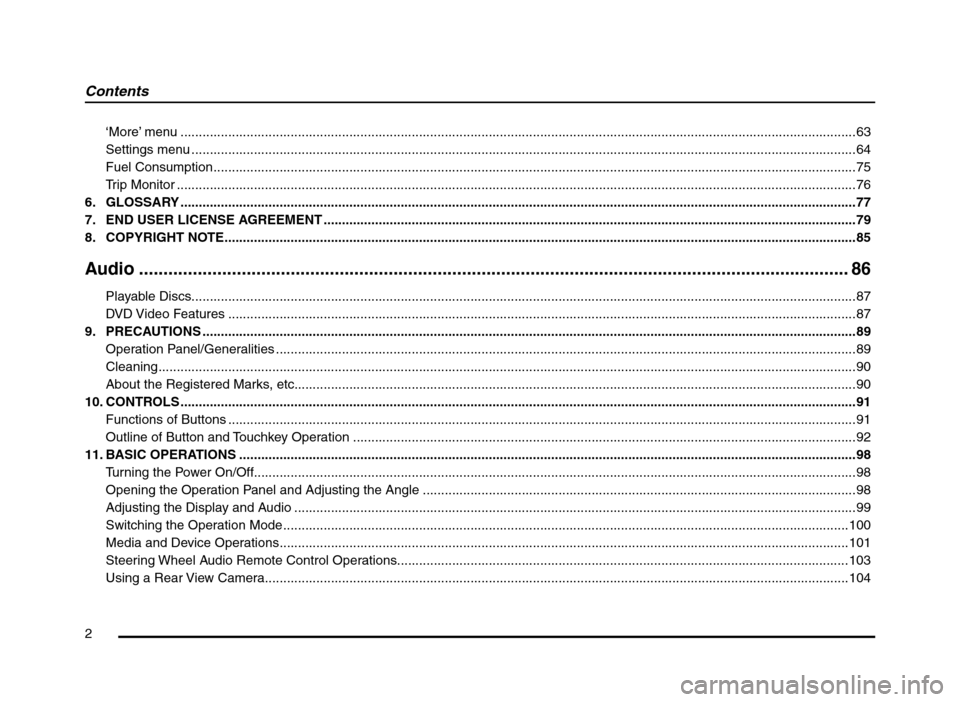
2
‘More’ menu ........................................................................................................................................................................................63
Settings menu .....................................................................................................................................................................................64
Fuel Consumption ...............................................................................................................................................................................75
Trip Monitor .........................................................................................................................................................................................76
6. GLOSSARY ........................................................................................................................................................................................77
7. END USER LICENSE AGREEMENT .................................................................................................................................................79
8. COPYRIGHT NOTE ............................................................................................................................................................................85
Audio ................................................................................................................................................. 86
Playable Discs .....................................................................................................................................................................................87
DVD Video Features ...........................................................................................................................................................................87
9. PRECAUTIONS ..................................................................................................................................................................................89
Operation Panel/Generalities ..............................................................................................................................................................89
Cleaning ..............................................................................................................................................................................................90
About the Registered Marks, etc. ........................................................................................................................................................90
10. CONTROLS ........................................................................................................................................................................................91
Functions of Buttons ...........................................................................................................................................................................91
Outline of Button and Touchkey Operation .........................................................................................................................................92
11. BASIC OPERATIONS ........................................................................................................................................................................98
Turning the Power On/Off....................................................................................................................................................................98
Opening the Operation Panel and Adjusting the Angle ......................................................................................................................98
Adjusting the Display and Audio .........................................................................................................................................................99
Switching the Operation Mode ..........................................................................................................................................................100
Media and Device Operations ...........................................................................................................................................................101
Steering Wheel Audio Remote Control Operations ...........................................................................................................................103
Using a Rear View Camera ...............................................................................................................................................................104
Contents
205-0010-00_QY-7375M-A_EN.indb 2205-0010-00_QY-7375M-A_EN.indb 23/12/2013 9:57:13 AM3/12/2013 9:57:13 AM
Page 60 of 135
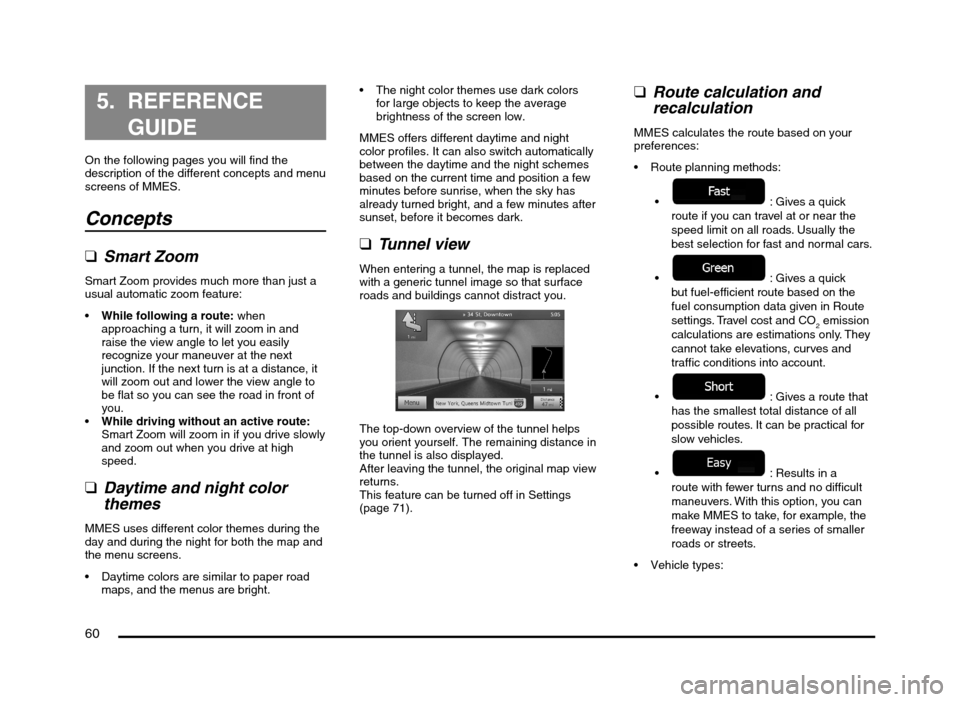
60
5. REFERENCE
GUIDE
On the following pages you will find the
description of the different concepts and menu
screens of MMES.
Concepts
qSmart Zoom
Smart Zoom provides much more than just a
usual automatic zoom feature:
While following a route: when
approaching a turn, it will zoom in and
raise the view angle to let you easily
recognize your maneuver at the next
junction. If the next turn is at a distance, it
will zoom out and lower the view angle to
be flat so you can see the road in front of
you.
While driving without an active route:
Smart Zoom will zoom in if you drive slowly
and zoom out when you drive at high
speed.
qDaytime and night color
themes
MMES uses different color themes during the
day and during the night for both the map and
the menu screens.
Daytime colors are similar to paper road
maps, and the menus are bright. The night color themes use dark colors
for large objects to keep the average
brightness of the screen low.
MMES offers different daytime and night
color profiles. It can also switch automatically
between the daytime and the night schemes
based on the current time and position a few
minutes before sunrise, when the sky has
already turned bright, and a few minutes after
sunset, before it becomes dark.
qTunnel view
When entering a tunnel, the map is replaced
with a generic tunnel image so that surface
roads and buildings cannot distract you.
The top-down overview of the tunnel helps
you orient yourself. The remaining distance in
the tunnel is also displayed.
After leaving the tunnel, the original map view
returns.
This feature can be turned off in Settings
(page 71).
qRoute calculation and
recalculation
MMES calculates the route based on your
preferences:
Route planning methods:
: Gives a quick
route if you can travel at or near the
speed limit on all roads. Usually the
best selection for fast and normal cars.
: Gives a quick
but fuel-efficient route based on the
fuel consumption data given in Route
settings. Travel cost and CO
2 emission
calculations are estimations only. They
cannot take elevations, curves and
traffic conditions into account.
: Gives a route that
has the smallest total distance of all
possible routes. It can be practical for
slow vehicles.
: Results in a
route with fewer turns and no difficult
maneuvers. With this option, you can
make MMES to take, for example, the
freeway instead of a series of smaller
roads or streets.
205-0010-00_QY-7375M-A_EN.indb 60205-0010-00_QY-7375M-A_EN.indb 603/12/2013 9:57:23 AM3/12/2013 9:57:23 AM
Page 61 of 135
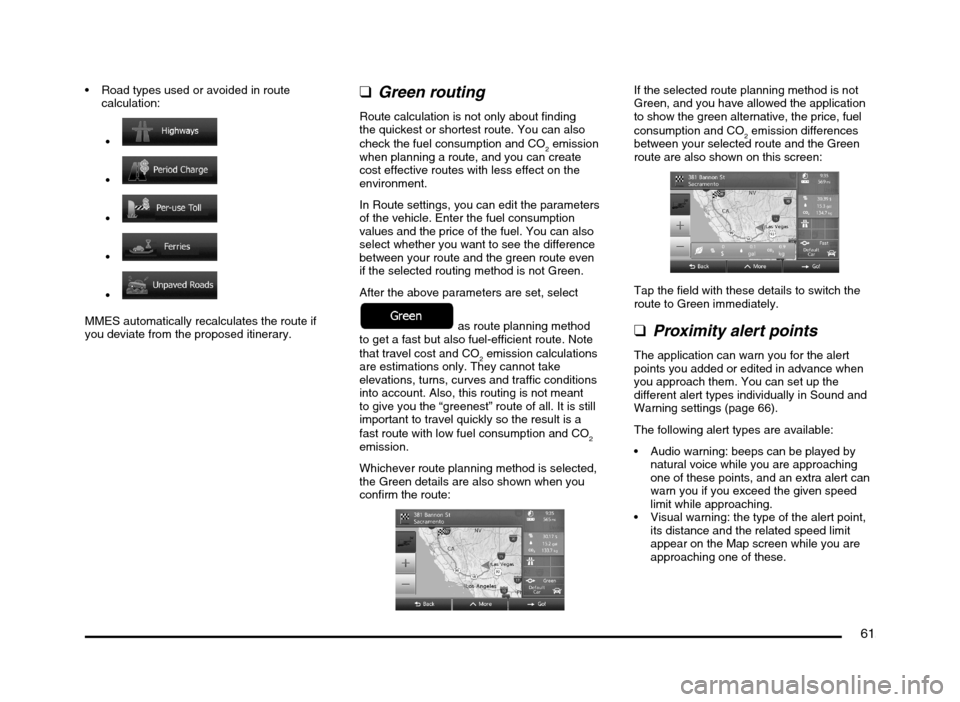
61
Road types used or avoided in route
calculation:
MMES automatically recalculates the route if
you deviate from the proposed itinerary.
qGreen routing
Route calculation is not only about finding
the quickest or shortest route. You can also
check the fuel consumption and CO
2 emission
when planning a route, and you can create
cost effective routes with less effect on the
environment.
In Route settings, you can edit the parameters
of the vehicle. Enter the fuel consumption
values and the price of the fuel. You can also
select whether you want to see the difference
between your route and the green route even
if the selected routing method is not Green.
After the above parameters are set, select
as route planning method
to get a fast but also fuel-efficient route. Note
that travel cost and CO
2 emission calculations
are estimations only. They cannot take
elevations, turns, curves and traffic conditions
into account. Also, this routing is not meant
to give you the “greenest” route of all. It is still
important to travel quickly so the result is a
fast route with low fuel consumption and CO
2
emission.
Whichever route planning method is selected,
the Green details are also shown when you
confirm the route:
If the selected route planning method is not
Green, and you have allowed the application
to show the green alternative, the price, fuel
consumption and CO
2 emission differences
between your selected route and the Green
route are also shown on this screen:
Tap the field with these details to switch the
route to Green immediately.
qProximity alert points
The application can warn you for the alert
points you added or edited in advance when
you approach them. You can set up the
different alert types individually in Sound and
Warning settings (page 66).
The following alert types are available:
Audio warning: beeps can be played by
natural voice while you are approaching
one of these points, and an extra alert can
warn you if you exceed the given speed
limit while approaching.
Visual warning: the type of the alert point,
its distance and the related speed limit
appear on the Map screen while you are
approaching one of these.
205-0010-00_QY-7375M-A_EN.indb 61205-0010-00_QY-7375M-A_EN.indb 613/12/2013 9:57:23 AM3/12/2013 9:57:23 AM
Page 63 of 135
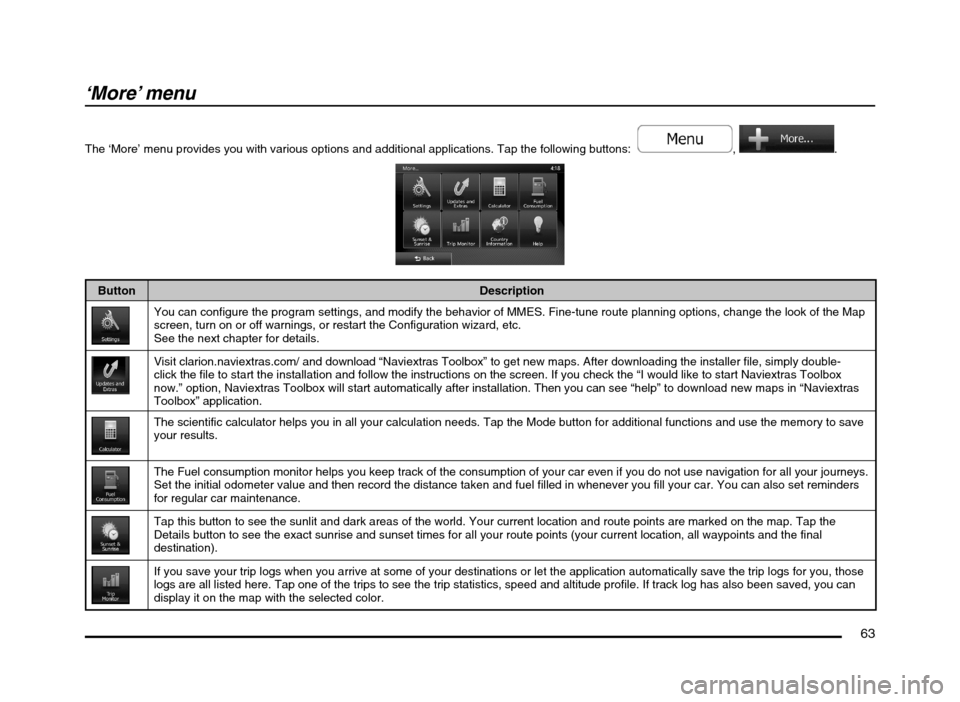
63
‘More’ menu
The ‘More’ menu provides you with various options and additional applications. Tap the following buttons: , .
Button Description
You can configure the program settings, and modify the behavior of MMES. Fine-tune route planning options, change the look of the Map
screen, turn on or off warnings, or restart the Configuration wizard, etc.
See the next chapter for details.
Visit clarion.naviextras.com/ and download “Naviextras Toolbox” to get new maps. After downloading the installer file, simply double-
click the file to start the installation and follow the instructions on the screen. If you check the “I would like to start Naviextras Toolbox
now.” option, Naviextras Toolbox will start automatically after installation. Then you can see “help” to download new maps in “Naviextras
Toolbox” application.
The scientific calculator helps you in all your calculation needs. Tap the Mode button for additional functions and use the memory to save
your results.
The Fuel consumption monitor helps you keep track of the consumption of your car even if you do not use navigation for all your journeys.
Set the initial odometer value and then record the distance taken and fuel filled in whenever you fill your car. You can also set reminders
for regular car maintenance.
Tap this button to see the sunlit and dark areas of the world. Your current location and route points are marked on the map. Tap the
Details button to see the exact sunrise and sunset times for all your route points (your current location, all waypoints and the final
destination).
If you save your trip logs when you arrive at some of your destinations or let the application automatically save the trip logs for you, those
logs are all listed here. Tap one of the trips to see the trip statistics, speed and altitude profile. If track log has also been saved, you can
display it on the map with the selected color.
205-0010-00_QY-7375M-A_EN.indb 63205-0010-00_QY-7375M-A_EN.indb 633/12/2013 9:57:24 AM3/12/2013 9:57:24 AM
Page 69 of 135

69
Route Planning Method types:
Button Description
Gives a quick route if you can travel at or near the speed limit on all roads. Usually the best selection for fast and normal cars.
Gives a quick but fuel-efficient route based on the fuel consumption data given in Route settings. Travel cost and CO2 emission
calculations are estimations only. They cannot take elevations, curves and traffic conditions into account.
Gives a short route to minimize the distance to travel. It can be practical for slow vehicles. Searching for a short route regardless
of the speed, this route type is rarely practical for normal vehicles.
Results in a route with fewer turns and no difficult maneuvers. With this option, you can make MMES to take, for example, the
freeway instead of a series of smaller roads or streets.
qUser profiles
If more drivers use MMES for navigating, their settings can be remembered by using one of the user profiles. Rename the profiles after tapping the edit
button on the right so that all users know which profile to use and switch between profiles by tapping its name. If you select a new profile, the application
restarts so that the new settings can take effect.
205-0010-00_QY-7375M-A_EN.indb 69205-0010-00_QY-7375M-A_EN.indb 693/12/2013 9:57:24 AM3/12/2013 9:57:24 AM
Page 75 of 135
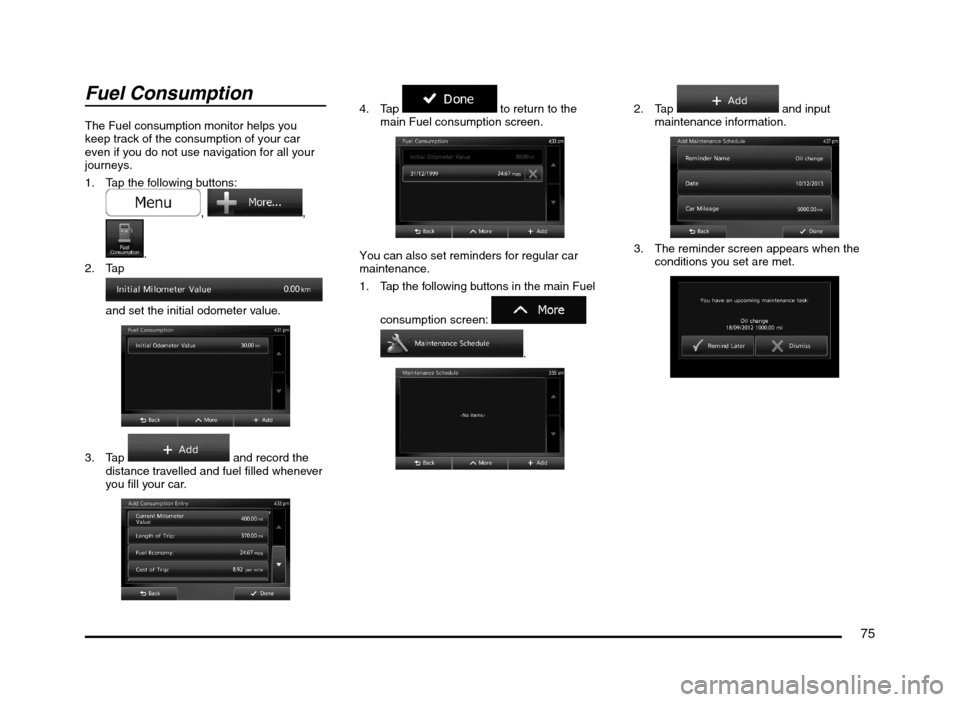
75
Fuel Consumption
The Fuel consumption monitor helps you
keep track of the consumption of your car
even if you do not use navigation for all your
journeys.
1. Tap the following buttons:
, ,
.
2. Tap
and set the initial odometer value.
3. Tap and record the
distance travelled and fuel filled whenever
you fill your car.
4. Tap to return to the
main Fuel consumption screen.
You can also set reminders for regular car
maintenance.
1. Tap the following buttons in the main Fuel
consumption screen:
.
2. Tap and input
maintenance information.
3. The reminder screen appears when the
conditions you set are met.
205-0010-00_QY-7375M-A_EN.indb 75205-0010-00_QY-7375M-A_EN.indb 753/12/2013 9:57:25 AM3/12/2013 9:57:25 AM